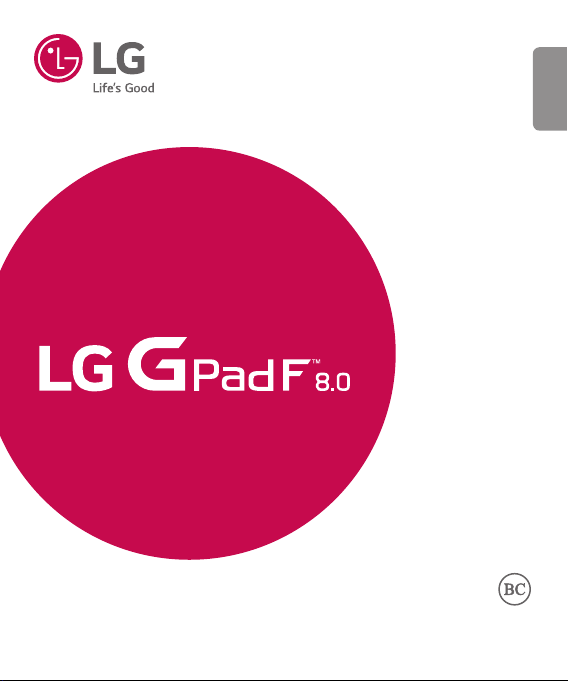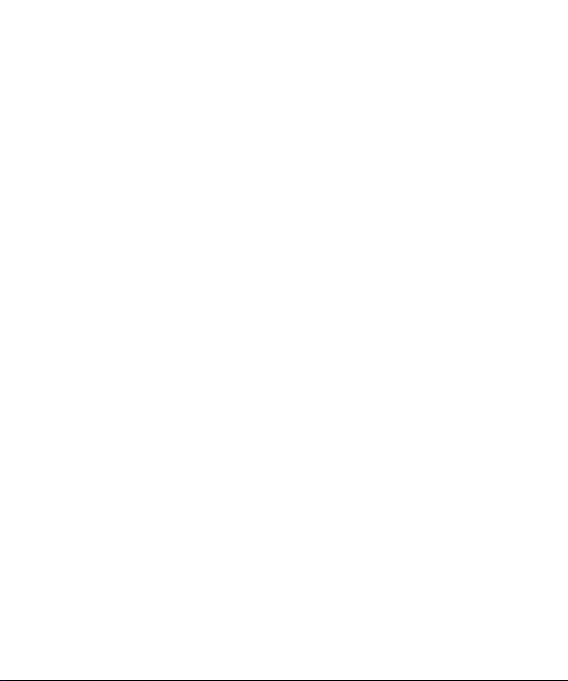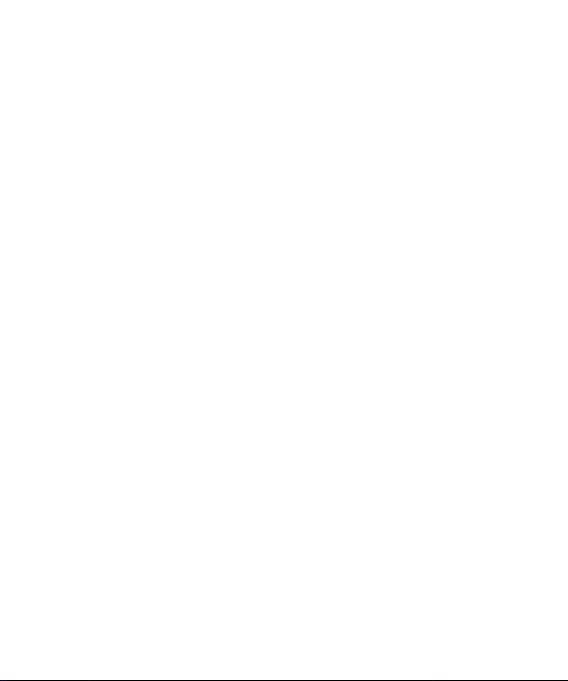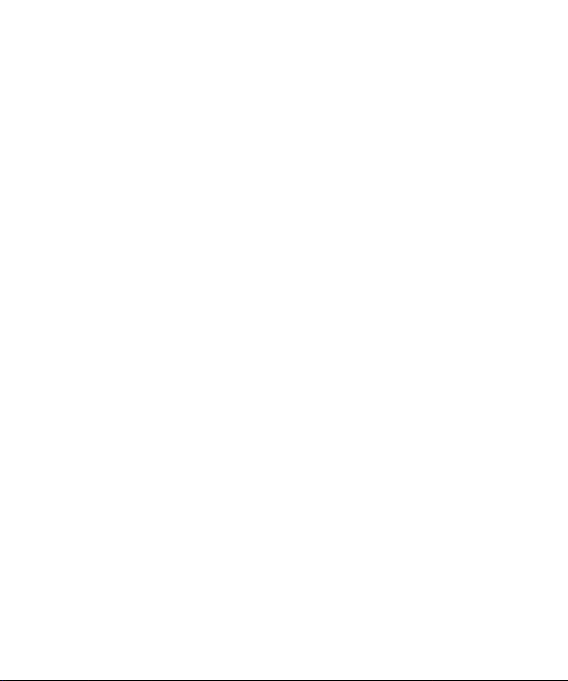Table of Contents
Table of Contents .............................6
About this user guide......................8
About this user guide..........................8
Important Notice..............................9
Getting to know your device .......12
Front view..........................................12
Back view..........................................13
Connecting the port ..........................16
Installing the SIM card or microSD
card....................................................19
Removing the memory card ..............20
Locking and unlocking the device.....21
Your Home screen .........................23
Touch screen tips ..............................23
Home screen .....................................24
Customizing the Home screen ..........25
Returning to recently-used
applications.......................................27
Notifications panel............................27
On-screen keyboard ..........................31
Special Features............................32
Gesture shot......................................32
KnockON............................................34
Knock Code........................................35
QuickMemo+.....................................37
Google Account Setup..................42
Creating your Google account...........42
Signing into your Google account.....42
Connecting to Networks and
Devices............................................44
Wi-Fi..................................................44
Bluetooth...........................................44
Wi-Fi Direct.......................................46
SmartShare .......................................47
QPair..................................................48
Transferring data between a PC and
your device........................................50
Contacts...........................................51
Searching for a contact.....................51
Adding a new contact.......................51
Favorites contacts.............................51
Creating a group................................52
Joining and Separating Contacts......53
Email ................................................54
Managing email accounts.................54
Working with account folders...........55
Composing and sending email..........55
Camera and Video .........................56