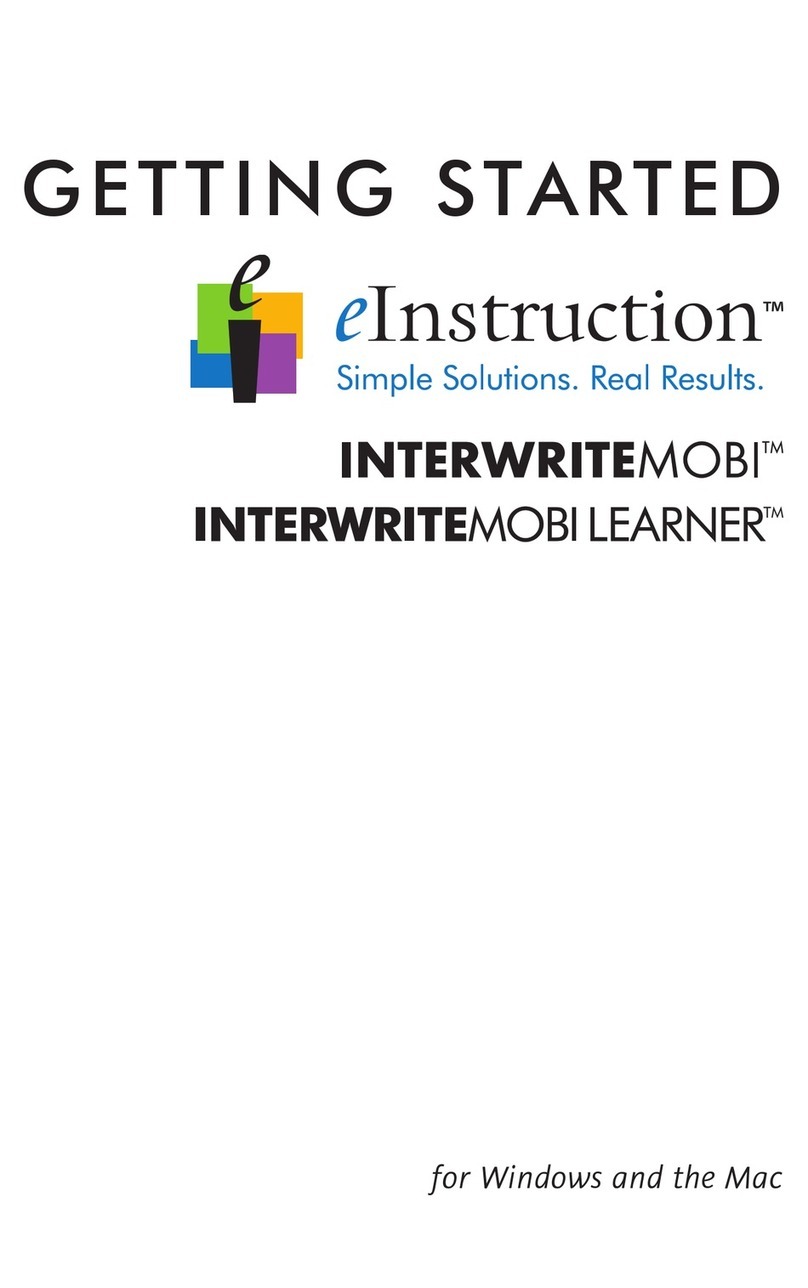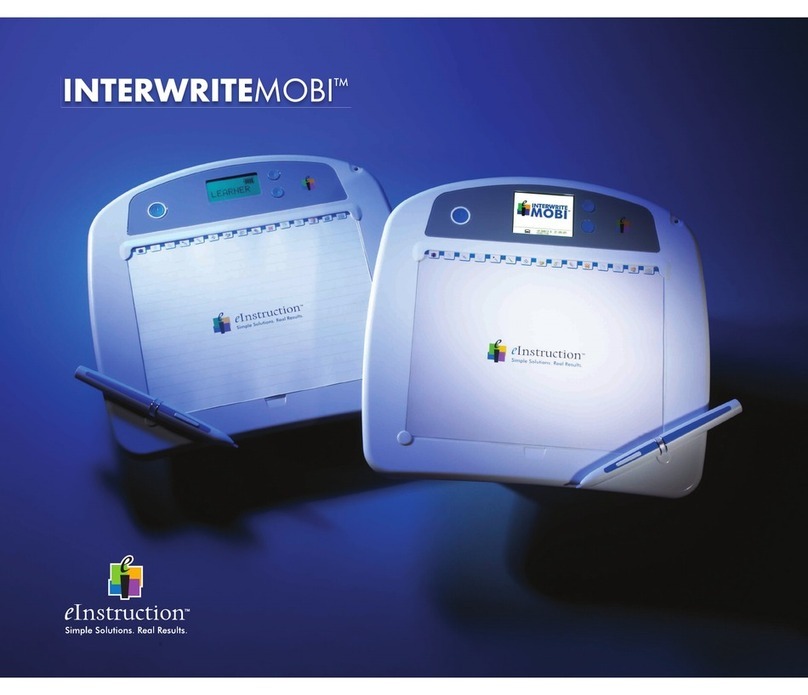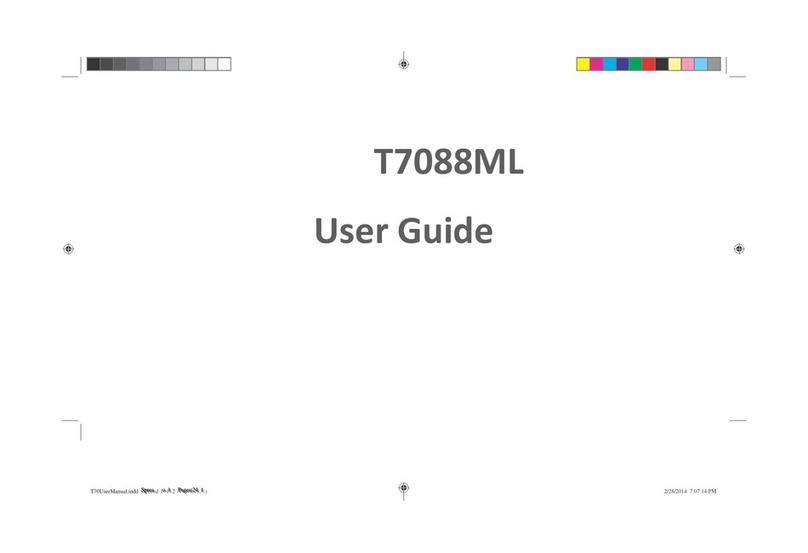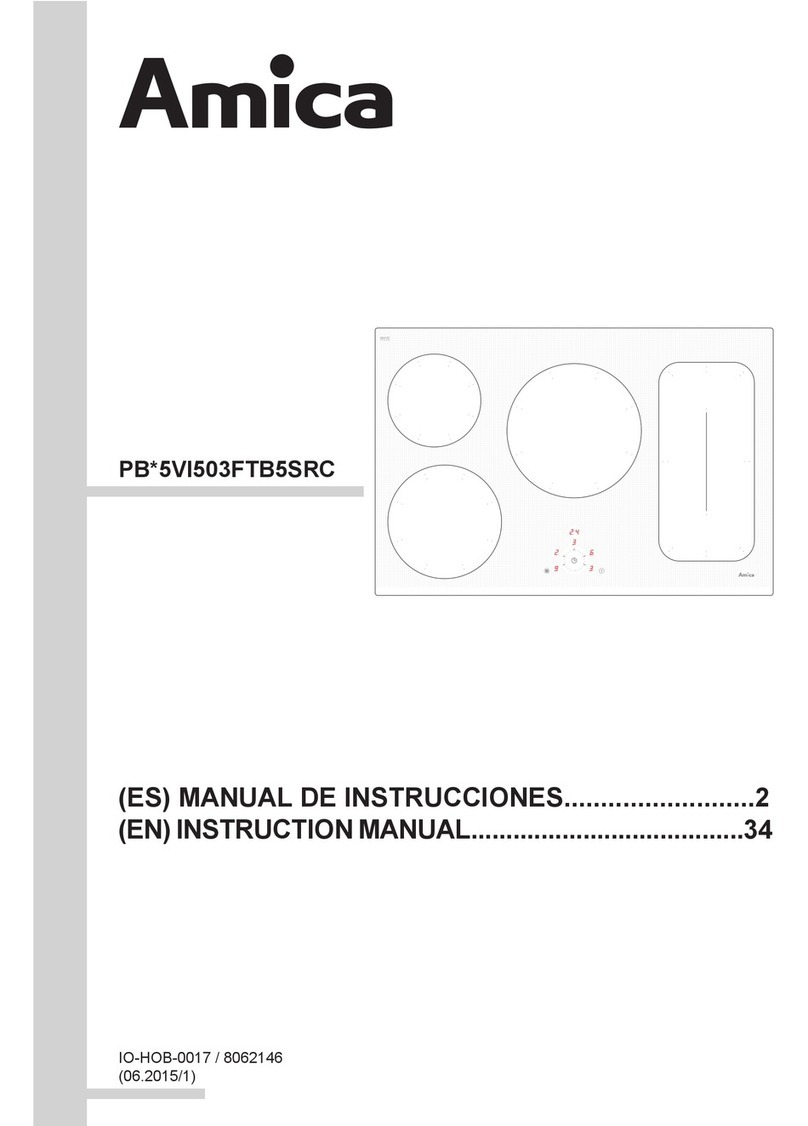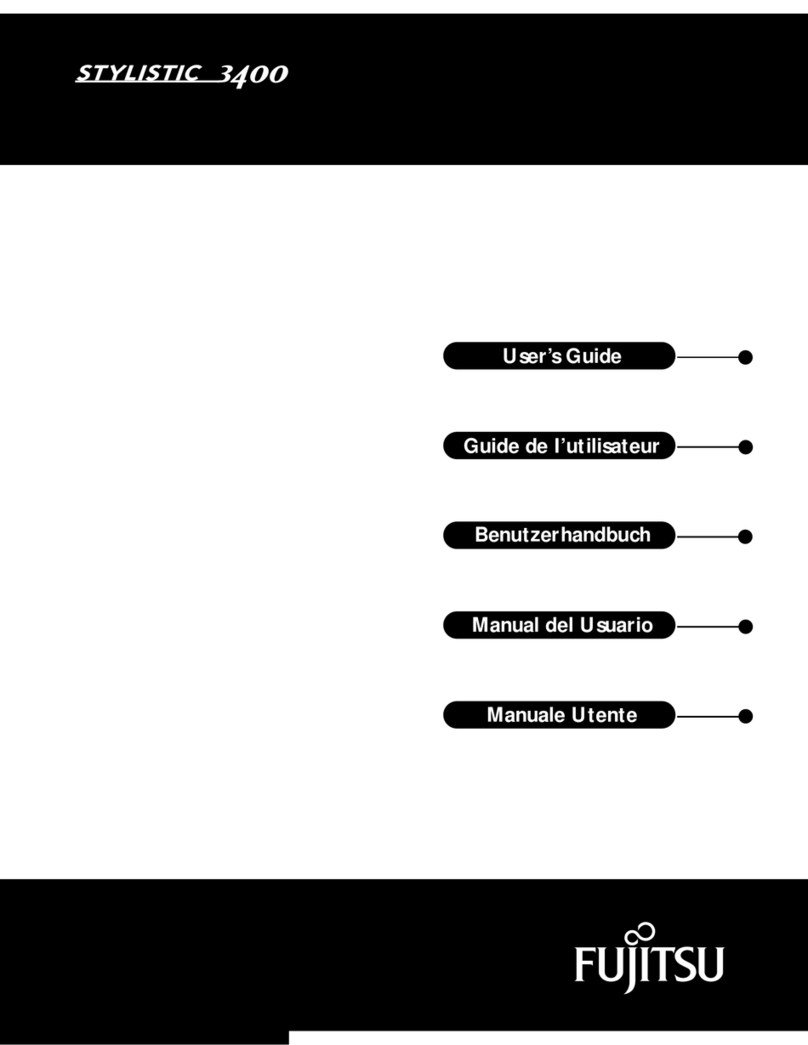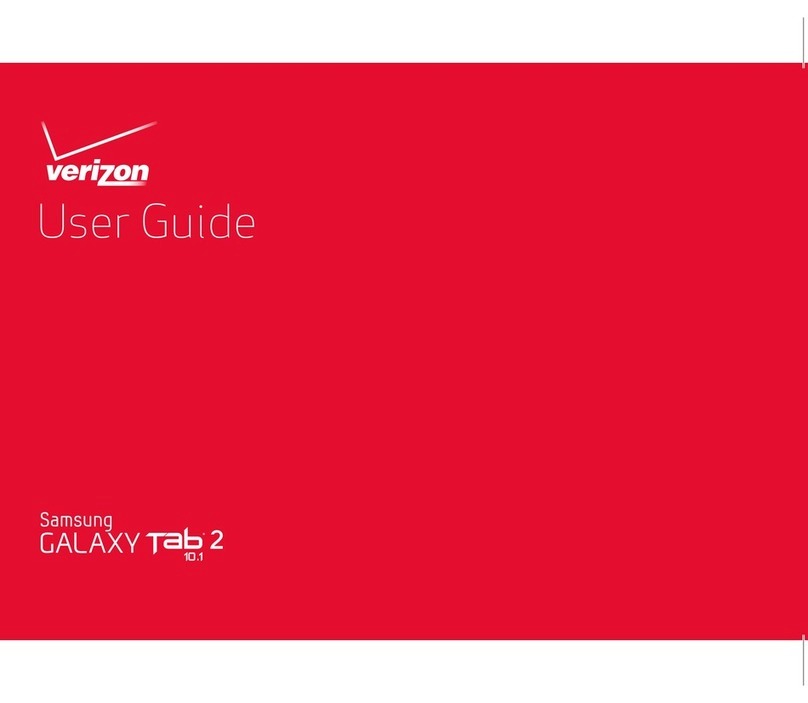eInstruction MOBIView User manual

MOBIView™
Quick Start Guide

© eInstruction (2010). All rights reserved.
eInstruction® and ExamView® are registered trademark and Mobi View™, eI Community™,
and Workspace™ are trademarks of eInstruction Corporation in the United States
and other countries. All other trademarks are the property of their respective owners.
Contents
Mobi View At-a-Glance .....................................................................4
1: Getting Started .............................................................................6
Before You Begin .............................................................................. 6
What’s In the Box ............................................................................. 6
Setting Up Mobi View ....................................................................... 8
2: Using Mobi View ...........................................................................11
Notes ............................................................................................... 12
Annotate .......................................................................................... 14
Favorites .......................................................................................... 16
Keyboard ......................................................................................... 18
Reports ............................................................................................ 20
Settings ............................................................................................ 21
3: Getting the Most Out of Mobi ........................................................22
Multi-User Mode .............................................................................. 22
Companion Products ........................................................................ 24
Learning Content and Resources ....................................................... 24
4: Caring for Mobi View ....................................................................25
Mobi View ........................................................................................ 25
Pen .................................................................................................. 26
5: Support and Troubleshooting .........................................................27

2
Appendixes .......................................................................................29
A: Limited Warranty for Mobi View .................................................... 29
B: Declaration of Conformity ............................................................. 31
C: Hardware and Software Requirements .......................................... 32
D: Technical Specifications ................................................................ 34

3
Congratulations on your new Mobi
View. Mobi View will help you create
a highly interactive and collaborative
learning environment for you and
your students.
Mobi View, the sixth generation in
the series, includes an easy-to-use
touchscreen. This adds a whole
new dimension of convenience,
functionality, and control.
Powered by eInstruction’s award-
winning Workspace software, Mobi
View enables interaction with lesson
materials from virtually any source,
including publishers’ content from
more than 8,000 textbook titles.
Mobi View At-a-Glance
Take advantage of Mobi View’s
multi-user mode and optional Mobi
Learner student tablets to allow up to
nine students or teams to collaborate
at one time!

4
Active writing area
doubles as a remote
mouse pad.
Interactive touchscreen provides
one-click access to annotation
tools, notes, favorites, keyboard,
reports, and custom settings.
Mobi View pen doubles as a
remote mouse. Clicking the pen
tip simulates a left-click; clicking
the top of the rocker button
simulates a right-click.
Mobi View at-a-glance

5
1: Getting Started
Before You Begin
Mobi View is compatible with most
Mac, Windows, or Linux operating
systems. Please see page 32 for
complete software and hardware
requirements.
You’ll need an available USB port
and CD ROM drive to install Mobi
View and Workspace software.
Simply connect your computer to
a digital projector and you have
a full-size interactive whiteboard
system ideal for classroom
instruction.
USB cable
Wall power adapter
Charging stand
(optional)
Software
Mobi RF hub
Pen lanyard
Pen (extra nibs
included)

6
Active
writing
area
Touchscreen
Power
button
USB connector Mobi RF hub holder
Battery
Recharging pen holder
Mobi View - front view Mobi View - rear view
MOBIVIEW

7
Setting Up Mobi View
1. Charge Mobi View
Before using Mobi View for the first
time, fully charge the tablet and pen
for optimal battery life. See page 25
for battery care tips.
a. Carefully pull out the plastic tab
from the pen and place the pen
in the recharging pen holder.
b. Remove the RF hub from
the back of Mobi View. For
convenience, store the RF
hub in the RF hub holder
on the charging stand.
c. Place Mobi View on the charging
stand.
d. Plug the USB cable into the
power adapter and plug into the
wall outlet. Allow approximately
8 hours to fully charge the
battery.
Tip! You may use Mobi View while it
is charging. You will notice the pen
and battery charging indicators on
the touchscreen when powered on.
Charging contacts
RF hub holder

8
Pen charging
Battery
charging
Home
Mobi View charging indicators
(power on only)
Tip! Alternately, charge Mobi View by
connecting it to a computer using the
provided USB cable. Allow 12 hours
if using this method.
2. Install Software
Load the Workspace software onto
your computer from the included CD.
Note: You may need administrator
rights on your computer to install
Workspace.
3. Turn on Mobi View
a. Remove the RF hub from the
back of Mobi View and plug it
into a USB port on the computer.
Tip! Connect the computer to a
projector to project Workspace to the
class.
b. Press the power button. If
connected, you will see the
Select Language screen. If
not, follow the on-screen
prompts to troubleshoot.

9
c. Select your desired language to
view the Home screen.
3. Check for Firmware Updates
a. Open Device Manager. Select
the eInstruction icon from the
system tray on your computer,
and then select Device Manager.
b. In Device Manager, select
the Mobi View icon and then
select File > Preferences.
c. Select the Firmware
Updates tab, and press the
Check for Updates button.
d. If firmware updates are
available, follow the on-screen
prompts to install the updates.
Go! Begin Using Mobi View

10
Home
Create, post, and
save notes
(page 11)
Annotate
content
(page 13)
Bookmark favorite
files or websites
(page 15)
Access a standard
keyboard (page 17)
View assessment
reports if using a
student response
system (page 19)
View and adjust
settings (page 21)
Battery life
indicator
Presenter
The Home screen
Pen proximity indicator (appears
when pen near active writing
area) or pen charging indicator
(if charging)
2: Using Mobi View
Access all Mobi View features directly
from the Home screen.
Note: To conserve battery power, Mobi View goes into “sleep” mode after 1 - 5
minutes of inactivity and shuts down after 20 minutes. Likewise, the pen goes into
“sleep” mode after 2 minutes of inactivity. To wake up your Mobi View and pen, simply
press the pen tip to the Mobi View tablet.
Reports
ready
USB connected
(Signal strength if
disconnected)

11
Notes
Create and save up to 20 private
notes, or post public notes to share
with your class.
Writing Notes
1. Select the Pen tool and any
formatting options. Formatting
options include the pen
color, pen nib size, and note
background.
Note: The selected note background
only appears on notes posted to the
computer screen. The touchscreen
background will not change.
2. Write notes directly on the
touchscreen, or for more precise
writing, on the tablet’s active
writing area. The tablet’s active
writing area may be toggled
between Writing mode and
Mouse mode.
Saving Notes
Private notes are automatically saved
in Mobi View anytime you navigate
away from the Notes screen or add
a new note. Use the arrow buttons to
navigate between saved notes.
Important: Saved notes cannot be
posted.
Posting Notes
Press the Post button to post the
current note to a Workspace page,
making it visible to the class. Make
sure to post the current note before
creating a new one!
MOBIVIEW
Writing mode
Mouse mode
Active writing area

12
Pen color
Pen nib size
Add new note
Page back through
saved notes Post note to share
with the class
Return to
Home screen
Pen or eraser tool
Note background
Delete note
Mouse mode
(active writing area)
Writing mode
(active writing area)
Page forward through
saved notes
Notes screen
Tip! Posted notes are also copied to
the system clipboard and may be
pasted into any suitable application
(Windows only).
Adding Notes
Press the Plus button to add a
new note.
Deleting Notes
Press the Trash button to delete
the current note.

13
Access Workspace tools to annotate
content and collaborate with
multiple users from anywhere in
the classroom. The tools displayed
on the Annotate screen can be
customized.
For additional help with Workspace,
see the Workspace Getting Started
Guide or online help.
Annotating Content
1. Workspace automatically opens
in Lesson mode upon selecting
an annotation tool, and your
computer desktop is projected to
the class.
2. Select the Pen tool. Begin
writing on the tablet’s
active area to annotate
the current screen, or
select the Blank Page tool
open a blank page to
annotate.
Annotate
Return
to Home
screen
Customize
tools
Start/stop
multi-user
mode
Annotate screen
Annotation
tools

14
Annotation in Workspace software
Tip! All annotations created in a
single session are automatically
saved and named with the current
date.
Customizing Tools
1. Press the Customize Tools
button to open the Device
Manager utility on the computer.
Device Manager will open to the
Mobi View Properties window,
Annotate tab.
2. Select any function row.
3. Select the desired tool from the
drop down menu.
Launching Multi-User Mode
Mobi View allows up to nine devices,
including Mobi View, Mobi Learners,
Mobi KWIK, and DualBoard to
interact simultaneously in multi-
user mode. See page 22 for more
information on multi-user mode.
Customize tools in Device Manager

15
Bookmark and access up to 16
favorite links to websites or files.
Favorites are set up and stored in
eInstruction’s Device Manager utility
on the computer.
Tip! If you use Mobi View with a
different computer, you will need to
reset your favorites.
Using Favorites
• Press the desired Favorites
button. The link, file, or
application will open
immediately.
Page
forward
and back
through Favorites
list
eICommunity
Favorites
Quickly access favorite links

16
Bookmarking Favorites
1. Press the Add Favorites button.
This will launch the Device
Manager utility on the computer.
Device Manager will open to the
Mobi View Properties window,
Favorites tab.
2. Select the function row you wish
to change.
3. Select the folder or link icon for
a file or website.
4. Enter the bookmark name and
location.
Set Favorites in Device Manager

17
Keyboard
Fill in fields or type web addresses
using the mobile keyboard.
Using the Keyboard Outside of
Workspace (Mouse Mode)
1. Use the Mobi View pen as a
mouse on the active tablet to
place the cursor in the desired
field.
2. Fill in the field by pressing the
pen tip to the desired characters
on the Mobi View keyboard.
3. Press Enter to enter the text in
the field.
4. Press Done to close the
keyboard and return to the
Home screen.
Using the Keyboard with
Workspace (Lesson or Annotate
Over Desktop Mode)
1. Use the Mobi View pen to enter
characters on the Mobi View
keyboard screen.
Note: As soon as you begin
typing in an active Workspace
presentation (Lesson or Annotate
Over Desktop Mode), the Type Text
window and on-screen keyboard
will appear on the desktop.
Characters appear in Type Text window
2. Click the pen once to the active
writing area to post the text to
the Workspace presentation.
Tip! Once posted, you can click and
drag the text anywhere on the screen.

18
International characters Workspace on-
screen keyboard
Enter
Return to Home
screen
Clear
Keyboard screen
3. Press Exit to close the keyboard
and return to the Home screen.
Tip! Use the keyboard as a substitute
for the Type Text tool on the Annotate
screen to quickly enter text using the
Mobi View keyboard.

19
Reports
If your classroom uses eInstruction
Student Response System devices,
you can view the assessment reports
in real-time on your Mobi View.
Available reports:
• Question Status
• Session Summary
• Answer Distribution
• Session Results by Student
• Response Grid
• Response per Student
Tip! When report data is available,
a Reports icon will appear on the left
side of the title bar at the top of the
touchscreen.
Question Status
Page up or down
through a report
View previous or
next report
Session Summary
Table of contents
Other eInstruction Tablet manuals