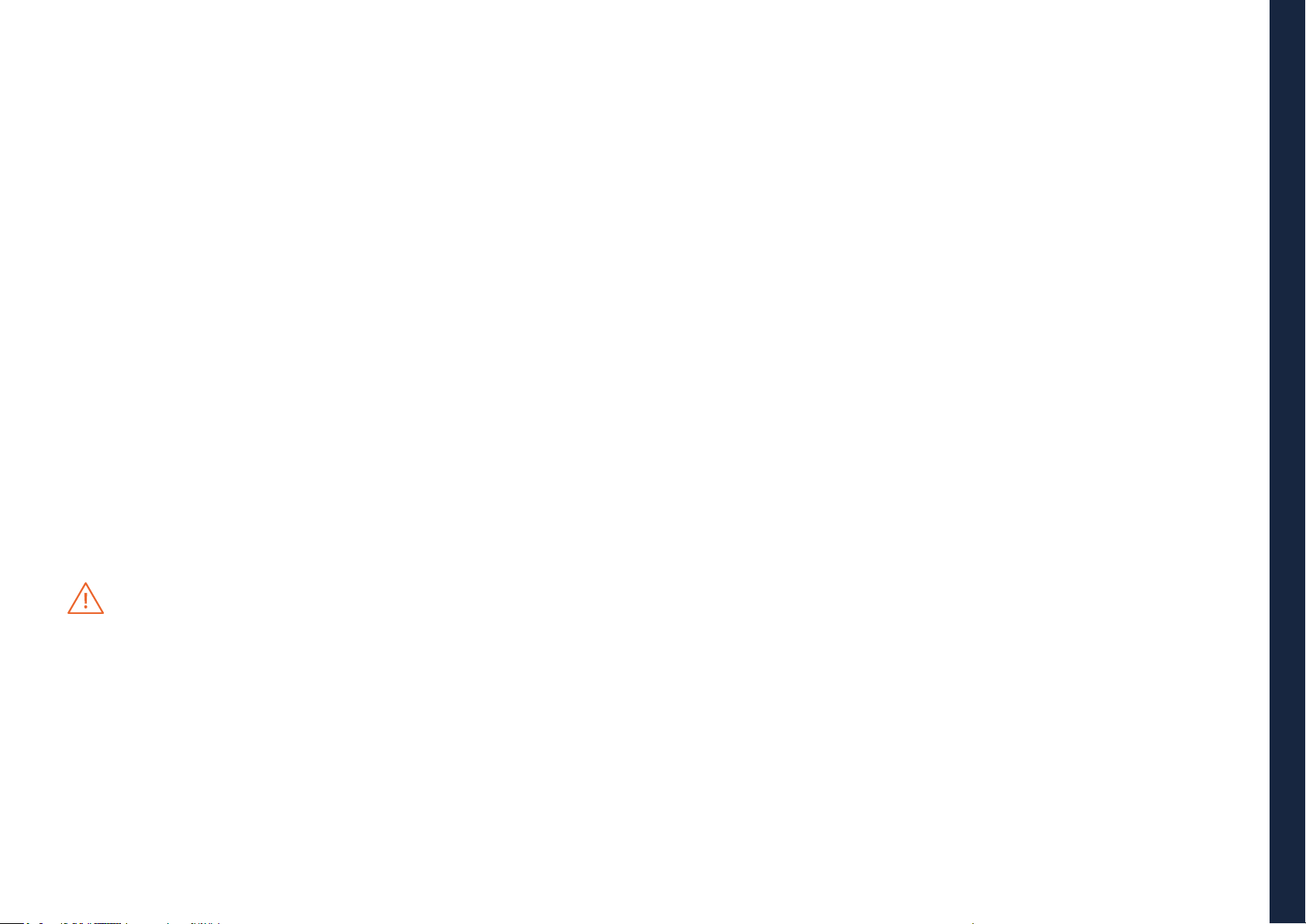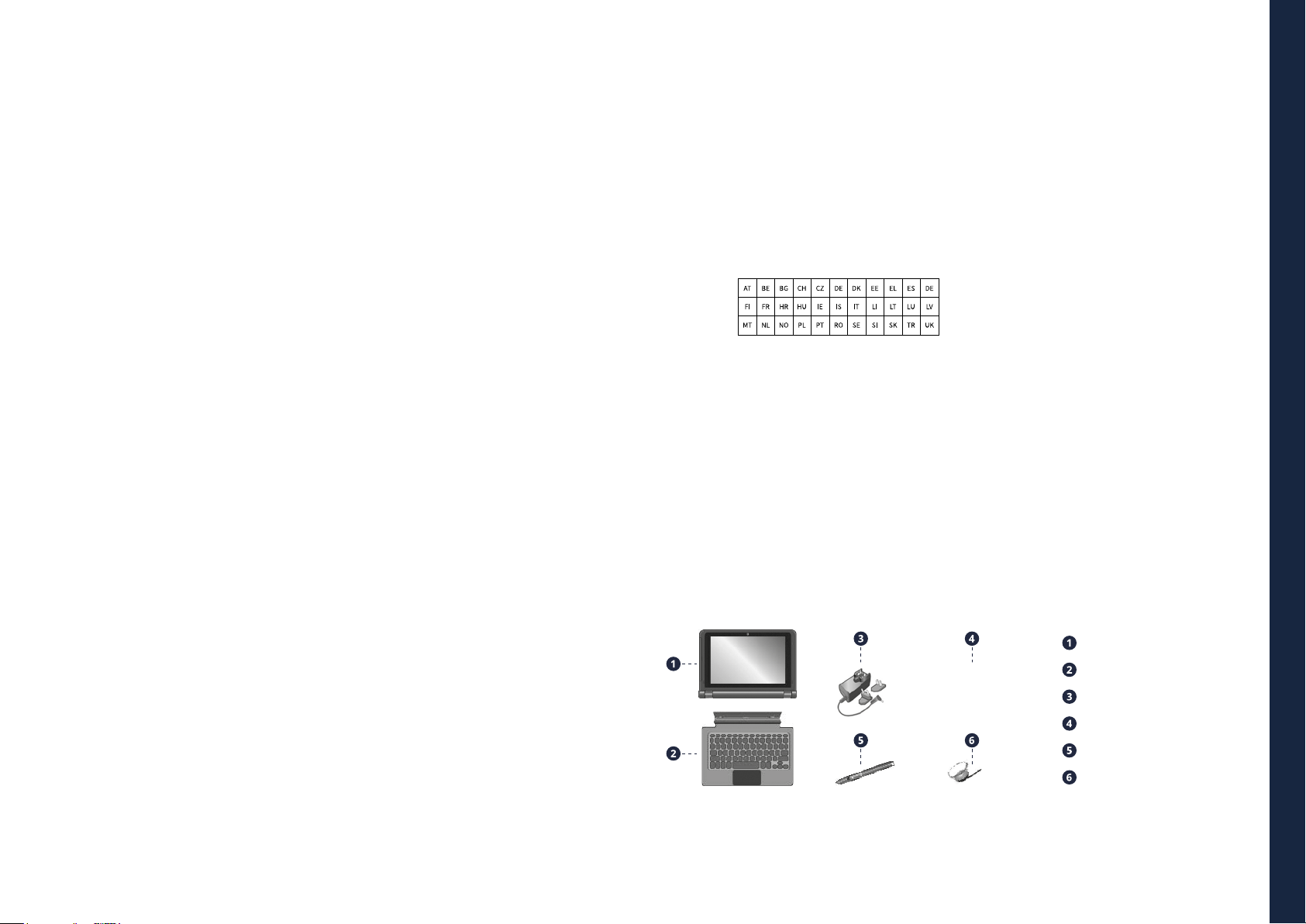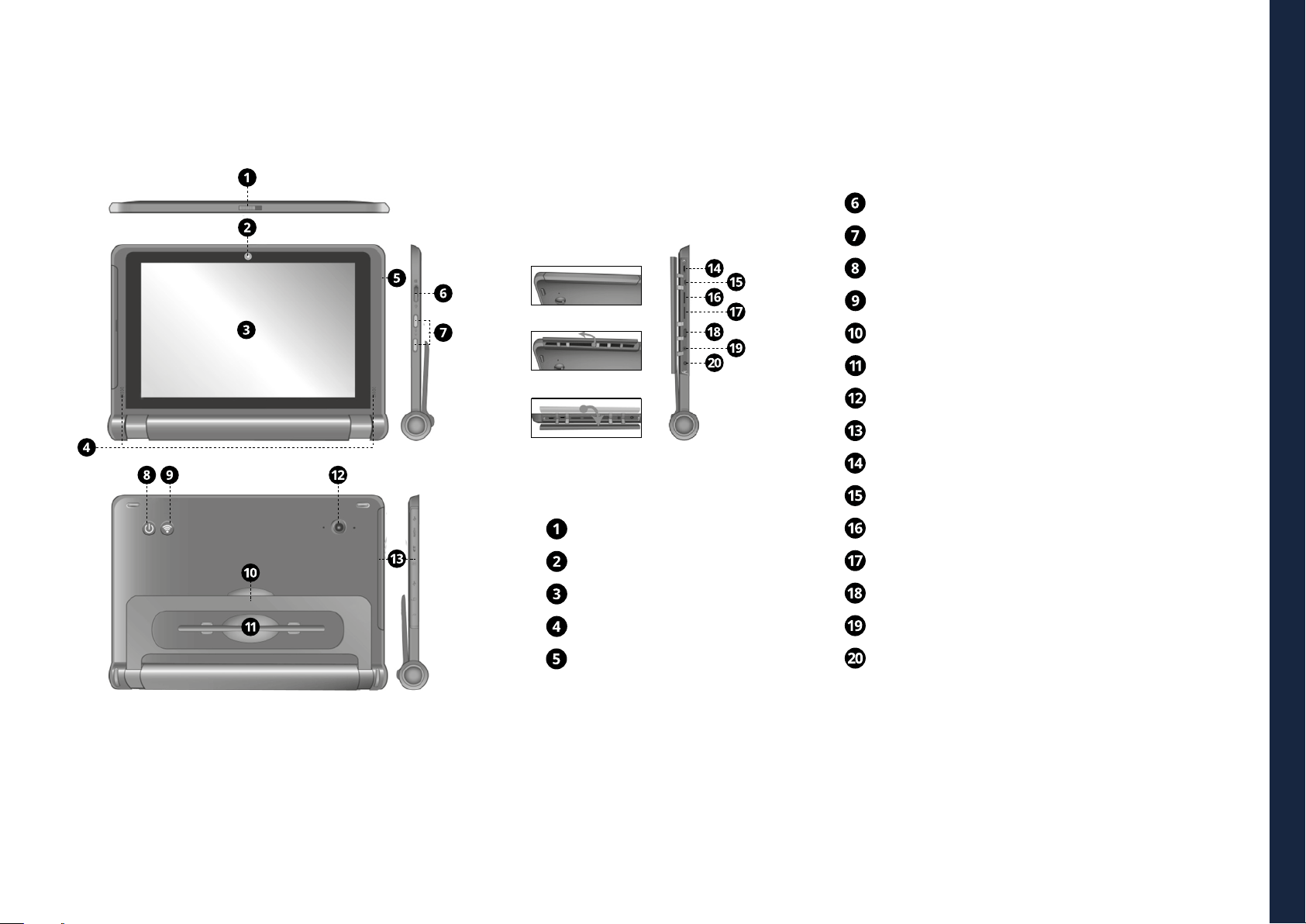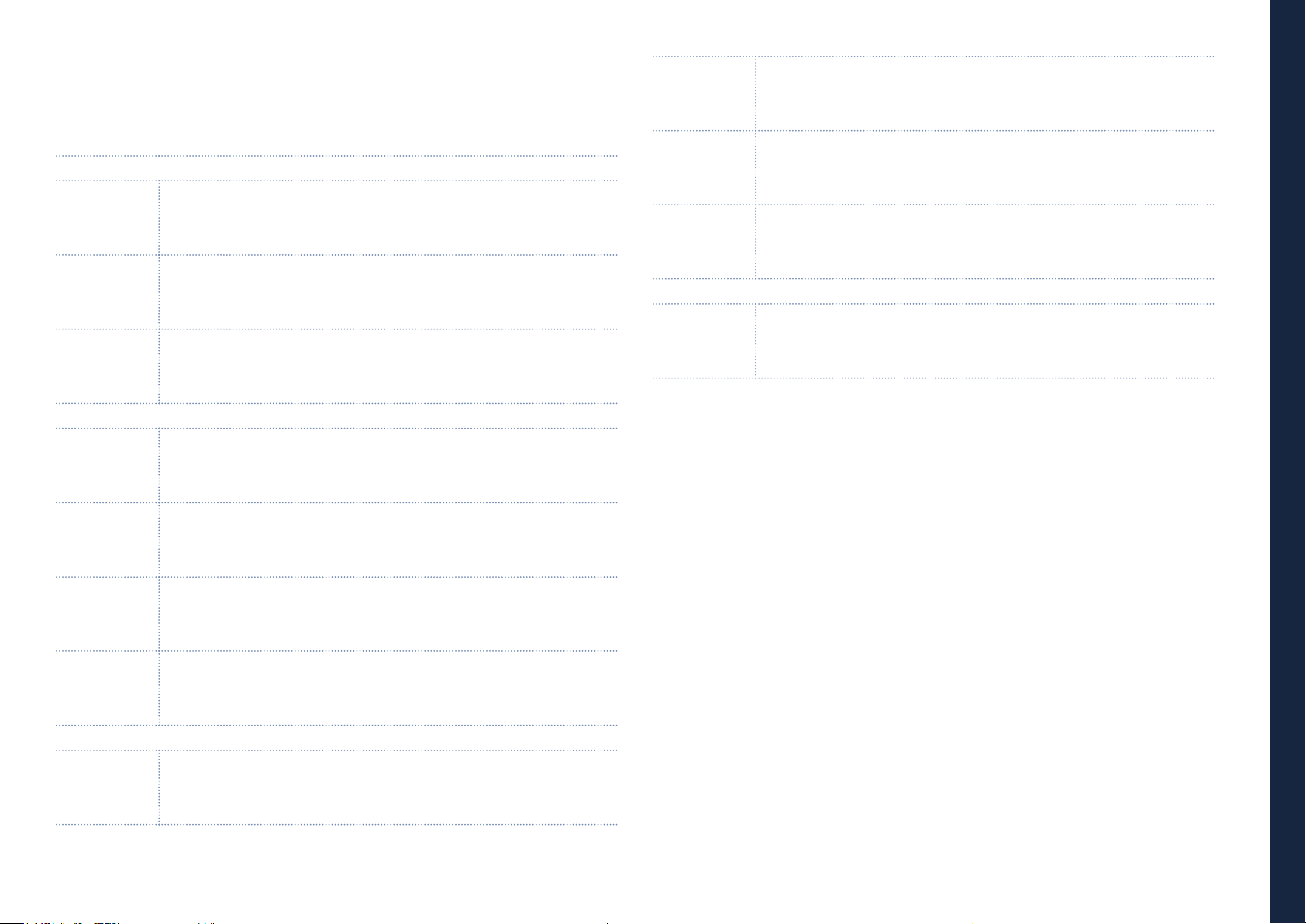EN USER GUIDE
4
BACK TO INDEX
INTRODUCTION
This User Manual applies to the SLIDE S301 product.
Any information must be requested to:
JP Sá Couto, S.A.
Rua da Guarda, 675
4455-466 Perata - Portugal
For software information (ikES) please consult ikes.jpik.com.
Note:
Screen displays and illustrations may dier from those you see on the actual
product. jp.ik oers professional educational products, eligible to be purchased
by Educational institutions, Administrative oces and Boards of education, Pub-
lic libraries and Museums. To be used by administrators, teachers, or students in
school context.
1. LIMITATION OF LIABILITY
Despite reasonable eorts made to ensure the accuracy of this manual, the
manufacturer and distributor assume no liability resulting from errors or
omissions in this manual or the use of the information contained herein.
2. SAFETY INFORMATION
The battery[ies] in this product cannot be easily replaced by users themselves.
Caution:
• Failure to comply with safety warnings and regulations can cause property
damage, serious injury or death;
• Follow the warning and caution information to prevent injury to yourself or
others and to prevent damage to your device.
Make sure you comply with the following safety instructions:
• Care for and use your device properly;
• Never place the device near re or other sources of heat;
• Never place the device on or in heating appliances, such as microwave ovens,
stoves, or radiators. The device may explode when overheated. Follow all local
regulations when disposing of used devices;
• Do not leave the device plugged in or “on” when enclosed in a non-vented
container, such as school backpack, as overheating may occur;
• Do not place heavy objects to add heavy pressure on the device;
• Avoid exposing your device to very cold or very hot temperatures. Extreme
temperatures can damage the device and reduce the charging capacity and
the lifespan of your device;
• The recommended storage temperature range for this device is from
-20ºC to 60ºC.
• The recommended operation temperature range for this device is from
5ºC to 35ºC.
• If the device was subjected to temperatures outside it's recommended operation
temperatures, but still inside it's storage temperature range, please let it rest
at a temperature within it's operation temperature range for at least 2 hours
before turning it on.
• Do not use your device or applications momentarily if the device is overheated;
• Do not use your device in a hospital, in an aircraft or in a vehicle as it can be
interfered with by radio frequency;
• Avoid using your device within a 15 cm range of a pacemaker, if possible,
as your device can interfere with the pacemaker. To minimize possible
interference with a pacemaker, use your device only on the side of your body
that is opposite the pacemaker;
• Turn o the device in potentially explosive environments;
• Always comply with regulations, instructions and signs in potentially explosive
environments;
• To prevent eye strain, take frequent breaks while using the device;
• Do not use the device if it is cracked or broken;
• Broken glass or acrylic could cause injury to your hands;
• If bent or deformed, your device may be damaged or parts may malfunction;
• Do not disassemble, modify, or repair your device. Any changes or modications
to your device can void your warranty. If your device needs maintenance, take
your device to an approved Service Center;
• Allow only qualied personnel to service your device;
• When cleaning your device, mind the following: do not use chemicals or
detergents. Doing so may discolor or corrode the outside of the device or may
result in electric shock or re;
• Do not use the device for anything other than its intended use;
• If your device has a camera ash or light, do not use it close to the eyes of people
or pets. Using a ash close to the eyes may cause temporary loss of vision or
damage to the eyes. Use caution when exposed to ashing lights;
• Protect your personal data and prevent leakage or misuse of sensitive information;
• While using your device, be sure to back up important data. jp.ik is not
responsible for the loss of any data;
• When disposing of your device, back up all data and then reset your device to