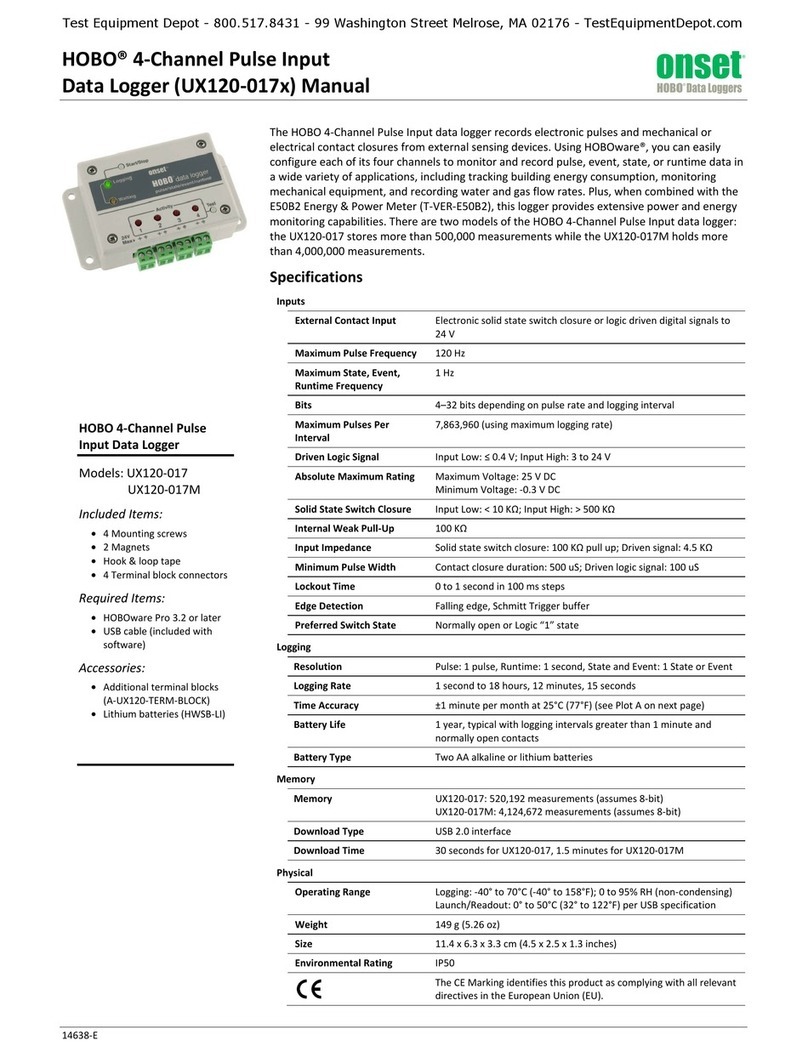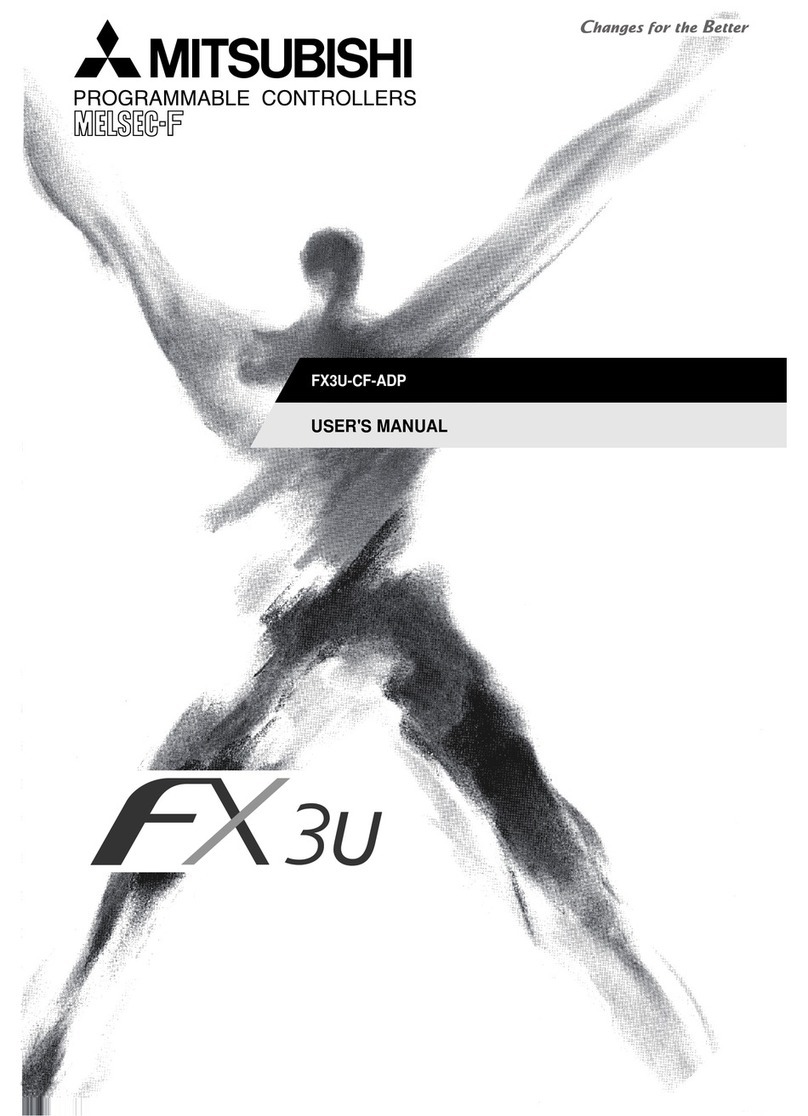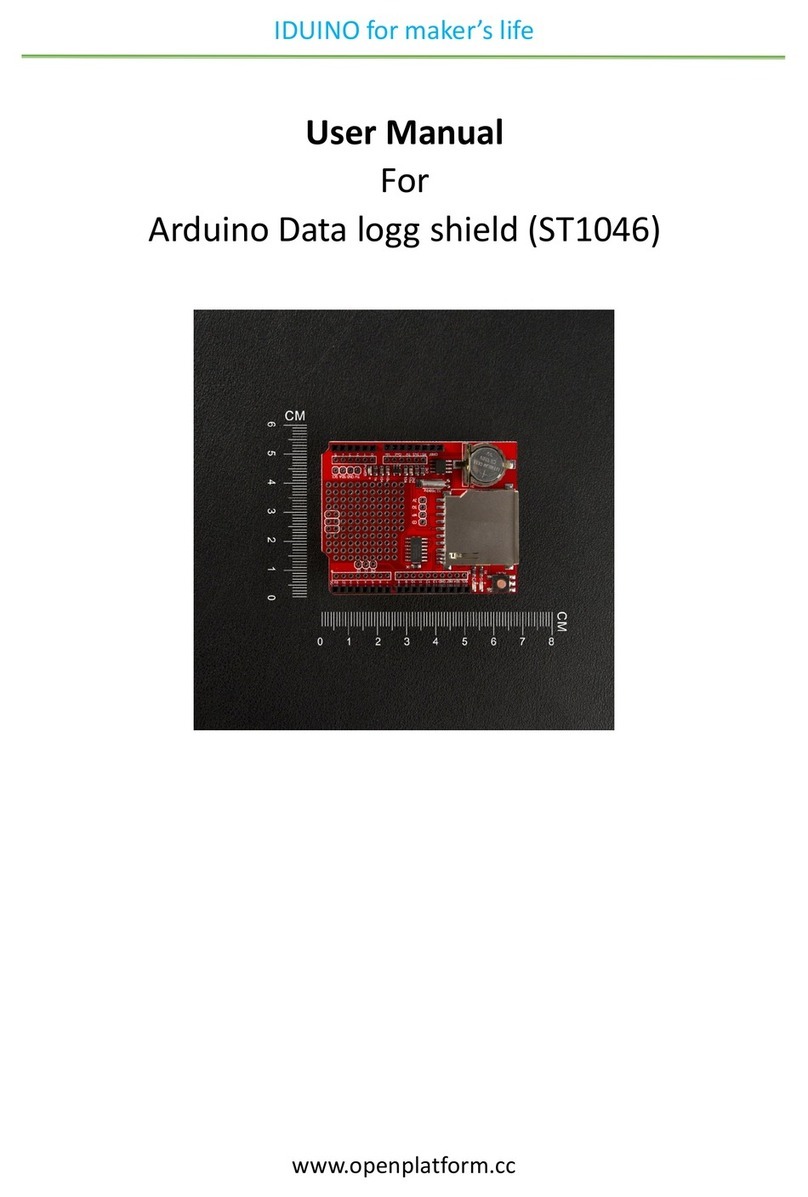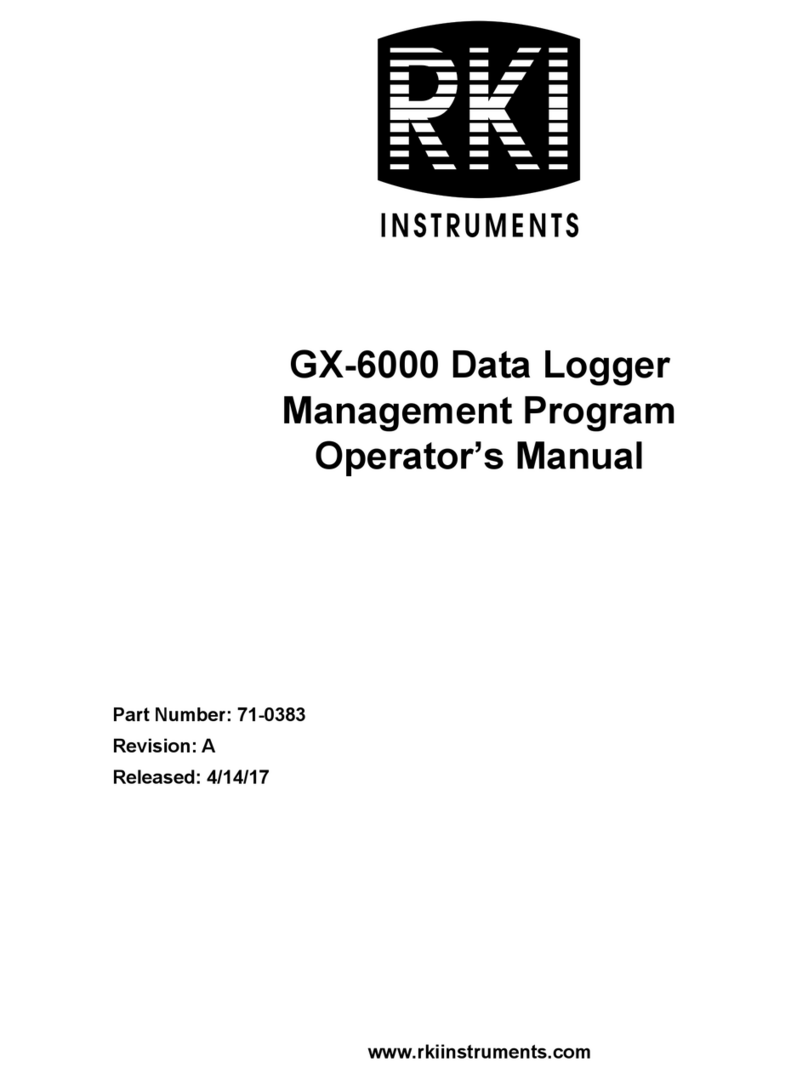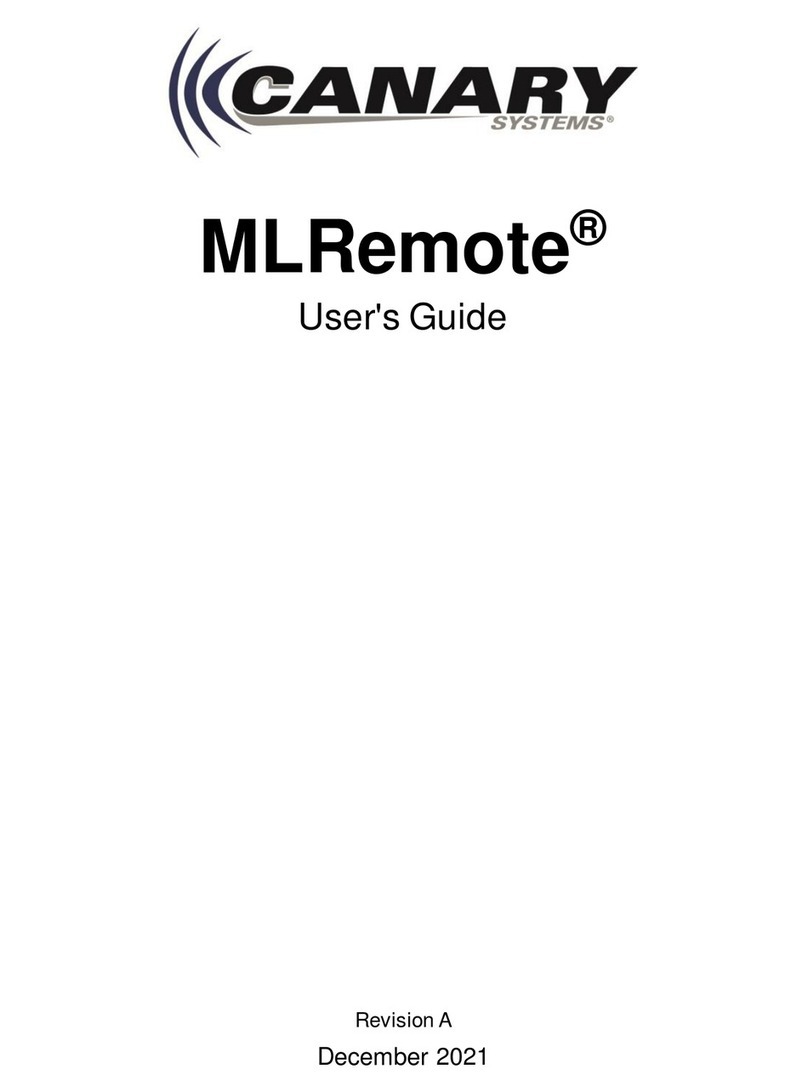Elcometer 215 User manual

User Guide
Elcometer 215
Oven Data Logger
www.elcometer.com
R

Section
Page
1
Gauge Overview
en-2
2
Box Contents
en-2
3
Getting Started
en-3
3.1
Fitting the Batteries
en-3
3.2
Selecting Your Language
en-3
3.3
Selecting the Measurement Units
en-4
3.4
Setting the Date Format
en-4
3.5
Setting the Time and Date
en-4
3.6
Setting the Logging Interval
en-4
3.7
Connecting the Probes
en-5
3.8
The Thermal Barrier & Heat Sink Block
en-6
4
Using the Logger
en-7
4.1
Before You Start
en-7
4.2
Start Logging
en-7
4.3
Stop Logging
en-7
4.4
Downloading Data
en-8
4.5
Clearing the Memory
en-8
5
Spares & Accessories
en-9
5.1
Temperature Probes
en-9
5.2
Probe Identification Tags
en-10
5.3
Thermal Barriers & Heat Sink Block
en-10
6
Warranty Statement
en-11
7
Technical Specification
en-11
8
Legal Notices & Regulatory Information
en-12
®
Appendix A: Using ElcoMaster
en-13
Appendix B: The Heat Sink Block
en-21
CONTENTS
www.elcometer.com
en-1
R
For the avoidance of doubt, please refer to the original English language version.
Dimensions: Logger only: 153 x 101 x 23mm (6 x 4 x 0.9")
Logger in Thermal Barrier: 245 x 245 x 115mm (9.65 x 9.65 x 4.5")
Weight: Logger only: 450g (15.8oz)
Logger in Thermal Barrier: Model S: 4kg (8.8lb); Model T: 6kg (13.2lb)
A Material Safety Data Sheet for the heat sink material in the heat sink block supplied with the Elcometer 215 Model T
and available as an accessory, is available to download via our website:
www.elcometer.com/images/stories/MSDS/elcometer_215_heat_sink.pdf
© Elcometer Limited 2009 - 2017. All rights reserved. No part of this document may be reproduced, transmitted,
transcribed, stored (in a retrieval system or otherwise) or translated into any language, in any form or by any means
(electronic, mechanical, magnetic, optical, manual or otherwise) without the prior written permission of Elcometer Limited.

www.elcometer.com en-2
R
1 GAUGE OVERVIEW
1 Thermal Barrier
2 Heat Sink Block
3 Oven Data Logger
4 ‘Func’ Key; selects the function
5 ‘Sel’ Key; selects the channel or sub-function
a
6 ‘Set’ Key; changes any of the settings
7 Battery Compartment; on the rear of the logger
8 USB Socket
9 K-type Temperature Probe Socket; 6 off
1
3456
8
9
7
2 BOX CONTENTS
Elcometer 215 Oven Data Logger
Thermal Barrier (Model S only)
Thermal Barrier with Heat Sink Block (Model T only)
AA Batteries; x2
Transit Case
®
ElcoMaster Software
USB Cable
Calibration Certificate (if ordered)
User Guide
Note: The Elcometer 215 is not suppled with k-type temperature probes - probes must
be ordered separately, see Section 5.1 ‘Temperature Probes’ on page en-9.
a Settings can not be changed whilst logging.

www.elcometer.com
en-3
R
3.1 FITTING THE BATTERIES
The Elcometer 215 is powered by 2 x AA alkaline batteries (supplied).
Note: The maximum operating temperature for the batteries supplied is 50°C (122°F).
Prolonged use of the logger in excess of this temperature may require the use of
alternative batteries.
To insert or replace the batteries:
1 Remove the battery cover located on
the rear of the logger.
The cover is held in place by a magnetic catch.
2 Insert 2 batteries taking care to ensure
correct polarity.
3 Refit the battery cover.
To view the approximate percentage of battery life remaining, press
the ‘Func’ key until ‘BATTERY’ is displayed.
Two AA batteries should give 200 hours of operation using the default
®
settings. Excessive use of communications via ElcoMaster Software
however, will dramatically reduce battery life.
When batteries are fitted, the logger is switched on but in an idle state,
press the ‘Func’ key to wake the logger.
Note: Remove the batteries if the logger is to remain unused for a long period of time.
This will prevent damage to the logger in the event of malfunction of the
batteries.
Note: Batteries must be disposed of carefully to avoid environmental contamination.
Please consult your local Environmental Authority for information on disposal in
your region. Do not dispose of any batteries in fire.
3.2 SELECTING YOUR LANGUAGE
1 If idle, press the ‘Func’ key to wake the logger.
2 Repeatedly press the ‘Func’ key until ‘SET’ is displayed.
3 Repeatedly press the ‘Sel’ key until ‘SET language’ is displayed.
4 Press and hold the ‘Set’ key for approximately 5 seconds whilst
‘Hold to change’ is displayed.
5 Press the ‘Set’ key to select the required language.
English, German, French, Spanish and Italian are available for selection.
6 Press the ‘Func’ key to exit the menu.
3 GETTING STARTED

3.3 SELECTING THE MEASUREMENT UNITS
The Elcometer 215 can display readings in °C or °F. The default
setting is °C.
To change the measurement units:
1 If idle, press the ‘Func’ key to wake the logger.
2 Repeatedly press the ‘Func’ key until ‘SET’ is displayed.
3 Repeatedly press the ‘Sel’ key until ‘SET range’ is displayed.
4 Press and hold the ‘Set’ key for approximately 5 seconds whilst
‘Hold to change’ is displayed.
5 Press the ‘Set’ key to select the required measurement units.
°C Range: -200/1300°C; °F Range: -328/2372°F
6 Press the ‘Func’ key to exit the menu.
Note: Any runs stored in the logger must be deleted before changing the measurement
units, see Section 4.5 ‘Clearing the Memory’ on page en-8.
3.4 SETTING THE DATE FORMAT
1 If idle, press the ‘Func’ key to wake the logger.
2 Repeatedly press the ‘Func’ key until ‘SET’ is displayed.
3 Repeatedly press the ‘Sel’ key until ‘SET format’ is displayed.
4 Press and hold the ‘Set’ key for approximately 5 seconds whilst
‘Hold to change’ is displayed.
5 Press the ‘Set’ key to select the required date format.
DD/MM/YY, MM/DD/YY or YY/MM/DD
6 Press the ‘Func’ key to exit the menu.
3.5 SETTING THE TIME AND DATE
1 If idle, press the ‘Func’ key to wake the logger.
2 Repeatedly press the ‘Func’ key until ‘TIME/date’ is displayed.
3 Press and hold the ‘Set’ key for approximately 5 seconds whilst
‘Hold to change’ is displayed.
4 Set the date and time using the ‘Sel’ and ‘Set’ keys.
5 Press the ‘Func’ key to exit the menu.
3.6 SETTING THE LOGGING INTERVAL
The Elcometer 215 measures continuously but takes and saves
readings at time intervals set the by user ranging from 0.125 s
(8 readings per second) to 2 hours. The default setting is every
2 seconds.
3 GETTING STARTED (continued)
www.elcometer.com en-4
R

The maximum recording period depends on the number of probes
being used and the specified recording time.
To change the logging interval:
1 If idle, press the ‘Func’ key to wake the logger.
2 Repeatedly press the ‘Func’ key until ‘INTERVAL’ is displayed.
3 Press and hold the ‘Set’ key for approximately 5 seconds whilst
‘Hold to change’ is displayed.
4 Set the required logging period using the ‘Sel’ and ‘Set’ keys.
5 Press the ‘Func’ key to exit the menu.
The logging interval can also be set within ElcoMaster® and ®
transferred to the logger, see Appendix A ‘Using ElcoMaster ’ on
page en-13 for further information.
3.7 CONNECTING THE PROBES
The Elcometer 215 has six input sockets
(channels) for K-type temperature probes.
Probes should be connected to each
socket in turn, starting with channel 1,
followed by channel 2, etc.
Each probe plug has a narrow and a wide terminal, ensure that the
plug is orientated correctly before making the connection.
To view details of the probe connected to each channel, press the
‘Func’ key until ‘METER’ is displayed and repeatedly press the ‘Sel’
key to display each probe in turn. If no probe is connected, ‘open’ is
displayed.
Note: The Elcometer 215 is not supplied with k-type temperature probes - probes must
be ordered separately, see Section 5.1 ‘Temperature Probes’ on page en-9.
Note: A set of probe identification tags is available to purchase as an optional
accessory to help match each probe with its assigned channel, see Section 5.2
‘Probe Identification Tags’ on page en-10.
3 GETTING STARTED (continued)
www.elcometer.com
en-5
R

3 GETTING STARTED (continued)
3.8 THE THERMAL BARRIER & HEAT SINK BLOCK
The Elcometer 215 Model S and T are supplied
with a thermal barrier as standard.
To ensure the logger does not exceed
its maximum operating temperature, it
should be placed inside the protective
thermal barrier prior to going into the
oven.
Place the logger in the thermal barrier,
ensuring that the probe leads are passed
through the barrier’s cable guide and they
are not twisted or trapped.
Always take the logger out of the
thermal barrier immediately after
passing through the oven.
DO NOT touch surfaces which
become hot during high temperature
operation.
Thermal Barrier with Heat Sink Block
The Elcometer 215 Model T is supplied with
a thermal barrier compatible with the heat
sink block, also supplied.
When used together, they enable the logger
to be used at elevated temperatures over a
longer time period, see ‘Thermal
Characteristics’ table on page en-7.
DO NOT use the heat sink block if the heat sink material is in
liquid form, see Appendix ‘ he Heat Sink Block’ on page B T
en-21 for further information.
Note: A Material Safety Data Sheet for the heat sink material in the heat sink block
supplied with the Elcometer 215 Model T and available as an accessory, is
available to download via our website:
www.elcometer.com/images/stories/MSDS/elcometer_215_heat_sink.pdf
Incorrect: Probe leads
are twisted
Correct: Probe leads are
not twisted or trapped
www.elcometer.com en-6
R

3 GETTING STARTED (continued)
b Other time / temperature combination thermal barriers are available on request. Please contact
Elcometer or your local supplier for further details.
b
THERMAL CHARACTERISTICS
Temperature
Time at Temperature
Standard
Thermal Barrier
High Temperature Thermal
Barrier with Heat Sink Block
100°C (212°F)
140 minutes
340 minutes
150°C (302°F)
80 minutes
195 minutes
200°C (392°F)
60 minutes
130 minutes
250°C (482°F)
50 minutes
100 minutes
300°C (572°F)
-
30 minutes
4.1 BEFORE YOU START
1 Set-up the logger, see Section 3.2 to 3.6 on page en-3.
2 Connect the probes, see Section 3.7 on page en-5.
3 Place the logger in the heat sink block (if required) and thermal
barrier.
4.2 START LOGGING
The Elcometer 215 can store up to 260,000 readings in up to 8 production
runs.
To start logging:
1 If idle, press the ‘Func’ key to wake the logger.
2 Repeatedly press the ‘Func’ key until ‘LOG no runs’ is displayed.
3 Press and hold the ‘Set’ key for approximately 5 seconds whilst
‘Hold to start’ is displayed, logging will commence.
®
The logger can be pre-programmed via ElcoMaster to start logging
immediately after holding the ‘Set’ key; after a set period; when a set
temperature has been reached or when the rate of temperature
increase rises above a set value - see Appendix A: Section A.2
‘Creating a Settings File’ on page en-14 for further details.
4.3 STOP LOGGING
Logging will stop when the maximum run time has been reached
®
unless the logger is pre-programmed via ElcoMaster to stop after a
set time period has elapsed or the temperature falls below a set
value, see Appendix A: Section A.2 ‘Creating a Settings File’ on page
en-14 for further details.
4 USING THE LOGGER
www.elcometer.com
en-7
R

Logging can also be stopped manually by the user at anytime, which
will override any pre-programmed stop triggers.
To manually stop logging:
1 Press the ‘Func’ key to wake the logger.
2 Press and hold the ‘Set’ key to stop logging.
When logging has stopped, ‘run complete’ is displayed and if cure
®
parameters have been set via ElcoMaster , see Appendix A: Section
A.3 ‘Creating a New Paint Type’ on page en-15, an indication will also
be given whether the latest run has met the cure parameters.
®
Batch data can be downloaded to ElcoMaster for further reporting
and analysis, see Section 4.4.
4.4 DOWNLOADING DATA
When one or more runs have been recorded, the data can be
downloaded to PC for further analysis and reporting using
ElcoMaster® software and the USB cable supplied, see Appendix A
®
‘Using ElcoMaster ’ on page en-13 for further information.
4.5 CLEARING THE MEMORY
The Elcometer 215 can store up to 260,000 readings in up to 8 production
runs. When all 8 runs are complete, start logging will automatically
overwrite the oldest. It is therefore not necessary to clear the memory
however, this can be done if required.
To clear the memory:
1 If idle, press the ‘Func’ key to wake the logger.
2 Repeatedly press the ‘Func’ key until ‘TOOLS’ is displayed.
3 Repeatedly press the ‘Sel’ key until ‘clear’ is displayed.
4 Press and hold the ‘Set’ key for approximately 5 seconds whilst
‘Hold to continue’ is displayed. ‘ok’ is displayed and all runs are
deleted.
Note: All stored runs will be deleted. It is not possible to select which runs are
deleted.
4 USING THE LOGGER (continued)
www.elcometer.com en-8
R

5 SPARES & ACCESSORIES
5.1 TEMPERATURE PROBES
A wide range of K-type temperature
probes is available with 1.5m (4' 9"), c
3m (9' 8") or 6m (19' 7") cable lengths .
All probes offer:
Perfect contact between the probe and
the surface.
Low mass and optimised shape to
avoid influence on the temperature of
the sample.
Extremely strong, highly flexible and
®
easy to clean Teflon coated cables.
The probes listed below have a continuous maximum operating
temperature of 250°C (428°F) and a short term maximum temperature
c
of 300°C (570°F) .
Note: The Elcometer 215 is not suppled with k-type temperature probes - probes must
be ordered separately.
c Probes with longer cable lengths and for use at higher temperatures are available on request. Please
contact Elcometer or your local supplier for further information.
www.elcometer.com
en-9
R
Probe Type
c
Cable Length / Part Number
1.5m (4' 9")
3m (9' 8")
6m (19' 7")
Clamp Air Probe
T21521275
T21521276
T21521277
Magnetic Air Probe
T21521287
T21521288
T21521569
Clamp Surface Probe
T21521278
T21521279
T21521280
Magnetic Surface Probe
T21521281
T21521282
T21521283
Combined Magnetic Clamp
Air and Surface Probe
T21521284
T21521285
T21521286

5 SPARES & ACCESSORIES (continued)
5.2 PROBE IDENTIFICATION TAGS
Available to purchase as an optional accessory,
each tag is numbered 1 to 6 to help match each
probe with its assigned channel.
Description Part Number
Probe Identification Tags, Pack of 6 T21521241
5.3 THERMAL BARRIERS & HEAT SINK BLOCK
The Elcometer 215 Model S and T are supplied
with a thermal barrier as standard.
The thermal barrier supplied with the
Elcometer 215 Model T is compatible with the
heat sink block. When used together, they
enable the logger to be used at elevated
temperatures over a longer time period, see
‘Thermal Characteristics’ table on page en-7 for
further . information
DO NOT use the heat sink block if the heat sink material is in
liquid form, see Appendix B ‘The Heat Sink Block’ on page
en-21 for further information.
Description Part Number
Standard Thermal Barrier (supplied with Model S) T21521222
High Temperature Thermal Barrier (supplied with Model T) T21521217
d
Heat Sink Block (supplied with Model T) T21521219
Note: The heat sink block can only be used with the high temperature thermal barrier
which has a larger cavity. It is not compatible with the Standard Thermal Barrier.
www.elcometer.com en-10
R
d Heat Sink Block not included.

7 TECHNICAL SPECIFICATION
Model
Model e
S
Model Tf
Measurement
Range
-200°C to 1300°C (-328°F to 2372°F)
Operating
Temperature
Logger only: -30°C to 65°C (-22°F to 149°F)
g
Max : 250°C (482°F)
for 50 minutes
g
Max : 300°C (572°F)
for 30 minutes
5°C to 500°C: ±0.5°C (41°F to 932°F: ±1.0°F)
> 500°C: ±1.0°C (> 932°F: ±2.0°F)
Accuracy
Number of
Channels
6
Measuring
Intervals
Adjustable from 8 per second to 1 per hour
Memory
260,000 readings or 8 production runs
Power Supply
2 x AA batteries
Dimensions
Logger only: 153 x 101 x 23mm (6 x 4 x 0.9")
245 x 245 x 115mm (9.65 x 9.65 x 4.5")
Weight
Logger only: 450g (15.8oz)
4kg (8.8lb)
6kg (13.2lb)
www.elcometer.com
en-11
R
6 WARRANTY STATEMENT
The Elcometer 215 Oven Data Logger and temperature probes are
supplied with a 12 month warranty against manufacturing defects,
excluding contamination and wear.
e Technical specification quoted using the supplied standard thermal barrier.
f Technical specification quoted using the supplied high temperature thermal barrier with heat sink block.
g See page en-7 for thermal characteristics using different time / temperature combinations.

www.elcometer.com en-12
R
8 LEGAL NOTICES & REGULATORY INFORMATION
The Elcometer 215 meets the Electromagnetic Compatibility Directive when used with sensor
leads up to 3m long; compliance may be affected by using longer leads.
The Elcometer 215 is Class B, Group 1 ISM equipment according to CISPR 11.
Group 1 ISM product: A product in which there are intentionally generated and/or used
conductively coupled radio-frequency energy which is necessary for the internal functioning of
the equipment itself.
Class B product are suitable for use in domestic establishments and in establishments directly
connected to a low voltage power supply network which supplies buildings used for domestic
purposes.
®
and ElcoMaster are registered trademarks of Elcometer Limited, Edge Lane,
Manchester, M43 6BU. United Kingdom
All other trademarks acknowledged.
The Elcometer 215 is packed in a cardboard package. Please ensure that this packaging is
disposed of in an environmentally sensitive manner. Consult your local Environmental
Authority for further guidance.
R

www.elcometer.com
en-13
R
®
Using ElcoMaster , supplied with the Elcometer 215 and available to
download via www.elcometer.com, the user can:
Configure the logger for different oven applications.
Create a ‘Paint Cure Library’ by manufacturer and / or paint
type with automatic calculation of the percentage cure.
Set up templates for different products incorporating
annotated images with diagrams of measurement locations.
Create and transmit PDF reports incorporating all data in a
professional, easy to read format.
The Elcometer 215 is pre-loaded with some basic settings that allow
temperature data to be collected straight out of the box however, the
functionality can be greatly increased by uploading a settings file to the
logger.
Logger settings are broken down into four areas:
Oven Logger Settings; configure basic settings.
Paint Type; add cure time and temperature information for the
cure calculation.
Product; add supplementary information regarding the
product including diagrams and probe location.
Template; combine all of the above into a template which can
be uploaded to the logger.
A.1 BEFORE YOU START
®
1 Ensure ElcoMaster is installed on
the PC. ®
2 Switch ElcoMaster to ‘Advanced
Mode’ by clicking on the expand
arrow and selecting ‘Advanced
Mode’.
®
APPENDIX A: USING ELCOMASTER

www.elcometer.com en-14
R
®
APPENDIX A: USING ELCOMASTER (continued)
A.2 CREATING A SETTINGS FILE
1 Click on the ‘Oven Profiling’ tab.
2 Click ‘New’’Oven Logger’. A
new file is created labelled ‘New
Logger Setup x'. To rename file,
right-click and select ‘Rename’.
Various tabs are now available which
allow different settings to be configured.
Description: make general notes about the logger.
Channel Set-up: label each channel for example, ‘Air Probe Top’,
‘Surface Probe Bottom’.
Sample Rate Setup: configure
how often readings should be
taken and how many different
batches of readings can be held
on the logger at any one time. For
example, if ‘4 Batch Runs’ is
selected, the logger will hold 4
batches and when the fifth is
created, batch 1 will be deleted.
Note: The maximum run time for each
batch, calculated using the selected
reading rate and number of batches, is
displayed in the yellow box.
Start/Stop Triggers: configure when
to start and stop logging. For start
triggers, the options are to start
logging after holding the ‘Set’ key;
Manual: start immediately.
Manual with Delay: start logging after
a pre-defined set interval.
Threshold Temperature: start logging
when the temperature of the probe
connected to channel 1 rises above
the set temperature.
Temperature Differential: start
logging after the rate of temperature
increase of the probe connected to
channel 1 rises above the set value.

www.elcometer.com
en-15
R
Stop triggers are handled in a similar way:
Run Duration: will stop logging after a pre-defined set time.
Threshold Temperature: will stop logging when the temperature of
the probe connected to channel 1 falls below the set temperature.
If nothing is selected, the logging will stop when either the
maximum run time is reached or logging is stopped manually.
Once the settings file has been created, click ‘Upload’ to upload the
data directly to the logger and follow the on-screen instructions.
A.3 CREATING A NEW PAINT TYPE
Time and temperature data for the paint type can be added to allow
the logger to perform a cure calculation providing the user with a
numerical value for how well the coating has cured at each probe
location.
A cure calculation of 100 represents a coating which has only just
cured with less representing a coating which has not cured enough. A
cure calculation greater than 100 is not usually an issue as long as the
maximum temperature is not exceeded. If significantly greater than
100 however, there may be scope for increasing efficiency by speeding
up the process or turning the oven temperature down.
The cure calculation result is shown both on the logger screen and
®
also within ElcoMaster at the end of the run.
To create a new paint type:
1 Click on the ‘Oven Profiling’ tab.
2 Click ‘New’’Paint Type’. A new
file is created labelled ‘New Paint
x'. To rename file, right-click and
select ‘Rename’.
Various tabs are now available for data
entry.
Description: add basic data regarding the paint type and upload
the manufacturers’ data sheet (pdf format) if available.
®
APPENDIX A: USING ELCOMASTER (continued)

www.elcometer.com en-16
R
Setup Cure Parameters: enter
details of the cure temperature
parameters, cure calculation method
and temperature limits.
Cure Temperature Parameters: enter
the maximum, mid and / or minimum
cure temperature and time values.
At least two sets must be completed
for the cure calculation to work.
Cure Curve Type: choose between linear and exponential based
on how well the line on the cure curve fits with the time /
temperature points.
Cure Temperature Limits: if the minimum crosslink and maximum
safe temperatures are known, these should be entered to
increase the accuracy of the cure calculation and provide a
warning if the product is getting too hot.
A.4 CREATING A NEW PRODUCT
Allows the user to add additional information regarding the product
under test including annotated diagrams and labels for each individual
thermocouple as well as their location on the product.
To create a new product:
1 Click on the ‘Oven Profiling’ tab.
2 Click ‘New’’Product’. A new file
is created labelled ‘New Product x'.
To rename file, right-click and
select ‘Rename’.
3 Click ‘Select Image’ to import a
diagram or image of the product.
4 Use the tools at the top of the
image preview to rotate the image
to the correct orientation.
5 Click on ‘Direction of Travel’ at the
bottom of the image preview to cycle
through the different direction options.
6 Label each channel in turn and
click and drag the probe indicator
mark to the appropriate location on
the image.
®
APPENDIX A: USING ELCOMASTER (continued)

www.elcometer.com
en-17
R
A.5 CREATING A NEW TEMPLATE
A template combines logger settings, paint type and product
information for upload to the logger. Any combination of the three
settings can be used to create a template.
To create a new template:
1 Click on the ‘Oven Profiling’ tab.
2 Click ‘New’’Template’. A new file
is created labelled ‘New Template
x'. To rename file, right-click and
select ‘Rename’.
3 Click ‘Select Oven Logger’ and
select the required oven logger
settings file. Repeat for ‘Select
Paint Type’ and ‘Select Product’ if
required.
4 Add descriptive text under
‘Template Description’ if required.
Once the template has been created, click ‘Upload’ to upload the data
directly to the logger and follow the on-screen instructions.
A.6 UPLOADING SETTINGS AND TEMPLATES
®
Settings and templates created in ElcoMaster can be uploaded to the
Elcometer 215 ensuring that all runs through the oven have the
correct calculations performed and the correct supplementary data
recorded against them. Different paint types, products and templates
can be applied at a later date to each batch but logger settings cannot
be changed.
To upload via the ‘Oven Profiling’ Tab:
1 Connect the logger to the PC using the USB cable supplied and
click on the ‘Download’ tab. ®
2 Connect the logger to ElcoMaster using the ‘Connect Gauge’
wizard.
3 Click on the ‘Oven Profiling’ tab and select the required oven-
logger settings file or template.
4 Click ‘Upload’ and follow the on-screen instructions to connect the
logger.
®
APPENDIX A: USING ELCOMASTER (continued)

www.elcometer.com en-18
R
5 A window will appear with the
options to ‘Set Gauge Clock’
(recommended) and ‘Upload
Setup to Gauge’.
6 Click ‘Upload Setup to Gauge’ to
upload the selected settings file or
template.
To upload via the ‘Download’ Tab:
1 Connect the logger to the PC using
the USB cable supplied and click
on the ‘Download’ tab. ®
2 Connect the logger to ElcoMaster
using the ‘Connect Gauge’ wizard.
3 Click on ‘Upload to Gauge’ and
follow the on-screen instructions.
A.7 DOWNLOADING DATA
When one or more ‘runs’ have been recorded, the data can be
downloaded to PC for further analysis and reporting.
To download data:
1 Connect the logger to the PC using
the USB cable supplied and click
on the ‘Download’ tab. ®
2 Connect the logger to ElcoMaster
using the ‘Connect Gauge’ wizard.
3 Click on ‘Download from Gauge’
and follow the on-screen
instructions.
® ®
Data can be downloaded to an ElcoMaster batch file, Excel
spreadsheet or text file.
®
Note: To view the data in ElcoMaster and generate reports using the report wizard,
®
the data must be downloaded to an ElcoMaster batch file.
®
APPENDIX A: USING ELCOMASTER (continued)

www.elcometer.com
en-19
R
A.8 VIEWING DATA
Downloaded data can be viewed at any time by clicking on the ‘View’
tab and selecting the appropriate Elcometer 215 project.
The temperature trace graph is
displayed with tabs to view the ‘Cure
Progress’, ‘Histogram’ and ‘Product’
information (if available).
Toggle the ‘Showing Multiple Lines’
button to on to view the temperature
trace lines for all channels on one
graph. Toggle off to view the
temperature trace line for the selected
channel only.
Below the graph are a series of tabs
containing the following batch
information:
Details: batch header and traceability
information including serial numbers
and dates / time that logging
commenced.
Statistics: summary statistics for
each channel including cure value
information and maximum
temperature warnings.
Measurements: a list of all the
measurement taken.
Notes / Photos: add supplementary
information, images or drawings as
required.
Oven Logger Settings: summary of
the logger settings used for the batch.
Paint Parameters: summary of the
paint parameters used for the batch.
Product: summary of the product
information used for the batch.
®
APPENDIX A: USING ELCOMASTER (continued)
Table of contents
Languages: