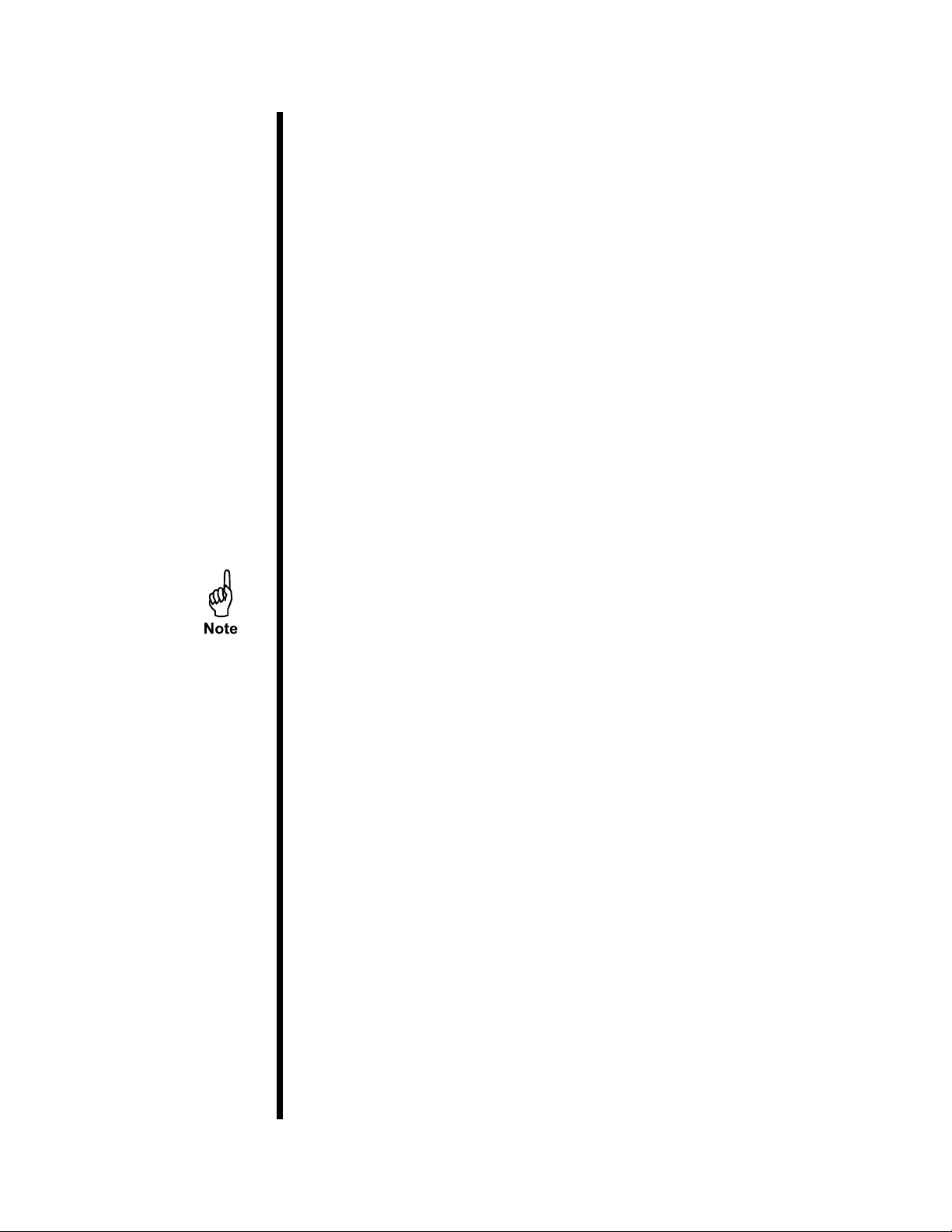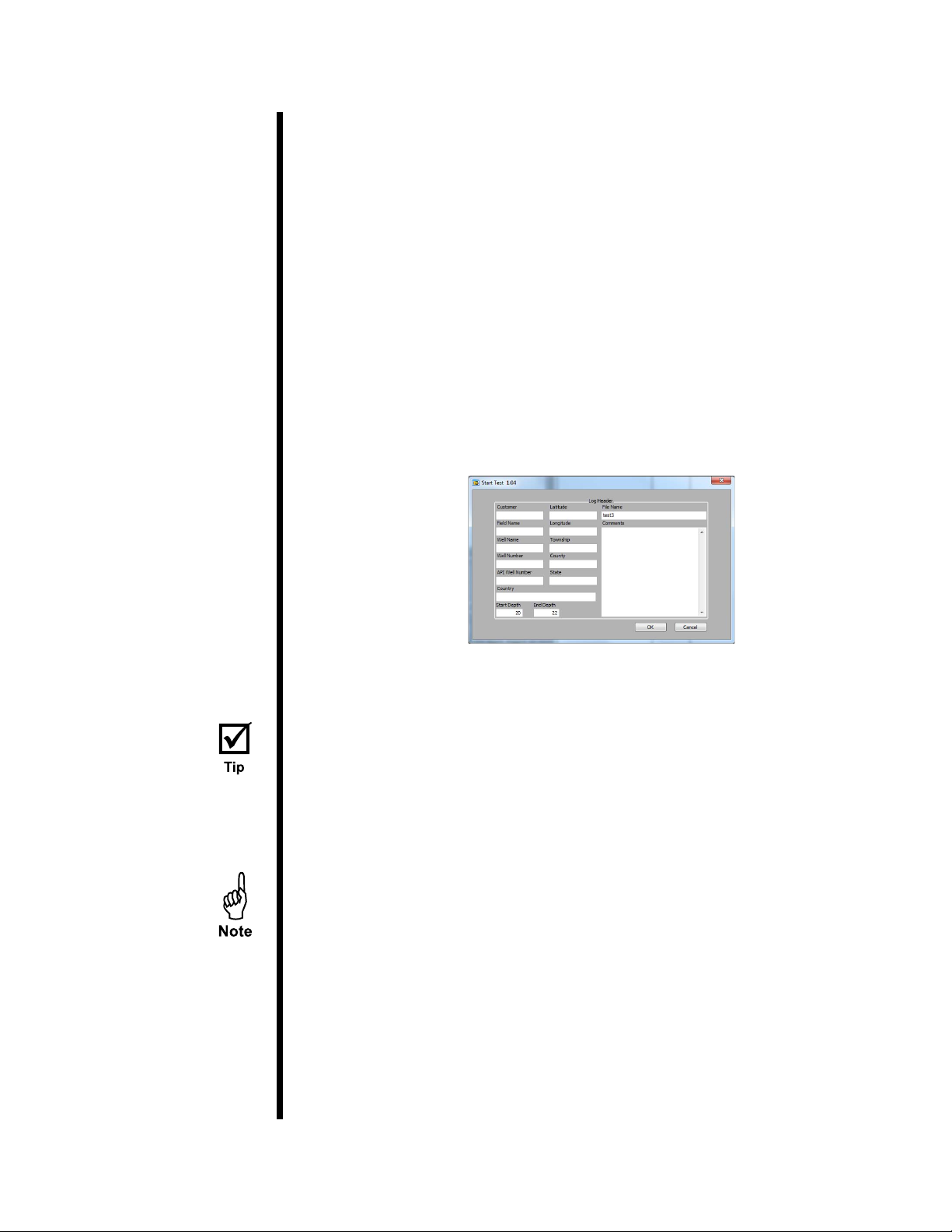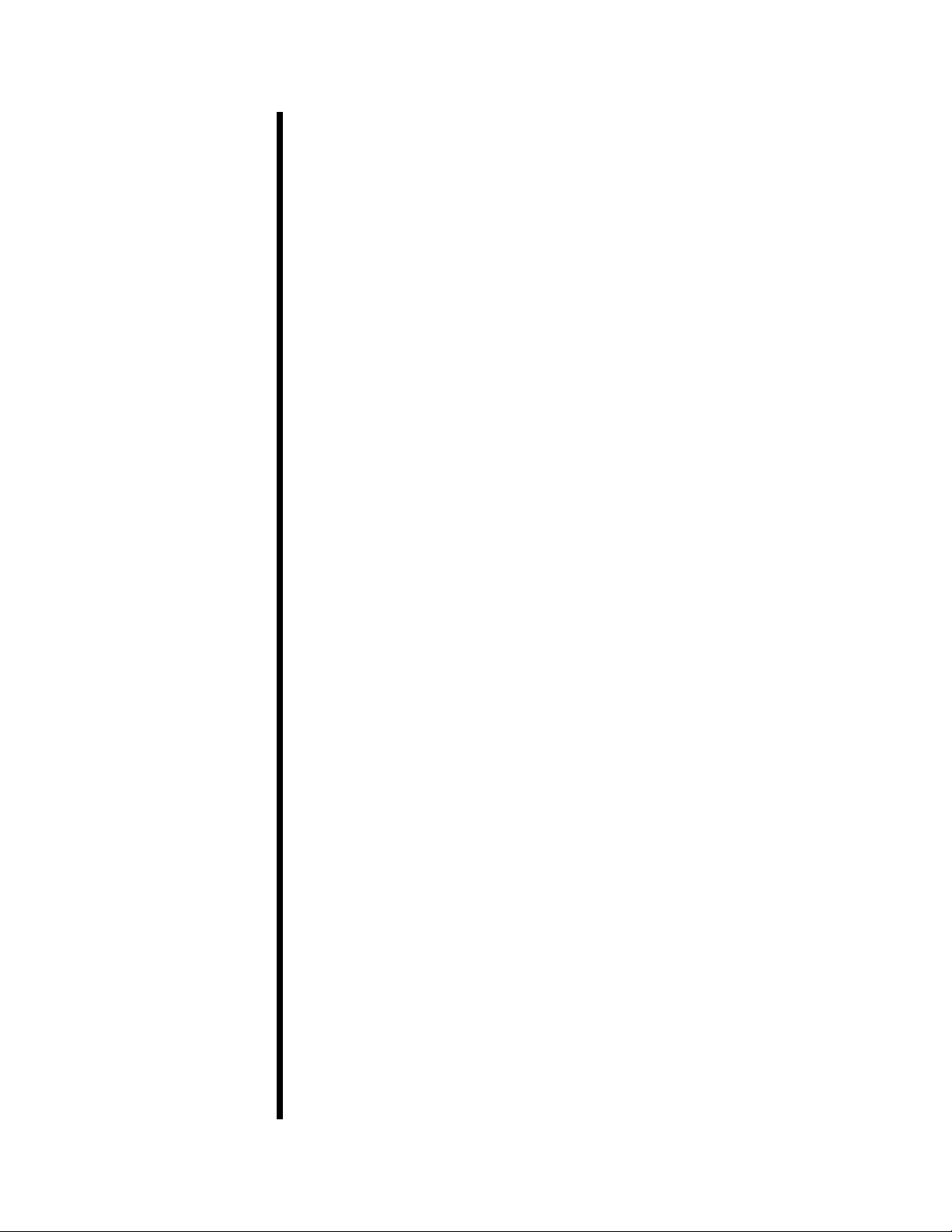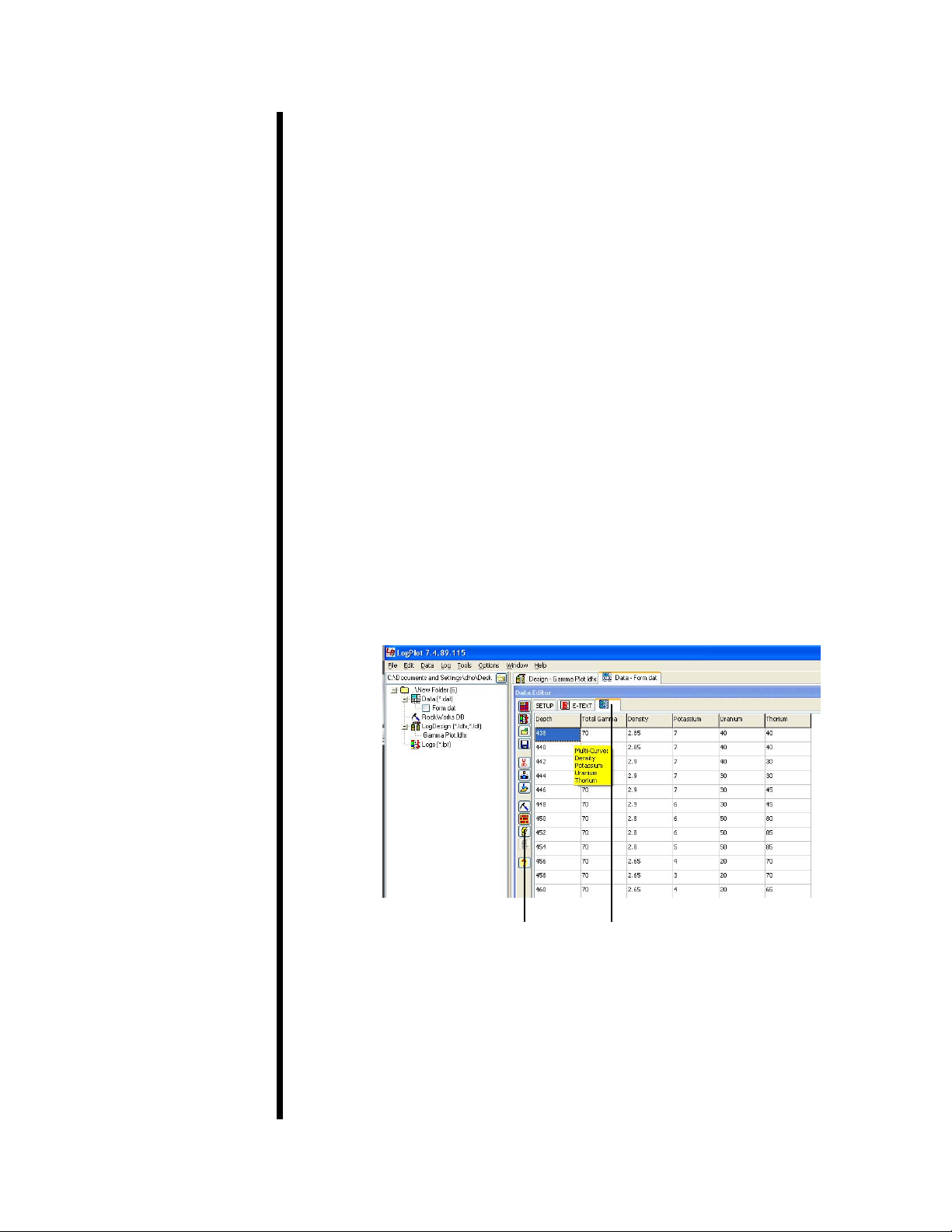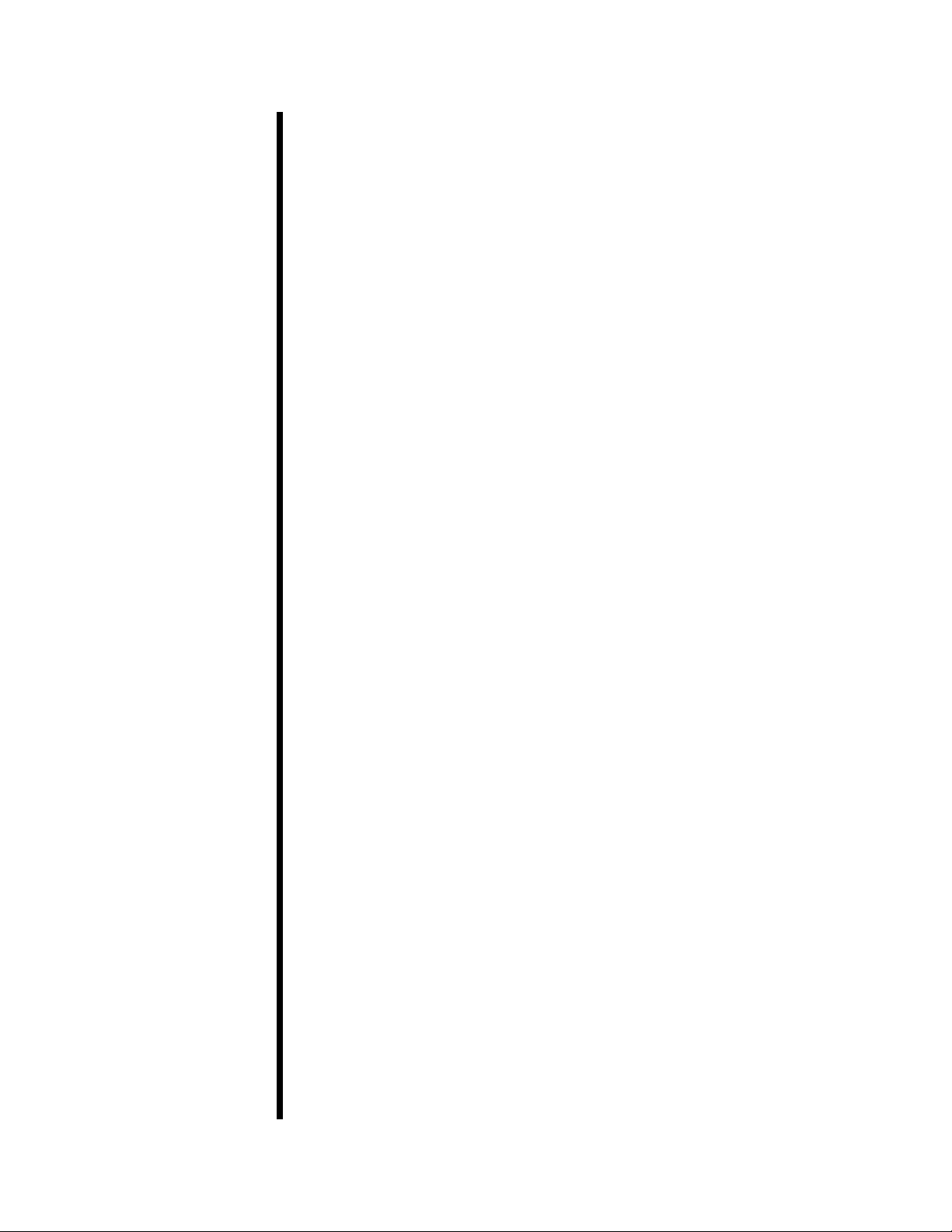OFITE, 11302 Steeplecrest Dr., Houston, TX 77065 USA / Tel: 832-320-7300 / Fax: 713-880-9886 / www.ote.com 2
The natural gamma ray radiation emitted from rocks varies with the lithology.
The radiation comes from the radioactive decay of Potassium, Uranium, and
Thorium, which are present as trace elements. Shale typically contains more
of these elements than clean sandstone or limestone. Generally, formations
with higher shale content release more radiation.
A gamma ray well log is a recording of the natural gamma radiation of the
formation around the well bore and is almost always run in conjunction with
other well logs. Because the gamma ray log does not change with well treat-
ment or production, it can be used to correlate the depths of the other well
logs and the core gamma ray log from the same hole.
The OFITE Gamma Ray Core Logger measures the energy level and quan-
tity of the radiation emitted from a core sample and calculates the quantity of
each of the elements. The amounts of each of these elements and the total
gamma-ray count are then plotted as a function of depth.
To begin a test, the operator arranges the core samples onto the conveyor
belt in order of depth. The unit will record background radiation for 15 minutes
in order to establish a base reading. Then the conveyor belt pulls the samples
through the machine while the computer shows the results on the screen. At
the end of the test, the results are graphed and can be printed or exported.
The total gamma-ray log is also available.
Maximum Core Diameter: 6" (15.2 cm)
Maximum Belt Speed: 7 fpm (2.1 mpm)
System Dimensions: 23.6" × 47.2" × 118.1" (60 cm × 120 cm × 300 cm)
System Weight: 992 lbs (450 kg)
Gamma Ray Detector
Type and Size: NaI 3" × 3" (7.6 cm × 7.6 cm)
#120-00-033 Pillow Block Bearings, Qty: 3
#700-400-014 Conveyor Belt
#700-400-018 Photo Sensor, Qty: 2
#700-410-068 Calibration Gauge, Sample Size 4.5
#700-410-069 Calibration Gauge, Sample Size 2.375
#700-410-401 Calibration Standard, Potassium
#700-410-402 Calibration Standard, Thorium
#700-410-403 Calibration Standard, Uranium
#700-410-404 Calibration Standard, Background
#900-1908 Desktop Computer
#900-2202 Computer Monitor
Replacement Parts:
#700-400-017 Distance Sensor
#700-400-021 Motor
#700-410-001 Multi-Channel Analyzer
Introduction
Description
Components
Specications