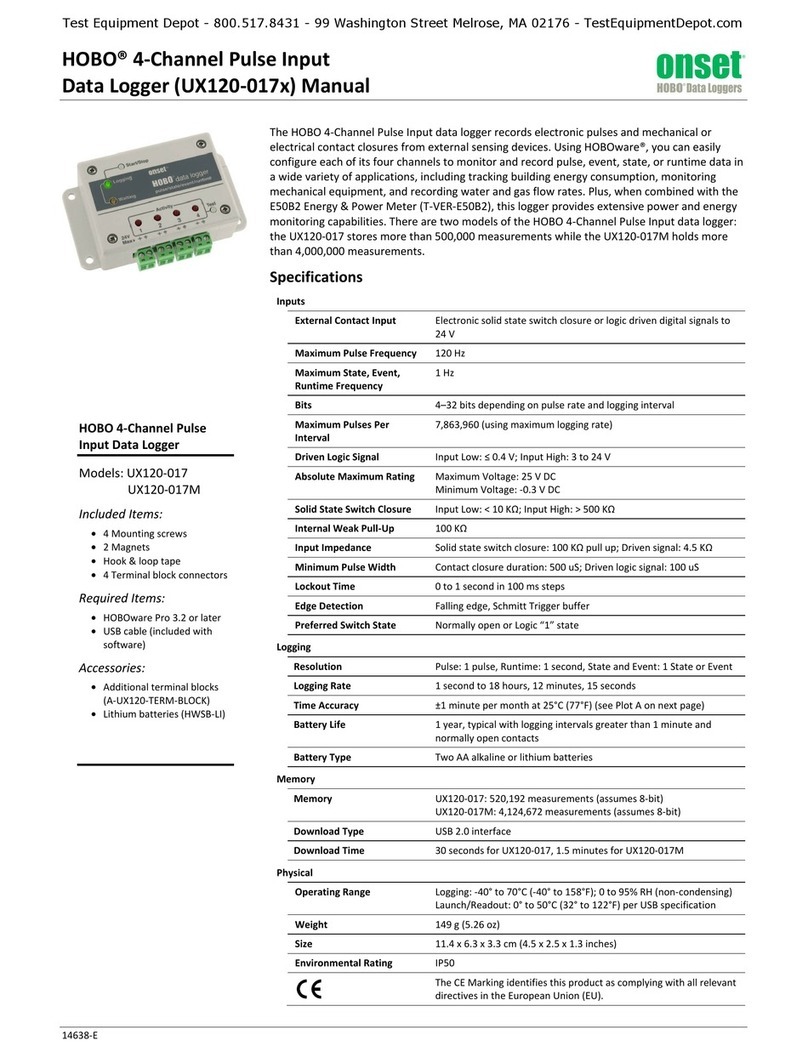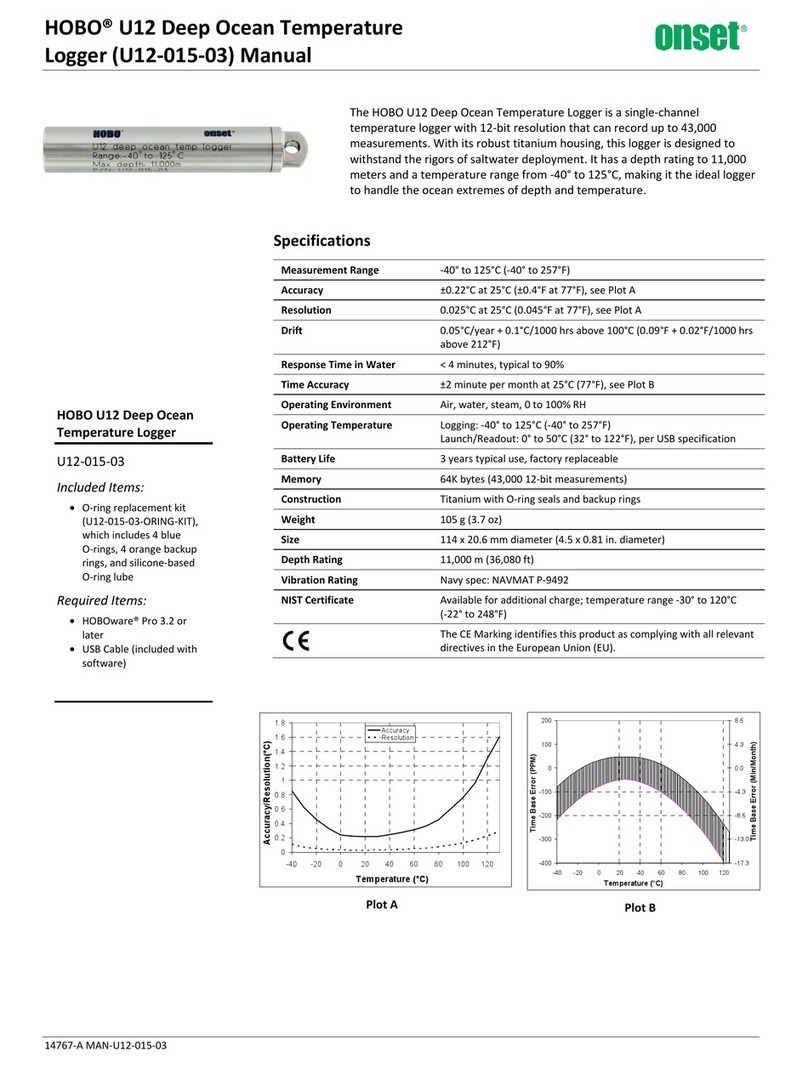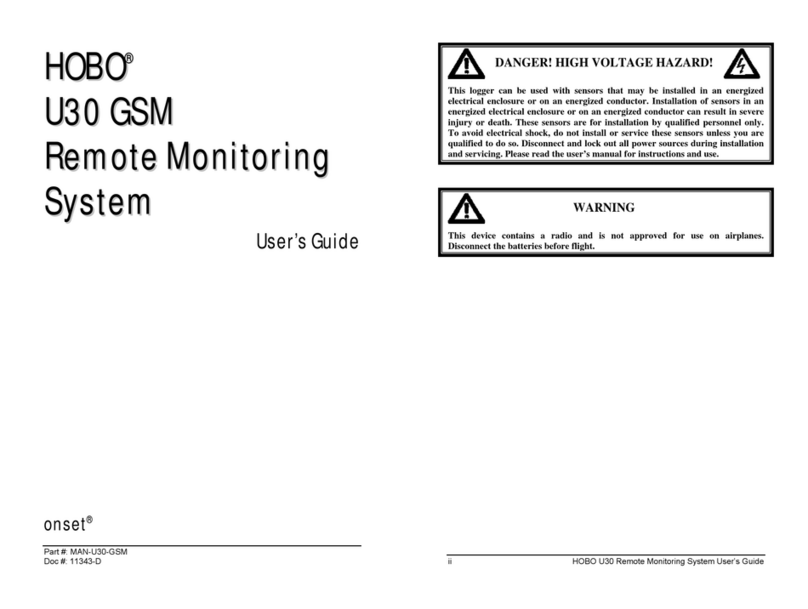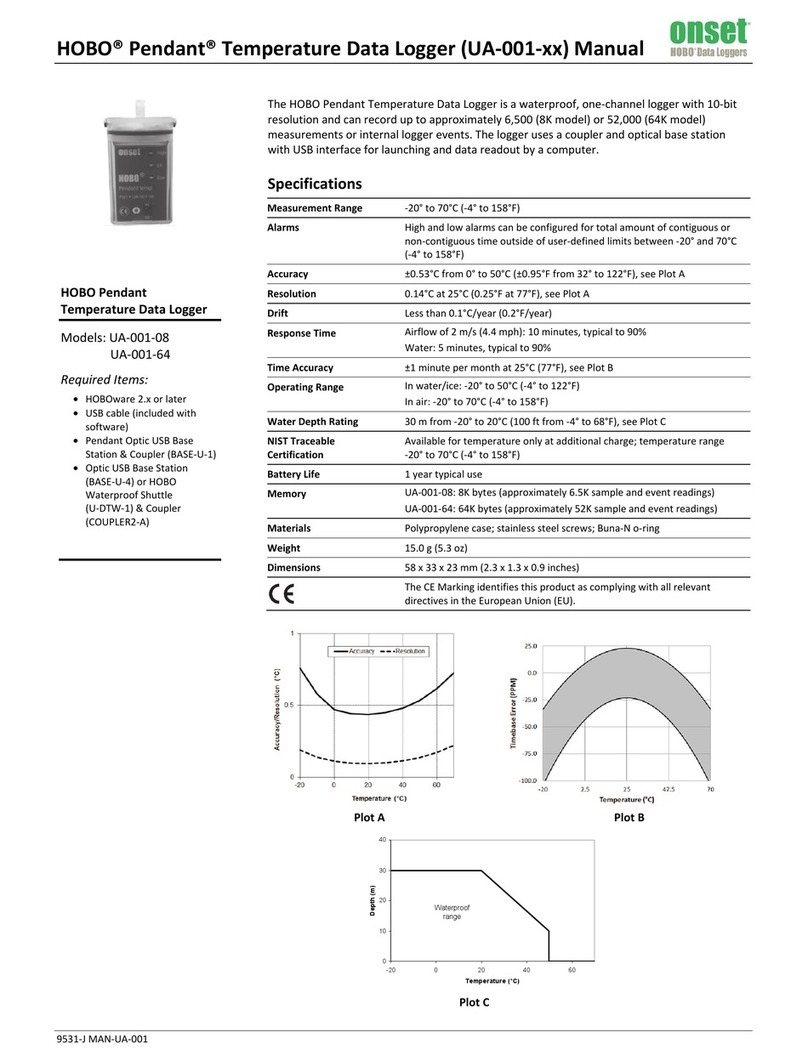U9-001 State Data Logger
Inside this package:
•U9 State Data Logger
•One input cable
•Magnet
•Mounting kit with magnet, hook
and loop tape, 3/8" double-sided
tape.
Doc # 8951-A, MAN-U9-001
Thank you for purchasing our data
logger. With proper care, it will
give you years of accurate and reliable measurements.
The U9 State Data Logger has 64K of memory and can record up
to 43,000 state changes. The state channel can monitor conditional
changes when the input cable conductors are “opened” or “closed.”
External contact closer devices “open” and “close” the logger’s
conductors and are controlled by external sensing devices, which are
commonly used in monitoring equipment and machines such as motors,
doors and other cycling equipment. The state channel also incorporates a
reed switch which alternatively can be used to internally “open” and
“close” the logger’s input channel with the use of a magnet.
The logger uses a direct USB interface for launching and data readout by a
computer.
A HOBOware™ software starter kit is required for logger operation.
Specifications
State Channel External contact input: Passive relay switch or contact closure -
minimum duration 1 second (open > 300 KΩor closed < 15 KΩ)
Max total cable run 38 m (125 ft)
Time accuracy Approximately ± 1 minute per month at 25°C (77°F);
see Plot A
Operating
temperature
Logging: -20° to 70°C (-4° to 158°F)
Launch/readout: 0° to 50°C (32° to 122°F), per USB
specification
Humidity range 0 to 95% RH, non-condensing
Battery life 1 year typical use
Memory 64K bytes (up to 43,000 state changes); see “Storage capacity”
on the next page
Weight 25 g (0.8 oz)
Dimensions 45 x 60 x 20 mm (1.8 x 2.38 x 0.77 inches)
The CE Marking identifies this product as complying with all
relevant directives in the European Union (EU).
-125
-100
-75
-50
-25
0
25
-20 0 20 40 60
Temperature (°C)
Timebase Error (ppm)
Plot A
Accessories available
•AC Current Switch (Part # CSV-A8)
Connecting the logger
The U-Series logger requires an Onset-supplied USB interface cable to
connect to the computer. If possible, avoid connecting at temperatures below
0°C (32°F) or above 50°C (122°F).
1. Plug the large end of the USB interface cable into a USB port on the
computer.
2. Plug the small end of the USB interface cable into the side of the logger, as
shown in the following diagram.
3. Load and use logger software to operate the logger (see software manual).
If the logger has never been connected to the computer before, it may take a
few seconds for the new hardware to be detected
You can read out the logger while it continues to log, stop it manually with the
software, or let it record data until the memory is full.
Refer to the software user’s guide for complete details on launching, reading
out, and viewing data from the logger.
Important notes:
•If you configure the logger to start with a trigger start, be sure to press and
hold down the button on the front of the logger for at least three seconds
when you want to begin logging data. When you release the button, the light
on the side of the logger will flash rapidly to indicate that logging has
begun.
•Plug the state input cable into the side of the logger before logging begins.
Plugging in the input cable or removing it while logging may produce false
state changes.
•Connecting an input cable to the logger while the battery is low can reset the
logger and stop it from operating.
State logging
The logger checks the state value every second. It is unaware of any changes
that happen between checks. Accordingly, if the contact activity shown in Plot
B below is applied to the state channel, the logger does not see the momentary
closure that happens between T1 and T2 because the contacts are open at both
times. However, the state changes from T2 to T3, and from T3 to T4, are
recorded as one closure that begins at T3 and ends at T4.
Plot B
Using the magnet
Your logger contains a reed switch which
can be used with the included magnet as the
input to your logger. This setup can be used
to determine when a door or window is
opened and closed. You must orient the
magnet as shown. While logging, the logger
will blink green while the magnet is near it
and red when it isn’t.
Measuring contact closures
Your logger came with an input cable. This cable can be used to measure
contact closures, and allows the logger to be mounted remotely from the
contacts. Connect your contacts to the black and white wires, and plug the
other end of the cable into the state input connector on the side of the logger.
Do not connect the contacts to anything besides the logger input cable.
Measuring positive DC voltages
Your input cable can detect positive DC voltages up to 15V if connected as
shown below. This will only work if the input voltage goes to ground when the
positive voltage is not applied. To avoid damaging your logger or equipment,
the diode must be connected with the polarity as shown, and negative voltages
must not be applied to the input.
Logging the battery voltage
In addition to state readings, the logger can record battery readings at regular
intervals. If you enable the internal battery channel for logging, battery
measurements should be made at long intervals (one hour or greater) to
minimize memory usage.
CABLE-2.5-STEREO
(TO STATE LOGGER) WHITE
BLACK
DIODE
INPUT
VOLTAGE
USB interface cable
plugged into logger
Closed
Open
2
34
1
(T) Time in seconds
Contact State
Sample
State
Channel Input
Important: Press this
button for 3 seconds
when logger is
launched with Trigger
Start or press for 1
second to record an
event while logging