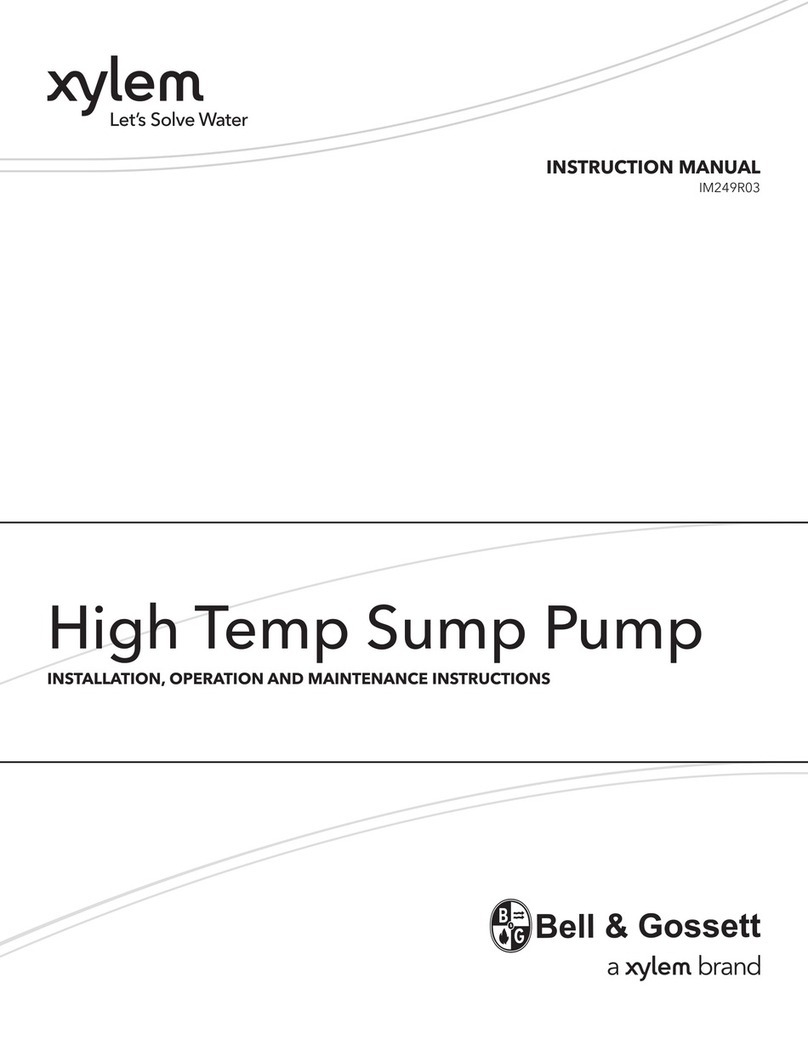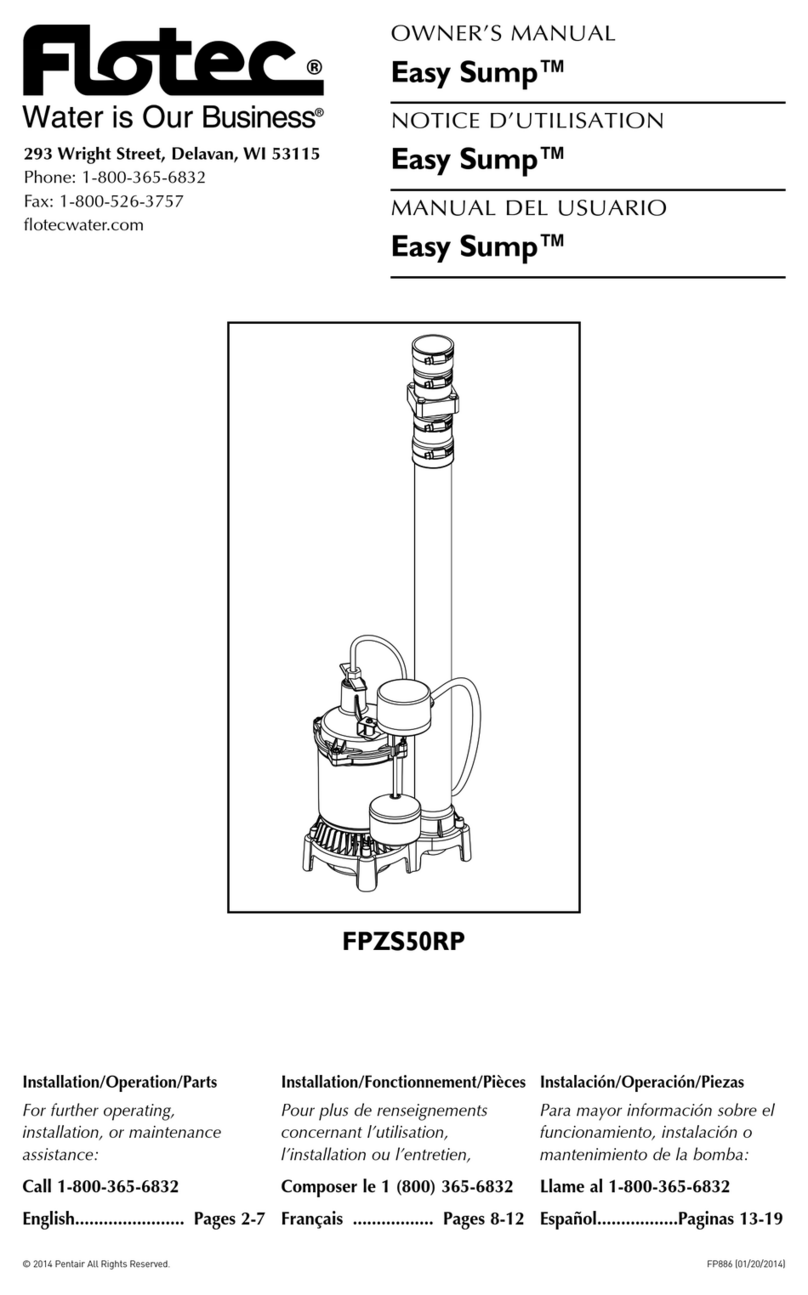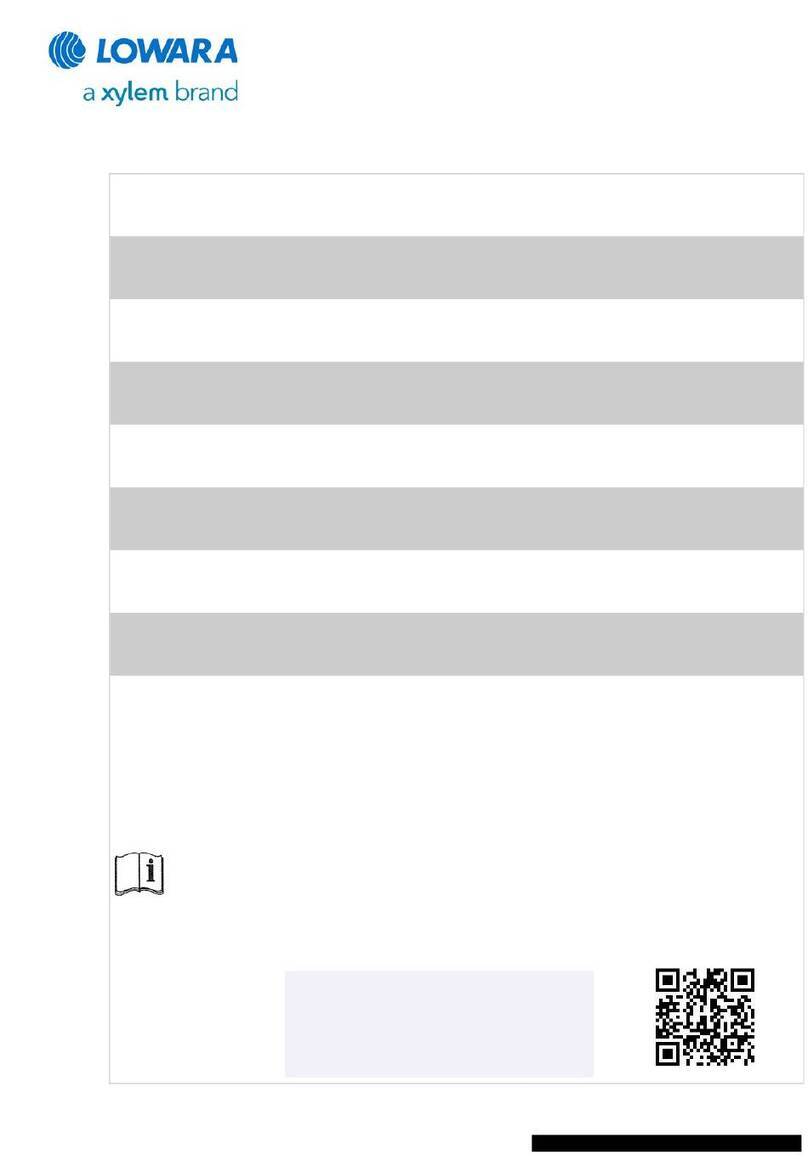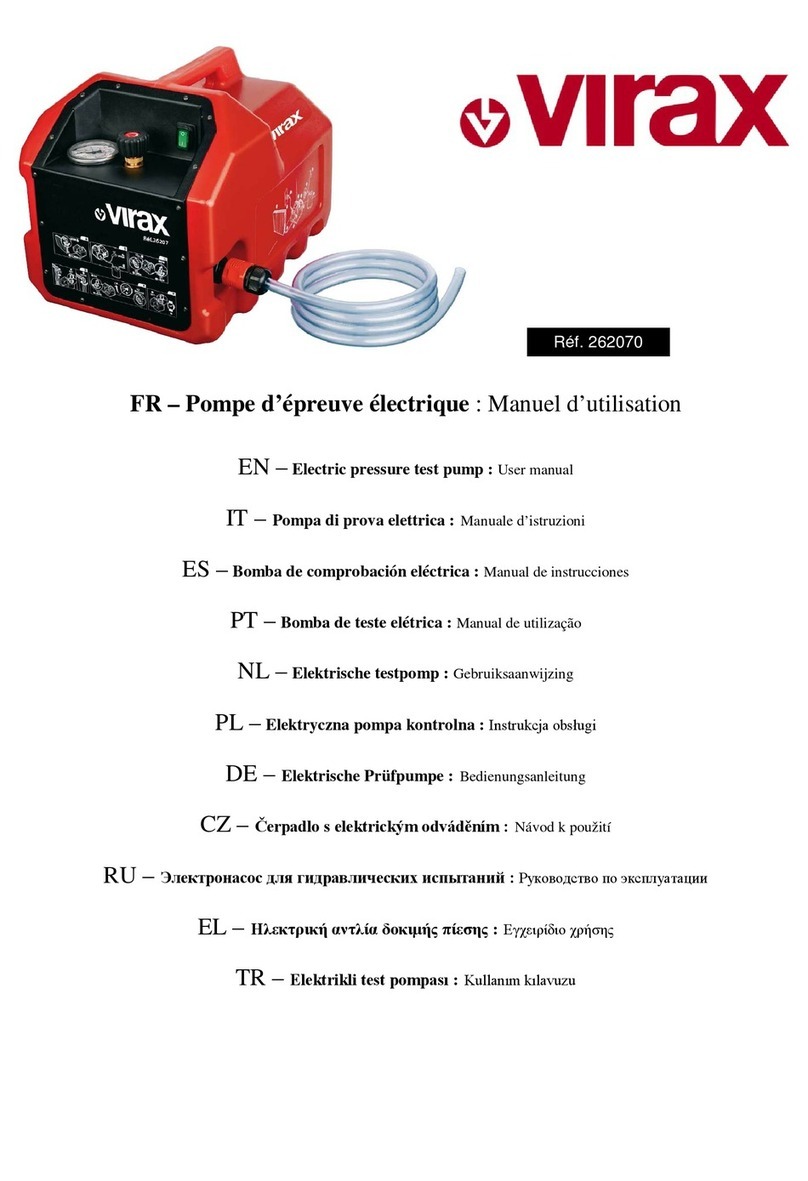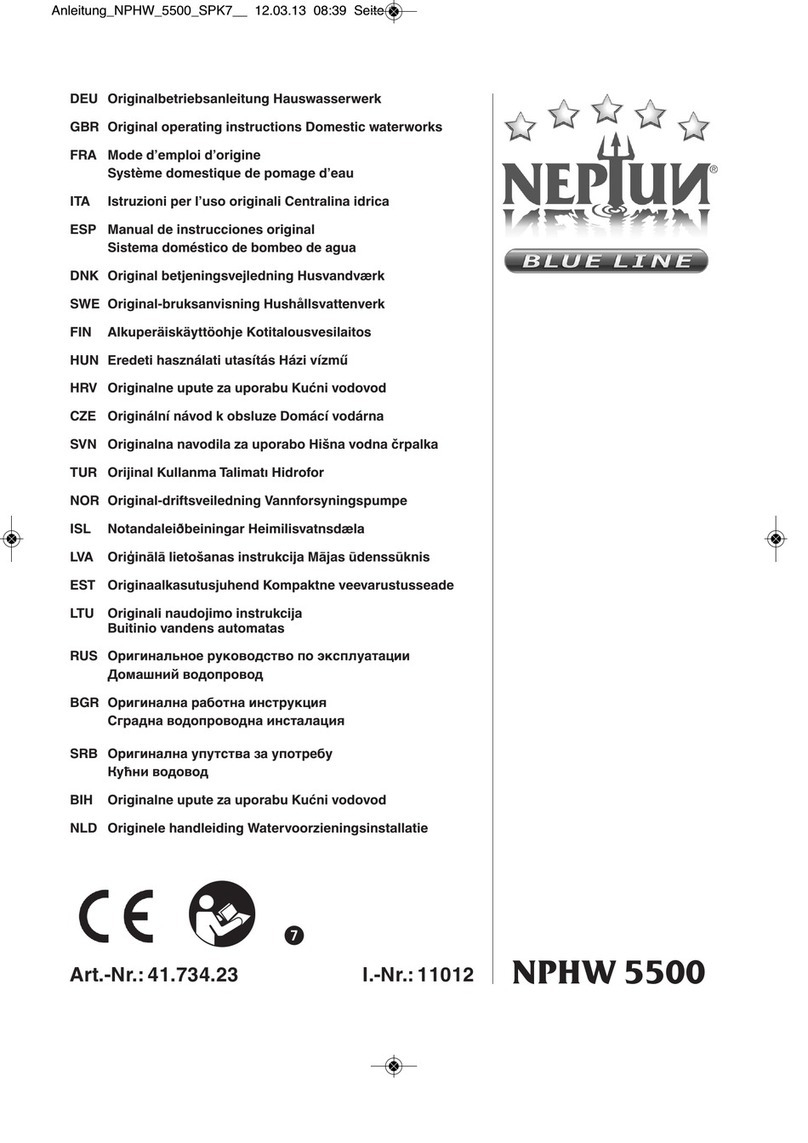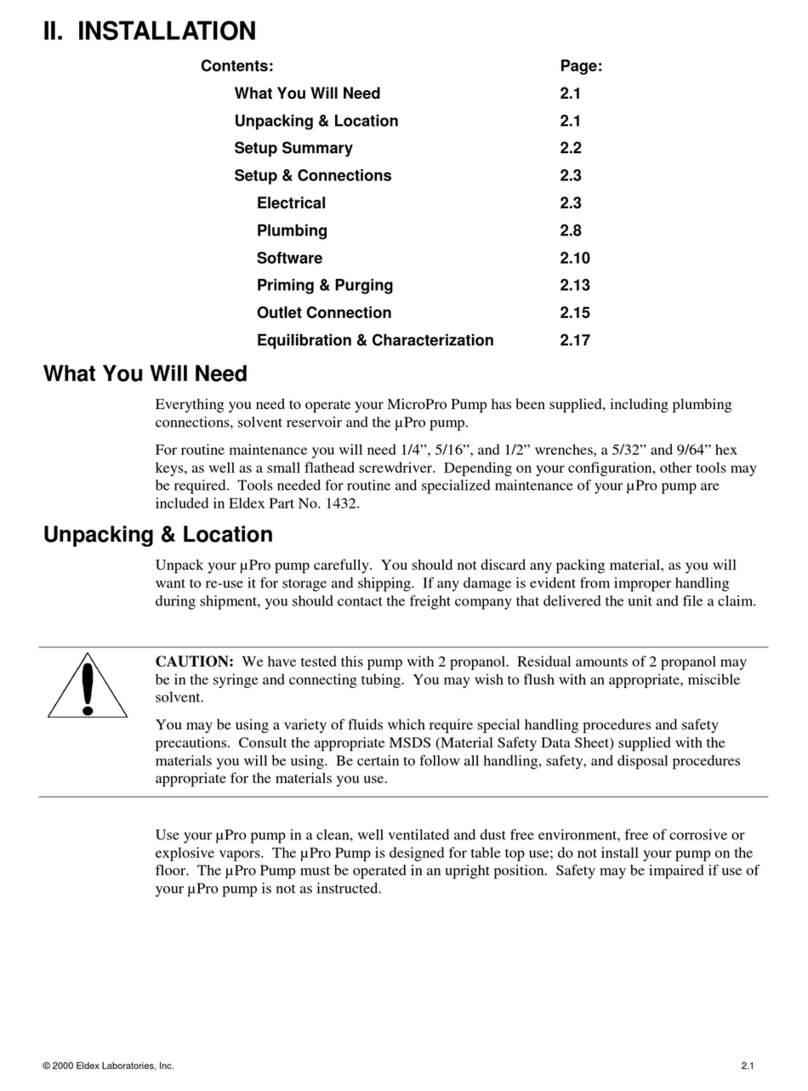14
OPERATION
Basic Operation
Optos pumps perform more reproducibly if there is some degree of backpressure (preferably at least 25 psi). In
all cases, outlet resistance must exceed inlet pressure. Otherwise, the fluid will simply flow through the pump
without being metered. If the system in which the pump is being used does not generate enough backpressure,
we suggest you install a device, e.g., a “dummy” column or a backpressure regulator, to artificially maintain the
appropriate backpressure. The ideal setup for the pump is where there is a little positive pressure on the inlet
side of the pump (achieved by elevating or pressurizing the reservoir) to minimize cavitation, and substantially
greater outlet pressure to maximize valve efficiency.
General Notes on Software Operation
The Optos pumps have intuitive software control. Three separate levels of software control can be accessed.
The most common commands, setting the flow rate and the high and low pressure limits, are accessed either
from the main display screen, or by pressing the ΔMENU key (the ΔMENU key will cycle through commands for
each level of software control). More infrequently used commands are accessed by holding down the DISPLAY
key and pressing the ΔMENU key (commands which send the piston to the home position, setting the
compressibility compensation factor, setting the refill/output ratio, changing the liquid end type, setting the
remote mode, and viewing the EPROM revision). Least frequently used commands are accessed by holding
down the ΔMENU key and pressing the DISPLAY key (commands which set the home offset, voltage output,
whether the high and low pressure limits will be activated, and the stall stop condition).
The UP and DOWN keys change the setting of the various parameters. When the setting is numeric, the longer the
key is held down, the faster the value changes. The DISPLAY key returns to the main display of flow (and
pressure when the optional damper is installed).
Setting the Flow Rate
When the power is turned ON, the
display shows the set flow rate (and
pressure when the optional damper is
installed).
To set the flow rate, press the UP arrow
key to increase the flow set point, press the DOWN arrow key to decrease the flow set point. The longer you hold
down the up or down arrow, the faster the display scrolls through flow settings. To run the pump at the flow set
point, press the RUN/STOP key. The green LED will be illuminated when the pump is running.
Setting the High Pressure Limit
Optos pumps fitted with a pulse damper
are able to have high pressure limits set.
The default setting is the maximum
pressure capability of the model. To
change the setting, press the ΔMENU key
once. Use the UP or DOWN arrow key to
increase or decrease the high pressure limit. To return to the main screen, press the DISPLAY key.
When the high pressure limit is violated, the pump stops running, the lower red LED lights and the display
shows HI PRESS XXXX.
Setting the Low Pressure Limit
Optos pumps fitted with a pulse damper are
able to have low pressure limits set.
The default setting is the zero psi. The
maximum setting is 50 psi less than the
high pressure limit. To change the setting,
Turn power ON
Use UP and DOWN keys to set
Press RUN/STOP key to run pump
Press ΔMENU key
Use UP and DOWN keys to set
Press DISPLAY key to return to
main display
Press ΔMENU key (twice from
main display)
Use UP and DOWN keys to set
Press DISPLAY key to return to
main display