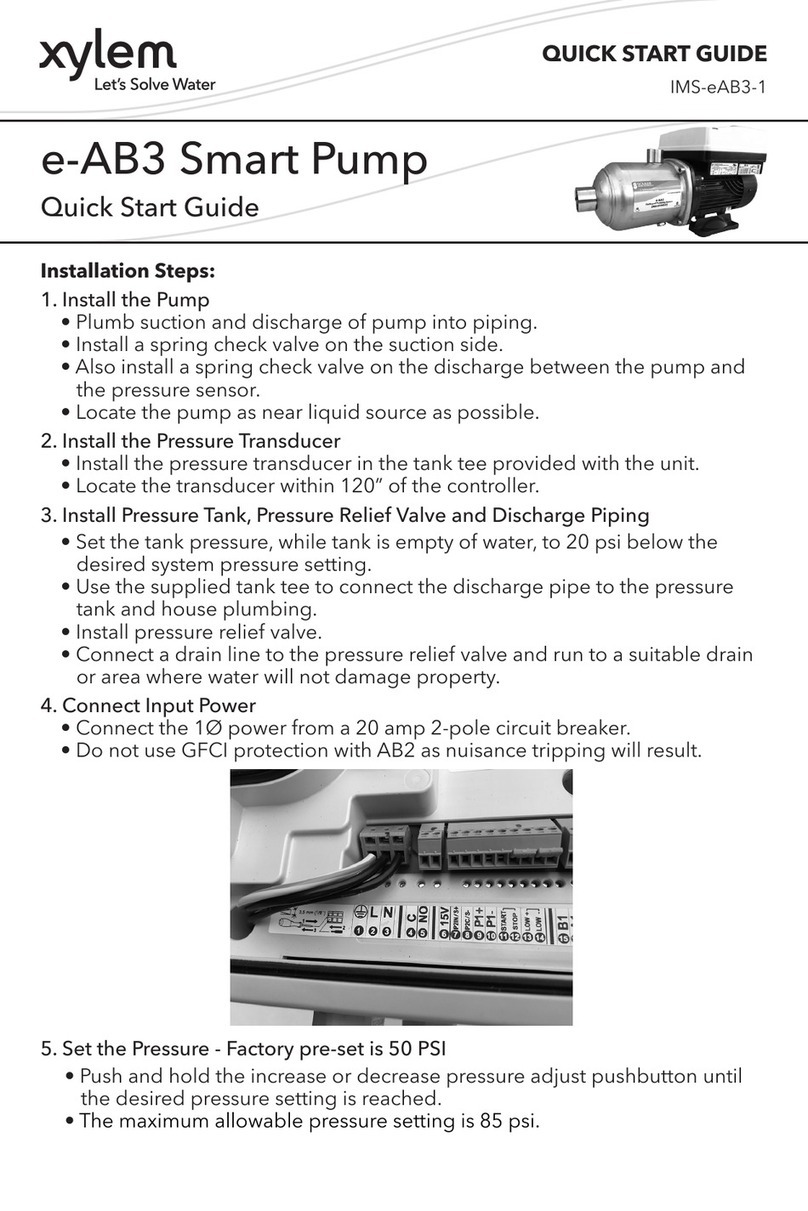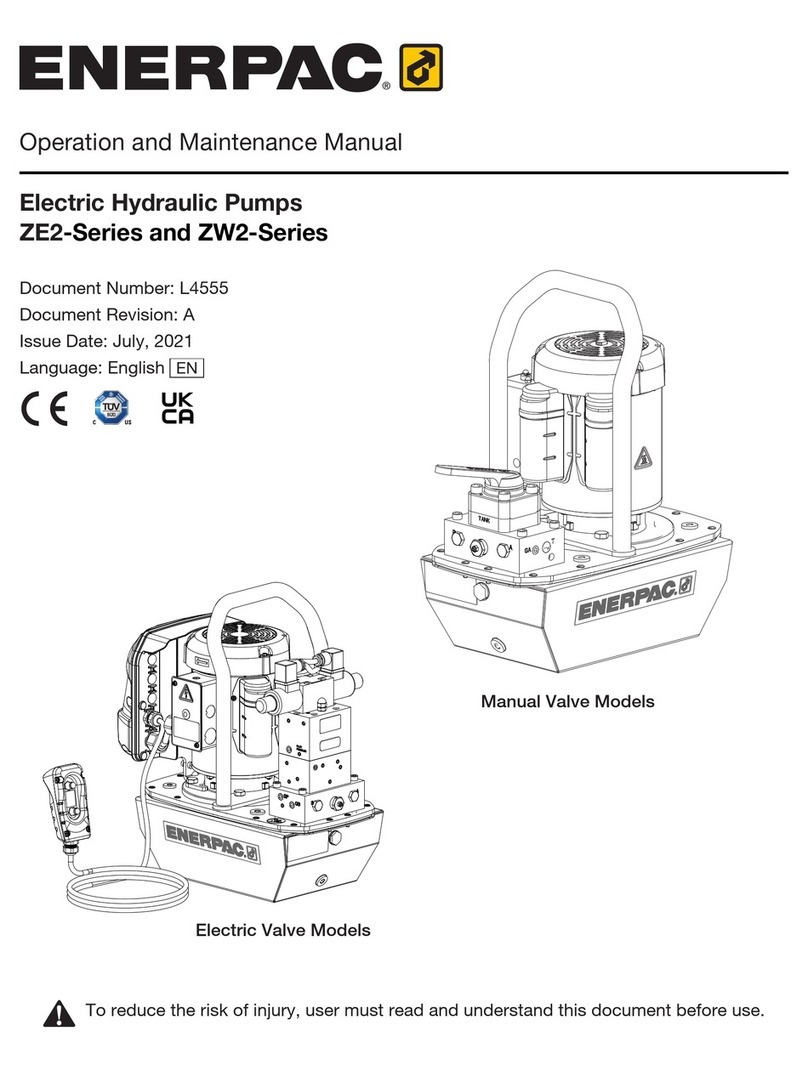Eldex MicroPro User manual

What You Will Need
Everything you need to operate your MicroPro Pump has been supplied, including plumbing
connections, solvent reservoir and the µPro pump.
For routine maintenance you will need 1/4”, 5/16”, and 1/2” wrenches, a 5/32” and 9/64” hex
keys, as well as a small flathead screwdriver. Depending on your configuration, other tools may
be required. Tools needed for routine and specialized maintenance of your µPro pump are
included in Eldex Part No. 1432.
Unpacking & Location
Unpack your µPro pump carefully. You should not discard any packing material, as you will
want to re-use it for storage and shipping. If any damage is evident from improper handling
during shipment, you should contact the freight company that delivered the unit and file a claim.
Use your µPro pump in a clean, well ventilated and dust free environment, free of corrosive or
explosive vapors. The µPro Pump is designed for table top use; do not install your pump on the
floor. The µPro Pump must be operated in an upright position. Safety may be impaired if use of
your µPro pump is not as instructed.
II. INSTALLATION
Contents: Page:
What You Will Need 2.1
Unpacking & Location 2.1
Setup Summary 2.2
Setup & Connections 2.3
Electrical 2.3
Plumbing 2.8
Software 2.10
Priming & Purging 2.13
Outlet Connection 2.15
Equilibration & Characterization 2.17
© 2000 Eldex Laboratories, Inc. 2.1
CAUTION: We have tested this pump with 2 propanol. Residual amounts of 2 propanol may
be in the syringe and connecting tubing. You may wish to flush with an appropriate, miscible
solvent.
You may be using a variety of fluids which require special handling procedures and safety
precautions. Consult the appropriate MSDS (Material Safety Data Sheet) supplied with the
materials you will be using. Be certain to follow all handling, safety, and disposal procedures
appropriate for the materials you use.

Setup Summary
Following is a brief summary of the setup procedures. Detailed explanations and procedures
follow.
Electrical
1. Check the voltage setting on the Power Entry Module; correct if necessary.
2. Connect the power cord.
3. Make the I/O (Input/Output) connections (if installed and desired).
Plumbing
1. Fill the solvent bottle(s).
2. Degas the fluid.
3. Attach the fitting for the tubing from the solvent reservoir to the inlet port.
Software Setup
1. Set the syringe temperature (if installed).
2. Set the default refill and purge rates.
Prime Pump
1. Prime the syringe.
2. Purge to the outlet.
Outlet Connection
1. Connect from the outlet of the µPro pump to the downstream device.
Equilibrate and Characterize
If your µPro pump is fitted with a pressure transducer and you wish to use pre-pressurization,
equilibrate and characterize the system. Characterizing the system will measure the resistance of
the downstream devices and allow the µPro to pre-pressurize quickly.
1. Run the µPro using REAL TIME until the system pressure is equilibrated.
2. Characterize the µPro using SETUP/CONFIGURATION.
2.2

Setup and Connections
Electrical
Power Entry Module
Before connecting the power cord, check that the voltage input is properly set for the conditions
you will be using. Figure 2.1 shows the power entry module. The voltage is indicated in the
Fuse Drawer window (1).
If the voltage is not correctly set:
1. Remove the Fuse Drawer (1) (use a small screwdriver to pry up the spring on the underneath
side of the drawer).
2. Remove the Voltage Selection Insert (2) and
re-position it so the correct voltage will show
through the fuse drawer window.
3. Replace the fuses (3) with ones appropriate for
the desired voltage (see p. 1.16).
The correct voltage should now appear in the window and you may plug the modular power cord
into the Power Inlet receptacle (4).
Inputs/Outputs
I/O functions are on two optional printed circuit boards (PCB). The I/O board provides access
for all contact closure or TTL inputs and outputs (inputs and outputs are set for contact closure;
to change to TTL, consult the factory). The Analog I/O board provides access for analog inputs
and outputs.
2.3
Figure 2.1: Power Entry Module
120
100
1. Fuse Drawer Window
2. Voltage Selection Insert
3. Fuses 4. Power Inlet Receptacle
NOTE: You can damage the instrument
by connecting it to an improper voltage!

I/O Board
Figure 2.2 shows the I/O board. Table 2.1 indicates the function of the positions on the I/O
board.
To wire the I/O board for remote inputs or outputs, use your fingers or a small screwdriver and
pry away the modular connectors. Using a small screwdriver, loosen the screw on top of the
position you wish to wire, insert the wire and tighten the screw.
2.4
Figure 2.2: Input/Output Board
1234567891011121314
15 16 17 18 19 20 21 22 23 24 25 26 27 28
Modular Connectors
Table 2.1: I/O Functions
I/O position Function I/O position Function
1 & 2 Output 1 15 & 16 Run
3 & 4 Output 2 17 & 18 Run After Equilib.*
5 & 6 Output 3 19 & 20 Hold
7 & 8 Output 4 21 & 22 Stop
9 & 10 Output 5 23 & 24 Reserved*
11 & 12 Output 6 25 & 26 % Syringe
13 Ground 27 & 28 Pump Ready*
14 +24 Volts
*The function of these inputs and outputs differs when
using the pump in remote analog mode. See p.3.42 for
details.

Inputs
The µPro Pump can be remotely controlled from devices which send contact closures. Four
remote inputs are available on the I/O board as defined in Table 2.2:
Outputs
The µPro Pump can send contact closures to remote devices. Eight remote outputs are available
on the I/O board which are defined in Table 2.3.
2.5
Table 2.3: I/O Board Outputs
I/O Position Function Description
1 & 2 Output for control
of external device. Corresponds to first I/O entry on the local interface.
3 & 4 Output for control
of external device. Corresponds to second I/O entry on the local interface.
5 & 6 Output for control
of external device. Corresponds to third I/O entry on the local interface.
7 & 8 Output for control
of external device. Corresponds to fourth I/O entry on the local interface.
9 & 10 Output for control
of external device. Corresponds to fifth I/O entry on the local interface.
11 & 12 Output for control
of external device. Corresponds to sixth I/O entry on the local interface.
25 & 26 % Syringe
Dispensed Closes contact when pump has dispensed 95% of syringe
volume.
27 & 28 Pump Ready* Closes contact when pump has completed the equilibration part
of the file being run (when 17 & 18 are already closed, 27 & 28
do not close).
*The function of these inputs and outputs differs when using the pump in remote analog mode. See p.3.42 for details.
Table 2.2: I/O Board Inputs
I/O Position Function Description
15 & 16 Run Start Starts a file/cycle or file/sequence, or real time parameters,
including pre-pressurization & equilibration.
If contact 17 & 18 is closed, pump runs programmed file after
completing equilibration.
If contact 17 & 18 is not closed, pump runs under a hold
condition at the end of equilibration until contact 17 & 18 is
closed, when it proceeds with running the file.
17 & 18 Run After
Equilibration Start* Runs programmed file at end of equilibration (factory default
setting is closed).
19 & 20 Run Hold Freezes the clock; but, allows the pump to continue running
under existing conditions.
21 & 22 Run Stop Closing contact stops the pump and aborts the program.
23 & 24 Reserved*
*The function of these inputs and outputs differs when using the pump in remote analog mode. See p.3.42 for details.

Analog I/O Board
Figure 2.3 shows the Analog I/O board. Table 2.4 indicates the function of the positions on the
Analog I/O board.
To wire the Analog I/O board for remote inputs or outputs, use your fingers or a small
screwdriver and pry away the modular connectors. Using a small screwdriver, loosen the screw
on top of the position you wish to wire, insert the wire and tighten the screw.
Address and Configuration Ports
Two ports are on the rear panel are for system configuration (Figure 2.4). The upper port sets the
address of each pump in the system, while the lower port sets the hardware configuration of the
syringe (syringe size and pressure transducer type).
Do not change the settings of the address or configuration ports without consulting a factory
authorized technician. The various positions functions are indicated in Table 2.5.
2.6
Figure 2.3: Analog I/O Board
12 3 4 56
Modular Connector
Table 2.4: Analog I/O Board Functions
Analog
Position Function Analog
Position Function
1 Ground 4 5V
2 0-1V Pressure Output 5 Reserved**
3 0-1V %B* 6 Reserved**
*Output is 0-1V for flow rate in single syringe or reciprocating syringes modes. Output is 0-1V Pressure
Output for 2nd syringe in multi-independent syringe mode.
**Used only in remote analog control mode. See p. 3.42.

Serial Connections
One serial type port is provided on the rear panel for system control providing control of
additional µPro pump systems. The port is a female RS485. Contact a factory authorized
technician for appropriate cabling. Connecting the cabling is similar to typical computer serial
connections.
On “Master” µPro pump systems (systems with a local display and keypad), an additional serial
type port is provided on the rear panel for remote computer control (with appropriate software).
The port is a female RS232. Contact a factory authorized technician for appropriate cabling and
software. Connecting the cabling is similar to typical computer serial connections.
2.7
Table 2.5: Address/Configuration Port Functions
Address Port
Position Function Configuration
Port Position Function
0 Single Mode Master. 0 2mL syringe, no xducr.
1 Reciprocating Mode Master. 1 2mL syringe, 1k psi xducr.
2 Gradient Mode Master. 2 2mL syringe, 5k psi xducr.
3 Multi-Syringe Mode Master. 3 2mL syringe, 10k psi xducr.
4 Slave B or 2. 4 10mL syringe, no xducr.
5 Slave C or 3 or TLD in Binary
Gradient. 5 10mL syringe, 1k psi xducr.
6 Slave D or 4 or TLD in
Ternary Gradient. 6 10mL syringe, 5k psi xducr.
7 Gradient Master for TLD 7 10mL syringe, 10k psi xducr.
8 Reserved. 8 Reserved.
9 Reserved. 9 Reserved.
A Reserved. A Reserved.
B Reserved. B Reserved.
C Reserved. C Reserved.
D Reserved. D Reserved.
E Reserved. E Reserved.
F Reserved. F Reserved.
Figure 2.4: Address/Configuration Ports
RS485
Address Port
Configuration Port

Plumbing
Solvent Bottle
The µPro pump includes solvent bottles. 2mL syringe systems include a 200mL bottle; 10mL
syringe systems include a 400mL bottle.
Bottles come with standard GL-45 bottle caps and tubing assembly. The tubing assembly
includes plastic lines for fluid and helium with a fluid and helium filter. The helium line is
approximately 2 feet long and has a 1/4-28 fitting on the end. You may connect to this line using
a union to plumb helium.
Bottle Tray
In addition to the solvent bottles, a white plastic bottle tray is provided. The bottle tray is
intended to contain any fluid leaks. Place the bottle tray inside the unit, underneath the syringe,
with the wider part of the bottle tray oriented toward the rear. Place the bottle assembly in the
bottle tray.
Degassing
It is strongly recommended that you degas the fluid prior to using it. There are many means of
degassing the fluid, including ultrasonication and vacuum systems. Many users find helium
sparging convenient and effective. The µPro bottle assemblies are provided with the necessary
connections, as described above, to use helium degassing.
Inlet Connection
Attach the 1/4-28 tube nut to the inlet port of your µPro system. The specific location of your
inlet port depends on the configuration of your µPro system. Inlet ports will be on either a low
pressure active valve (if your system uses two low pressure active valves per syringe, the inlet
valve is to the left of the syringe) or a mechanical valve (see Figure 2.5). When using a dual
syringe system, the first syringe (syringe A when operating in binary gradient mode) is the
syringe under the display (to the right hand side of the system).
2.8
Figure 2.5: Inlet Connections
3
2
1
Low Pressure Active
Valve
1: Inlet Port
2: To Syringe
3: Purge Port
3
2
1
Mechanical Valve
1: Inlet Port
2: To Syringe
3: Outlet Port
NOTE! Do not strip the threads of the valve or fitting when making the inlet connection.

Purge Connection
Two functions are provided by the low pressure active valve (where present); providing an inlet,
and purging the syringe. A purge line may be provided with the µPro pump (a few feet of
Teflon®tubing with a 1/4-28 plastic tube nut attached). The purge line is connected to the upper
port of the low pressure active valve (see Figure 2.5). Do not strip the threads of the valve or
fitting.
Systems may use low pressure active valves for both system inlet (to left of syringe) and outlet.
Ternary and Quaternary Connection
A ternary or quaternary pump is supplied with a connection kit including both plumbing and
electronic connections needed. As additional ternary or quaternary syringes are added to a
binary gradient system, they are positioned adjacent to the left of the binary gradient system.
The pre-formed tubing and fittings are connected to port six of the slave pump and the mixer in
the binary gradient pump (see Figure 2.6). The cable is connected to the RS485. The power to
the slave pumps should be turned on before the binary gradient system power is turned on.
Transitional Liquid Delivery Connection
A transitional liquid delivery (TLD) pump is supplied with a connection kit including both
plumbing and electronic connections needed. The TLD pump is positioned adjacent to the right
of the binary gradient system. The output of the gradient pump is plumbed to position 5 of the
upper high pressure active valve. The pumping system’s output is plumbed to position 6 of the
upper high pressure active valve. The cable is connected to the RS485. The power to the TLD
pump should be turned on before the gradient system power is turned on.
2.9
TIP: Thread the purge line through the grommet on the left side of the instrument and channel
to a waste vessel.

Software Setup
Before setting the parameters of temperature and refill/purge rates, you may find it useful to read
the local interface overview on pages 3.5-3.6.
When navigating the menu driven software, you can return to the Main Menu by pressing
∆MENU until the Main Menu appears.
Temperature
To set the temperature (if fitted to your configuration of the µPro) of the syringe, select softkey D
(SETUP/CONFIGURATION) from the Main Menu. Select softkey B(SETUP) from screen D
and softkey C(TEMPERATURE) from screen D1.
The display will change to D1.3. Enter an appropriate temperature. Valid entries are from 0 to
50°C. In order to control temperature, the setting must be at least 5°C above ambient
temperature (at least 7°C above ambient temperature is preferred).
Since temperature control is fully integrated into the µPro, it may not be immediately apparent
whether your µPro is fitted with temperature control. You can determine whether your system
has temperature control by observing whether a fan is blowing air over the syringe when the
power to the instrument is turned on.
2.10
TIP: Temperature control is critically important, especially at flow rates in the lower range of
the capacity of the syringe. Temperature control significantly enhances flow precision and
the reproducibility of your results.
S#1→
SET TEMP:XX°C
D1.3
Enter desired temperature
Press ENTER
REAL TIME
EDIT
RUN
SETUP/CONFIGURATION
MAIN MENU
A
B
C
D
Select softkey D
SETUP
CONFIGURATION
TLD CONFIGURATION
D
B
C
D
Select softkey B
PRE-PRESSURIZATION
REFILL/PURGE RATE
TEMPERATURE
PRESSURE CALIBRATION
D1
A
B
C
D
Select softkey C
TIP: If you are several layers deep in the software, pressing DISPLAY and then ∆MENU will
return you directly to the Main Menu.

Default Refill and Purge Rates
When you press ENTER from screen D1.3 (above) after entering a temperature setting, you are
returned to screen D1 (below). To set the default refill and purge rates, press softkey B
(REFILL/PURGE RATE) and screen D1.2 will be displayed.
The values entered in screen D1.2 apply to the syringe indicated in the upper right corner of the
display. Pressing softkey Atoggles to other syringes or which may be present on the system or
ALL (single syringe systems do not have S#X on the display).
Refill Rate
The refill rate determines the flow rate into the syringe. The best rate to enter depends on your
application.
At the maximum refill rate, the syringe refills from empty in approximately 30 seconds (since the
µPro system has a default operating mode of refilling at the end of each run, it will be unusual
for the syringes to have to be completely refilled).
Press ENTER to accept the default rate or enter a valid number and press ENTER.
Purge Rate
The PURGE RATE determines the flow rate out of the syringe during purge. The best rate to
enter depends on your application.
Usually, accepting the default purge rate will be the best choice. Highly viscous fluids may
require a lower purge rate to avoid an overpressure error.
Press ENTER to accept the default rate or enter the desired purge rate and press ENTER.
% of Syringe
The % OF SYRINGE field determines the approximate percentage of the syringe expelled with
each cycle of the purge routine.
Enter a valid whole number (1-100) and press ENTER or press ENTER to accept the default.
2.11
PRE-PRESSURIZATION
REFILL/PURGE RATE
TEMPERATURE
PRESSURE CALIBRATION
D1
A
B
C
D
Press softkey B
REFILL:XXXXX.XX S#X→
PURGE RATE:XXXXX.XX
% OF SYRINGE:XXX
# OF CYCLES:
D1.2
A
Enter desired values
TIP: The slower the refill rate, the less likely the possibility of the introduction of air into the
system as a consequence of cavitation; but, it will take longer to refill the syringes.
Usually, accepting the default refill rate provides an acceptable compromise for purposes
of purging the syringes. You may wish to slow the refill rate down when the system is
running files (see p. 3.19).
TIP: It will rarely be necessary to purge the entire syringe repeatedly. Most often a value of
50% will be sufficient to accomplish the purposes of purge, and save solvent and time.

# of Cycles
The # OF CYCLES field determines the number of times the syringe is purged and refilled.
Enter a valid whole number (0-99) and press ENTER or press ENTER to accept the default.
Pressing RUN when the cursor is in either the PURGE RATE, % OF SYRINGE or the # OF
CYCLES fields will cause the syringe to purge and then refill. The µPro repeats this the number
of times entered; however, it executes these repeats purging the percentage of the syringe volume
entered.
Other Syringes in System
To program the same refill and purge rates for all syringes and run the cycle for all syringes
simultaneously, toggle softkey Ato ALL.
Toggle softkey Ato program and run the additional syringes independently.
2.12
TIP: You likely need to enter a higher value than the default in the # OF CYCLES field to be
certain that all the air has been expelled from the system. Usually 4 cycles of the purge
program will be adequate.
NOTE: At the end of a Refill/Purge routine, the syringe(s) will be in the fully forward, or
purged, state.

Priming and Purging
Inlet
To prime the syringe, first press softkey Awhile in screen D1.2 to check the refill and purge rates
for the syringes installed. Position the cursor on the PURGE RATE, % OF SYRINGE or # OF
CYCLES field and press RUN (when the S# field reads ALL, all syringes are run). The system
will automatically purge and refill the syringes the % of the syringe and number of times entered.
Outlet
Before purging the µPro to the outlet of the pump, you should turn PRE-PRESSURIZATION
OFF. To do this press ∆MENU from the D1.2 screen and select softkey A(PRE-PRESSURIZ-
ATION) to display screen D1.1. Toggle softkey Ato show PRE-PRESSURIZATION OFF.
Prime the output side of the µPro system using REAL TIME operation of the instrument. To
program REAL TIME operation, press DISPLAY and ∆MENU (or ∆MENU 3 times).
Press softkey Afrom the Main Menu. The cursor will appear in the FLOW field of screen A.
Enter a positive number to deliver flow to the output of the µPro pump (thereby purging the
outlet side of the µPro of any air or other solvents in the system) and press ENTER. 200µL/min or
so will usually be adequate to purge the outlet side of the µPro quickly.
Program the additional fields as desired (if you are using a gradient system, program the
additional percentages in equal amounts to prime all lines).
2.13
NOTE! During the priming and purging process be sure to check for inadequate degassing or
leaks at the various connections and correct as necessary.
PRE-PRESSURE:ON →
GAIN: LAST RUN →
CHARACTERIZATION
D1.1
A
B
C
Press DISPLAY & ∆
∆∆
∆MENU
REAL TIME
EDIT
RUN
SETUP/CONFIGURATION
MAIN MENU
A
B
C
D
Select softkey A
FLOW:XXXXX.XX
%B:XXX
ON:0 0 0 0 0 0
HI LIM:XXXXX LO:XXXX
A
Enter desired values
REFILL:XXXXX.XX S#X→
PURGE RATE:XXXXX.XX
% OF SYRINGE:XXX
# OF CYCLES:XX
D1.2
Press ∆
∆∆
∆MENU
PRE-PRESSURIZATION
REFILL/PURGE RATE
TEMPERATURE
PRESSURE CALIBRATION
D1
A
B
C
D
Select softkey A
PRE-PRESSURE:ON →
GAIN: LAST RUN →
CHARACTERIZATION
D1.1
A
B
C
Press softkey A to show OFF

Press RUN to run the system at the programmed values. Once all the air or other solvent has been
expelled from the outlet side of the µPro, press STOP.
2.14
NOTE! During the priming and purging process be sure to check for inadequate degassing or
leaks at the various connections and correct as necessary.
TIP: If multiple syringes are plumbed to a common outlet, as in gradient mode, program each
syringe to run at approximately equal flow rates (e.g., in gradient mode, after entering a
value in the flow field, enter 50% in the %B field (if a binary gradient system is being
used). Then press ENTER and RUN.
TIP: Air may become trapped in the mixer in gradient systems. This may be corrected by
plugging the output of the mixer and running the system until an elevated pressure is
attained (approximately 80% of system capability). Turning the flow to zero and allowing
the system to remain under pressure for 10-15 minutes will cause any air to become re-
absorbed.

Outlet Connection
Gradient Systems
The outlet of the µPro is at the outlet port of the mixer (see Figure 2.6). Connection to your
system is by a 10-32 tube nut and ferrule for 1/16” tubing. Slip the tube nut over the end of the
tubing and then slip the ferrule over the end of the tubing. Using a 1/4” wrench, remove the
fitting from the syringe input/output (see Figures 1.2 and 1.3). Insert the tubing end into the
syringe input/output.
Make sure that the end of the tubing “bottoms” firmly. Hold the tubing in place with one hand
while you use a 1/4” wrench to tighten the fitting 1/4 turn past “finger-tight”. Remove the tubing
from the syringe output and re-attach original tubing connection at syringe input/output. Attach
the seated outlet connection to the mixer output.
In ternary and quaternary applications, single syringe µPro pumps are connected to the mixer.
In a continuous flow gradient system with a TLD pump, the gradient pump is connected to port 5
of the upper high pressure active valve. The pumping system’s output is connected to port 6 of
the upper high pressure active valve. Detailed plumbing schematics are located in the Appendix.
Isocratic & Gradient Slave (High Pressure Active Valve) Systems
The outlet of the pump is port 6 of the high pressure active valve (see Figure 2.6). Connection to
your system is by a 10-32 tube nut and ferrule for 1/16” tubing. Follow the procedure described
for Gradient Systems concerning attaching the tube nut and ferrule to the 1/16” tubing.
Mechanical Valve Systems
The outlet of the pump is from the upper valve on the cylinder (see Figure 2.6). Connection to
your system is by a 10-32 tube nut and ferrule for 1/16” tubing.
You can seat the tube nut and ferrule in the port to the syringe.
Low Pressure Active Valve Systems
The outlet of the system is from the upper port on the outlet valve (to right of syringe).
Connection to your system is by a 1/4-28 plastic tube nut and ferrule for 1/16” tubing.
Do not strip the threads of the valve or fitting.
2.15
NOTE! Do not seat the ferrule in the mixer output, since doing so may damage the internal
components of the mixer.
Figure 2.6: Outlet Connections
3
2
1
Low Pressure Active
Valve
1: From Inlet Valve
2: To Syringe
3: Outlet Port
3
2
1
Mechanical Valve
1: Inlet Port
2: To Syringe
3: Outlet Port
1
2
345
6
High Pressure Active
Valve
6: Outlet Port
Mixer
1: Output to System
2: Ternary Inlet
3: Quaternary Inlet
1
3
2

Mixer Configuration
Gradient versions of the µPro pump are fitted with a mixer. The mixer uses a cartridge system to
accommodate mixers with different volumes. The different volumes allow you to exchange
mixer sizes easily to optimally configure the µPro to your flow rate. Table 2.6 indicates the
various mixers presently available.
When shipped from the factory, a 2mL µPro system is fitted with the 15µL mixer, a 10mL µPro
system is fitted with the 50µL mixer. 2mL µPro systems are also provided with a 5µL mixer as
an accessory (to install the 5µL mixer, be sure the remove the stir bar), 10mL systems are
provided with a 170µL mixer as an accessory.
To determine the mixer size in your unit, see page 5.5 for the procedure on replacing mixer
cartridges.
2.16
Table 2.6: Mixer Sizes
Mixer Size Mixer Type Syringe Size Flow Rate Range Mark to Distinguish
5µL 3 stage static 2mL 1-10µL/min PEEK with nipple
15µL 1 stage dynamic 2mL 10-40µL/min All PEEK material
50µL 3 stage dynamic 2mL and 10mL 20-100µL/min 2 steel bands
170µL 3 stage dynamic 10mL 100µL/min+ Grooves on steel bands
TIP: Thread your outline line through the grommet on the right side of the instrument.

Equilibrate and Characterize
If your µPro pump is fitted with a pressure transducer and you wish to use pre-pressurization,
equilibrate and characterize your system once the pump has been primed.
Equilibration
The equilibration conditions you choose will depend on your application. Generally, you will
want to equilibrate under conditions identical to those at the beginning of the file you will be
running. You will want to run equilibration with the system connected to the downstream
devices you will be using during the running of the file. An aim of equilibration is to determine
the operating pressure of the system so that system characterization accuracy is enhanced.
To equilibrate the system select REAL TIME operation (if you have not changed the menu from
the last point of these procedures, you are already in REAL TIME operation) from the Main
Menu by pressing softkey A.
The cursor will appear on the first line of the display. The flow rate you enter depends on your
application. Since the goal of equilibration is to determine the operating pressure of the system
at the desired flow, the final flow rate run to equilibrate should be the flow you will run in your
application. However, because syringes will need to compress a volume due to the
compressibility of fluids, you may want (for a relatively short period of time) to enter a higher
flow rate to accomplish this compression quickly. You can quickly and easily change the
entered flow rate by positioning the cursor in the FLOW field, enter a new flow rate and press
ENTER.
When you have entered the appropriate flow rate and press ENTER, the cursor will appear on the
second line, where you will enter the appropriate %B (if multiple syringes are present and
gradient mode is chosen) and press ENTER.
If you wish to activate one of the six external events you may do so (0 is OFF, 1 is ON). Press
enter through these fields so the cursor is positioned in the HI LIM (high pressure limit) field.
Enter a high pressure limit and press ENTER. The cursor will move to the LO (low pressure limit)
field. Enter an appropriate low pressure limit and press ENTER.
Replace the front cover if you have not done so already. Pressing RUN will cause the µPro
system to run the syringes under the specified conditions.
You will want to allow the system to pump for a period of time sufficient for the pressure to
stabilize at the final flow rate. Once the pressure has stabilized, you may characterize the
system.
2.17
REAL TIME
EDIT
RUN
SETUP/CONFIGURATION
MAIN MENU
A
B
C
D
Select softkey A
FLOW:XXXXX.XX
%B:XXX
ON:0 0 0 0 0 0
HI LIM:XXXXX LO:XXXX
A
A
B
C
D
Enter desired values
TIP: If multiple syringes are plumbed to a common outlet, as in gradient mode, you will want to
program the additional syringes (or % B, etc.) at the rates they will operate at during the
beginning of your file. For example, if the program you intend to run begins at 5% B,
program 5%B during this “REAL TIME” equilibration.

Chacterization
The purpose of characterizing the system is to determine the resistance of the system so the fluid
in the syringes will be compressed and the syringes will quickly begin to deliver fluid to the
downsteam system.
Before beginning characterization, press STOP to stop running the equilibration step described
above and make a note of the operating pressure as shown on the Display screen. You should
allow the system pressure to fall below your target pressure before characterizing.
To characterize the system, press ∆MENU to return to the Main Menu. Press softkey Dto select
SETUP/CONFIGURATION. From screen D, press softkey Bto select SETUP and screen D1
will appear.
From screen D1 select softkey A(PRE-PRESSURIZATION) to display screen D1.1. Press
softkey Ato toggle the PRE-PRESSURIZATION field to ON. Select softkey C(CHARACTER-
IZATION) to display screen D1.1.1.
Enter the pressure value you arrived at after stabilization during equilibration plus 10% in the
TARGET PRESSURE field. With the cursor in the MAX FLOW field, enter the maximum flow
rate you want the system to run at during pre-pressurization.
2.18
FLOW:XXXXX.XX
%B:XXX
ON:0 0 0 0 0 0
HI LIM:XXXXX LO:XXXX
A
A
B
C
Press ∆
∆∆
∆MENU
REAL TIME
EDIT
RUN
SETUP/CONFIGURATION
MAIN MENU
A
B
C
D
Select softkey D
SETUP
CONFIGURATION
TLD CONFIGURATION
D
B
C
D
Select softkey B
PRE-PRESSURE:ON →
GAIN: LAST RUN →
CHARACTERIZATION
D1.1
A
B
C
Toggle softkey A to show ON
Select softkey C
TARGET PRESS:XXXXX
MAX FLOW: XXXXX.XX
%B:XXX
D1.1.1
Enter pressure, flow, %B
Press ENTER
PRE-PRESSURIZATION
REFILL/PURGE RATE
TEMPERATURE
PRESSURE CALIBRATION
D1
A
B
C
D
Select softkey A
TIP: Usually a minimum value of 100µL/min., or 5 to 10 times the actual flow rate (whichever
is greater) is a good value to enter in the MAX FLOW field. Too high a value will cause the
system to overshoot the pressure, too low a value will cause the system to take an
excessive amount of time in characterizing and pre-pressurizing.

If you have a gradient µPro, the %B field will be displayed on line three (%C will appear on
ternary systems and %D will appear on quaternary systems). Enter the value for %B which you
will use as your starting conditions. Press ENTER and screen D1.1.2 will be displayed.
Press RUN and the display will change to screen D1.1.3. The pump will begin running and
calculating the resistance of the system. When it has finished characterizing, a value will be
displayed in the GAIN VALUE field and the pump will stop running. You may press DISPLAY
during the characterization process to monitor the progress if you wish (the FLOW field in the
Display screen will display 0.00 when characterization is complete).
Now the system has been characterized and you are ready to run programmed files.
2.19
TIP: You will want to re-run the equilibration and characterization routines described above
when you change the system in a way which alters the systems resistance (e.g., use a
different column). Since characterization defines the system resistance, changes in the
flow rate alone do not require re-running the characterization routine.
SYSTEM IS
IDLE
REAL-TIME USER-FILE
1.0000 1.0000
D1.1.2
SYSTEM IS
CHARACTERIZING
REAL-TIME USER-FILE
1.0000 1.0000
D1.1.3

2.20
Table of contents
Other Eldex Water Pump manuals
Popular Water Pump manuals by other brands

DAYLIFF
DAYLIFF DWY370 Installation & operating manual
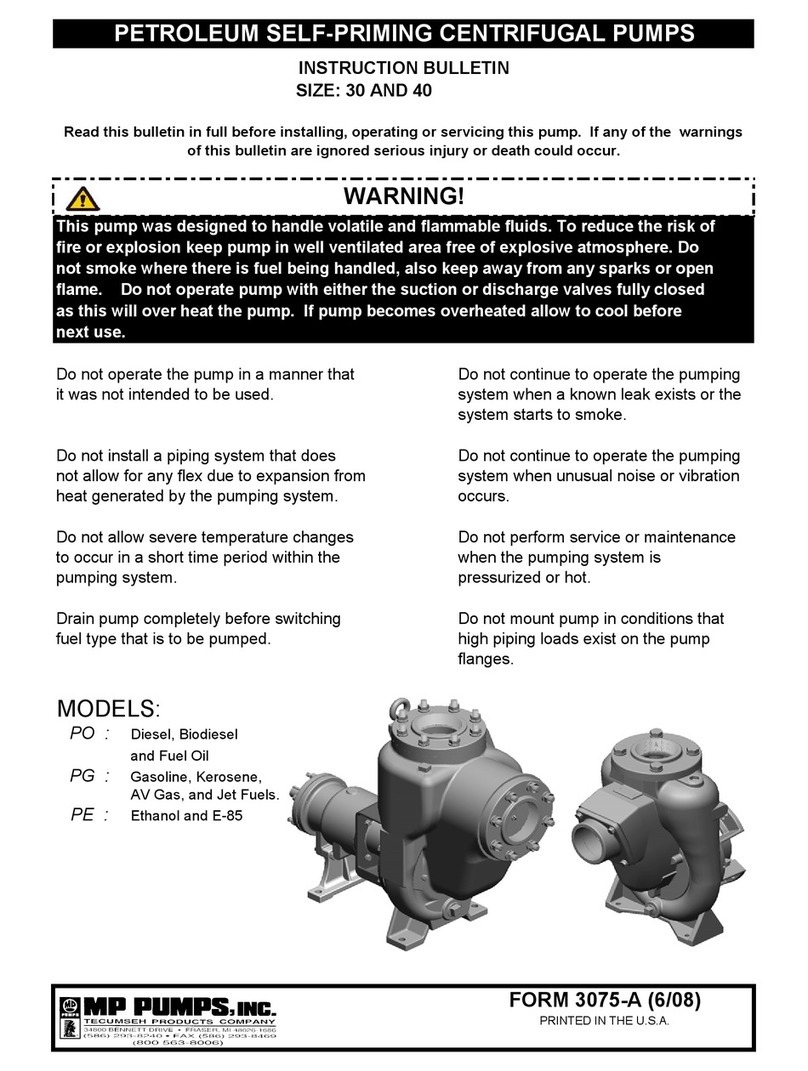
MP PUMPS
MP PUMPS PO 30 Instruction bulletin

UNIBLOC
UNIBLOC PD600 Operation & service manual

Edwards
Edwards XDS46i instruction manual

AquaScape
AquaScape AquaForce 1000 GPH Installation & maintenance instructions

Bijur Delimon
Bijur Delimon BS-B operating instructions
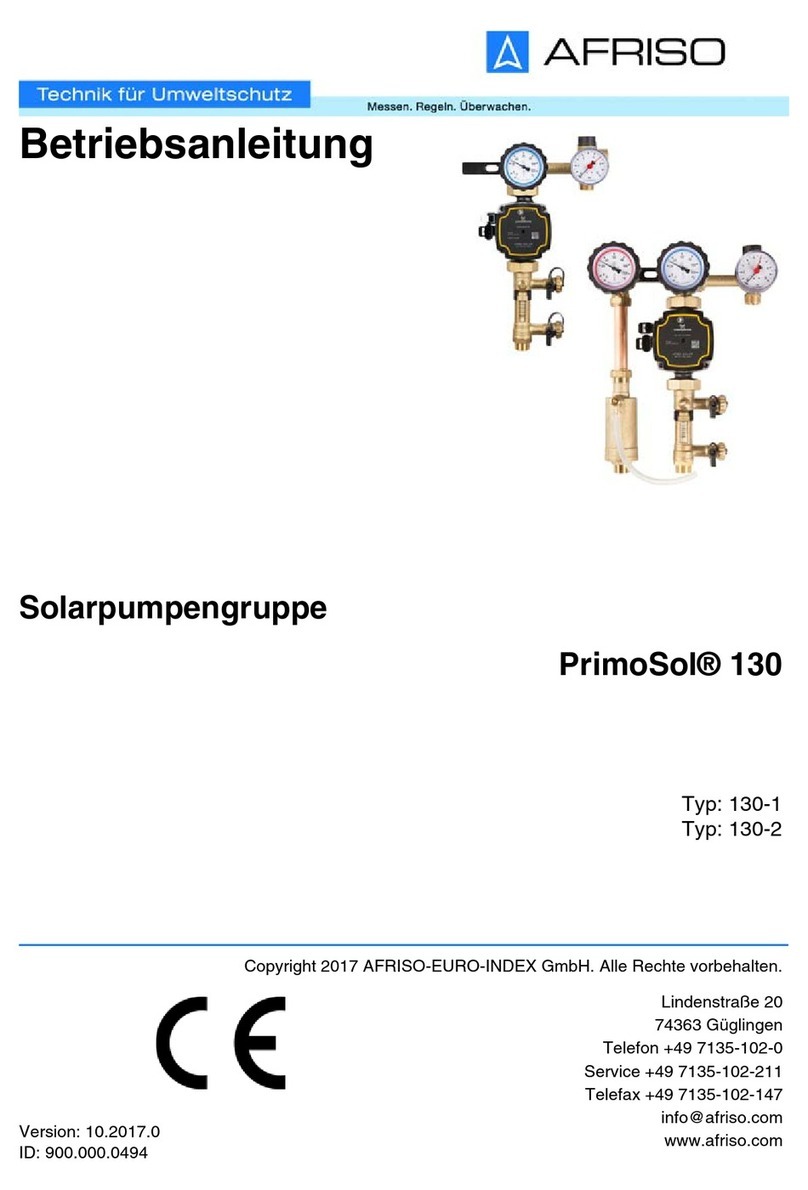
AFRISO
AFRISO PrimoSol 130 Series operating instructions

GO Industries
GO Industries Adam Pumps TECH FLOW 3C TRANSLATION OF ORIGINAL INSTRUCTIONS

Pentair
Pentair FREEFLO installation guide
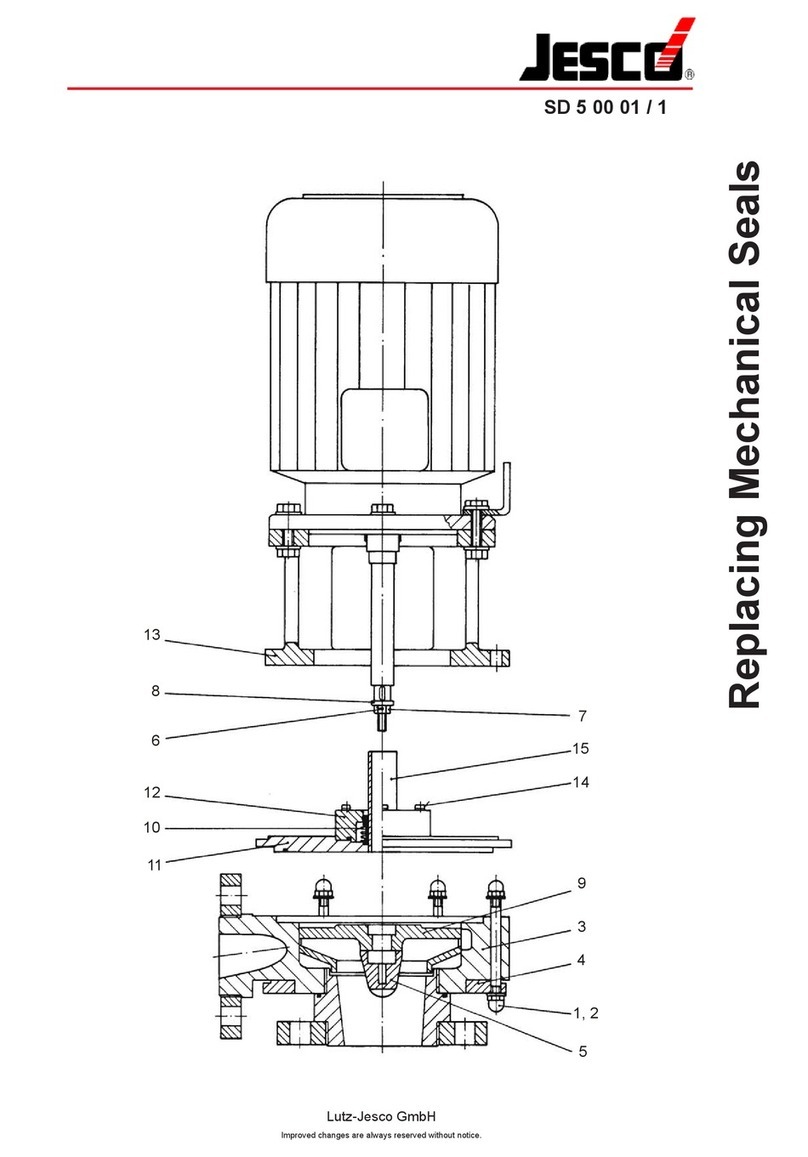
Jesco
Jesco SD 5 00 01/1 quick start guide

Grundfos
Grundfos DWK Series Service instructions

RICE HYDRO
RICE HYDRO TRE-8 Manufacturer operating instructions