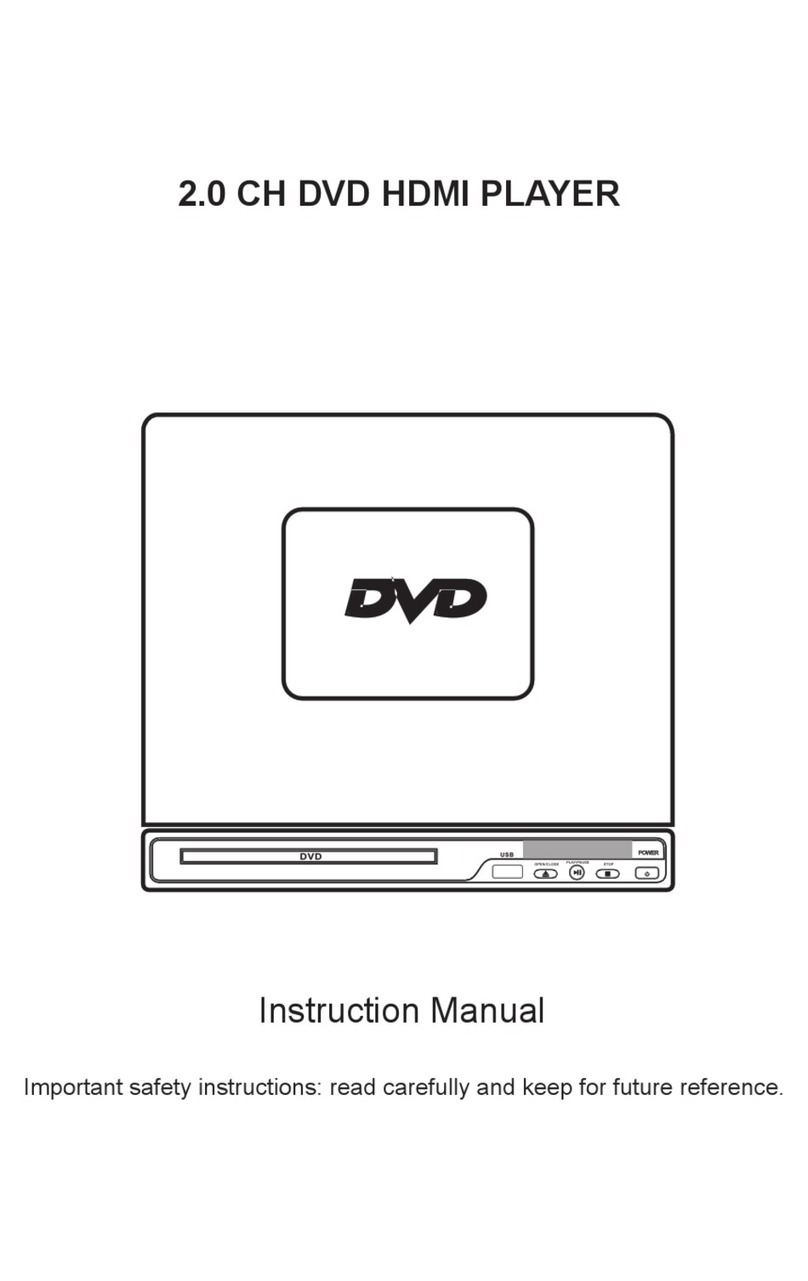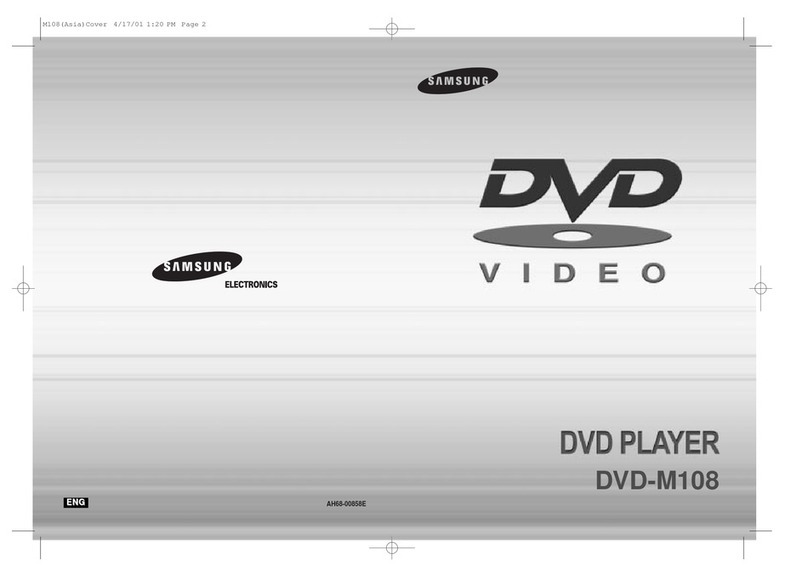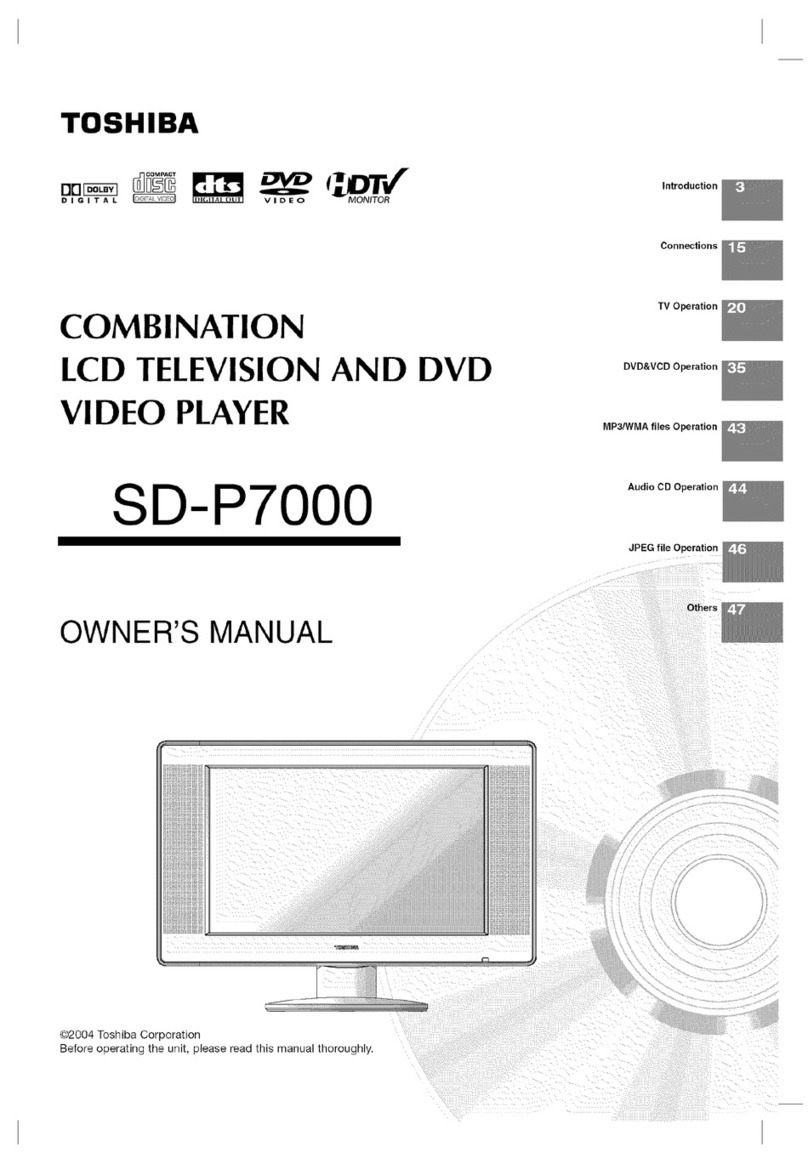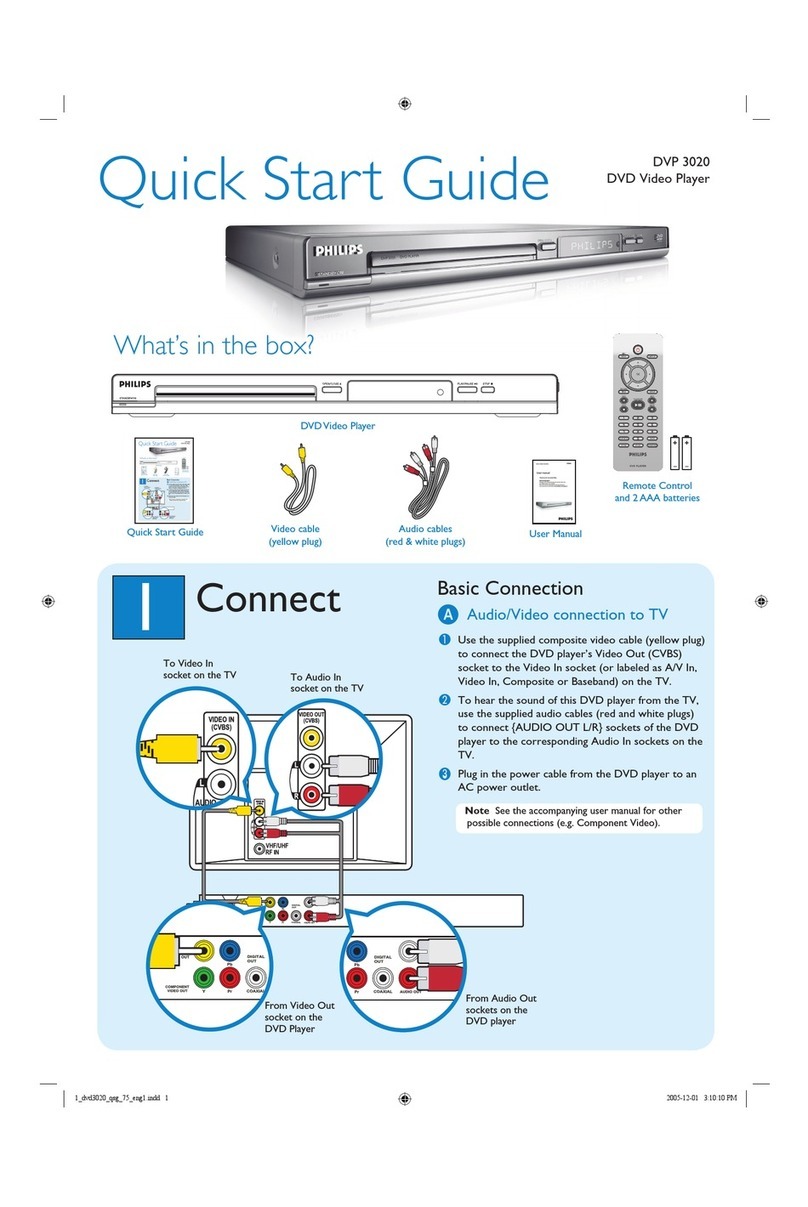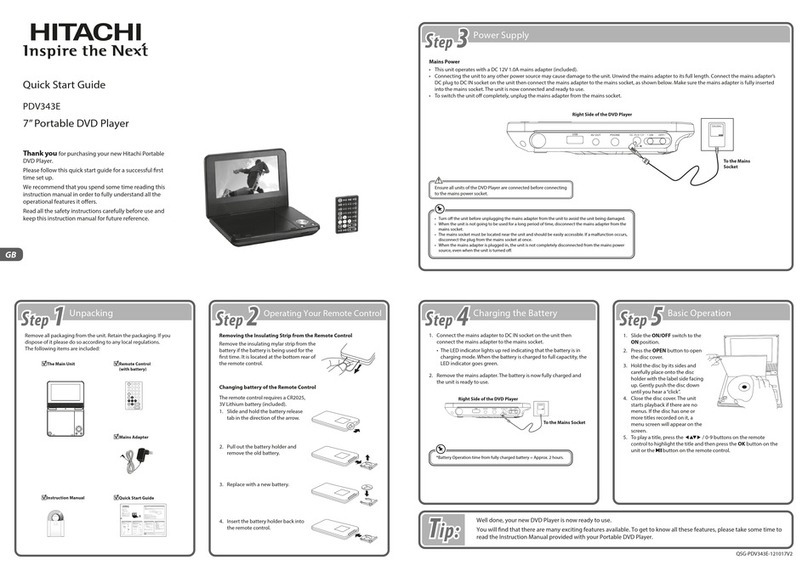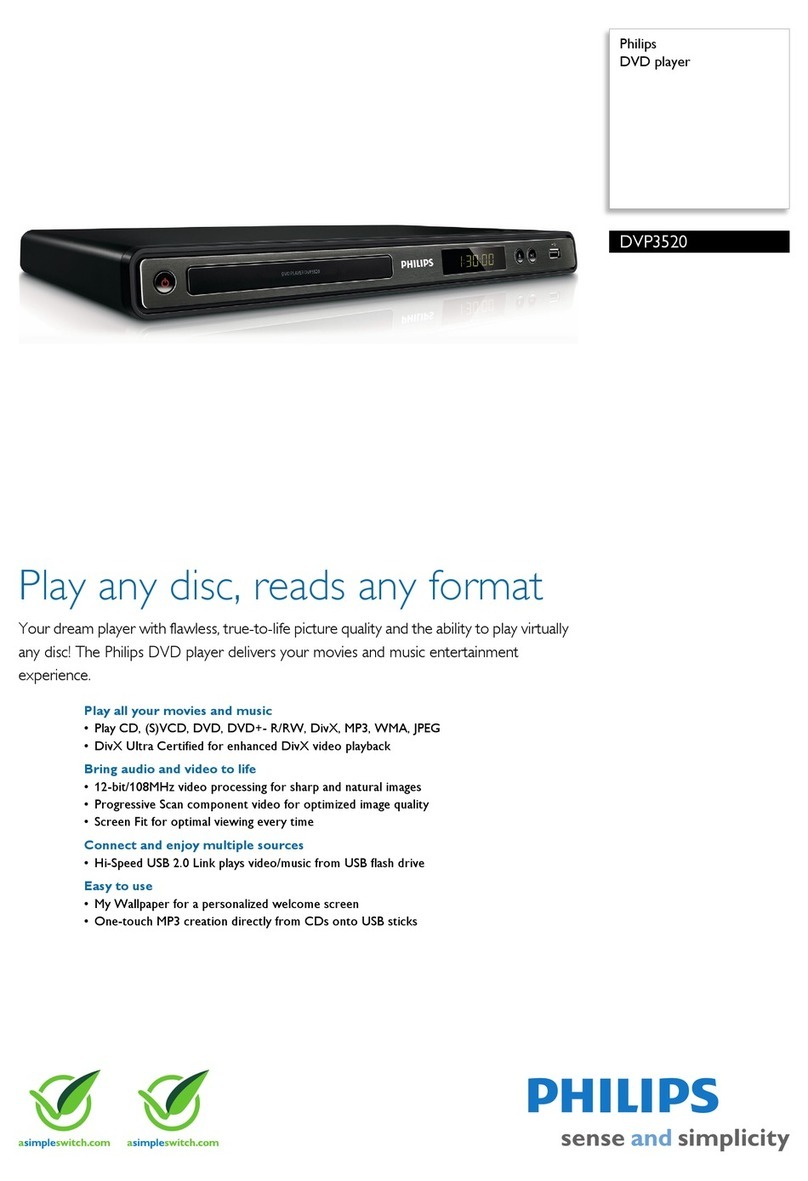Electcom PRO User manual

2.0 CH HDMI DVD PLAYER
Instruction
Manual
Important safety instructions: read carefully and keep for future reference.
ELECTCOM PRO
38:58
DVD USB OPEN/CLOSE PLAY/PAUS E STOP POWER
Instruction
Manual
Warranty
Card
MENU
REWIND FORWARD
HDMI
Cable
RCA
Cable
Remote
Control
Instruction
Manual
Warranty
Card

CONTENTS
Product Overview
Front Panel & Rear panel
Using the Remote Control
How to Use the Remote Control
Connecting the DVD Player
Video system connection
Audio connection system
Setting the DVD Player
System Setup
Language Setup
Audio Setup
Video Setup
Speaker Setup
Digital Setup
Playing the DVD Player
Playable file format
Play Picture CD Disc
Play MP3 Disc
USB Operations
CD Ripping
Options
Tracks
Note
Safety information
Troubleshooting
Warranty
01
01
02
02
04
04
05
06
06
07
07
08
08
08
09
09
10
10
10
10
1 1
1 1
1 1
12
14
16
01
02
03
04
05
06
07
08

1
Front Panel
Rear Panel
①USB PORT: Plug in USB
②OPEN/CLOSE BUTTON: Open/close tray
③PLAY/PAUSE BUTTON: Play start/play pause
④STOP BUTTON: Return to the beginning of playback
⑤POWER: Power on/off
⑥LED DISPLAY: Displays the playing time
①
②
③
④
COMPONENT VIDEO(Y.Pb/Cb. Pr/Cr) OUTPUT:
Video signal output interface
HDMI DIGITAL OUTPUT: HD Video signal output interface
L/R CHANNEL OUTPUT: Audio output interface
VIDEO OUTPUT: Video output interface
38:58
Product Overview

2
Using the Remote Control
1. POWER ON/OFF
Press to Power On,
press again for Standby
mode.
2. NUMBERS 0-9/10+
While playing
DVD/VCD/CD/MP3
discs, use key to select
desired track/chapter in
menu selection.
3. TITLE
When using DVDs,
press to return to the title
menu.
4. ▲ ◀ ▼ ▶
Select the direction
within the menu.
5. ENTER
Confirm your selection.
6. SETUP
Press to get into SETUP
menu.
7. OSD
Press for the relative
information of the disc
to Display.
8. L/R
When playing VCD or
CD discs. Press button
to select left or right
channel, or stereo.
9. OPEN/CLOSE
Press to load and remove discs.
Place disc into tray with the title side
facing up. Press button again to close
the disc tray.
10. GOTO
Press GOTO button to select title time,
chapter time and track time. You can
use digit keys to input the go to the
specific time.
11. MENU
When playing DVD discs press MENU
once to return to sub menu. Press
MENU again to return to the main
menu.
When playing VCD discs, press MENU
button to turn on PBC, the VCD is
played by menu, press MENU button
again to turn off PBC, then VCD is
played in sequence.
12. REPEAT
Press REPEAT button to repeat a title,
chapter, track or the whole disc.
When playing DVD discs, press
REPEAT button continually, the TV
screen shows chapter repeat, title
repeat, all repeat, repeat cancel in turn.
When playing SVCD, VCD , CD discs,
the sequence is track repeat, all repeat,
repeat cancel.
When playing MP3 discs, the sequence
is single repeat, directory repeat, repeat
cancel.
13. VOLUME+ / VOLUME-
Increase/decrease volume.
MENU
REWIND FORWARD
Remote control operation
Insert the batteries into the battery compartment. Point the remote at the
remote sensor in front if the player. Make sure that there are no obstacles
in the way between the remote and the player.
Take the batteries out of the remote control if it is not going to be used for
a long time.

3
14. PLAY/PAUSE
Press once to pause, press
again to play.
15. STOP
Press to stop media. Press the
Play/Pause button to resume.
16. SUBTITLE
When playing the DVD discs
with multi-subtitles, press
SUBTITLE continually to get to
the language you desire.
17. ANGLE
Change angle in DVD mode.
18. PREV (PREVIOUS,I<<)
In DVD mode, press to go to
previous chapter. With SVCD,
VCD, CD, MP3 discs, press to
go to previous track.
19. NEXT (NEXT, >>I)
In DVD mode, press to go to
next chapter.
With SVCD, VCD, CD, MP3
discs, press to go to next track.
20. REWIND( )
Press this button for quick
rewind search.
21. FORWARD( )
Press this button for quick
forward search.
22. DISC/USB
Press this button to switch the
play between DISC and USB.
23. SLOW
Press to select slow speed
playing.
24. LANGUAGE
When playing DVD with more than
one audio stream, press
LANGUAGE to select what you
desired.
25. CD RIPPING
Press the button to use the CD
ripping function.
26. PROG
If the disc is with 2 or more tracks,
chapters or titles, set up the playing
order as your reference. Press this
button to enter program menu.
Press digit key to input the number
of the track, title or chapter, If the
programmed tracks are over ten
press 10+ to go on programming.
(Maximum 16 programmable items)
use the up / down / left / right key to
move the cursor to the PLAY. Press
ENTER to start Program play.
27. H D
Press the button to choose the
following resolution levels from the
HDMI output.
28. A-B
Press to repeat certain sections.
Press button on start point (A) and
the end point (B) to select section.
Cancel by pressing button a third
time.
29. ZOOM
Press to zoom in, press again to
zoom out. Use arrow keys to move
picture.
30. MUTE
Mute the sound during playing.
31. N/P
Press to switch the TV system
between NTSC and PAL.
MENU
REWIND FORWARD

4
Connecting the DVD Player
Video system connection
Composite Video
Use the AV cable (yellow terminal) to connect composite video output of this
unit to the TV/monitor video input.
Component Video
Use 3-core AV cable to connect the component output terminals of this unit to
the corresponding TV/monitor input.
HDMI Output
Use a HDMI cable to connect the HDMI output to the HDMI input terminal.
Note!!!:
Which connection to use depends on the TV/monitor input terminal.
Do not use all the connections at one time, otherwise the picture will be
affected.
Only the physical connection conforms to the video setting can produce the
normal picture. (Please refer to the Video Setup in System Setup)
HDMI Connection (Best)
(HDMI Cable included)
TV
DVD
AV Connection (Good)
(RCA Cable included)
HDMI
AUDIO
L R Y Pb/Cb Pr/Cr
VIDEO

5
Audio connection system
Stereo Audio
Use a pair of AV cables (red for right/white for left) to connect the stereo audio
output of this unit to the TV if you want to have sound from the TV.
Note!!!:
The physical connection should match with audio output setup of this unit.
Please refer to Audio Setup in System Setup.
TV
DVD
YUV Connection (Good)
(YUV Cable not included)
HDMI
AUDIO
L R Y Pb/Cb Pr/Cr
VIDEO
Audio Cable
TV
DVD
HDMI
AUDIO
L R Y Pb/Cb Pr/Cr
VIDEO

Setting the DVD Player
Basic Operation
Press on the remote control unit to setup the initial setting, select
related[SETUP PAGE] with the directional buttons.
Menu Operations
You can setup the mode of audio and video output, initial setup, parental control
level, etc. You can also select the aspect ratio of the playback picture to your
TV screen. Press to display the setup menu and the system will
automatically stop play.
1.System Setup
Press and select system setup page.
TV SYSTEM: Use ▲ ▼ arrow buttons to make TV system selection. There
are four TV output systems to choose from: NTSC, PAL, PAL-M and AUTO.
HD OUTPUT: Use ▲ ▼ arrow buttons to set video resolution, there are
three resolution(720P, 1080I, 1080P).
VIDEO: There are different video output modes to choose from:
INTERLACE-YUV: Use Y Cb Cr terminals to output signals.
P-SCAN YPBPR: Use Y Cb Cr terminals to output signals and convert to
progressive output.
TV TYPE: Using arrow button to select TV aspect ratio.
4:3/PS:
Pan & Scan video output for a normal TV set. The screen displays the
wide picture on the wide screen with a left and right portion automatically
cut Off.
4:3/LB:
Letter Box video output for a normal TV set. The screen displays
the wide picture with bands displayed on the upper and lower portions of
the Screen.
16:9:
6
SETUP
SETUP
SETUP

Wide screen video output for a wide screen TV set.
PASSWORD
The initial setting of this item is under locked status. You can not set the
rating and also can not change password . Input initial password: 0000
and press to confirm and then you can set rating and change
password.
RATING
Playing some DVD discs can be limited depending on the age of the users.
The parental control function allows playback limitation level to be set by
the parent from level 1 to level 8. The level is from high to low. Level 1 is the
lowest level and level 8 is the highest lever. This function is only valid for
some DVD discs that have the limit level. And you should set the password
first and make sure the password lock is locked.
DEFAULT
Use the arrow button to select [RESTORE] and press to return
all the settings of the system to the original settings.
OSD LANGUAGE
AUDIO LANGUAGE
SUBTITLE LANGUAGE
MENU LANGUAGE
Use ▲ ▼ arrow buttons to select desired language and press to
confirm.
If the selection is invalid, it means that the language is not available for this
disc.
AUDIO OUT:
Use arrow button to select the audio output way.This is the way for you to
select SPDIF/OFF, SPDIF/RAW, SPDIF/PCM.
7
2.Language Setup
3.Audio Setup
0/10
ENTER
ENTER
ENTER

KEY:
Press ▲ ▼ to adjust the tone level.
BRIGHTNESS
CONTRAST
HUE
SATURATION
SHARPNESS
Use ▲ ▼ to adjust the corresponding value of the video output.
DOWN M IX LT/RT: When you play a disc that has logic effect, you can
choose LT/RT output.The disc information will be decoded and show better
effect.
STEREO: When 2ch output is selected, normal stereo signals may be
played from the L&R output socket.
OP MODE
LINE OUT: The input signals are linear compressed and the volume is
lower. You should rather choose LINE OUT setting at night.
RF REMOD: The volume is higher and adapt to daytime use.
DYNAMIC RANGE
When you choose LINE OUT mode, select DYNAMIC RANGE to adjust the
compression ratio and you can get different effects. When you adjust to
FULL, the compression ratio will be set to the lowest level. When adjust is
OFF, the compression ratio will be set to the lowest level.
DUAL MONO:
You can set the audio output mode for Left or Right channel. There are four
modes: STEREO, MONO L, MONO R, and MIX MONO.
8
4.Video Setup
5.Speaker Setup
6.Digital Setup

9
Playing the DVD Player
Playable file format
Supported discs format:
DVD, DVD+RW, DVD-RW, DVD+R, DVD-R, HDCD, VCD, CD, CD+R, CD-R,
MP3 Music CD, Super VCD, CD-R/-RW
Note!!!:
It may not be able to play all the media discs in some cases due to the
type of discs ( Especially for those DVD±R/RW discs), of which the method
or device of the recording and how these files were created would distort
the original contents and format.
This unit does not guarantee the connection with all the USB devices.
The USB port does not support USB charging.
FAT and FAT32 files systems are supported.
DVD Video
DVD-R
DVD-RW
CD-R
CD-RW
USB
DVD-Video format
DVD-Video format
DVD-Video format
CD-DA, JPEG, MP3
Video CD, Super Video CD
MP3, JPG
CD-Audio CD-DA, Video CD,
Super Video CD

10
Play Picture CD Disc
Press to select the desired picture.
Play MP3 Disc
USB Operations
When playing a MP3 disc, there is a menu screen on TV press the [▲] or
[▼] button to shift the cursor to select the track or folder and press the
[ENTE button to play the selected track or folder (it needs to enter the
sub-folder to select the track and press the button to play for some
MP3 discs).
Also use the digit button to select the track.
Remove the DVD/CD disc from the tray, insert the USB drive into the USB
jack. The player will automatically detect the readable files in the USB
drive. Use remote control to select the files for playback.
(USB file unreadable means no supported file in USB.)
Put a CD into the disc tray and then plug in an USB drive.
Press key on the remote. A CD rip menu will be shown on
the TV screen.
CD Ripping
The product has CD ripping functions.
ENTER
ENTER
CD RIPPING

11
Options
First, select the copying SPEED normal or fast when normal is selected,
you can listen to the music while copying is in process. When fast is
selected you will only see the copy process in the TV screen.
Second, select the BITRATE. Usually, 128K rate is used.
Third, CREATE ID3 TAG. If the CD music files have the song name or
singer name, you can build the ID3 information.
Note
1.Make sure the USB drive has enough memory space for the music files.
2.The copied files are in MP3 format only.
Tracks
Move the cursor to right hand side. Select the song that you want to record.
When it is selected, a Tick will be shown. If you move the cursor down to
choose Select All, all the songs on the list will be copied. If selected none
is chosen, any selected songs will be canceled. Move the cursor to the left
side to select Start, press key to confirm. Then the copying will
start.
You will see the next menu page which shows the copying is in process.
Move the cursor to the left side to select QUIT, press key.
Exit RIPPING function.
Play MP3 songs, press the button, put MP3 songs directly
copied to the USB device.
MP4 video playback, in the stop state, press the button,
video to MP4 directly copied to the USB device.
ENTER
ENTER
CD RIPPING
CD RIPPING

12
Safety information
Important Notes:
Please read through the manual carefully before connecting and
operation. Do not open the cover or touch any internal components for
non-professional. Turn off the power when the unit is not being used.
(Unplug the power cord if the unit is not used for a long time.)
Do not expose the unit to direct sunlight.
Keep away the heating sources or equipment.
Do not expose the unit to moisture.
Place the unit on a horizontal level. Keep the unit ventilated. Don't block
the heat hole. Overheat may cause malfunction.
Clean the cabinet with soft cloth Detergent or alcohol is forbidden.
This book is only a guide for user's operation not a criterion for
configuration. This apparatus shall not be exposed to dripping or splashing
and that no object filled with liquids, such as vases, shall be placed on the
apparatus.
The lightning flash is intended to alert the user to the presence of dangerous
voltages within the product's enclosure, and touching the inner parts may result
in a risk of electric shock to persons.
The exclamation mark is intended to alert the user to the presence of important
operating instructions.
To reduce the risk of electric shock or fire, do not open the cover. Refer
servicing to qualified service personnel.
This mark indicates that this unit contains a class 1 laser product. The laser
beam may produce harmful radiation if it directly touches the human body.

13
Specification
Power supply
Power consumption
TV system
Laser wavelength
S/N ratio
Audio dynamic range
Operating conditions
Video output
Audio output(analog audio)
AC~100-230V 50/60HZ
Less than ≤15W
PAL/PAL-M/NTSC/AUTO
650nm,780nm
≥60 dB
≥60 dB
Temperature: 5-40°C, operation flat, horizontal
1.0V(P-P).75Ω
2.0V(rms)
DVD: 20Hz-20KHz(48KHzPCM)
20Hz~44KHz(96KHz PCM)
CD: 20Hz~20KHz
Audio frequency range

14
If you experience any of the following difficulties while using the player, use this
troubleshooting guide to help remedy the problem before requesting repairs.
Troubleshooting
Symptom Cause(s) MeasuresCategory
Connection
Sound
Picture
There is no
power
There is no
sound
The volume
is low
There is
no picture
The picture
is distorted
Brightness or
picture
instability
The power cord is not connected
Audio cable does not connect
well
Power off the connected
equipment
In fast forward/rewind
playback mode
Volume down
System is in LINE OUT setting
TV video setup is not correct
Video cable does not connect
well
No signal connection
In fast forward or fast rewind
mode
Anti-copy circuit influence
Audio setup is not correct
Make sure that both the TV and the
DVD player are powered on
Connect the cable properly
Turn on power
Stop fast forward/rewind playback
mode
Press "VOL+" on the remote control
to increase the volume or increase the
TV volume
Press the SETUP button on the remote
control to set the mode.
SETUP——Digital Setup——OP MODE
——RF REMOD
Select the TV suitable setup
Connect the cable properly
Make signal connection settings for TV
Dirty disc Clean the disc
Stop fast forward/rewind playback
mode.Sometimes, the tiny distortion
appears. It is normal
Connect the DVD unit to TV directly
Select the suitable audio setup

15
Play
Device
Remote
control
I can’t play
the disc
The disc tray
doesn’t work
The button
not working
The remote
control doesn’t
work
Disc format not supported
Without disc
The disc is dirty or bad
There is menu on TV screen
Parental control is working
Power wave or other sialic
interference
Disk tray injects and ejects
repeatedly
Disk tray does not open
Remote control is too far from
DVD unit
Operate the remote control within 7m
and make sure no obstacles in between
Batteries are exhausted
Disc is put upside down
Blu-ray discs are not supported, you can
check the disc formats supported by P9
Put in the disc
Clean or replace the disc
Use SETUP to turn off menu
Set up parental off or change the setup
Turn on/off the power and try again
Power off. Unplug the power cable and
wait for 30 seconds.
Plugin the power cable and try again
1. Power off. Unplug the power cable
and wait for 30 seconds.
Plug in the power cable and try again
2. Press 'POWER' and 'EJECT' in the
same time
Remote control is not pointed
at the sensor Point the remote control at the sensor
Replace the batteries
Put the disc property
Symptom Cause(s) MeasuresCategory

Scan the QR
code to get it!
16
Warranty
Register Your Product
Returns and Replacement
Easy returns and free replacements after the return
window expires!
Customized Support
Get assistance quickly with your information on hand.
News and Offers
Stay up-to-date with product updates and offers.
Customer Service
Need help with:
• Connecting your devices • Product setup • Return & Replacement
• Technical support • More information
Email Support
Live Chat
Amazon Message
Email: SUP[email protected]

Table of contents
Other Electcom DVD Player manuals