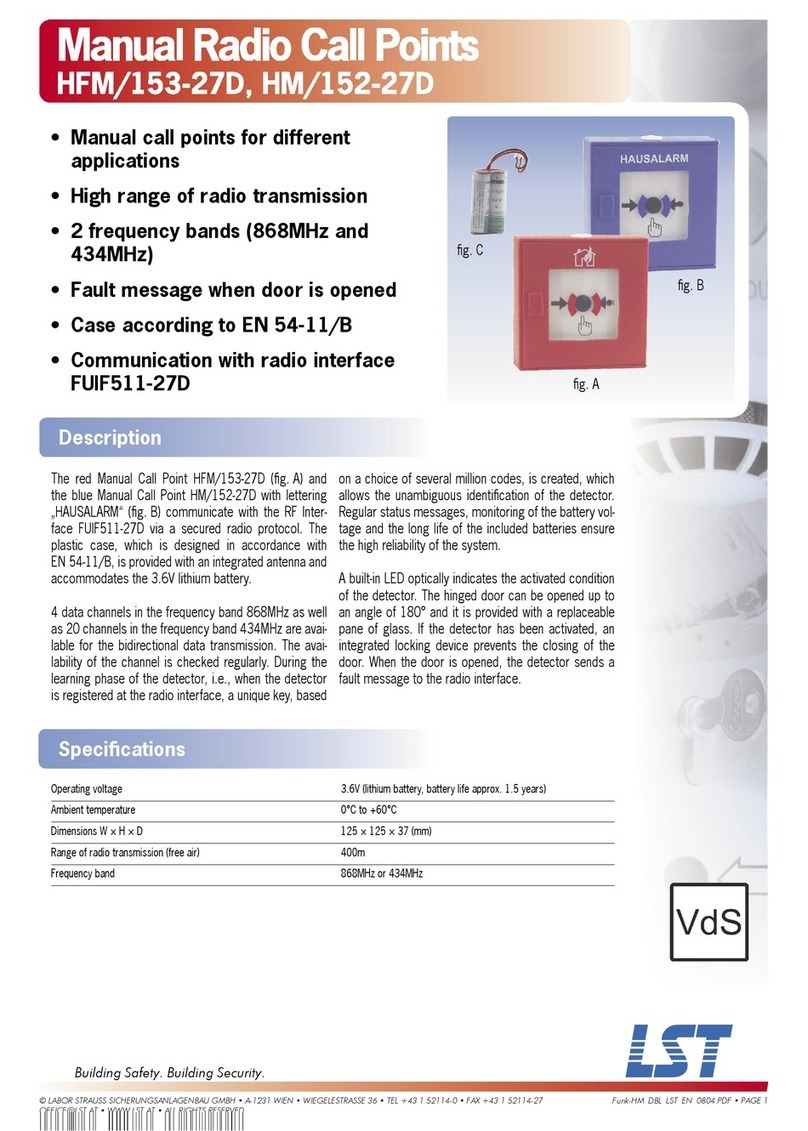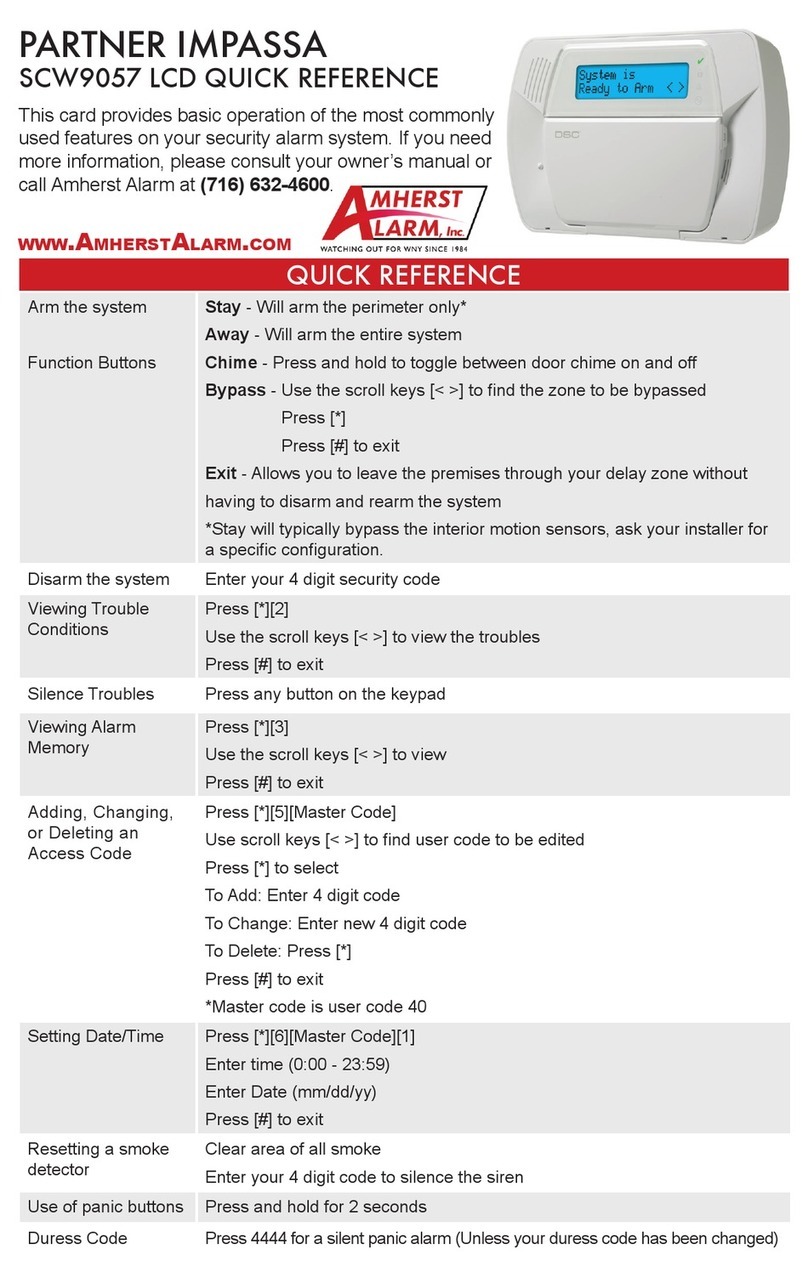Electia CTC-909B User manual

x
C-Fence Home
-with image verification

Table of Contents
1. Application Overview __________________________________________________________ 1
1.1. Identifying the parts_______________________________________________________________ 1
1.2. Insert GSM/GPRS SIM Card _______________________________________________________ 2
1.3. The Power Supply ________________________________________________________________ 2
1.4. How to Install the Control Panel_____________________________________________________ 2
1.5.Two –Level Passwords_____________________________________________________________ 2
1.6. Getting Started___________________________________________________________________ 3
2.Configuring Your System _______________________________________________________ 4
2.1. Gen Settings (General Settings) _____________________________________________________ 4
2.1.1 Code Settings __________________________________________________________________________ 4
2.1.2 Master code ___________________________________________________________________________ 6
2.1.3 Panel Setting___________________________________________________________________________ 7
2.1.4 SMS Header __________________________________________________________________________ 11
2.1.5 SMS Keyword ________________________________________________________________________ 11
2.1.6 Devices +/- ___________________________________________________________________________ 11
2.1.7. Walk Test____________________________________________________________________________ 22
2.2. Spc. Settings____________________________________________________________________ 22
2.2.1. Supervision __________________________________________________________________________ 22
2.2.2. Latch Selection _______________________________________________________________________ 23
2.2.3. Remote Controller Entry Enable Select (RC Ent E) ___________________________________________ 23
2.2.4. GSM Band Select _____________________________________________________________________ 23
2.3. Reporting ______________________________________________________________________ 24
2.3.1 Tel. Settings __________________________________________________________________________ 24
2.3.2 MMS TEL/E-MAIL/FTP ________________________________________________________________ 24
2.3.3. MMS Setting _________________________________________________________________________ 25
2.3.4 GPRS Settings ________________________________________________________________________ 26
2.4. GSM___________________________________________________________________________ 27
2.4.1 GSM Signal __________________________________________________________________________ 27
2.4.2 GSM Reset ___________________________________________________________________________ 27
3 Operation ___________________________________________________________________ 28
3.1 Entering User Menu______________________________________________________________ 28
3.2. Away Arm Mode (Alarm ON) _____________________________________________________ 28

3.2.1 Away Arming the System________________________________________________________________ 28
3.2.2. Stopping the Exit Delay_________________________________________________________________ 29
3.2.3. Extend the Exit Delay __________________________________________________________________ 29
3.3. Home Arm______________________________________________________________________ 29
3.3.1. Home Arming the System _______________________________________________________________ 29
3.4. Timer__________________________________________________________________________ 29
3.4.1. Time________________________________________________________________________________ 29
3.4.2. Date ________________________________________________________________________________ 30
3.4.3. Year ________________________________________________________________________________ 30
3.4.4. Daylight_____________________________________________________________________________ 30
3.5. Bypass _________________________________________________________________________ 30
3.6. Forced Arming __________________________________________________________________ 31
3.6.1. Arming the System via Control Panel ______________________________________________________ 31
3.6.2. Arming the System via Remote Controller __________________________________________________ 32
3.6.3. Arming with Door Opened ______________________________________________________________ 32
3.6.4. Arming with IR Triggered_______________________________________________________________ 32
3.6.5. Arming with Supervisory Fault ___________________________________________________________ 32
3.6.6. Arming with MMS Transmission_________________________________________________________ 32
3.7. Alarm Off Mode_________________________________________________________________ 33
3.8. Event Log ______________________________________________________________________ 33
3.9. Interaction Between C-FENCCE HOME and CTC-852 ________________________________ 33
3.10. Alarm Activation _______________________________________________________________ 35
3.11. Stop the Alarm and Alarm Display ________________________________________________ 36
3.11.1. Stopping the Alarm ___________________________________________________________________ 36
3.11.2. Alarm Memory ______________________________________________________________________ 36
3.12. False Alarm Management ________________________________________________________ 37
3.12.1. Dual-Ply Entry Warning _______________________________________________________________ 37
3.12.2. Mis Operation Reporting _______________________________________________________________ 37
3.12.3. Sequential Verification Reporting ________________________________________________________ 37
3.13. Faulty Situations________________________________________________________________ 37
3.13.1. Fault Message Display_________________________________________________________________ 38
3.13.2. Clearing Fault Message Display _________________________________________________________ 38
3.13.3. Viewing/Clearing the Fault Message______________________________________________________ 39
3.13.4. Fault Event Response _________________________________________________________________ 39
3.13.5. Fault Message Nomenclature ___________________________________________________________ 41
3.14. Remote Commanding ___________________________________________________________ 41

4. Appendix ___________________________________________________________________ 50
4.1. Device Naming __________________________________________________________________ 50
4.2. Reset Procedure _________________________________________________________________ 50

1
3
1. Application Overview
1.1. Identifying the parts
1. Backlit LCD Display
2. Green LED (Power Indicator)
Green LED ON –AC Power is supplied.
3. Yellow LED (Fault Indicator)
FAULT LED ON –Indicate that there is
fault situation in the current Operating
Area (Home/Alarm off modes only, LED
dims in Arm mode even if fault is
detected).
FAULT LED OFF –Indicate that there all
fault conditions are restored.
4. Numeric Keys
5. Key
—In Programming mode, press this key
to move the cursor and scroll the
display upwards.
6. Key
—In Programming mode, press this key
to move the cursor and scroll the
display downwards.
7. Key
In Programming mode, use this key for
deleting a digit, canceling the selection,
aborting the current screen and returning
to the previous screen etc.
8. OK Key
To confirm the keyed-in data or confirm
the selection.
9. # Key
—Press & hold for 2 sec to enter the
Programming menu.
10. key
11. Buzzer
12. Power Supply Compartment Cover
13. GPRS/GSM LED Indicator
14. GPRS/GSM SIM Card Base
This slot is for inserting SIM card.
15. Factory Use Only
16. Factory Use Only
17. Factory Use
18. Battery Switch
19. DC Jack
20. Wall Mounting Holes with Tamper
Switch Inside
21. Wall Mounting Bracket

2
1.2. Insert GSM/GPRS SIM
Card
C-FENCCE HOME Panel features built-in
GSM/GPRS communication facility to report to
the Monitoring Station.
To Insert your GSM/GPRS SIM card:
<
<N
NO
OT
TE
E>
>
It is recommended to disable the SIM
card PIN code before inserting into the
Control Panel.
<
<
I
IM
MP
PO
OR
RT
TA
AN
NT
T
N
NO
OT
TE
E>
>
Please make sure the inserted SIM card
has GPRS and MMS funcitons. Otherwise, the
Control Panel can’t work properly.
The GSM SIM Card Base is situated
inside the Power Supply compartment:
Unlock the SIM card base by sliding the
cover toward OPEN direction.
Spring open the SIM card slot and insert
your new SIM card.
Replace the SIM slot onto the base lightly.
Remember to lock the SIM card base by
sliding the cover toward LOCK direction.
1.3. The Power Supply
An AC power adaptor is required to connect to
a wall outlet. Be sure only to use an adaptor
with the appropriate AC voltage rating to
prevent component damage.
ADC 12V output and 1A switching power is
generally used to power the Control Panel.
For all other battery status, please
refer to section 3.13.
1.4. How to Install the Control
Panel
The easiest way to get to know the system
and get it up and running quickly is to get
all the devices and accessories
programmed on a tabletop before locating
and mounting them.
The Control Panel can be mounted on the wall
or wherever desired. Ensure the Control Panel
is fitted at approximately chest height where
the display can be easily seen and the keypad
convenient to operate.
Using the 2 holes of the Wall Mounting
Bracket as a template, mark off the holes’
positions.
Drill 2 holes and fix the screws & plugs
provided.
Hook the C-FENCCE HOME unit onto the
Wall Mounting Bracket (holding the unit
with the front facing you).
1.5.Two –Level Passwords
In order to provide highest security when
operating the system, C-FENCCE HOME
offers 4 levels of authorization.
User PIN Code
PIN Code is the 1st level of
passwords.
The Control Panel consists of 6 user
PIN codes. Same User PIN code may
not be repeated.
<
<
I
IM
MP
PO
OR
RT
TA
AN
NT
T
N
NO
OT
TE
E>
>
No 2 codes can be the same, if so, the
message, Code in use will be
displayed to prompt the user to
choose differently.
User 1 PIN code can be changed, but
cannot be deleted in any way.
Whenever panel asks to key in Enter
Code or P-Code, please enter your User
PIN Code.
User Pin Code:
Factory default: 1234
User 2~6 PIN codes are deactivated by
factory default.

3
Master Code
The Master Code has the authorization to
enter Programming Mode. When the
display panel asks you to key in M-Code,
please enter your Master Code.
Master Code:
Factory default: 1111
1.6. Getting Started
<
<I
IM
MP
PO
OR
RT
TA
AN
NT
T
N
NO
OT
TE
E>
>
The Control Panel has Screen Saver
feature. The Alarm on / off message
will be displayed for 180 secs. Then,
only the current date & time will be
displayed.
While entering PIN code, if incorrect
codes have been inputed for 4 times
or over 20 incorrect numeric numbers
have been entered, it will inhibit
further key presses for 1 minute.
Press key will clear the code field,
or return to the previous screen.
After any changes are made in
settings, you must return to Alarm off
mode in order to save the changes. If
not returned to Alarm off mode or if AC
power & battery are both off, then the
changes will not be saved.
Step 1. Find a suitable location for the Control
Panel to be installed.
Step 2. Apply the AC Power. You will hear
one long beep. Alarm On will be
displayed on the first line and 00:01
01 Jan displayed on the second line
of the screen indicating the system is
in Away mode (factory default).
Step 3. Key-in your 4 digits User 1 PIN Code
within 30 sec.
Step 4. Press OK. You will hear 2 short beeps
and the display will show.
A
l
a
r
m
O
f
f
0
0
:
0
1
J
a
n
0
1
The system is now in Alarm off mode.
<
<N
NO
OT
TE
E>
>
Whenever the Control Panel is
powered on again, it will resume the
mode before the power is
off/disconnected.
OK key confirming the entered PIN
code should be pressed within 30 sec.
Otherwise, the display will go back to
Alarm On and the system remains
armed, the display will go back to the
previous mode.
In Step3, if you press a key other than
numeric keys, the display will remain
the same requesting you to key in
1234 (default PIN code) and then
press OK.

4
2.Configuring Your
System
<
<I
IM
MP
PO
OR
RT
TA
AN
NT
T
N
NO
OT
TE
E>
>
While entering any PIN codes, if
incorrect codes have been input for 4
times; or over 20 numeric numbers
have been entered, it will inhibit
further key presses for 1 minute.
I. Entering Programming mode
If the system is in Alarm off mode, to enter the
Programming mode, follow the steps below.
Step 1. Press and hold #key for 2 seconds.
The screen will prompt you to enter
the User1 PIN code.
P
-
M
o
d
e
E
n
t
e
r
P
-
C
o
d
e
.
.
.
.
Step 2. Key-in your 4 digits User PIN Code
within 30 sec.
Deafult user 1 PIN code:
Factory Default: 1234
The screen will then prompt you to
enter the Master PIN code.
P
-
M
o
d
e
E
n
t
e
r
M
-
C
o
d
e
.
.
.
.
Step 3. Key-in 1111 (default Master Code)
within 30 sec.
Step 4. Press OK
The following message is displayed
for 2 sec.
W
e
l
c
o
m
e
t
o
P
r
o
g
r
a
m
m
e
n
u
Step 5. Then the available selections pf the
Programming Main menu will be
displayed.
o
G
e
n
.
S
e
t
t
i
n
g
s
S
p
c
.
S
e
t
t
i
n
g
s
R
e
p
o
r
t
i
n
g
G
S
M
Step 6. Move the cursor to the desired item,
and press OK to confirm the selection.
The display will show you the
individual programming screen
accordingly.
<
<N
NO
OT
TE
E>
>
If a down-arrow symbol Vappears on
the last column of the screen, it
indicates the selection list can be
downwards scrolled. If the lowest
position is reached, the down-arrow
symbol disappears.
If an up-arrow symbol Λappears on
the last column of the screen, it
indicates the selection list can be
upwards scrolled. If the upper
position is reached, the up-arrow
symbol disappears.
In Programming mode, if no key is
pressed within 2 minutes, the Control
Panel will automatically exit
Programming mode to Alarm off mode.
2.1. Gen Settings (General
Settings)
o
W
a
l
k
T
e
s
t
C
o
d
e
S
e
t
t
i
n
g
s
M
a
s
t
e
r
C
o
d
e
G
e
n
S
e
t
t
i
n
g
s
S
M
S
H
e
a
d
e
r
S
M
S
k
e
y
w
o
r
d
D
e
v
i
c
e
s
+
/
-
2.1.1 Code Settings
In Code Settings menu, the following
parameters can be programmed at your
discretion.
o
P
i
n
C
o
d
e
D
u
r
e
s
s
C
o
d
e
T
e
m
p
.
c
o
d
e
<
<I
IM
MP
PO
OR
RT
TA
AN
NT
T
N
NO
OT
TE
E>
>
For Naming the User Name, pleas
refer to section Appendix, Naming
section for more information.
if the code is not correct, a Code

5
incorrect prompt message will be
displayed 2 sec., and you are
requested to repeat Step 2 to enter
again.
The code cannot be duplicated. If the
code has been used, the screen will
display code in use and require you
re-enter a new code.
2.1.1.1 Pin Code
All User Pin Codes are used to regularly
arm/disarm the system and are allowed to
access the Programming mode
accompanied with the Master Code.
User PIN code #2~#6 are deactivated by
factory default.
User Pin Code:
Factory default: 1234
To set PIN code
Step 1. Move the cursor to the Pin Code then
press OK selection.
*
1
)
2
)
.
.
.
.
to
6
)
.
.
.
.
Step 2. Move the cursor to the desired User
Pin Code then press OK.
E
n
t
e
r
N
e
w
C
o
d
e
.
.
.
.
Step 3. You are then required to enter your
preferred 4-digit code and then press
OK.
Step 4. Repeat the new code again and then
press OK.
R
e
p
e
a
t
N
e
w
C
o
d
e
.
.
.
.
Step 5. A latch report on/off option is required
to choose:
o
L
a
t
c
h
r
p
t
O
n
L
a
t
c
h
r
p
t
O
f
f
v
<
<N
NO
OT
TE
E>
>
The Latch rpt On/Off section display
for your programming only when the
Latch selection function is enabled
(See section 2.2.2 under Configuring
your system)
The latch reporting function can be set
respectively for each Pin code.
Latch Report ON = Whenever the
system is armed, home armed or
disarmed, the Panel will transmit SMS
Contact ID code / SMS message /
GPRS reporting (according to pre-
setting) to notify the Central
Monitoring Station.
Latch Reprot OFF = Whenever the
system is armed, home armed or
disarmed, the Panel will NOT transmitt
reporting(s) to notify the Central
Monitoring Station.
Step 6. Choose whether you wish to enable or
disable the latch report option and
press OK.
Step 7. You are then requested to give a name
for this new PIN code.
U
s
e
r
N
a
m
e
_
<
<N
NO
OT
TE
E>
>
A max of 10 digits for user name.
Step 8. Press OK to confirm the new name. If
no name is wished, press OK directly.
*
1
)
M
R
.
S
M
I
T
H
2
)
M
R
S
.
S
M
I
T
H
3
)
4
)
.
.
.
.
<
<N
NO
OT
TE
E>
>
2) MRS. SMITH representing the User
#2 PIN code is set up and user name
specified.
3) representing this User #3
code is programmed without user
name specified.
4) ●●●● representing the User #4
code is not yet set up for activation.
Step 9. Proceed to set additional User PIN
Codes as instructed from Step 1 ~
Step 8. Setting the PIN code is
completed.

6
<
<I
IM
MP
PO
OR
RT
TA
AN
NT
T
N
NO
OT
TE
E>
>
For Naming the User Name, please
refer to section 5. Appendix, Naming
section for more information.
if the code is not correct, a Code
incorrect prompt message will be
displayed 2 sec., and you are
requested to repeat Step 2 to enter
again.
The code cannot be duplicated. If the
code has been used, the screen will
display code in use and require you
re-enter a new code.
To Edit Pin Code
After the Pin Code is programmed, it can be
edited by following the steps below:
Step 1. Move the cursor to the Pin Code
selection then press OK.
D
e
l
e
t
e
p
i
n
-
c
o
d
e
(
O
K
?
)
Step 2. Press key, the next screen will ask
you to enter your new PIN code and
repeat it for double confirmation.
Step 3. Make your selection whether to have
the Latch Key Reporting ON or OFF,
and then press OK. The screen
returns to Code Setting menu, editing
the user PIN code is now completed.
To Delete User PIN code
Except User #1 which is activated by factory
default and can’t be deleted in any way,
User(#2~6) PIN code can be deleted by
following the steps below:
Step 1. Move the cursor to the PIN Code
selection then press OK the following
screen will show the status of each
User PIN code:
*
1
)
M
R
.
S
M
I
T
H
2
)
M
R
S
.
S
M
I
T
H
3
)
4
)
.
.
.
.
.
.
Step 2. Move the cursor to the desired # (2~6)
of programmed user PIN code to be
deleted, then press OK the following
screen is displayed.
D
e
l
e
t
e
p
i
n
-
c
o
d
e
(
O
K
?
)
Step 3. Press OK and the screen returns to
previous one with the deleted User
PIN code marked with ●●●●
2.1.1.2 Duress Code
The Duress Code is designed for
transmitting a secret & silence alarm.
When Duress Code is used for accessing
the system, the Control Panel will report a
secret alarm message without sounding
the siren to the Central Monitoring Station
to indicate of a Duress Situation in
Progress. The LCD will display in the
same manner as if operating with a User
PIN Code. There will be no Alarm! Alarm!
warning message, nor any siren sound.
The Duress Code consists of 4 digits and
is not activated as default by the factory.
To set/change the Duress Code, follow
the same steps as those to set
/change/delete the user PIN code
described in previous section.
2.1.1.3. Temporary Code
The temporary Code is also used to
arm/disarm the system for a temporary
user. It is ONLY valid for one-access per
arming and disarming. Afterwards, the
Temporary Code will be automatically
erased and needs to be reset for a new
Temporary user.
The Temp. Code consists of 4 digits and is
not activated as default by the factory.
Latch Selection must set as Optional
Latch (please refer to section 2.4.4 for
details), so that a Latch Report On/Off
selection will appear.
To set/change the temporary Code,
follow the same steps as those to set
/change/delete the user PIN code
described in previous section.
2.1.2 Master code
Master Code is used for accessing the

7
Programming mode.
Factory default: 1111
To set/change the Master Code, follow
the same steps as those to set
/change/delete the user PIN code
described in previous section.
2.1.3 Panel Setting
A
.
E
n
t
r
y
t
i
m
e
r
A
.
E
x
i
t
t
i
m
e
r
H
.
E
n
t
r
y
t
i
m
e
r
H
.
E
x
i
t
t
i
m
e
r
A
.
E
n
t
r
y
s
o
u
n
d
A
.
E
x
i
t
s
o
u
n
d
H
.
E
n
t
r
y
s
o
u
n
d
H
.
E
x
i
t
s
o
u
n
d
D
o
o
r
c
h
i
m
e
W
a
r
n
i
n
g
b
e
e
p
M
o
b
i
l
i
t
y
L
o
c
a
l
s
i
r
e
n
I
n
t
e
r
f
e
r
e
n
c
e
T
a
m
p
e
r
a
l
a
r
m
A
l
a
r
m
l
e
n
g
t
h
S
i
r
e
n
d
e
l
a
y
F
i
n
a
l
d
o
o
r
V
e
r
i
f
i
c
a
t
i
o
n
2.1.3.1 A. Entry Timer (Away Entry
Timer)
When Door Contact (DC) or PIR Detector (IR)
is set as Entry / Away Entry attribute, the
system gets into counting down period (Away
entry timer) while the DC or IR is triggered
under Away arm mode.
During the counting down period, it is allowed
to use correct PIN code to disarm the alarm
and the alarm reporting will not be sent. On the
other hand, if the correct PIN code has not
been entered within the period, Control Panel
raises an alarm and sends an alarm report.
Options available are disable (alarm
immediately) , 10 sec., 20 sec., up to 70
sec. in 10-sec increments.
Press OK on A. Entry Timer and the
following screen will be displayed:
D
i
s
a
b
l
e
1
0
s
e
c
o
2
0
s
e
c
3
0
s
e
c
4
0
s
e
c
5
0
s
e
c
6
0
s
e
c
7
0
s
e
c
20 sec. is set as factory default.
2.1.3.2 A. Exit Timer (Away Exit Timer)
While the system gets into Away arm mode by
Control Panel, Remote Controller (RC) or
Remote Keypad (KP), an Away exit timer starts
counting down.
During the counting down period, pressing the
Arm Button of the RC can restart the counting.
In addition, it is allowed to use correct PIN
code or press Disarm Button of the RC to stop
the counting and return to Alarm off mode.
Options available are Disable (exit timer
prohibited), 10 sec., 20 sec. up to 70 sec.
in 10-sec increments.
30 sec. is set as factory default.
2.1.3.3 H. Entry Timer (Home Entry
Timer)
When Door Contact (DC) or PIR Detector (IR)
is set as Entry / Home Access attribute, the
system gets into counting down period (Home
entry timer) while the DC or IR is triggered
under Home arm mode.
During the counting down period, it is allowed
to use correct PIN code to disarm the alarm
and the alarm reporting will not be sent. On the
other hand, if the correct PIN code has not
been entered within the period, Control Panel
raises an alarm and sends an alarm report.
Options available are disable (alarm
immediately) , 10 sec., 20 sec., up to 70
sec. in 10-sec increments.
20 sec. is set as factory default.
2.1.3.4 H. Exit Timer (Home Exit Timer)
While the system gets into Home arm mode by
Control Panel, Remote Controller (RC) or
Remote Keypad (KP) or Night Switch(NS), an
Away exit timer starts counting down.
During the counting down period, pressing the
Home Button of the RC can restart the
counting. In addition, it is allowed to use

8
correct PIN code or press Disarm Button of the
RC to stop the counting and return to Alarm off
mode.
Options available are Disable (exit timer
prohibited), 10 sec., 20 sec. up to 70 sec.
in 10-sec increments.
30 sec. is set as factory default.
2.1.3.5 A. Entry Sound (Away Entry
Sound)
This is for you to decide whether the Control
Panel sounds count-down beeps and volume
of beep during the Away entry timer (see
section 2.3.3.1).
Options available are High (high volume of
beep), Low (low volume of beep) and Off
(no beep):
H
i
g
h
o
L
o
w
O
f
f
Low is set as factory default.
2.1.3.6 A. Exit Sound (Away Exit Sound)
This is for you to decide whether the Control
Panel sounds count-down beeps and volume
of beep during the Away exit timer (see section
2.3.3.2).
Options available are High (high volume of
beep), Low (low volume of beep) and Off
(no beep):
Low is set as factory default.
2.1.3.7 H. Entry Sound (Home Entry
Sound)
This is for you to decide whether the Control
Panel sounds count-down beeps and volume
of beep during the Home entry timer (see
section 2.3.3.3).
Options available are High (high volume of
beep), Low (low volume of beep) and Off
(no beep):
Low is set as factory default.
2.1.3.8 H. Exit Sound (Home Exit Sound)
This is for you to decide whether the Control
Panel sounds count-down beeps and volume
of beep during the Home exit timer (see
section 2.3.3.4).
Options available are High (high volume of
beep), Low (low volume of beep) and Off
(no beep):
Low is set as factory default.
2.1.3.9 Door Chime
This function is available only when the
attribute of Door Contact (DC) and/or PIR
detector (IR) is set as Entry or Away Entry.
The Control Panel sounds a Door Chime
(Ding-Dong Sound) while the DC and/or IR is
activated in Alarm off mode.
Options available are High (high volume of
sound), Low (low volume of sound) and
Off (no sound):
H
i
g
h
o
L
o
w
O
f
f
Low is set as factory default.
<
<N
NO
OT
TE
E>
>
IR Camera(CTC-852) doesn’t support the Door
Chime function.
2.1.3.10 Warning Beep
This is for you to decide whether the Control
Panel will sound a warning beep whenever a
fault condition has been detected and
displayed. The warning beep will be silenced
after the Fault message has been read by the
user. When a new fault condition is detected, it
will then again emit a warning beep every 30
sec.
Options available are High (high volume of
warning beep), Low (low volume of
warning beep) and Off (no beep):
H
i
g
h
o
L
o
w
O
f
f
Low is set as factory default.

9
2.1.3.11 Mobility
This function is design to avoid an accident
happening (e.g. swoon or lost consciousness)
to the user without anyone notices. Under all
modes except Away arm mode, when the
system does not detect any user movement
within the pre-set mobility period, an inactivity
(alarm) report will be sent to the monitoring
center. The display will show Alarm! Alarm! and
the siren will sound.
Options available are Disable (no mobility
detecting), 4 hours,8 hours and 12
hours.
o
D
i
s
a
b
l
e
4
H
o
u
r
s
8
H
o
u
r
s
1
2
H
o
u
r
s
Disable is set as factory default.
<
<N
NO
OT
TE
E>
>
The mobility time re-calcutelates once one
of the following actions occurrs:
In Home mode: whenever any key of
Control Panel is pressed, or whenever
any Home Omit DC or IR is triggered
within the pre-set Mobility time period.
In Alarm off mode: whenever any of
the DC or IR (except 24 Hr, Fire,
Medical Emergency and Water) is
triggered, or whenever any keys of the
Control Panel / RC / KP is pressed
within the pre-set Mobility time period.
The mobility function is disabled
automatically when the system is set to
Away Arm.
IR Camera (CTC-852) doesn’t support the
Mobility funciton.
2.1.3.12 Local Siren
This is used to program whether the Control
Panel raises local alarm while sensor is
triggered.
o
O
n
O
f
f
On (Local Siren On) is set as factory
default. When the Control Panel receives
an effectual triggered signal, its siren
raises alarm.
Off (Local Siren Off) means when the
Control Panel receives an effectual
triggered signal, its siren will not raise
alarm.
<
<N
NO
OT
TE
E>
>
Whe Local Siren is set is OFF, the Bell Box
(BX) and Indoor Siren (SR) are not
affected and will emit an alarm sound.
2.1.3.13 Interference
This is for you to decide whether the Control
Panel should detect signal jamming or not.
D
e
t
e
c
t
i
o
n
O
n
o
D
e
t
e
c
t
i
o
n
O
f
f
Detection Off is set as factory default.
<
<N
NO
OT
TE
E>
>
When the Detection On is selected,
whenever the signal jamming period
lasted longer than 30 seconds, this
fault event will be logged, reported to
the Central Monitoring Station and
displayed on the LCD to warn the user.
When the Dectection Off is selected,
Control Panel will not check
interference status.
2.1.3.14 Tamper Alarm
This is for you to choose whether the siren
should sound alarm when the tamper is
triggered.
O
A
w
a
y
A
r
m
O
n
l
y
N
o
r
m
a
l
V
Away Arm Only is set as factory default.
Away Arm Only means, when tamper
is triggered under Away arm mode,
Control Panel raises a local alarm and
sends report to the monitoring center.
While under others modes (Home/
Alarm off modes, etc.), the siren does
not sound nor any report will be sent,
Normal means, Control Panel raises
a local alarm for tamper-trigger in all
mode.
Either Away arm only or normal is

10
selected, the system sends tamper-
triggered report to Central Monitoring
Station in all modes while tamper is
triggered.
<
<N
NO
OT
TE
E>
>
After the status of IR Camera
Tamper or Tilt Switch is restored,
IR camera won’t detect the status
of Tamper and Tilt Switch for 5
minutes. After 5 minutes, IR
camera will continue reporting
tamper status to the Control Panel.
2.3.3.15 Alarm Length
This is for you to select the built-in siren
duration when an alarm is activated. Options
are disable (no siren alarm) and 1-min to 15-
min in 1- min increments.
D
i
s
a
b
l
e
1
M
i
n
2
M
i
n
o
3
M
i
n
4
M
i
n
5
M
i
n
to
1
5
M
i
n
3 minutes is set as factory default.
If Disable is selected, when the Control
Panel receives alarm signal, the panel
siren, Bell Box (BX) will not raise an alarm
sounding.
If 1~15 min is selected and the local siren
function is disabled (see section 2.3.3.12
above), the panel siren will not raise an
alarm when alarm is triggered. However,
the BX will raise siren based on your
programming (see the operation manual of
BX).
If BX’s alarm length is longer than the
Control Panel’s, the system gives priority
to the Control Panel. (e.g. when the BX’s
alarm length is set as 3 mins, and the
panel’s alarm length is set as 1 min, both
alarm siren stop at 1 min when alarm is
triggered; however, the BX’s LED keeps
flashing until 3 mins is expired.
2.3.3.16 Siren Delay
This is for you to decide how long should the
Control Panel suppress the audible alarms
after a Burglar or Entry alarm is reported.
Options are disable and 1-min delay to 10-min
delay in increments of 1 minute
o
D
i
s
a
b
l
e
1
M
i
n
.
.
.
1
0
M
i
n
Disable is set as factory default.
<
<N
NO
OT
TE
E>
>
Some audible alarm will not be
delayed (disregard its siren delay
setting) when the following cindition
detected:
Fire alarm
Water alarm
Personal panic alarm
Medical emergency
Tamper alarm
GSM/GPRS failure
The alarm reporting will be sent
immedicately, even if the audible
alarm is delayed.
2.3.3.17 Final Door
When the system is under away arming (see
section 4.2.1) with Final Door set to On and a
Door Contact set as Entry device, then, the
system will automatically full arm the system
once this Door Contact is detected as closed,
event if the count-down period is not yet
complete.
o
F
i
n
a
l
d
o
o
r
O
n
F
i
n
a
l
d
o
o
r
O
f
f
v
Final Door On (Final Door Set Option On)
is set as factory default.
2.3.3.18 Verification
This is use to set the Sequential Verification
Reporting.

11
o
O
n
O
f
f
Off (Verification Off) is set as factory
default.
<
<N
NO
OT
TE
E>
>
If there are more than one PIR motion
sensor or door contact, whose
attribute is set as Burglar, with
Verification On, when the first sensor
is triggered, the panel will report a
Burglar alarm (event code 130) to the
central monitoring station.
If a second sensor is triggered again
within 30 minutes, the panel will report
another Alarm confirm (event code
139) to the central monitoring station.
If Verification Off is selected instead,
the panel will only send the first
Burglar alarm (event code 130) to the
central monitoring station.
2.1.4 SMS Header
This feature allows you to set a SMS header
with every SMS alarm message reported to
your mobile phone for easy recognition.
E
d
i
t
S
c
r
e
e
n
A maximum of 64 characters is allowed.
<
<I
IM
MP
PO
OR
RT
TA
AN
NT
T
N
NO
OT
TE
E>
>
For Key-in the SMS header & SMS
keyword, the keypad can be used to
enter text, similar to the texting
method being utilized for the mobile
phones
The keys have the following functions:
1
1 ,!?-【】@ /
2
2 A B C a b c
3
3 D E F d e f
4
4 G H I g h i
5
5 J K L j k l
6
6 M N O m n o
7
7 P Q R S p q r s
8
8 T U V t u v
9
9 W X Y Z w x y z
0
0 <space> / -&’. “+:
Delete character and backspace
Set SMS Header
Key-in your desired SMS header for a
maximum of 64 characters.
When the message is completed, press OK
and then to choose Save to save the newly
edited SMS header.
<
<N
NO
OT
TE
E>
>
When Save is chosen, the saved SMS
header will be sent along with the
SMS status message to mobile phone.
If no SMS header is programmed,
only the SMS alarm message will be
send to mobile phone.
To change/delete the SMS Header,
please follow the same step described
above.
2.1.5 SMS Keyword
For sending remote commands to system via
SMS message, a personalized password is
required for C-FENCCE HOME to recognize
your authority.
E
d
i
t
s
c
r
e
e
n
_
Set SMS keyword
Key-in your desired SMS keyword for
maximum of 10 characters. Press OK to
confirm.
<
<N
NO
OT
TE
E>
>
If no SMS keyword is saved, the
remote commanding feature will NOT
be available.
To change/delete the SMS keyword,
please follow the same step described
above.
Once an SMS keyword is set, you
may use SMS text messages to
change the Control Panel’s mode.
2.1.6 Devices +/-
Devices +/- menu allows you to

12
add/change/delete all available devices.
<
<I
IM
MP
PO
OR
RT
TA
AN
NT
T
N
NO
OT
TE
E>
>
A total of 40 devices can be leant into
the system.
A
d
d
d
e
v
i
c
e
s
A
d
d
I
R
C
a
m
e
r
a
E
d
i
t
d
e
v
i
c
e
R
e
m
o
v
e
d
e
v
i
c
e
P
r
o
g
r
a
m
S
i
r
e
n
2.1.6.1 Add Devices
Step 1. Select Add Device, then press OK, a
prompting message is displayed.
*
P
u
s
h
B
u
t
t
o
n
O
n
*
D
e
v
i
c
e
t
o
a
d
d
Step 2. Press the learn/test button on the
sensor or any button on the Remote
Controller.
Step 3. If the learning code is received
successfully by the Control Panel, the
screen will show you the device type.
D
e
t
e
c
t
e
d
(
O
k
?
)
D
o
o
r
C
o
n
t
a
c
t
<
<N
NO
OT
TE
E>
>
The available of devices are listed as
followings:
Door Contact --- DC
PIR Sensor --- IR
Pet Immune PIR Sensor--IRP
External PIR - -EIR
Remote Controller --- RC
Carbon Monoxide --- CO
Smoke Detector --- SD
Water Sensor --- WS
Panic Button --- PB
Night Switch --- NS
Two-way Radio Keypad ---
KP-9, KP-18 (with LCD)
Siren --- BX-15, SR-15
Step 4. Press OK to continue the learning
process. Another prompting message
will be displayed for you to select its
zone number.
Step 5. All the non-occupied zones (zones
which have no device added in yet)
will be displayed on the screen for
selection.
Step 6. Use &keys to move the cursor to
the desired zone number then press
OK.
<
<N
NO
OT
TE
E>
>
When a sensor is added to the system
for the second time (without removing
it first). An error message will be
displayed for 2 sec.
A
l
r
e
a
d
y
E
x
i
s
t
i
n
s
y
s
t
e
m
Then the screen return to Step 1.
automatically for you to add a new
device.
Pressing key will abort the
procedure and will not learn-in the
device.
Different screens will be displayed due
to different device type for further
configuration purpose.
Door Contact
StepA7. After a zone number for the Door
Contact is assigned, you can further
specify the device attribute for how it
will work in different.
Device Attribute:
B
u
r
g
l
a
r
H
o
m
e
O
m
i
t
H
o
m
e
A
c
c
e
s
s
A
w
a
y
O
n
l
y
E
n
t
r
y
2
4
H
B
u
r
g
l
a
r
F
i
r
e
M
e
d
i
c
a
l
W
a
t
e
r
<
<N
NO
OT
TE
E>
>
B for Burglar Door Contact
When the system is in Away Arm /
Home Arm mode, or during the Entry

13
Delay or Exit Delay period, if a
Burglar Door Contact is triggered, a
Burglar Alarm will be activated
immediately.
O for Home Omit Door Contact
When the system is in Away Arm
mode (incl. away arm entry), if a
Home Omit Door Contact is triggered,
a burglar alarm will be activated
immediately.
When the system is in Home Arm
mode, if a Home Omit Door Contact
is triggered, the Control Panel will not
respond.
During the Entry Delay or Exit Delay
period, if a Home Omit Door Contact
is triggered, the Control Panel will not
respond.
A for Home Access Door Contact
When the system is in Away arm
mode, if Home Access Door Contact
is triggered, a burglar alarm will be
activated immediately.
When the system is in Home arm
mode, if a Home Access Door
Contact is triggered, the Control Panel
will start an Entry Delay period to give
enough time to disarm the system.
During the Entry Delay or Exit Delay
period, if a Home Access Door
Contact is triggered, the Control Panel
will not respond.
Y for Away Only Door Contact
When the system is in Away arm
mode, if Away Only Door Contact is
triggered, a burglar alarm will be
activated immediately.
When the system is in Home arm
mode, if a Away Only Door Contact is
triggered, the Control Panel will not
respond.
During the Entry Delay or Exit Delay
period, if a Away Only Door Contact
is triggered, the Control Panel will not
respond.
E for Entry Door Contact
When the system is in Away arm /
Home arm mode, if Entry Door
Contact is triggered, the Control Panel
will start an entry period to give
enough time to disarm the system.
After the delay period has expired and
no correct PIN code has entered to
disarm the system, the Control Panel
will respond with a Burglar Alarm
after 30 secs.
When the system is in Alarm off mode,
if an Entry Door Contact is triggered,
the Control Panel will make a ding-
dong sound for Door Chime (if
programmed).
H for 24H burglar Door Contact
The 24H burglar Door Contact is
active all the time and does not have
to be armed or disarmed.
F for Fire Door Contact
The Fire Door Contact is active all the
time and does not have to be armed
or disarmed.
M for Medical Door Contact
The Medical Door Contact is active all
the time and does not have to be
armed or disarmed.
W for Water Door Contact
The Water Door Contact acts as an
universal transmitter that can
connecte a wired water leakage
sensor to it.
The Water Door Contact is active all
the time and will not have to be armed
or disarmed.
StepA8. Use &keys to make your
selection and confirm by pressing
OK key.
StepA9. The zone name & device attribute is
displayed. Press OK key again to
confirm.
I
n
s
t
a
l
l
e
d
:
(
O
K
?
)
D
C
B
a
c
k
d
o
o
r
B
StepA10.You are now invited to give a name
or location description to the device
to help understand system events.
You can enter up to 10 characters
followed by OK key or just press OK

14
key for no name. Please see
Appendix I Naming for more details.
E
d
i
t
n
a
m
e
.
.
.
.
.
.
.
.
.
.
.
.
Adding a Door Contact is now
complete.
<
<N
NO
OT
TE
E>
>
If key is pressed during the Edit
Name step, the Door Contact will use
zone number to display instead of a
name.
PIR Detector
StepB7. After a zone number for the PIR is
assigned, the device attribute will be
displayed for selection:
o
B
u
r
g
l
a
r
H
o
m
e
O
m
i
t
H
o
m
e
A
c
c
e
s
s
E
n
t
r
y
<
<I
IM
MP
PO
OR
RT
TA
AN
NT
T
N
NO
OT
TE
E>
>
For detailed description of PIR
Detector in each device attributes,
please refer to the section uder Step
A7 for adding Door Contact.
B for Burglar PIR Detector
O for Home Omit PIR Detector.
A for Home Access PIR Detector.
E for Entry PIR Detector.
StepB8. Followed same learning produre as
described in section 2.3.6.1 Add
Device, step A8~A9 to confirm the
learning & naming device.
External PIR
StepC7. You are now invited to give a name
or location description to the device
to help understand system events.
You can enter up to 10 letters as you
please for the name followed by OK
or just press OK for no name.
Please see section Device Naming
for details.
E
n
t
e
r
N
a
m
e
+
O
k
.
.
.
.
.
.
.
.
.
.
StepC8. Press OK when finished and the
display will show the new zone name
next to the device.
StepC9. Press OK confirm, adding an EIR is
now complete. Screen returns to
the Device +/- menu.
<
<N
NO
OT
TE
E>
>
When EIR is triggered in Away Arm
mode, the Control Panel will sound its
alarm siren. The LCD display remains
as unchanged. No reporting will be
made.
When EIR is triggered in Alarm off
mode, the Control Panel will not
respond.
When EIR’s Tamper is triggered in
Away Arm mode, the Control Panel
will sound its alarm and reporting will
be sent.
Remote Controller
StepC7. After a zone number for the RC is
assigned, the device attribute will be
displayed for selection:
o
P
e
r
s
o
n
a
l
A
t
t
M
e
d
i
c
a
l
E
m
g
<
<N
NO
OT
TE
E>
>
P for Personal Attack Remote
Controller
Control Panel will give a Personal
Attack alarm when the panic button
is pressed & hold for 3 seconds or
pressed twice within 3 seconds.
M for Medical Emergency Remote
Controller
Control Panel will give a Medical
Emergency alarm when the panic
button is pressed & hold for 3
seconds or pressed twice within 3
seconds.
StepC8. Press OK key to confirm preferred

15
Device attribtue. The Latch Selection
function must set as Optional Latch
so that a Latch Report On/Off
selection will appear (please refer to
2.2.2 for details). Choose whether
you wish to enable or disable the
Latch option when press OK key.
*
L
a
t
c
h
.
R
p
t
.
O
n
L
a
t
c
h
.
R
p
t
.
O
f
F
<
<N
NO
OT
TE
E>
>
For description of latch report option,
please refer to section 2.1.1 code
setting, step 5.
StepC9. You are then requested to choose
whether the system can be armed /
disarmed via Remote Controller
followed by an OK. The following
options will be displayed only the RC
Ent E Opt is enabled (please refer to
2.2.3 for details.)
o
R
C
E
N
T
E
O
n
R
C
E
N
T
E
O
f
f
<
<N
NO
OT
TE
E>
>
For description of Remote Controller
Entry Enable option, please refer to
section 2.2.3.
The Latch Selection and RC ENT E
(Remote Controller Entry Enable
Select) functions can be set under the
Spc. Settings menu (refer to 2.2 for
details).
StepC10. Followed same learning produre as
described in section 2.1.6.1 Add
Device, step A8~A9 to confirm the
learning & naming device.
I
n
s
t
a
l
l
e
d
:
(
O
K
?
)
R
C
M
R
.
S
M
I
T
H
Remote Keypad
A. KP-9
Step 1. Key-in the 4 digit PIN code of KP-9
(0000 is set as factory default)
followed by the *key. A long beep will
be performed on KP-9 with the active
Green LED turned on.
Step 2. Put the Control Panel in Add Device
mode. The following screen will be
displayed
*
P
u
s
h
b
u
t
t
o
n
o
n
*
D
e
v
i
c
e
t
o
a
d
d
Step 3. Press *key followed by numeric 7on
KP-9 to transmit learning code. A long
beep will be sounded from the KP-9 if
the transmission is successful.
Step 4. After Control Panel receives the signal
from KP-9, it will send a
acknowledgement back to KP-9. KP-
9 will then sound 3 beeps for
confirmation purpose of receiving the
acknowledgement.
<
<I
IM
MP
PO
OR
RT
TA
AN
NT
T
N
NO
OT
TE
E>
>
If KP-9 does not perform 3 beeps in
step 4, please restart the learning
procdeure from step 1 again.
Step 5. Press OK to confirm. Another
prompting message will be displayed
for selecting its zone number.
Step 6. Press OK to confirm the zone number
and learning process.
Bell Box (BX-15)
Step 1. Put the Control Panel into Device +/-
menu and select the Add Devices
sub menu. The screen on Control
Panel will show:
P
u
s
h
b
u
t
t
o
n
o
n
D
e
v
i
c
e
t
o
a
d
d
Step 2. For learning and setting procedure,
please refer to BX-15’s manual for
details.
Indoor Siren (SR-15)
Step 1. Put the Control Panel into Device +/-
menu and select the Add Devices
sub menu. The screen on Control
Panel will show:

16
P
u
s
h
b
u
t
t
o
n
o
n
D
e
v
i
c
e
t
o
a
d
d
Step 2. For learning and setting procedure,
please refer to SR-15’s manual for
details.
Other Devices
Learning Smoke Detector/Remote
Keypad/Water Sensor
For Smoke Detector, Remote Keypad, Water
Sensor and Night Switch, no further option
needs to be specified, hence after it is detected,
a zone is assigned, and the zone name
entered, and then press OK to confirm its
learining.
Learning IP Camera (CTC-1816)
To learn CTC-1816/CTC-1816 Basic IP camera,
you have to use Learn Siren fucntion (in the
Program Siren menu) to configure it.
Step 1. Put CTC-1816/CTC-1816 Basic IP
camera into learn mode (Please refer
to its operation manual for details).
Step 2. Move the cursor to the position Learn
Siren and press OK key. The screen
displays “Pls wait RF transmitting”,
and a learning code is transmitted to
the IP camera.
o
L
e
a
r
n
S
i
r
e
n
S
i
r
e
n
T
a
m
p
O
f
f
S
i
r
e
n
T
a
m
p
O
n
C
o
n
f
i
r
m
O
n
C
o
n
f
i
r
m
O
f
f
E
n
t
r
y
S
n
d
O
n
E
n
t
r
y
S
n
d
O
f
f
Step 3. If the IP camera (CTC-1816/CTC-
1816 Basic ) emits two beeps, it
indicates that the learning process is
now completed.
<
<N
NO
OT
TE
E>
>
Please note that you can not view
captured images of IP camera (CTC-
1816/CTC1816 BASIC) in the
configuration webpage of C-FENCCE
HOME. To view imaged captured,
please access the configuration
webpage of CTC-1816/CTC-1816
Basic for details.
Device Display Nomenclature
The devices are displayed throughout the
menus and especially where there are zone
lists. The meanings of the display components
are shown in an example below:
The PIR detector is in zone 03, programmed
for burglar mode.
PIR Z03 B
Zone attribute
Zone number
Device type
2.1.6.2. Add IRCamera
To add a IR camera, choose Add IRCamera in
the Device +/- menu. Please note that to add
a camera, the SIM card should be inserted first
and working properly. Only 6 IR Cameras are
allowed to be learnt in.
Step 1. Select Add IRCamera, then press OK,
a prompting message is displayed.
*
L
e
a
r
n
I
R
C
a
m
*
p
l
s
p
u
s
h
b
u
t
t
o
n
Step 2. Press the learn/test button on the
camera over 10 seconds.
Step 3. If the learning code is received
successfully by the Control Panel, the
screen will show you the device type.
D
e
t
e
c
t
e
d
:
(
O
k
?
)
I
R
C
a
m
e
r
a
Step 4. Use &keys to move the cursor to
the desired zone number then press
OK.
Step 5. After a zone number for the IRCamera
Contact is assigned, you can further
specify a device attribute for different
guardian purposes.
D
e
l
a
y
Z
o
n
e
H
o
m
e
O
m
i
t
H
o
m
e
a
c
c
e
s
s
A
w
a
y
o
n
l
y
E
n
t
r
y
A
w
a
y
e
n
t
r
y
Table of contents
Popular Home Safety Product manuals by other brands

Heath Zenith
Heath Zenith Motion Sensor Quartz Security Light 2LBN2 Operating instructions and parts manual
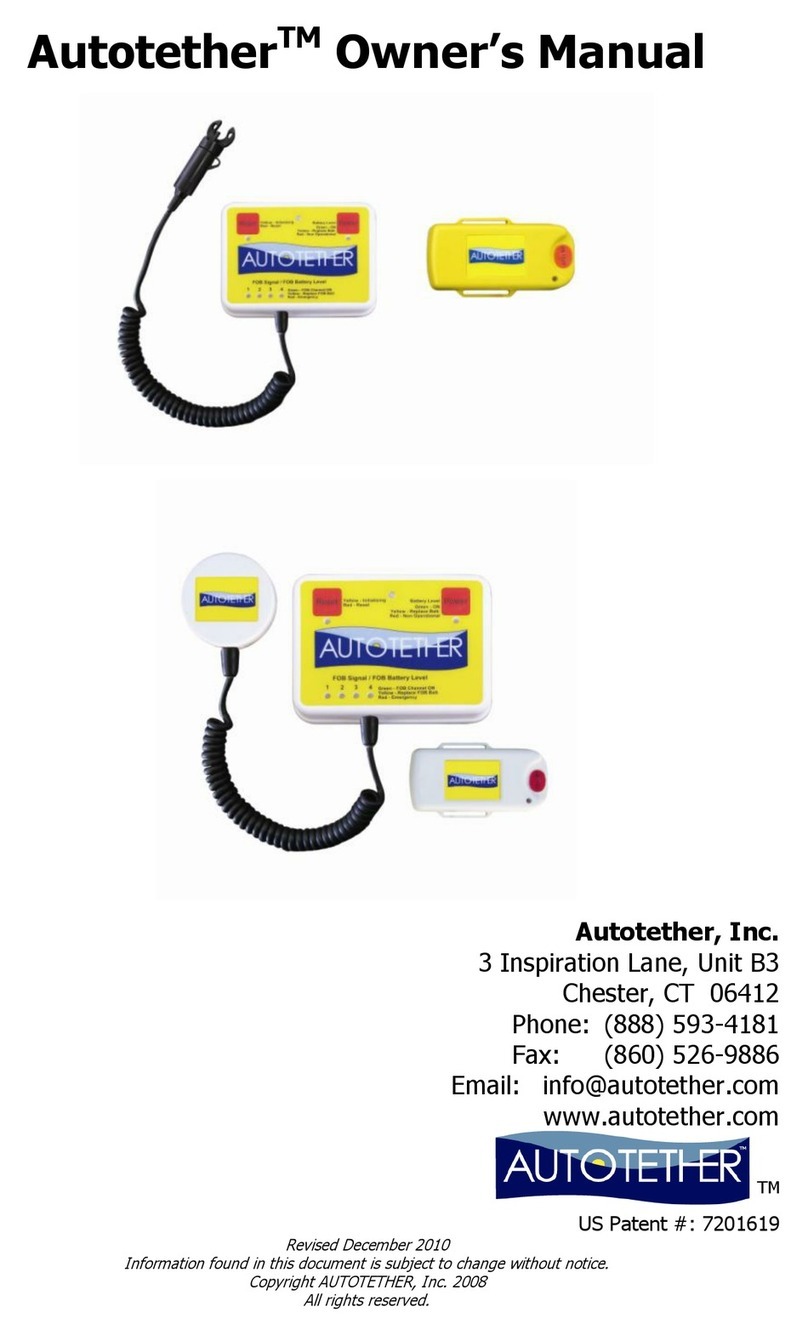
Autotether
Autotether Wireless Lanyard Standard System owner's manual

Cooper Lighting
Cooper Lighting Sure-Lites CU1 specification
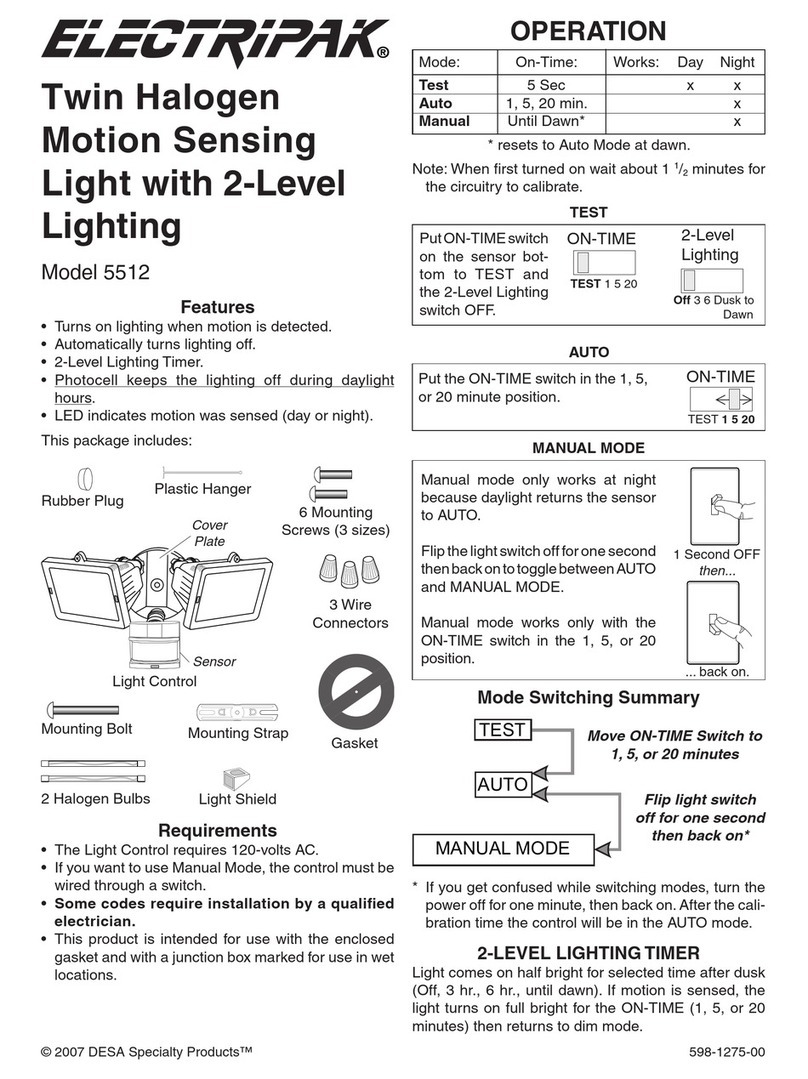
Desa
Desa Twin Halogen Motion Sensing Light with 2-Level Lighting... owner's manual

Westfalia
Westfalia 69 86 96 instruction manual
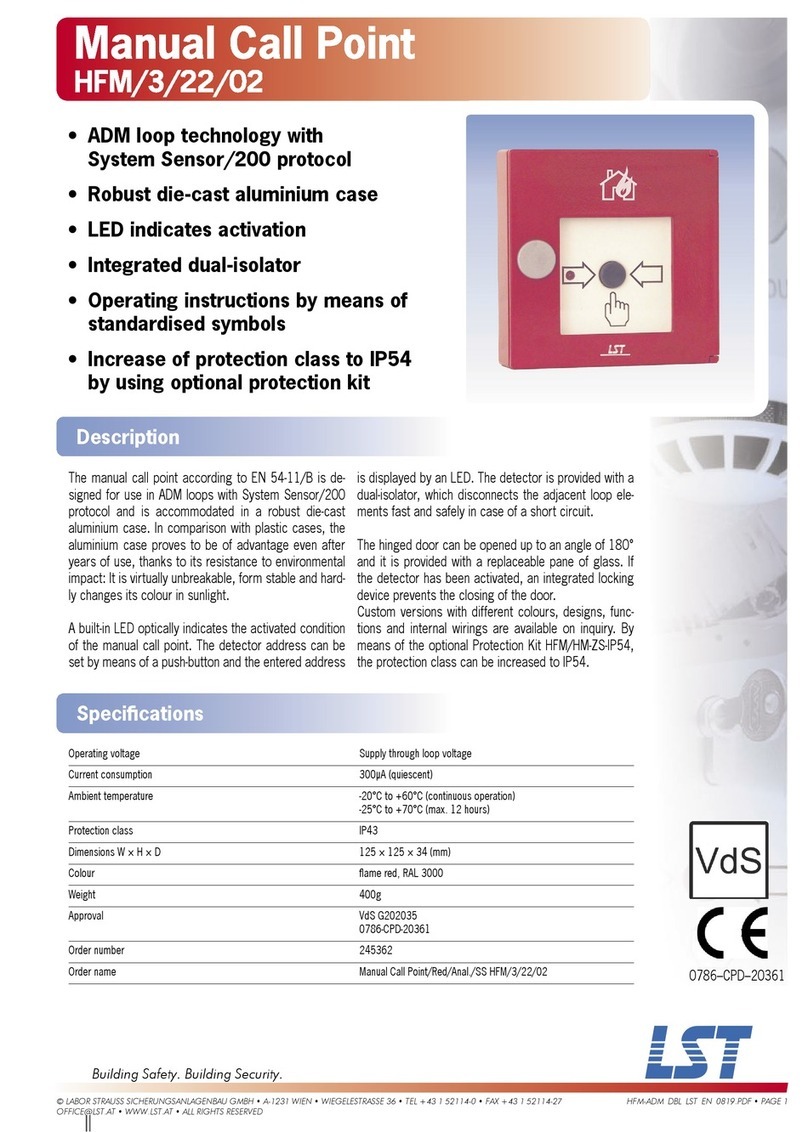
LST
LST HFM/3/22/02 Specification sheet