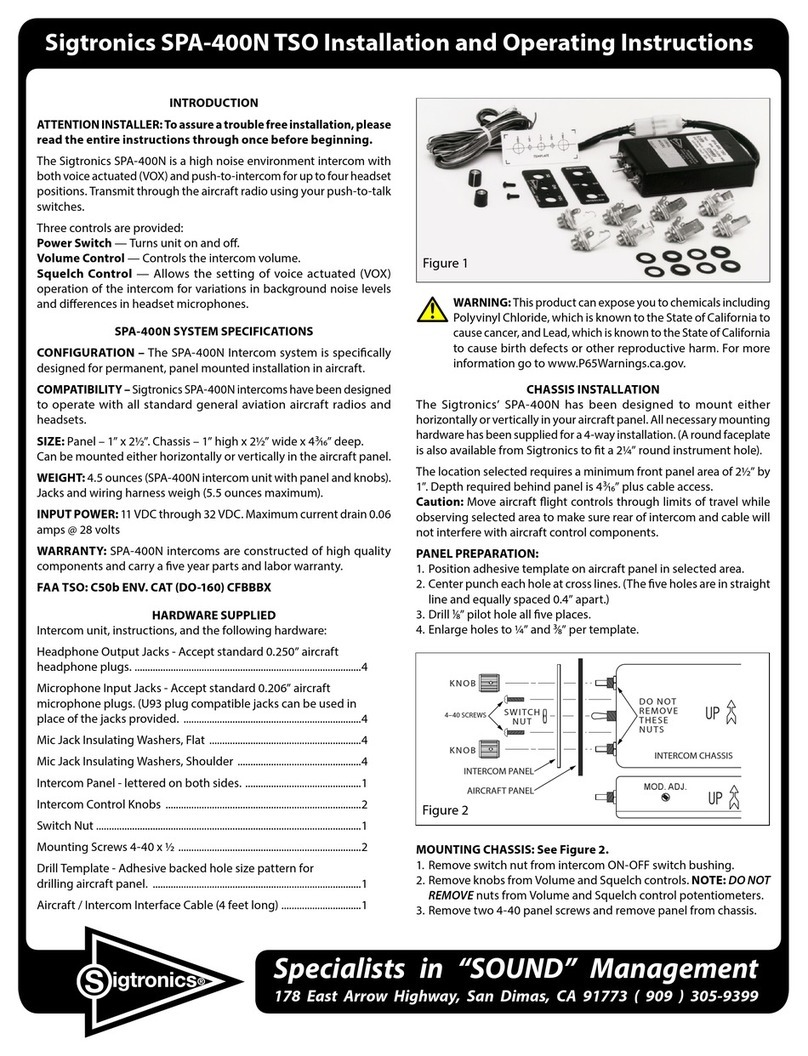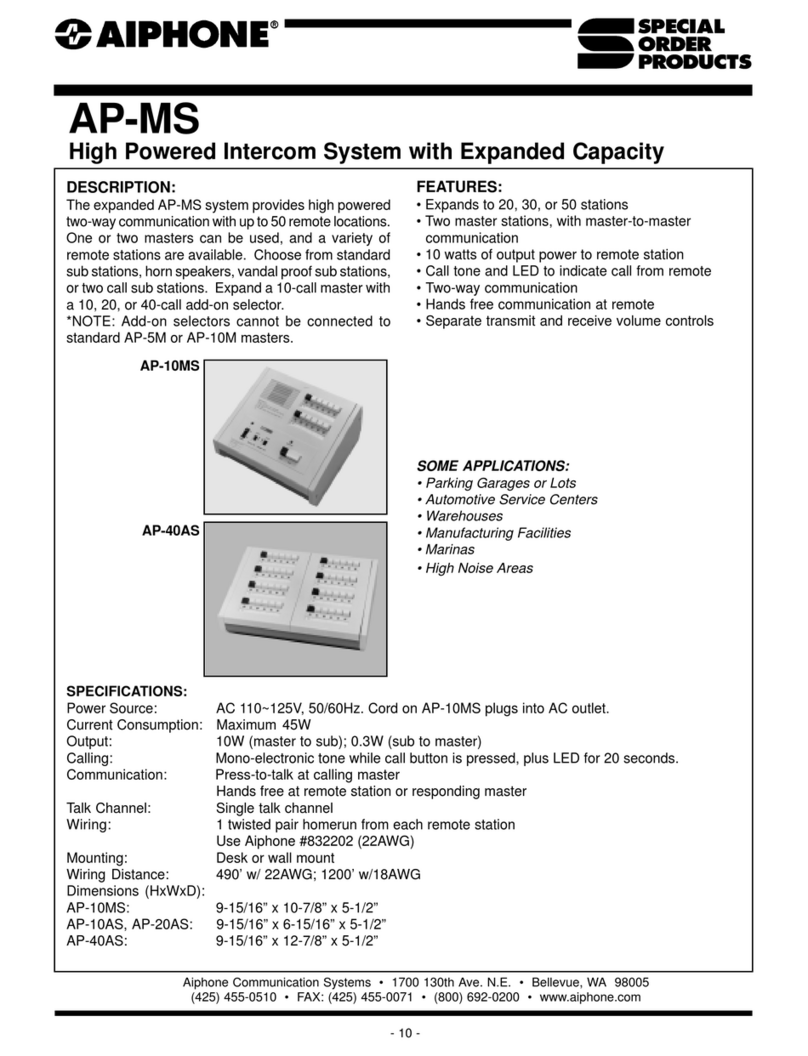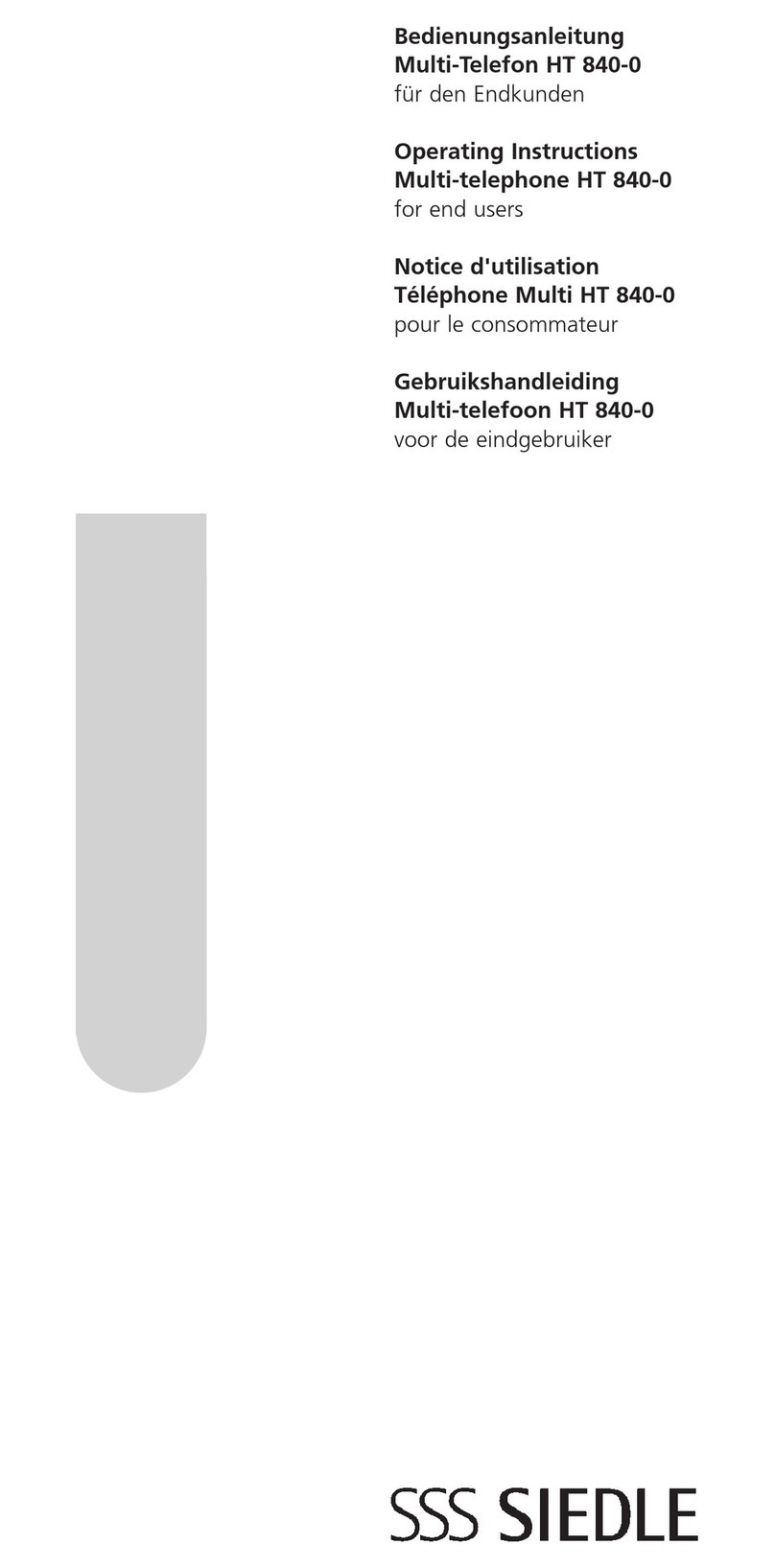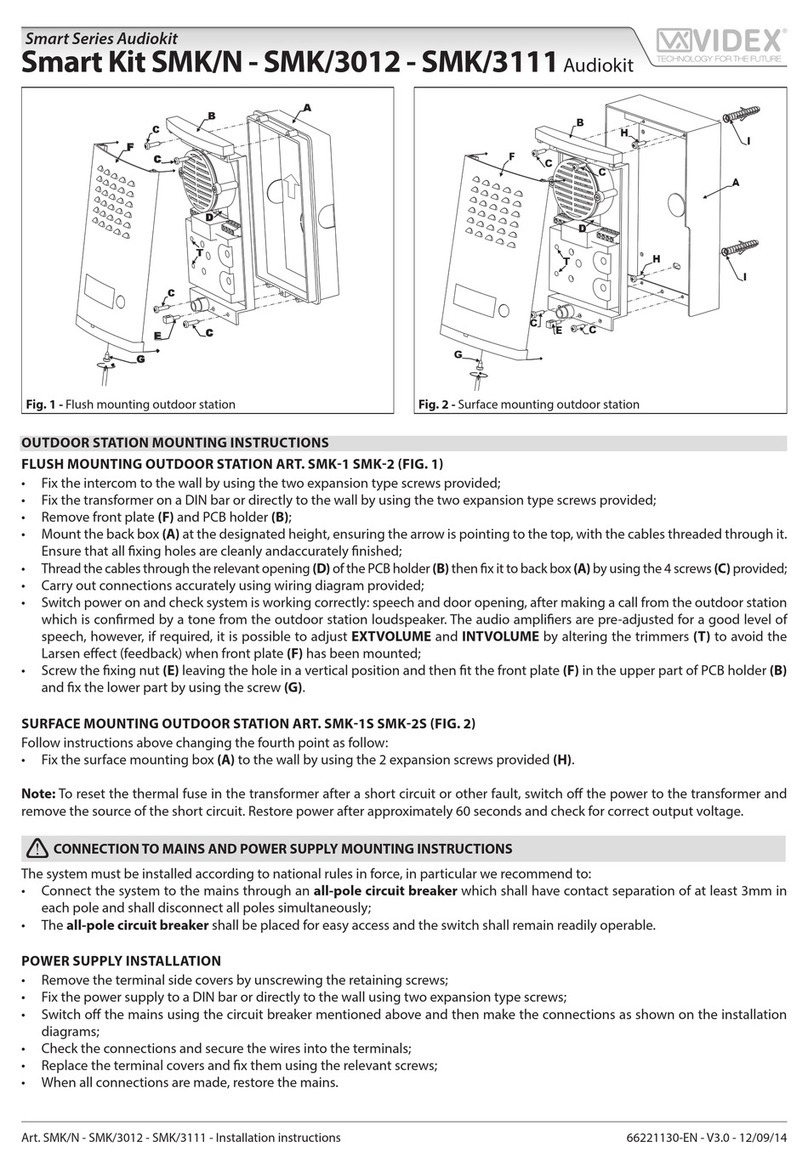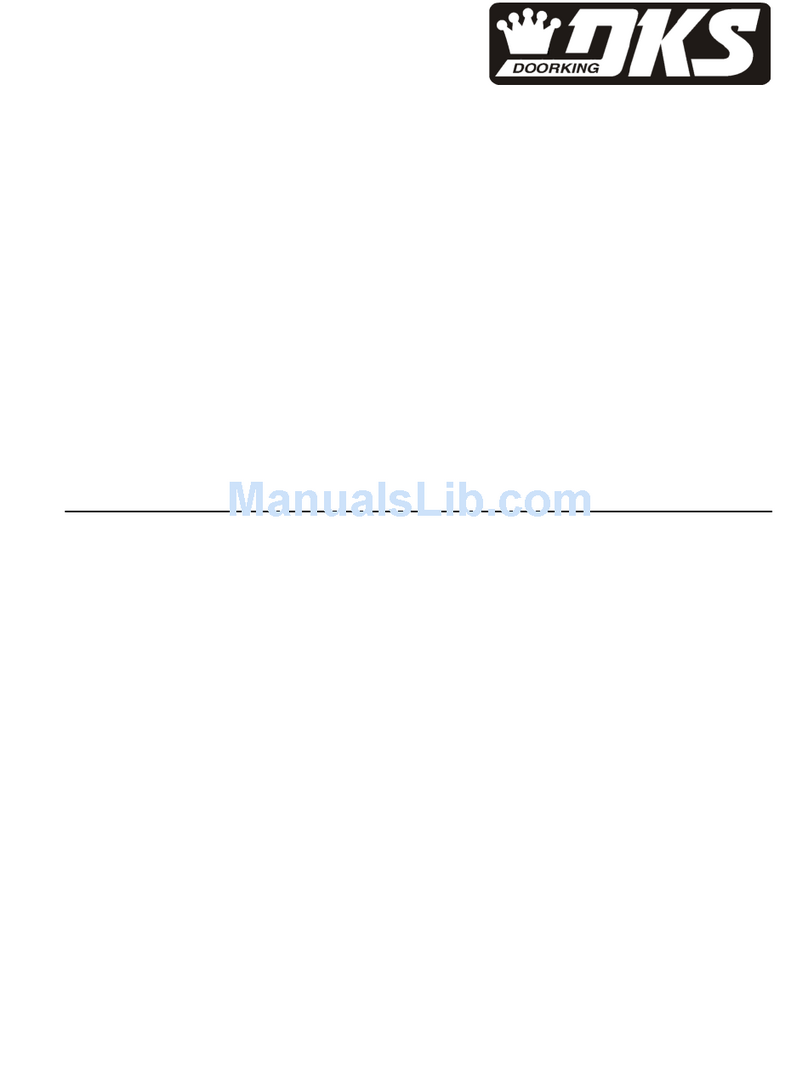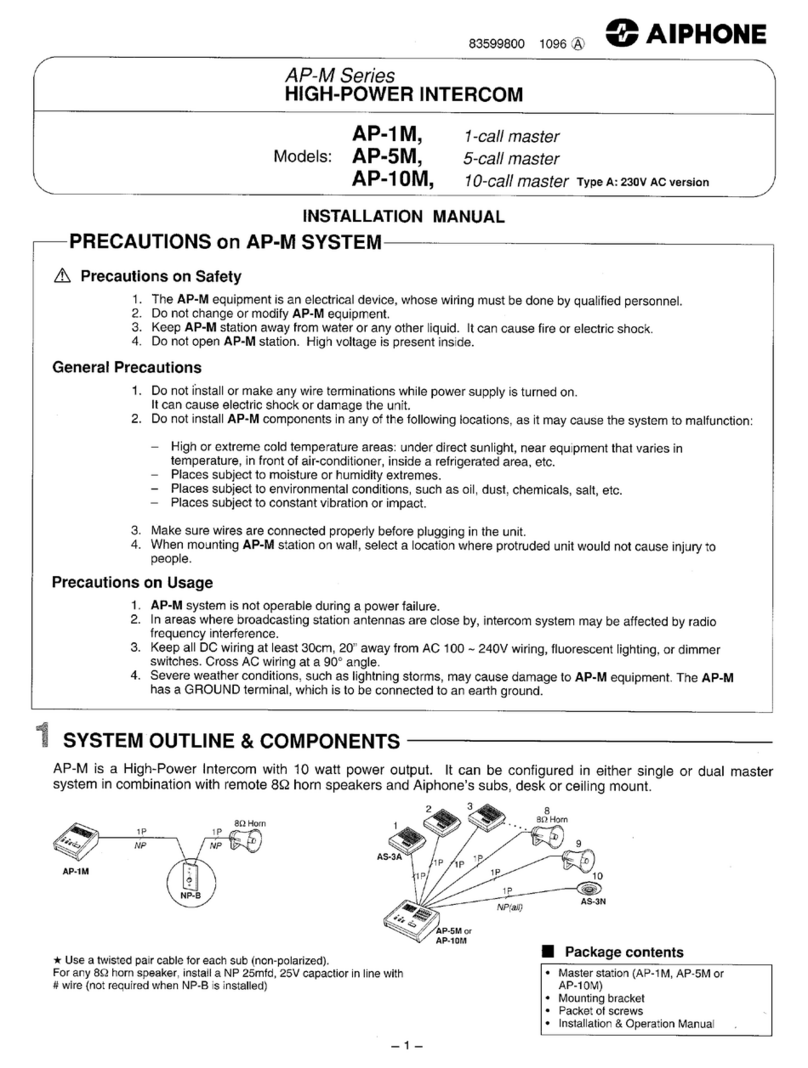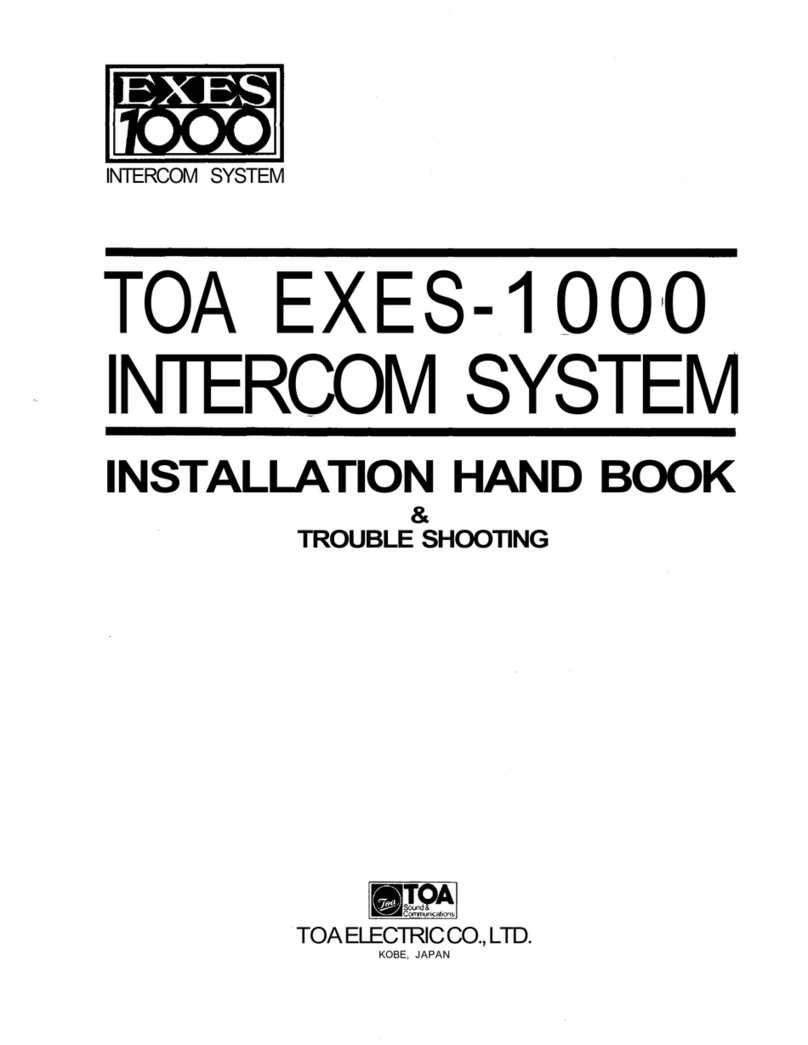Electric Gates Servicing Videx GSM Intercom User manual

Automation Gates
By Electric Gates Servicing Ltd
Unit 10 Bailey Brook Business Park ~ Amber Drive ~ Langley Mill ~ NG16 4BE
Tel : (01773) 512003 Email : Enquiries@AutomationGates.co.uk http://www.automationgates.co.uk
Quality electric gates installed to EN 12453, Risk Assessed and CE Marked
Directors : Sue Tilly Company# 10519452
Videx GSM Intercom User Friendly Manual
My Intercom Phone Number:
My Intercom Master Code:1066
The GSM intercoms have the following features.
Dial out intercom: The intercom unit has one or more call buttons on its front face. When a
button is pressed the intercom can call up to four telephone numbers in sequence until
someone answers the phone. You can then speak to the call for up to 40 seconds and if you
choose to let the caller in you press 3 on your telephone handset and the gate will open.
Dial in to open: You can authorise telephone numbers to open the gates by phoning the
telephone number of the intercom. The intercom unit compares the incoming caller’s number
to its list of approved numbers and if the person calling is on the list the gates open. The call
does not actually connect and does not cost the caller any money.
Proximity tag reader: The intercom has a built-in proximity tag reader. When an approved
tag is presented to the name plate (next to the call button) of the intercom the gate will open.
Keypad PIN codes: The intercom can have Videx keypads connected to it. These keypads
can have multiple PIN numbers that can be typed in to open the gates. You can also add
temporary PIN numbers that will last up to 255 hours before deleting themselves
automatically. This is a useful feature to give deliveries and tradespeople temporary access
to your property.
There are also a lot of advanced features built in into the intercom. These can be found in the
main instruction manual from Videx.
Receiving a call from the intercom.
Simply talk to the person over the telephone and if you decide to let them in press number 3 on
your phone handset. The call will be disconnected shortly afterwards. If you want to adjust the
volume of a call during the call, then do the following.
To adjust the outside volume. Press 4 Then Press 0-9 (0=Lowest, 9 = Highest)
To adjust the inside volume. Press 7 Then Press 0-9 (0-Lowest, 9 = Highest)

Automation Gates
By Electric Gates Servicing Ltd
Unit 10 Bailey Brook Business Park ~ Amber Drive ~ Langley Mill ~ NG16 4BE
Tel : (01773) 512003 Email : Enquiries@AutomationGates.co.uk http://www.automationgates.co.uk
Quality electric gates installed to EN 12453, Risk Assessed and CE Marked
Directors : Sue Tilly Company# 10519452
Programming the intercom.
The easiest way to program the intercom is on a mobile phone using the app “VidexSMS” which
you can download from your smart-phone’s app store. Make sure you don’t download the Pro
version of the app as this is for professional installers and requires approval from Videx to use.
Initial setup: Click the three bars in the top left of the app screen. This will open the main
menu. Click ‘Setup’. Click Mater Code and change this to the master code your master code.
Click SIM Number and enter telephone number for your intercom. Click ‘CHECK MODEL &
FIRMWARE’, this will open a text message window, send the text message and click your
phones back button to go back to the app. Then click the back arrow in the top left of the app
window.
Setup Call Numbers: Click the three bars in the top left of the app screen. This will open the
main menu. Click ‘Call Button’. Enter the telephone numbers you want the intercom to call in
Primary, Divert 1 , etc. If you have more than one button on your intercom, then click ‘Select
Button’ and choose the next button for which you wish to change numbers. When you have
done click the > arrow near the bottom right of the screen. A text message will open up. Send
this message and return to the app.
Dial to open: Click the three bars in the top left of the app screen. This will open the main
menu. Click ‘Dial to Open’. You can enter up to 5 telephone numbers you wish to be authorised
to open the gate. When you have done click the > arrow near the top right of the screen. A text
message will open up. Send this message and return to the app. If you wish to remove a
telephone number, then click the ‘Delete’ button at the bottom left of the screen. Enter the
number to be deleted and click the dustbin icon. Send the text message that the app creates.
Proximity Tag Reader: Click the three bars in the top left of the app screen. This will open the
main menu. Click ‘Proximity Access’. Enter the numbers before the ‘–‘ on the tag you want to
add or remove in the site code section, then click in the user code section and enter the
numbers after the ‘-‘. Click the > arrow and send the text message to add that tag or the dustbin
icon to remove that tag.
Coded Access: Click the three bars in the top left of the app screen. This will open the main
menu. Click ‘Coded Access’. You can ether add permanent codes that work until you delete
them or temporary codes that will delete themselves after up to 10 days.
If you want to add or remove a permanent code, then click the ‘General Access’ button at the
bottom left of the screen. Click access code and enter the code you wish to change, then click >
to add a new code or the dustbin icon to remove an existing code.
If you want to add a temporary code, then click the ‘Temporary Access’ button at the bottom
right. Click ‘Temporary Code’ and enter the new code. Then click the > arrow and send the text
message

Automation Gates
By Electric Gates Servicing Ltd
Unit 10 Bailey Brook Business Park ~ Amber Drive ~ Langley Mill ~ NG16 4BE
Tel : (01773) 512003 Email : Enquiries@AutomationGates.co.uk http://www.automationgates.co.uk
Quality electric gates installed to EN 12453, Risk Assessed and CE Marked
Directors : Sue Tilly Company# 10519452
Record of mobile phones authorised to open the gate
To add a telephone number to the authorised list, either use the “Dial to open” section of the
app or send a text message as follows to the intercom.
1066STR”PhoneNumber”?
Person Authorised to open the
gate
Persons telephone number
Table of contents