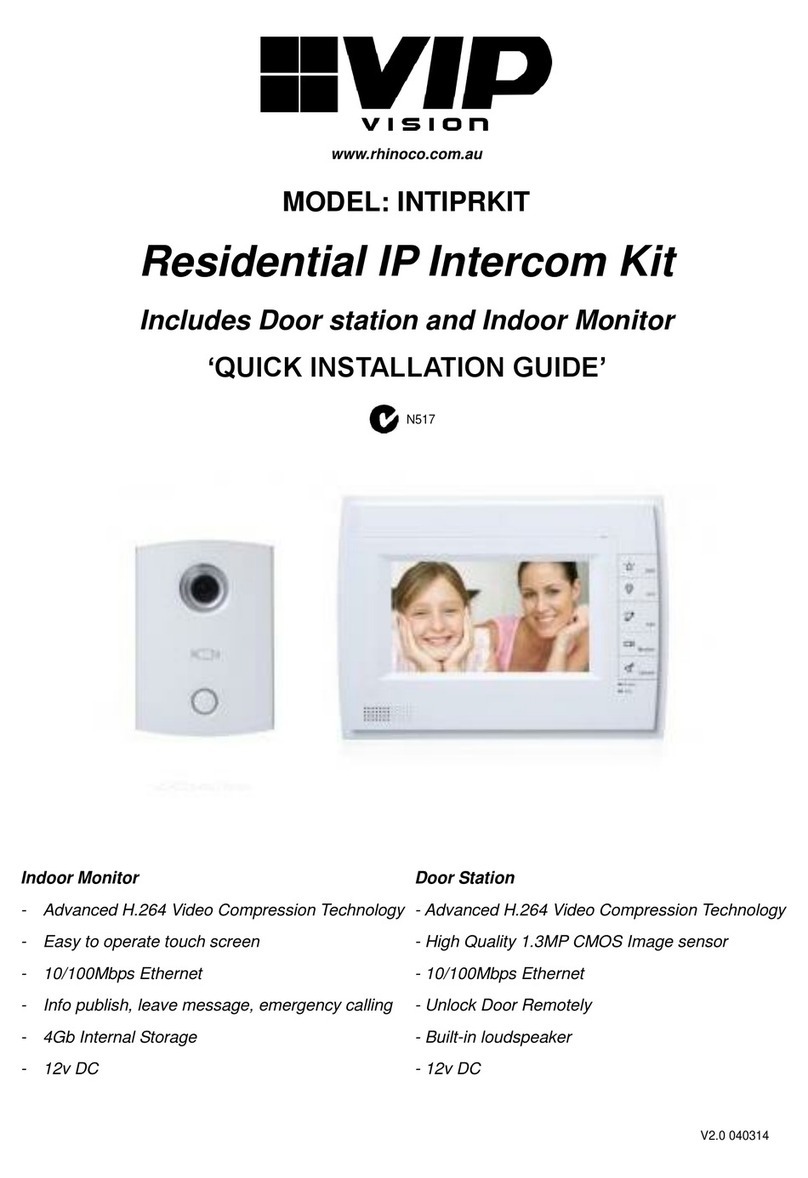2
Table of Contents
1 Pre-Installation 4
1.1 Installation Requirements & Notes 4
1.2 Door Station Web Interface Login 4
1.3 Components 5
2 Installation 9
2.1 1 Indoor Monitor Door Station (Hardwired, No Network Functionality) 9
2.2 1 Indoor Monitor to 1 Door Station via a Network Switch (Hardwired) 10
2.2.1 Door Station Configuration 11
2.2.2 Indoor Monitor Configuration 11
2.3 1 Indoor Monitor to 1 Door Station via a Wireless Access Point (Wireless) 12
2.3.1 Door Station Configuration 13
2.3.2 Indoor Monitor Configuration 14
2.4 2 Indoor Monitors to 1 Door Stations via Wireless Access Point (Wireless) 16
2.4.1 Door Station Configuration 17
2.4.2 Master Indoor Monitor Configuration 18
2.4.3 Extension Indoor Monitor Configuration 19
2.5 2 Indoor Monitors to 1 Door Station via a Network Switch (Hardwired) 22
2.5.1 Door Station Configuration 23
2.5.2 Master Indoor Monitor Configuration 23
2.5.3 Extension Indoor Monitor Configuration 24
2.6 2 Indoor Monitors to 2 Door Stations via a Wireless Access Point (Wireless) 26
2.6.1 Door Station 1 Configuration 27
2.6.2 Door Station 2 Configuration 28
2.6.3 Master Indoor Monitor Configuration 29
2.6.4 Extension Indoor Monitor Configuration 31
2.7 2 Indoor Monitors to 2 Door Stations via a Network Switch (Hardwired) 33
2.7.1 Door Station 1 Configuration 34
2.7.2 Door Station 2 Configuration 34
2.7.3 Master Indoor Monitor Configuration 35
2.7.4 Extension Indoor Monitor Configuration 36
3 Additional Configuration 37
3.1 How to change the Indoor Monitor's IP Address 37
3.2 How to set up an Indoor Monitor as an Extension Monitor 37
3.3 Setting the Time and Date 38
3.4 Indoor Monitor Volume Configuration 38
3.5 Door Station Volume Configuration 39
3.6 Door Station Video Settings 39
3.7 Wiring an Electric Door Strike to the Door Station 40
3.8 Adjust Electric Door Strike Timing 41
3.9 Learning in Swipe Cards 41
3.10 Deleting Swipe Cards 42
3.11 Disabling the Unlock Feature 42
3.12 P2P Configuration (QR Code) 43
3.13 Advanced Configuration for Remote Access (optional) 45
3.14 Changing Door Station Network Ports (optional) 45
3.15 Finding out your network range, and available IP addresses via PC 46