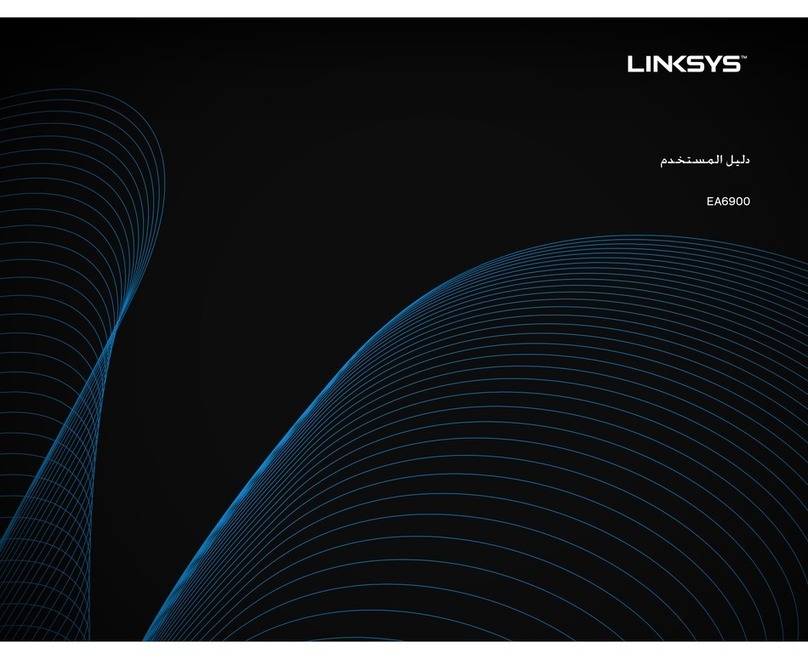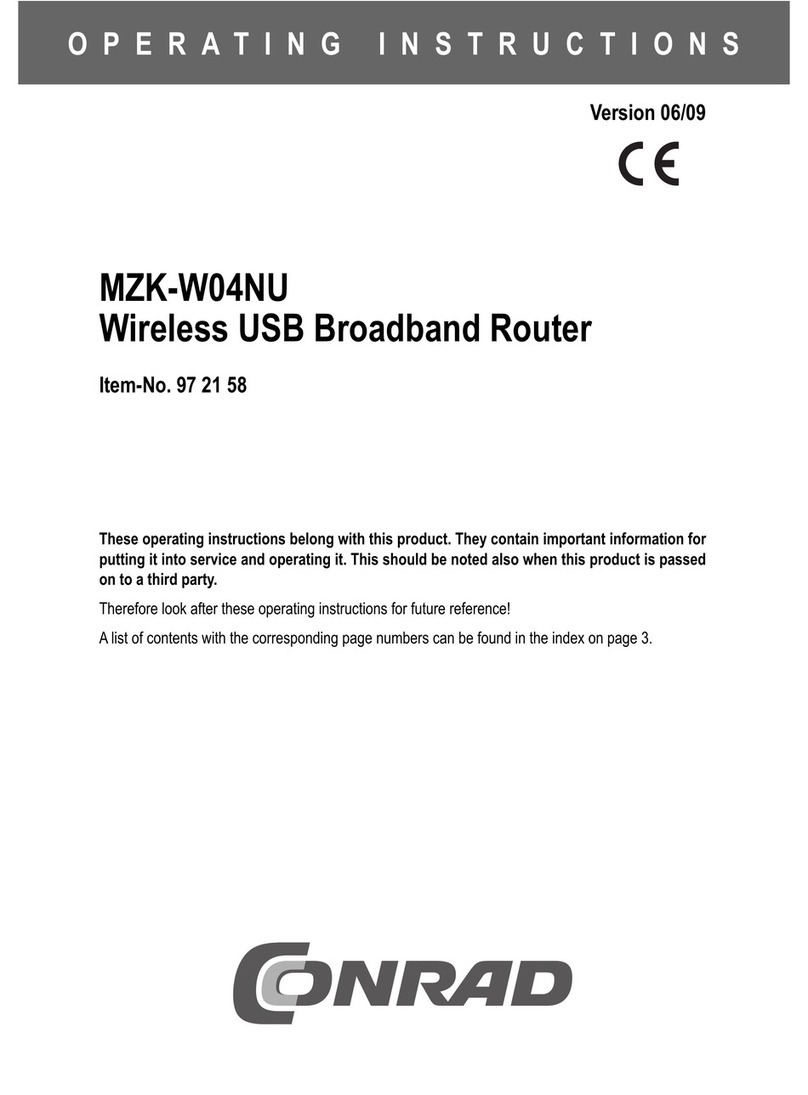ELECTRIC TRAINS DCS User manual

WI-FI DCS USER’S GUIDE 1
Wi-Fi DCS User’s Guide

WI-FI DCS USER’S GUIDE 2
Contents
Overview ...................................................................................................... 3
Using the MTH Wi-Fi Network ........................................................................ 4
Using the MTH Wi-Fi Network with Multiple TIUs............................................. 5
Using your HOME Wi-Fi Network .................................................................... 6
For Routers with WPS (Wi-Fi Protected Setup)........................................... 6
Routers that Require Manual Set-up (no WPS feature) ............................... 6
Using a Wired Ethernet Network ..................................................................... 8
LuCI (Web Interface) ..................................................................................... 9
Accessing LuCI ...................................................................................... 9
Updating WIU Firmware ........................................................................ 11
Changing the SSID and Network Key for MTH Wi-Fi Network Mode ........... 13
APP Tour.................................................................................................... 15
Title Screen.......................................................................................... 15
Main Control Screen ............................................................................. 16
Engine List Screen ............................................................................... 18
Adding New Engines............................................................................. 19
Alternate Control Screen ....................................................................... 20
Softkey Screen ..................................................................................... 22
Settings Screen .................................................................................... 25
Navigational Tips .................................................................................. 32
Troubleshooting........................................................................................... 34
Service & Warranty Information .................................................................... 35
Throughout the manual, you will notice large bold text in either purple, black, or red color.
The color of the text indicates what it applies to in order to keep things simple.
PURPLE TEXT Refers to the WIU. Everything in purple is part of the WIU itself.
BLACK TEXT Refers to important text. Examples are passwords, search terms,
network name, etc.
RED TEXT Refers to the DCS app. Everything in red is in the app itself.

WI-FI DCS USER’S GUIDE 3
RESET
Resets module to
factory settings
Wi-Fi
Blue when
Wi-Fi available
POWER
Green when
plugged in
TIU
Purple when TIU
is connected
LAN
Blue when ENET
is connected
WPS
White when
WPS initiated
DCS Wi-Fi Interface Unit
Product Overview
PWR
Connect wall
adapter here
WPS
“Wi-Fi Protected Set Up”
Press to connect to your
WPS capable router
ENET
Ethernet port
for wired LAN
TIU
Connects to TIU
via USB cable
HOME/MTH
Selects between HOME
and MTH networks

WI-FI DCS USER’S GUIDE 4
Using the MTH Network
In MTH network mode, your WIU creates its own unique Wi-Fi network. In this mode, you
simply connect your smart device to the MTH network, open your app, and run your trains!
Please note, your smart device will not be connected to the internet while operating in MTH
network mode.
1. Attach the antenna to the WIU.
2. Set the MTH/HOME selector switch to MTH.
3. Connect the WIU to your TIU with a USB cable (included*).
4. Apply track power through the TIU.
5. Plug the WIU into an AC wall outlet.
6. Wait 1 minute for the WIU to initialize. When ready, the PWR, WI-FI, and TIU LEDS
will be lit.
7. If you haven’t already, go to the iOS App Store or Google Play Store and install the app
on your smart device. Search for MTH DCS to quickly nd the app in either app store.
8. In your smart device, navigate to Wi-Fi settings and connect to the MTH DCS network.
The network name (SSID) and network key are printed on the label afxed to the
bottom of the WIU.
9. Open the app and tap RUN MY TRAINS.
10. Tap CHOOSE OR ADD AND ENGINE near the top of the screen and follow the
prompts.
11. After adding an engine(s), tap START UP and enjoy running your trains in
Wi-Fi DCS.
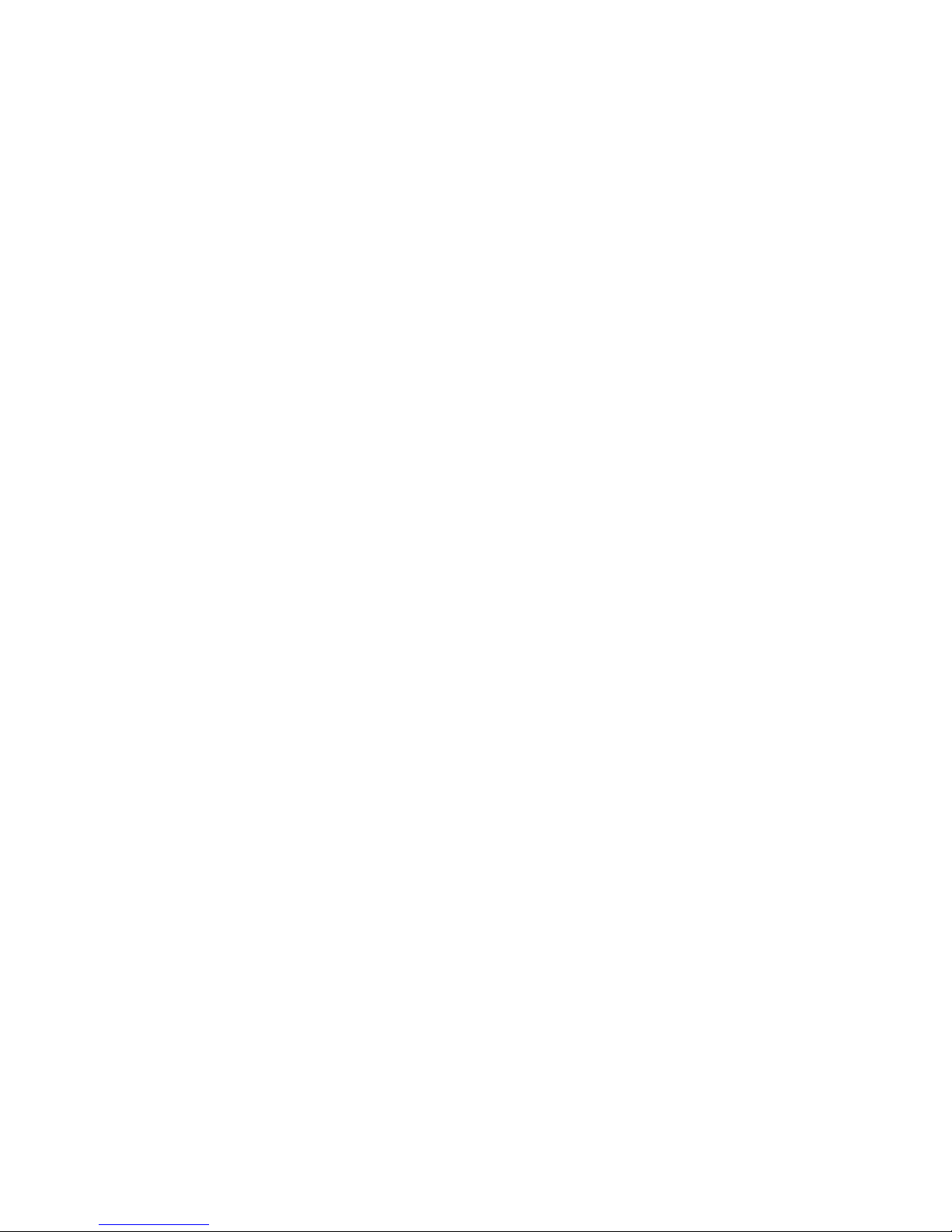
WI-FI DCS USER’S GUIDE 5
Using the MTH Network with multiple TIUs
In MTH network mode, one of modules will act as a router and allow your smart device to
connect to multiple modules. In this mode, the “master” module, that will act as a router,
must be put in MTH mode. Then, as many as 4 additional TIUs can be connected.
The additional modules must be put in HOME mode. See below.
1. Select the module that will act as the router for the MTH network. Any module is ne.
This will be the WIU connected to your smart device in order to run your trains.
2. Set the MTH/HOME selector switch to MTH. Take note of the SSID shown on the
bottom of this module. You will need this later.
3. Plug the master WIU into an AC outlet. Wait 1 minute for the WIU to initialize.
4. Select a module to be connected to the master WIU described above.
5. Set the MTH/HOME selector switch to HOME.
6. Plug the “slave” WIU into an AC outlet. Wait 1 minute for the WIU to initialize.
7. Press the WPS BUTTON on the master WIU. The white WPS LED will begin ashing.
8. Immediately press the WPS BUTTON on the slave WIU. The slave WPS BUTTON must
be pressed within 1 minute. The white WPS LED will begin ashing.
9. When the connection between the WIUs is complete, the white WPS LED will turn on
continuously for approximately 30 seconds. After both white WPS LEDS have gone
out, the WIUs are ready to run trains.

WI-FI DCS USER’S GUIDE 6
Using your home Wi-Fi Network
In HOME network mode, your WIU connects with your existing home Wi-Fi network.
Just make sure your device is connected as usual, open your app, and run your trains!
In this mode, you can choose the links within the app to check out our online catalogs,
newsletters, or search for products.
For Routers with WPS (Wi-Fi Protected Setup)
1. Attach the antenna to the WIU.
2. Set the MTH/HOME selector switch to HOME.
3. Conned the WIU to your TIU with a USB cable (included*).
4. Apply track power through the TIU.
5. Plug the WIU into an AC wall outlet.
6. Wait 1 minute for the WIU to initialize. When ready, the PWR, WI-FI, and TIU LEDS
will be lit.
7. Press the WPS BUTTON on you’re your home Wi-Fi router and then press and release.
WPS BUTTON on your WIU. Note, some routers may require you to press and hold the
WPS BUTTON for several seconds. Check the manual for your specic router.
8. Wait until the white WPS LED on the WIU is on steadily. It will go off after a few
minutes.
9. If you haven’t already, go to the iOS App Store or Google Play Store and install the app
on your smart device. Search for MTH DCS to quickly nd the app in either app store.
10. Open the app and tap RUN MY TRAINS.
11. Tap CHOOSE OR ADD AN ENGINE the tap ADD MTH ENGINE and follow the prompts.
12. Tap START UP and enjoy running your trains in Wi-Fi DCS!
For Routers that Require Manual Setup (no WPS feature)
1. Attach the antenna to the WIU.
2. Set the MTH/HOME selector switch to MTH.
3. Plug the WIU into an AC wall outlet.
4. Wait 1 minute for the WIU to initialize. When ready, the PWR and WI-FI LEDS
will be lit.
5. Using A PC with Wi-Fi, navigate to see the available wireless networks and connect to
the MTH_DCS-XXXX. The network name is printed on the bottom of your module.
6. When prompted, enter the network key MTHDCSWIFI all lower case. The network key
is also printed on the bottom of your module.
7. Open your web browser and enter the IP address 192.168.143.1 in the url address
line. This is usually the top text box in your browser. This will open LuCI, the MTH
DCS web interface.
8. Enter the password MTHDCS and hit enter. Do not change the username from ROOT.

WI-FI DCS USER’S GUIDE 7
9. Select the STATION MODE tab along the top of the screen. Then, select
WIRELESS from within that tab. Wireless is the only option under Station Mode.
10. In the ESSID eld, enter the network name (SSID) you want to connect the module to.
This is probably the same network you connect your phone or other devices to.
11. If your network is secured (requires a password) then select the encryption type from
the drop down menu. If you don’t know your encryption type, try the last choice which
is mixed mode. If that doesn’t work, you will need to obtain your specic encryption
type from your router.
12. Enter your home network password in the KEY eld. This is also known as your
NETWORK KEY.
13. Click the SAVE AND APPLY button in the lower right part of the screen.
14. Remove power from the WIU and close your browser.
15. Set the MTH/HOME selector switch to HOME.
16. Follow the instructions for connection to your home network using WPS in the previous
section, however, ignore steps 7 and 8. The WIU will now automatically connect to your
home network each time it is powered up.
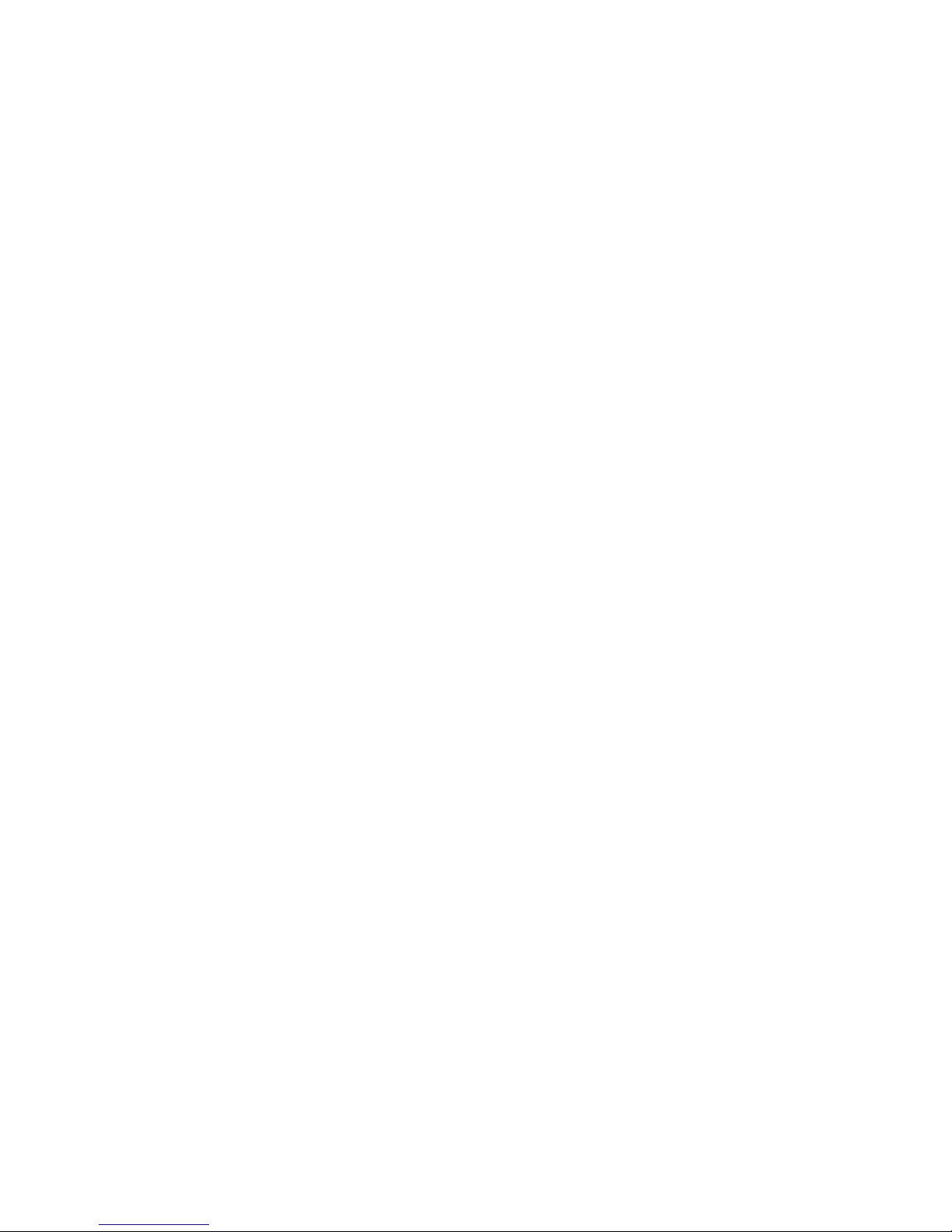
WI-FI DCS USER’S GUIDE 8
Using a wired Ethernet Network
If you prefer, the WIU(s) can be hard wired to your network router using standard Ethernet
cables. In this conguration, a network router is required. The smart device typically con-
nects to the router via Wi-Fi, so there is limited benet to using this conguration. It may
improve overall performance in an environment with unreliable Wi-Fi network signaling.
1. Attach the antenna to the WIU (It isn’t necessary of course but, it’s a great place to
store it!).
2. Set the MTH/HOME selector switch to MTH (I know, it seems odd but, trust us).
3. Connect the WIU to your TIU with a USB cable (included).
4. Connect the WIU to your network router using a standard Ethernet cable.
5. Plug the WIU into an AC wall outlet.
6. Wait 1 minute for the WIU to initialize. When ready, the PWR, WLAN, and TIU LEDS
will be lit.
7. If you haven’t already, go to the iOS App Store or Google Play Store and install the
app on your smart device. Search for MTH DCS to quickly nd the app in either
app store.
8. Make sure your smart device has Wi-Fi turned on and is connected to the Wi-Fi
Network of the router.
9. Open the app and tap RUN MY TRAINS.
10. Tap CHOOSE OR ADD AN ENGINE then tap ADD MTH ENGINE and follow
the prompts.
11. Tap START UP and enjoy running your trains in Wi-Fi DCS!

WI-FI DCS USER’S GUIDE 9
Luci
LuCI is a web interface for your module. Think of is as custom web page used exclusively
for accessing advanced set up and features in your WIU unit. To operate Wi-Fi DCS, most
people will not need to access LuCI. However, if MTH releases an update to your WIU rm-
ware, you will want to meet her.
Accessing LuCI
1. Disconnect all cables from your WIU (power, TIU, ENET).
2. Set the MTH/HOME selector switch to MTH.
3. Plug the WIU into an AC wall outlet.
4. Using a smart device or Wi-Fi capable laptop/PC, navigate to see the available wireless
networks and connect to the MTH_DCS-XXXX. The network name is printed on the
bottom of your module.
5. When prompted, enter the network key mthdcswi all lower case. The network key is
also printed on the bottom of your module.
6. Open your web browser and enter the IP address 192.168.143.1 in the url address
line. This is usually the top text box in your browser. This will open LuCI, the MTH
DCS web interface.
7. Enter the password MTHDCS and hit enter. Do not change the username from ROOT.
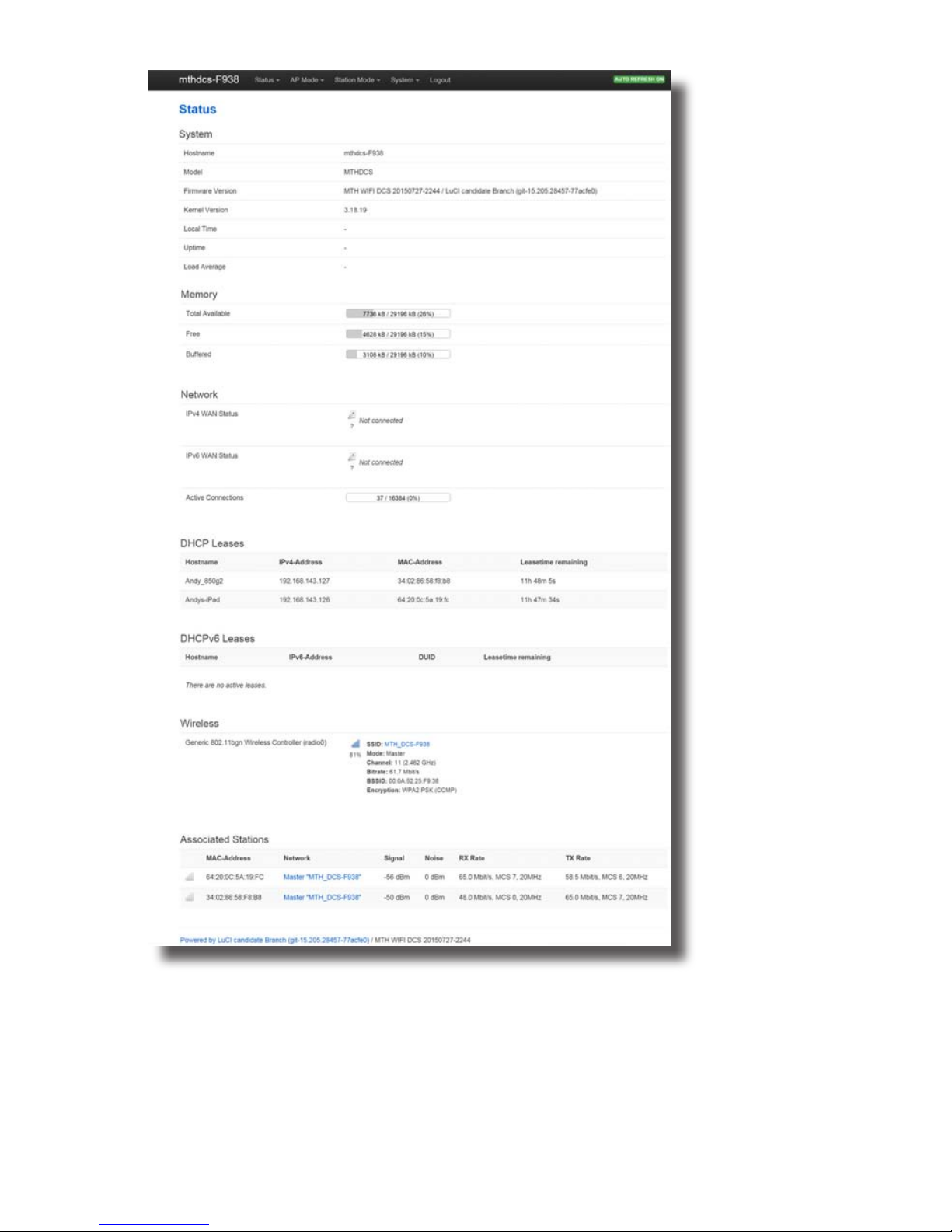
WI-FI DCS USER’S GUIDE 10
8. The home page of LuCI will be displayed.
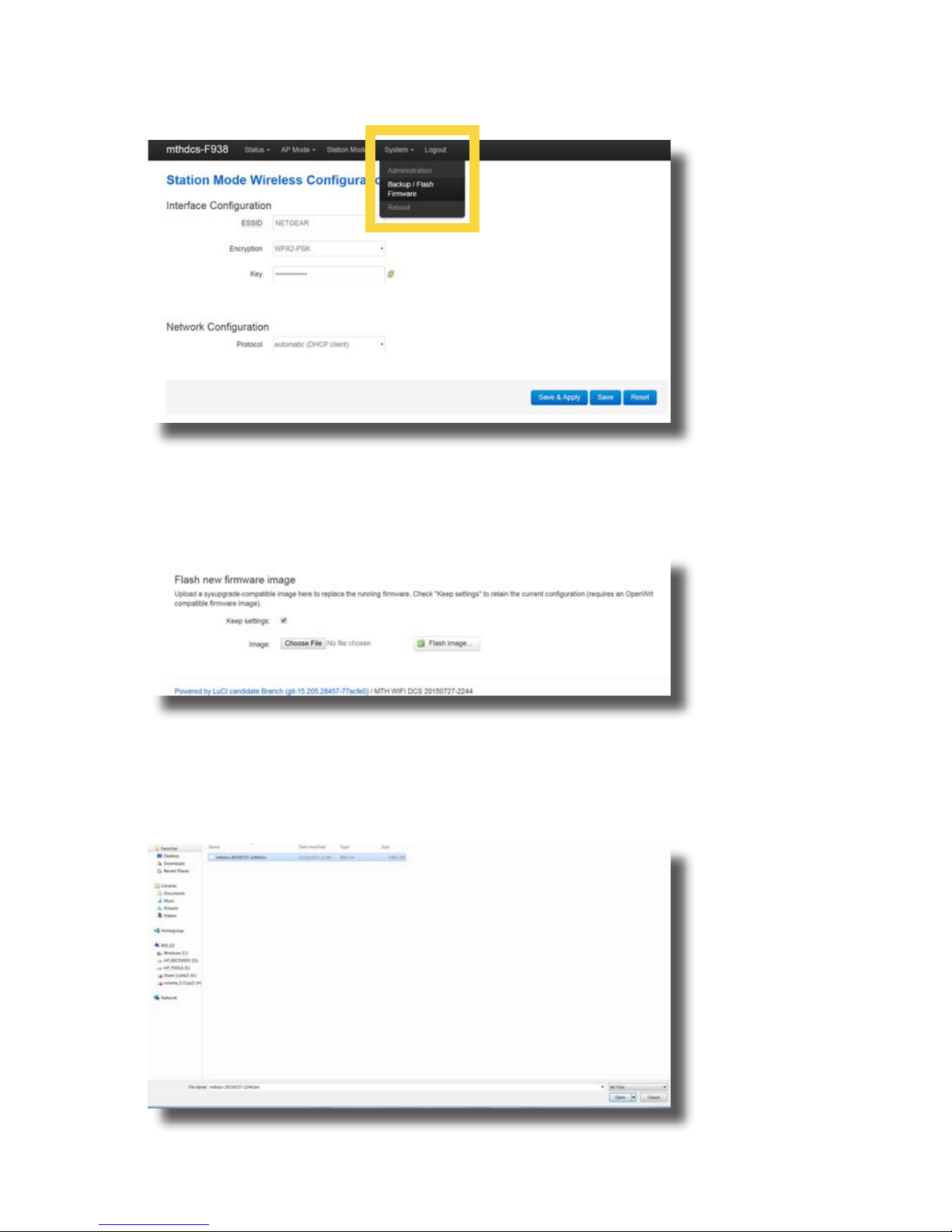
WI-FI DCS USER’S GUIDE 11
Updating WIU Firmware
1. Access LuCI (see instructions above in this section).
2. Select the SYSTEM tab near the top of the page.
3. Select BACK-UP/FLASH FIRMWARE from the drop down list.
4. Scroll down the page until you see FLASH NEW FIRMWARE IMAGE near the bottom
of the page.
5. Leave the KEEP SETTINGS box checked. This saves your network settings.
6. Select CHOOSE FILE and navigate to the new rmware lename, select the le,
and click OPEN.

WI-FI DCS USER’S GUIDE 12
7. Wait until the le window closes (up to 15 seconds). Verify the lename selected is
displayed next to the CHOOSE FILE button.
8. Select FLASH IMAGE...
9. When the FLASH FIRMWARE - VERIFY page is displayed, select the blue
PROCEED button.
10. You should now see the SYSTEM FLASHING SCREEN.
Note: While the rmware image is being ashed, DO NOT TOUCH THE DEVICE
(tablet, phone, PC, laptop) OR THE MODULE! WAIT A FULL 3 MINUTES.
IF YOU DO NOT, THE MODULE COULD BE DAMAGED AND REQUIRE SERVICE!

WI-FI DCS USER’S GUIDE 13
11. After waiting a full 3 minutes, it is now safe to remove power from the module and
reconnect it to your layout.
Note: LuCI will never tell you that the step is complete. It will remain on the
system ashing screen indenitely. This is why you must wait 3 minutes.
Changing the SSID and Network Key for MTH Wi-Fi Network Mode
For security purposes, like operating in a public setting, you may want to change the SSID
and Network Key. These are also known as the Network Name and Password for those of us
who are less technical. Either way, it’s easy.
1. Access LuCI (see instructions above in this section).
2. Select the AP MODE tab at the top of the page.
3. Select WIRELESS from the drop down menu.
4. Scroll to the top of the page.
5. In the ESSID box, delete the contents and enter the new SSID or network name.

WI-FI DCS USER’S GUIDE 14
6. In the KEY box, delete the contents and enter the new NETWORK KEY or password.
7. Scroll down to the bottom of the page and select SAVE & APPLY.
8. Close LuCI.
9. Remove power from the WIU.
10. When power is reapplied, the SSID and NETWORK KEY (Network name and password)
will be changed.
Note: The Encryption box should be left on WPA2-PSK.
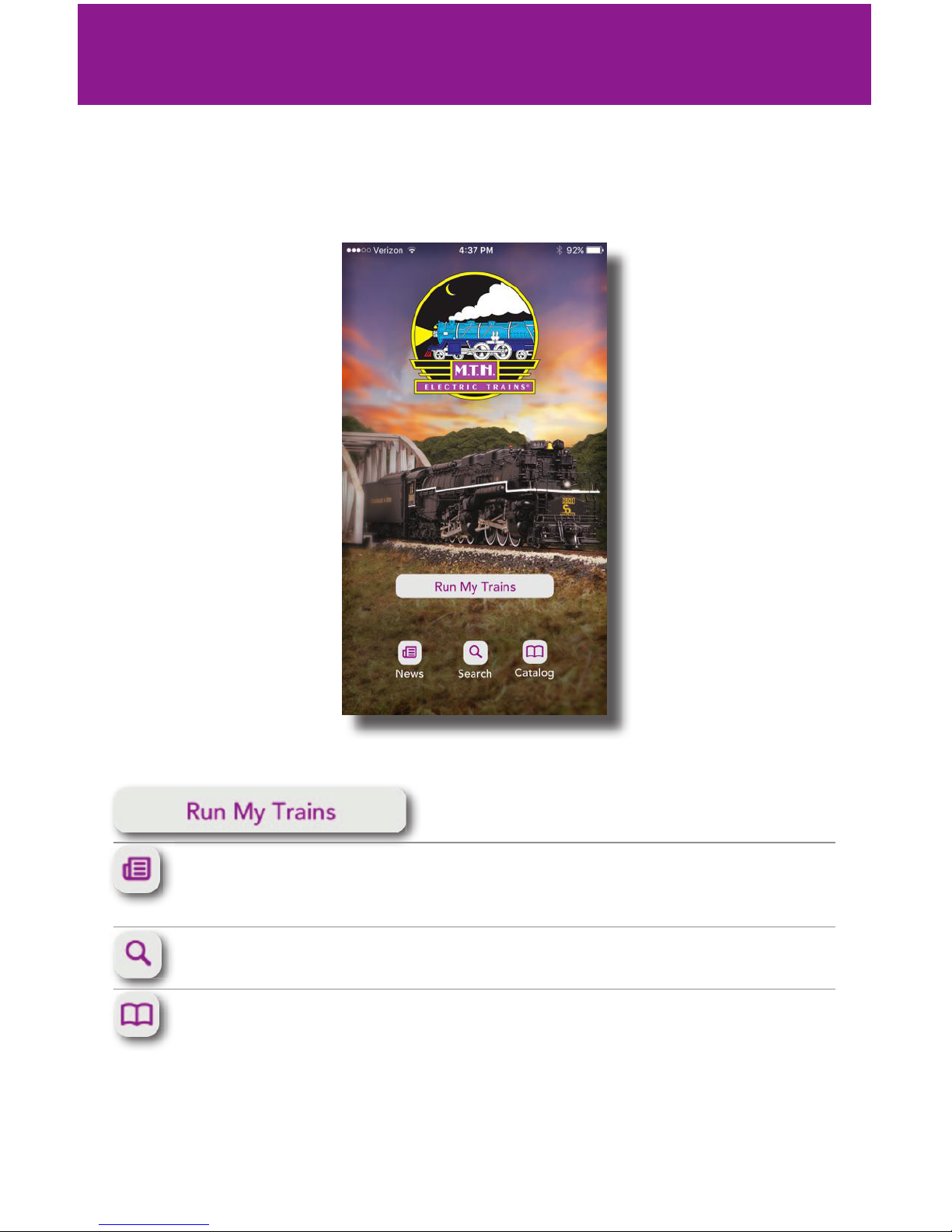
WI-FI DCS USER’S GUIDE 15
Title Screen
When you rst open the MTH DCS app, this is the screen you will see. You have several
options described below.
App Tour
Run My Trains: Tap here to take you to the MAIN
ENGINE CONTROL SCREEN
News: While connected to the internet, tap here to
sign up for our newsletter or nd out the latest
happenings at MTH.
Search: While connected to the internet, tap here to
search for products.
Catalog: While connected to the internet, tap here to
browse through all of our catalogs.

WI-FI DCS USER’S GUIDE 16
App Tour
Main Control Screen
Refresh: Tap here to read the track and refresh your
app to the current state of your layout
‘Choose or Add an Engine’: Tap here to add your
engines to the app and run them!
Down Arrow: Tap here to pull down your engine list
Bell: Tapping here turns the bell on and off
Start Up: Tapping here starts up the engine
currently displayed
Whistle: Touch, hold, and drag downward to play
the whistle. For engines with playable whistles, see
Whistle Settings in the Setting Screen section.
Note: For diesel and electric engines, the whistle
pull is replaced by a horn icon. Tap and hold the
horn icon to blow the horn.

WI-FI DCS USER’S GUIDE 17
App Tour
E-Stop: Tap and hold here to shut down all power to
the layout.
Speedometer: There are several ways to control the
speed of your locomotives.
Tap once anywhere around the circular bezel once to
set the speed. The engine will accelerate or decel-
erate at the default rate. (See Page 53 in the DCS
Manual)
Tap twice anywhere around the circular bezel to set
the speed at faster rate.
Touch, hold, and drag from the tip of the speed
indicator needle around the circular bezel in either
direction to select the desired speed.
Regardless of how you set the speed, the digital
speed is displayed between the “-“ and “+” icons.
Incidentally, speeds are in actual scale miles per
hour (smph) in DCS!
- icon: Tapping here decreases speed in
increments of 1 smph.
+ icon: Tapping here increases speed in
increments of 1 smph.
Reverse: Tapping here sets the direction of the
engine to reverse.
Forward: Tapping here sets the direction of the
engine to forward.
Note: If you are moving in forward, tapping reverse
is a good way to bring the engine to a stop. The
same is true if you tap forward while moving in
reverse. Go ahead. Try it.

WI-FI DCS USER’S GUIDE 18
App Tour
Engine List Screen
On the MAIN CONTROL SCREEN, tapping CHOOSE OR ADD AN ENGINE or the down
arrow, takes you to the ENGINE LIST SCREEN. This screen is used to manage your engine
roster. From here, engines can be added or deleted. You can also see the list of currently
active and inactive engines.
Up arrow: Tapping here closes the ENGINE LIST
Active: This section displays the currently active
engines. These engines are available to run!
Inactive: This section displays the currently inactive
engines. These engines exist in your roster but
currently, are not active and ready to run.
Add: Tap ADD MTH ENGINE and follow the prompts
to add a new engine to your system.
Note: Engines should be added to your system one
at a time. Never try to add multiple engines that
have the same address!
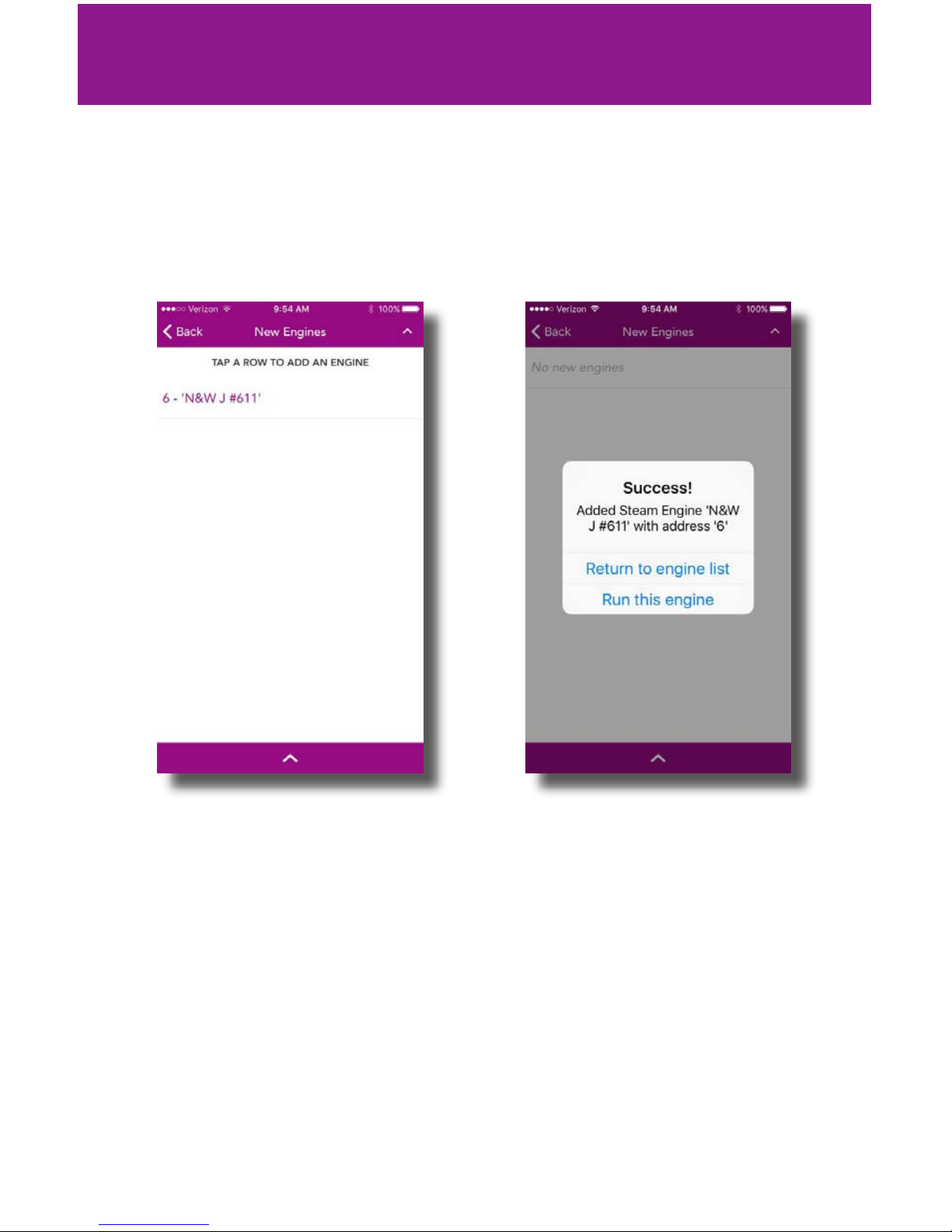
WI-FI DCS USER’S GUIDE 19
App Tour
Adding New Engines
After tapping ADD MTH ENGINE from the ENGINE LIST SCREEN, a list of new engines
found will be displayed.
From this screen, simply tap the engine name you would like to add. This will bring up the
Conrmation screen.
From here, you can tap RETURN TO ENGINE LIST which will take you back to your
ENGINE LIST or RUN THIS ENGINE which will take you to the MAIN CONTROL SCREEN
for the newly added engine.
Note: If you are adding multiple engines, the additional option of ADD ANOTHER
ENGINE appears. Tap to go back to the list of new engines to add.
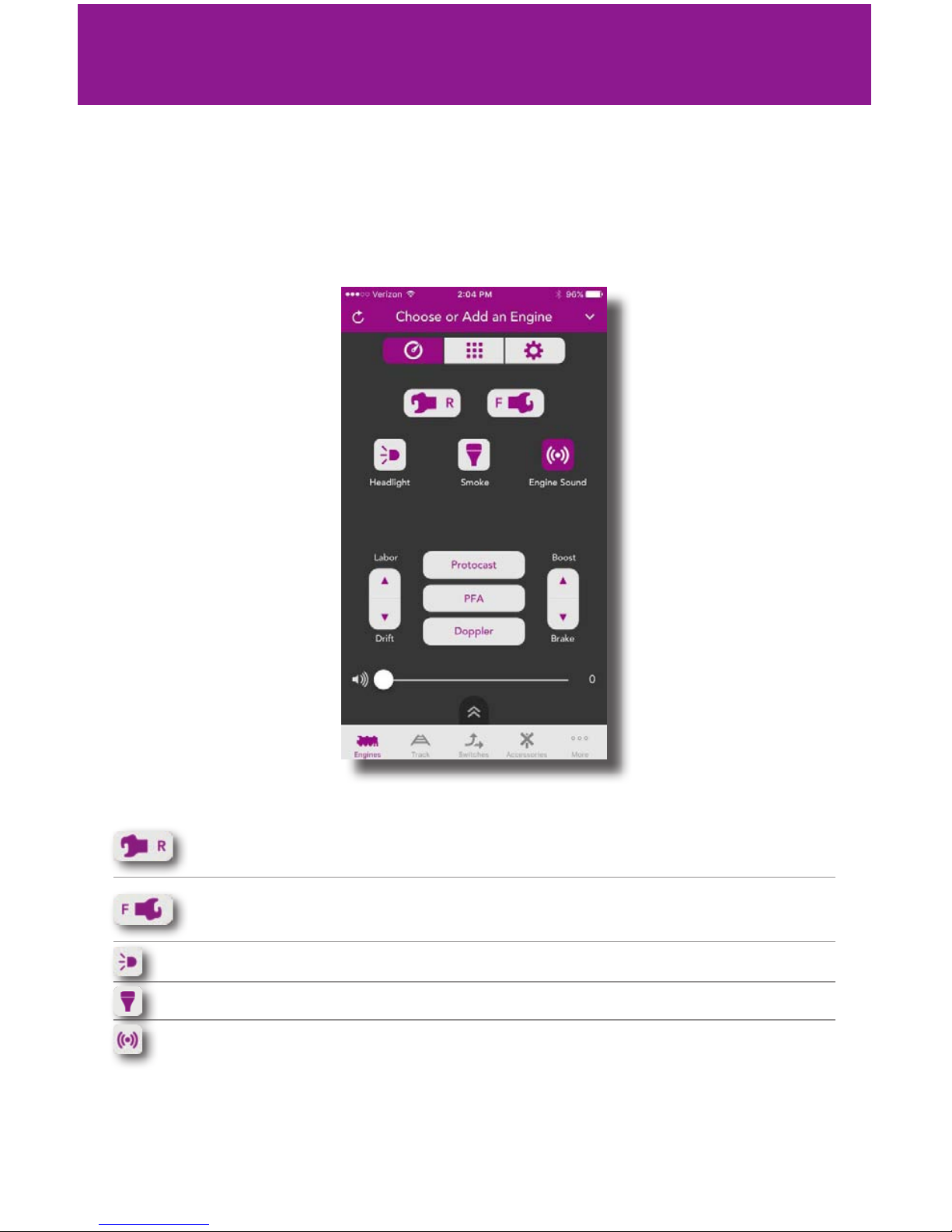
WI-FI DCS USER’S GUIDE 20
App Tour
Alternate Control Screen
The Alternate Control Screen provides quick access to features commonly used while
running trains. This screen is common to all engines so, some features may not be present
on all engines.
Rear Coupler: Tap to open the rear coupler (if so
equipped)
Front Coupler: Tap to open the front coupler (if so
equipped)
Headlight: Tap to turn the headlight on or off
Smoke: Tap to turn the smoke on or off
Engine Sound: Tap to turn the engine sounds on or
off (mute)
Table of contents