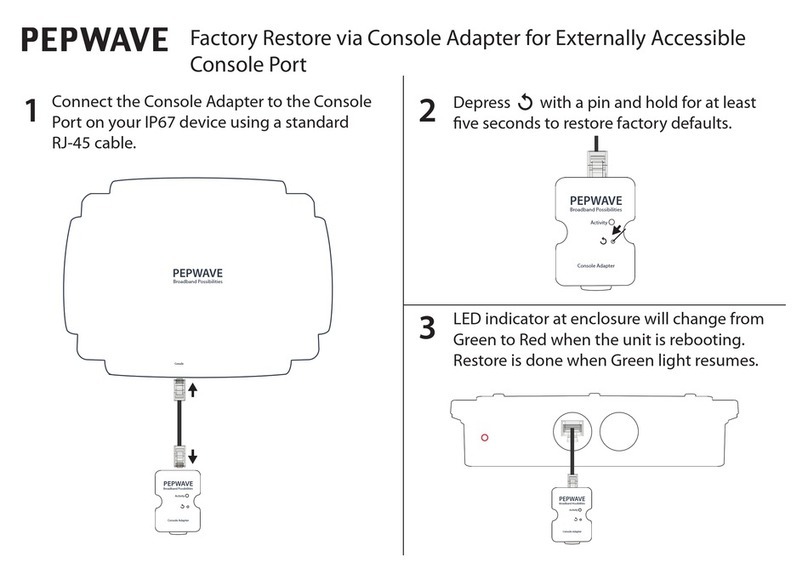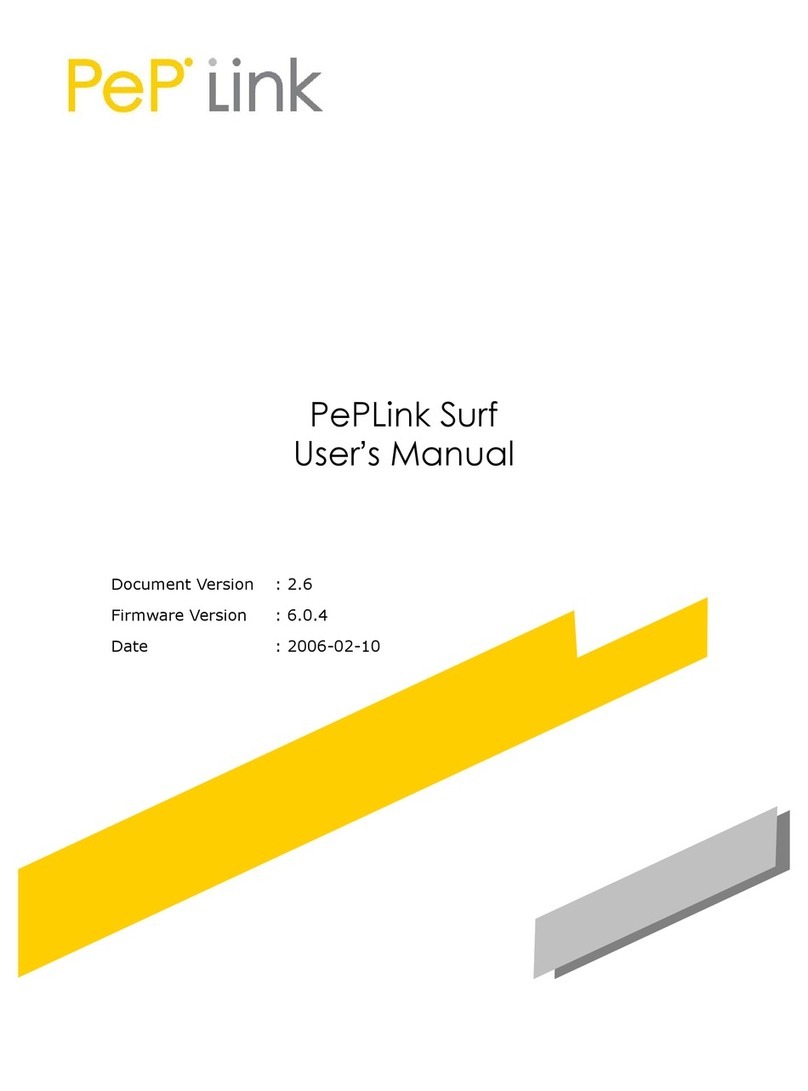Firewall
● Outbound (LAN to WAN) firewall rules
● Inbound (WAN to LAN) firewall rules per WAN connection
● Intrusion detection and prevention
● Specification of NAT mappings
● Outbound firewall rules can be defined by destination domain name
Outbound Policy
● Link load distribution per TCP/UDP service
● Persistent routing for specified source and/or destination IP addresses per TCP/UDP service
● Traffic prioritization and DSL optimization
● Prioritize and route traffic to VPN tunnels with Priority and Enforced algorithms
QoS
● Quality of service for different applications and custom protocols
● User group classification for different service levels
● Bandwidth usage control and monitoring on group- and user-level
● Application prioritization for custom protocols and DSL/cable optimization
Other Supported Features
● User-friendly web-based administration interface
● HTTP and HTTPS support for web admin interface
● Configurable web administration port and administrator password
● Firmware upgrades, configuration backups, ping, and traceroute via web admin interface
● Remote web-based configuration (via WAN and LAN interfaces)
● Time server synchronization
● SNMP
● Email notification
● Read-only user for web admin
● Shared IP drop-in mode
● Authentication and accounting by RADIUS server for web admin
● Syslog
● SIP passthrough
● PPTP packet pass through
● Event log
● Active sessions
● Client list
● UPnP / NAT-PMP
● Real-time, hourly, daily, and monthly bandwidth usage reports and charts