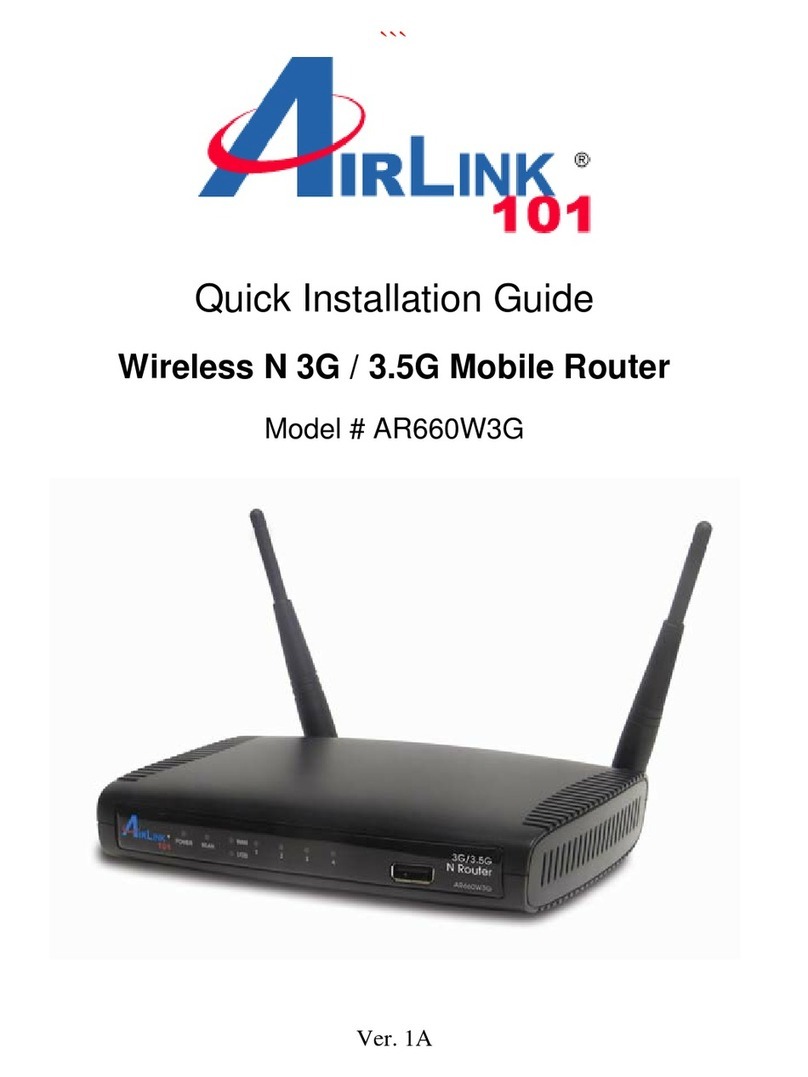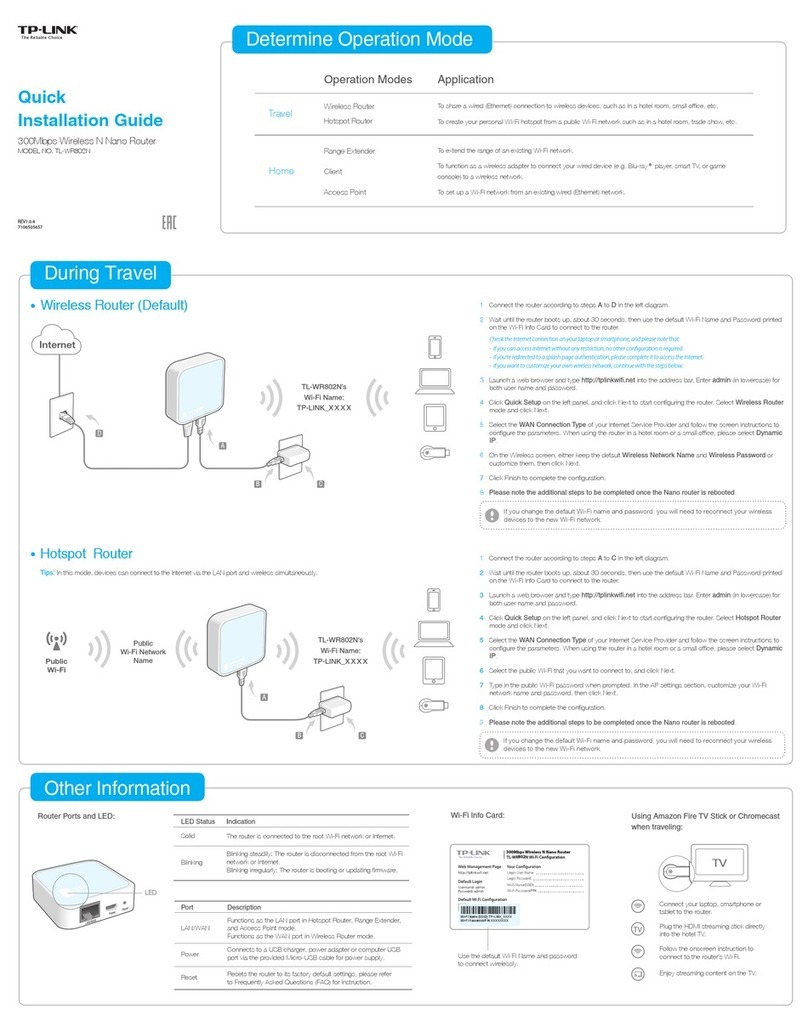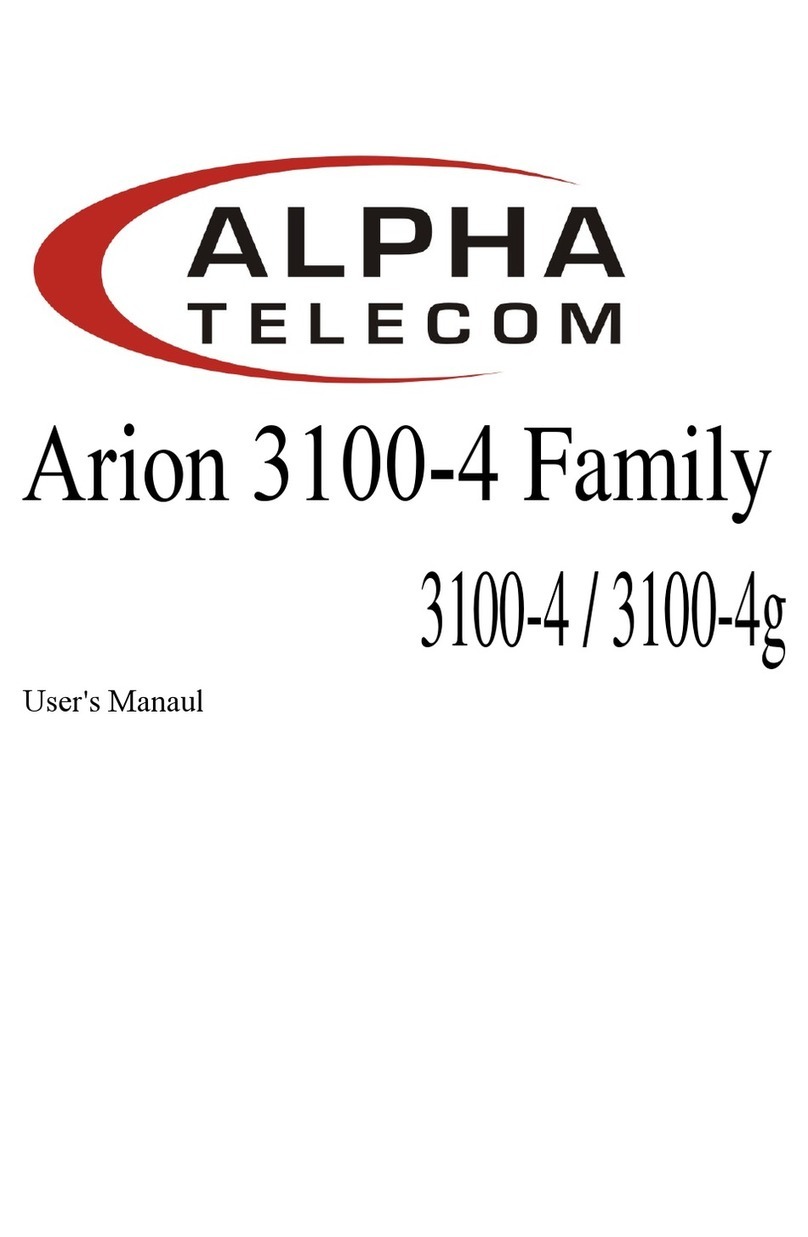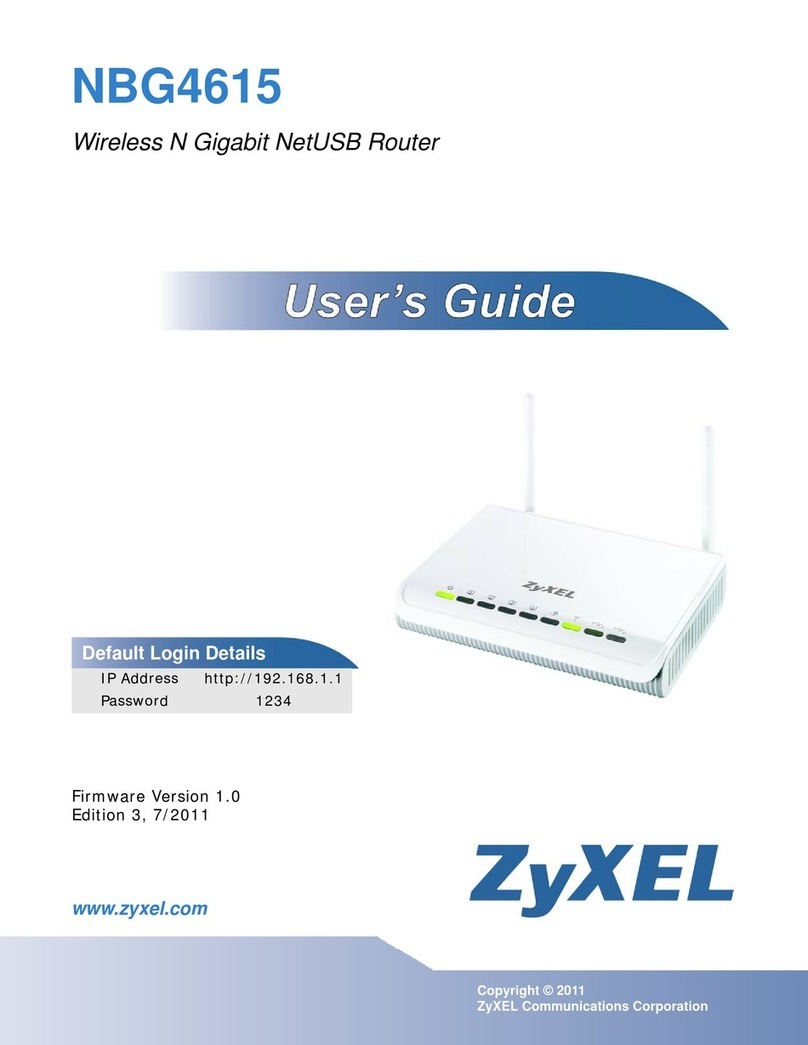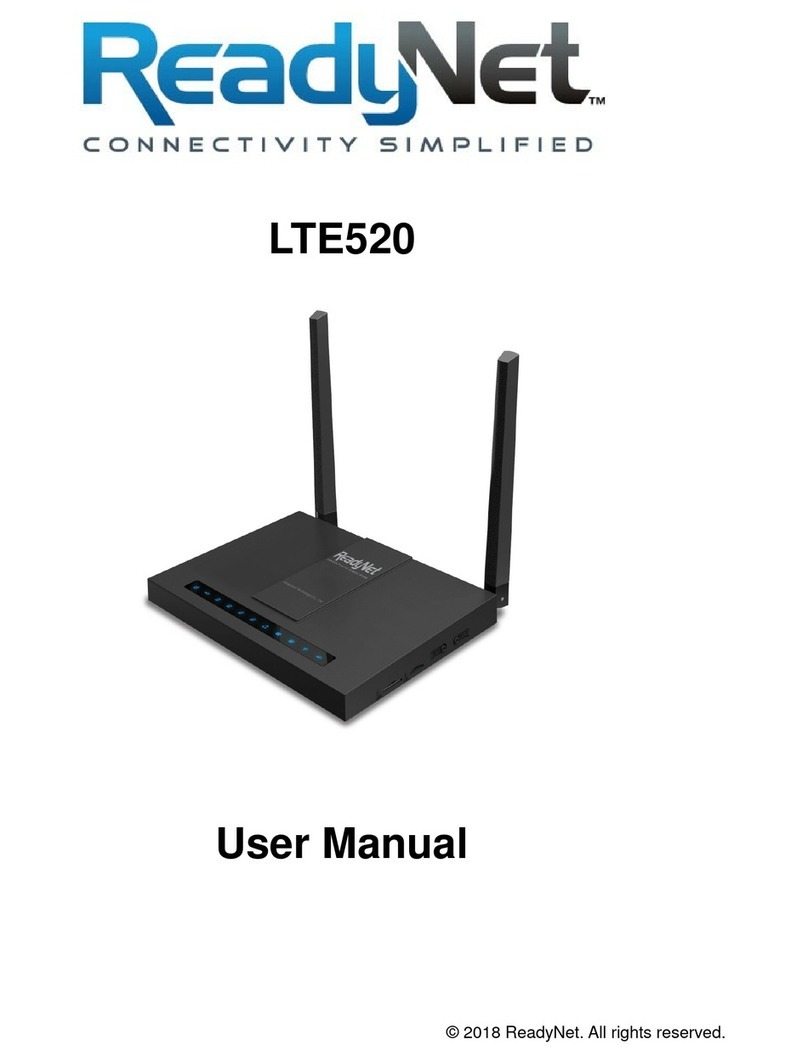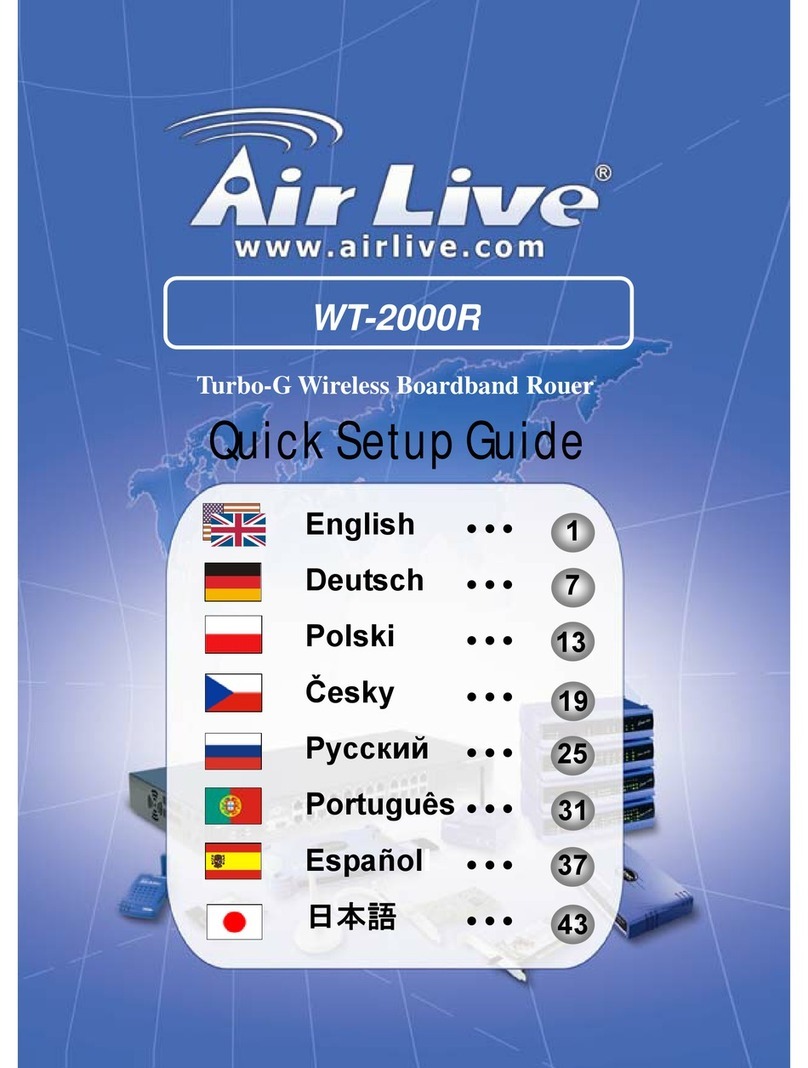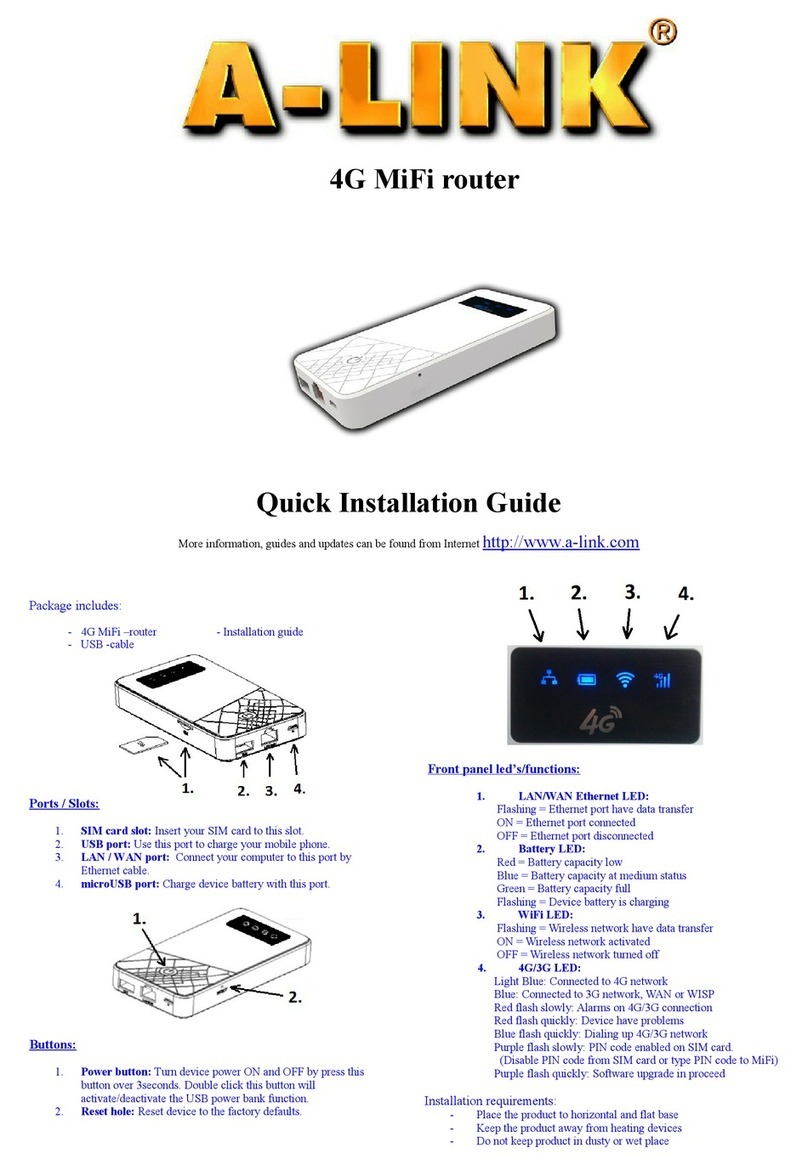Button Definition
Press the Reset button to toggle the WiFi signal ON or OFF.
Press and hold the Reset button for at least 8 seconds, then release your finger to reset the router to factory
default state. Wait until the router reboots, which could take about 3 inutes.
The function of “switch” is configurable by user.
FCC Statement
1. This device co plies with Part 15 of the FCC Rules. Operation is subject to the following two conditions:
(1) This device ay not cause har ful interference.
(2) This device ust accept any interference received, including
interference that ay cause undesired operation.
2. Changes or odifications not expressly approved by the party responsible for
co pliance could void the users’ authority to operate the equip ent.
FCC Caution
Note: This equip ent has been tested and found to co ply with the li its for a Class B digital device, pursuant to
part 15 of the FCC Rules. These li its are designed to provide reasonable protection against har ful interference
in a residential installation. This equip ent generates, uses and can radiate radio frequency energy and, if not
installed and used in accordance with the instructions, ay cause har ful interference to radio co unications.
However, there is no guarantee that interference will not occur in a particular installation. If this equip ent does
cause har ful interference to radio or television reception, which can be deter ined by turning the equip ent off
and on, the user is encouraged to try to correct the interference by one or ore of the following easures:
•
Reorient or relocate the receiving antenna.
•
Increase the separation between the equip ent and receiver.
•
Connect the equip ent into an outlet on a circuit different fro that to
which the receiver is connected.
•
Consult the dealer or an experienced radio/TV technician for help.
WARNNING: The minimum separation generally be used is at least 20 cm,
even if the calculations indicate that the MPE distance would be lesser.