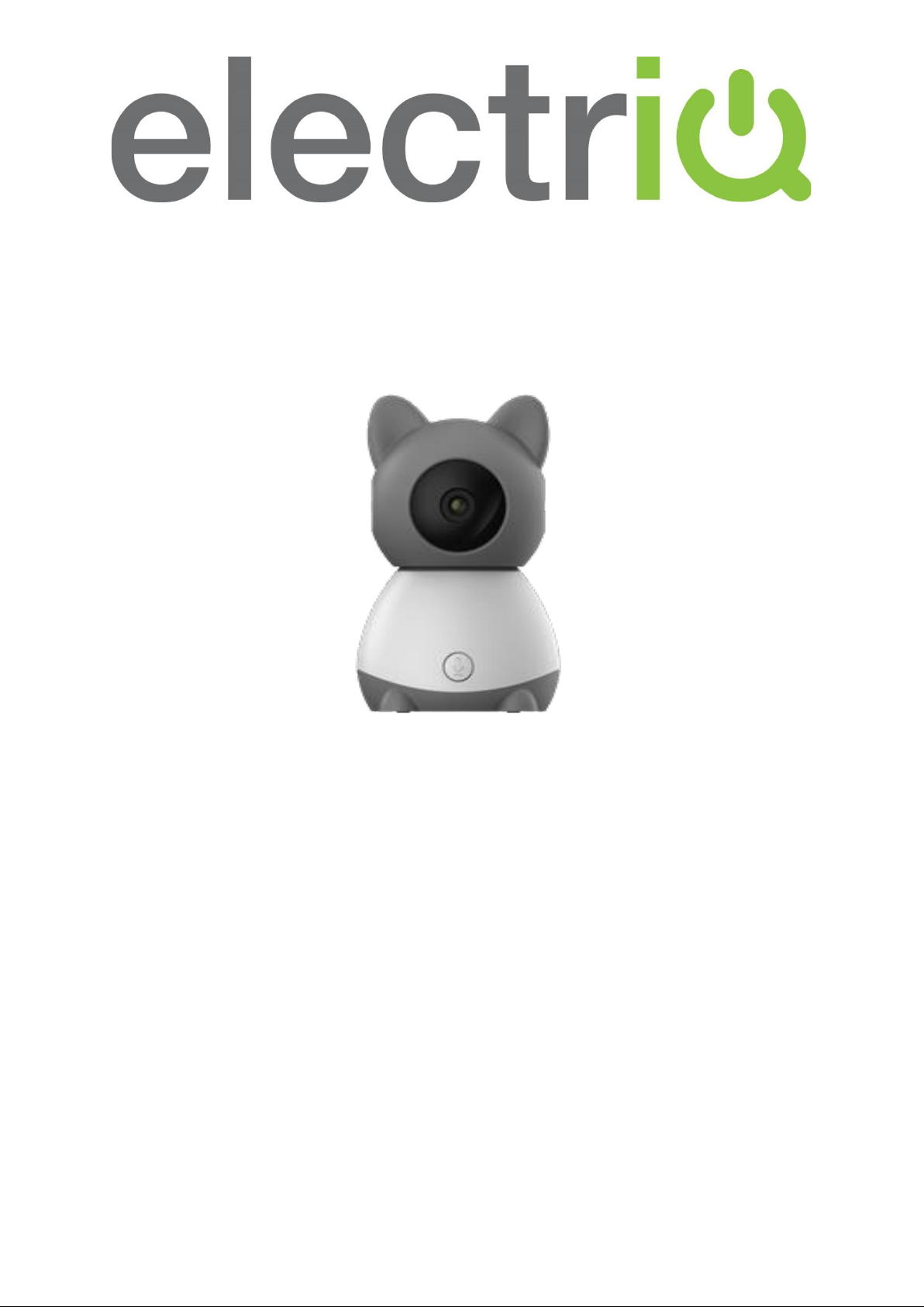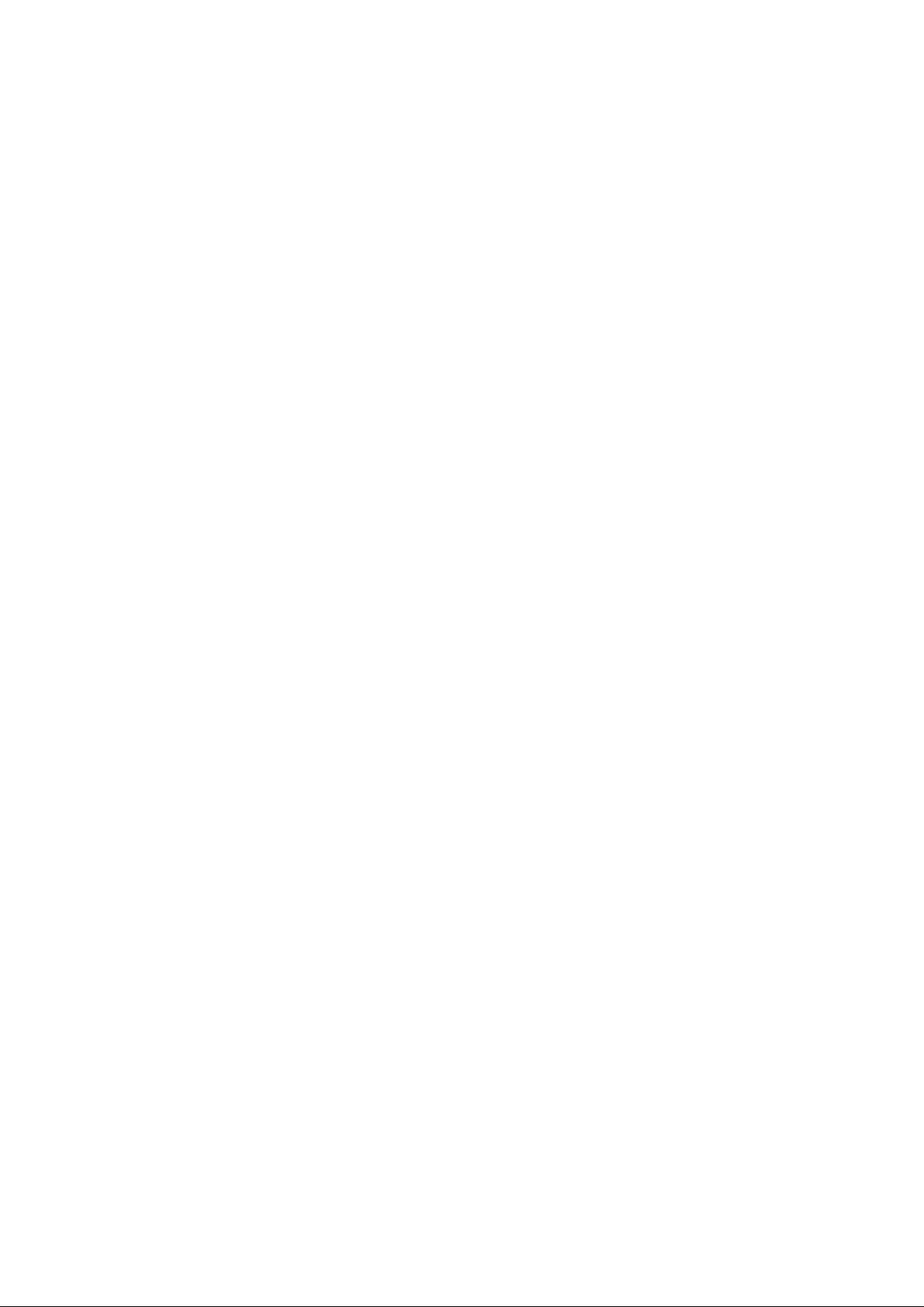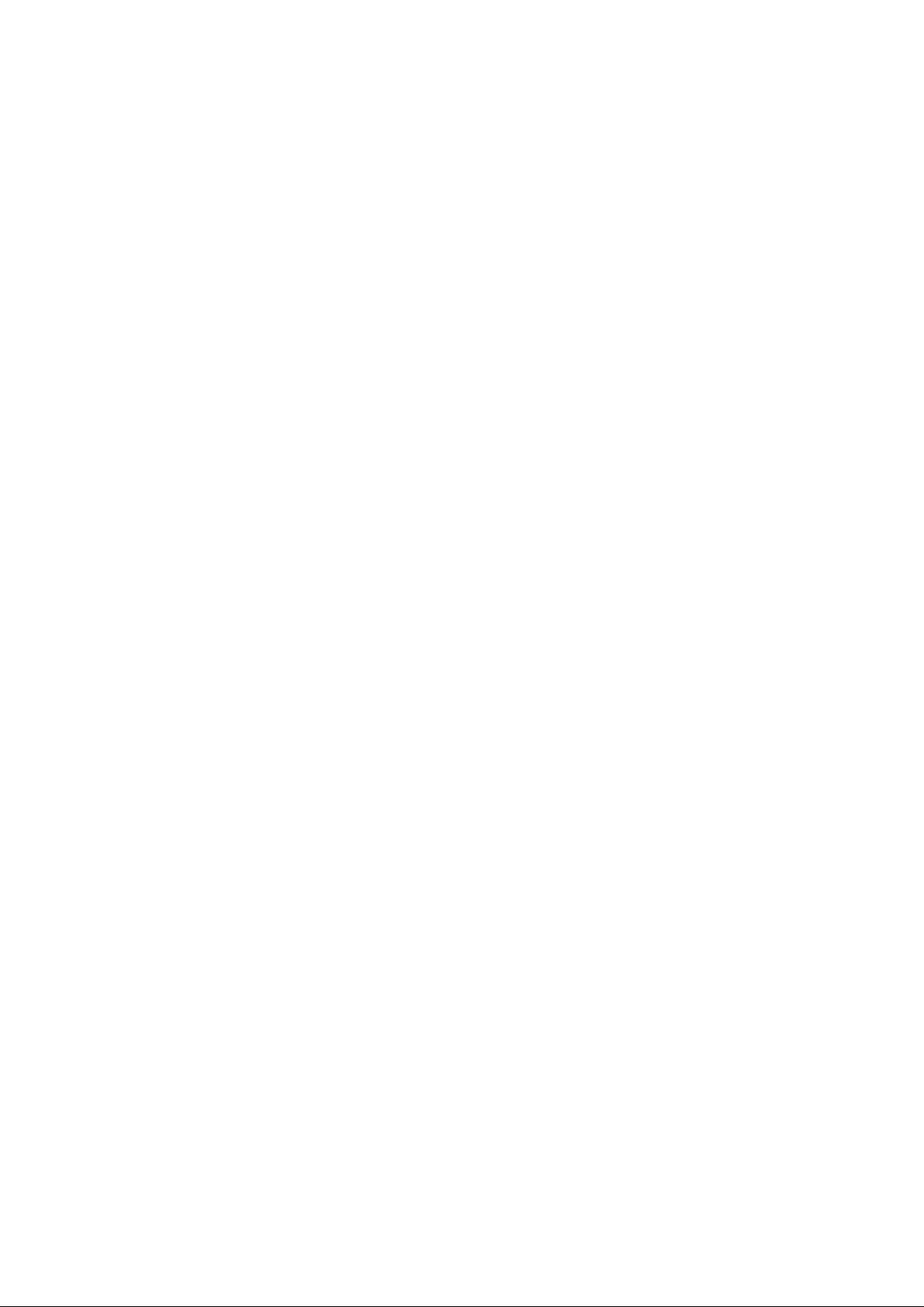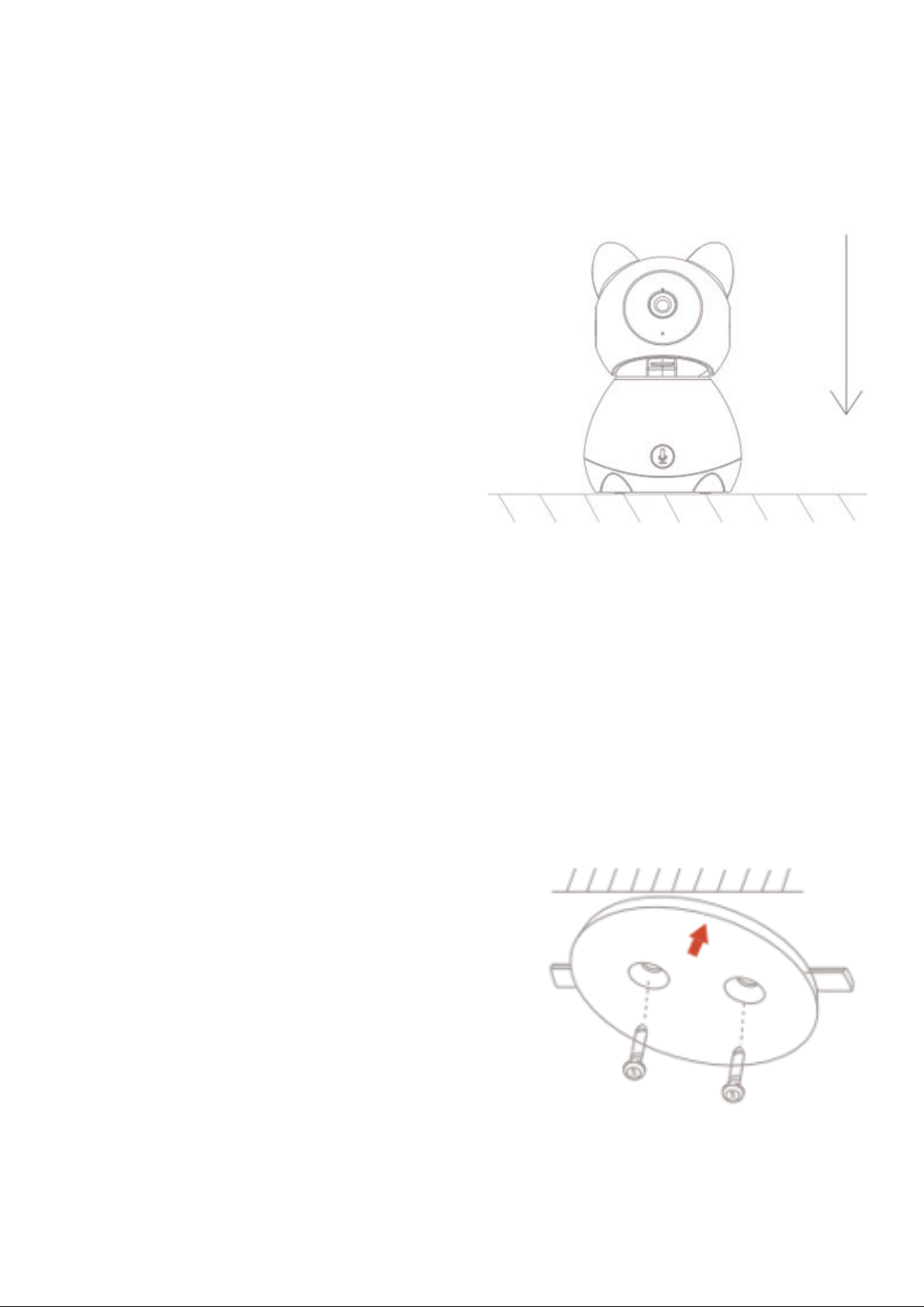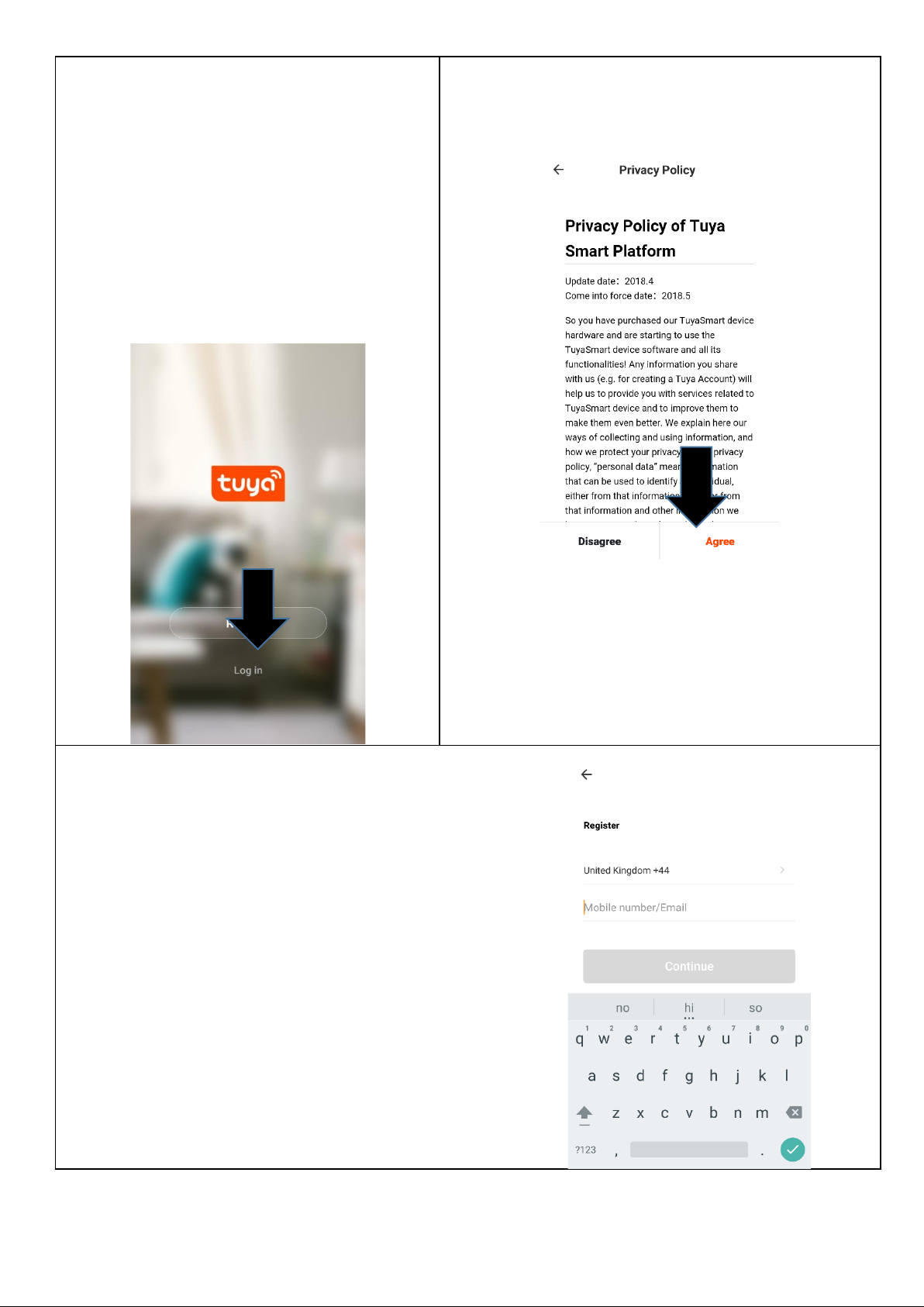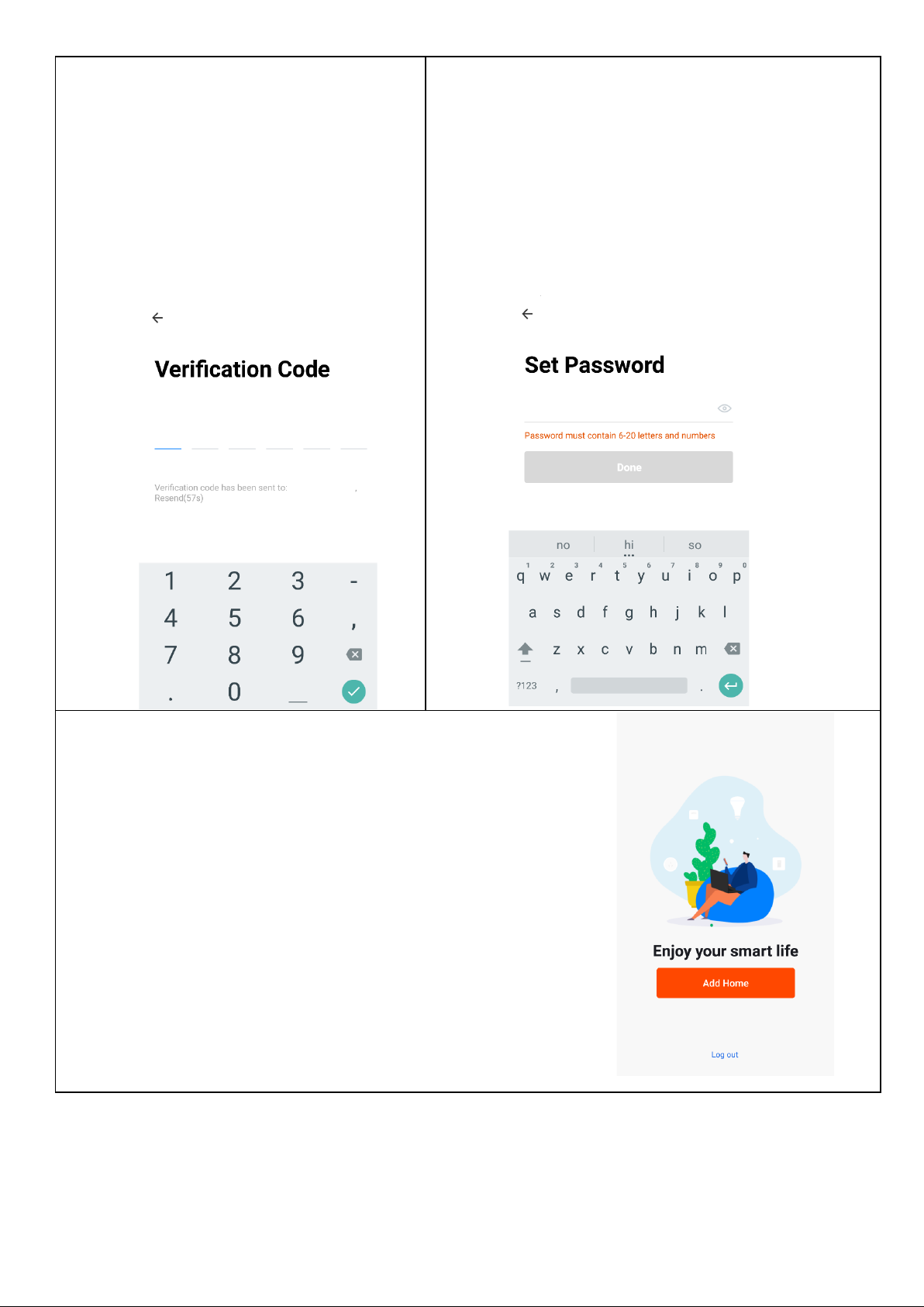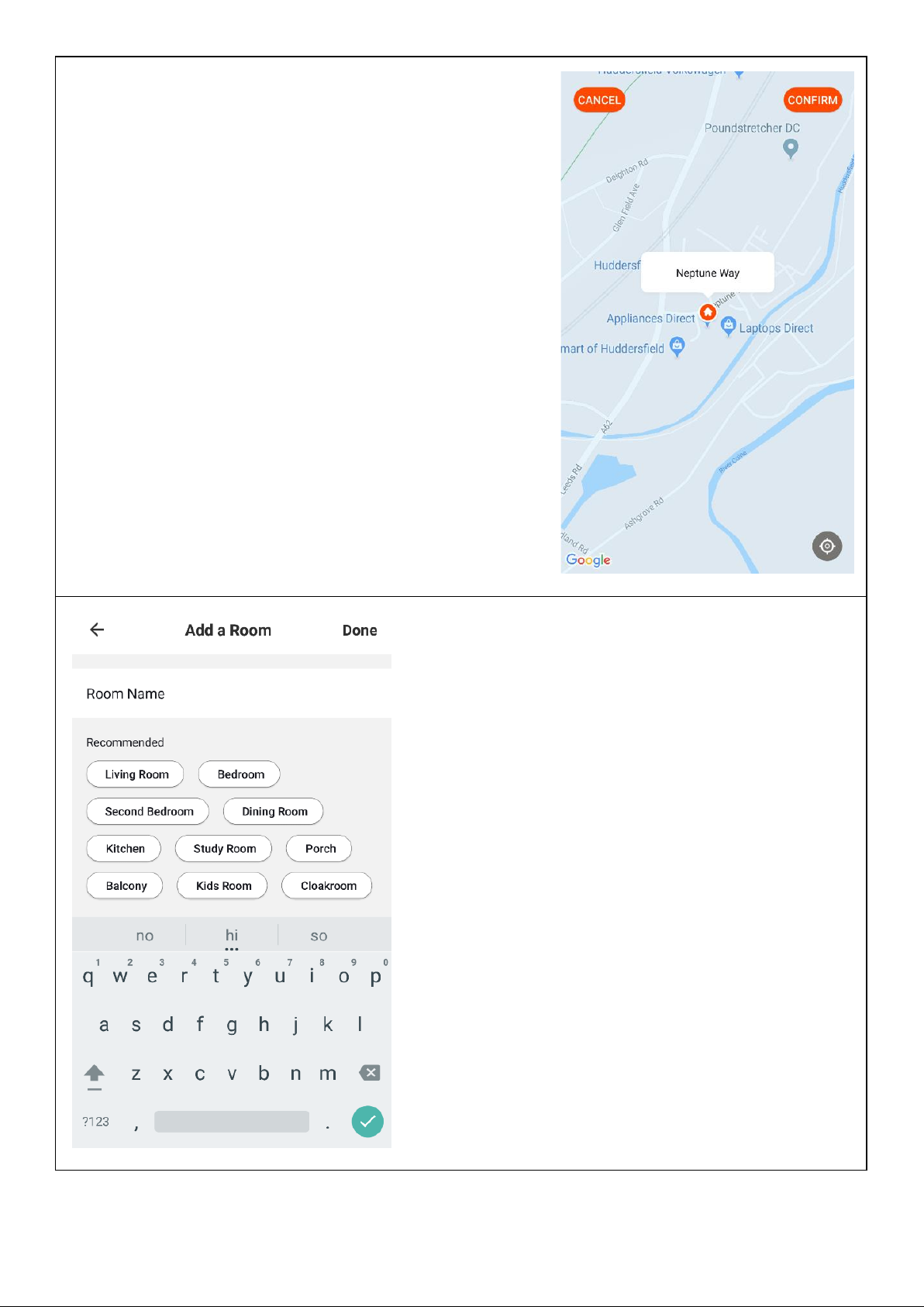5
INSTALLATION
Your baby monitor can be installed in two ways for increased adaptability. You
can install your camera by simply standing the camera on a flat surface, or use
the provided tools for wall mounting.
FLAT SURFACE INSTALLATION
Simply unpackage your new baby
monitor, attach the provided USB cable
to the provided plug and plug into the
mains. Insert the power cable into the
back of the camera and place on a solid
flat surface.
WALL MOUNTED INSTALLATION
To wall mount your camera, first decide where you would like the camera to be
mounted. Please ensure that the location for mounting is not too far from a
plug socket, as the power able may not reach the final installation point. DO
NOT mount the camera above the baby or anywhere that could lead to the
camera falling and injuring the baby. Maintain a safe distance between the
camera and the baby at all times.
When you have decided where you want to
mount your camera, make a note of the
distance between the two holes on the wall
mounting plate. Mark two holes on the wall
of the same distance and drill both holes.
Once both holes are drilled insert the wall
plugs provided and screw the mounting
plate onto the wall using the screws
provided as shown to the right. Ensure that
the mounting plate is secure before
installing the camera.