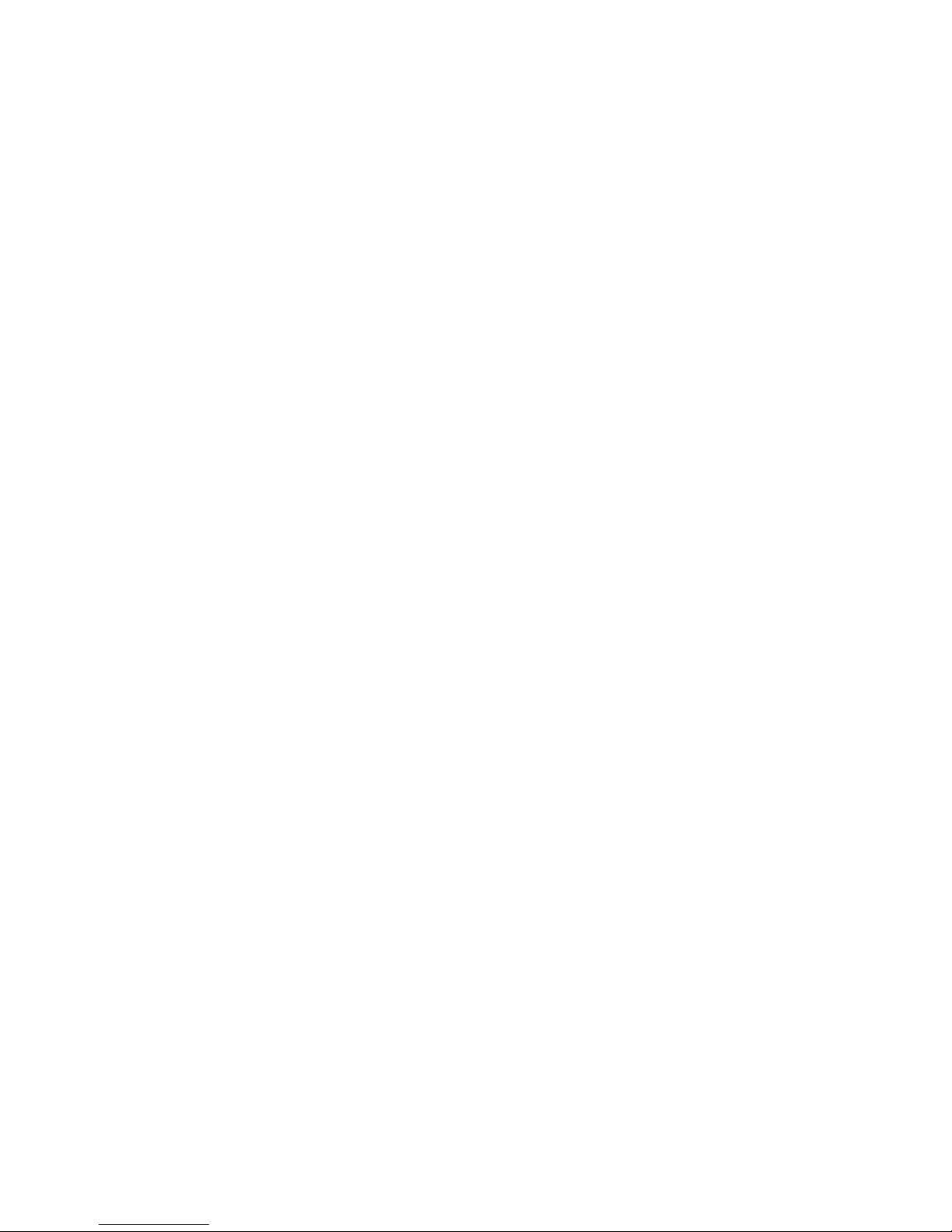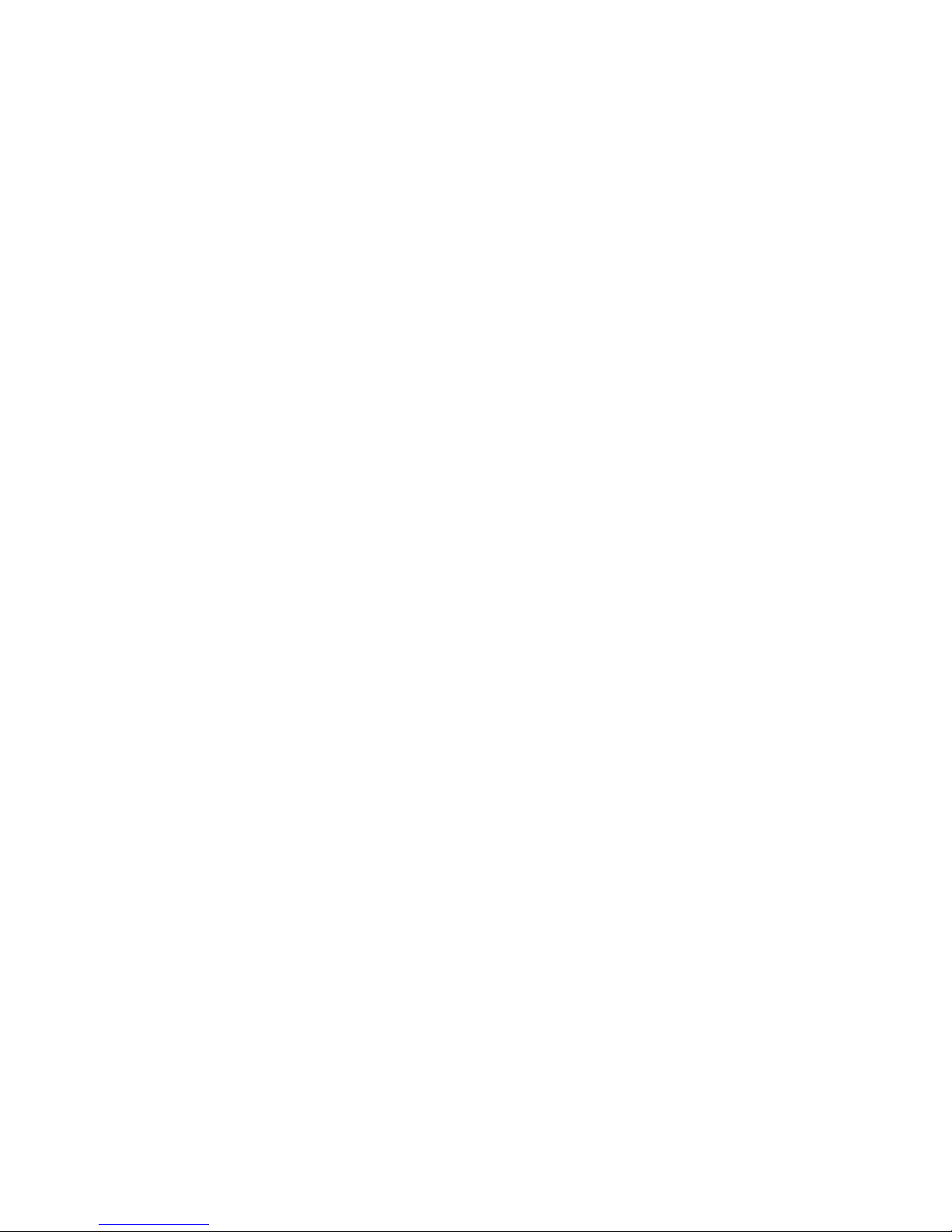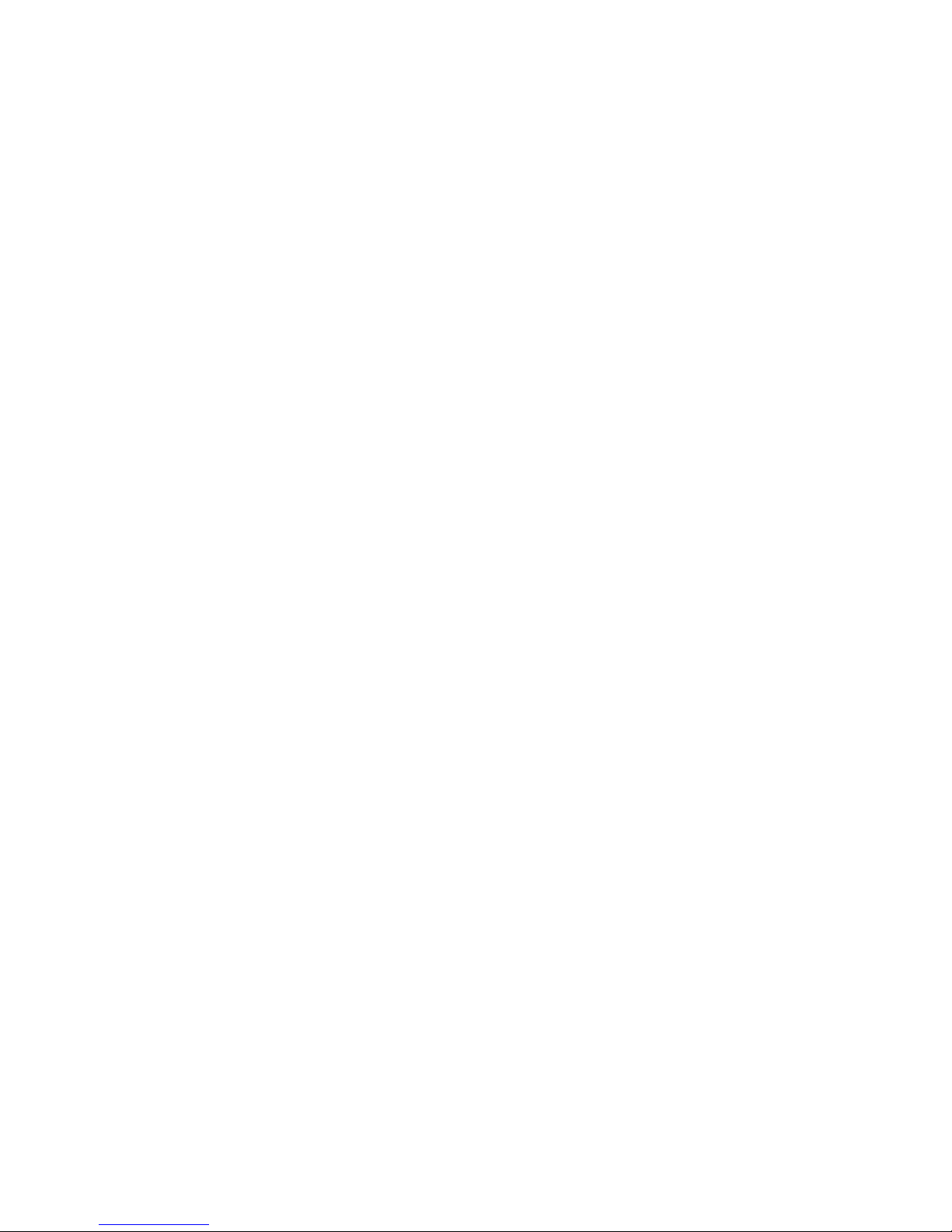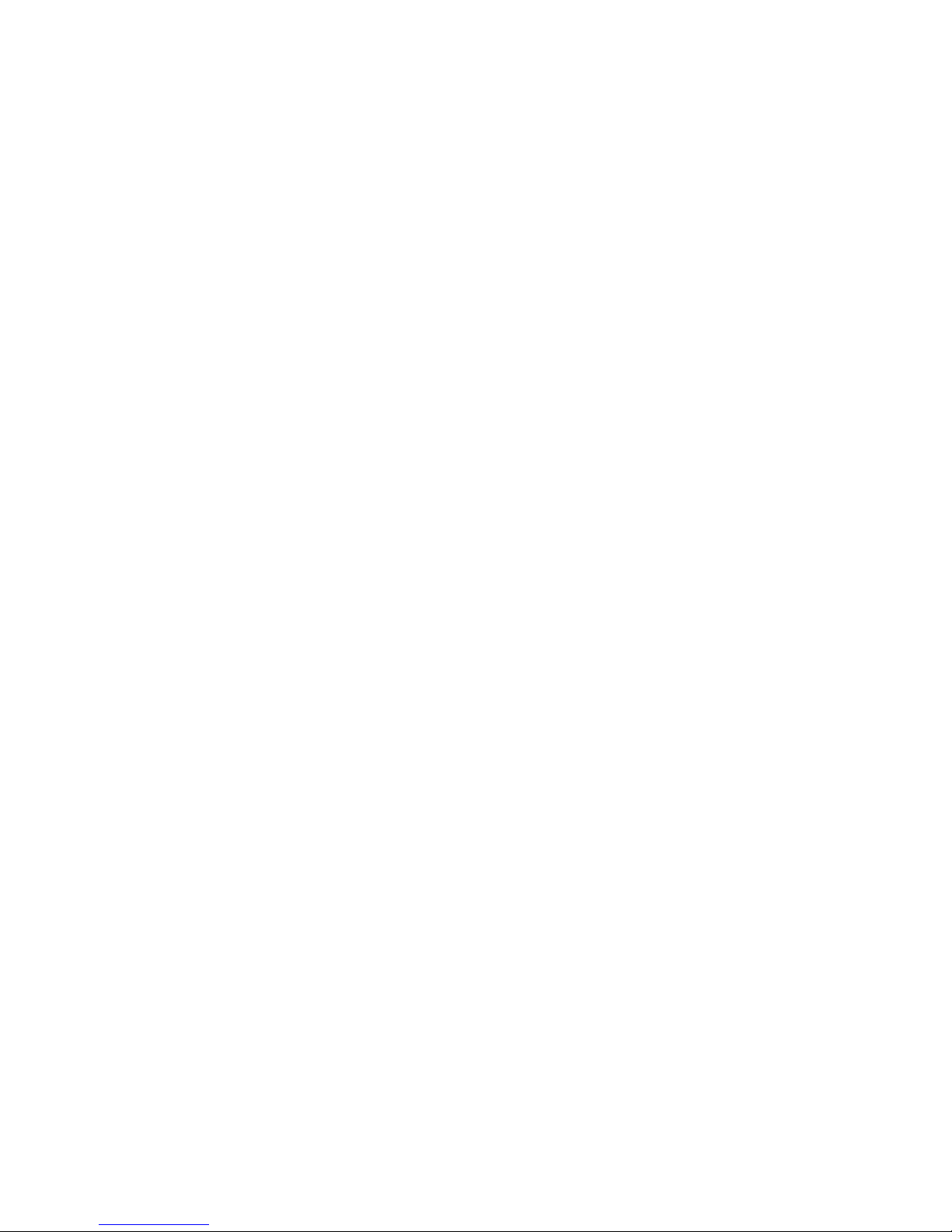►Insert a TF/Micro SD memory card into the memory
card slot of the device, push it into the slot until it clicks
into place.
►To avoid malfunctions, keep the memory card away
from moisture and strong vibration, dust, heat sources
and direct sunlight.
►Insert the memory card as indicated by the icon on
the slot. Never force the memory card
into the slot. Never bend or twist the memory card.
►After transport, wait until the memory card has
reached ambient temperature before using it for the
first time. Major fluctuations in temperature or
humidity can lead to condensation which could cause