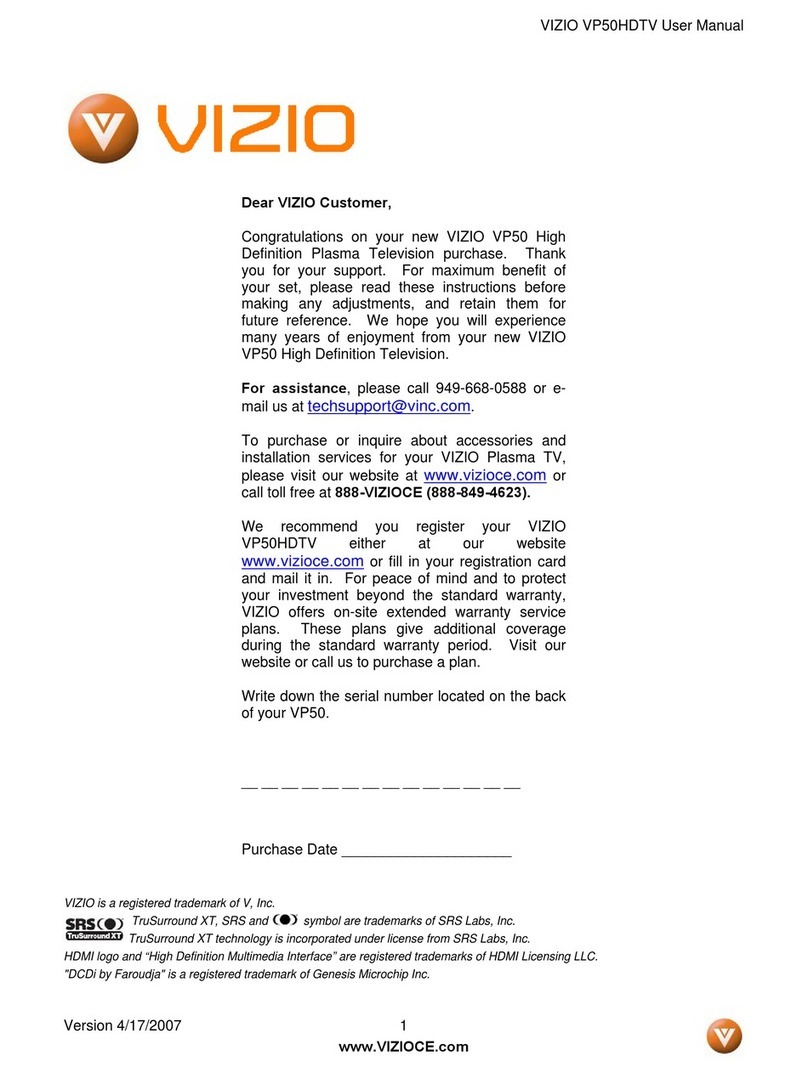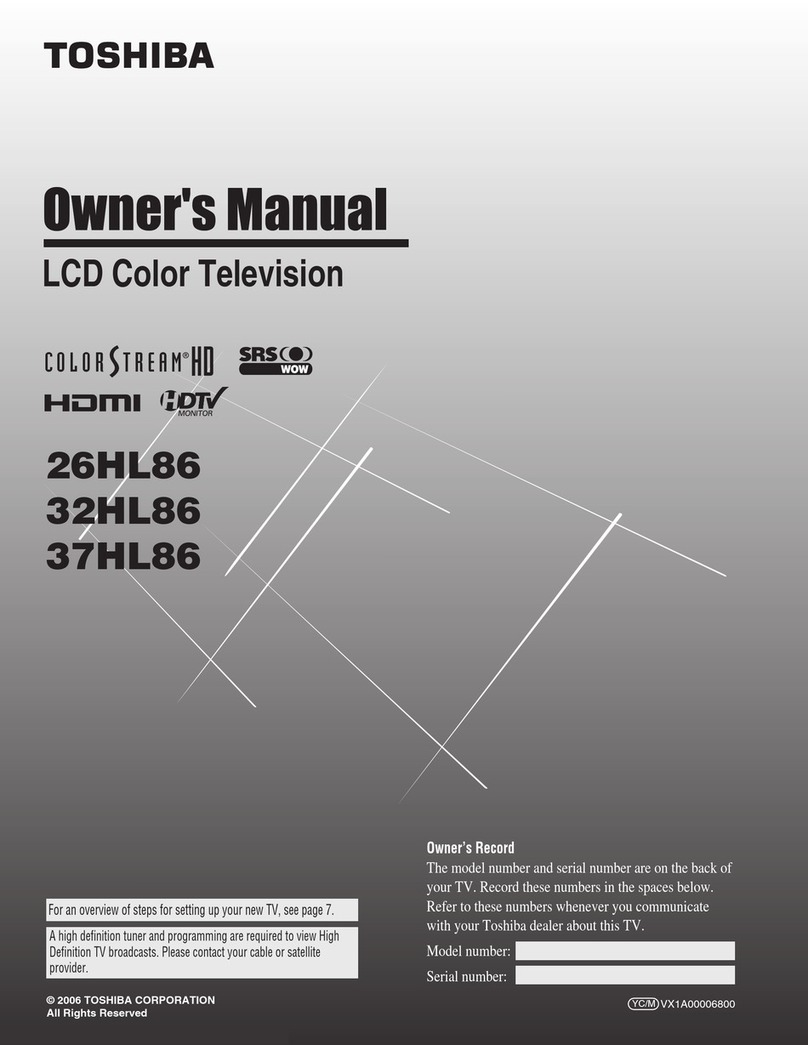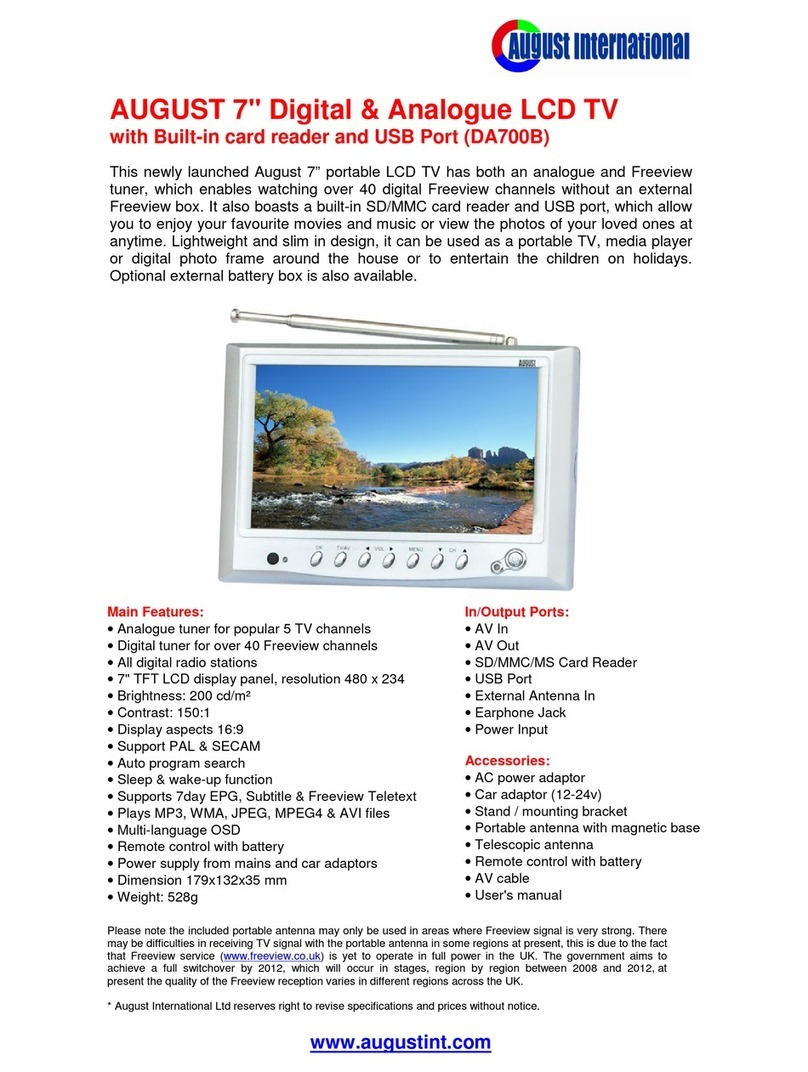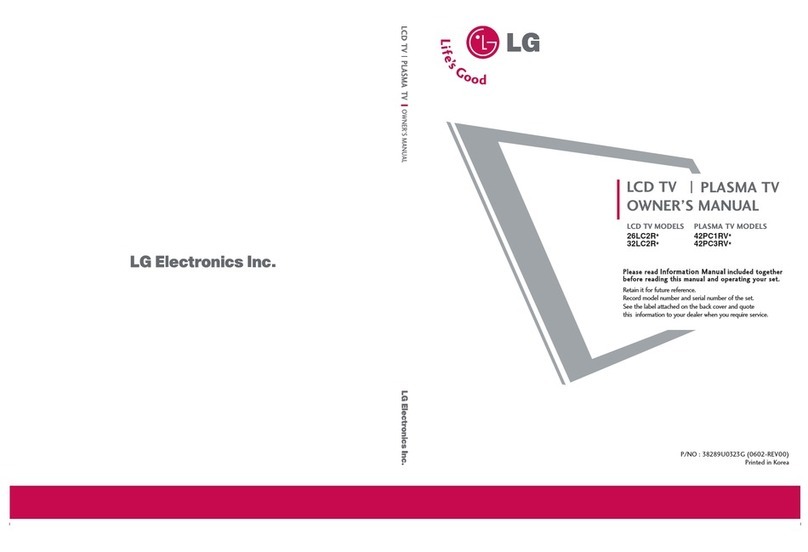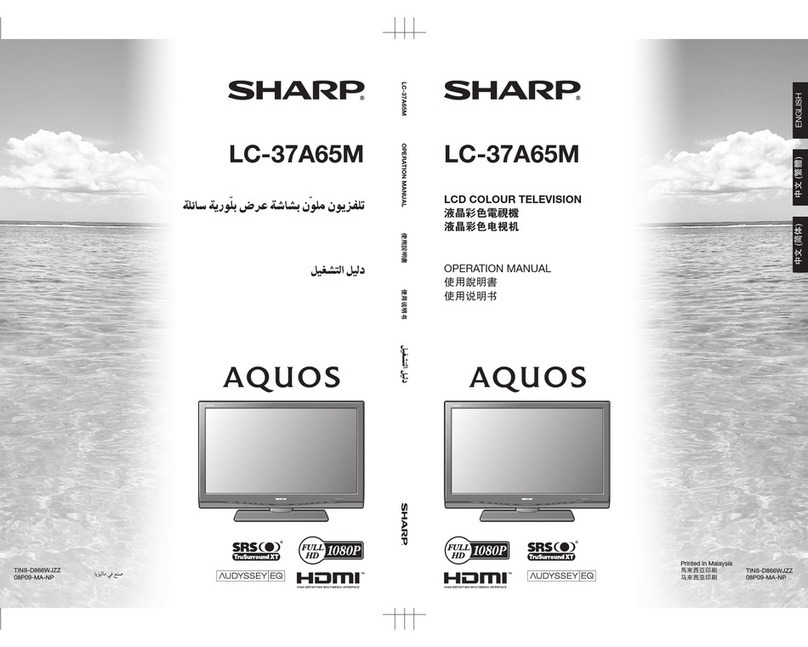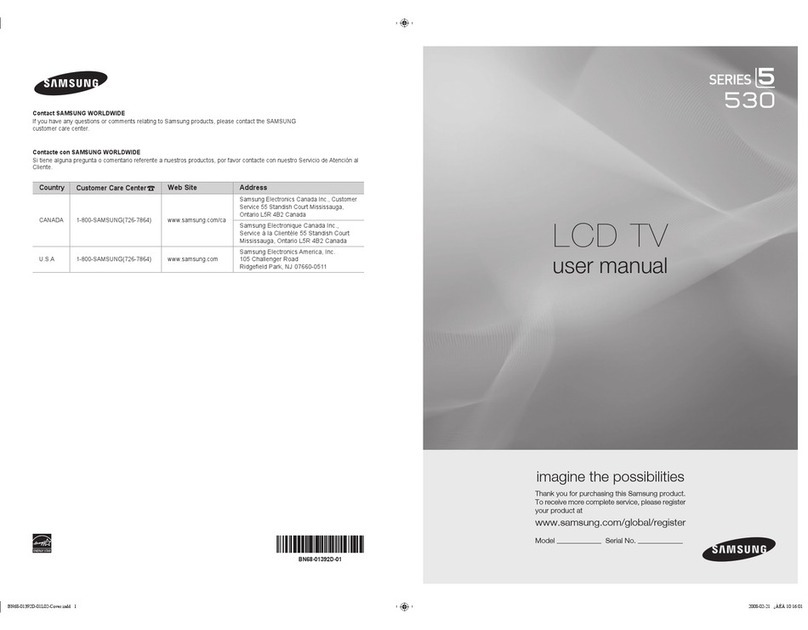Electron LCD2400E User manual

LCD TV
LCD2400E
INSTRUCTION MANUAL

SPECIFICATIONS
Table of Contents
Safety Information
Important Safety Precautions
Front/Back panel diagram
Remote Controller
Battery Installation
Using the Remote Control
Install TV
Set your TV
Connect Antenna and power
Turn On TV
Systems Connection
AV Input
S-Video Input
PC Input
HDMI Input
Y Pb Pr Input
PICTURE
SOUND
ADVANCE
2
3
4
5
6
7-9
10
10
10-11
OSD
PIP
CHANNEL
Multi Window
Sub Source
Size
Border Color
Sound Source
Swap
PIP Position
GEOMETRY (PC)
H Position
V Position
Clock
Phase
SOURCE
RESOLUTION
NICAM (Optional)
HELP
12
12
12
13
14
14
14
15
16
Contrast
Brightness
Color Temp
Scale Mode
3D NR
MPGE NR
Saturation
HUE
Sharpness
Picture Mode
Treble
Balance
Bass
AVC
Audio only
Sound Mode
Sleep Timer
H-Position
Language
V-Position
Duration
Halftone
MEM-RECALL
Add/Erase
Fine Tuning
Auto Scan
Source
Auto Adjust
TTX Language
Auto Format
EARPHONE Output
1

LCD
2
T

Read these in structions .
Keep these in structions .
Heed all warnin gs .
Foll ow all in structio ns .
Ple ase refer to the specif icatio n sheet on page 16 for the character of this TV set The 2 pin . -
plu g of this TV set can only fit the ele ctric al outle t wit h earth Do not break the earth pin of .
the plu g if the plu g can not fit the ele ctric al outle t ple ase turn to the professio nal for help , , .
Ple ase unplu g the TV power cord when the foll owin g condit ions occur :
When there is a thunder storm Please pull out the power cord and antenna-- ( )
When Cle anin g the TV set--
When the TV set not used for a lo ng tim e-- .
Do not use corrosive depurativ e when cle anin g the TV set .
Do not put the TV set under dir ect sunli ght or near to the heat .
Do not put the naked light for example the li ghtin g candle or the heater on the top of or , , ,
near to the TV set .
Leave ple nty of space at least 1.0cm around the TV set for ventil atio n ( )
Put the TV set away from where it can be ruin ed by the rain or water for example near , ( ,
the win dow .)
Do not put the contain er with li quid like a vase on the top of the TV set ( ) .
Don t move away the TV set when turning on the power' .
Don t touch push and scratch the surface of TV set wit h hard stuff' , .
When the TV surface is dir ty please use the wettin g cotton clo th or soft cloth wit h ,
non corrosive cle anser to clean it carefull y Don t use the acetone tolu ene or alc ohol to- . ' ,
cle an the TV sets .
Be careful of the hydrosphere coagula tio n due to the temperature changin g The .
coagula ted hydrosphere wil l damage in ner ele ctronic components When the coagula ted .
hydrosphere disappears the TV screen may appear blu r or spot , .
Be sure to ask technic ians to in stall the TV sets on the wall The in correct in stall atio ns wil l .
put the TV sets into the unsafe sit uatio n .
Don t let the chil dren cli mb up the TV sets or play near it in order to avoid being spil le d from'
the TV sets or the TV sets damaged the chil dren when fall in g down .
Don t hit the panel with hard objects Such as hig h speed football or other obje cts to' ( - )
prevent the panel from damages .
Don t cover the TV sets wit h quil ts or other obje cts when it is workin g Keep the heats' .
dis sipate and keep away from the fire .
3

Front/Back panel diagram
1.VOL+/-:Adjust Volume
2.CH+/-:Select channel
3.MENU:Into or exit from menu
(Use CH+/- button select item,
VOL+/- button adjust item)
4.SOURCE Source select
5.POWER:Turn on/off TV .
6.HDMI 2 Input.
7.HDMI 1 Input:Digital signal input
from HDMI video connector.
8.VGA Input.
9.AV output
10 . AV2 Input:External AV signal input and
relevant right/left sound channel inputs.
S-VIDEO Input:Color and brightness
difference components input.
12.Y Pb/Cb Pr/Cr:Color difference
components input and relevant
video input .
13.AV1 Input:External AV signal input and
relevant right/left sound channel inputs.
14.PC Audio Input
15.EARPHONE Output
16.
11.
4
15 14
16 6

POWER MUTE
1
5
9
2
6
0
3
7
4
8
P.MODE S.MODE SLEEP
MENU
DISPLAYEXIT
SOURCE
MTS
VOL-VOL+
CH +
CH -
ENTER
STILL
SCALE
3. 0--9 Press 0~9 to select a TV channel directly while watching
TV. The channel will change after 2 seconds. Applicable for
entering page number in teletext mode and so on.
2. MUTE : Press to mute the sound. Press again or press
VOL+ to unmute.
1. POWER : Sets your TV to power on or standby mode.
4. : Return to the previously viewed program.
5. CH +/- : Press to scan through or to select a channel.
6. V +/-: Press to increase / decrease the sound level.
7. - /- - Press this button to enter a program number for
different digit. eg. -/ - - / ---
8. DISPLAY : Press to display the source and channel's info.
9.
10. SOURCE: Press to list the source items.
11. SLEEP: Select amount of time before TV turn itself
off automatically.
12. EXIT: Exits from the menu or sub-menu and menus and adjust
the system settings to your preference.
13. MENU : Allows you to navigate the on-screen menus.
Battery Installation:
Remove the battery compartment lid on the rear of the remote control. Put two AAA batteries
inside the battery compartment with their + and - ends aligned as indicated. Do not mix old
and new batteries or different types of batteries Replace the battery compartment lid.
Slide the lid until you hear it click into place.
15. PIP/POP: (Optional)
NO/OFF: Press to On / Off the PIP function .
SOURCE: Press to cycle the PIP source
STILL: Window picture of the PIP Mode.
14.P.MODE::Press to cycle through the different picture settings
Remote Controller
7
15
14
13
12
1010
11
3
4
5
6
8
9
12
SWAP: PIP/main picture position swap
Using the Remote Control:
Unless stated otherwise, the remote control can operate all the features of the TV.
Always point the remote control directly at the remote sensor in the front of the TV.
16
17
16. S.MODE: Press to cycle through the different sound settings.
17. MTS:: Press to select the MTS mode.(for example,Nicam ,
BTSC,MONO,STEREO .eg )
5
18
18.

6
left side

Systems Connection
1.AV INPUT/OUTPUT
Video / Audio input, use the SOURCE button select AV on the remote control .
2.S-VIDEO INPUT
S-VIDEO input, use the SOURCE button select S-VIDEO on the remote control .
7
DVD AV OUTPUT
LRVIDEO
DVD AV OUTPUT
L
R
VIDEO
S-VIDEO VIDEO LR
DVD S-VIDEO AUDIO OU TPUT

Systems Connection
3.PC INPUT
PC (VGA) input, use the SOURCE button select PC on the remote control .
4.HDMI INPUT
HDMI input, use the SOURCE button select HDMI on the remote control .
HDMI 1 OU TPUT HDMI 2 OU TPUT
VGA OUTPUT
DVD VGA
OUTPUT
PC AUDIO
OUTPUT
VGA OUTPUT
8

Systems Connection
5.Y Pb Pr Input
Y Pb Pr input, use the SOURCE button select Y Pb Pr on the remote control.
9
YCb/Pb Cr/Pr LR
Y Pb Pr
Output
Audio
Output

Picture Mode: Select the picture mode.
Contrast: Adjust picture contrast.
Brightness: Adjust picture brightness.
Tint: Adjust NTSC colour signal.
Saturation: Adjust picture color.
Sharpness: Adjust picture sharpness.
Colour Temp: Adjust picture colour temp:
cool, normal, warm mode.
Scale Mode: Select picture scale.
3D NR:3D roise reduce,you can choose
Off,Low,Mid,High
MPEG NR:MPEG roise reduce, you can
choose Off,Low,High
" "
“ "
PICTURE
SOUND
Bass: Adjust bass volume.
Treble: Adjust treble volume.
Balance: Adjust the balance of sound
between left and right speakers.
Sound Mode: Select the sound mode.
Standard,User,Music,
Movie.
AVC: Auto Volume contrl function on or off.
you can choose "
"
ADVANCE
Sleep Timer:Select the sleep time to put
automatically the TV in standby mode.
Timer can be selected as 5min/10min/
15min/30min/45min/60min/Off. Also you
can select the sleep time by pressing SLEEP
button repeatedly on the remote control
Audio only:Select to turn off the video
picture ,listen the audio only(Optional)
CLOSE CAPTION:Select the caption and TEXT
modes(CC1,CC2,CC3,CC4,TT1,TT2,TT3,
TT4,OFF).
10

The or igi nal ity pas swor d is“ 0000 ”.
11

PIP(Optional)
CHANNEL
Multi Window
Sub Source
Size
Border Color
YPBPR
Large
PIP
PIP
Blue
Sound Source Main
Swap
PIP Position Left Up
Multi Window: Adjust PIP ,POP Full and Off
Sub Source:PIP input mode select.
Size:Adjust PIP picture size.
Border Color: Select PIP border color.
Sound Source: Select main picture or
other input audio.
Swap: PIP / Main picture position swap.
PIP Position: Adjust PIP picture display
position.
:SEL :EXIT
:ADJ MENU
Auto Scan: press " "button to select this item
then press Enter button to enter the Auto
Channel Search Program.
Fine Tuning: if there are something wrong with
the quality of picture and sound of TV, press " "
to fine tune the tuner frequency, you can get the
correct picture and sound.
Duration:Adjust the duration of .OSD menu
Halftone:Adjust the halftone of OSD menu.
H-Position: Adjust the H Position of the OSD menu.
V- Position: Adjust the V Position of the OSD menu.
language: Into OSD menu select OSD Language.
OSD
Add/Erase: Add/Erase the Tv channel.
Source:select tuning band mode(Available tuning
band mode: Air/Cable)
MEM-RECALL:Restored to the factory default state .
MTS:: Press to select the MTS mode.(for example,Nicam ,
BTSC,MONO,STEREO .eg )
12

GEOMETRY
H Position: Adjust the H Position of the
PC signal.
V Position: Adjust the V Position of the
PC signal.
Clock: Adjust the clock of the PC signal.
Phase: Adjust the phase of the PC signal.
13

VGA
60/75
60/75
640x480 800x600
60/75 60
1024x768 1360x768
Resolution
Vertical frequency Hz
HD(Y Pb Pr)
60
480i
HDMI
60
480p
50
576i
50
576p
60
480i
60
480p
50
576i
50
576p
Resolution
Vertical frequency Hz
Resolution
Vertical frequency Hz
50/60
720p
50/60
1080i/p
50/60
720p
50/60
1080i/p
SOURCE
1
2
3
RESOLUTION
SOURCE
TV
AV
S-Video
HDMI
Y Pb Pr
HDMI 2
PC
:OK
MTS (Optional)
Press the MTS button:
Usually set to stereo to provide the best reproduction, but if reception deteriorates or if the
service is not Available then switch to Mono.
Mono (M1) and (M2) can also be selected if a mono signal is being transmitted.
AV2Press "SOURCE" button to display the source list;
Press "▼ / ▲" button to select the "source you want to watch;"
Press "ENTER button to enter the Input source ;"
14

Perhaps the location for the antenna is not good.Use the tall beamed
antenna can be improved quality of the display image.
Operate the remote direct to the remote sensor on the TV.If still no
response for the TV, please check if the plastic bag on the remote take or
not. And checkif the location for the battery is correct.Change the new
battery.
The TV will shift to the STAND BY if no response from the remote in the
few minutes.
Please check if the display cable connect to the VGA correcte .
Please check if there has the bend on the display cable.
Enter the main menu, Use the clock regulator for the Video display noise
to eliminate the vertical line.
Adjust the Audio sound horizontal in the main menu to clear the horizontal
ripping line.
Adjust the contrast ratio or brightness in the main menu.
No Power
Check the AC cord of TV is plus in or not. If still no power, please
Pull out the plug and replug in after60 seconds. And open the TV
again.
Signal receive
not properly
No picture
Video is ok ,but
without audio
Increase contrast and brightness.
Audio is ok, but
color error or no
picture.
snow statics
picture and noise Check the antenna at the back of TV is connected or not .
Level broken line Maybe has electrical appliance interfere, such as hair drier, vacuum
cleaner and so on, please turn off these kinds of electrical appliance.
Dual-Image or
"simulacrum"
The TV no
response with
the Remote.
NO Video In.
(PC Mode)
Vertical twinkling
(PC Mode)
horizontal ripping
(PC Mode)
The screen is too
bright or too dark
(PC Mode)
To cause double image or phantom if there has high building or high
mountain round -TV. You can adjust image effect by manually
operation: consult instruction of vernier regulation or change the direction
of external antenna.
If you use the indoor antenna . under certain circumstance, receive will be
more difficult .So you can change the direction of the antenna to adjust the
image effect . If can't change image receiving effect either , you have to
use external antenna.
Check the antenna at the back of TV is connected properly or not.
Try to select other channels and check whether the TV problem itself or not.
Increase the volume.
Check the TV is in mute mode or not , and please press the mute
button to make sound resume.
PC Function no
response
Check the computer setting in the state of compatible display resolution
Ripping line in
RCA connecting
Please use good quality connecting cable.
Unplug the power cable and wait for 30 seconds, then connect.If there is
some problem with our TV, do not repair it by yourself, please contact with
the customer service center.
Problem still
exist
Note: There will be complete picture and the brightness will come down if the TV
is in the static picture for too long time, So please do not keep the TV in a state of same
Menu or same picture that has much difference in brightness and contrast ratio for too
long time.
HELP
15

NOTE:
This user manual is for reference only. Specifications are subject to change
without notice.
SPECIFICATIONS
Screen Size
Viewing angle
TV system
Video system
Input/Output
Power requirement
Power consumption
Preset Channels
Speaker Output
Accessories User's manual Remote controller
Power cord 2 x AAA Batteries
24”
175° (Horizontal) / 175° (Vertical)
AC 100--240V~, 50/60Hz
<60W
8 2X5W
TV, AV, S-Video, YPbPr, PC, HDMI
PAL/NTSC
NTSC
1-2 00
16
Table of contents
Other Electron LCD TV manuals