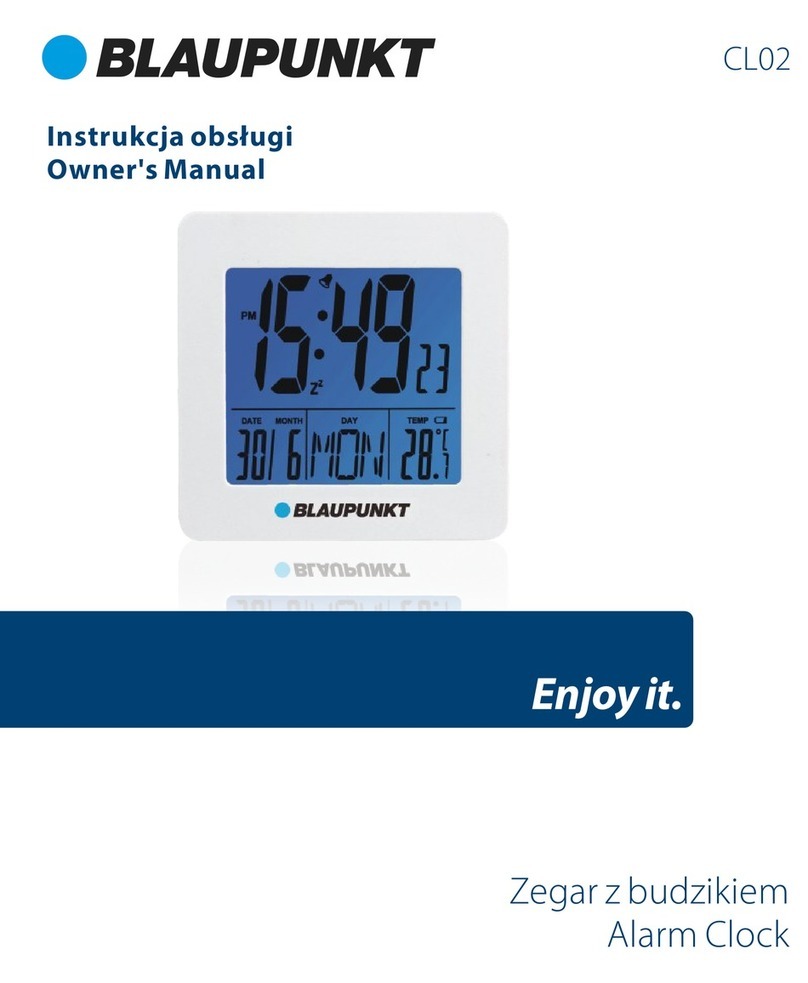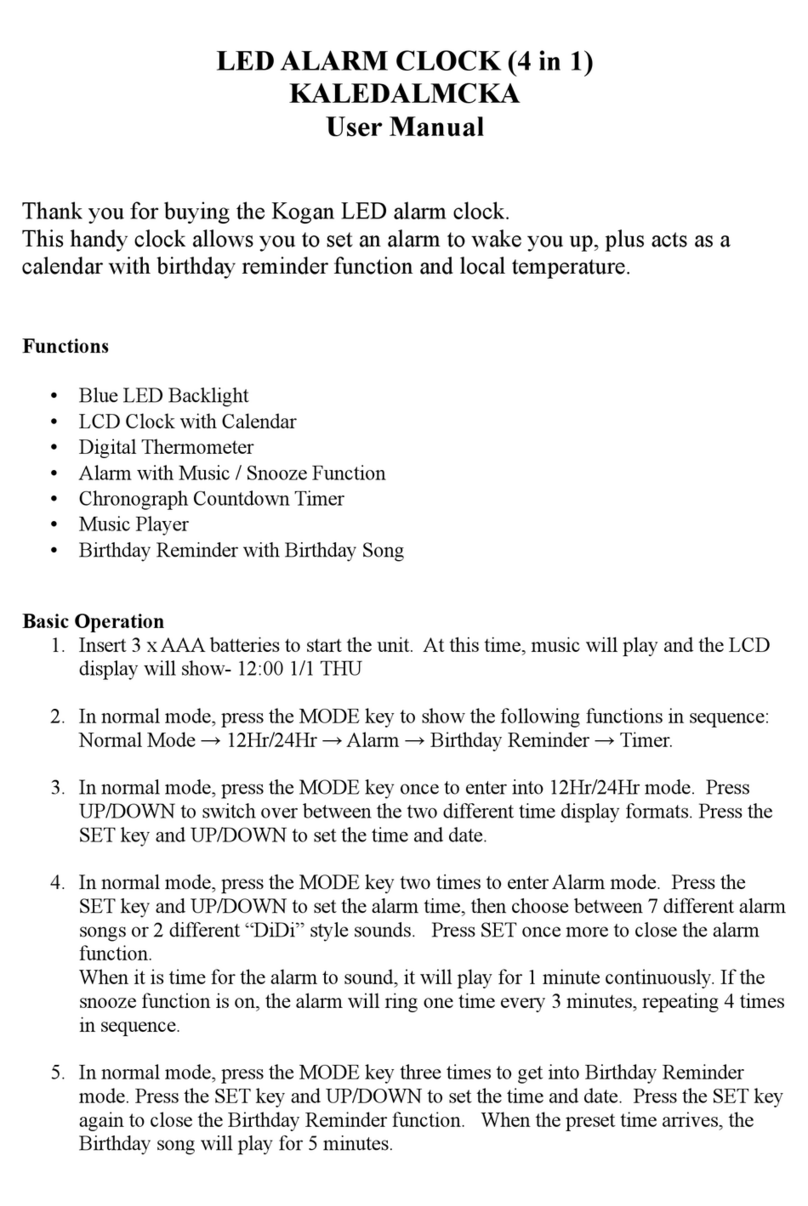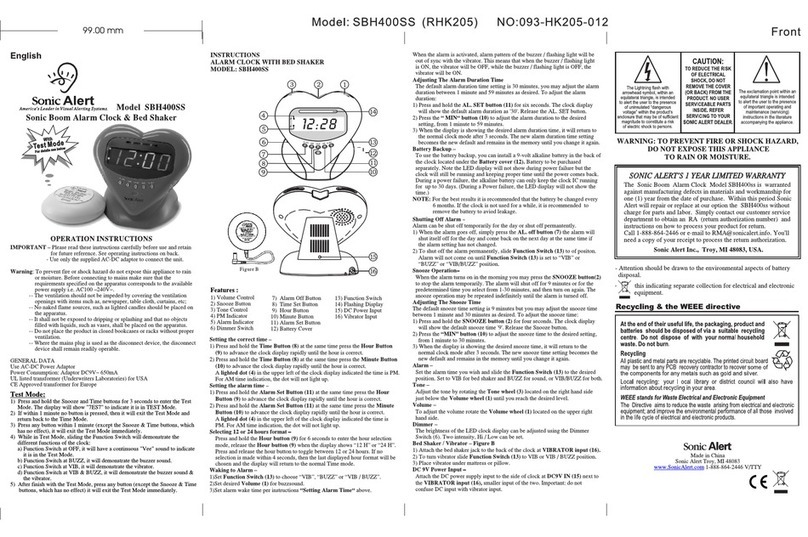Electronics Tomorrow 964F110813 User manual

Instruction Manual
[For iPod, iPhone and iPad User]
BLE Alarm Clock

Main Unit
Location of Control
1. Snooze button
2. Alarm
3. Pair
4. Scroll
5. Reset
6. Battery
Compartment
7. Battery door
1
2
3 4
7
65
FCC ID: PEQ964F110813
Electronics Tomorrow Ltd.
Model No: 964F
DC 3V 2 X 1.5V - - -
MADE IN CHINA

Features
Thank you for purchasing the BLE Alarm Clock. This
product is designed as a Ble Alarm Clock by working with
your iPad, iPhone, iPod or other iOS devices.
- Support iOS version 7 or above;
- Support Bluetooth version 4.0.
- Set wake up buzzer alarm with snooze function, up to 5
alarms.
- Take full control of the BLE Alarm Clock with idevice app
via Bluetooth Low Energy.
- Selectable alarm tone pattern and volume to different
alarms.
- Temperature and Humidity reading and history chart
- Set count down timer.
- Monitor the battery status of the BLE Alarm Clock and
have battery warning if it is at low level.
Before you start using it
• Please make sure to read the instruction manual
carefully.
• Following and respecting the instuctions in your
manual will prevent damage to your instrument and
loss of your statutory rights arising from defects due
to incorrect use.
• We shall not be liable for any damage occuring as a
result of non-following of these instructions. Likewise,
we take no responsibility for any incorrect readings
and for any consequences which may result from
them.
• Please take particular note of the safety advice!
• Please keep this instruction manual for future
reference.

Getting started
1. Install battery
1.1 Open the battery compartment.
1.2 Insert 2 x AA batteries in polarity (+) and
(-) as indicated.
1.3 Close the battery compartment.
2. Install BleAlarm App on your idevice.
2.1 Access app store and search for BleAlarm .
2.2 Select and install BleAlarm App on your
idevice.
BLE
ALARM

Pairing the BLE Alarm Clock
3. Pair the BLE Alarm Clock with BleAlarm app.
3.1 Before running the BleAlarm app, make sure the
Bluetooth is turned ON at your i-device.
3.2 After you tap the app icon , the ‘Nearby Devices’
screen appears. You need to pair the BLE Alarm Clock
device before you enter the main app screen.
BLE
ALARM

Pairing the BLE Alarm Clock
3.3 Tap “ Pair New Device”
to search for nearby
devices.
3.4 Press and hold the [PAIR]
button on the BLE Alarm
Clock device for 5 seconds.
You can find that the icon
start to blink.
3.5 The new BLE Alarm Clock
will be displayed on App
and is ready for pairing. Tap
the "BLE Alarm Clock" will
start the pairing and
connection process. Once
the BLE Alarm Clock is
paired, it will start time and
data synchronization.
BLE Alarm Clock

Pairing the BLE Alarm Clock
3.6 After the connection is made, the following information
will be synchronized:
i) Current time and date
ii) Alarms & timer setting
iii) Unit battery level
iv) Temperature and Humidity history

Pairing the BLE Alarm Clock
3.7 When the BLE Alarm Clock is paired with one i-device,
other i-devices cannot pair with it again.
3.8 One idevice can pair with maximum 5 BLE Alarm
clocks.
3.9 Bluetooth icon status description
No Bluetooth
connection
Bluetooth under
connection
Bluetooth connected
successfully

Rename the BLE Alarm Clock
4. Rename the device.
Tap the device name (default is “BLE Alarm Clock”) at
the top of the screen to edit the device name.

Battery status indicator
5. Battery status indicator
It indicates the battery level of your BLE Alarm Clock
device. While the battery level drops below 20%, the
battery icon is in red status and a low battery warning
will pop up for to remind battery replacement.
Meanwhile, low battery indicator icon will shown on the
alarm clock LCD.
Above 60%
Between
20% ~ 60%
Below 20%

Setting the alarm time
6. Setting the alarm time
6.1 Each BLE Alarm Clock can set up maximum 5 Alams.
On the main screen. Tap individual alarm e.g. Alarm1 to
enter the alarm setting page
6.2 The alarm setting screen appears. You can edit and
adjust different items on this screen, which include:
i) Alarm Name: Tap alarm 1- 5 to edit your preferred
name to this alarm.
ii) Time: Tap to adjust the time for this alarm.
iii) Day of Week: Tap to select which day of week to enable
the alarm.
- If none is selected, it will be as a once alarm.
- If all days are selected, it will be as a daily alarm.
iv) Sound pattern: Tap to select which tone pattern (5
patterns plus one random pattern available) is applied
to this alarm.
Alarm 1

Setting the alarm time
v) Alarm volume level: Tap to select the alarm sound
volume level (three options: Low, Med and High).
6.3 Complete the alarm setting.
i) Tap [Done] to save the alarm setting and turn on the
alarm.
ii) At the main screen,user can turn the alarm on / off by
scrolling the right and left
On
Off

Snooze operation
7. Using the SNOOZE function
7.1 When the alarm sounds,
press the [Snooze] button
to get an extra 5 minutes
of sleep. The snooze will
repeat up to three times.
7.2 The above default value is
set by the factory. User can
set the “Maximum Snooze”
and “Snooze Duration” in
the preference screen.

To turn off the alarm
8. To disable the alarm
8.1 When the alarm sounds,
press the [Snooze] button
once or press [Alarm] to
disable the alarm.
8.2 The alarm will sound for
1 minute and stop
automatically. If Snooze
Enabled setting is ON,
the alarm will repeat
every 5 minutes. You can
press the [Snooze] button
to interrupt the alarm
momentarily, or can press
[Alarm] button to turn off
the alarm and stop the
snooze function completely.
8.3 User can tap the alarm
time to disable the alarm
completely ( Please
make sure your app is
paired with the device)

Setting the Timer
9. To set the timer
Tap timer of main screen and go into timer screen.
9.1 You can edit and adjust items below on this screen.
i) Timer period:
Scroll to adjust the timer period.
ii) Sound pattern:
Tap to select the tone pattern (5 patterns plus one
random pattern available).
iii) Sound volume level:
Tap to select the sound volume level (three options:
Low, Med and High).

Setting the timer
9.2 Using the Timer
In the Home screen, you can tap “Start” under Timer to
start counting.
Then you can tap “Stop” to stop the current timer and
“Start” to re-continue the timer again. The timer can be
reset by tapping the [Reset].

Delete the BLE Alarm Clock record
10. Delete the BLE Alarm Clock record.
You can tap the at
Nearby Devices screen to
enter the Known Devices
page. By tapping “Edit” and
then the , you can select
“Delete” to delete the BLE
Alarm Clock record on the
current idevice.
BLE Alarm Clock
Alarm Clock
BLE Alarm Clock

Preference
11) Preference setting
Tap the to enter the Preference screen. You can
edit and adjust the following items on this screen.
11.1 Snooze Enabled: Tap to select ON/OFF to enable
/disable the Snooze function. If 'Snooze Enabled is
ON, you will have two more options, which are:
Maximum Snoozes:The maximum number of times to
repeat the snooze function, which can be set to
Unlimited or values from 1 to 9.
Snooze Duration: The time interval between snooze
function, which can be set to values from 1 to 15
minutes.

Preference
11.2 Alarm Sound Duration: The alarm duration, which
can be set to values from 1 to 15 minutes.
11.3 Auto DST update: It will adjust Daylight Saving Time
(DST) automatically based on your idevice time zone
setting. The alarm clock will be automatically one hour
ahead of Standard Time in summer time and will be
back to the normal Standard Time when back to winter
time, according to your idevice’s time zone.
11.4 Scroll Display: Turn on to enable the LCD screen
switch automatically (screen detail please refer to
point 14)
11.5 Temperature: Select ˚C or ˚F
11.6 Time Format: Select 12 or 24 hour format
11.7 Date Format: Select MM / DD or DD/ MM
day format.
11.8 Backlight: Select the backlight intensity
amongst low, medium or high.

Reset the BLE Alarm Clock
12. Reset the BLE Alarm Clock
After reset, all data in the BLE
Alarm Clock is deleted. Press
and hold the [PAIR] button again
to re-pair the BLE Alarm Clock.
If it has been paired previously
with the same idevice, you can
select “Restore” to resume all
setting and data or select
“Erase” to start all from scratch.
If the BLE Alarm Clock is not
working properly, try to press
RESET button to resume default
setting. The LED flashes twice
in (purple) color, then the LED
will flash once per 6 seconds in
red color.
BLE Alarm Clock
Table of contents
Other Electronics Tomorrow Alarm Clock manuals