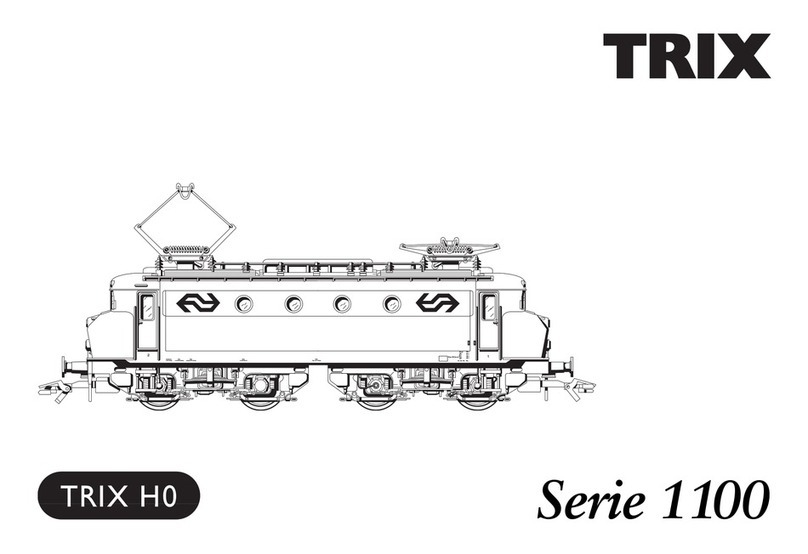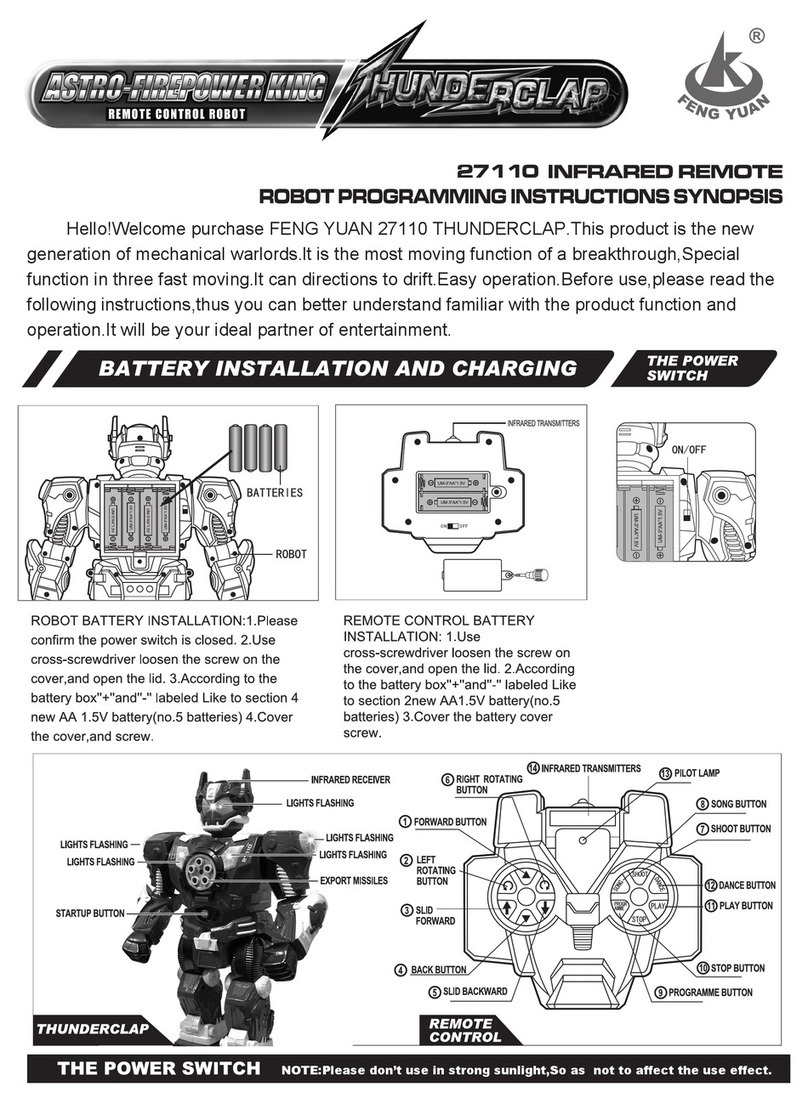Electrum Sabercrafts Smart Saber Aegis User manual

1
Find more information at ElectrumSabers.com/Resources
Congratulations on your new Electrum Smart Saber®! Your new saber is powered by the
Diatium3 Saber Core, and features these components in your package. Conrm upon receipt
that these components are included. If your package is missing any of these components,
DO NOT attempt the remove the internal electronics saber chassis or pommel cap!
Doing so could damage the electronics and void your warranty.
The saber requires a charge source of 5V (Volt) 2A (Amps) or higher. When charging
the saber, ensure your power source is at least 5V 2A.
When charging the saber, be sure to place the saber in a position where the saber
cannot fall/be knocked onto the oor. The hilt could land on the charge cord itself and
damage the charge port.
3-Point Touch Switch
Saber Pommel
Saber Pommel Cap
DO NOT remove unless
instructed by ES staff,
or for replacement.
Saber Speaker
Micro USB Charge Cord
Set Screw Hex Wrenchs
(2 Sizes Provided*)
* 3/32 Hex Key - for button screws
* 5/64 Hex Key - for blade retention screws
*Saber Drawing is an
example. Your Saber Model
may differ.

2
Find more information at ElectrumSabers.com/Resources
If your saber does not feature a
threaded pommel, you can
remove the pommel by loosening
the set screw with one of the
provided hex keys.
Twist towards left to
unthread your pommel.
Deep Sleep
Switch The Recharge port is also
located on this side,
underneath the switch.
Charging Your Saber
You should charge the saber before use with the provided micro USB cable, using a power
supply rated at 2A for optimal charge. The saber takes approx. 2½ hours to charge from 0%.
Each Electrum Saber is shipped in “Deep Sleep” mode to conserve battery power.
To take the saber out of “Deep Sleep” mode, remove the pommel with the provided set
screw key, or unthread it (some models) and toggle the Deep Sleep Switch so that the switch
position is toward the speaker end. Do not press hard on this switch to avoid damaging it.
You can re-enter Deep Sleep mode by toggling the Deep Sleep Switch back to the off position,
towards the blade side. This will preserve the saber battery if you need to leave it on the shelf
for long periods of time, and also functions as a basic restart.
The saber MUST be in deep sleep mode when charging.
Basic Operation

3
Find more information at ElectrumSabers.com/Resources
Auto Sleep Mode
The Diatium3 Smart Saber features an intelligent “Sleep Mode”, that conserves power
automatically when it is not in use. This mode activates after a period of time you set in
“Switch Settings” on the Electrum Unity App (default 10 min). When this mode is triggered,
the saber will not activate. To disengage Sleep Mode, hold the center switch until all leds on
the switch ash. The saber will play a boot sound, and you’ll be able to activate the saber.
Touch Switch Operation
Each Electrum Saber Touch Switch has 3 points of activation: the top, middle, and bottom
buttons. These each have a special feature associated with them.
To activate the saber, take the saber out of Deep sleep, and wait until a boot sound plays*.
This sound is different for every Sound Font. After you hear the sound, hold the bottom switch
button to power on the saber blade. You can also set a slide motion: slide your nger from
the bottom to the middle, based on options set on the Electrum Unity App. To deactivate the
saber, hold the top switch, or set up the saber with the app to slide from top to middle using
the Electrum Unity App.
*The switch automatically calibrates to the environment after taking the saber out of
deep sleep. After taking the saber out of Deep Sleep, always wait until a boot sound
plays before attempting to use the switch in order to calibrate properly.
Basic Operation
Boot from Sleep
Mode
Middle Button
Top Button
Bottom Button
Towards Blade
Towards Pommel

4
Find more information at ElectrumSabers.com/Resources
Blaster Mode
Activation
Blaster Effect
Motion
Force Effect
Motion
Auxiliary Mode
Activation
Auxiliary Mode Menu
The Auxiliary mode menu allows you to change your Volume, Sound Bank, User Prole, Pixel
Prole and Blade Prole directly on the saber. This menu is accessed by holding the middle
button on the switch while the saber is in a level horizontal position until all switch LEDs
ash, then release. The saber will play an audio effect telling you which menu is active. Tap
the top or bottom switch button to cycle through options, or tap the center to navigate to the
next menu. Hold the center button, or swing the saber to exit the menu.
Menu Navigation Options:
Volume Top button will increase volume, bottom button decreases volume.
Sound top and bottom button cycle through loaded sound fonts.
Proles Top button cycles through User Proles. Bottom button cycles through Motion
Proles: Classic, Hybrid, Smooth in order.
Blade Top button cycles Pixel Blade Proles for pixel users, or between icker and
solid for in-hilt LED sabers. Bottom button cycles the color bank.
Basic Operation

5
Find more information at ElectrumSabers.com/Resources
Blaster Mode
Activation
Blaster Effect
Motion
Force Effect
Motion
Auxiliary Mode
Activation
Blaster Mode
To enter Blaster Mode, hold the saber in a vertical position (blade up) within the range you
set in the Unity App (Default 70°). While in this position, hold the bottom switch button until
the LEDs on the plate ash to activate the mode. Once Blaster Mode is active, swing the
saber to create blaster effects. To toggle a “Force Effect”, push the saber in a straight line
outward. Hold the saber still outside of the range to deactivate, or hold the bottom button
again while in a vertical position.
Using the Unity App, you can set the saber to use “Manual Blaster” This will default to the
bottom switch button, and will activate effects when you tap the bottom switch button.
Basic Operation
Blaster Mode and Force Effects will only activate if the sound font in use contains
blaster sound les or force les. If they are not present, the saber will not enter
Blaster Mode.
Manual Blaster cannot be activated if Auto Lockup is set to OFF in the Electrum Unity
App.

6
Find more information at ElectrumSabers.com/Resources
Sound Fonts
Adding Sound Fonts
All Sound Fonts on your Electrum Saber are stored on the included SD card. This can be
accessed by removing the pommel. Before performing any Sound Font changes, you must
rst put your saber into Deep Sleep by toggling the Deep Sleep Switch. To remove the SD
card, pull the card from the SD card slot, being careful to pull straight out so you do not
damage the slot.
To add sound fonts, connect the SD card to a computer running Windows or Mac OS, and
drag your entire sound font folder onto the card folder. Do not use special characters or
spaces in the folder name. Also, ensure that your fonts are not stored in a sub-folder inside
the main folder. Once all your folders are loaded, reinsert the card, and then toggle the Deep
Sleep Switch back on. Your fonts should now be selectable. If your font isnt appearing on the
saber, perform a Soft or Hard reset as detailed in Troubleshooting.
Sound Font folders should not contain special characters (@, #, $, etc.).
Sound Fonts with mixed Bitrates should be avoided.
Updating Your Saber Firmware
The rmware on your saber is also updated using the SD card.
Using a computer running Windows or Mac OS, download the
rmware update les on Electrumsabers.com/Updates. Be sure
to download the appropriate les for your saber setup (Pixel or
In-Hilt LED). The les will be in a ZIP folder. Open the ZIP folder
and drag the Loader and dBoot les onto the root of your SD card.
Then, insert the SD card into your Saber and take it out of Deep
Sleep. The saber will ash the center switch LEDs to indicate
the update is in progress. Wait until the saber fully boots before
attempting to use the saber, or toggling the Deep Sleep Switch.
SD Card Access
The SD card can be accessed
from the side opposite the
Deep Sleep Switch. DO NOT
remove the Speaker cap to
access the card.

7
Find more information at ElectrumSabers.com/Resources
Blade Overview & Operation
Pixel Blades
The Pixel Blade features LED’s inside the blade itself, so the blade can perform scrolling
effects and other animations that can be set with the Electrum Unity App. The hilt connection
uses a brass, spring loaded pin system to connect to the blade. This system is resilient, and
eliminates the need to insert the blade in a specic orientation. Ensure that the blade is
rmly pressed against these pins to avoid color errors and poor performance. You should
ensure that the emitter is free of any debris before connecting a blade to avoid damaging the
pins or the blade itself. Check the blade side connector as well for dirt or debris.
Blade Connection Hilt Connection
Standard and Dueling Blades (In-Hilt LED)
The standard blade setup, otherwise known as “In-Hilt LED”,
are hollow blades that feature no electronics inside, and are
lit by an LED inside the hilt.
To maintain these blades, use the provided dust cap when the
blade is not inserted into the emitter. This will prevent specks
from affecting the look of your blade. To remove scratches
from using the blade for dueling, you can renish the blade
with a ne grain scouring sanding pad along the length of the
blade.
These blades also feature diffusion lm inside the blade. Be careful not to twist or remove
this lm. It will naturally ex with the blade.
Your Smart Saber®features a set screw in the emitter that is used to hold the blade. This
screw needs only a friction t to hold your blade. Use the provided hex key to set or remove
the blade.
Electrum Sabercrafts does not warranty the Pixel Blade for full contact dueling.
DO NOT over-tighten the blade set screw. Often a simple friction t is enough to hold
the blade for even heavy dueling sessions. Overdriving these screws can damage
both your blade and the thread of your hilt.
Standard Blade with
Diffusion Film

8
Find more information at ElectrumSabers.com/Resources
Resetting the Saber
You may encounter a scenario were you want to restore your factory settings, or refresh
some aspects of the saber, as in the case of loading sound fonts. The Saber has Soft Reset
function, which will reset some values to factory settings, while leaving your user proles
and color banks intact, and a Hard Reset function which will restore the Saber to factory
settings, and reload all sound banks. Both resets will recalibrate the Touch Switch.
To reset the Saber, toggle the Deep Sleep Switch.
Once all the LEDs on the switch begin ashing, hold the corresponding button (see above)
until the LEDs blink together; 3 times for a Soft Reset, 6 for a Hard Reset. Release the button
when they start to blink in this sequence. The saber will boot into color bank 1 and default to
the rst sound font on your SD card.
Towards Blade
Once Switch LEDs start flashing, hold the Correct
button until they blink slowly (3 times for Soft Reset,
6 for Hard Reset), as shown above.
Soft Reset
(Middle Button)
Hard Reset
(Bottom Button)
Deep Sleep
Switch
Towards Blade
Troubleshooting
All custom settings, including custom sound banks, motions, colors, and proles will
be erased when performing the Hard Reset process.
User proles are stored in the app memory by Saber Name. Be sure to rename your
saber after a Soft Reset (if you had before) to regain them on the app.

9
Find more information at ElectrumSabers.com/Resources
Getting Started with Electrum Unity
The Electrum Unity App is used to ne tune your saber experience, change blade colors and
blade styles, motions and more. It is available on Google Play for Android™ devices and
the App Store for Apple®devices. To connect to your Electrum Smart Saber®with the app,
activate the saber (blade on) and open the app. When connecting to your Electrum Smart
Saber® for the rst time, it will appear as “ELECTRUM2” or similar. Tap to select your Saber
of choice.
Upon connection, the saber will make a connection conrmation noise. After this, the main
menu will be displayed, allowing for ne tuning of all of the Sabers settings. App video
overviews are available at ElectrumSabers.com/Resources
Electrum Unity App
Ensure that both BLUETOOTH and LOCATION/GPS Settings are on before attempting
to connect to the App.
Do not attempt to connect your Saber to your phone using your devices bluetooth
menu. If this is attempted you may need to reset the saber and close/reopen the App
to nd the saber in the app again. Only the App is needed to connect to the saber.
100%9:41 AM
ELECTRUM2
SMART SABERS IN RANGE
SMART SABERS IN RANGE
REMNANT
Switch Plate
Emitter
Kinetic Engine
Remnant
FIND SABER SABER CONFIGURATION
SEARCH FOR SMART SABERS
ELECTRUM2
SMART SABERS IN RANGE
SMART SABERS IN RANGE
REMNANT
Switch Plate
Emitter
Kinetic Engine
Remnant
FIND SABER SABER CONFIGURATION
SEARCH FOR SMART SABERS
ELECTRUM2
SMART SABERS IN RANGE
SMART SABERS IN RANGE
REMNANT
Switch Plate
Emitter
Kinetic Engine
Remnant
FIND SABER SABER CONFIGURATION
SEARCH FOR SMART SABERS
100%9:41 AM
USER PROFILES CONFIGURE...
BLADE PROFILES CONFIGURE...
SOUND SETTINGS CONFIGURE...
SWITCH SETTINGS CONFIGURE...
CHANGE PASSWORD CONFIGURE...
CHANGE NAME CONFIGURE...
MASTER VOLUME
87%
95%
AURORA
KINETIC ENGINE CONFIGURE...
POWER DOWN
DISCONNECT SABER
USER PROFILES CONFIGURE...
BLADE PROFILES CONFIGURE...
SOUND SETTINGS CONFIGURE...
SWITCH SETTINGS CONFIGURE...
CHANGE PASSWORD CONFIGURE...
CHANGE NAME CONFIGURE...
MASTER VOLUME
87%
95%
ELECTRUM
KINETIC ENGINE CONFIGURE...
POWER DOWN
DISCONNECT SABER
USER PROFILES CONFIGURE...
BLADE PROFILES CONFIGURE...
SOUND SETTINGS CONFIGURE...
SWITCH SETTINGS CONFIGURE...
CHANGE PASSWORD CONFIGURE...
CHANGE NAME CONFIGURE...
MASTER VOLUME
87%
95%
ELECTRUM2
KINETIC ENGINE CONFIGURE...
POWER DOWN
DISCONNECT SABER

10
Find more information at ElectrumSabers.com/Resources
Blade Proles
This menu allows you to adjust main color, pulse color, clash color, and
clash duration. Pixel Blade effects are also located here, if applicable.
Blade Color The main color of your blade. This is the color
the blade will be if set to Solid, and the rst
color it will use in a icker, pulse or mixed color
sequence.
Flicker Setup Color This is the secondary color of your blade. If
using any other pixel prole than Solid, your
blade will alternate, pulse or mix in this color
based on the effect chosen.
With Audio/Pulse When using the Flicker Pixel Prole, this will
set the icker effect to play based on either the
audio peaks, or pulse between main and icker
colors on a time you set.
Clash Setup Color This option sets the clash effect color that you
blade will ash when it detects impact.
Localized Lockup On Pixel blades, this option will ash spots of
your blade with your clash and lockup effects,
instead of the entire blade.
Sound Settings
This menu has access to your Sound Fonts and Audio EQ effects. Select
a Sound Font at the bottom of this page to begin.
EQ Effect Gains Each of these options allows you to add an EQ
boost to your sound effects: Bass for low tones,
Mid for mid-tones, and Treble for high tones.
These are added in real time, so experiment!
Smooth File Creation These options allow you to convert a Sound Font
to Smooth Swing. It will generate a series of high
and low tone pairs based on the hum, using the
frequency values specied in frequency setups.
Higher numbers = more deviation from the hum.
Electrum Unity App
100%9:41 AM
100%9:41 AM
100%9:41 AM
100%9:41 AM
100%9:41 AM 100%9:41 AM
100%9:41 AM
100%9:41 AM 100%9:41 AM
100%9:41 AM
100%9:41 AM 100%9:41 AM
Switch LEDs will “Scroll”,
indicating that the process
is ongoing. Do not reset
saber during this process.

11
Find more information at ElectrumSabers.com/Resources
Kinetic Engine
The Kinetic Engine allows for control over the motion perameters in the
saber, allowing you to ne tune the saber to your specic movements.
Motion Prole This option allows you to swap between classic
Swing (plays a swing sound after a motion
threshold, hum is static), Hybrid Swing (Classic
swing sounds, mixed with dynamic hum based
on movement) and Smooth Swing (full dynamic
motions, no classic swing effects). If the option
cannot change from Classic, your font likely
does not have smooth swing les present.
Check the SD card, or Generate Smooth Effects
in Sound Settings (see page 10).
Max Bass Boost Adjust the volume of the Bass Boost effect for
your swing motions.
Swing Bass Interval Changes how often a Bass Boost can activate
with your swing motions. Turn to 0 to disable.
Max Mid Boost Adjust the volume of the Mid Tone Boost effect
for your swing motions.
Swing Mid Interval Changes how often a Mid Tone Boost can
activate with your swing motions. Turn to 0 to
disable.
Reverb Max Intensity Changes the intensity of the Stutter Spin effect
for swing motions.
Reverb Interval Changes how often the Stutter Spin effect plays
during your swing motions. Turn to 0 to disable.
Swing Start Detection Adjust the threshold of movement the saber
needs to detect before starting a full swing
motion.
Swing Switch Speed Adjust the threshold of how quickly a saber can
detect a new swing motion from a direction
change.
Electrum Unity App
100%9:41 AM
100%9:41 AM
100%9:41 AM
100%9:41 AM
100%9:41 AM 100%9:41 AM

12
Find more information at ElectrumSabers.com/Resources
Kinetic Engine (Cont.)
Classic Add Interval Changes how often a Classic/Accent Swing will
play during your Hybrid Swing Motions.
Auto Lockup Set to ON to have the lockup effect play after a
clash is triggered and blade stays locked on the
impact object. Turn OFF to default the Lockup
effect to the Bottom Switch button.
Clash on Spin Turn ON to allow clash effects to interrupt
your spin motions. Turn OFF to disable clash
interrupts during spin effects.
Clash Sensitivity Adjust how easily a clash effects will trigger
on impact. Higher values make clash easier
to trigger, lower is harder. Turn to 0 to disable
clash.
Clash Duration Adjust how long the clash ash effect will play
after the saber detects impact.
User Proles
User proles allows you to combine all of your settings into a packaged
prole for eay access. The saber comes preloaded with 8 basic proles
that you can edit.
To change a User prole, rst select it inside the User Prole menu. Then,
navigate to the other menus and set all the new custom parameters
you want. Select your blade color and effects, sound font, volume, and
kinetic engine settings.
Once all the settings are changed to your preference, go back to the
User Prole page, and hit SAVE. This will overwrite the prole with your
new settings.
Electrum Unity App
100%9:41 AM
100%9:41 AM
100%9:41 AM
100%9:41 AM
100%9:41 AM 100%9:41 AM
100%9:41 AM
100%9:41 AM 100%9:41 AM
100%9:41 AM
100%9:41 AM
100%9:41 AM
When setting blade colors, be sure to use a new color bank for each different color.
User proles store the bank slot, not the color values themselves.

13
Find more information at ElectrumSabers.com/Resources
What types of sounds does the saber support?
The Saber supports 16 bit WAV les, 22.1 kHz and 44.1 kHz. The Saber “Interlaces” sound
effects, so sounds that are designed with the hum effect built into the effects (e.x. Plecter
optimized) are best. Also Supported are CFX optimized fonts and Profe/Opensource fonts.
Note that not all fonts are created equal, so some fonts maybe missing swing les or have
mixed frequencies, causing undesirable results.
How many Sound Banks can the saber have?
The saber can support any combination of SD card sound banks and custom created banks
via the app, to a maximum of 50.
How many color banks does the saber have?
You can set up to 12 color banks.
My new SD card sound bank doesn’t load on the saber. What do I do?
First, make sure you are using the proper font structure. If you are purchasing a font from
another site, use the “Plecter” version of the font. Second, ensure that no spaces or special
characters (@,#,$, etc.) are used in the folder name.
If your saber is still not recognizing the sound font, perform a hard reset. This will read the
entirety of the SD card to ensure it loads correctly.
How do I know when my saber is charged?
The saber takes approx. 2½ hours to charge from 0 to 100%, when using a 2a charger. The
switchplate on the saber will indicate charge level while plugged in: bottom means charging,
top means its fully charged.
Do I need to turn the Sleep Switch to off when charging?
Yes, it is required to put the saber in Deep Sleep while charging.
I’m having trouble with the touch switch. How can I calibrate it?
The touch switch calibrates itself on power down. There are 4 ways to recalibrate the switch
if desired:
1. Power down the saber, either through the switch itself or the Unity app.
2. Adjusting Switchplate sensitivity with the Unity App.
3. Toggle the sleep switch inside the pommel
4. Perform a hard reset. (see page 8)
F.A.Q.

14
Find more information at ElectrumSabers.com/Resources
Can I swap between a pixel blade and regular dueling blade?
No, the pixel setup required a special pin connection that replaces the in-hilt LED. As such,
using a regular blade in a pixel equipped saber would result in an unlit blade.
I’m having trouble connecting to my Saber with my Android device.
Try these troubleshooting steps:
1. Make sure the saber is activated (blade on)
2. When installing make sure that you accept all permissions, including location services,
when the app requests them
3. Ensure that both Bluetooth and GPS/Location services are on
4. Ensure you have no other bluetooth apps running or connected to other devices
If these steps do not solve the issue, try this:
1. Open your phones Settings
2. Open “apps”
3. Using the top right 3 dot menu, select “Show System Apps”
4. Scroll down the apps list until you reach Bluetooth, select it
5. Open Storage
6. Select Clear Data
Then, ensure both Bluetooth and Location/GPS services are active, and try again.
Where can update my rmware for my Electrum Smart Saber®?
You can nd the latest updates and instructions here - ElectrumSabers.com/Updates
For additional information on your Electrum Saber, and for the Electrum Unity
App overview, visit www.ElectrumSabers.com
F.A.Q.

15
Find more information at ElectrumSabers.com/Resources
Limited Warranty covers defects in workmanship for the Product for a period of 1 year from the
original date of Receipt from Electrum Sabercrafts.
This limited Warranty does not cover any damage due to (1) acts of God, accident, misuse, abuse,
negligence, improper handling, commercial use or modications of this Product, or normal wear
and tear; (2) improper operation or maintenance of this Product; or (3) attempted repair by any
party other than Electrum Sabercrafts.
This Limited Warranty does not apply where it is determined by Electrum Sabercrafts that there
is no fault with the Product itself. Repairs not covered by the Limited Warranty may, at Electrum
Sabercrafts’ discretion, be carried out at the owner’s expense.
Warranty Service, within the applicable warranty period, may be obtained by contacting Electrum
Sabercrafts and requesting a Return Material Authorization Number (RMA #). Proof of purchase
in the form a dated invoice/receipt must be provided to expedite the issuance of a Factory RMA.
After an RMA number has been issued, the defective product must be packaged securely in
the original or other suitable shipping package to ensure that it will not be damaged in transit.
The RMA number must be visible on the outside of the package and a copy included inside
the package. The package must be mailed or otherwise shipped back to Electrum Sabercrafts
with all costs of mailing/shipping/insurance prepaid by the warranty claimant. Customs and
Brokerage charges billed to Electrum Sabercrafts as a result of return shipments must be paid
by the warranty claimant before repaired/replaced product can be shipped back to the claimant.
If you attempt to repair it yourself, the warranty is VOID. We will repair, but it will be at the buyer’s
expense.
Warranty is non transferable.
Electrum Sabercrafts Return Policy
Electrum Sabercrafts offers a 3 day return policy. All returns are subject to a 30% restocking fee.
The customer is responsible for cost of shipping. This only applies to product that is in brand
new condition. The product must be packed in a similar way it was received. Once we have
received the product and determined the condition we will issue the refund, minus the original
shipping cost and 30% restocking fee.
Electrum Sabercrafts Repair (RMA)
Before returning any product for repair you need an RMA number. To discuss an RMA number,
your name and order# available.
Limited Warranty

16
Find more information at ElectrumSabers.com/Resources
Evo-Flex
Smart Saber®
Remnant
Smart Saber®
Allegiant
Smart Saber®
Neophyte
Smart Saber®
Ebon Razor
Smart Saber®
Aurora
Smart Saber®
Torrent
Smart Saber®
Aegis
Smart Saber®
Scion
Smart Saber®
Errant
Smart Saber®
For additional information on our Smart Saber®lineup, visit us at
www.ElectrumSabers.com
This manual suits for next models
9
Table of contents
Popular Toy manuals by other brands
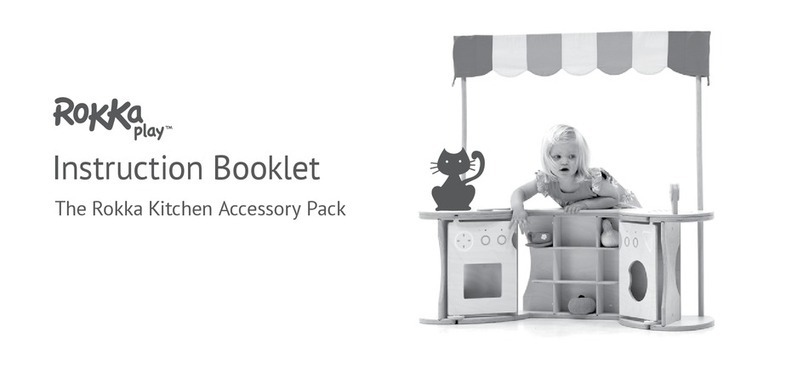
Rokka Play
Rokka Play Rokka Kitchen Instruction booklet
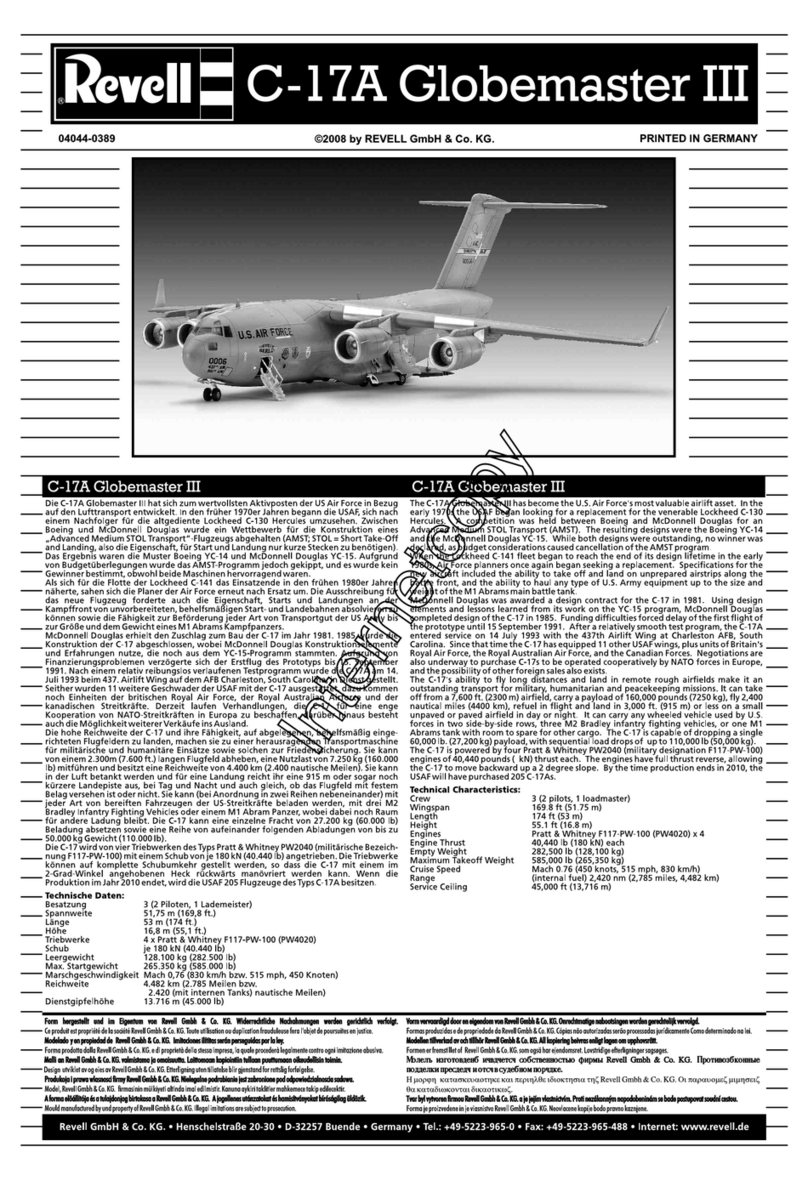
REVELL
REVELL C-17A Globemaster III Assembly manual
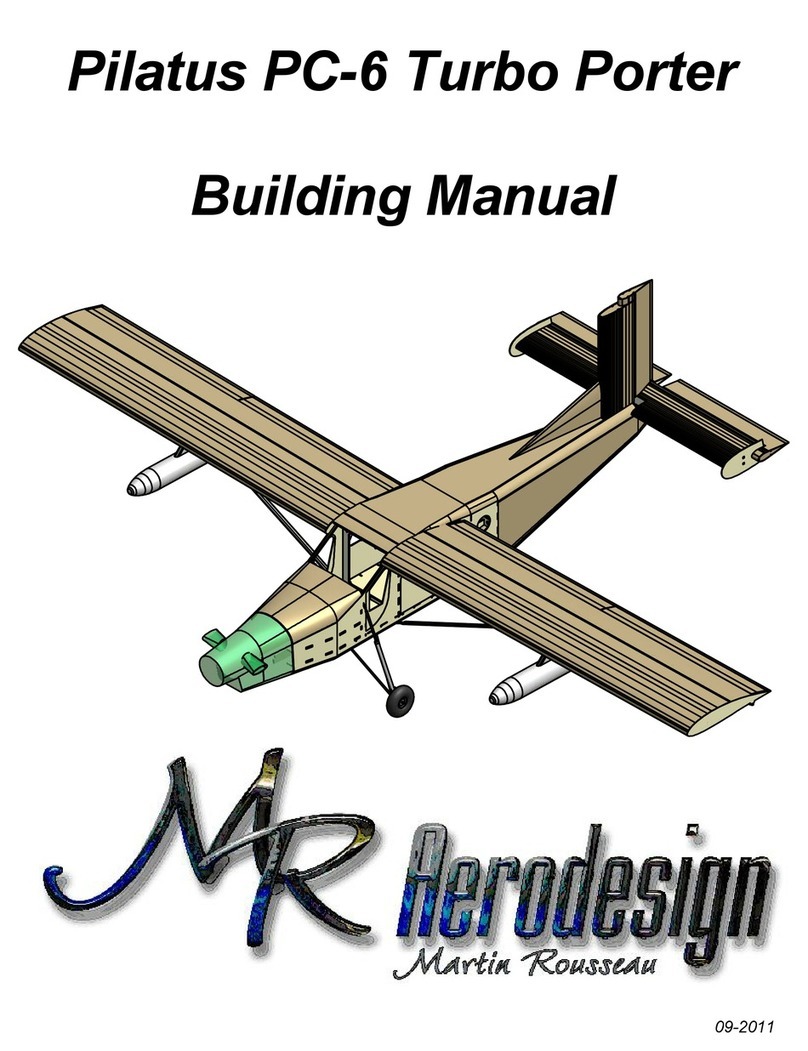
MR Aerodesign
MR Aerodesign Pilatus PC-6 Turbo Porter Building manual
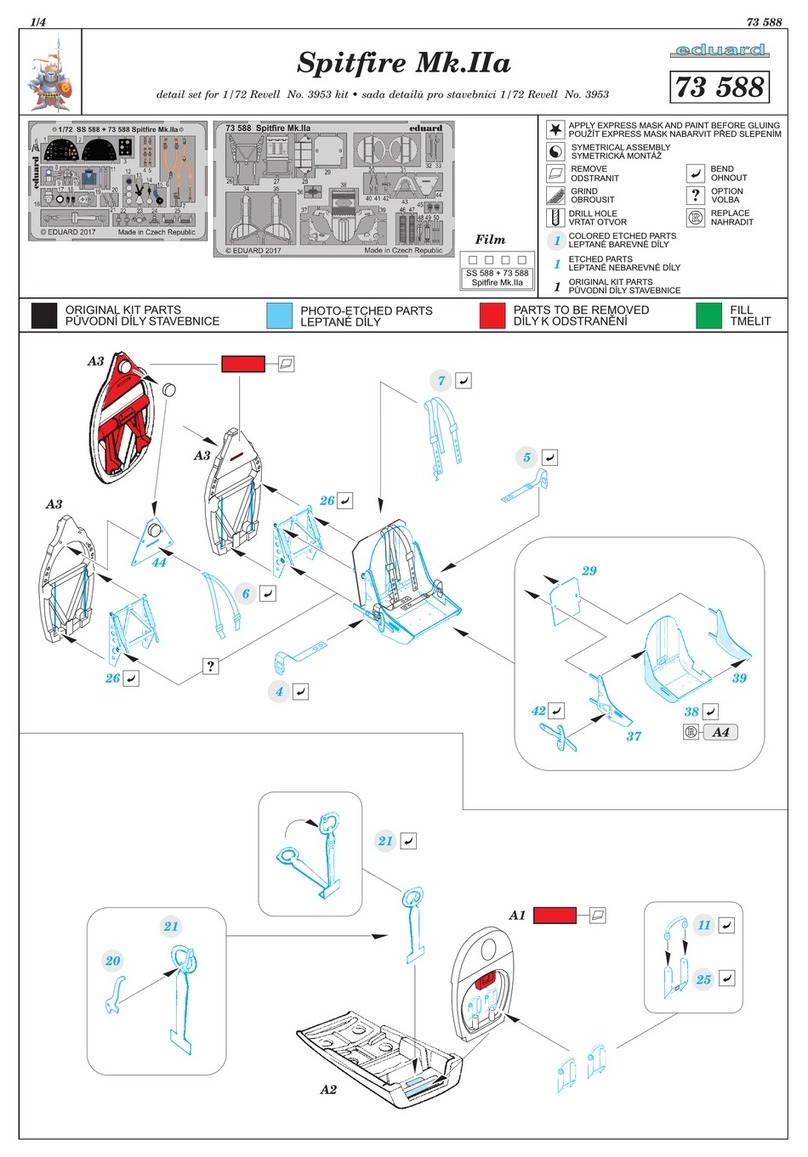
Eduard
Eduard Spitfire Mk.IIa manual

Phoenix Model
Phoenix Model F4U Corsair instruction manual

Carl Goldberg Products
Carl Goldberg Products Yak 54 Assembly instructions
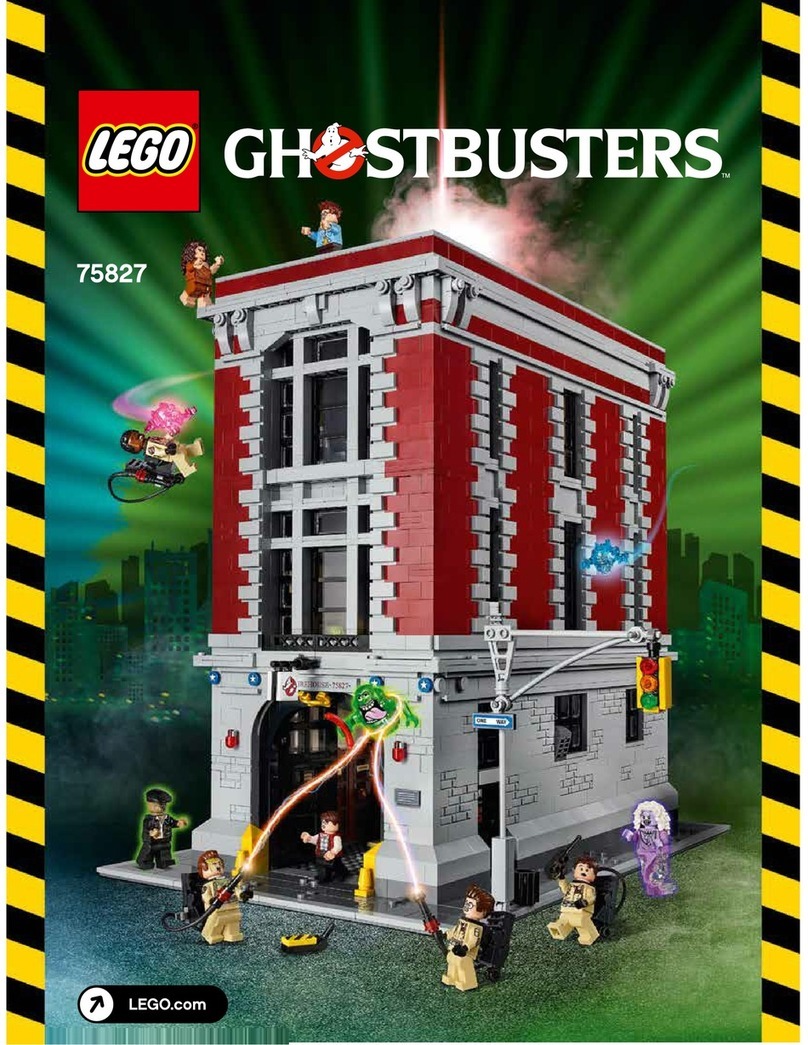
LEGO
LEGO 75827 instructions

Lionel
Lionel Southern Diesel Freight owner's manual

Rail King
Rail King UNION PACIFIC 4-6-2 49er operating instructions

LeapFrog
LeapFrog Nicklodeon Blue's Clues & You! Tickety Tock Play & Learn... Parents' guide

BELL HELICOPTER
BELL HELICOPTER 212 Technical bulletin
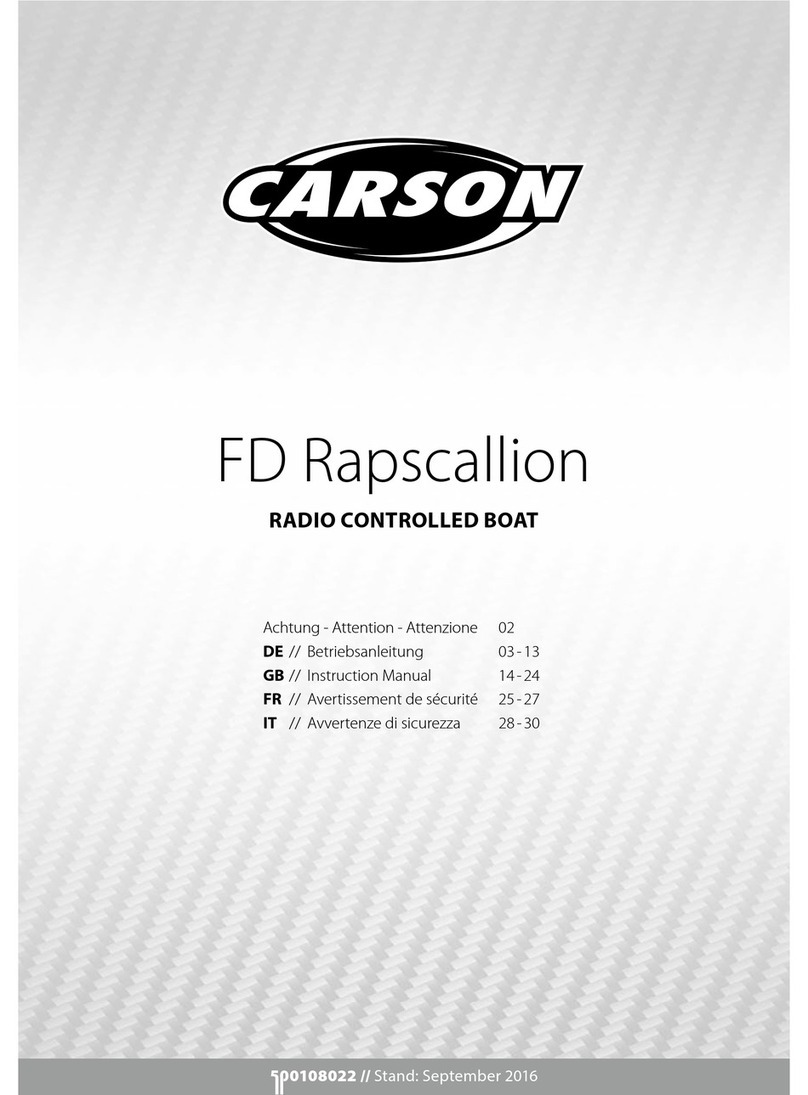
Carson
Carson FD Rapscallion instruction manual