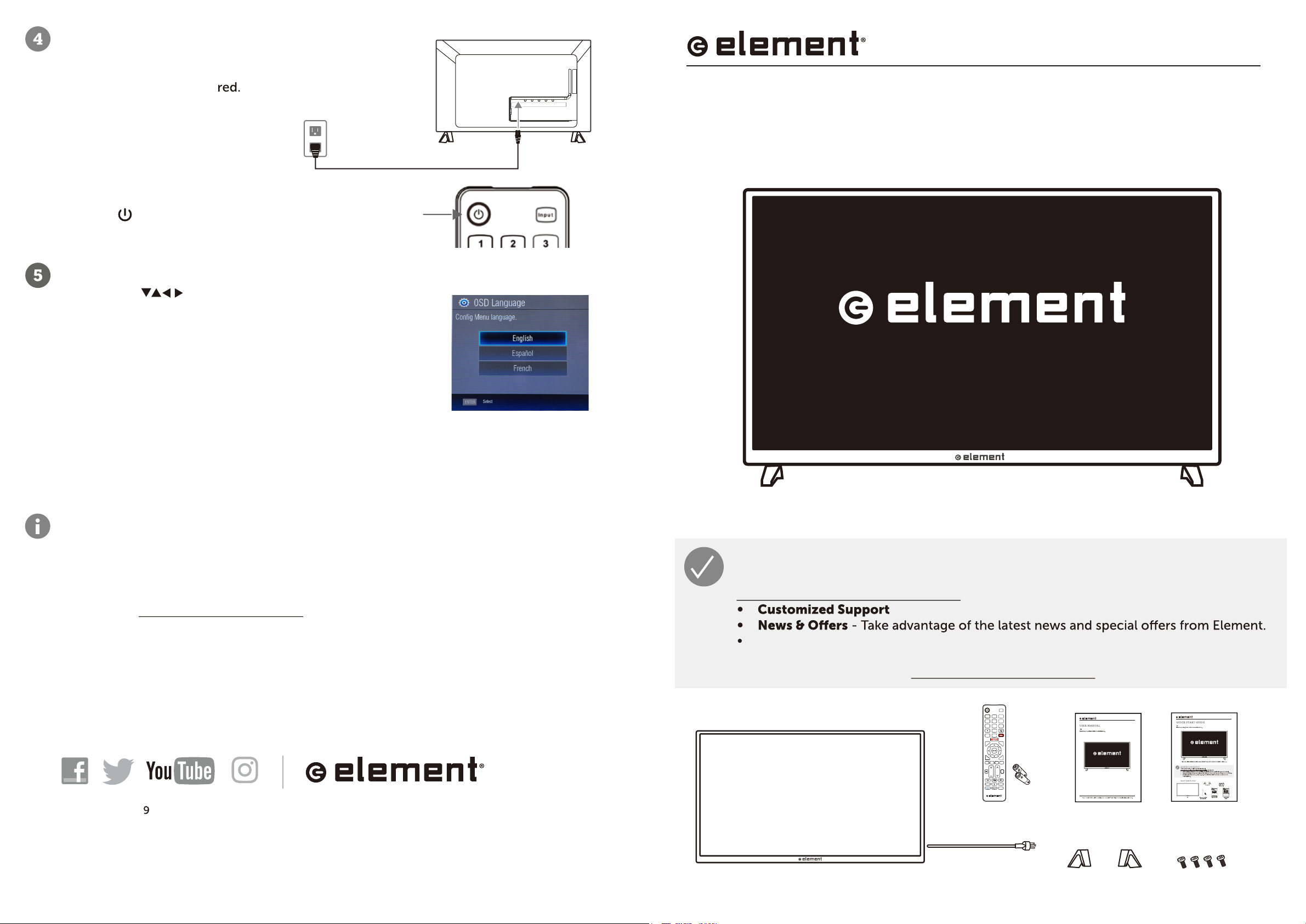
CONNECTING TO POWER
1. After connecting all your devices, connect the power
cord to a power outlet. The TV enters standby mode
and its indicator lights
2. Press (power) on the TV or remote control to turn
on the TV. The red indicator turns blue.
TROUBLESHOOTING
See your User Manual for answers to common questions.
SUPPORT INFO
Element TV Company, LP. Customer Service
ONLINE CHAT: www.elementelectronics.com
Customer Support: 1(888) 842-3577
WARRANTY
We recommend keeping your TV box for the duration of your warranty (one year). See your
User Manual for details.
JOIN THE ELEMENT COMMUNITY:
Copyright © 201
Element Brand Holding, LLC. All rights reserved. Element and the
Element logo are trademarks of Element Brand Holding, LLC.
QUICK START GUIDE
SMART TV
Product may vary. Please refer to the actual product.
Please read all instructions carefully before using this TV. Keep the User Manual for future reference.
User Manual Quick Start
Guide
TV Stands Screws for TV
Stands (4)
Power Cord
(some models have separate
power cords)
TV
REGISTER YOUR PRODUCT
Take a moment to register your product at
elementelectronics.com/registration to receive:
- Get assistance quickly by pre-registering your product.
Safety & Satisfaction - Stay up-to-date with important product updates and
notifications.
Have questions? Chat live at www.elementelectronics.com
WHAT IS INCLUDED?
Remote Control
with Batteries
SETUP WIZARD
1. Press the buttons to select a setting, then press
OK to save it.
2. Select the language you want to be displayed in the
menu: English, French, or Spanish.
3. Select whether you want to connect to the internet with a
LAN or WIFI connection.
•If you select a connection, make sure that
connect an Ethernet cable. Your TV connects to
your network automatically.
•If you select a connection, your TV scans for networks and lists them.
Select your network from the list, enter your network password, then select
CONNECT.
4. Follow the on-screen instructions to complete setup.
Inp u t
HOME
0
7 8 9
456
1 2 3
Q.MENU Menu
ExitBack
VOL CH
TTS
INFO
MTS/Audio
CC
LHOME
ist
LAN
WIFI
you