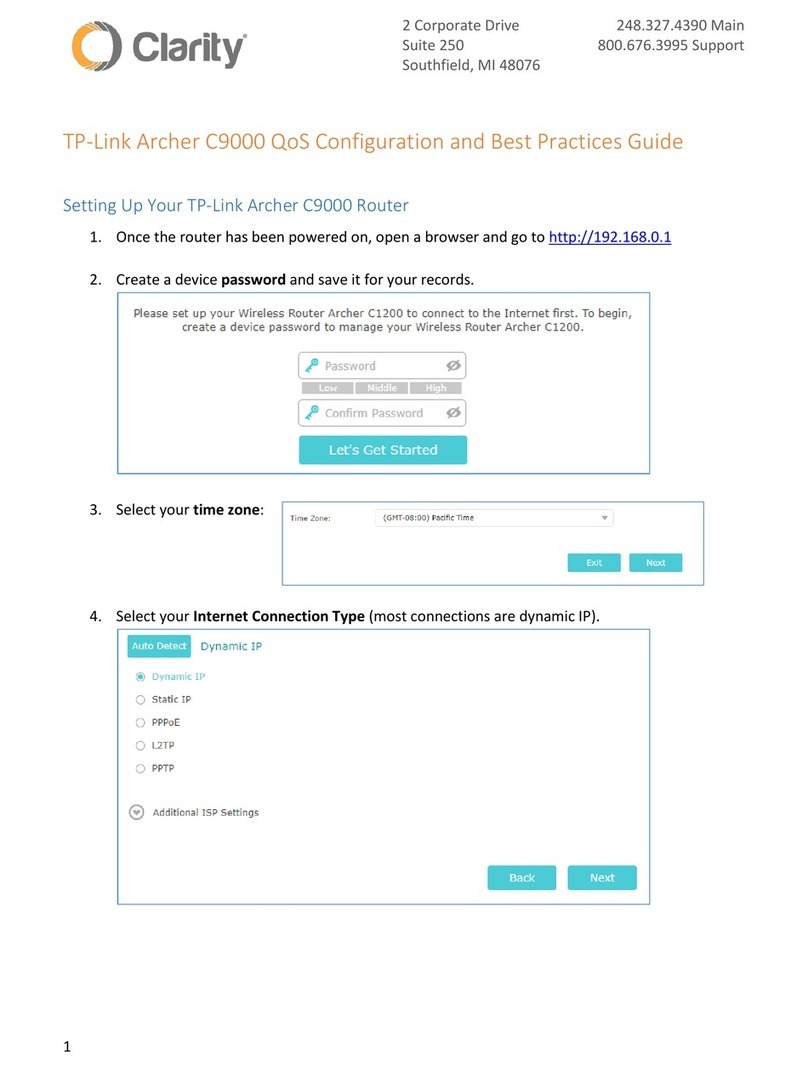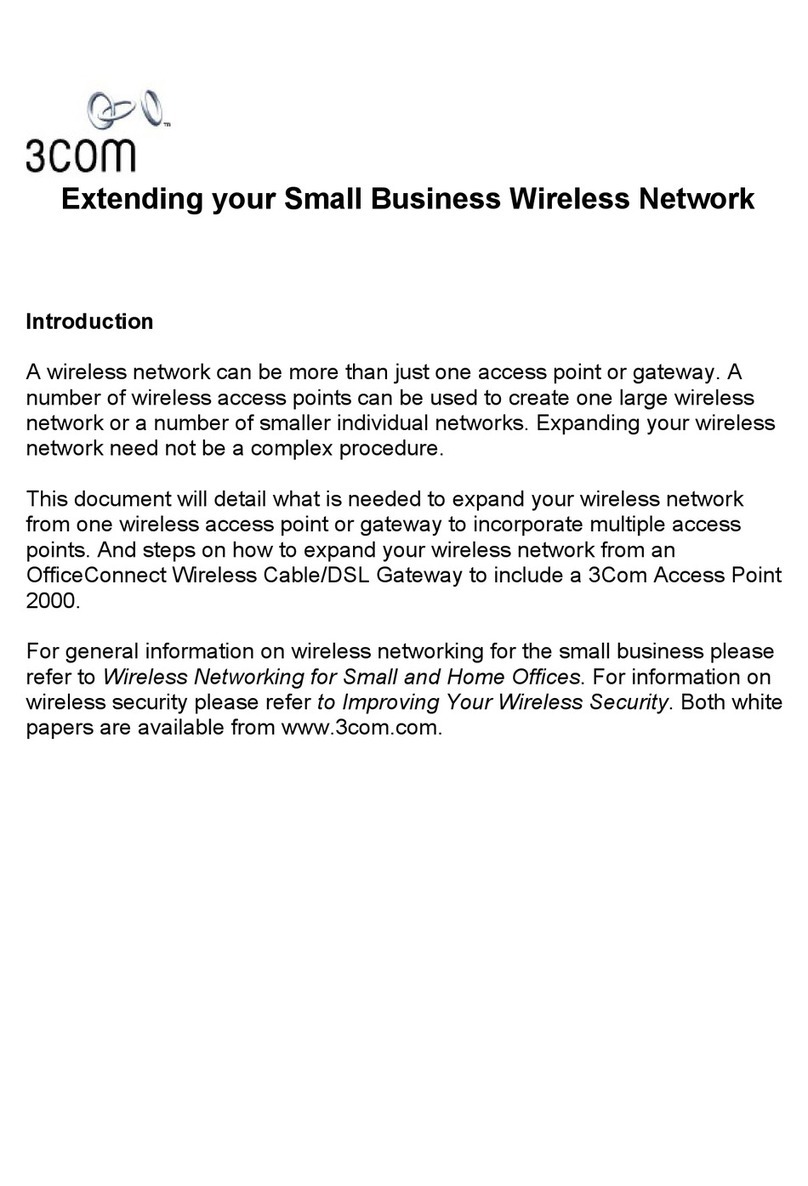Elinchrom EL-Skyport WiFi 19356 User manual

is a registered trademark of ELINCHROM LTD, RENENS, SWITZERLAND
Elinchrom SA EL-Skyport WiFi - Made in Switzerland - 14.04.2012 (73330)
EN
DE
FR
IT
ES
USER MANUAL
GEBRAUCHSANLEITUNG
MANUEL D’UTILISATION
MANUALE D’USO
MANUAL DE INSTRUCCIONES
19356
Made for:

2
TABLE OF CONTENTS
Introduction 3
CE Statements 4
FCC Compliance and Advisory Statement 4
Disposal and recycling 4
What is included 5
Features 5
WiFi Setup for iPhone™, iPad™ and iPod touch™ 6
Which software and hardware do you require to control EL-flash units 7
Setting a password on the EL-Skyport WiFi 7
Li-Ion Battery 7
Module Configuration 8
Set the WiFi Module to Default Settings 8
Set the EL-Skyport RX WiFi module to FIRMWARE Update mode 9
Simultaneous use of the Mobile App. with the PC/Mac EL-Skyport Software 9
EL-Skyport RX WiFi Module 10
Troubleshooting 12
EL-Skyport Modules 14
Warranty 67

3
EN
INTRODUCTION
Dear Photographer
Thank you for buying the EL-Skyport RX WiFi module. All Elinchrom products are manufactured using the most advanced
technology. Carefully selected components are used to ensure the highest quality and the equipment is submitted to many tests
both during and after manufacture. We trust that it will give you many years of reliable service.
Please read the instructions carefully, before use, to obtain maximum benefit from many features. For actual information please
visit frequently www.elinchrom.com
Technical data, features and functions of Elinchrom products may change without advise. Tolerances of specifications and
components conform to IEC and CE standards. The listed values can differ due to tolerances in components, or measuring
instruments. Technical data, subject to change. No guarantee for misprints.
Your Elinchrom-Team

4
CE STATEMENTS
This device has been tested and found to comply with the requirements set up in the council directive
on the approximation of the law of member states relating to EMC Directive 89/336/EEC, Low Voltage
Directive 73/23/EEC and R&TTE Directive 99/5/EC
FCC COMPLIANCE AND ADVISORY STATEMENT
This device complies with Part 15 of the FCC rules. Operation is subject of the following two conditions:
1. this device may not cause harmful interference, and 2. this device must accept any interference
received, including interferences that may cause undesired operation.
The equipment has been certified to comply with the limits for a Class B computing device
pursuant to Part 15 of the FCC Rules. These limits are designed to provide reasonable
protection against harmful interference in a residential installation. This equipment generates,
uses, and can radiate radio frequency energy and, if not installed or used in accordance with
the instructions, may cause harmful interference to radio communications. However, there is no
guarantee that interference will not occur in a particular installation. If this equipment does cause
harmful interference to radio or television reception, which can be determined by switching the
equipment off and on. The user can try to correct the interference by the following measures:
1. Reorient or relocate the receiving antenna
2. Increase the separation between the equipment and receiver
3. Connect the equipment to an outlet on a circuit different from that to which the receiver is
connected.
4. Consult the dealer or an experience radio/TV technician for help changes or modification
not expressly approved by the party responsible for compliance could avoid the user’s
authority to operate the equipment.
DISPOSAL AND RECYCLING
This device has been manufactured to the highest possible degree from materials which can be recycled
or disposed of in a manner that is not environmentally damaging. The device may be taken back
after use to be recycled, provided that it is returned in a condition that is the result of normal use. Any
components not reclaimed will be disposed of in an environmentally acceptable manner.
If you have any question on disposal, please contact your local office or your local ELINCHROM agent
(check our website for a list of all ELINCHROM agents world wide). Li-Ion

5
EN
WHAT IS INCLUDED:
• EL-SkyportRXWiFimodule//19356
• EL-SkyportchargerwithUSA,EURO,UKadapters//19355
• Synccable40cm,3.5mm-3.5mmjack//11122
• Synccable40cm,3.5mm–ELStandardSocket//11123
• SyncAdapter6.3mm–3.5mmJack//11125
• SyncAdapter3.5mm–PC♀// 11126
FEATURES:
• WorkswithiPhone™,iPad™,iPodTouch™.
• InternalrechargeableLi-Ionbatterylastsupto10hours.
• TheLi-Ionbatteryrechargesinapprox.3hours.
• Integratedintelligentquick-chargecircuit.
• Multi-Voltage,Multi-ConnectorEL-SkyportUniversalCharger.
• IndicationLED’sforchargeandoperatingmodes.
• Multiuse,asEL-SkyportUniversalReceivermodule,whensynchroniseddirectlywithaashunitorasaEL-SkyportRX
WiFimoduletoenableremotecontrolfunctionsforElinchromash“RX”unitswithiPhone™,iPad™,iPodTouch™
• 3,5mmSYNC-socketforallcommonashunits,whenuseddirectlyasa“UniversalReceiver”
• EL-SkyportNORMALSYNCandSPEEDSYNCmode.
• Settable8frequencychannelsand4workgroups.
• Interferencefreeoperationwith40Bitssecurity.
• Distancerange:WiFiupto50moutdoorsand20mindoor.
• Distancerange:EL-Skyportupto100moutdoorsand40mindoor.
• DetectionofallElinchromRXunits
o DigitalRX1200/2400(withEL-SkyportTransceiverRXmoduleconnectedtotheashunit).
o StyleRX300/600/1200(withEL-SkyportTransceiverRXmoduleconnectedtotheashunit).
o RangerRX/RXSPEED/RXSPEEDAS(withEL-SkyportTransceiverRXmoduleconnectedtotheashunit).
o Ranger RX Quadra AS (with built-in EL-Skyport RX receiver).
o EL-SkyportUniversalReceivermodules.
• WirelessFirmwareUpdatepossibilitywithEL-Skyport3.0PC/MACsoftware.
• AutomaticAuto-Standbytosavebatterypower,whenthemodulewasnotusedformorethan1hour.
• Cameratriggeringcapability;requiresextracameracables.

6
WIFI SETUP FOR IPHONE™,
IPAD™AND IPOD TOUCH™
FindtheWiFiSetupguidealsointheEL-SkyportiPhone™App
under Information!
1. Switch ON the EL-Skyport RX WiFi module and wait
approx. 5 seconds until the module is completely
configured.
2. Open the Settings of the operating software on your
iPhone™,iPad™oriPodtouch™.
3. Select WiFi and wait until the EL-Skyport WiFi
network is listed.
4. Select the EL-Skyport WiFi network, named EL-SP-
WiFi-xxxx, (xxxx indicates the serial number of your
EL-Skyport WiFi module).
5. Open the network settings by selecting the blue arrow
on the right of the name of the network.
6. IP Address: Select Static.
7. Set IP Address to 169.254.1.5 (169.254.1.3 up to
169.254.1.254 are available).
8. SetSubnetMaskto255.255.0.0.
9. Leave all other fields blank.
10. Iftheiosversionofyourdeviceisolderthan4.3,you
mayselectAuto-Joininordertojoinautomaticallythe
EL-Skyport Wi-Fi network when found by your device.
11. Exit the settings and go to the EL-Skyport Mobile
Remote Application.
12. Youmayhavetogobacktothesettingsandselect
your usual WiFi network after use, if the change was
not automatically applied after turning off the EL-
Skyport WiFi module.
5
6
10
7
8

7
EN
WHICH SOFTWARE AND HARDWARE DO YOU REQUIRE
TO CONTROL AND REMOTE EL-FLASH UNITS FROM THE
IPHONE™…
1. Download and install the EL-Skyport RX WiFi Mobile App from the Apple®StoreforiPhone™,iPad™,iPodTouch™(free
of charge). Alternatively follow the link:
http://bc.gs/12
2. The EL-Skyport RX WiFi module is required.
3. AnyElinchromRXashunit,suchasDigitalRX1200/2400powerpacks,StyleRX300/600/1200compacts,Ranger
RX / RX SPEED / RX SPEED AS battery power packs with the optional plug-in EL-Skyport RX Tranceiver or the Ranger
RX Quadra AS battery power pack with built-in EL-Skyport RX receiver.
4. More units will be released with the time to offer this remote option, please visit frequently www.elinchrom.com to find
actual information.
SETTING A PASSWORD ON THE EL-SKYPORT WIFI
The EL-Skyport WiFi network can be protected using a password in order to prevent unauthorized devices to make changes on
thesettingsofyourashunits.ThepasswordwillbestoredintheEL-Skyportapplicationafterthesetup,andwon’tbeaskedever
again unless you try to access the module using another device or if you reinstall the application.
Settingapassword:GototheEL-MobileAppsettings,typeyourpasswordintothe“Password”eldandconrmwiththe“Done”
button. The EL-Skyport RX WiFi module will need to store the password and reconfigure itself, and won’t be available for a few
seconds.
Removingthepassword:IntheEL-MobileApp“Settings”,emptythe“Password”eldandconrmwiththe“Done”button.
LI-ION BATTERY
Li-Ionbatterywith900mAh,onechargelastsupto10hours.
Rechargingtimeisapprox.3hourswiththeEL-SkyportUniversalcharger.
UseonlyElinchromEL-SkyportUniversalcharger!
NOTE:
Charge the battery before using!
Recharge the battery at least once every 3 months!
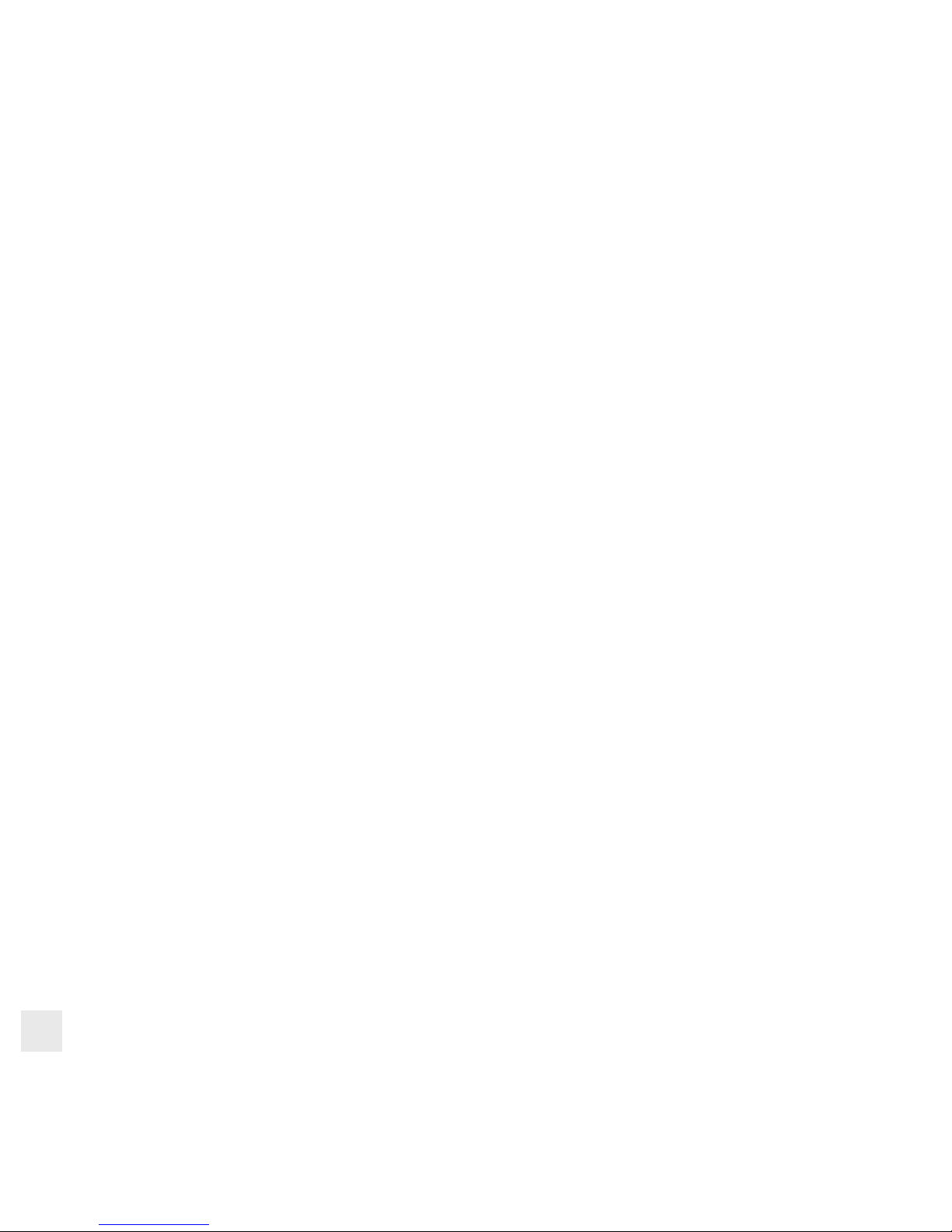
8
MODULE CONFIGURATION
SWITCH MODULE TO SPEED SYNC MODE OR BACK NORMAL SYNC MODE:
WhentheWiFimoduleisconnectedtoiPhone™,iPad™oriPodTouch™,thesettingscanbecontrolledorchangedintheEL-
Skyport RX WiFi Remote App. Press the SETTINGS symbol (wheel) in the application to change the sync modus.
Onlywhenusedasa“UniversalReceiver”totriggerashes,settingscanbechangedtoSPEEDSYNCorNORMALSYNCmode
directly on the WiFi module
Note:
IncasetheNORMALSYNCmodeshouldbechangedtoe.g.SPEEDSYNCmode,allotherEL-SkyportTransmitterSpeedand
allEL-SkyportSpeedReceivers,ifbuilt-inversionsortheUniversalSpeedReceivermusthavethesameSPEEDSYNCsettings,
otherwiseashescannotbetriggered.Older,“nonSPEED”EL-SkyportTransmitter,UniversalReceiversorTransceiverRX
modulesdonotoffertheSPEEDSYNCmode.
1. Switch module ON and wait approx. 5 seconds.
2. PressandholdONbuttonfor5SecondsuntilStatusLEDashes.
3. Release the ON button.
4. NowthemoduleisswitchedtoSPEEDSYNCmodeandthestatusLEDashestwiceapproximatelyevery3to4
seconds.
5. ToswitchbacktoNORMALSYNCmoderepeatstep2and3.
6. NowthemoduleisswitchedtoNORMALSYNCmodeandthestatusLEDashesonceapproximatelyevery3to4
seconds.
SET THE WIFI MODULE TO DEFAULT SETTINGS
1. Switch module ON and wait approx. 5 seconds
2. PressandholdONbuttonfor10SecondsuntilStatusLEDashesmultipletimes
3. Release the ON button
4. NowthemoduleisswitchedtoDEFAULTsettings
• EL-Skyportsyncmode=NormalSync
• Triggerimpulsewidthof80milliseconds(12framespersecond)
• AutoOffTime=1hour
• AutoOff=On
• WiFiPassword=Off

9
EN
SET THE EL-SKYPORT RX WIFI MODULE TO FIRMWARE
UPDATE MODE
ThismodeisusedtoupdatetheEL-SkyportRXWiFimoduleFirmwarewiththeEL-Skyport3.0PC/Macsoftware(thisrequires
theEL-SkyportPC/MACsoftwareandtheEL-SkyportUSBTransceiverRXmodule).
1. Switch the WiFi module ON and wait approx. 5 seconds.
2. PressandholdtheONbuttonfor15secondsuntilStatusLEDstartsashing.
3. Release the ON button.
4. InUPDATEmodetheStatusLEDashesnowcontinuously.
5. StarttheEL-SkyportPC/MACsoftware3.0andupdatethemodulermware.FollowthemanualoftheEL-SkyportPC/
MACsoftwareandtheFirmwareUpdatedocumentation.
SIMULTANEOUS USE OF THE MOBILE APP. WITH THE PC/
MAC EL-SKYPORT SOFTWARE
Itispossibletouseboth,theEL-SkyportMobileApp.onyouriPhone™/iPad™/iPodTouch™andthePC/Macatthesame
time,butonlyonedevicecanbeusedtocontrol/remoteashunits.Inordertopreventconnectionissues,werecommendthe
following settings:
WhentheEL-SkyportMobileAppisused(toremoteashunits)
• SwitchthePC/MACsoftwaretoOFFLINE.
WhenthedieEL-SkyportPC/MACSoftwareisused(toremoteashunits)
• SelecttheHomeScreen“ALLUNITS”/ALLEGERÄTEoftheMobileApp,whichhasthesameeffectassettingOFFLINE
in the PC/MAC software.

10
EL-SKYPORT RX WIFI MODULE
EL-Skyport Antenna
SYNCSocket
Charge Socket
WiFi Data
Communication LED
WiFi Connection LED
Status LED
On/Off Button
Mode Button
RESET Button

11
EN
On/Off & Mode Button: Press once to switch the module ON or OFF. After switching ON, the module needs
approx. 5 Seconds to set up the WiFi connection. See module configuration for the
different module modes.
EL-Skyport Antenna: Turn-around antenna to get best possible distance range performance.
SYNC Socket: TheEL-SkyportWiFimodulecanbeusedasaEL-SkyportUniversalReceivermodule.
All configurations can be applied by using the Mobile App.
Max.SYNCVoltage=50VDC
Charge Socket: DC5V/500mAbatterychargeinputsocketfortheElinchromEL-Skyportmulti-voltage
charger only.
RESET Button: UseonlyiftheEL-SkyportRXWiFimoduledoesnotswitchONorOFFanymore.Thiswill
also RESET the WiFi password to default value!
LED
Status LED: ShowstheactualstatusoftheModule(sameasUniversalModule)
• ONwhenthebatterycharges.
• Flashesonceevery3-4secondsinNORMALSYNCmode.
• Flashestwiceevery3-4secondsinSPEEDSYNCmode.
• FlashesfastafterpressingtheONbutton5stochangefromNORMALtoSPEED
SYNCmode.
• FlashesfastmultipletimesafterpressingtheONbutton10stoswitchbackto
DEFAULTsettings.
• FlashesfastmultipletimesafterpressingtheONbutton15stoenablethe
FIRMWAREUPDATEmode.
WiFi LED:
• BlinkswhenWiFimoduleiscongured,butNOTconnected.
• ONwhenWiFiisconnectedtoyourApple®device and is ready for Data transfer.
Data LED: Shows that the WiFi data transfer between your Apple®device and the EL-Skyport RX
WiFi module is active.
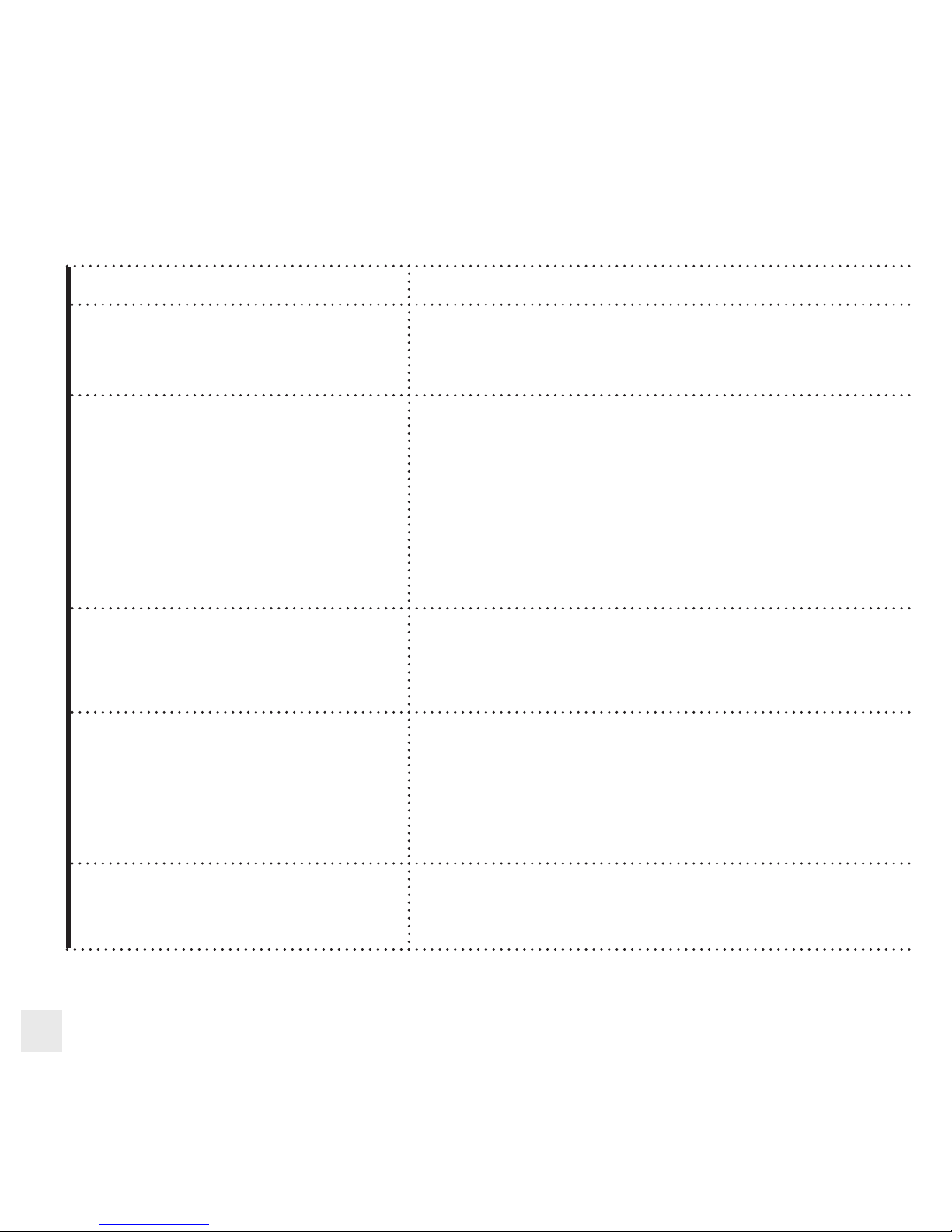
12
Connection Troubleshooting Solution
EL-Skyport WiFi network
EL-SP-WiFi-xxxx is not found in the
Wi-Fi Network list of your device
Disable the 3G Internet connection on your device. Some telephone
providers do not allow 3G and WiFi connection at the same time!
Unable to connect to
EL-Skyport WiFi
Check the WiFi settings of your device.
Check if WIFI is enabled and Airplane mode is deactivated.
Wi-Fi network settings:
• Auto-Jointo“ON”
• IPAddressTypeto“Static”
• TheIPAddressto“169.254.1.3”
• TheSubnetMastto“255.255.0.0”
• Leavetheothereldsblank
Wi-Fi connection is ok, but
EL-Remote App. does not connect to
the EL-Skyport WiFi module
Open the settings of your device and disable WiFi Networks, switch OFF
the EL-Skyport WiFi module and wait one minute. Now switch ON the
EL-Skyport WiFi module and activate the WiFi Network settings of your
device. Select the EL-SP-WiFi-xxxx network and start the EL-Mobile App
on your device.
No EL-Skyport unit or WiFi module
found
SelectintheEL-MobileApptheEL-SkyportWiFiSettings;selectthe
correct frequency channel of your Elinchrom EL-Skyport units and press
Done. Restart the EL-Mobile App.
Reduce distance to the EL-Skyport WiFi module.
Reduce distance of the Elinchrom EL-Skyport units to the EL-Skyport
WiFi module.
Flash unit remote control problems If other WiFi networks are active, the data transfer can be delayed and
disturbed. Reduce distance to the EL-Skyport WiFi module. Reduce
distance of the Elinchrom EL-Skyport units to the EL-Skyport WiFi
module.
TROUBLESHOOTING

13
EN
EL-Skyport RX WiFi Mobile App. hangs Close EL-Mobile App. and start again. Check if you use the latest EL-
Mobile App. Do a complete RESTART of your device. Follow the your
device instructions.
When your device switched to “Sleep
Mode” and after reactivating the
communication is lost.
In Sleep mode the WiFi communication is closed to save battery power.
Toallowreconnection,AUTO-JOINinthenetworksettingsofyourdevice
must be selected, (iOS version ≤ 4.3). If it does not reconnect, close the
WiFi connection and reopen the WiFi network on your device or restart the
EL-Skyport WiFi module and the EL-Mobile App. With the battery charger
connected, normally the WiFi connection will not activate the Sleep mode.
At low battery charge the WiFi module shuts down.
Error message “Another device is
already connected to the module”
The WiFi module can only be used with one running EL-Mobile App at the
time. If this error message comes up, most likely another device is already
connectedtothisnetwork;closetheEL-MobileApponthissiderst.If
the error still appears and no other device is connected, try restarting the
EL-Skyport module.
The EL-Skyport RX WiFi module is not
powering up (all LEDs OFF)
The battery is maybe discharged. Connect the charger and wait for a few
minutes. If the battery was completely discharged, it may need to charge
for some time before the module can be used again.

14
EL-SKYPORT MODULES
EL-SKYPORT UNIVERSAL SPEED
• UniversalReceiverforallmakesofFlashwithaSYNCsocket,conformingtoSyncnorms!
EL-SKYPORT TRANSCEIVER RX
• ThisTransceiverisonlyforElinchromRXunits.ThemoduleoperatesallRXfeatureswiththeEL-Skyportsoftwareand
triggerstheash.
EL-SKYPORT USB RX SPEED
• TooperateRXashunitsviacomputertheUSBmoduleshouldbeusedinconjunctionwiththeEL-SkyportTransceiver
RX and the EL-Skyport software.
EL-Skyport USB RX SPEED
EL-Skyport Transceiver RXEL-Skyport Universal SPEED

15
DE
INHALT
Einleitung 16
CE-Kennzeichnung 17
Entsorgung und Recycling 17
Was ist enthalten 18
Eigenschaften 18
WiFi Setup für iPhone™, iPad™ und iPod Touch™ 19
Welche Software und Hardware wird benötigt um mit dem iPhone™
Elinchrom RX Blitzgeräte zu steuern 20
WiFi Passwortschutz einrichten 20
LI-Ion Batterie 20
Modul Konfiguration 21
RESET – Auf Standardwerte zurücksetzen 21
EL-Skyport RX WiFi FIRMWARE Update Modus einstellen 22
Simultaneous use of the Mobile App. with the PC/Mac EL-Skyport Software 22
EL-Skyport RX WiFi Module 23
Verbindungsproblem 25
EL-Skyport Modules 27
GARANTIE 67

16
EINLEITUNG
Lieber Photograph und Fotoenthusiast
Herzlichen Dank, dass Sie sich für das EL-Skyport RX WiFi Modul zur Fernbedienung von Elinchrom RX Blitzanlagen mit dem
iPhone™,iPad™oderdemiPodTouch™entschiedenhaben.ElinchromBlitzlichtprodukteundZubehörentsprechenden
gültigen elektrischen Normen unter Verwendung hochwertiger ausgesuchter Materialien, die Ihnen langfristige Produktivität und
Zuverlässigkeitgarantierensollen.
Bitte sorgfältig lesen...
DieseAnleitungenthältFotosvonProduktendieständigweiterentwickeltwerden.VondahersindÄnderungeninAusstattung,
FunktionenundDesignjederzeitmöglich.AktualisierteInformationenüberBlitzgeräte,ZubehörundEL-Skyportsindvonder
Elinchrom Webseite zu entnehmen www.elinchrom.com.
Toleranzen der technischen Daten für Bauelemente und Messwerte entsprechen den IEC - und EC Normen. Technische
Änderungenvorbehalten.DieWertekönnendurchMessgeräteundToleranzenindenBauelementenschwankenundsindals
RichtwertezuverstehenundnichtimrechtlichenSinnealszugesicherteEigenschaften.KeineHaftungfürDruckfehler.
Ihr Elinchrom Team

17
DE
CE-KENNZEICHNUNG
Dieses Gerät erfüllt in der ausgelieferten Ausführung die Anforderungen der EG Richtlinie 89/336/EWG
„ElektromagnetischeVerträglichkeit“und73/23/EWG“Niederspannungsrichtlinie”unddieRichtlinie
nach R&TTE 99/5/EC
ENTSORGUNG UND RECYCLING
Dieses Gerät wurde weitestgehend aus Materialien hergestellt, die umweltschonend entsorgt und
einemfachgerechtenRecyclingzugeführtwerdenkönnen.NachseinemGebrauchwirddasGerät
zurückgenommen,umeseinerWiederverwertungbzw.wertstofichenVerwertungzuzuführen,soweit
es in bestimmungsgemäßen Gebrauch entspricht. Nicht verwertbare Geräteteile werden sachgemäß
entsorgt. Bei Fragen zur Entsorgung wenden Sie sich bitte and Ihre Verkaufsstelle. Eine Liste aller
Verkaufsstellen in Ihrer Nähe finden Sie auf unserer Homepage www.elinchrom.com.
Li-Ion

18
WAS IST ENTHALTEN
• EL-SkyportRXWiFiModul//19356
• EL-SkyportMultivoltLadegerätUSA,EURO,UKAdapter//19355
• SynchronKabel40cm,3.5mm-3.5mmJack//11122
• SynchronKabel40cm,3.5mm–ELStandardSocket//11123
• SynchronAdapter6.3mm–3.5mmJack//11125
• SynchronAdapter3.5mm–PC♀// 11126
EIGENSCHAFTEN
• KompatibelfüriPhone™,iPad™,iPodTouch™undEinchromRXBlitzgeräte.
• InterneauadbareLi-IonenBatterie,biszu10Std.betriebsbereit.
• AuadungLi-IonenBatterieinca.3Std.
• IntegrierteintelligenteSchnelladeelektronik.
• Multi-Volt,Multi-KonnektorEL-SkyportUniversalLadegerät.
• StatusLED’sfürLadeundArbeitsmodus.
• Multiverwendbarkeit,alsEL-SkyportUniversalBlitzauslösung,wennmiteinemBlitzgerätdirektsynchronisiertwird,oder
alsEL-SkyportRXWiFiModulzurKontrolleundEinstellungderElinchrom“RX”BlitzgerätemitiPhone™,iPad™,iPod
Touch™
• 3,5mmSYNC-AnschlussfürdieBlitzgerätesynchronisierungwenndasModulals“UniversalEmpfänger”fürdie
Blitzauslösungverwendetwird.
• EL-SkyportNORMALSYNCundSPEEDSYNCModus.
• Einstellbare8Frequenzkanäleund4Arbeitsgruppen.
• SichereVerbindungmit40BitVerschlüsselung.
• Distanzradius:WiFibiszu50mimFreienund20mimStudio.
• Distanzradius::EL-Skyportbiszu100mimFreienund40mimStudio.
• DetektierenallerElinchromRXBlitzgeräte
o DigitalRX1200/2400(wenndasEL-SkyportTransceiverRXModulmitdemRXBlitzgerätverbundenwird).
o StyleRX300/600/1200(wenndasEL-SkyportTransceiverRXModulmitdemRXBlitzgerätverbundenwird).
o Ranger RX / RX SPEED / RX SPEED AS (wenn das EL-Skyport Transceiver RX Modul mit dem RX Blitzgerät
verbunden wird).
o Ranger RX Quadra AS (mit integriertem EL-Skyport RX Empfänger).
o EL-SkyportUniversalModule.
• DrahtloseFirmwareUpdateOptionmitderEL-Skyport3.0PC/MACSoftware.
• AutomatischesStandbyzurBatterieschonung,fallsdasGerätinnerhalbeinerStd.nichtverwendetwurde.
• Kameraauslösungsoption;benötigtspezielleVerbindungskabelderKamerahersteller.

19
DE
WIFI SETUP FÜR IPHONE™,
IPAD™UND IPOD TOUCH™
DieWiFiSetupHilfeistauchinderEL-SkyportiPhone™App
unter Informationen zu finden!
1. EL-Skyport RX WiFi Modul einschalten und 5 Sek.
warten bis sich das Module konfiguriert hat.
2. DieEinstellungendesiPhone™,iPad™oderiPod
Touch™öffnen.
3. WiFi wählen. Warten bis das EL-Skyport WiFi
Netzwerk gefunden wurde.
4. EL-Skyport WiFi Netzwerk EL-SP-WiFi-xxxx wählen
(xxxx steht für die Seriennummer des EL-Skyport WiFi
Moduls).
5. Netzwerkeinstellungenöffnen,mitdemblauenPfeil
der nach rechts zeigt, der sich nach dem EL-SP-WiFi-
xxxx Netzwerk Namen befindet.
6. IP Address: Statisch wählen.
7. IP Addresse auf 169.254.1.5 einstellen (169.254.1.3
bis zu 169.254.1.254 sind verfügbar)
8. Teilnetzmaskeauf255.255.0.0einstellen.
9. Andere Felder weiß lassen, keine Einstellungen für
Router und DNS notwendig.
10. FallsdieSoftwareversiondesGerätesälterals4.3ist,
kannAuto-Joingewähltwerdenumsichautomatisch
dem EL-Skyport Wi-Fi Netzwerk zu verbinden, falls
dieses vom Gerät gefunden wird.
11. Einstellungen verlassen und die EL-Skyport RX Mobil
App.öffnen.
12. EventuellmüssenSie„Einstellungen“öffnenumzu
demherkömmlichenNetzwerkzurückzukehren,falls
es nicht bereits automatisch erkannt wurde, nachdem
das EL-Skyport RX WiFi Modul abgeschaltet wurde.
5
6
10
7
8

20
WELCHE SOFTWARE UND HARDWARE WIRD BENÖTIGT
UM MIT DEM IPHONE™ELINCHROM RX BLITZGERÄTE ZU
STEUERN…
1. Laden Sie die EL-Skyport RX WiFi Applikation von der Apple®StoreWebseitefüriPhone™,iPad™,iPodTouch™
(kostenlos): http://bc.gs/12
2. Das EL-Skyport RX WiFi Modul
3. ElinchromRXashBlitzgeräte,wiez.B.DigitalRX1200/2400Generatoren,StyleRX300/600/1200
Kompaktblitzgeräte,RangerRX/RXSPEED/RXSPEEDASBatterieBlitzgerätemitdemoptionaladaptierbarenEL-
Skyport RX Tranceiver oder das Ranger RX Quadra AS Batterieblitzgerät mit integiertem EL-Skyport RX Empfänger.
4. WeitereGerätesindinPlanung,diemitdemWiFiModulverwendetwerdenkönnen.FüraktuelleInformationenbesuchen
Sie regelmäßig www.elinchrom.com.
WIFI PASSWORTSCHUTZ EINRICHTEN
DasEL-SkyportRXWiFiNetzwerkkannmiteinemPasswortgeschütztwerdenumunberechtigtenZugriff,bzw.Änderungen
der Blitzgeräteeinstellung zu verhindern. Das Passwort wird in der EL-Skyport RX WiFi Applikation gespeichert und wird nicht
abgefragt, es sei denn, die Applikation wird neu installiert, oder wenn mit einem anderen Gerät das WiFi Modul angesteuert wird.
Passworteinrichten:DieEINSTELLUNGENderApplikationöffnen,dasPassworteingebenundmitFERTIGbestätigen.DasWiFi
Module speichert nun das Passwort und ist nach wenigen Sek. wieder verfügbar.
Passwortlöschen:DieEINSTELLUNGENderApplikationöffnen,dasPasswortändernoderlöschendesWortesindemFeldund
mit FERTIG bestätigen.
LI-ION BATTERIE
Li-IonenBatterie/900mAh,eineBatterieladunghaltca.10Std.
Ladezeitca.3Std.mitdemEL-SkyportUniversalLadegerät.
NurdasElinchromEL-SkyportUniversalLadegerätverwenden!
BEACHTEN:
Batterie vor dem ersten Gebrauch vollständig laden.
Die Batterie mindestens einmal alle drei Monate laden.
Table of contents
Languages: