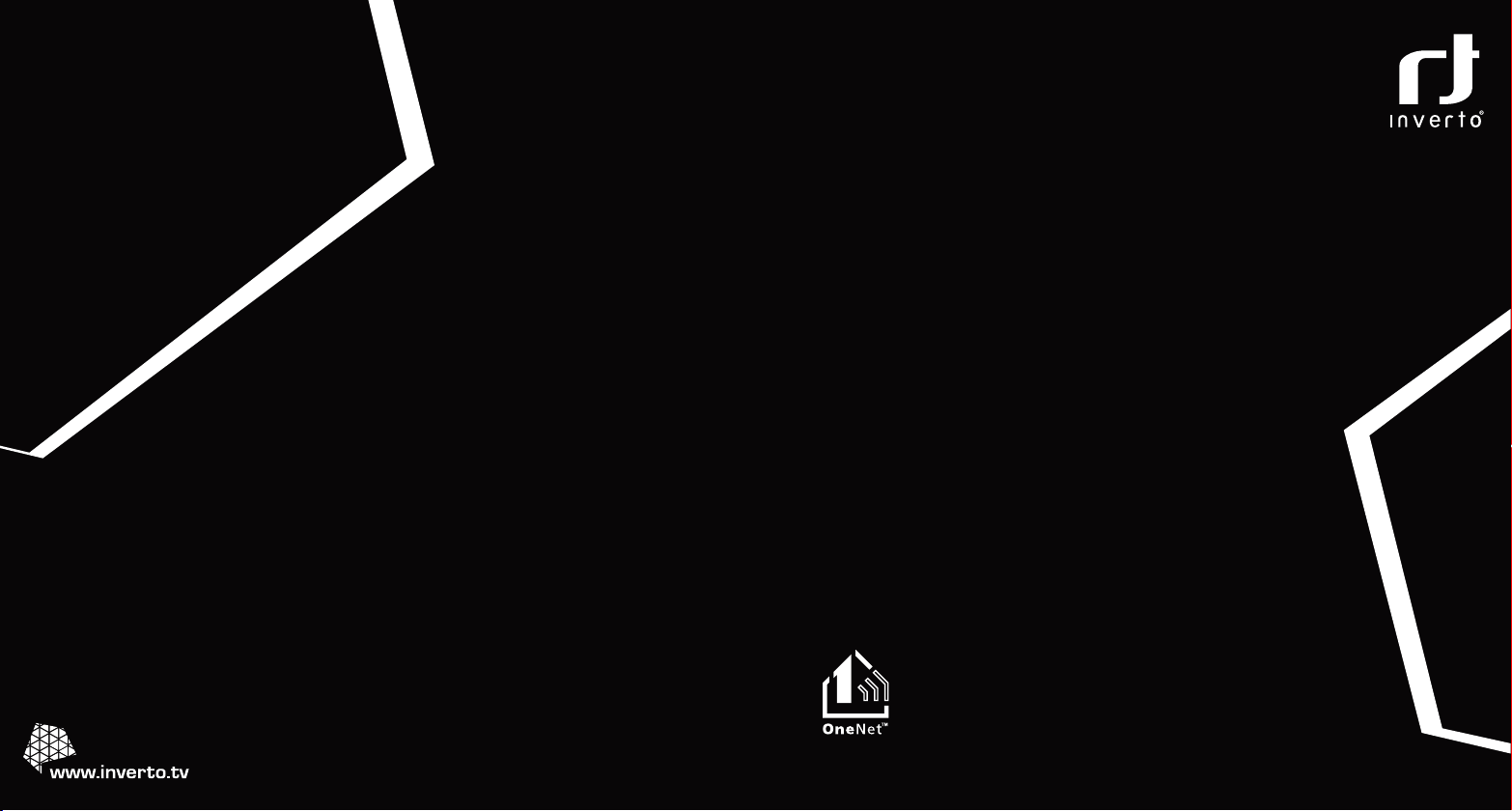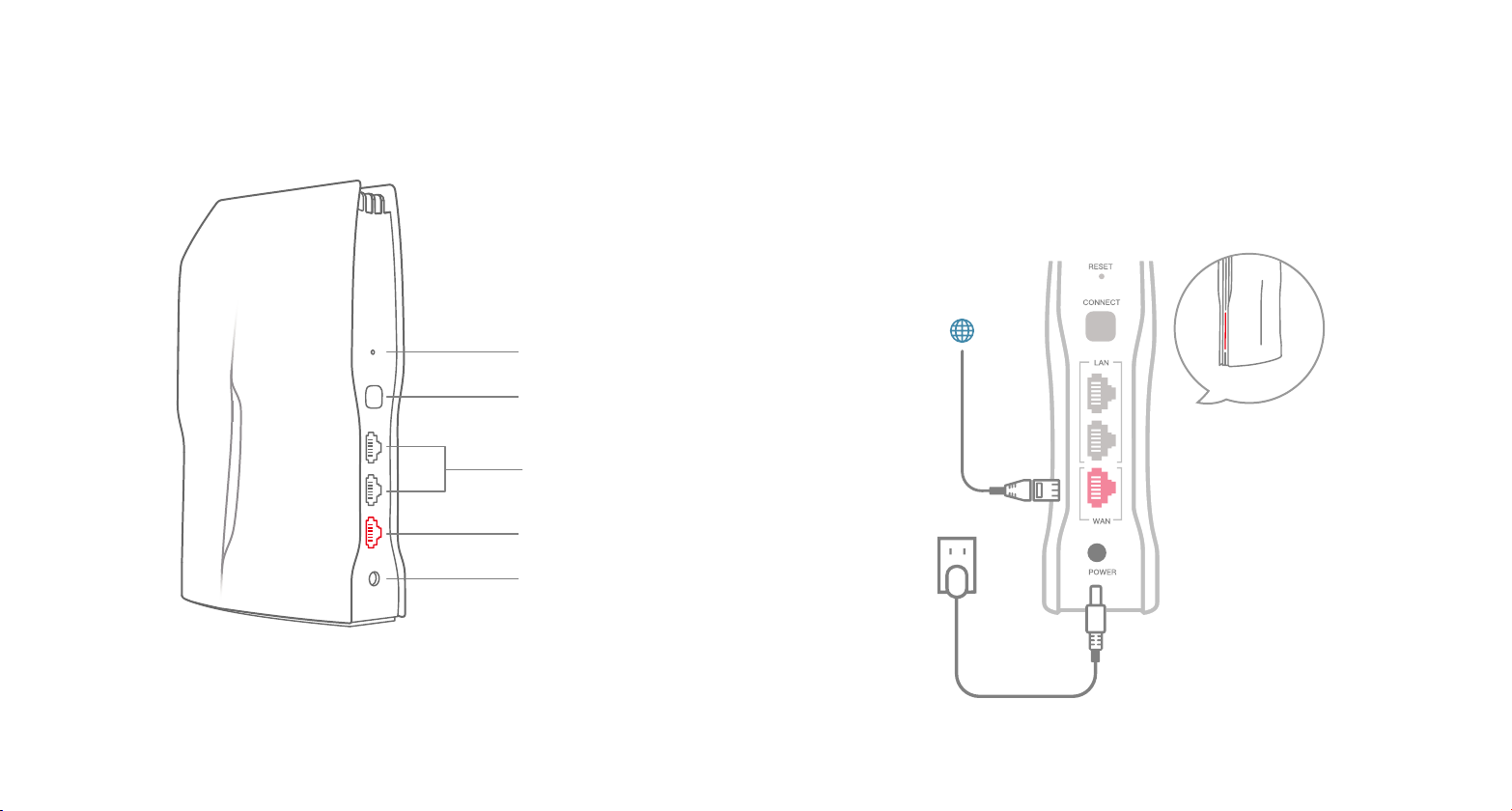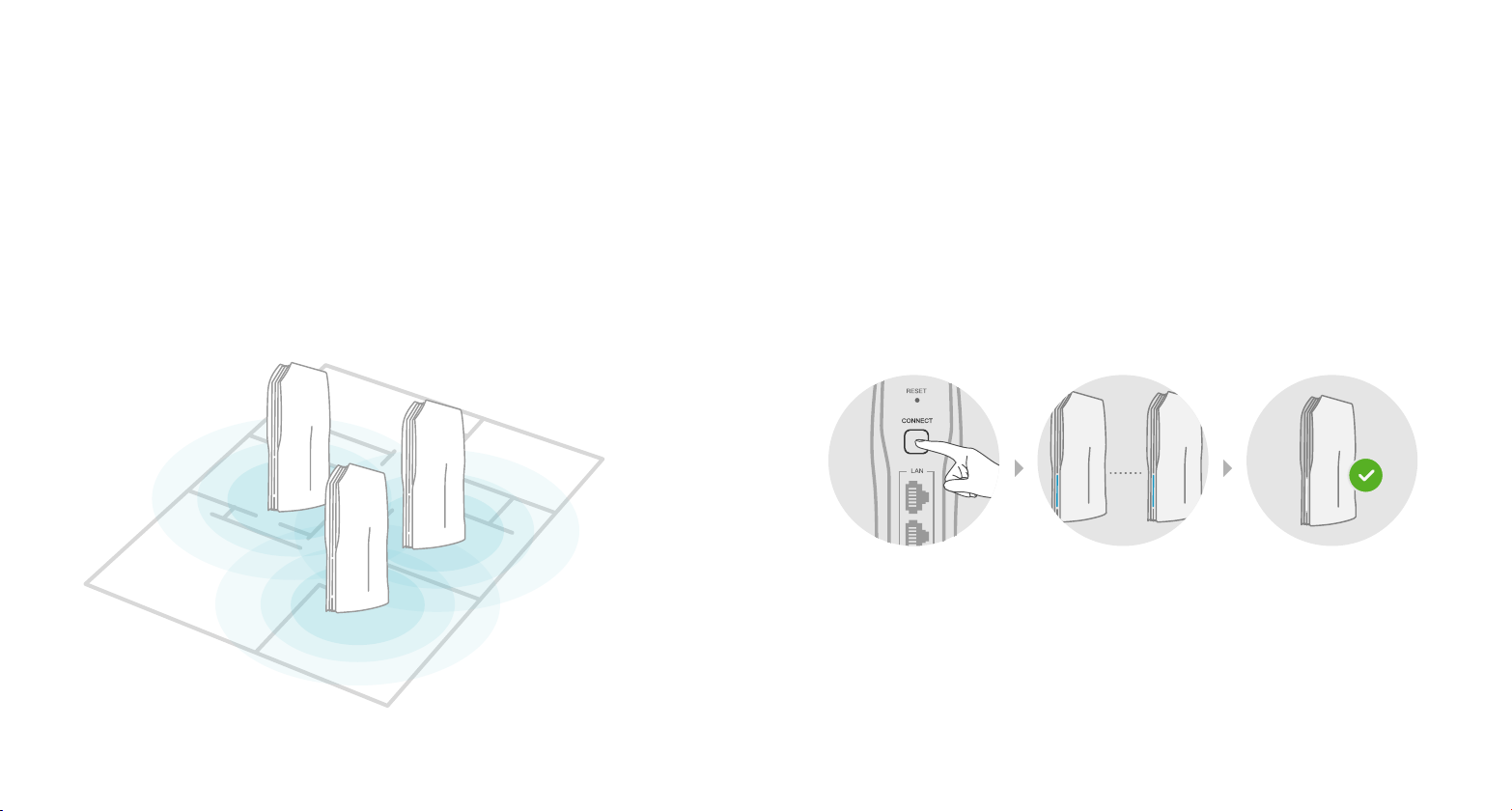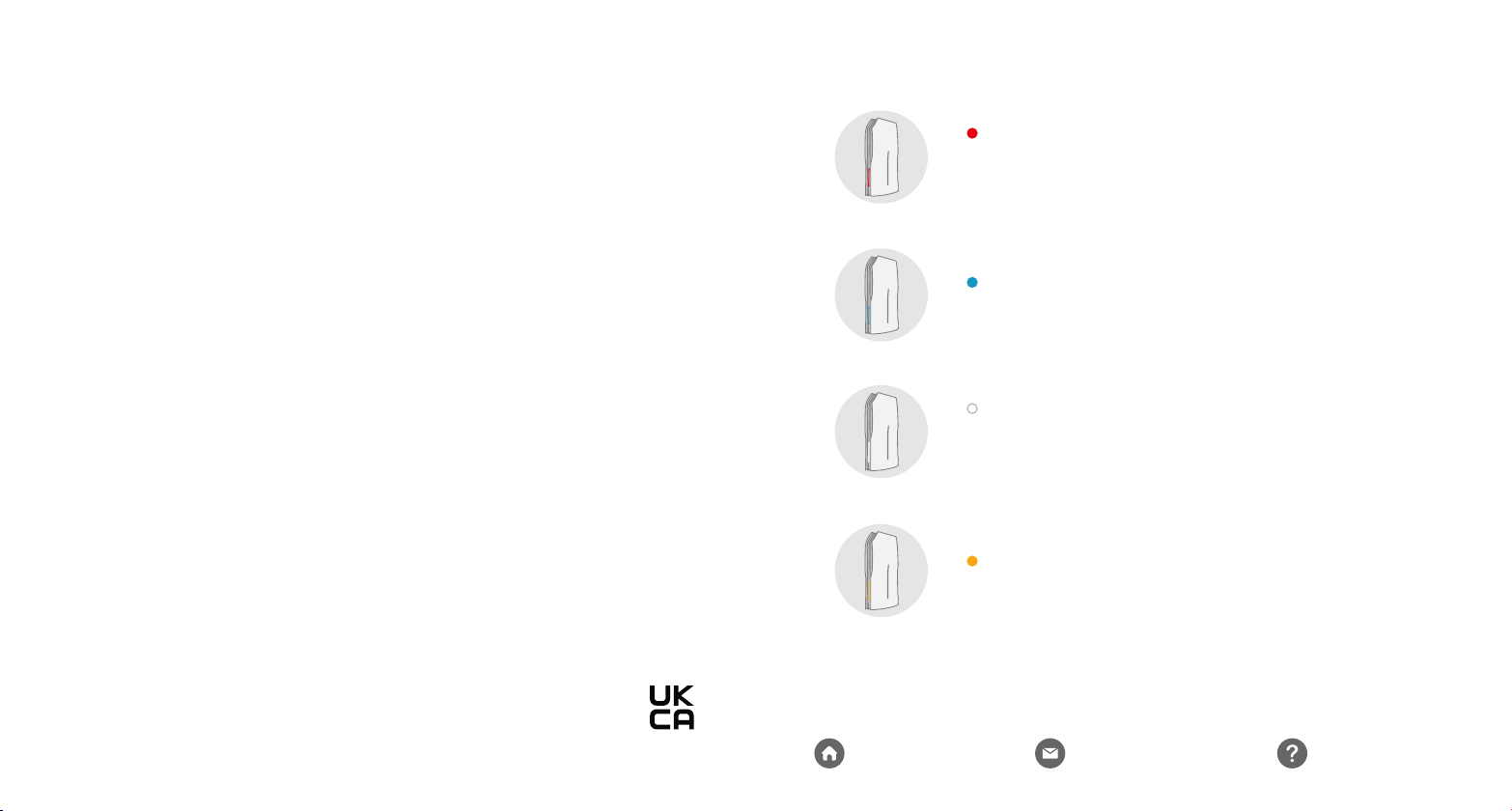Website:
www.inverto.tv
Email:
support@inverto.tv
Need help:
www.inverto.tv/support
LED indicator color
Blinking: Interactions (upgrades firmware, reboots router)
Blinking frequently: Restore to factory settings
Red
Blinking: Pairing mode (Adding a node)
Blue
Steadily lit: Stable network connection
Blinking: Poor mesh connection
White
This device complies with Part 15 of the FCC rules. Operation is subjected to the following two conditions: (1) this device may not
cause harmful interference, and (2) this device must accept any interference received, including interference that may cause
undesired operation. Changes or modifications not expressly approved by the party responsible for compliance could void your
authority to operate the equipment.
The device for operation in the band 5150-5250 MHz is only for indoor use to reduce the potential for harmful interference to
co-channel mobile satellite systems;
This device complies with Industry Canada’s licence-exempt RSSs. Operation is subject to the following two conditions:
(1) This device may not cause interference; and
(2) This device must accept any interference, including interference that may cause undesired operation of the device.
The distance between user and products should be no less than 20cm.
L'appareil dans la bande 5150-5250 MHz ne fonctionne uniquement qu’à l'intérieur afin de réduire le risque d’interférence
nuisible aux systèmes mobiles par satellite dans le même canal; L'appareil est conforme aux CNR exemptes de licence d'Industrie
Canada. Son fonctionnement est soumis aux deux conditions suivantes:
(1) Cet appareil ne doit pas provoquer d'interférences; et
(2) Cet appareil doit accepter toute interférence, y compris les interférences susceptibles de provoquer un fonctionnement
indésirable de l'appareil. La distance entre l'utilisateur et les produits ne doit pas être inférieure à 20 cm.
This equipment has been tested and found to comply with the limits for a Class B digital device, pursuant to Part 15 of the FCC
Rules. These limits are designed to provide reasonable protection against harmful interference in a residential installation. This
equipment generates, uses and can radiate radio frequency energy and, if not installed and used in accordance with the
instructions, may cause harmful interference to radio communications. However, there is no guarantee that interference will not
occur in a particular installation. If this equipment does cause harmful interference to radio or television reception, which can be
determined by turning the equipment off and on, the user is encouraged to try to correct the interference by one or more of the
following measures:
-- Reorient or relocate the receiving antenna.
-- Increase the separation between the equipment and receiver.
-- Connect the equipment into an outlet on a circuit different from that to which the receiver is connected.
-- Consult the dealer or an experienced radio/TV technician for help.
UKCA Decleration of Conformity
FTA Communication Technologies S.ár.l declares that the OneNET PROx Wi-Fi Router is in compliance with the UK Radio
Equipment Regulations 2017, Electrical Equipment (Safety) Regulations 2016 & Electromagnetic Compatibility Regulations 2016.
The full text of the UKCA declaration of conformity is available at: www.inverto.tv/support_dc
FCC ID: 2APR4-M6
Steadily lit: No Internet connection
Orange