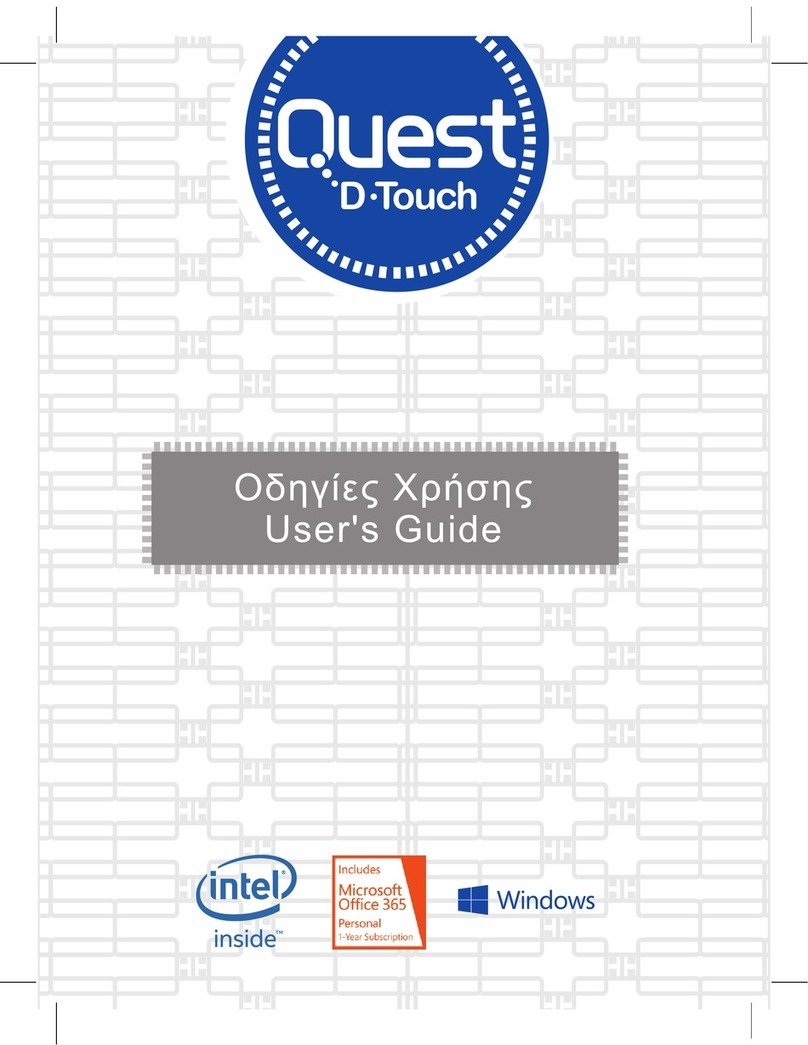Elitegroup Computer Systems NU509560D2W User manual

User Guide
Notebook
NU50;NUx0xx

Regulatory Compliance
Information
FCC Declaration of Conformity
This device complies with Part 15 of the FCC Rules. Operation
is subject to the following two conditions: (1) this device may not
cause harmful interference, and (2) this device must accept any
interference received, including interference that may cause
undesired operation.
This equipment has been tested and found to comply with the
limits for a Class B digital device, pursuant to part 15 of the FCC
Rules. These limits are designed to provide reasonable
protection against harmful interference in a residential
installation. This equipment generates, uses and can radiate
radio frequency energy and, if not installed and used in
accordance with the instructions, may cause harmful
interference to radio communications. However, there is no
guarantee that interference will not occur in a particular
installation. If this equipment does cause harmful interference to
radio or television reception, which can be determined by
turning the equipment off and on, the user is encouraged to try
to correct the interference by one or more of the following
measures:
Reorient or relocate the receiving antenna.
Increase the separation between the equipment and
receiver.
Connect the equipment into an outlet on a circuit different
from that to which the receiver is connected.
Consult the dealer or an experienced radio/TV technician
for help.
For questions related to the EMC performance of this product,
contact:
Elitegroup Computer Systems Co., Ltd
No.239, Sec. 2, Ti Ding Blvd., Taipei, Taiwan 11493
886-2162-1177

Canadian Department of Communications Compliance
Statement
This digital apparatus does not exceed the Class B limits for
radio noise emissions from digital apparatus set out in the Radio
Interference Regulations of the Canadian Department of
Communications. This device complies with Industry Canada
licence-exempt RSS standard(s). Operation is subject to the
following two conditions: (1) this device may not cause
interference, and (2) this device must accept any interference,
including interference that may cause undesired operation of
the device.
Le présent appareil numerique német pas de bruits radio
électriques dépassant les limites applicables aux appareils
numériques de la classe B prescrites dans le Réglement sur le
broullage radioélectrique édicté par le ministére des
Communications du Canada. Le présent appareil est conforme
aux CNR d’Industrie Canada applicables aux appareils radio
exempts de licence. L’exploitation est autorisée aux deux
conditions suivantes : (1) l’appareil ne doit pas produire de
brouillage, et (2) l’utilisateur de l’appareil doit accepter tout
brouillage radioélectrique subi, même si le brouillage est
susceptible d’en compromettre le fonctionnement.
CE mark. Declaring compliance to all the applicable
European Union (EU) directives. For CE mark
related questions:
Elitegroup Computer Systems Co., Ltd
No.239, Sec. 2, Ti Ding Blvd., Taipei, Taiwan 11493
886-2162-1177
French SAR/DAS
Votre ordinateur a un DAS. Pour plus d'informations, voir le
portail radiofréquences-sante-environnement:
www.radiofrequences.gouv.fr
In the European Union, this symbol indicates that
this product including battery must not be disposed
of with household waste. It is your responsibility to
hand it over to a designated collection point for the
recycling of waste electrical and electronic
equipment. For more information, please contact
your local waste collection center or the point of
purchase of this product.

CAUTION:
Any changes or modifications not expressly approved by the
grantee of this device could void the user's authority to operate
the equipment.
RF Exposure Information (SAR)
This device meets the government’s requirements for exposure
to radio waves. This device is designed and manufactured not to
exceed the emission limits for exposure to radio frequency (RF)
energy set by the Federal Communications Commission of the
U.S. Government.
The exposure standard employs a unit of measurement known
as the Specific Absorption Rate, or SAR. The SAR limit set by
the FCC is 1.6 W/kg. Tests for SAR are conducted using
standard operating positions accepted by the FCC with the EUT
transmitting at the specified power level in different channels.
The FCC has granted an Equipment Authorization for this
device with all reported SAR levels evaluated as in compliance
with the FCC RF exposure guidelines. SAR information on this
device is on file with the FCC and can be found under the
Display Grant section of www.fcc.gov/eot/ea/fccid after
searching on FCC ID: WL6-NU509560D2W
Taiwan battery recycling:
Translation – please recycle batteries

Safety Precautions
The following are lists of precautionary measures that users
must understand before using this computer:
1. Do not place near the fire or other sources of heat.
2. Do not expose to magnetic fields.
3. Do not expose to direct sunlight.
4. Do not expose to rain or moisture.
5. Do not place heavy objects to add heavy pressure on
the computer.
6. Do not drop the computer.
CAUTION
RISK OF EXPLOSION IF BATTERY IS REPLACED BY AN INCORRECT
TYPE. DISPOSE OF USED BATTERIES ACCORDING TO THE
INSTRUCTIONS.
ATTENTION
RISQUE D'EXPLOSION SI LA BATTERIE EST REMPLACÉE PAR UN
TYPE INCORRECT. RECYCLEZ LES BATTERIES USAGÉES SELON LES
INSTRUCTIONS.
IT IS RECOMMENDED TO USE THIS COMPUTER IN AN ENVIRONMENT
WHERE THE AMBIENT TEMPERATURE IS NO MORE THAN 35°C.

Contents
1. Getting to know your computer................................................. 1
Package contents.............................................................................................................. 1
Layout...................................................................................................................................... 2
Front ............................................................................................................................. 2
Bottom ......................................................................................................................... 3
Right ............................................................................................................................. 4
Left................................................................................................................................. 5
Back.............................................................................................................................. 6
Function keys........................................................................................................... 7
Folding the keyboard....................................................................................................... 8
Stylus pen battery replacement................................................................................. 9
2. Using your computer ................................................................10
Powering ON/OFF ..........................................................................................................10
Powering on your computer...........................................................................10
Powering on for the first time ........................................................................11
Powering off your laptop..................................................................................11
Putting your laptop into sleep mode..........................................................13
Waking up your laptop......................................................................................13
Basic touchpad operations.........................................................................................14
One finger................................................................................................................14
Two fingers..............................................................................................................15
Three fingers..........................................................................................................16
Four fingers.............................................................................................................17
Basic touchscreen operations ..................................................................................18
Fingerprint login (optional)..........................................................................................20
3. Windows Interface.........................................................................23
Virtual desktops................................................................................................................23
Start With Virtual Desktops........................................................................................23

Creating a new desktop ...................................................................................24
Taskbar .................................................................................................................................25
Start menu...............................................................................................................25
Search box - Cortana........................................................................................26
App shortcuts area..............................................................................................27
Notification area ...................................................................................................27
4. Setup and Connection.................................................................28
Settings screen.................................................................................................................28
Windows Activation ........................................................................................................29
Setup Your Microsoft Account...................................................................................29
Replacing Desktop with Start screen....................................................................30
Pin and unpin your app................................................................................................31
Pinning an App to Start menu or taskbar................................................31
Removing an App................................................................................................31
Wireless LAN.....................................................................................................................32
Enabling wireless connection........................................................................32
Connecting to a wireless LAN.......................................................................32
Micro SD Card Slot.........................................................................................................33
To insert your micro SD card.........................................................................33
To remove your memory card.......................................................................34
Connecting an External Device ...............................................................................34
Connecting to the USB port...........................................................................34
5. Battery ................................................................................................35
Charging your battery....................................................................................................35
Inspecting your battery status...................................................................................37
Indicators..................................................................................................................37
Taskbar......................................................................................................................37
6. Windows Help and Troubleshooting .....................................39
Troubleshooting................................................................................................................39

7. Specification....................................................................................43

1
1. Getting to know your
computer
Package contents
Carefully unpack your box and take out the items listed as below. If any
of the items is missing or damaged, contact your dealer immediately:
• One laptop
• One AC adapter and
power cable
• Stylus (optional)
• This manual

2
Layout
Front
No.
Name
Function
1
Camera
Often for taking self-portraits as well as for video
conferencing.
2
Light Sensor
Automatically adjust the screen backlight
luminance
3
Microphone
Mainly for sound and speech recording
4
Touchscreen
The main display of your laptop and a see-touch
device. You can look at it and also touch it with
your fingers to control it.
5
Power indicator
light
Shows the power status of your laptop
6
Charging LED
indicator light
The light turns on while plugging in the AC
adapter
7
Sound level
indicator light
Display the volume level

3
8
Screen
brightness
indicator light
Display the brightness level
9
Touchpad
Allows you to control your system using figure
gestures
10
Fingerprint
scanners
(optional)
Recognize the fingerprint to authenticate
Bottom
No.
Name
Function
1
Speaker
The sound system has two speakers for
playing music, notification sounds, and
other audio data.

4
Right
No.
Name
Function
1
USB 3.2 Gen1 Type C
Plug your USB Type-C supported
devices here.
Plug the provided adapter here to
charge the battery.
Plug monitors, projectors or TVs to
the laptop here
2
USB 3.2 Gen1 Type C
Plug your USB Type-C supported
devices here.
Plug the provided adapter here to
charge the battery.
3
Combo Audio jack for
microphone/headphone
Plug your 3.5mm headphone here
4
Power Button
Power on/off your laptop

5
Left
No.
Name
Function
1.
USB 3.2 Gen1 Type A
Plug your USB Type-A devices here.
2
USB 3.2 Gen1 Type A
Plug your USB Type-A devices here.
3.
Micro SD card slot
Plug your micro SD card here
4
Battery status button
Press button once to check for battery
status
5
Battery status
indicator light
The light to display the battery level

6
Back
No.
Name
Function
1
HDMI port
Plug your HDMI-cable here
2
RJ45
Plug the RJ45 cable to connect to a
wired network environment.

7
Function keys
The following function keys are no need to press Fn to make them work.
Sleep button
Turn on/off sleep mode
Increases the volume
level
Decreases the display
brightness.
Disable and enable the
touchpad
Increases the display
brightness.
Adjust the brightness of
the backlit keyboard
Switches display
output between your
display, external
monitor (if connected)
and both.
Captures an image of
your entire screen
Mute or unmute your
system.
Suspend the execution
of the program for
seconds.
Decreases the volume
level.

8
Folding the keyboard
This laptop supports a swiveling 15.6-inch touchscreen that can
be used in several different ways. Opening the device as a
standard laptop gives you access to the keyboard and touchpad,
while folding the keyboard behind the screen turns it into a laptop.
You also can prop the notebook's screen up in stand mode, which
is ideal for viewing videos and presentations.
Note : Regarding the HDMI/Ethernet Ports problem we accept ECS’s
suggestion on having the remark in product spec and user manual
“When plugging in HDMI, do not open the screen over 100 degree”
should be also applied to the Ethernet Cable.

9
Stylus pen battery replacement
1. Unscrew the end part of the stylus.
2. Replace the AAAA battery with the positive (+) end of the battery
pointing toward the writing tip.
3. Screw the end back on.

10
2. Using your
computer
Powering ON/OFF
Powering on your computer
1. If this is the first time you turn this
computer on, connect the AC adapter
and fully charge the battery.
2. Press the power button (normally
1 to 2 seconds) until you see the
power indicator lights up
3. If the battery level is below 10%, the indicator light blinking in red
4. If the battery level is above 20%, you will see the indicator light up
in blue

11
Powering on for the first time
The laptop will require you to do the initial setup, which including:
Activate your Windows 10
Sign in to or create your Microsoft account
Setup a wireless connection and more
Please follow the instruction to complete the initial setup.
Powering off your laptop
Save all your data before powering your laptop off.
To power off your system, following the steps below:
A. By Start menu
1. Click the Windows icon in the
low-left corner of the Desktop.
Or, press on the Windows key in the
keyboard
.
2. In the Start menu, click
<Power> option, as shown on
the right,
3. Select <Shut
down> from the
power option
menu, as shown

12
on the right.
Table of contents
Other Elitegroup Computer Systems Laptop manuals
Popular Laptop manuals by other brands

XIDU
XIDU PhilPad user manual

Lenovo
Lenovo ThinkPad T420 Manual de Utilizador
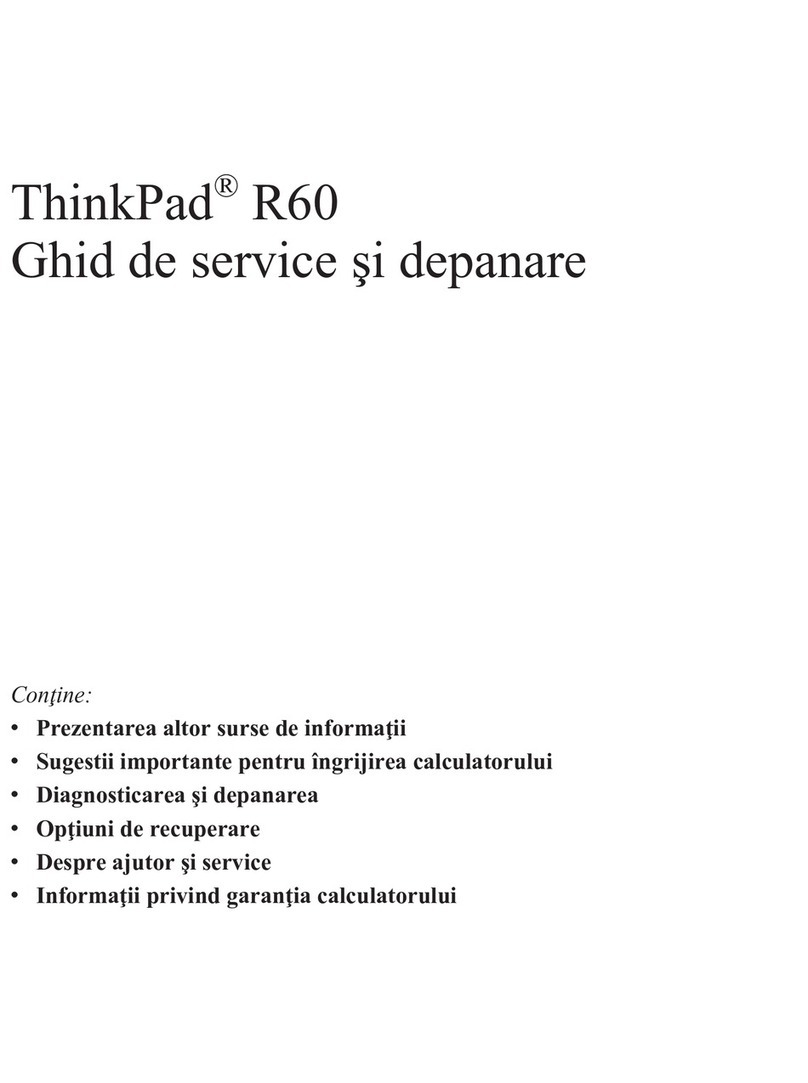
Lenovo
Lenovo THINKPAD R60 Ghid de service şi depanare
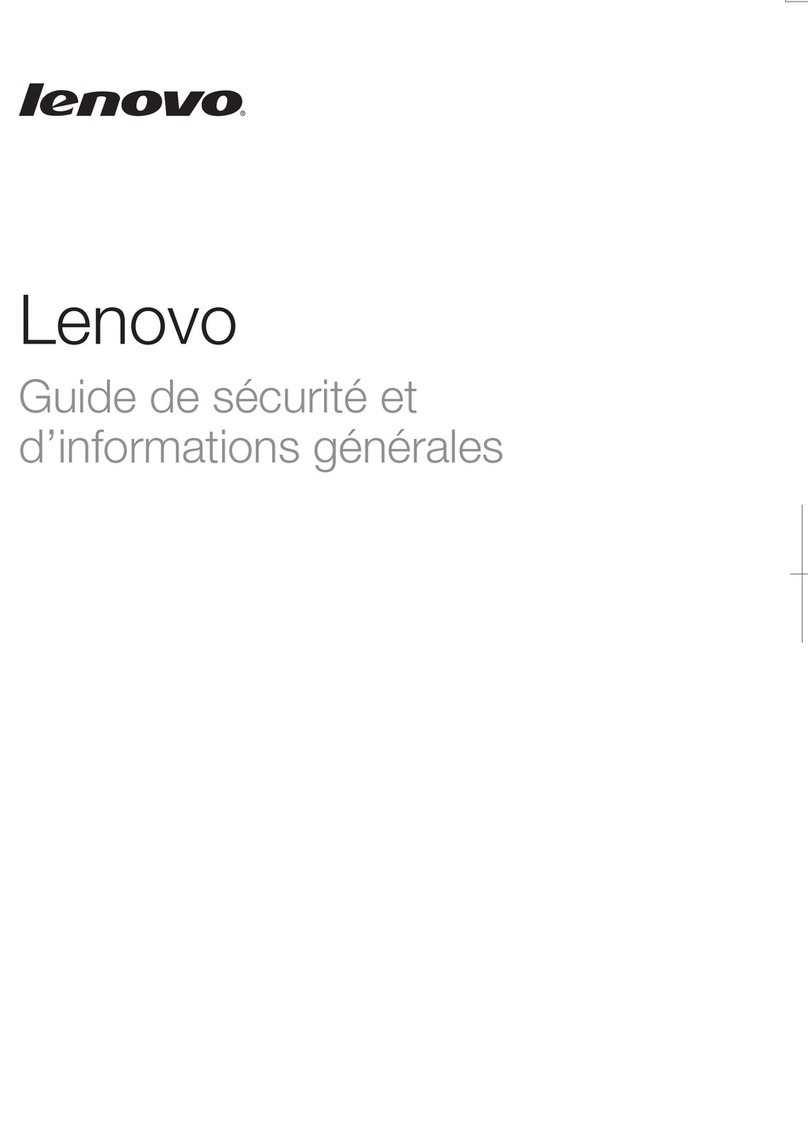
Lenovo
Lenovo IdeaPad N585 Guide de sécurité et d’informations générales

Lenovo
Lenovo thinkpad 13 Hardware Maintenance Manual

HP
HP Elite x360 1040 G9 Maintenance and service guide