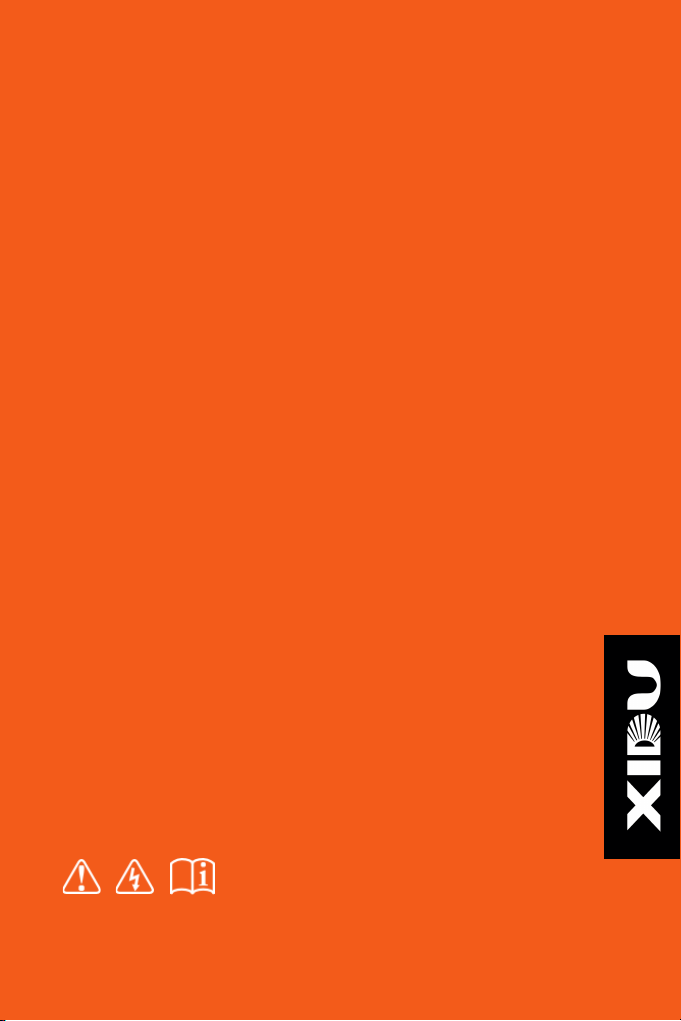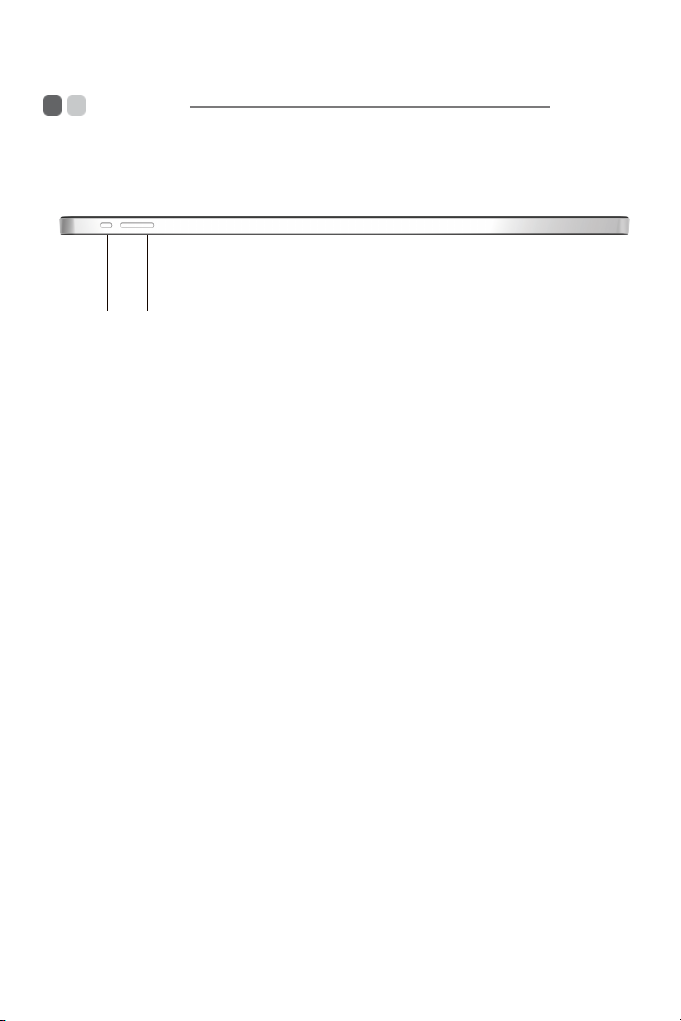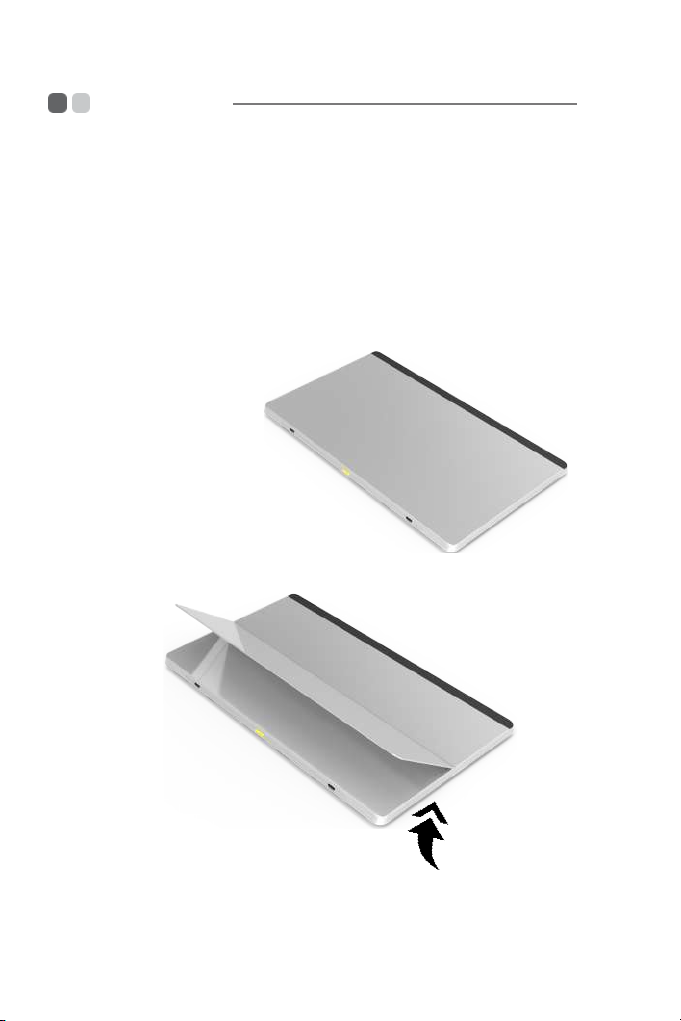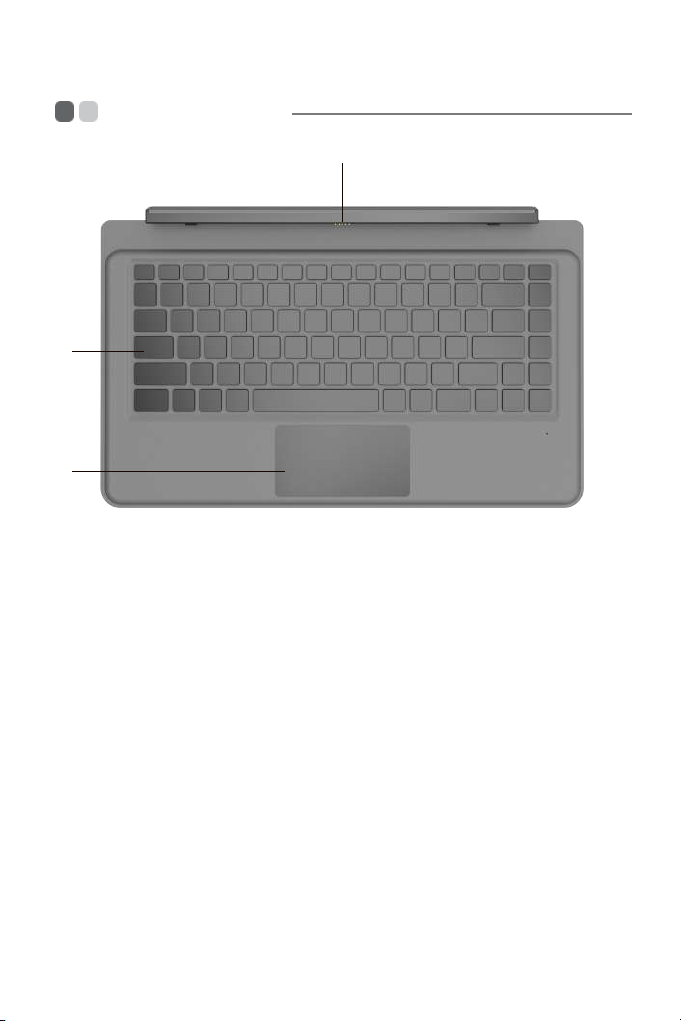Contents
Chapter 1: Meet XIDU PhilPad ..................................................................
1
Front and Back View .................................................................................... 1
Top View....................................................................................................... 3
Right View....................................................................................................... 4
Angle adjustable kickstand ................................................................... 5
Keyboard Front View ..............................................................................
7
Use stylus (specific model only) ............................................................ 16
Chapter 2: Working with Windows 10 ................................................ 17
Configuring your Windows 10 operating system............................ 17
Operating system interface.......................................................... 17
Putting your Tablet PC to sleep or turning off....................................................
20
Using touch screem ................................................................ 22
Connecting to wireless networks ............................................................... 25
Chapter 3: Recovering Your System ................................................. 26
Chapter 4: Troubleshooting..................................................................... 27
FAQs ................................................................................................... 28
Troubleshooting tips .................................................................................. 29