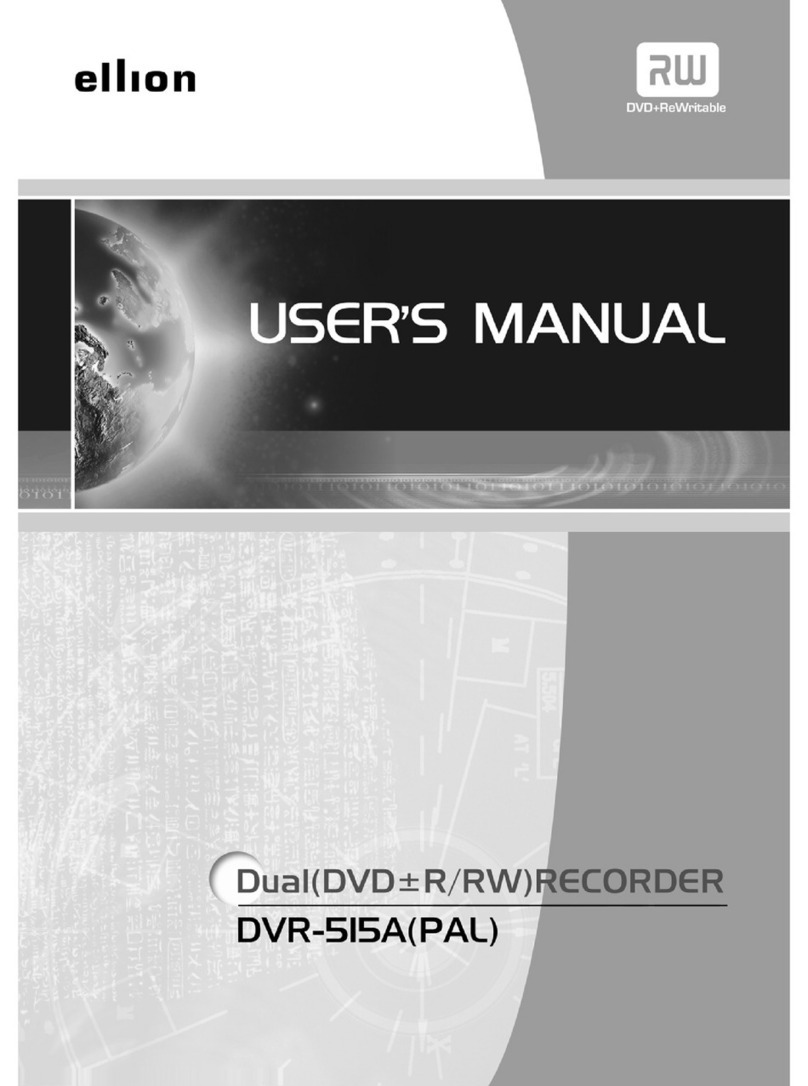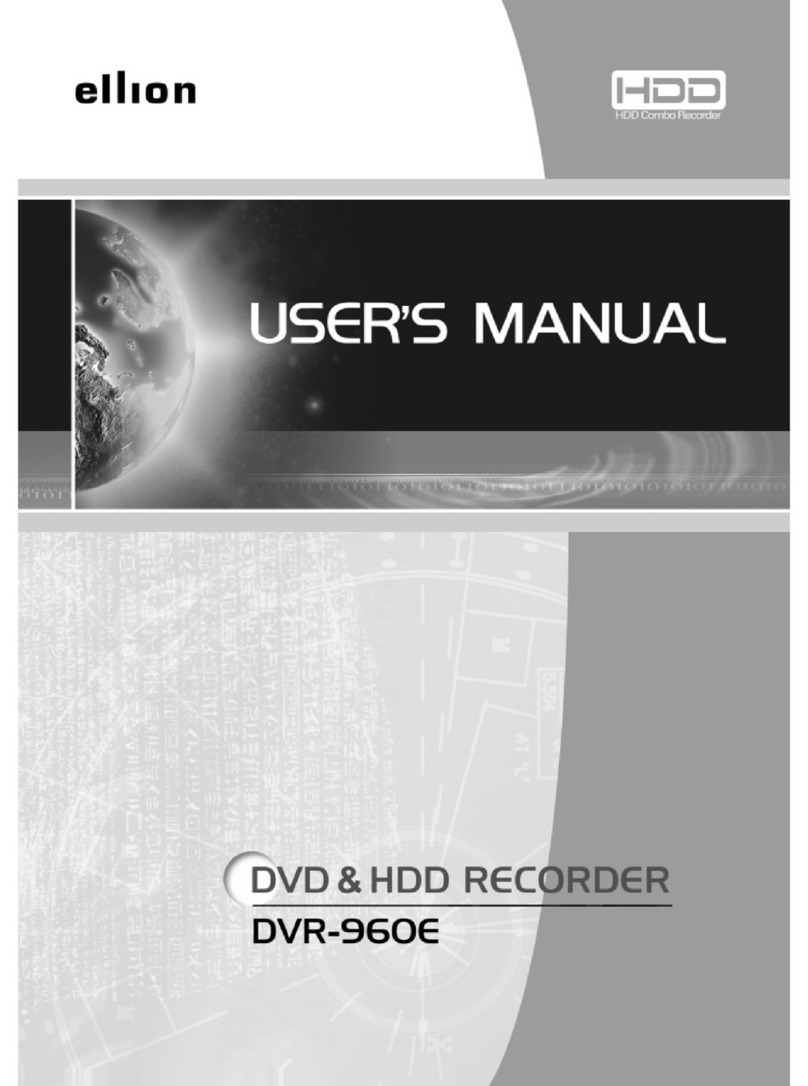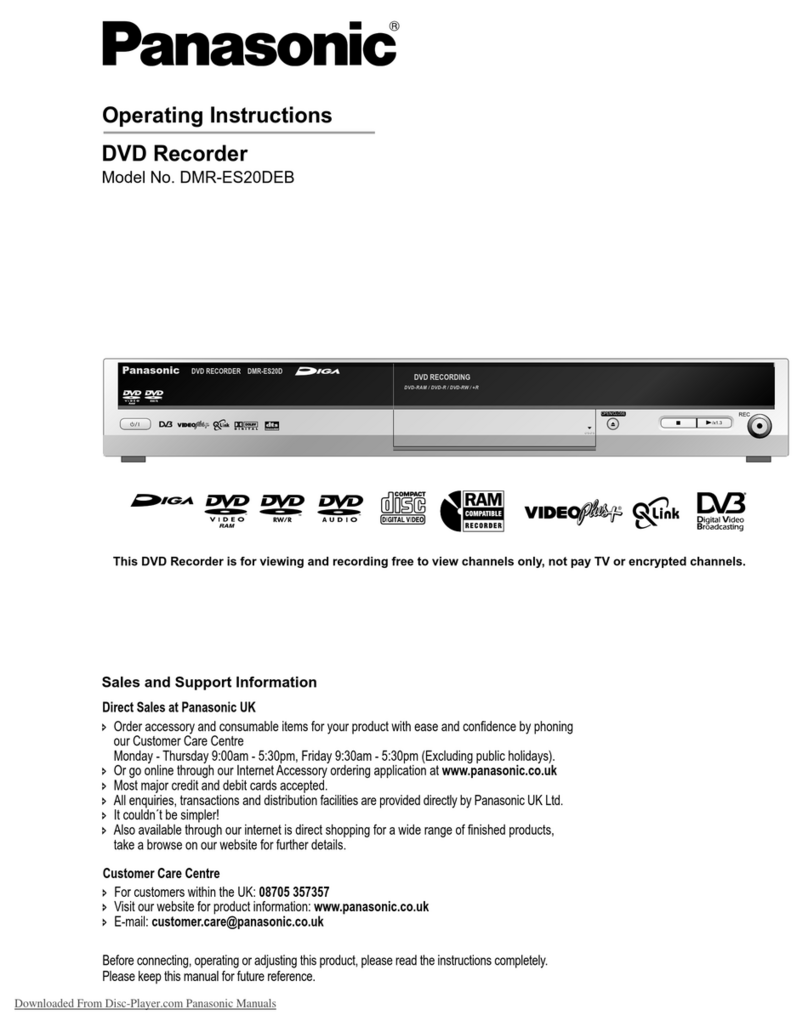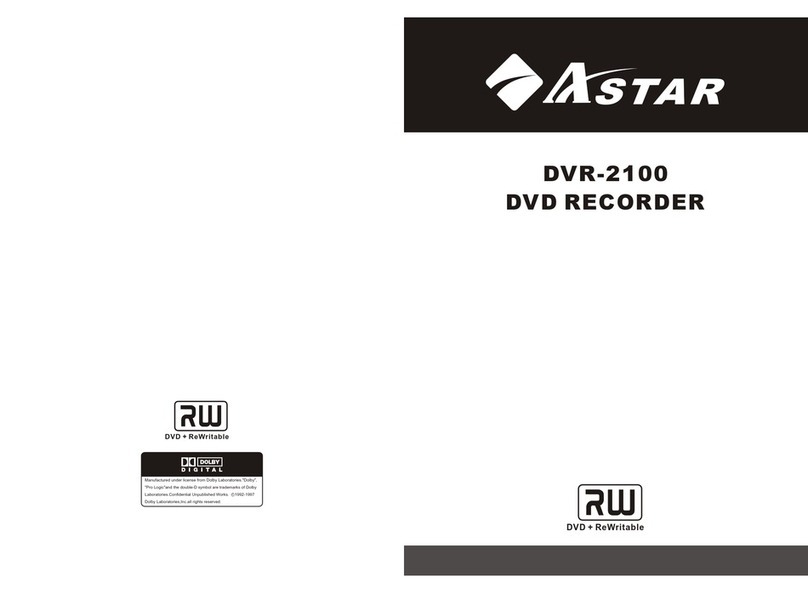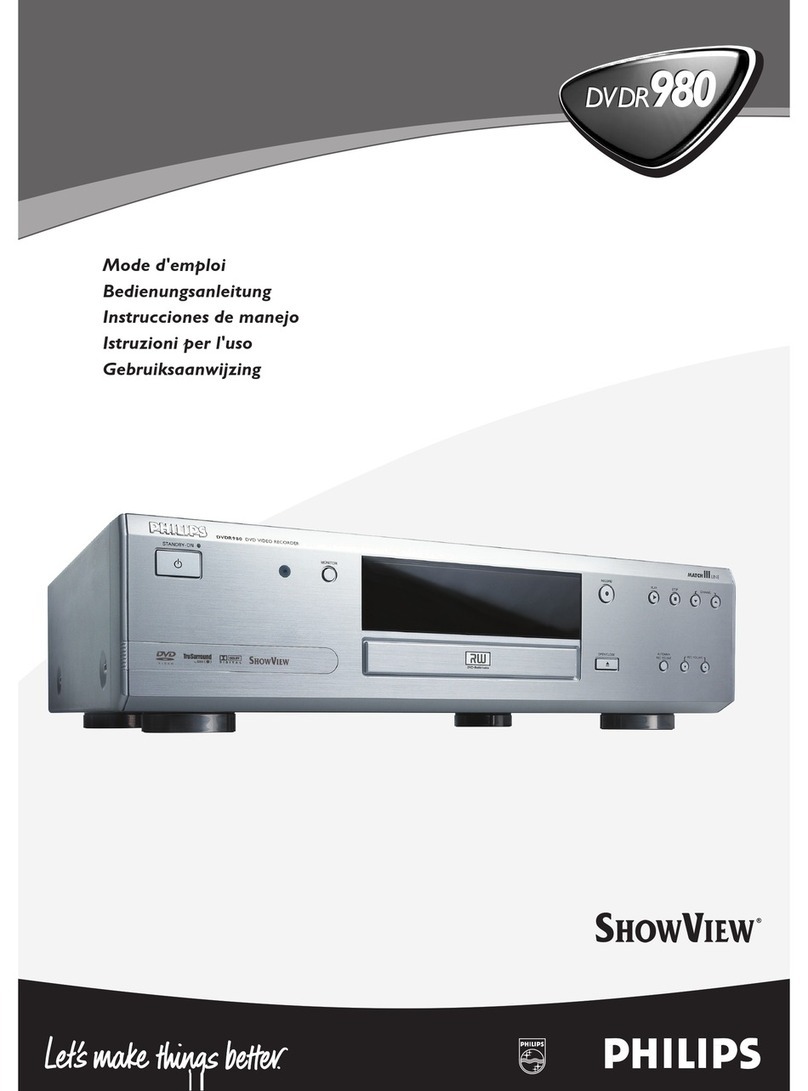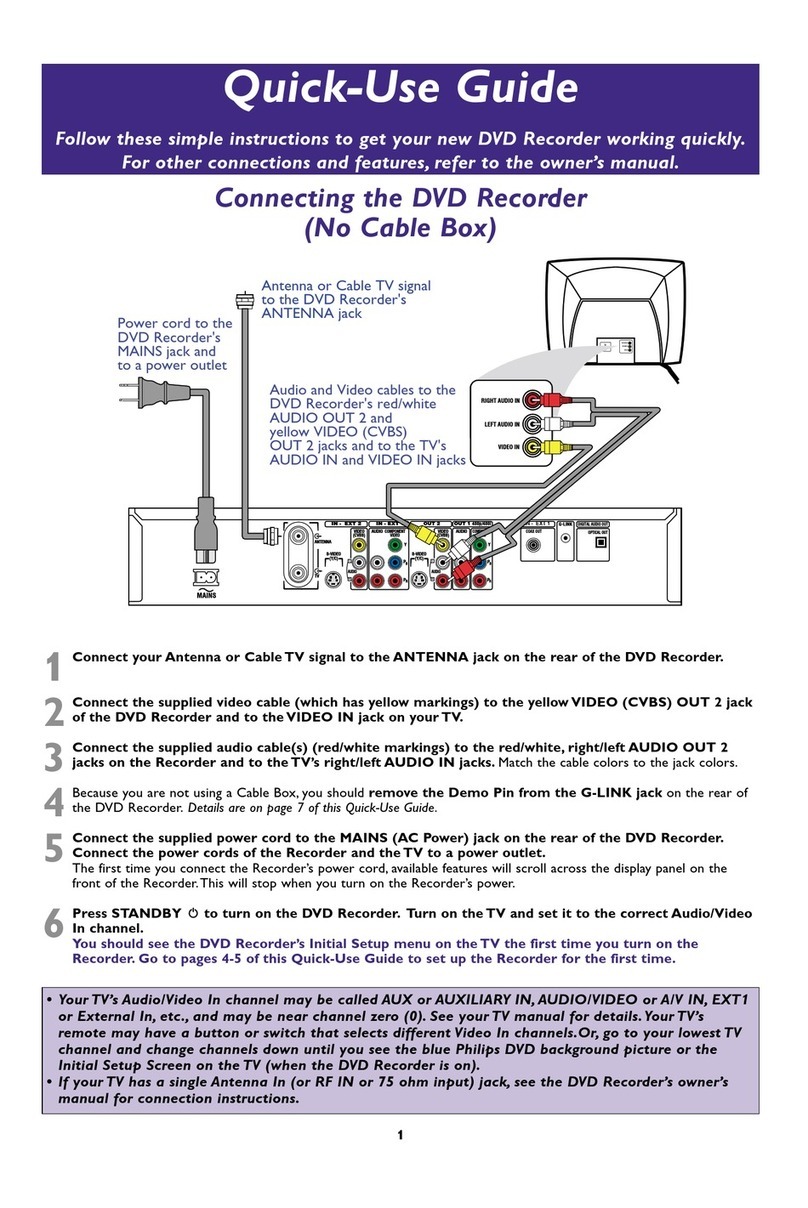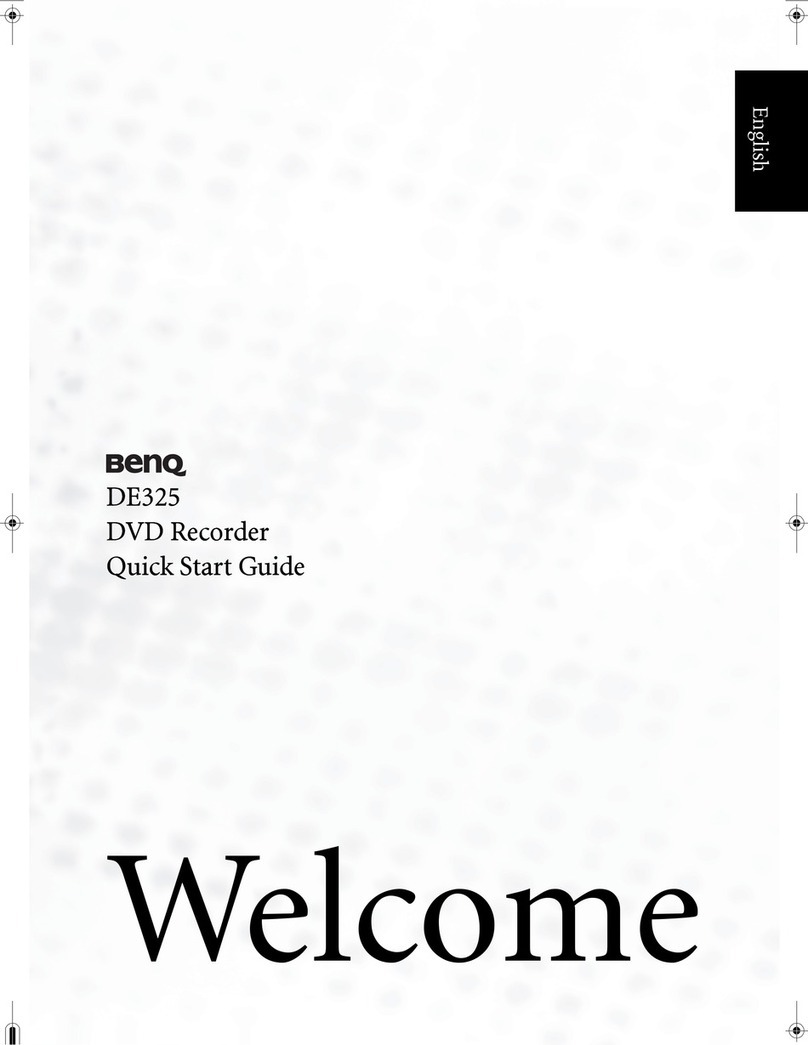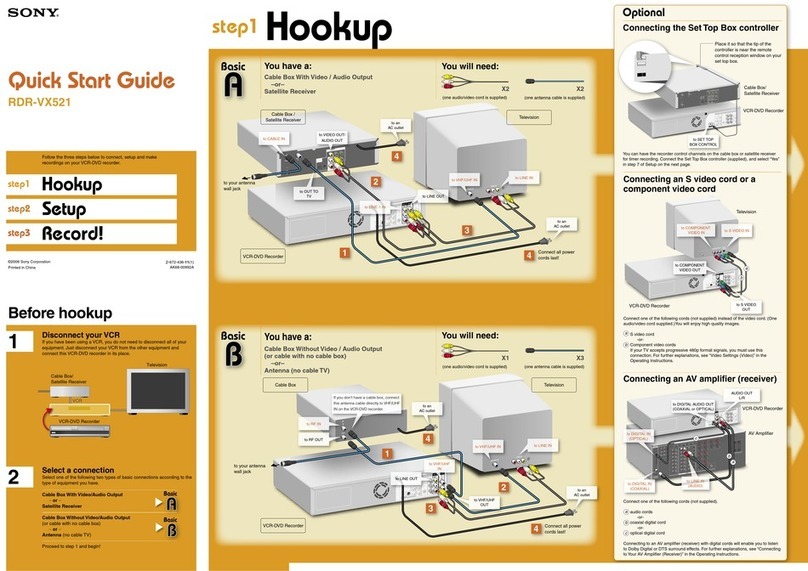Ellion DVR-900A User manual
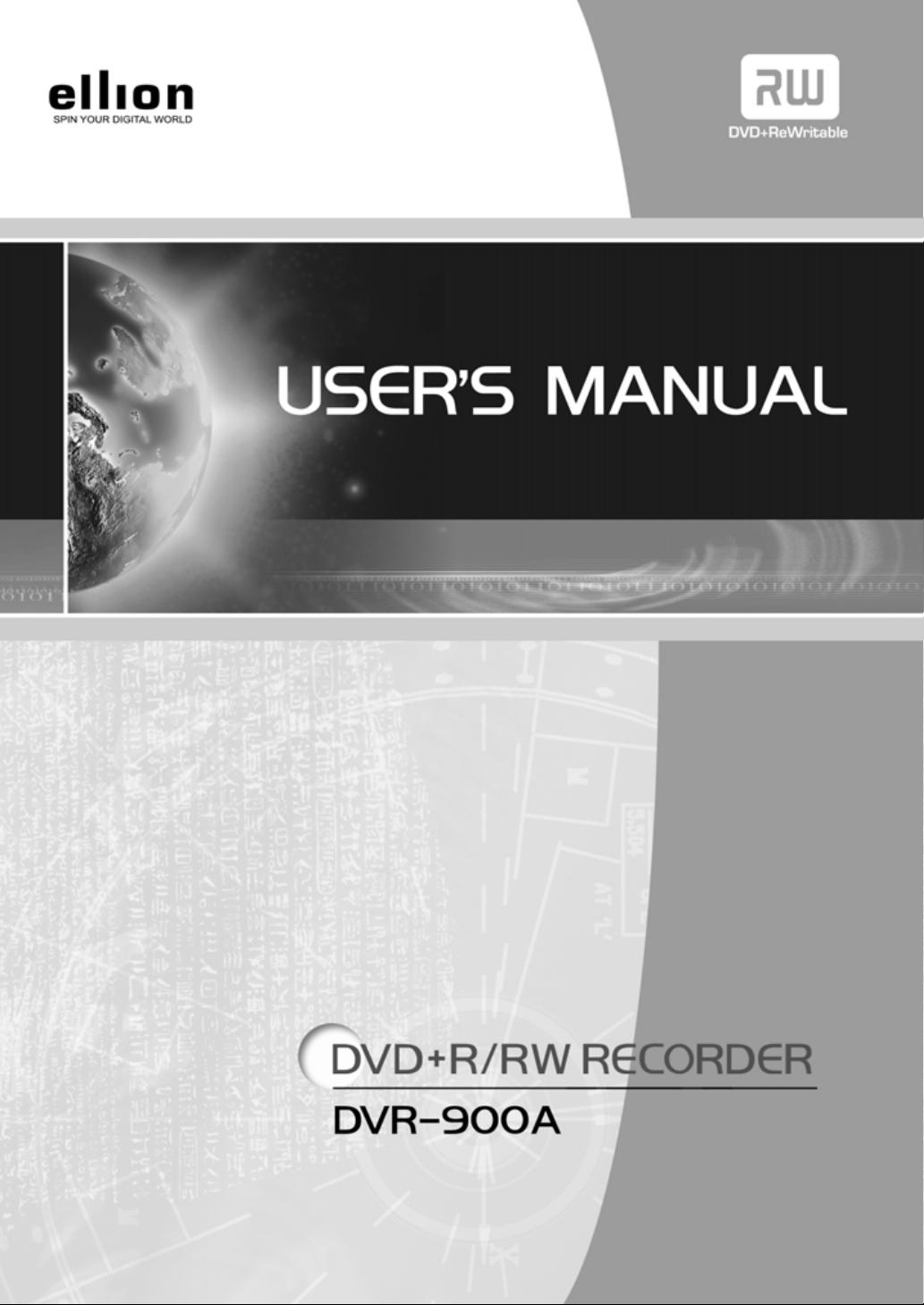

Precautions
Precautions
2
IMPORTANT
The lightining flash with arrowhead symbol, within
an equilateral triangle, is intended to alert the user
to the presence of unisulated dangerous voltage
within the product's enclosure that may be of
sufficient magnitude to constitute a risk of electric
shock to persons.
CAUTION : TO PREVENT THE RISK OF
ELECTRIC SHOCK DO NOT REMOVE
COVER (OR BACK). NO USER
SERVICEABLE PARTS INSIDE. REFER
SERVICING TO QUALIFIED SERVICE
PERSONNEL.
The exclamation point within an
equilateral triangle is intended to alert
the user to the presence fo important-
operating and maintenance(servicing)
instructions in the literature
accompanying the appliance.
Note : This equipment has been tested and found to comply with the limits for a Class
B digital device, pursuant to Part 15 of the FCC Rules. These limits are designed to
provide reasonable protection against harmful interference in a residential installation.
This equipment generates, uses and can radiate radio frequency energy and, if not
installed and used in accordance with the instructions, may cause harmful interference
to radio communications. However, there is no guarantee that interference will not
occur in a particular installation. If this equipment does cause harmful interference to
radio or television reception, which can be determined by turing the equipment off and
on, the user is encouraged to try to correct the interference by one or more of the
following measures:
- Reorient or relocate the receiving antenna.
- Increase the separation between the equipment and receiver.
- Connect the equipment into an outlet on a circuit different from that to which the
receiver is connected.
- Consult the dealer or an experienced radio/TV technician for help.
TO PREVENT FIRE OR SHOCK HAZARD, DO NOT EXPOSE THIS APPLIANCE TO RAIN OR MOISTURE.
CAUTION
This product satisfies FCC regulations when shielded cables
and connectors are used to connect the unit to other
equipment. To present electromagnetic interference with
electric appliances such as radios and televisions, use
shielded cables and connectors for connections.
CAUTION
• Use of controls or adjustments or performance of procedures
other than those specified here in may result in hazardous
radiation exposure.
• The use of Optical instruments with this product will
increase eye hazard
CAUTION
This product contains a laser diode of higher class than 1. To ensure continued safety,
do not remove any covers or attempt Refer all servicing to qualified personnel.
The following caution appears on rear of the unit.
CAUTION : LASER RADIATION WHEN OPEN.
AVOID EXPOSURE TO BEAM.
VORSICHT : LASERS TRAHLUNG, WENN ABDECKUNG
GEÖFFENT NIICHT DEM STRALHL
AUSSETZEN!
ADVARSEL : LASERSTRÄLING VED ÃBNING UNDGÃ
UDSÆTTEL SE FOR STRÃLING.
VARNING : LASERSTRÃL NING NÃR DENNA DEL ÃR
ÖPPNAD BETRAKTA EJ STRÃLEN.
VARO! : AVATTAESSA ALTISTUT LASERSÃTBL
YLLE ÃLÃKATSO SÃTEESEN
These labels can be found on the unit's rear panel. Ces étiquelttes se trousent sur le fond de Pappareil.
WARNING
CAUTION VISIBLE AND INVISIBLE LASER RADIATION WHEN OPEN AVOID
EXPOSURE TO BEAM (WARNING LOCATION: INSIDE ON LASER
COVERSHIELD)
This product incorporates copyright protection technology that is protected by method claims of certain U. S .Patents and other intellectual property
rights owned by Macrovision Corporation and other rights owners. Use of this copyright protection technology must be Authorized by Macrovision
Corporation, and is intended for home and other limited viewing uses only unless otherwise authorized by Macrovision corporation. Reverse
engineering or disassembly is prohibited.
Manufactured under license from Dolby Laboratories. "Dolby" and the double-D symbol are trademarks of Dolby Laboratories.
"DTS" and "DTS Digital Surround" are trademarks of Digital Theater Systems, Inc.
This product is in conformity with the EMC directive
and low-voltage directive.
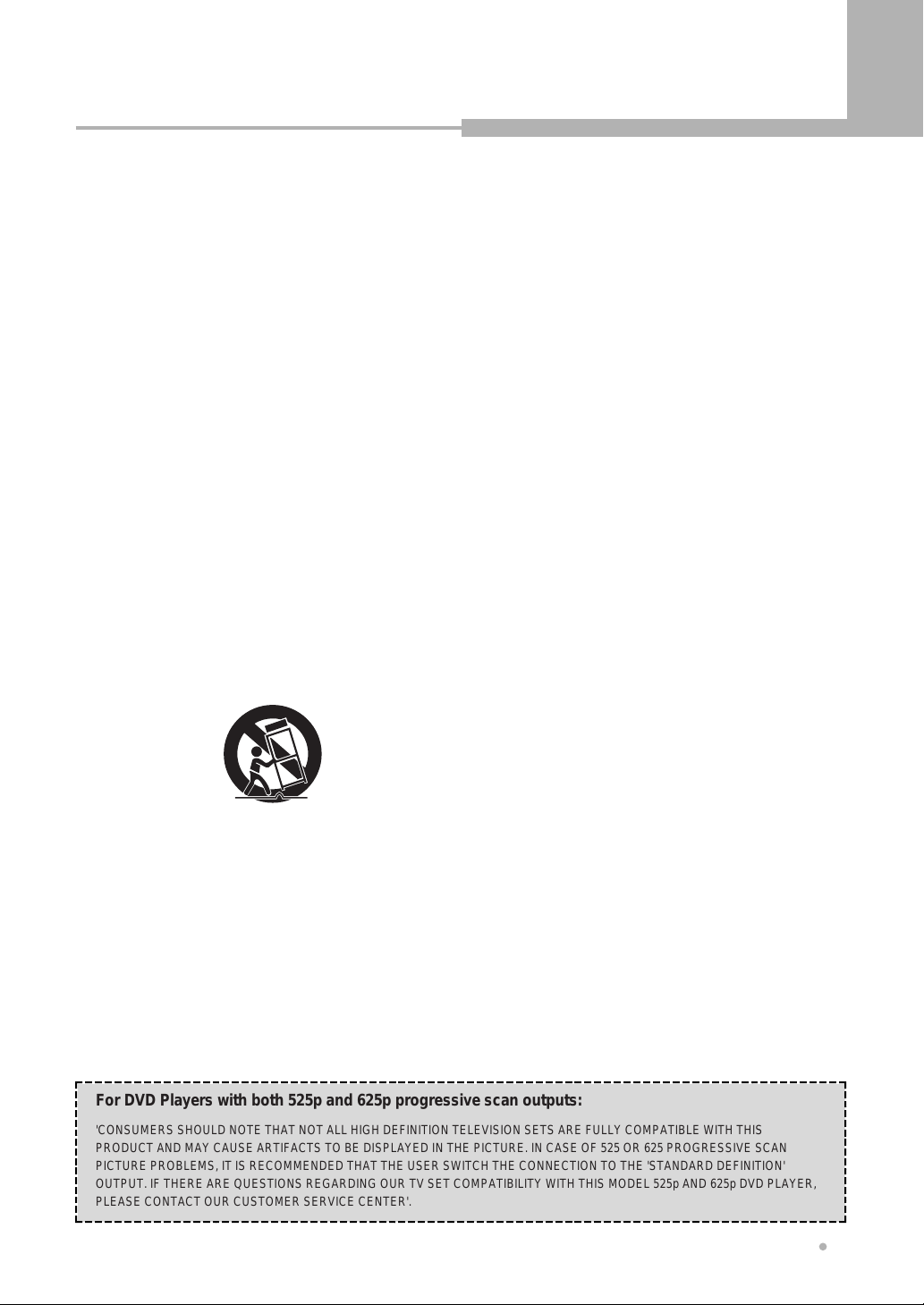
Important Safety Instruction
3
Important Safety Instruction
• READ INSTRUCTIONS -
All the safety and
operating instructions should be read before the
product is operated.
•RETAIN INSTRUCTIONS -
The safety and
operating instructions should be retained for future
reference.
•HEED WARNINGS -
All warnings on the product
and in the operating instructions should be adhered
to.
•FOLLOW INSTRUCTIONS -
All operating and
use instructions should be followed.
•CLEANING -
Unplug this product from the wall
outlet before cleaning. The product should be
cleaned only with a polishing cloth or a soft dry
cloth. Never clean with furniture wax, benzene
secticides or other volatile liquids since they may
corrode the cabinet.
•ATTACHMENTS -
Do not use attachments not
recommended by the product manufacturer as they
may cause hazards.
•WATER AND MOISTURE -
Do not use this
product near water - for example, near a bathtub,
wash bowl, kitchen sink, or laundry tub; in a wet
basement; or near a swimming pool; and the like.
•ACCESSORIES -
Do not place this product on an
unstable cart, stand, tripod, bracket, or table. The
product may fall, causing serious injury to a child or
adult, and serious damage to the product. Use only
with a cart, stand, tripod, bracket, or table
recommended by the manufacturer, or sold with the
product. Any mounting of the product should follow
the manufacturer's instructions, and should use a
mounting accessory recommended by the
manufacturer.
•CART -
A product and cart
combination should be
moved with care. Quick
stops, excessive force,
and uneven surfaces may
cause the product and cart
combination to overturn.
•VENTILATION -
Slots and
openings in the cabinet are provided for ventilation
and to ensure reliable operation of the product and
to protect it from overheating, and these openings
must not be blocked or covered. The openings
should never be blocked by placing the product on
a bed, sofa, rug, or other similar surface. This
product should not be placed in a built-in installation
such as a bookcase or rack unless proper
ventilation is provided or the manufacturer's
instructions have been adhered to.
•POWER SOURCES -
This product should be
operated only from the type of power source
indicated on the marking label. If you are not sure of
the type of power supply to your home, consult your
product dealer or local power company.
•LOCATION - T
he appliance should be installed in
a stable location.
•NONUSE PERIODS -
The power cord of the
appliance should be unplugged from the outlet
when left unused for a long period of time.
•GROUNDING OR POLARIZATION
-
If this product is equipped with a polarized
alternating current line plug (a plug having one
blade wider than the other), it will fit into the outlet
only one way. This is a safety feature. If you are
unable to insert the plug fully into the outlet, try
reversing the plug. If the plug should still fail to fit,
contact your electrician to replace your obsolete
outlet. Do not defeat the safety purpose of the
polarized plug.
- If this product is equipped with a three-wire
grounding type plug, a plug having a third
(grounding) pin, it will only fit into a grounding type
power outlet. This is a safety feature. If you are
unable to insert the plug into the outlet, contact
your electrician to replace your obsolete outlet. Do
not defeat the safety purpose of the grounding
type plug.
•POWER-CORD PROTECTION -
Power-supply
cords should be routed so that they are not likely to
be walked on or pinched by items placed upon or
against them, paying particular attention to cords at
plugs, convenience receptacles, and the point
where they exit from the product.
•OUTDOOR ANTENNA GROUNDING -
If an
outside antenna or cable system is connected to
the product, be sure the antenna or cable system is
grounded so as to provide some protection against
voltage surges and built-up static charges. Article
810 of the National Electrical Code, ANSI/NFPA 70,
provides information with regard to proper
grounding of the mast and supporting structure,
grounding of the lead-in wire to an antenna
discharge unit, size of grounding conductors,
location of antenna-discharge unit, connection to
grounding electrodes, and requirements for the
grounding electrode. See Figure A.
•LIGHTNING -
For added protection for this product
during a lightning storm, or when it is left
unattended and unused for long periods of time,
unplug it from the wall outlet and disconnect the
antenna or cable system. This will prevent damage
to the product due to lightning and power-line
surges.
•POWER LINES -
An outside antenna system
should not be located in the vicinity of overhead
power lines or other electric light or power circuits,
or where it can fall into such power lines or circuits.
When installing an outside antenna system,
extreme care should be taken to keep from
touching such power lines or circuits as contact with
them might be fatal.
•OVERLOADING -
Do not overload wall outlets,
extension cords, or integral convenience
receptacles as this can result in a risk of fire or
electric shock.
•OBJECT AND LIQUID ENTRY -
Never push
objects of any kind into this product through
openings as they may touch dangerous voltage
points or short-out parts that could result in a fire or
electric shock. Never spill liquid of any kind on the
product.
•SERVICING -
Do not attempt to service this
product yourself as opening or removing covers
may expose you to dangerous voltage or other
hazards. Refer all servicing to qualified service
personnel.
•DAMAGE REQUIRING SERVICE -
Unplug this
product from the wall outlet and refer servicing to
qualified service personnel under the following
conditions:
- When the power-supply cord or plug is damaged.
- If liquid has been spilled, or objects have fallen
into the product.
- If the product has been exposed to rain or water.
- If the product does not operate normally by
following the operating instructions. Adjust only
those controls that are covered by the operating
instructions as an improper adjustment of other
controls may result in damage and will often
require extensive work by a qualified technician to
restore the product to its normal operation.
- If the product has been dropped or damaged in
any way.
- When the product exhibits a distinct change in
performance - this indicates a need for service.
•REPLACEMENT PARTS -
When replacement
parts are required, be sure the service technician
has used replacement parts specified by the
manufacturer or have the same characteristics as
the original part. Unauthorized substitutions may
result in fire, electric shock, or other hazards.
•SAFETY CHECK -
Upon completion of any
service or repairs to this product, ask the service
technician to perform safety checks to determine
that the product is in proper operating condition.
•WALL OR CEILING MOUNTING -
The product
should not be mounted to a wall or ceiling.
•HEAT -
The product should be situated away from
heat sources such as radiators, heat registers,
stoves, or other products (including amplifiers) that
produce heat.
@@@@@@@@e?
@@@@@@@@e?
@@h?
@@h?
@@h?
@@h?
@@h?
@@h?
@@@@@@@@e?@@@@@@@@?e@@@@@@@@e?@@@@@@@@?e@@@@@@@@e?@@@@@@@@?e@@@@@@@@e?@@@@@@@@?e@@@@@@@@e?@@@@@@@@?e@@@@@@@@e?@@@@@@@@?e@@@@@@@@e?@@@@@@@@?e@@@@@@@@e?@@@@@@@@?e@@@@@@@@e?@@@@@@@@?e@@@@@@@@e?@@@@@@@@?e@@@@@@@@e?@@@@@@@@?e@@@@@@@@e?@@@@@@@@?e@@@@@@@@e?@@@@@@@@?e@@@@@@@@e?@@@@@@@@?e@@@@@@@@e?@@@@@@@@?e@@@@@@@@e?@@@@@@@@?e@@@@@@@@e?@@@@@@@@?e@@@@@@@@e?@@@@@@@@?e@@@@@@@@e?@@@@@@@@?e@@@@@@@@e?@@@@@@@@?e@@@@@@@@e?@@@@@@@@?e@@@@@@@@e?@@@@@@@@?e@@@@@@@@e?@@@@@@@@?e@@@@@@@@e?@@@@@@@@?e@@@@@@@@e?@@@@@@@@?e@@@@@@@@e?@@@@@@@@?e@@@@@@@@e?@@@@@@@@?e@@@@@@@@e?@@@@@@@@?e@@@@@@@@e?@@@@@@@@?e@@@@@@@@e?@@@@@@@@?e@@@@@@@@e?@@@@@@@@?e@@@@@@@@e?@@@@@@@@?e@@@@@@@@e?@@@@@@@@?e@@@@@@@@e?@@@@@@@@?e@@@@@@@@e?@@@@@@@@?e@@@@@@@@e?@@@@@@@@?e@@@@@@@@e?@@@@@@@@?e@@@@@@@@e?@@@@@@@@? @@@@@@@@e?
@@@@@@@@e?@@@@@@@@?e@@@@@@@@e?@@@@@@@@?e@@@@@@@@e?@@@@@@@@?e@@@@@@@@e?@@@@@@@@?e@@@@@@@@e?@@@@@@@@?e@@@@@@@@e?@@@@@@@@?e@@@@@@@@e?@@@@@@@@?e@@@@@@@@e?@@@@@@@@?e@@@@@@@@e?@@@@@@@@?e@@@@@@@@e?@@@@@@@@?e@@@@@@@@e?@@@@@@@@?e@@@@@@@@e?@@@@@@@@?e@@@@@@@@e?@@@@@@@@?e@@@@@@@@e?@@@@@@@@?e@@@@@@@@e?@@@@@@@@?e@@@@@@@@e?@@@@@@@@?e@@@@@@@@e?@@@@@@@@?e@@@@@@@@e?@@@@@@@@?e@@@@@@@@e?@@@@@@@@?e@@@@@@@@e?@@@@@@@@?e@@@@@@@@e?@@@@@@@@?e@@@@@@@@e?@@@@@@@@?e@@@@@@@@e?@@@@@@@@?e@@@@@@@@e?@@@@@@@@?e@@@@@@@@e?@@@@@@@@?e@@@@@@@@e?@@@@@@@@?e@@@@@@@@e?@@@@@@@@?e@@@@@@@@e?@@@@@@@@?e@@@@@@@@e?@@@@@@@@?e@@@@@@@@e?@@@@@@@@?e@@@@@@@@e?@@@@@@@@?e@@@@@@@@e?@@@@@@@@?e@@@@@@@@e?@@@@@@@@?e@@@@@@@@e?@@@@@@@@?e@@@@@@@@e?@@@@@@@@?e@@@@@@@@e?@@@@@@@@?e@@@@@@@@e?@@@@@@@@?e@@@@@@@@e?@@@@@@@@? @@@@@@@@e?
@@@@@@@@
@@@@@@@@
@@
@@
@@
@@
@@
@@
@@
@@
@@
@@
@@
@@
@@
@@
@@
@@
@@
@@
@@
@@
@@
@@
@@
@@
@@
@@
@@
@@
@@
@@
@@
@@
@@
@@
@@
@@
@@
@@
@@
@@
@@
@@
@@
@@
@@
@@
@@
@@
@@
@@
@@
@@
@@
@@
@@
@@
@@
@@
@@
@@
@@
@@
@@
@@
@@
@@
@@
@@
@@
@@
@@
@@
@@
@@
@@
@@
@@
@@
@@
@@
@@
@@
@@
@@
@@
@@
@@
@@
@@
@@
@@
@@
@@
@@
@@
@@
@@
@@
@@
@@
@@
@@
@@
@@
@@
@@
@@
@@
@@
@@
?@@
?@@
?@@
?@@
?@@
?@@
?@@@@@@@@
?@@@@@@@@
?@@@@@@@@?e@@@@@@@@e?@@@@@@@@?e@@@@@@@@e?@@@@@@@@?e@@@@@@@@e?@@@@@@@@?e@@@@@@@@e?@@@@@@@@?e@@@@@@@@e?@@@@@@@@?e@@@@@@@@e?@@@@@@@@?e@@@@@@@@e?@@@@@@@@?e@@@@@@@@e?@@@@@@@@?e@@@@@@@@e?@@@@@@@@?e@@@@@@@@e?@@@@@@@@?e@@@@@@@@e?@@@@@@@@?e@@@@@@@@e?@@@@@@@@?e@@@@@@@@e?@@@@@@@@?e@@@@@@@@e?@@@@@@@@?e@@@@@@@@e?@@@@@@@@?e@@@@@@@@e?@@@@@@@@?e@@@@@@@@e?@@@@@@@@?e@@@@@@@@e?@@@@@@@@?e@@@@@@@@e?@@@@@@@@?e@@@@@@@@e?@@@@@@@@?e@@@@@@@@e?@@@@@@@@?e@@@@@@@@e?@@@@@@@@?e@@@@@@@@e?@@@@@@@@?e@@@@@@@@e?@@@@@@@@?e@@@@@@@@e?@@@@@@@@?e@@@@@@@@e?@@@@@@@@?e@@@@@@@@e?@@@@@@@@?e@@@@@@@@e?@@@@@@@@?e@@@@@@@@e?@@@@@@@@?e@@@@@@@@e?@@@@@@@@?e@@@@@@@@e?@@@@@@@@?e@@@@@@@@e?@@@@@@@@?e@@@@@@@@e?@@@@@@@@?e@@@@@@@@e?@@@@@@@@?e@@@@@@@@e?@@@@@@@@?e@@@@@@@@e?@@@@@@@@?e@@@@@@@@e?@@@@@@@@?e@@@@@@@@ ?@@@@@@@@
?@@@@@@@@?e@@@@@@@@e?@@@@@@@@?e@@@@@@@@e?@@@@@@@@?e@@@@@@@@e?@@@@@@@@?e@@@@@@@@e?@@@@@@@@?e@@@@@@@@e?@@@@@@@@?e@@@@@@@@e?@@@@@@@@?e@@@@@@@@e?@@@@@@@@?e@@@@@@@@e?@@@@@@@@?e@@@@@@@@e?@@@@@@@@?e@@@@@@@@e?@@@@@@@@?e@@@@@@@@e?@@@@@@@@?e@@@@@@@@e?@@@@@@@@?e@@@@@@@@e?@@@@@@@@?e@@@@@@@@e?@@@@@@@@?e@@@@@@@@e?@@@@@@@@?e@@@@@@@@e?@@@@@@@@?e@@@@@@@@e?@@@@@@@@?e@@@@@@@@e?@@@@@@@@?e@@@@@@@@e?@@@@@@@@?e@@@@@@@@e?@@@@@@@@?e@@@@@@@@e?@@@@@@@@?e@@@@@@@@e?@@@@@@@@?e@@@@@@@@e?@@@@@@@@?e@@@@@@@@e?@@@@@@@@?e@@@@@@@@e?@@@@@@@@?e@@@@@@@@e?@@@@@@@@?e@@@@@@@@e?@@@@@@@@?e@@@@@@@@e?@@@@@@@@?e@@@@@@@@e?@@@@@@@@?e@@@@@@@@e?@@@@@@@@?e@@@@@@@@e?@@@@@@@@?e@@@@@@@@e?@@@@@@@@?e@@@@@@@@e?@@@@@@@@?e@@@@@@@@e?@@@@@@@@?e@@@@@@@@e?@@@@@@@@?e@@@@@@@@e?@@@@@@@@?e@@@@@@@@e?@@@@@@@@?e@@@@@@@@ ?@@@@@@@@
@@g
@@g
@@g
@@g
@@g
@@g
@@@@@@@@
@@@@@@@@
@@
@@
@@
@@
@@
@@
@@
@@
@@
@@
@@
@@
@@
@@
@@
@@
@@
@@
@@
@@
@@
@@
@@
@@
@@
@@
@@
@@
@@
@@
@@
@@
@@
@@
@@
@@
@@
@@
@@
@@
@@
@@
@@
@@
@@
@@
@@
@@
@@
@@
@@
@@
@@
@@
@@
@@
@@
@@
@@
@@
@@
@@
@@
@@
@@
@@
@@
@@
@@
@@
@@
@@
@@
@@
@@
@@
@@
@@
@@
@@
@@
@@
@@
@@
@@
@@
@@
@@
@@
@@
@@
@@
@@
@@
@@
@@
@@
@@
@@
@@
@@
@@
@@
@@
For DVD Players with both 525p and 625p progressive scan outputs:
'CONSUMERS SHOULD NOTE THAT NOT ALL HIGH DEFINITION TELEVISION SETS ARE FULLY COMPATIBLE WITH THIS
PRODUCT AND MAY CAUSE ARTIFACTS TO BE DISPLAYED IN THE PICTURE. IN CASE OF 525 OR 625 PROGRESSIVE SCAN
PICTURE PROBLEMS, IT IS RECOMMENDED THAT THE USER SWITCH THE CONNECTION TO THE 'STANDARD DEFINITION'
OUTPUT. IF THERE ARE QUESTIONS REGARDING OUR TV SET COMPATIBILITY WITH THIS MODEL 525p AND 625p DVD PLAYER,
PLEASE CONTACT OUR CUSTOMER SERVICE CENTER'.
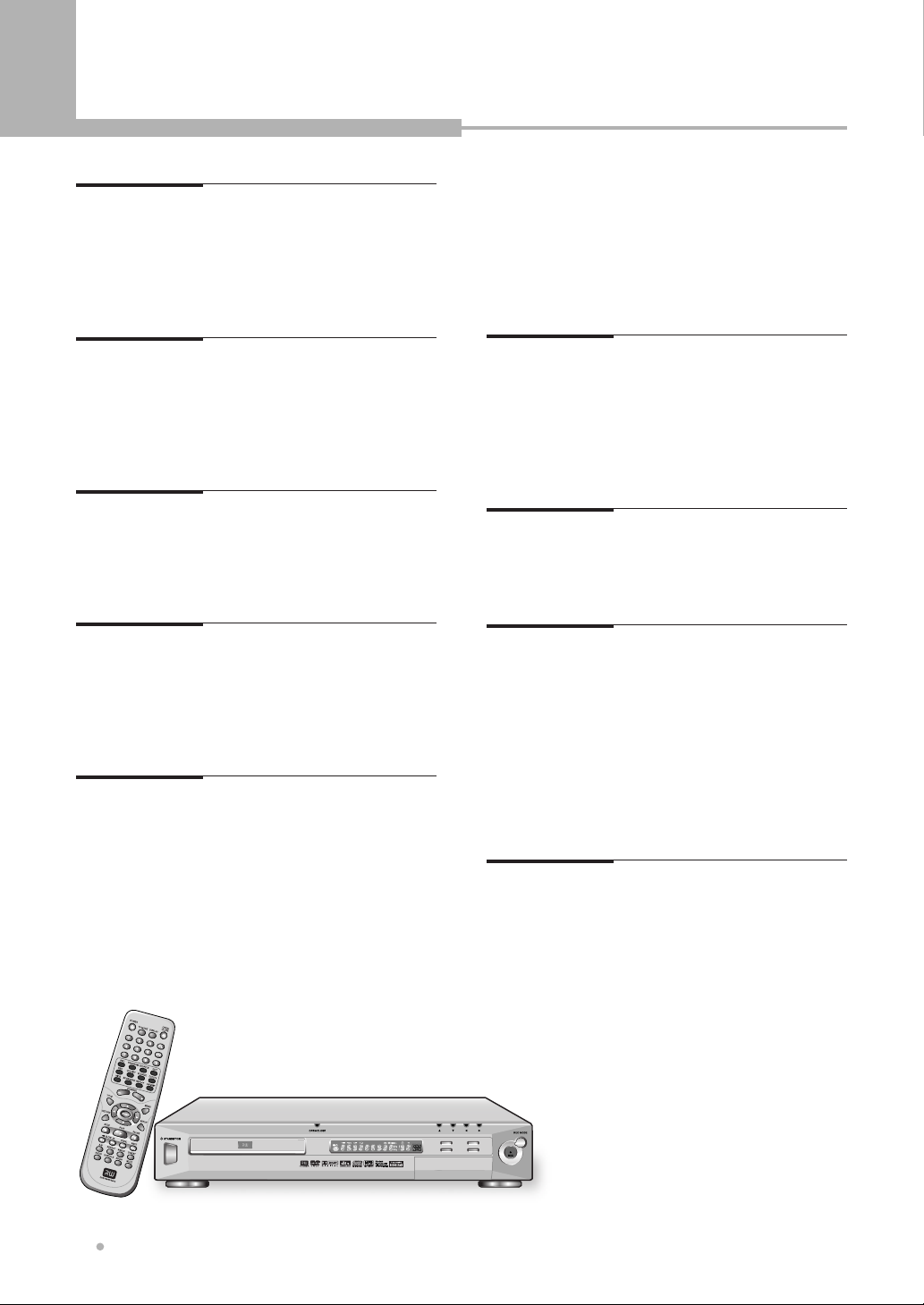
Table of Contents
Table of Contents
4
Before You Start
What's in the box...................................................5
Putting the batteries in the remote control..... 5
Using the remote control..................................... 5
Compatible Discs..................................................6
Connection
Connection for Video Output Terminals......... 13
Connection for Audio Output Terminals......... 14
Connection for A/V Input Terminals................ 14
Controls & Display
Front Panel.............................................................7
Display......................................................................8
Rear Panel.............................................................. 9
Remote Controller Unit........................................ 10
Basic Playback
Playing a DVD or VCD disc............................... 15
Playing a DVD+RW or DVD+R disc................ 15
Playing a Audio CD or MP3 disc...................... 15
Playing a JPEG disc.............................................16
Advanced Playback
Fast Forward/Backward...................................... 17
Skip Forward/Backward...................................... 17
Slow Forward/Backward(DVD/VCD only)..... 17
Frame by Frame Playback................................. 17
OSD(On-screen Display).................................... 18
Selecting Subtitles(DVD only)........................... 18
Selecting Audio Languages............................... 18
Repeating a Title, Chapter................................. 19
A-B Repeat............................................................. 19
ZOOM Screen........................................................20
Switching the Camera Angle............................. 20
Direct Search.......................................................... 21
Bookmark................................................................21
Using the Setup Menu
Basic Operations................................................... 27
Language................................................................27
Video.........................................................................28
Audio.........................................................................29
Preference............................................................... 29
Recording................................................................31
Schedule..................................................................31
Installation............................................................... 32
Recording
Simpling recording................................................ 22
OTR(One Touch Recording)............................. 22
Timer Recording....................................................23
Timer review - changing and erasing
record settings.................................................... 24
Editing(DVD+RW only)
To edit a title during playback............................ 25
To edit a title while the disc is not playing...... 26
Additional Information
Glossary...................................................................34
Specifications......................................................... 36
Troubleshooting.....................................................37

Before You Start
5
Before You Start
What's in the box
Thank you for buying this product. Please confirm
that the following accessories are in the box when
you open it.
Using the remote control
Keep in mind the following when using the
remote control :
•Make sure that there are no obstacles between
the remote and the remote sensor on the unit.
•Remote operation may become unreliable if
strong sunlight or fluorescent light is shining on
the unit's remote sensor.
•Remote controllers for different devices can
interfere with each other. Avoid using remotes for
other equipment located close to this unit.
•Replace the batteries when you notice a fall off in
the operating range of the remote.
Accessories
Incorrect use of batteries can result in hazards such
as leakage and bursting. Please observe the following:
• Don't mix new and old batteries together.
• Don't use different kinds of battery together-although they
may look similar, different batteries may have different
voltages.
• Make sure that the plus and minus ends of each battery
match the indications in the battery compartment.
• Remove batteries from equipment that isn't going to be
used for a month or more.
• When disposing of used batteries, please comply with
governmental regulations or environmental public
instruction's rules that apply in your country or area.
NOTE
Putting the batteries in the remote
control
1
Open the battery compartment
cover on the back of
the remote control.
2
Insert two AA/R03 batteries into
the battery compartment
following the indications
(+, -) inside the
compartment.
3
Close the cover.
Remote control AA dry cell batteries x 2
Scart cable(Optional)
RF cable
Operating instruction
(this manual)
Audio/Video cable

Before You Start
Before You Start
6
DVD Video compatibility
•Single-sided or double-sided
discs.
•Single layer or dual layer discs.
•Dolby Digital, DTS, MPEG or
Linear PCM digital audio.
•MPEG-2 digital video Discs are generally divided
into one or more titles. Titles may be further
subdivided into chapters.
Compatible Discs
Any disc that displays one of the following logos
should play in this system. Other formats, including
DVD-RAM, DVD-ROM, DVD-Audio, SACD Photo
CD and CD-ROM(except those containing MP3
files) will not play.
Super VCD compatibility
•12cm or 8cm discs
•MPEG-1 digital audio
•MPEG-2 digital video
•Super VCDs are divided into
tracks.
Audio CD compatibility
•12cm or 8cm discs
•Linear PCM digital audio
•CD-Audio, CD-R and CD-RW
formatted CDs are divided into
tracks.(This unit can play CD-R
and CD-RW discs recorded in CD Audio or Video
CD format, or with MP3 audio files, or Kodak
picture CD files.)
Video CD compatibility
•12cm or 8cm discs
•MPEG-1 digital audio
•MPEG-1 digital video
•Video CDs are divided into tracks.
DVD-R compatibility
•This unit can play DVD-R
discs recorded as DVD video
format.
DVD+R/RW compatibility
•This unit can play DVD+R and
DVD+RW discs recorded as
DVD video format.
•Also this unit can record the
video and audio signal in
DVD+R or DVD+RW disc.
MP3 compatibility information
•The CD-ROM must be ISO 9660 compatible.
•Mono or stereo MPEG-1 Audio Layer 3 format,
32 or 44.1 or 48kHz fixed bit-rate. Incompatible
files will not play.
•Compatible with variable bit-rate (VBR) files.
•This player is compatible with multi-session discs.
•Audio encoded at 128Kbps should sound close to
regular audio CD quality. Although this player will
play 48K to 320k bit-rate
•MP3 tracks, the sound quality becomes.
noticeably worse at lower bitrates.
•DVD-R and CD-R/RW discs recorded using a personal
computer may not play if the disc is damaged or dirty, or
if there is dirt or condensation on the player's lens.
•If you record a disc using a personal computer, even if it
is recorded in a compatible format, there are cases in
which it may not play because of the settings of the
application software used to create the disc.
CAUTION
DVD Video regions
All DVD Video discs carry a region mark on the case
somewhere that indicates which region of the world
the disc is compatible with. Your DVD player also has
a region mark, which you can find on the rear panel.
Discs from incompatible regions will not play in this
player. Discs marked ALL will play in any player.

Controls & Display
7
Controls & Display
Front Panel
1
POWER/STANDBY
To switch the unit on or into Standby.
6
STOP
Press to stop a disc playing.
7
PREVIOUS (Skip Backward)
To skip to the previous chapter or track.
8
NEXT (Skip Forward)
To skip to the next chapter or track.
9
SELECT
Used to select the menu item.
3
OPEN/CLOSE
To open or close the disc tray.
4
FL DISPLAY
Displays operation status.
5
PLAY/PAUSE
Press to start or pause a disc playing.
2
DISC TRAY
Put a disc to be played on here.
13
CHANNEL DOWN / UP
Used to select the preset TV channels.
12
RECORD
Press to start a disc recording.
11
RECORD MODE
To select the record quality.
16
S-VIDEO IN
Connect to S-VIDEO Output of camcorder.
15
COMPOSITE VIDEO IN
Connect to Composite Video Output of
camcorder.
14
AUDIO IN
Connect to Audio Output of camcorder.
10
SOURCE
Used to select a external input.
1 2 3 4 5 6 7 8
9
1011121516 1314
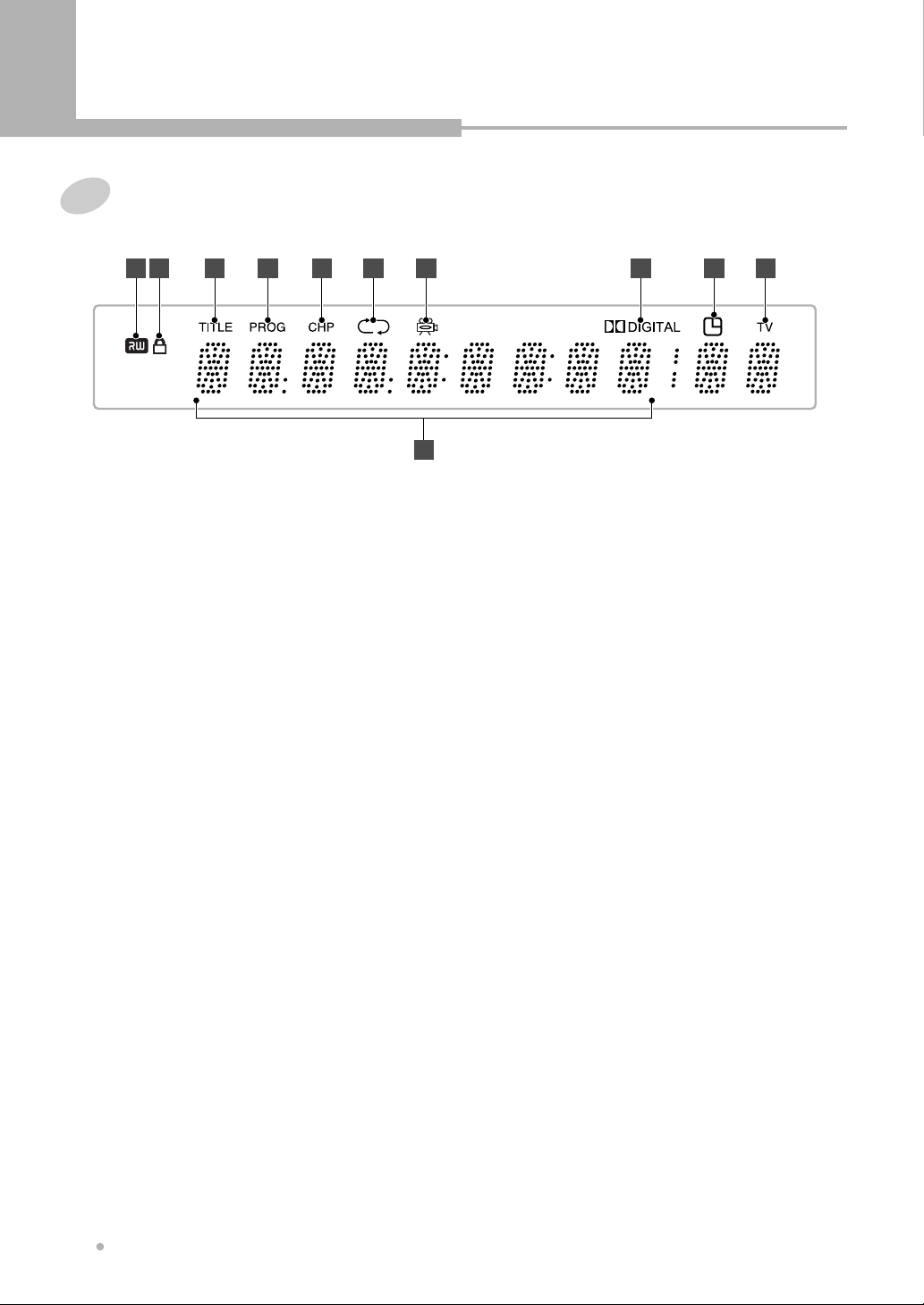
Controls & Display
Controls & Display
8
Display
1
DVD+RW INDICATOR
Indicates the current disc is DVD+RW.
6
CHAPTER Indicator
Chapter number for DVD playback.
7
REPEAT Indicator
Illuminates when the current play mode is
under repeat title, chapter, track (single), A-B,
disc (all) respectively.
8
ANGLE
Indicates the current disc being played is
viewed as multi angle.
This function only works for discs having
scenes recorded at different angles.
9
DOLBY DIGITAL Indicator
Indicates Dolby Digital 5.1CH playback.
3
OPERATING Information
Title, Chapter and Track number and Time.
4
TITLE Indicator
Title number for DVD playback.
5
PROGRAM
Indicates the program playback.
2
PARENTAL LOCK
Parental lock is on and a password is required
to view DVD above a specific rating level.
11
TV CHANNEL
Indicates TV channel.
10
TIMER Recording Indicator
Lights when timer recording is on.
1 2 4 5 6 7 8 9
1110
3

Controls & Display
9
Controls & Display
Rear Panel
1
AC POWER CORD
Connect to the wall outlet.
5
COMPONENT VIDEO OUT
Connect to Component Video Inputs of TV.
7
DIGITAL AUDIO OUT
Connect COAXIAL OUT to Digital Audio Input
(coaxial type) of Audio AMP.
Or connect OPTICAL OUT to Digital Audio
Input (optical type) of Audio AMP.
9
SCART AUDIO/VIDEO OUT
Connect to Scart A/V Input of TV.
8
SCART AUDIO/VIDEO IN(Optional)
Connect to scart A/V output of AV equipment
such as VCR, DVD player, etc.
10
RF IN
Connect to external antenna.
6
VIDEO OUT
Connect CVBS to Composite Video Input of
TV or monitor.
Or connect S-VIDEO to S-Video Input of TV or
monitor.
S-Video provides better picture quality than
composite video.
3
VIDEO IN
Connect CVBS to Composite Video Output of
VCR or Set-Top Box.
Or connect S-VIDEO to S-Video Output of
VCR or Set-Top Box.
4
5.1 CH AUDIO OUT
Connect to analog Audio Inputs of Audio
AMP.
If you want to connect to TV, connect FRONT
L and R to Audio Inputs of TV.
2
AUDIO IN
Connect to Audio Output of VCR or Set Top
Box.
11
RF OUT
Connect to Antenna Input of TV.
1 2 3 4 56 7 8 9
10 11

Controls & Display
Controls & Display
10
A
Remote Controller Unit
A-B
To repeat a certain section.
ANGLE
To view with a different frame angle.
ARROW ( )
To select an item of menu.
AUDIO
To select the audio language.
B
BOOKMARK
To create five numerical bookmarks.
D
DIGEST
Displays beginning scenes of each title, chapter or
track on the TV screen.
C
CHANNEL DOWN / UP
Used to select the preset TV channels.
CL (CLEAR)
Used when discarding wrong number input.
CM SKIP (DVD+RW only)
For moving to a scene of after 30 seconds.
To start a disc playing.
To pause a disc playing or recording.
To stop playback.
To skip to previous chapter or track
during playback.
To skip to next chapter or track during
playback.
To fast reverse during playback.
To fast forward during playback.
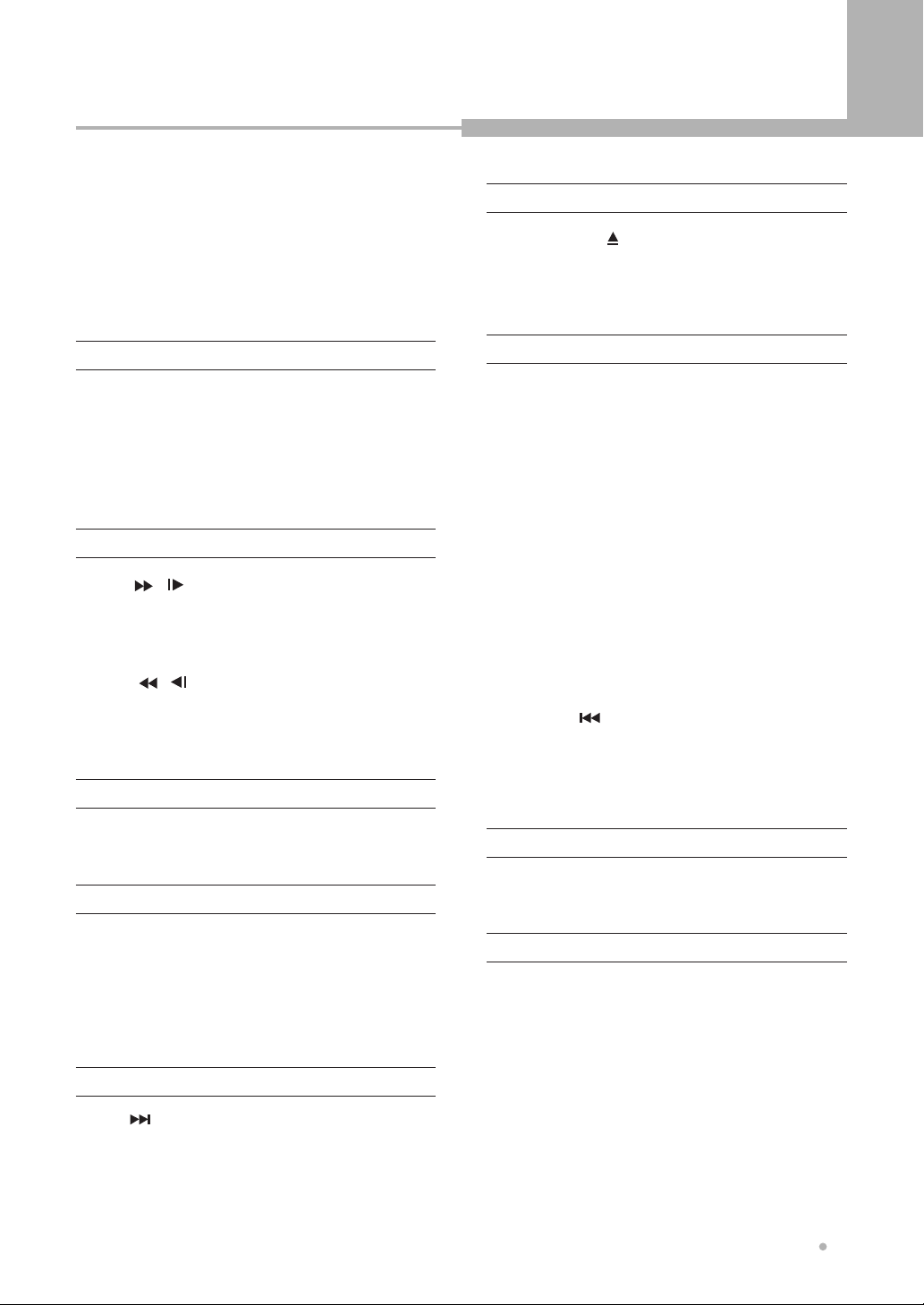
Controls & Display
11
Controls & Display
DISPLAY
To view the Title, Chapter, Track information or
Subtitle Language, Audio Language, Repeat
mode.
DVD / TV
Used to select DVD mode or TV mode.
H
HIDE (DVD+RW only)
Used to hide a chapter.
M
MENU
Used to display the contents menu of the loaded
DVD disc.
MUTE
To turn on/off audio outputs.
N
O
OPEN / CLOSE( )
Press button to open or close the disc tray. If
pressed under STANDBY, power is automatically
turned on and the tray is opened.
F
FF/SF ( / )
Press for fast forward scanning during playback.
Press for slow forward scanning during pause
state.
NEXT ( )
To skip to the next chapter or track.
NUMERIC (0~9, +10)
Used from the menu to select, Title/Chapter search
and direct track number.
E
EDIT
To edit a title : Insert chapter, Remove chapter,
Hide chapter.
ENTER
Used to select the menu item.
FR/SR ( / )
Press for fast reverse scanning during playback.
Press for slow reverse scanning during pause
state.
P
PAUSE
When you press this button during playback, you
can view the still picture.
PBC (VCD with PBC only)
You may turn on or off the PBC function by
pressing this button. When the VCD with PBC is
loaded, PBC function is enabled automatically.
Video CD 2.0, SVCD and CVD are PBC
controllable.
PLAY
To play the loaded disc.
POWER
Activates the unit POWER ON or into STANDBY.
PREVIOUS ( )
To skip to the previous chapter or track.
PROGRAM
To playback in a specific order.
REC(Record)
To record the TV programs.
REPEAT
To select a repeat mode.
R
QUALITY
To select the record quality.
Q
REPLAY (DVD+RW only)
To play back again from the scene of previous 10
seconds.
It is a useful function to study a foreign language.
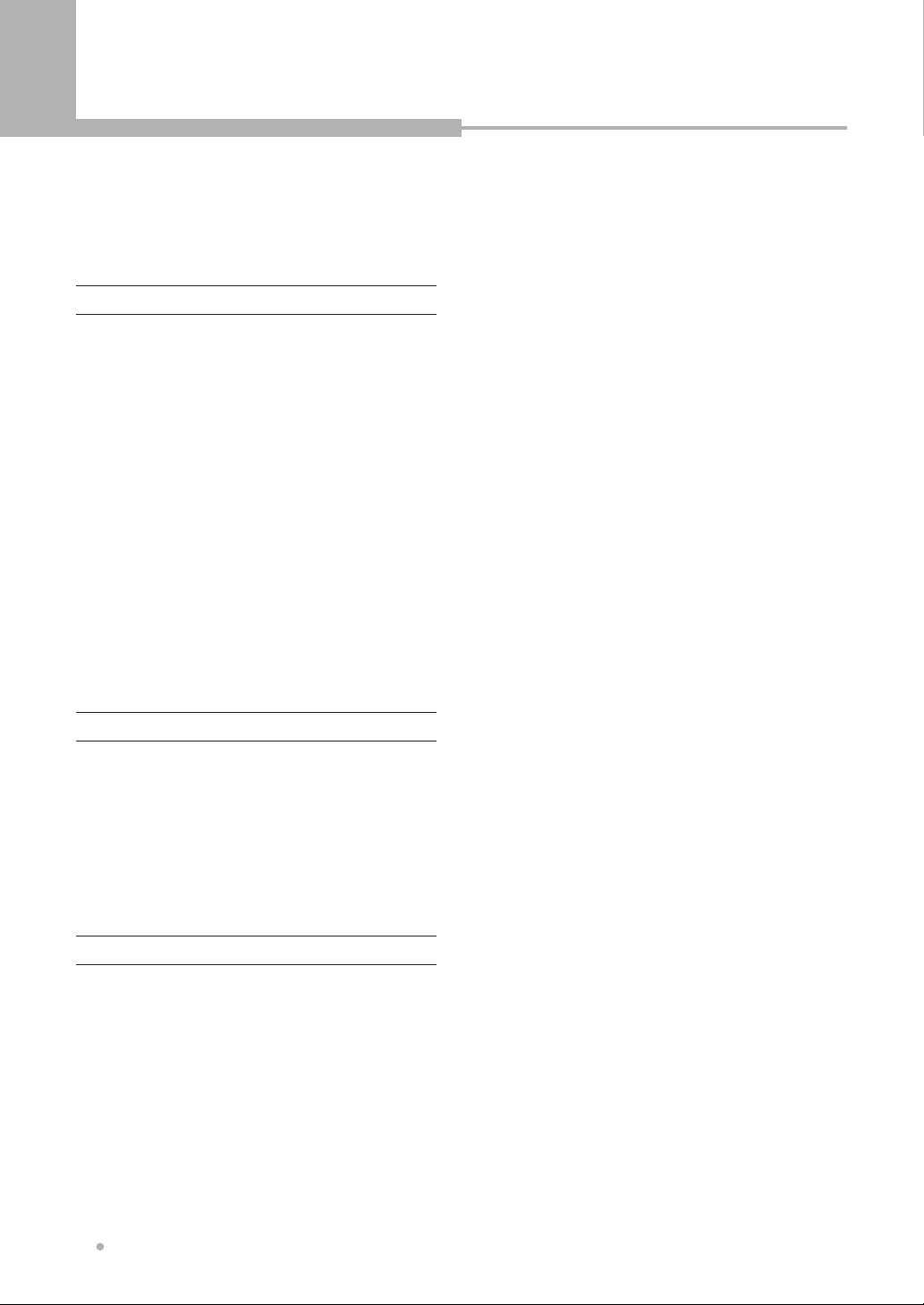
Controls & Display
Controls & Display
12
T
TV MODE
Set up TV type according to type supported by
user's TV. Each time you press this button
repeatedly, the TV type will change among NTSC,
PAL and progressive scan.
Z
ZOOM
Enlarges DVD screen image up to 8 times.
TITLE
To display the title menu of the DVD.
S
STOP
To stop a disc playing.
STEP
To play one frame at a time during pause state.
SETUP
To change the initial settings.
SHUFFLE
For playback in a random mode.
The same chapter (track) will not be played back
more than once during random play.
SOURCE
To select a external input
SUBTITLE
To select the subtitle language.
RETURN
To move to a previous menu. When using VCD 2.0
and SVCD with PBC function, this button works
as a RETURN button.

Connection
13
Connection
•Turn off the power and unplug both units before setting up any connections.
•RF OUT, is labeled TO TV, is signal pass-thru only.
NOTE
Connection for Video Output Terminals
Composite Video (CVBS) Output
The composite video output is supported by most televisions. The composite video jack on TV is usually
yellow and may be labeled video, CVBS, composite. Connect “Front L”and “Front R”to AUDIO INPUT (L/R)
on TV and set “Analog Output”to “LR Stereo”from the AUDIO SETUP menu.
SCART A/V Output(Optional)
The SCART terminal can be connected to the TV equipped with SCART connector.
The audio transmitted on the SCART is stereo sound.
S-Video Output
The S-Video output can be connected to the TV equipped with an S-Video input. The S-Video jack on TV
may be labeled S-Video, Y/C, S-VHS. The S-Video provides better picture than the composite video.
Component Video Output
The component video output can be connected to the TV equipped with component input.
The component video jacks on TV may be labeled YUV, Y/Pb/Pr, Y/Cb/Cr and may be green, blue, red. The
component video provides the best picture. Whenever the component video output is used, you must set
“Video Output”to “Component”from the VIDEO SETUP menu.
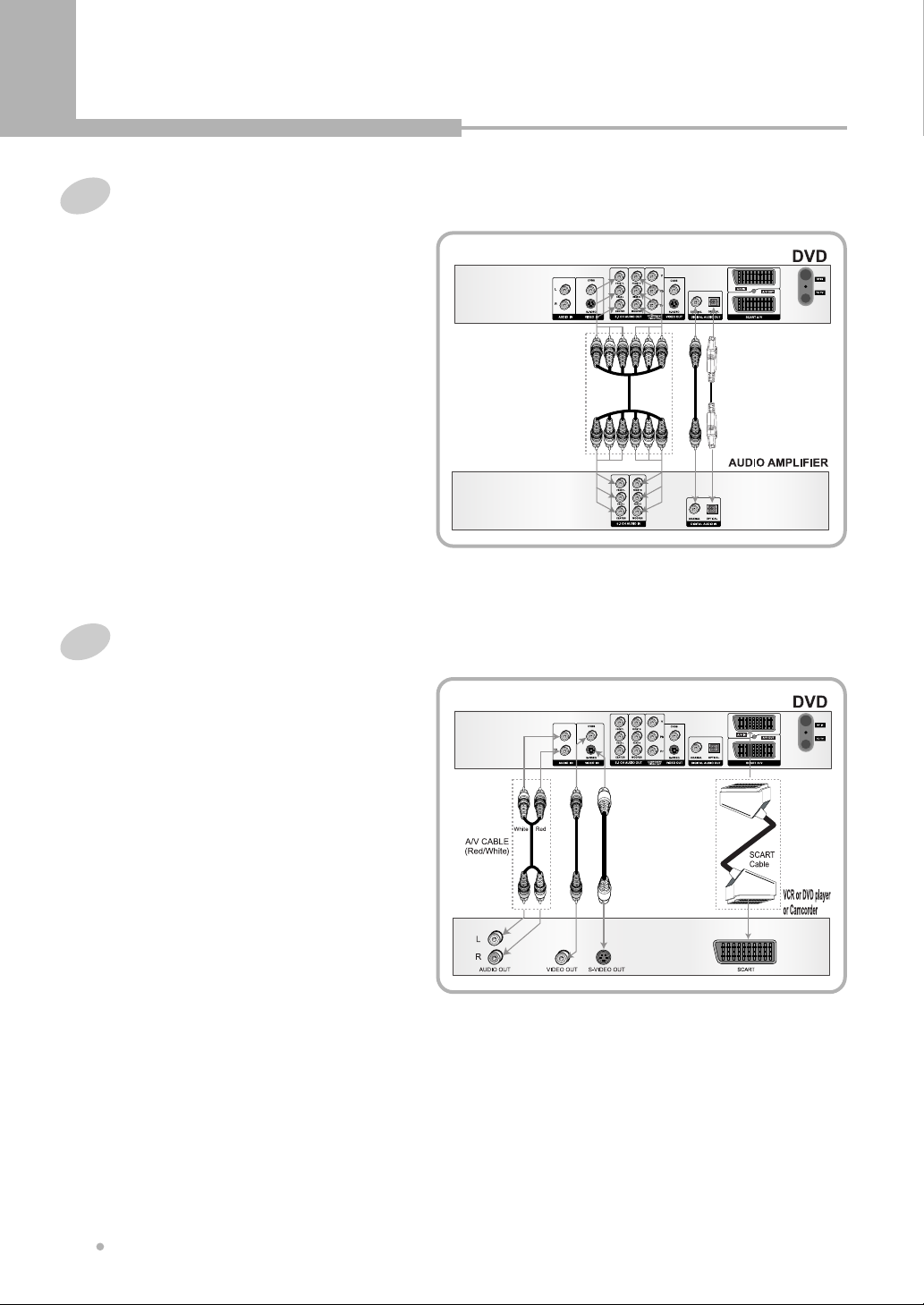
Connection
Connection
14
Connection for Audio Output Terminals
You can enjoy the Dolby surround sound by
connecting 5.1ch audio output or digital audio
output to the audio amplifier.
5.1ch Audio Output
Use 5.1ch audio outputs for connection with your
5.1ch A/V receiver or amplifier.
From the AUDIO SETUP menu, set “Analog
Output”to “Surround + 5.1”.
Digital Audio Output
Use digital audio outputs for connection with
Dolby Digital or DTS decoder.
From the Digital Output menu, select “Bitstream”
or “PCM”according to your decoder.
Connection for A/V Input Terminals
You can record programs from AV system such
as VCR, DVD player, Camcorder, etc.
Audio Input
Connect the Audio Input to the Audio Output of
AV system.
Video Input
Connect the Composite Video or S-Video Input to
the Composite Video or S-Video Output of AV
system.
Or connect the scart A/V Input to the Scart A/V
Output of AV system.
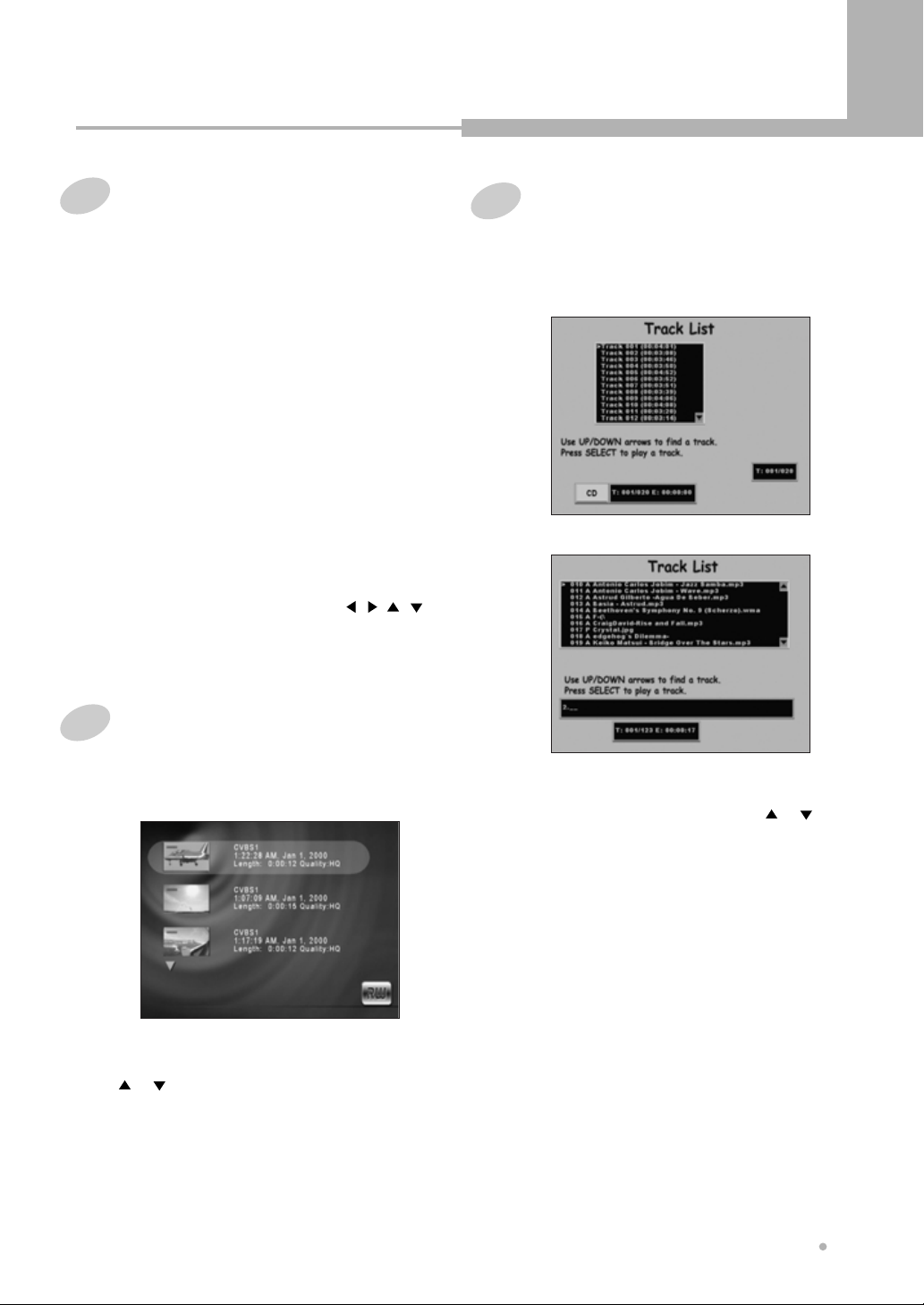
Basic Playback
15
Basic Playback
Playing a DVD or VCD disc
2
Press OPEN/CLOSE button to open the
disc tray.
Put a disc on the disc tray with logo-printed
side up.
3
Press OPEN/CLOSE button again to close
the disc tray.
The DVD Recorder will load the disc
automatically.
4
The TV screen shows disc memu.
In case of VCD 1.0, the disc is played back
automatically.
1
5
Select the desired item by using / / /
or 0 to 9 button, then press ENTER button to
start playback.
Playing a DVD+RW or DVD+R disc
1
Load a DVD+RW or DVD+R disc.
The menu screen is displayed automatically.
3
Press ENTER button to start playback.
Press POWER button to turn on your DVD
Recorder.
2
Select the desired program by using
or button.
Playing a Audio CD or MP3 disc
1
Load a Audio CD or MP3 disc.
The first track is played back automatically.
The track list is displayed on the TV screen.
<Audio CD>
<MP3 disc>
3
Press ENTER button to start playback.
2
Select the desired track by using or
button.
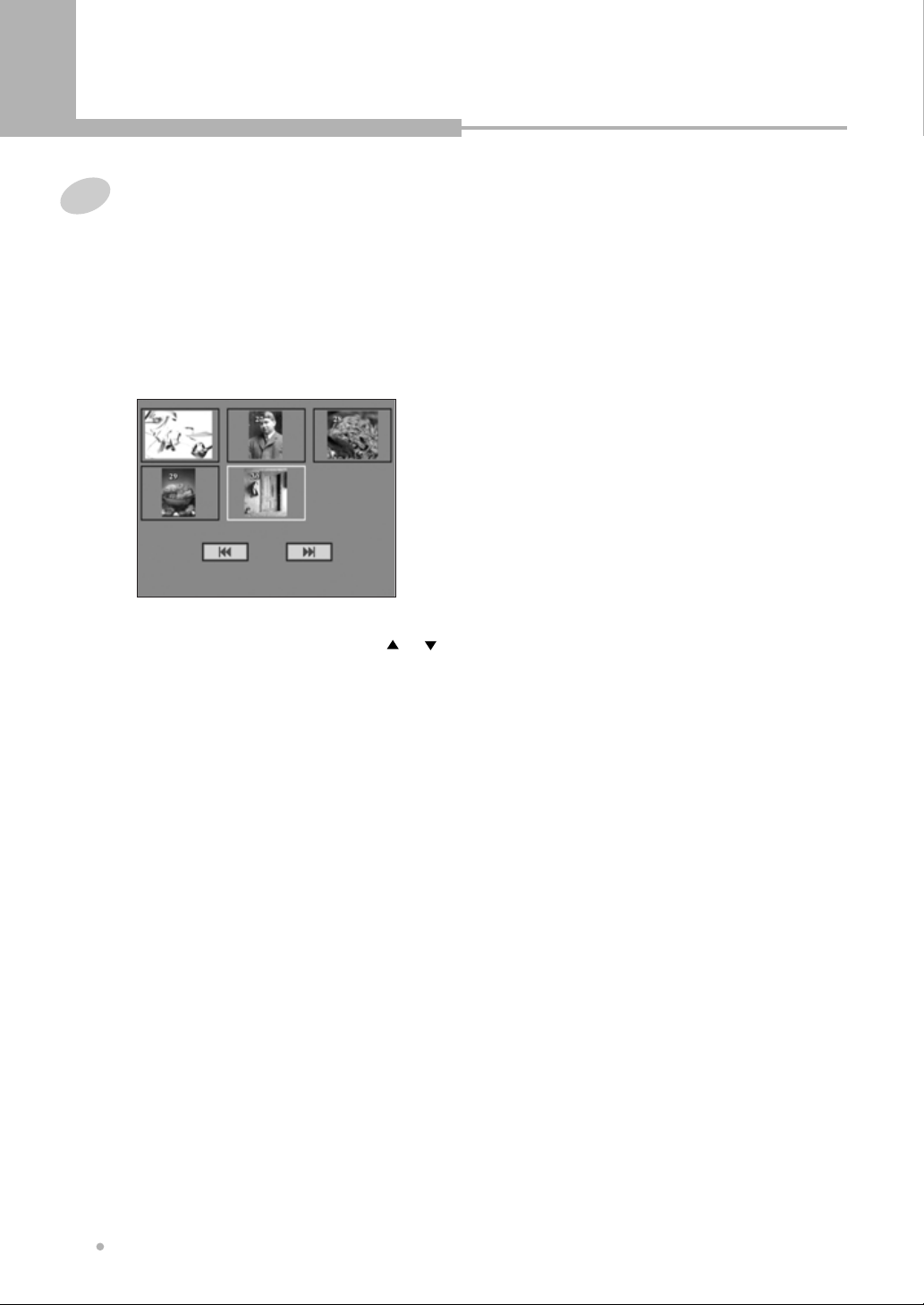
Basic Playback
Basic Playback
16
1
Load a JPEG disc.
The JPEG file is played in order automatically.
Playing a JPEG disc
2
Press STOP or RETURN button to return
to the file list.
You can see 9 thumbnail pictures on TV
screen.
3
Select the desired picture by using or
button.
Press NEXT button to see the next file list.
Press PREVIOUS button to see the previous
file list.
4
Press ENTER button to start playback.
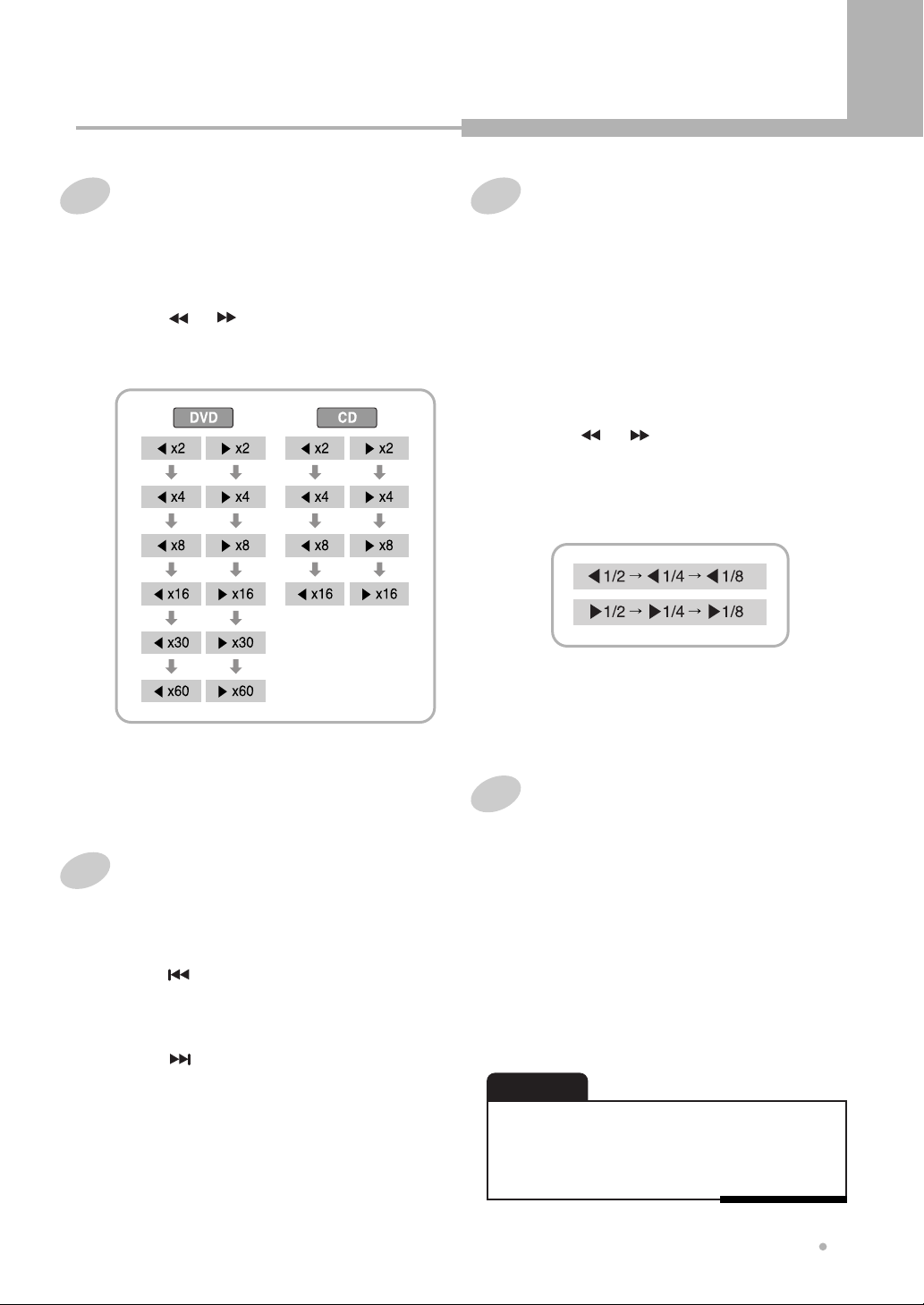
Advanced Playback
17
Advanced Playback
Fast Forward/Backward
1
Press or button during play mode.
Each time you pressed button, playback
speed changes as below.
Use this function to play the DISC contents in fast
forward or fast reverse. During searching, audio
will be muted (except CDDA).
Skip Forward/Backward
1
Press button during play mode.
The DVD Recorder starts playing the
previous chapter or track.
Use this function to move to the next or previous
chapter for DVD, track for VCD and CDDA.
2
Press button during play mode.
The DVD Recorder starts playing the next
chapter or track.
2
Press PLAY button to resume normal
playback.
2
Press or button.
The disc contents is played slowly in reverse
or forward.
Each time you pressed button, playback
speed changes as below.
Slow Forward/Backward
(DVD/VCD only)
1
Press PAUSE button during play mode.
The DVD Recorder pauses the playing
temporarily.
Use this function to play the DISC contents in slow
forward or slow reverse. During searching, audio
will be muted.
3
Press PLAY button to resume normal
playback.
Frame by Frame Playback
1
Press PAUSE button during play mode.
The DVD player pauses the playing
temporarily.
2
Press PAUSE button repeatedly.
Each time you pressed, one frame is
displayed at a time.
3
Press PLAY button to resume
normal playback.
•There is no sound when viewing Frame playback or Slow
playback.
•MP3 CD and CD do not have Frame Playback and Slow
Playback feature.
NOTE
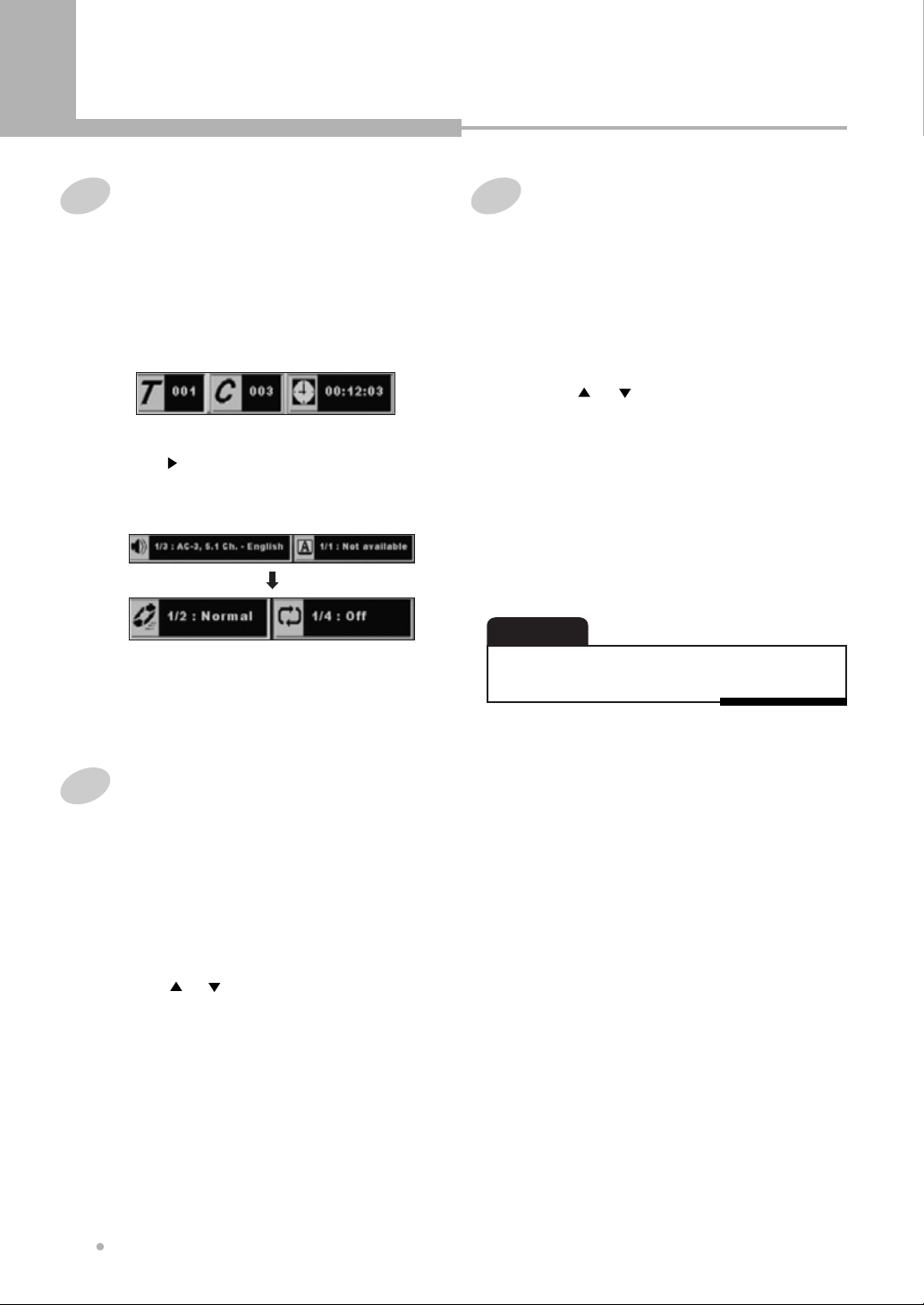
Advanced Playback
Advanced Playback
18
OSD (On Screen Display)
1
Press DISPLAY button during playback.
Title, Chapter number and elapsed time
appear on TV screen.
You can display the playback status on TV screen
as following ; Title, Chapter number, Playing time.
2
Press button repeatedly.
Audio, Sub Title, Repeat mode appear on TV
screen.
3
To turn off the on-screen display, press
DISPLAY button.
Selecting Subtitles (DVD only)
1
Press SUBTITLE button during playing.
The subtitle information is displayed on the
top of screen.
2
Press ENTER button.
The color of letters is changed to yellow.
5
Press SUBTITLE button to turn off the
subtitle information.
4
Press ENTER button to confirm.
3
Press or button to choose the
subtitle language.
Each time you pressed, the subtitle language
is changed.
To turn off the subtitle, select “Subtitles Off”.
Selecting Audio Languages
1
Press AUDIO button during playback.
The audio information is displayed on the top
of screen.
2
Press ENTER button.
The color of letters is changed to yellow.
3
Press or button to choose the audio
language.
Each time you pressed, the audio language
is changed.
5
Press AUDIO button to turn off the audio
information.
4
Press ENTER button to confirm.
•Language function is a disc dependent. In this case, the
language should be selected via the disc menu.
NOTE

Advanced Playback
19
Advanced Playback
1
Press REPEAT button during playback.
The repeat information is displayed on the
top of screen.
2
Press ENTER button.
The color of letters is changed to yellow.
3
Press or button to choose a repeat
mode.
Each time you pressed, the repeat mode is
changed :
5
Press REPEAT button to turn off the
repeat information.
4
Press ENTER button to confirm.
Repeating a Title, Chapter
Use this button to repeat the chapter/title for DVD
or track/disc for VCD and CDDA.
•With some DVD discs, there may be times when repeat
playback is not possible.
NOTE
A-B Repeat
1
Press A-B button at the point of where
repeat play is to start.
The starting point of your selected segment
is set up.
2
Press A-B button again at the point of
where repeat play is to end.
The ending point is set up.
It is played repeatedly from A to B.
3
To cancel the A-B repeating, press A-B
button once more.
The playing state changes to normal.
Use this function to repeat the play of a selected
segment. This is very useful for studying foreign
languages because it repeats the selected
segment until canceled.
•We recommend you set up the desired segment within
a minimum 3 seconds for smooth repeat play.
NOTE

Advanced Playback
Advanced Playback
20
ZOOM Screen
1
Press ZOOM button during playback.
The picture is zoomed in on the center of the
screen.
2
Each time you press ZOOM button, the
zoom mode will be changed :
3
You can move the image by using
button.
Enlarges DVD/VCD screen image up to 8 times.
•Depending on the disc, ZOOM function may not work
properly.
NOTE
4
To cancel the zoom mode, press ZOOM
button repeatedly until the player resume to
normal playback.
1
Press ANGLE button during playing.
Available angles of the current scene will be
displayed on the top of screen.
2
Press ENTER button.
The color of letters is changed to yellow.
3
Press or button to choose the angle.
Each time you pressed, the angle is
changed.
Switching the Camera Angle
When a DVD contains recorded multiple angles of
a scene, you can select the Angle function.
•You can only change the angle for DVDs that provide
multiple angles of scenes.
•The angle function will not work on DVD video discs
that do not contain recorded multiple angles.
•The number of angles varies from disc to disc.
NOTE
5
Press ANGLE button to turn off the angle
information.
4
Press ENTER button to confirm.
Table of contents
Other Ellion DVD Recorder manuals