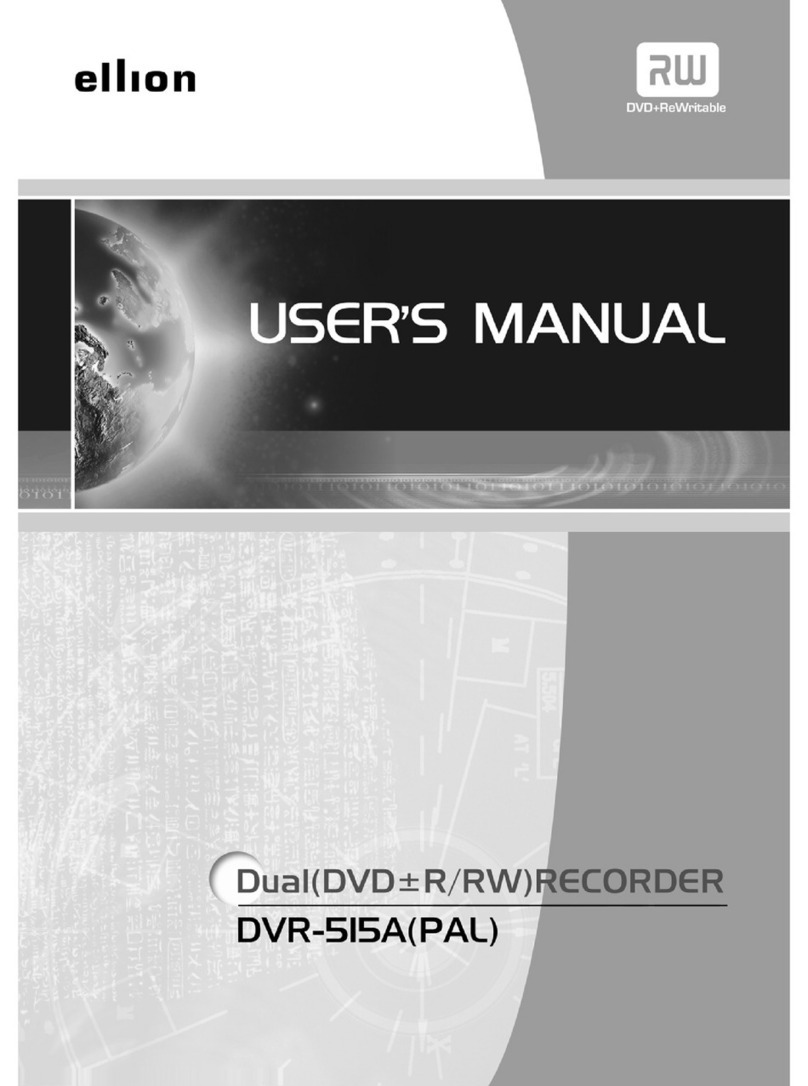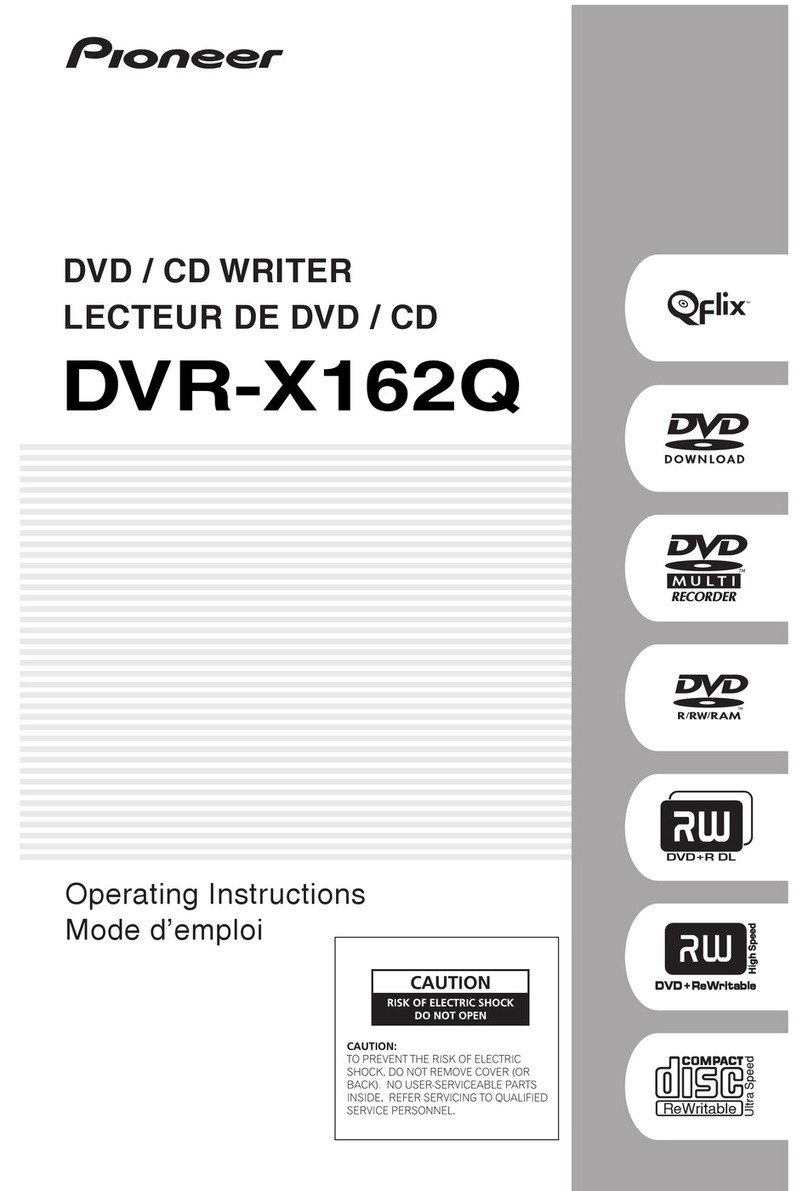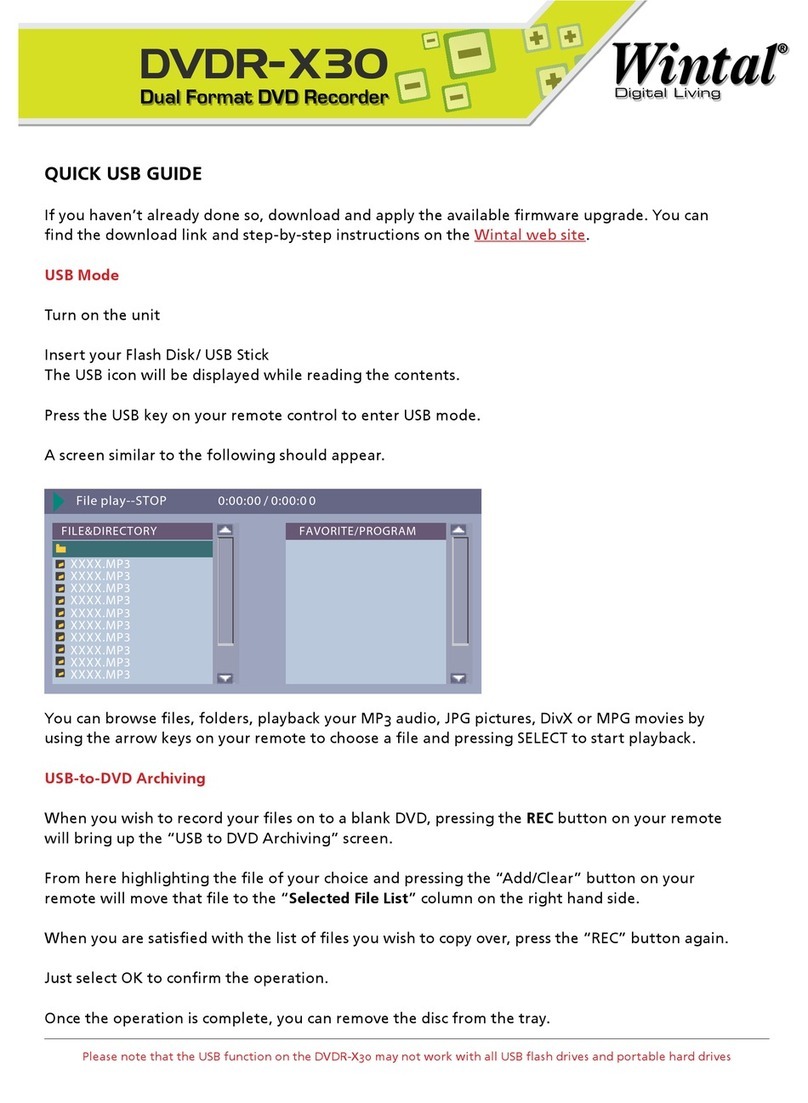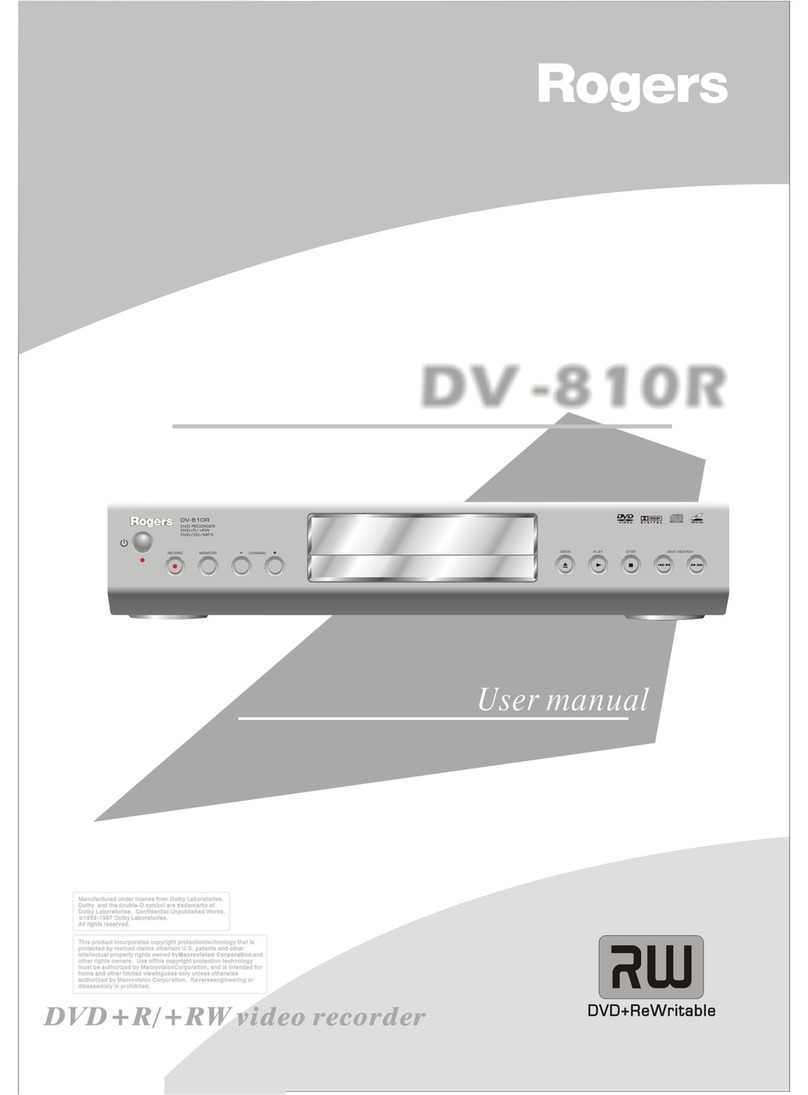Ellion DVR-960e User manual
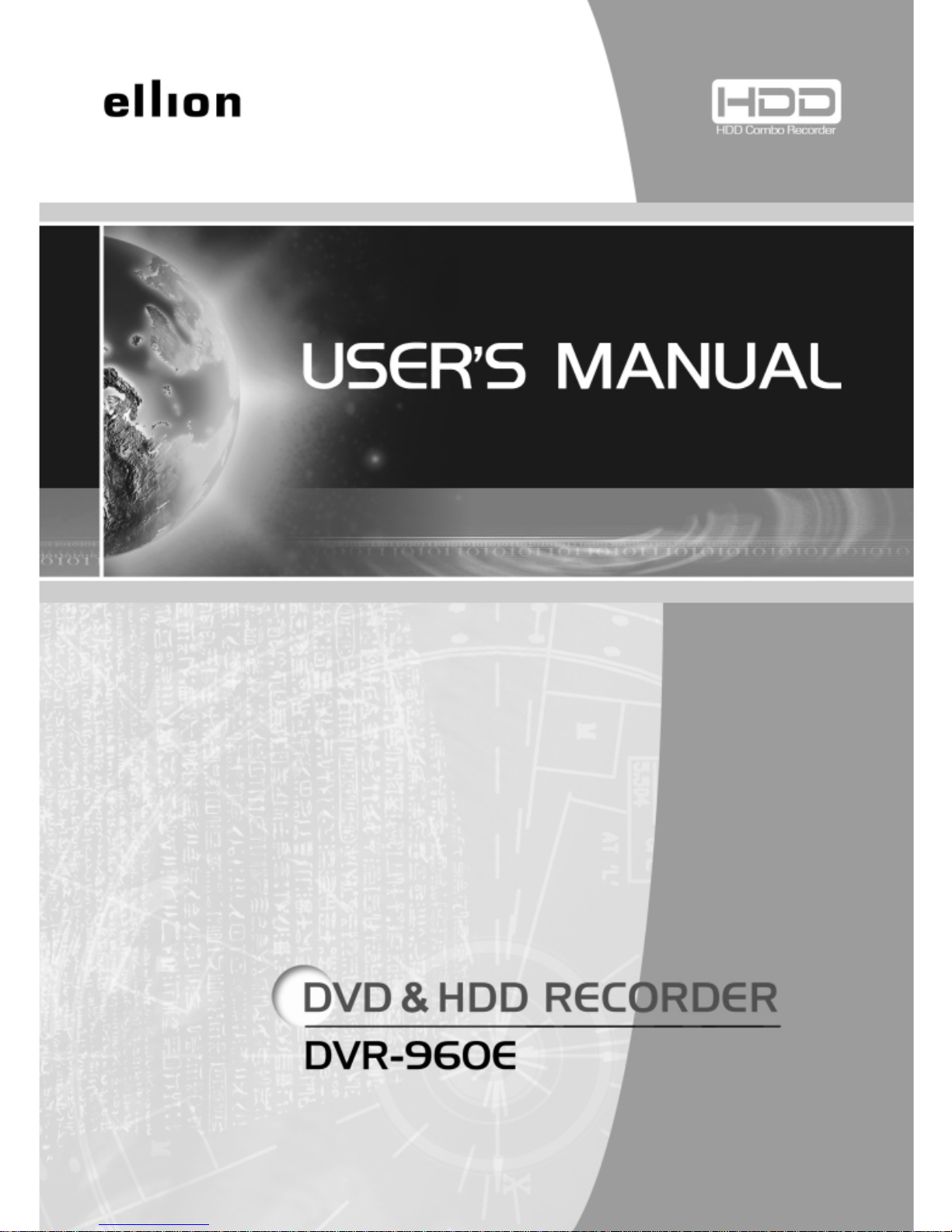

Precautions
Precautions
2
IMPORTANT
The lightning flash with arrowhead symbol, within
an equilateral triangle, is intended to alert the user
to the presence of uninsulated dangerous voltage
within the product's enclosure that may be of
sufficient magnitude to constitute a risk of electric
shock to persons.
CAUTION : TO PREVENT THE RISK OF
ELECTRIC SHOCK, DO NOT REMOVE
COVER (OR BACK). NO USER
SERVICEABLE PARTS INSIDE. REFER
SERVICING TO QUALIFIED SERVICE
PERSONNEL.
The exclamation point within an
equilateral triangle is intended to alert
the user to the presence fo important-
operating and maintenance(servicing)
instructions in the literature
accompanying the appliance.
Note : This equipment has been tested and found to comply with the limits for a Class
B digital device, pursuant to Part 15 of the FCC Rules. These limits are designed to
provide reasonable protection against harmful interference in a residential installation.
This equipment generates, uses and can radiate radio frequency energy and, if not
installed and used in accordance with the instructions, may cause harmful interference
to radio communications. However, there is no guarantee that interference will not
occur in a particular installation. If this equipment does cause harmful interference to
radio or television reception, which can be determined by turning the equipment off and
on, the user is encouraged to try to correct the interference by one or more of the
following measures:
- Reorient or relocate the receiving antenna.
- Increase the separation between the equipment and receiver.
- Connect the equipment into an outlet on a circuit different from that to which the
receiver is connected.
- Consult the dealer or an experienced radio/TV technician for help.
TO PREVENT FIRE OR SHOCK HAZARD, DO NOT EXPOSE THIS APPLIANCE TO RAIN OR MOISTURE.
APPARATUS SHALL NOT BE EXPOSED TO DRIPPING OR SPLASHING AND NO OBJECTS FILLED WITH
LIQUIDS, SUCH AS VASES, SHALL BE PLACED ON THE APPARATUS.
CAUTION
This product satisfies FCC regulations when shielded cables
and connectors are used to connect the unit to other
equipment. To prevent electromagnetic interference with
electric appliances such as radios and televisions, use
shielded cables and connectors for connections.
CAUTION
• Use of controls or adjustments or performance of procedures
other than those specified here may result in hazardous
radiation exposure.
• The use of Optical instruments with this product will
increase eye hazard.
CAUTION
This product contains a laser diode of higher class than 1. To ensure continued safety,
do not remove any covers or attempt to repair. Refer all servicing to qualified
personnel.
The following caution appears on rear of the unit.
CAUTION : LASER RADIATION WHEN OPEN.
AVOID EXPOSURE TO BEAM.
VORSICHT : LASERS TRAHLUNG, WENN ABDECKUNG
GEÖFFENT NIICHT DEM STRALHL
AUSSETZEN!
ADVARSEL : LASERSTRÄLING VED ÃBNING UNDGÃ
UDSÆTTEL SE FOR STRÃLING.
VARNING : LASERSTRÃL NING NÃR DENNA DEL ÃR
ÖPPNAD BETRAKTA EJ STRÃLEN.
VARO! : AVATTAESSA ALTISTUT LASERSÃTBL
YLLE ÃLÃKATSO SÃTEESEN
These labels can be found on the unit's rear panel. Ces étiquelttes se trousent sur le fond de Pappareil.
WARNING
This product incorporates copyright protection technology that is protected by method claims of certain U.S Patents and other intellectual property
rights owned by Macrovision Corporation and other rights owners. Use of this copyright protection technology must be Authorized by Macrovision
Corporation, and is intended for home and other limited viewing uses only unless otherwise authorized by Macrovision Corporation. Reverse
engineering or disassembly is prohibited.
Manufactured under license from Dolby Laboratories. “Dolby”and the double-D symbol are trademarks of Dolby Laboratories.
“DTS”and “DTS Digital Surround”are trademarks of Digital Theater Systems, Inc.
Product label concerning product safety standard is pasted in the middle of bottom cover of recorder.
CAUTION VISIBLE AND INVISIBLE LASER RADIATION WHEN OPEN. AVOID
EXPOSURE TO BEAM (WARNING LOCATION: INSIDE ON LASER
COVERSHIELD)
This product is in conformity with the EMC directive
and low-voltage directive.

Important Safety Instructions
3
Important Safety
Instructions
• READ THESE INSTRUCTIONS - All the safety
and operating instructions should be read before
the product is operated.
•KEEP THESE INSTRUCTIONS - The safety and
operating instructions should be retained for
future reference.
•HEED ALL WARNINGS - All warnings on the
product and in the operating instructions should
be adhered to.
•FOLLOW ALL INSTRUCTIONS - All operating
and use instructions should be followed.
•CLEAN ONLY WITH A DAMP CLOTH - Unplug
this product from the wall outlet before cleaning.
The product should be cleaned only with a
polishing cloth or a soft dry cloth. Never clean with
furniture wax, benzene secticides or other volatile
liquids since they may corrode the cabinet.
•DO NOT USE THIS APPRATUS NEAR WATER
- Do not use this product near water - for
example, near a bathtub, wash bowl, kitchen sink,
or laundry tub; in a wet basement; or near a
swimming pool; and the like.
•ACCESSORIES - Only use the
attachments/accessories specified by the
manufacturer.
•CART - Use only with a cart, stand,
bracket, or table specified by the
manufacturer, or sold with the
apparatus. When a cart is used,
use caution when moving the
cart/apparatus combination to avoid
injury from tip-over.
•VENTILATION - Do not block any of the
ventilation openings. Install in accordance with the
manufacturer's instructions.
•GROUNDING OR POLARIZATION - Do not
defeat the safety purpose of the polarized or
grounding type plug. A polarized plug has two
blades with one wider than the other. A grounding
type plug has two blades and a third grounding
prong. The wide blade or the third prong is
provided for your safety. When the provided plug
does not fit into your oulet, consult an electrician
for replacement of the obsolete outlet.
•POWER-CORD PROTECTION - Protect the
power cord from being walked on or pinched
particularly at plugs, convenience receptacles,
and the point where they exit from the apparatus.
•LIGHTNING - Unplug this apparatus during
lightning storms or when unused for long periods
of time.
•SERVICING - Refer all servicing to qualified
service personnel. Servicing is required when the
apparatus has been damaged in any way, such
as power supply cord or plug is damaged, liquid
has been spilled over, objects have fallen into the
apparatus, the apparatus has been exposed to
rain or moisture, does not operate normally, or
has been dropped.
•HEAT - Do not install near any heat sources such
as radiators, heat registers, stoves, or other
apparatus(including amplifiers) that produce heat.

Table of Contents
Table of Contents
4
Before You Start
What’s in the box................................................... 6
Putting the batteries in the remote control..... 6
Using the remote control..................................... 6
Compatible Discs..................................................7
Connection
Connection for Video Output Terminals......... 14
Connection for Audio Output Terminals......... 15
Connection for A/V Input Terminals................ 15
Connection for DV IN and USB IN................... 16
Connection for HDMI Output............................. 16
Getting started
Turning on and off................................................. 17
Selecting the HDD or DVD for playback and
recording..............................................................17
Displaying the disc information on screen
(OSD)....................................................................17
Controls & Display
Front Panel............................................................. 8
Display......................................................................9
Rear Panel.............................................................. 10
Remote Controller Unit........................................ 11
Basic Playback
Playing a DVD disc............................................... 18
Playing a DVD±RW or DVD±R disc................ 18
Playing an Audio CD............................................ 18
Playing a JPEG CD.............................................. 19
Playing MPEG-4 Movie CD............................... 19
Playing a program of HDD................................. 20
Playing a JPEG in HDD...................................... 20
Playing MPEG-4 Movie in HDD........................ 21
Advanced Playback
Fast Forward/Backward...................................... 22
Skip Forward/Backward...................................... 22
Slow Forward......................................................... 22
Frame by Frame Playback
(DVD/VCD only).................................................22
Program Playback (Audio CD only)................. 23
Selecting Subtitles (DVD only).......................... 24
Selecting Audio Languages (DVD only)......... 24
Repeating a Title, Chapter
(DVD/Audio CD only)....................................... 25
A-B Repeat (DVD/Audio CD only)................... 25
ZOOM screen (DVD/HDD only)....................... 26
Switching the Camera Angle (DVD only)....... 26
Direct Search (DVD only)................................... 27
Recording
Basic recording...................................................... 28
OTR (One touch Timer Recording)................. 28
Timer Recording.................................................... 29
Timer review - changing and erasing record
settings................................................................. 30
Recording from a DV (Digital Video)
camcorder............................................................31
Time Shifted Recording....................................... 31
Simultaneous recording and playback........... 32
Copying
Copying the DVD titles from Disc to HDD..... 33
Copying the titles from HDD to Disc................ 34
Copying the files from disc to HDD
(from HDD to Disc)............................................ 34
Copying the files from the USB flash
memory to HDD (or disc)................................ 35
Editing
Editing a DVD±RW or DVD±R disc
Play disc (DVD±RW/DVD±R) ........................... 37
Rename disc (DVD±RW/DVD±R) ................... 37
Erase optical disc (DVD±RW only).................. 38
Overwrite disc (DVD±RW only)........................ 38
Finalize disc (DVD±R only)................................ 39
Lock disc (DVD±RW only).................................. 39
Copy All (DVD±RW/DVD±R)............................. 39

Table of Contents
5
Table of Contents
Using the Setup Menu
Basic Operations................................................... 47
Record & Channel Scan..................................... 47
Video......................................................................... 50
Audio......................................................................... 51
Language................................................................ 51
Clock......................................................................... 52
General.................................................................... 52
HDD..........................................................................54
Editing a title of DVD±RW or DVD±R
Play title (DVD±RW/DVD±R)............................. 40
Edit title (DVD±RW/DVD±R).............................. 40
Rename title (DVD±RW/DVD±R) .................... 41
Erase title (DVD±RW only)................................. 42
Overwrite title (DVD±RW only)......................... 42
Append title (DVD±RW/DVD±R)...................... 43
Copy title (DVD±RW/DVD±R)........................... 43
Editing the title of HDD
Play........................................................................... 44
Delete.......................................................................44
Split ...........................................................................44
Segment.................................................................. 45
Combine.................................................................. 45
Change Index Picture.......................................... 45
Rename...................................................................45
Lock...........................................................................46
Unlock....................................................................... 46
Protect...................................................................... 46
Unprotect................................................................. 46
Additional Information
Specifications......................................................... 55
Troubleshooting..................................................... 56
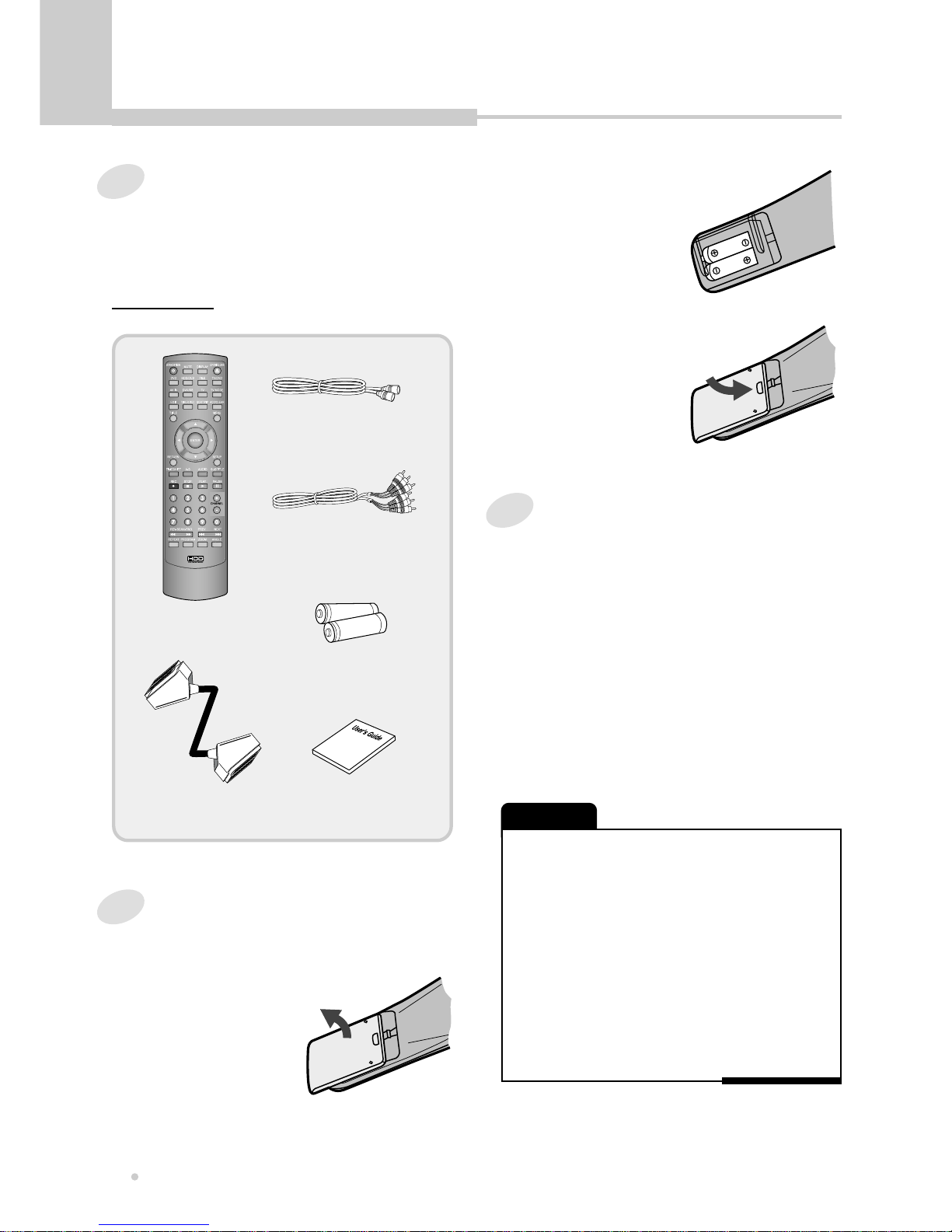
Before You Start
BEFROE YOU START
6
What's in the box
Thank you for buying this product. Please confirm
that the following accessories are in the box when
you open it.
Using the remote control
Keep in mind the following when using the
remote control :
•Make sure that there are no obstacles between
the remote and the remote sensor on the unit.
•Remote operation may become unreliable if
strong sunlight or fluorescent light is shining on
the unit's remote sensor.
•Remote controllers for different devices can
interfere with each other. Avoid using remotes for
other equipment located close to this unit.
•Replace the batteries when you notice a fall off in
the operating range of the remote.
Incorrect use of batteries can result in hazards such
as leakage and bursting. Please observe the following:
• Don't mix new and old batteries together.
• Don't use different kinds of batteries together-although
they may look similar, different batteries may have
different voltages.
• Make sure that the plus and minus ends of each battery
match the indications in the battery compartment.
• Remove batteries from equipment that isn't going to be
used for a month or more.
• When disposing of used batteries, please comply with
governmental regulations or environmental public
instruction’s rules that apply in your country or area.
NOTE
2
Insert two AAA batteries into
the battery compartment
following the indications
(+, -) inside the
compartment.
3
Close the cover.
Accessories
Putting the batteries in the remote
control
1
Open the battery compartment
cover on the back of
the remote control.
Remote control
AAA dry cell batteries
RF cable
Operating instruction
(this manual)
Audio/Video cable
Scart cable
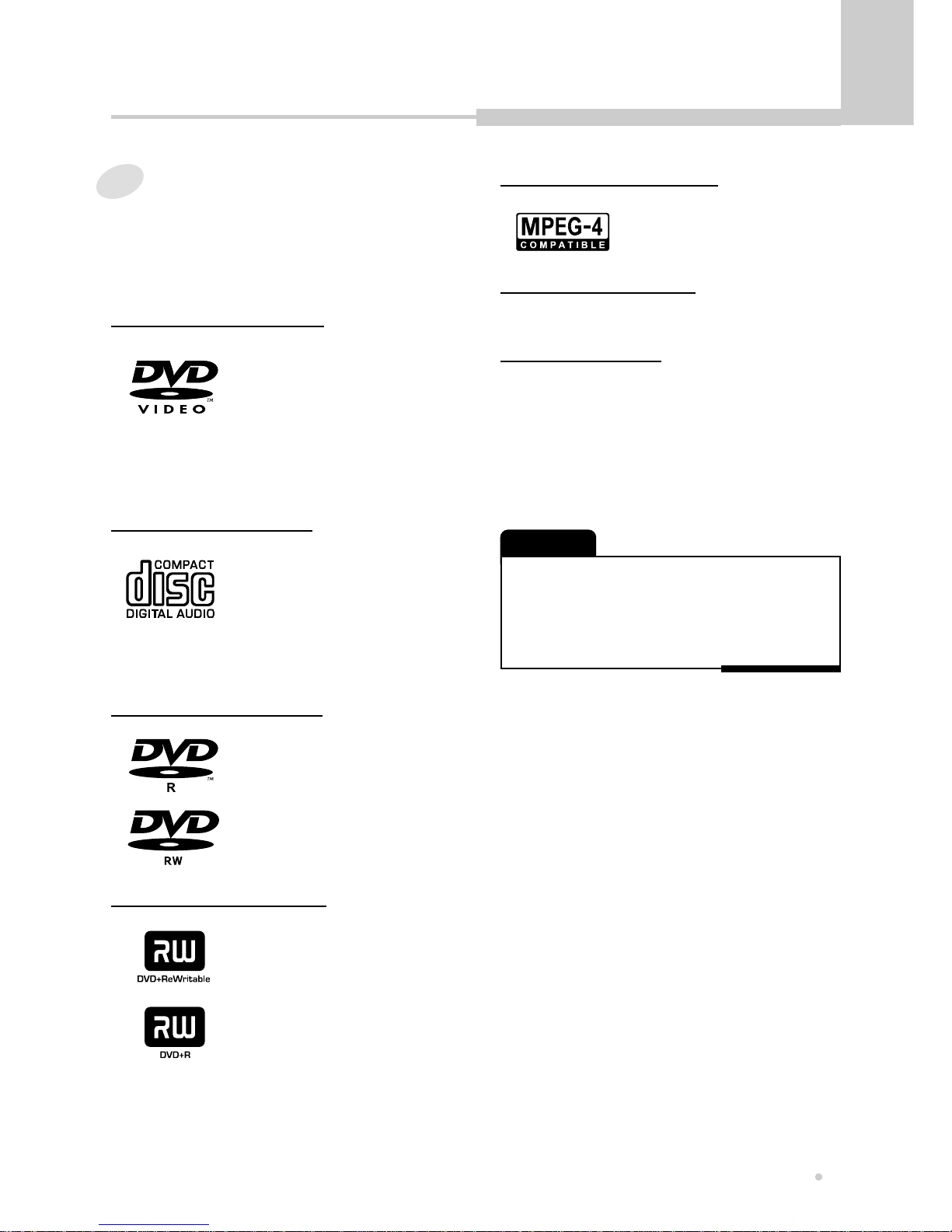
Before You Start
7
Before You Start
DVD Video compatibility
•Single-sided or double-sided
discs.
•Single layer or dual layer discs.
•Dolby Digital, DTS, MPEG or
Linear PCM digital audio.
•MPEG-2 digital video Discs are generally divided
into one or more titles. Titles may be further
subdivided into chapters.
Compatible Discs
Any disc that displays one of the following logos
should play in this system. Other formats, including
DVD-RAM, DVD-ROM, DVD-Audio, SACD and
CD-ROM will not play.
Audio CD compatibility
•12cm or 8cm discs.
•Linear PCM digital audio.
•CD-Audio, CD-R and CD-RW
formatted CDs are divided into
tracks.(This unit can play CD-R
and CD-RW discs recorded in CD Audio or Video
CD format, or Kodak picture CD files.)
DVD-R/RW compatibility
•This unit can play DVD-R/
DVD-RW discs recorded as
DVD video format.
•Also this unit can record the
video and audio signal in
DVD-R/DVD-RW discs.
DVD Video regions
All DVD Video discs carry a region mark on the
case somewhere that indicates which region of the
world the disc is compatible with. Your DVD
recorder also has a region mark, which you can
find on the rear panel. Discs from incompatible
regions will not play in this recorder. Discs marked
ALL will play in any player.
JPEG CD compatibility
•JPEG Photo in Discs.
•If you record a disc using a personal computer, even if it
is recorded in a compatible format, there are cases in
which it may not play because of the settings of the
application software used to create the disc.
•Some of MPEG-4 movies could not be played depending
on the encoding methods.
CAUTION
MPEG-4 CD compatibility
•Also this can play MPEG-4
disc.
DVD+R/RW compatibility
•This unit can play DVD+R/
DVD+RW discs recorded as
DVD video format.
•Also this unit can record the
video and audio signal in
DVD+R/DVD+RW discs.
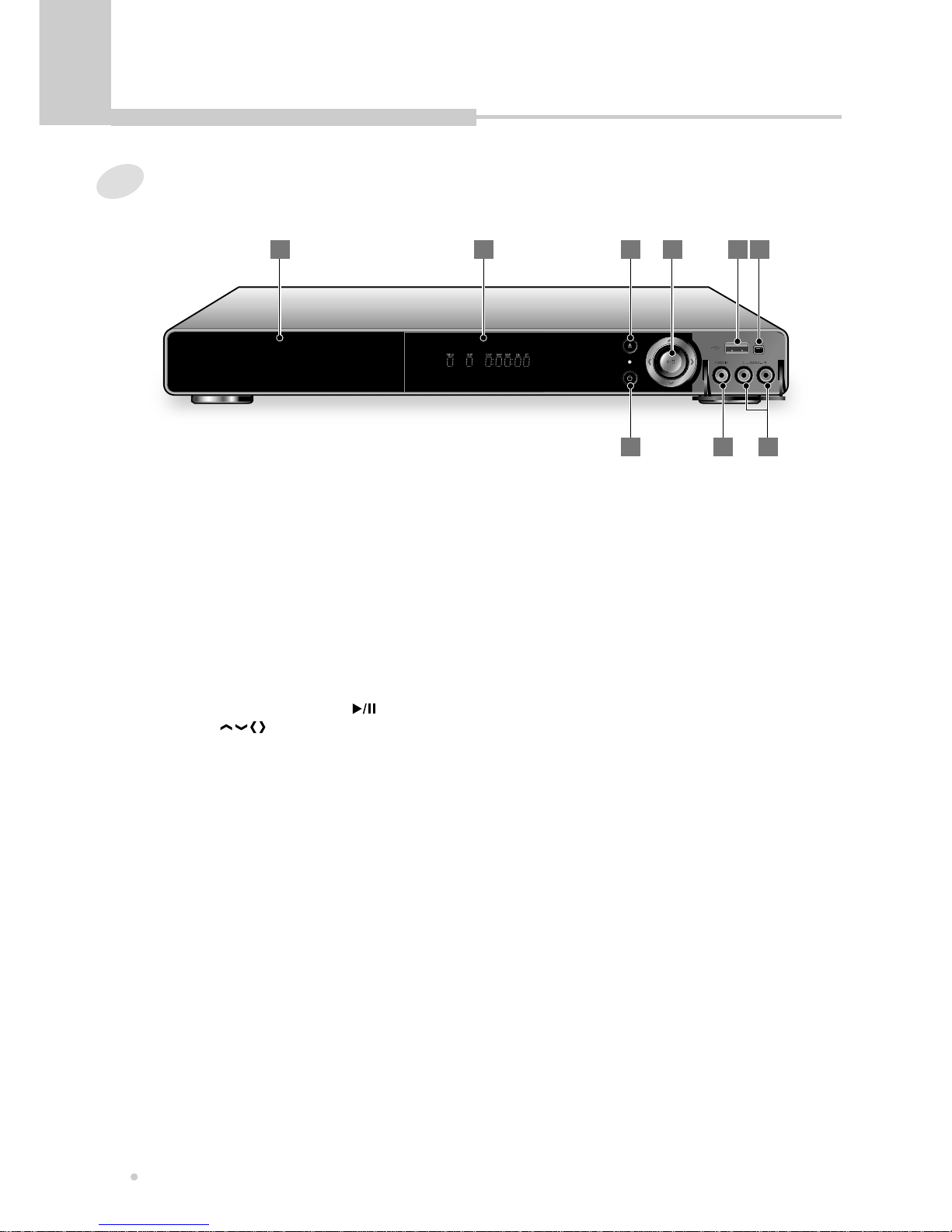
Controls & Display
Controls & Display
8
1
DISC TRAY
Put a disc to be played in here.
6
DV IN
Digital input jack for use with a digital video
camcorder. This jack is for connection to DV
camcorder only. It is not compatible with
other digital equipments.
7
STANDBY/ON
To switch the unit on or into Standby.
9
AUDIO IN
Connect to Audio Output of camcorder.
8
COMPOSITE VIDEO IN
Connect to Composite Video Output of
camcorder.
3
OPEN/CLOSE
To open or close the disc tray.
4
JOG Button (PLAY/PAUSE ( )
ARROW ( ))
Press to start or pause a disc playing.
And used to navigate or select an item of
menu.
This button has also alternate functions as
like Stop(Down), Previous(Left)
and Next(Right) Skip.
5
USB IN
Digital input jack for use with a digital
camera, USB memory.
2
FL DISPLAY
Displays operation status.
Front Panel
1 2 3 4 65
87 9

Controls & Display
9
Controls & Display
Display
1
TIMER Recording Indicator
Lights when timer recording is on.
6
BILINGUAL Indicator
Illuminates when receiving a bilingual
broadcast.
9
HDD Indicator
Indicates the HDD mode.
3
DOLBY DIGITAL Indicator
Indicates Dolby Digital 5.1CH playback.
4
TITLE Indicator
Title number for DVD playback.
5
CHAPTER Indicator
Chapter number for DVD playback.
2
ANGLE
Indicates the current disc being played is
viewed as multi angle.
This function only works for discs having
scenes recorded at different angles.
8 9
11 13
1 3 4 5 6 7
12
DTS Indicator
Illuminates when the format of digital audio
output is DTS.
13
OPERATING Information
Indicates title, Chapter and Track number
and Time, TV channel.
10
REPEAT Indicator
Illuminates when the current play mode is
under repeat title, chapter, track, A-B
respectively.
11
DVD Indicator
Indicates the DVD mode.
10 12
2
7
STEREO Indicator
Illuminates when receiving a stereo
broadcast.
8
ROTATION
Rotates when the disc is spinning.
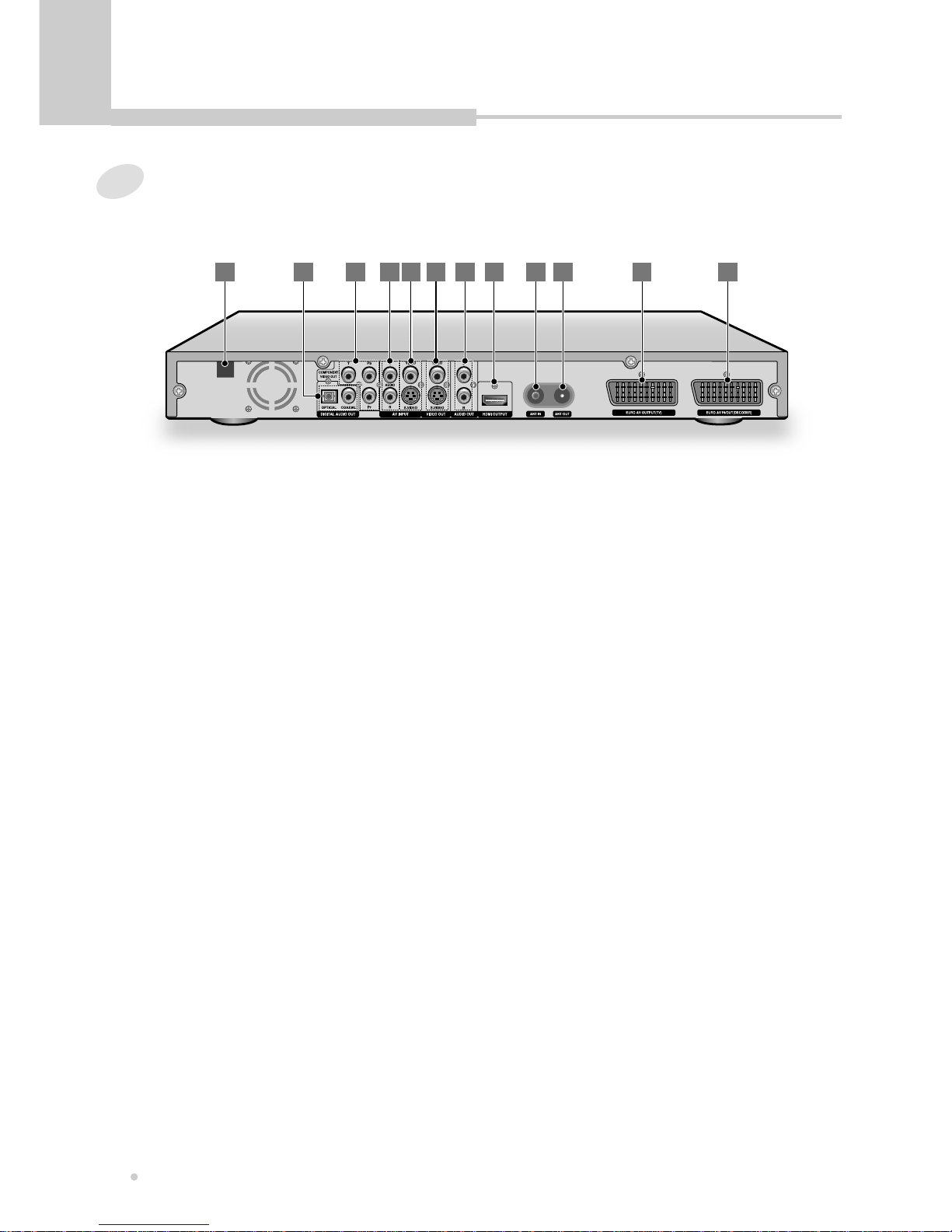
Controls & Display
Controls & Display
10
1
AC POWER CORD
Connect to the wall outlet.
2
DIGITAL AUDIO OUT
Connect COAXIAL OUT to Digital Audio
Input (coaxial type) of Audio AMP.
Or connect OPTICAL OUT to Digital Audio
Input (optical type) of Audio AMP.
3
COMPONENT VIDEO OUT
Connect to Component Video Inputs of TV.
4
AUDIO IN
Connect to Audio Output of VCR or Set-Top
Box.
5
VIDEO IN
Connect VIDEO to Composite Video Output
of VCR or Set-Top Box.
Or connect S-VIDEO to S-Video Output of
VCR or Set-Top Box.
6
VIDEO OUT
Connect VIDEO to Composite Video Input of
TV or monitor.
Or connect S-VIDEO to S-Video Input of TV
or monitor.
S-Video provides better picture quality than
composite video.
8
HDMI OUT (576P)
HDMI(High Definition Multimedia Interface)
transfers the digital video and audio from
your DVD Recorder to your TV. Simply
connect your DVD Recorder to your TV with
a single HDMI cable for the best picture and
sound.
11
EURO AV OUT
Connect to Euro AV input of TV.
12
EURO AV IN/OUT
Connect to Euro AV in/out of AV equipment
such as VCR, DVD player, etc.
10
ANT OUT
Connect to Antenna Input of TV.
7
AUDIO OUT
Connect to Audio Input of TV.
9
ANT IN
Connect to external antenna.
Rear Panel
1 3 4 5 6 7 8 9
10 11 12
2

Controls & Display
11
Controls & Display
A
Remote Controller Unit
A-B
To repeat a certain section during playback.
ANGLE
To view with a different frame angle.
AV IN
To select an external audio and video input to use
for recording.
ARROW ( )
To select an item of menu.
AUDIO
To select the audio language or audio channel
when playing a DVD disc.
You can also change the audio channel of the
broadcast.
•If the NICAM broadcast is bilingual, you can
select the language.
•If the NICAM broadcast is stereo, you can switch
between NICAM stereo and Mono audio.
C
CHANNEL DOWN/UP (-/+)
To select the preset TV channels.
ADD/CLEAR
To remove the preset program on the timer
recording list.
To add or delete the track No. on the program
playback list of CD.

Controls & Display
Controls & Display
12
DVD
To switch to DVD mode.
DV/USB
To select a digital A/V input from a DV camcorder
or USB flash memory.
N
O
OPEN/CLOSE ( )
To open or close the disc tray.
If pressed under STANDBY, power is automatically
turned on.
NEXT ( )
To skip to the next chapter or track.
NUMERIC (0~9)
To use the number buttons for track/chapter/title
selection.
M
MENU
To display the contents menu of the loaded DVD
disc.
MUTE
To turn on/off audio outputs.
P
PAUSE ( )
When you press this button during playback, you
can view the still picture.
Each time you press this button, you can see one
frame at a time.
PLAY ( )
To play the loaded disc or HDD.
PREV ( )
To skip to the previous chapter or track.
PROGRAM
To playback in a specific order.
This button works only when the CD is played
back.
D
DISPLAY
To view the Title, Chapter, Track information or
Subtitle Language, Audio Language.
ENTER
To select the menu item.
E
EDIT
To edit a title or chapter of disc.
F
FILE
To view the file list. (MPEG-4, MP3, JPEG files)
H
HDD/DUB
To switch to HDD mode.
To copy the titles from HDD to disc.
REC (Record)
To start recording.
R
REPEAT
To select a repeat mode.
RETURN
To move to a previous menu. When using VCD 2.0
and SVCD with PBC function, this button works as
a RETURN button.
S
SCAN FWD ( )
To start forward scanning during playback.
SCAN REV ( )
To start reverse scanning during playback.
SETUP
To change the initial settings.
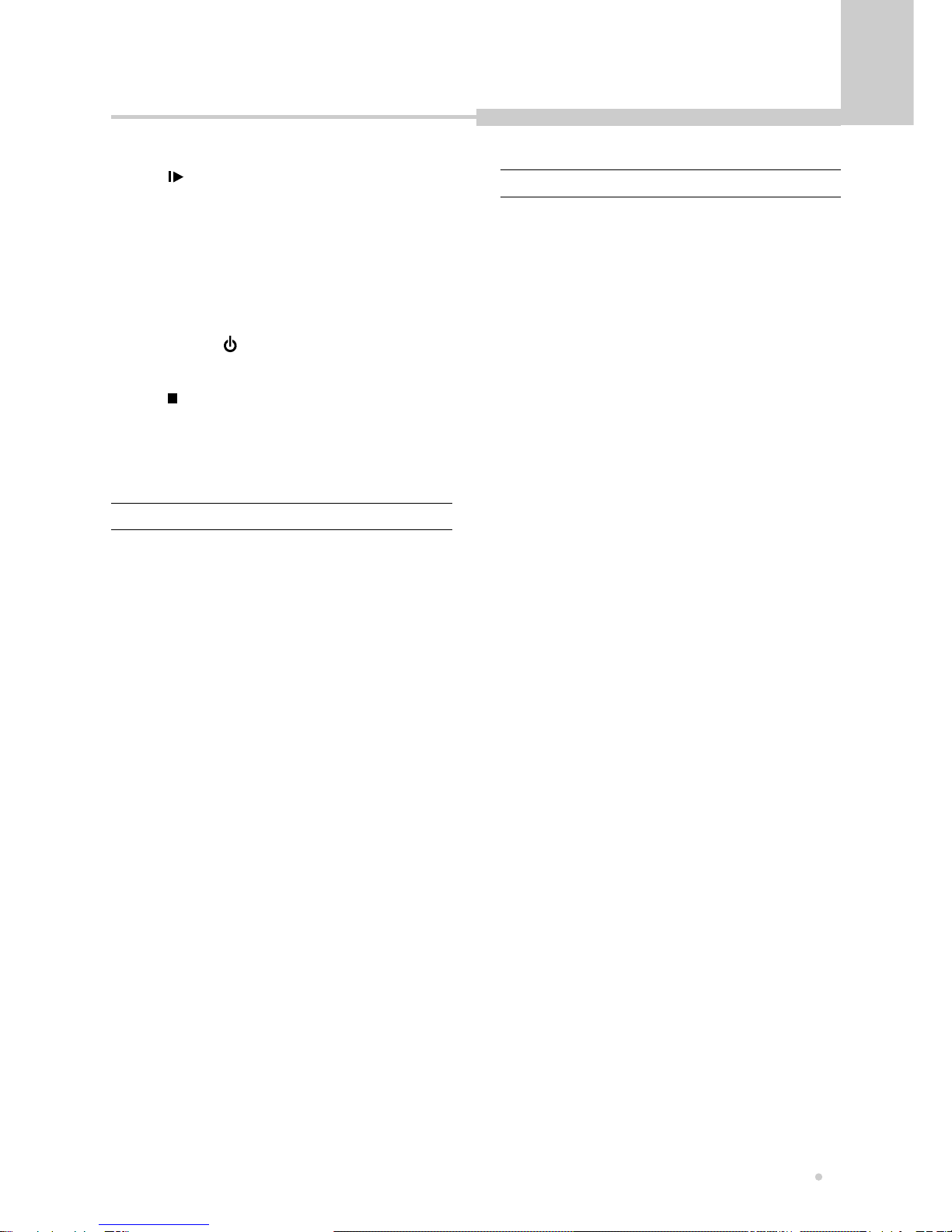
Controls & Display
13
Controls & Display
SLOW ( )
To play the disc contents in slow forward.
STANDBY/ON ( )
Activates the unit POWER ON or into STANDBY.
T
TIMESHIFT
To store a TV program in the HDD storage cache
temporarily.
TIMER REC
To set a timer recording.
TITLE
To display the title menu of the DVD.
TV
To switch to the TV mode.
TV/DVD
To view channels selected by the recorder tuner or
by the TV tuner.
It works only when recorder and TV is connected
by European Scart cable while SCART out setting
is RGB in Setup Menu.
TV MODE
Set up TV type according to type supported by
user’s TV.
Each time you press this button repeatedly, the TV
type will change among NTSC, PAL and
progressive scan/HDMI.
This button works only when the disc tray is open.
Z
ZOOM
Enlarges DVD or HDD screen image up to 2 times.
STOP ( )
To stop a disc or HDD playing.
SUBTITLE
To select the subtitle language.
SORT/PIP
To sort the titles of HDD in the order of the title
name or date.
To view the external video while the DVD or HDD
is played back.
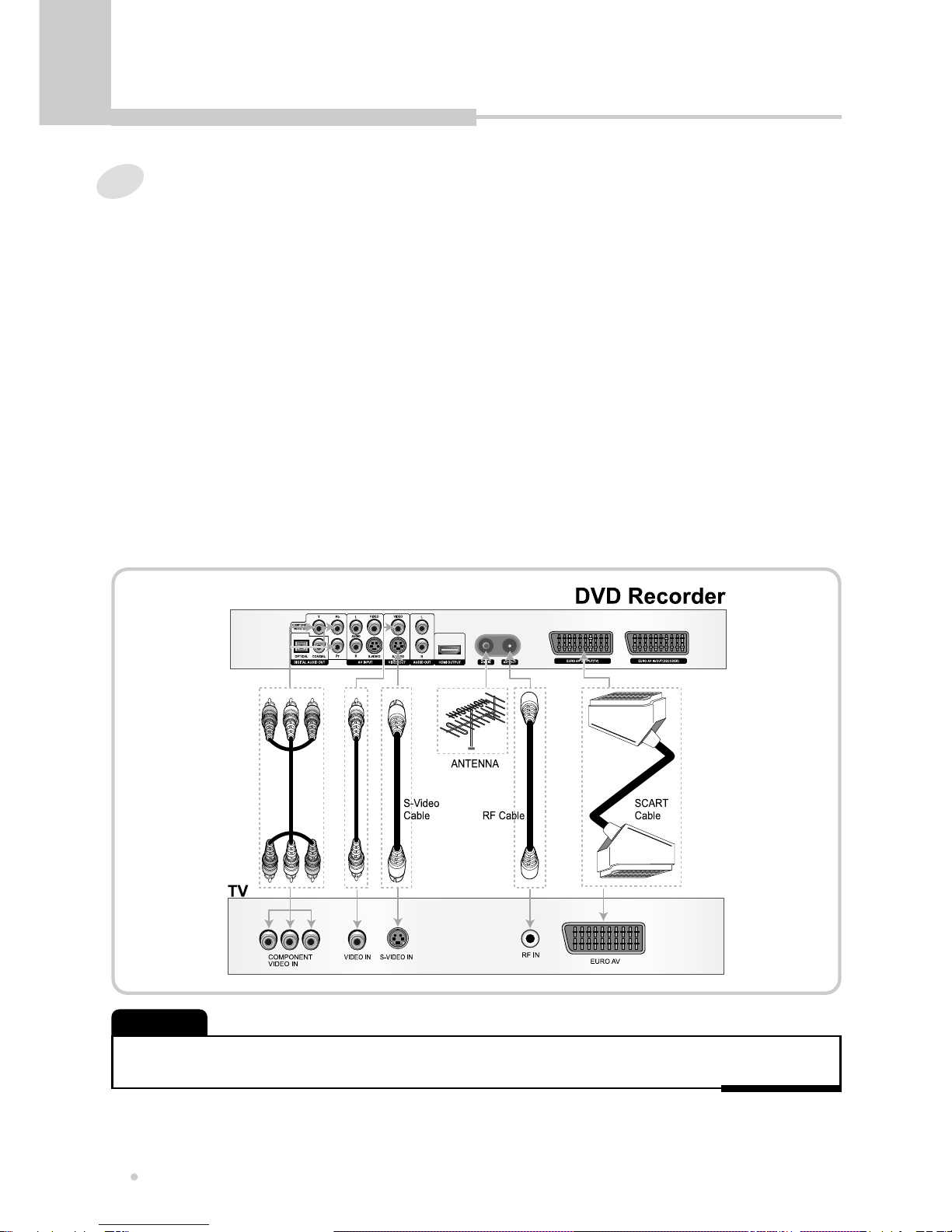
Connection
Connection
14
•RF OUT, is labeled TO TV, is signal pass-thru only.
•A S-Video cable is not supplied.
NOTE
Connection for Video Output Terminals
Composite Video (CVBS) Output
The composite video output is supported by most televisions.
The composite video jack on TV is usually yellow and may be labeled video, CVBS, composite.
EURO AV Output
The Euro AV terminal can be connected to the TV equipped with Euro AV connector.
The audio transmitted on the Euro AV is stereo sound.
S-Video Output
The S-Video output can be connected to the TV equipped with an S-Video input.
The S-Video jack on TV may be labeled S-Video, Y/C, S-VHS.
The S-Video provides better picture than the composite video.
Component Video Output
The component video output can be connected to the TV equipped with component input.
The component video jacks on TV may be labeled YUV, Y/Pb/Pr, Y/Cb/Cr and may be
green, blue, red. The component video provides the best picture.
Set “Video Output”to “YCrCb On”from VIDEO SETUP menu.

Connection
15
Connection
Connection for Audio Output Terminals
You can enjoy the Dolby surround sound by
connecting the digital audio output to the audio
amplifier.
Audio Output
Use audio outputs for connection with your TV.
Digital Audio Output
Use digital audio outputs for connection with
Dolby Digital or DTS decoder. From the Digital
Audio Output menu, select “PCM”or “Bitstream”
according to your decoder.
Connection for A/V Input Terminals
You can record programs from AV system such
as VCR, Satellite receiver or Decoder box.
Audio Input
Connect the Audio Input to the Audio Output of
AV system.
Video Input
Connect the Composite Video or S-Video Input to
the Composite Video or S-Video Output of AV
system.
Or connect the Euro AV IN/OUT to the Euro AV
OUT of AV system.
An optical cable and coaxial cable are not supplied.
NOTE

Connection
Connection
16
Connection for DV IN and USB IN
Using the DV IN, it is possible to read digitally the
contents of DV tapes.
DV Input
Connect the DV IN to the DV in/out jack on your
DV camcorder using a DV cable (not supplied).
USB Input
Insert the USB memory in the USB jack of this
recorder.
Connection for HDMI Output
HDMI (High Definition Multimedia Interface)
transfers the digital video and audio from your
recorder to your TV.
Connect the HDMI Output to the HDMI Input of TV
with a single HDMI cable.
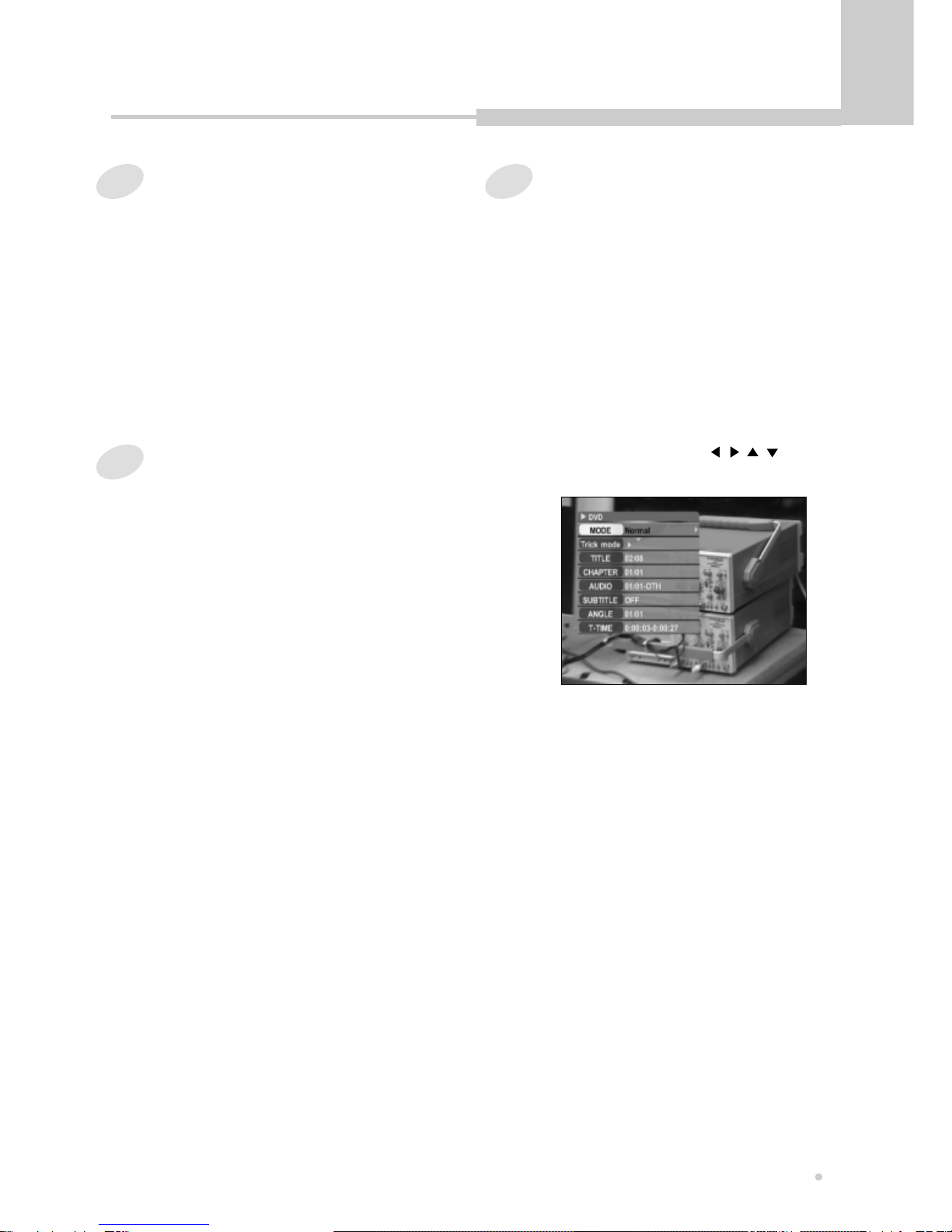
Getting started
17
Getting started
Turning on and off
2
Press STANDBY/ON button on the remote
controller or the front panel to turn on.
You can see the on-screen information.
If you want to turn off, press STANDBY/ON
button again on the remote controller or the
front panel.
1
Turn on your TV and set the video input
to this recorder.
Selecting the HDD or DVD for
playback and recording
2
If you want to switch to the DVD mode,
press DVD button on the remote control.
1
If you want to switch to the HDD mode,
press HDD/DUB button on the remote
control.
Displaying the disc information
on screen (OSD)
1
Press DISPLAY button during playback.
Title, Chapter number, Playing time, Audio
language and Subtitle appear on TV screen.
2
Press DISPLAY button once more.
You can see the playback status in detail.
Also you can change the subtitle language,
chapter, and so on using , , , ENTER
button.
3
To turn off the on-screen display, press
DISPLAY button.
You can display the playback status on TV screen
as follows ; Title, Chapter number, Playing time.
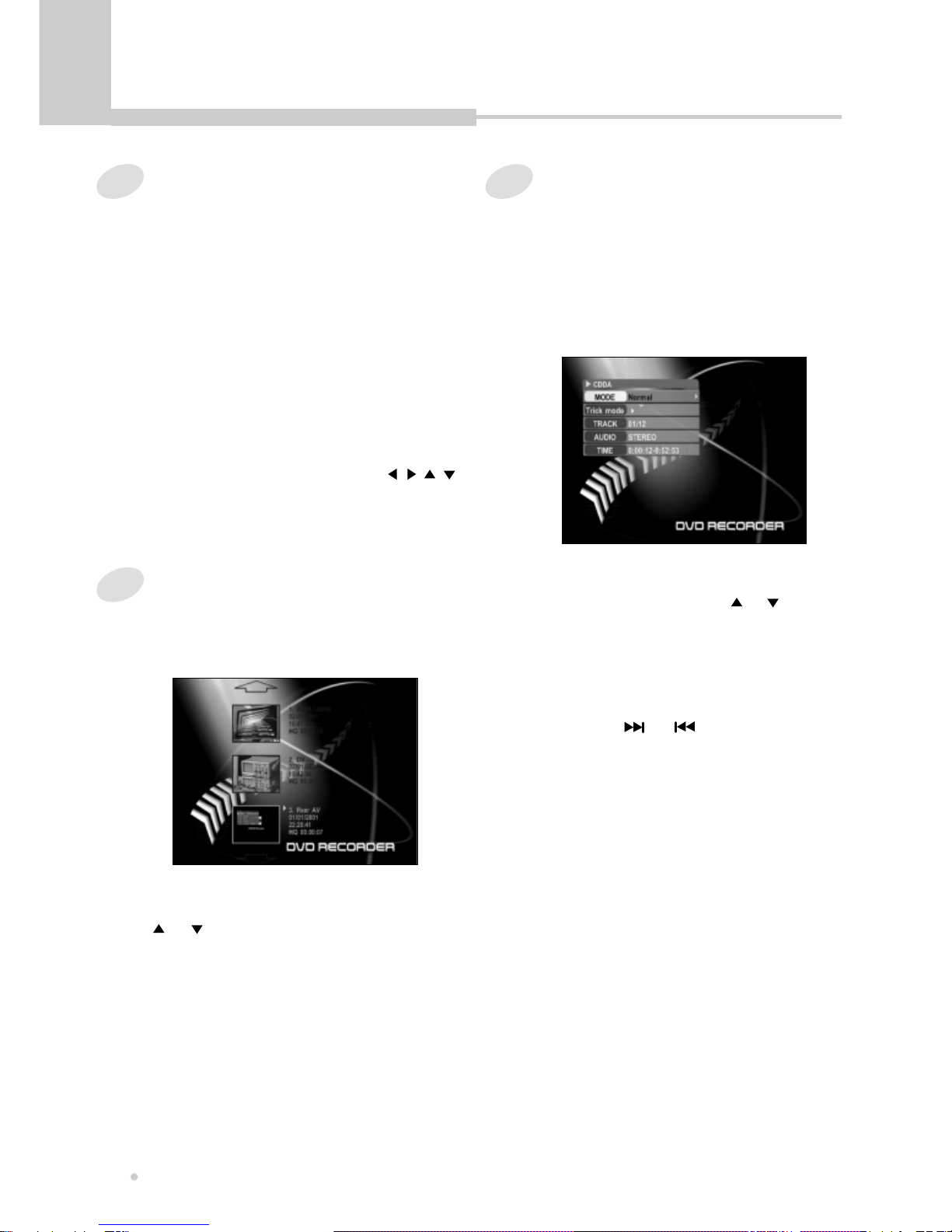
Basic Playback
Basic Playback
18
Playing a DVD disc
2
Press OPEN/CLOSE button again to close
the disc tray.
The disc will be loaded automatically.
3
The TV screen shows disc menu.
4
Select the desired item by using , , ,
or 0 to 9 button, then press ENTER or
PLAY button to start playback.
1
Playing a DVD±RW or DVD±R disc
1
Load a DVD±RW or DVD±R disc.
The menu screen is displayed automatically.
3
Press ENTER or PLAY button to start
playback.
4
Press TITLE or MENU button to return to
the menu screen.
Press OPEN/CLOSE button to open the
disc tray.
Put a disc on the disc tray with logo-printed
side up.
2
Select the desired program by using
or button.
Playing an Audio CD
1
Load an Audio CD.
The first song is played back automatically.
2
Press DISPLAY button.
The disc information is displayed on the TV
screen.
<Audio CD>
4
Enter the desired track No. by using 0 to 9
button, and press ENTER button.
The selected song is played back.
If you press or button during
playing back, you can hear the next
song or the previous song.
3
Select “TRACK”by using or button,
and press ENTER button.

Basic Playback
19
Basic Playback
1
Load a JPEG CD.
The directory & file list is displayed on the TV
screen.
2
Select the desired file by using or
button.
You can see the thumbnail picture of selected
file on the right window.
Playing a JPEG CD
3
Press ENTER button to start playback.
The JPEG files are played in order
automatically.
If you press or button during
playing back, you can see the next
picture or the previous picture.
5
To see the file list, press STOP button.
The file list is displayed on the TV screen.
4
Picture rotation and zoom
You can rotate the picture to the left or right
by using or button.
Also you can enlarge the picture up to 4
times or reduce it up to a quarter by using
or button.
1
Load a MPEG-4 disc.
Playing MPEG-4 Movie CD
2
Press Enter button after selecting the
directory of Disc using , button.
Some of the MPEG-4 movies could not be played
depending on encoding method.
NOTE
3
Press Enter button after selecting the
desired movie using , button.
The selected movie is played back.
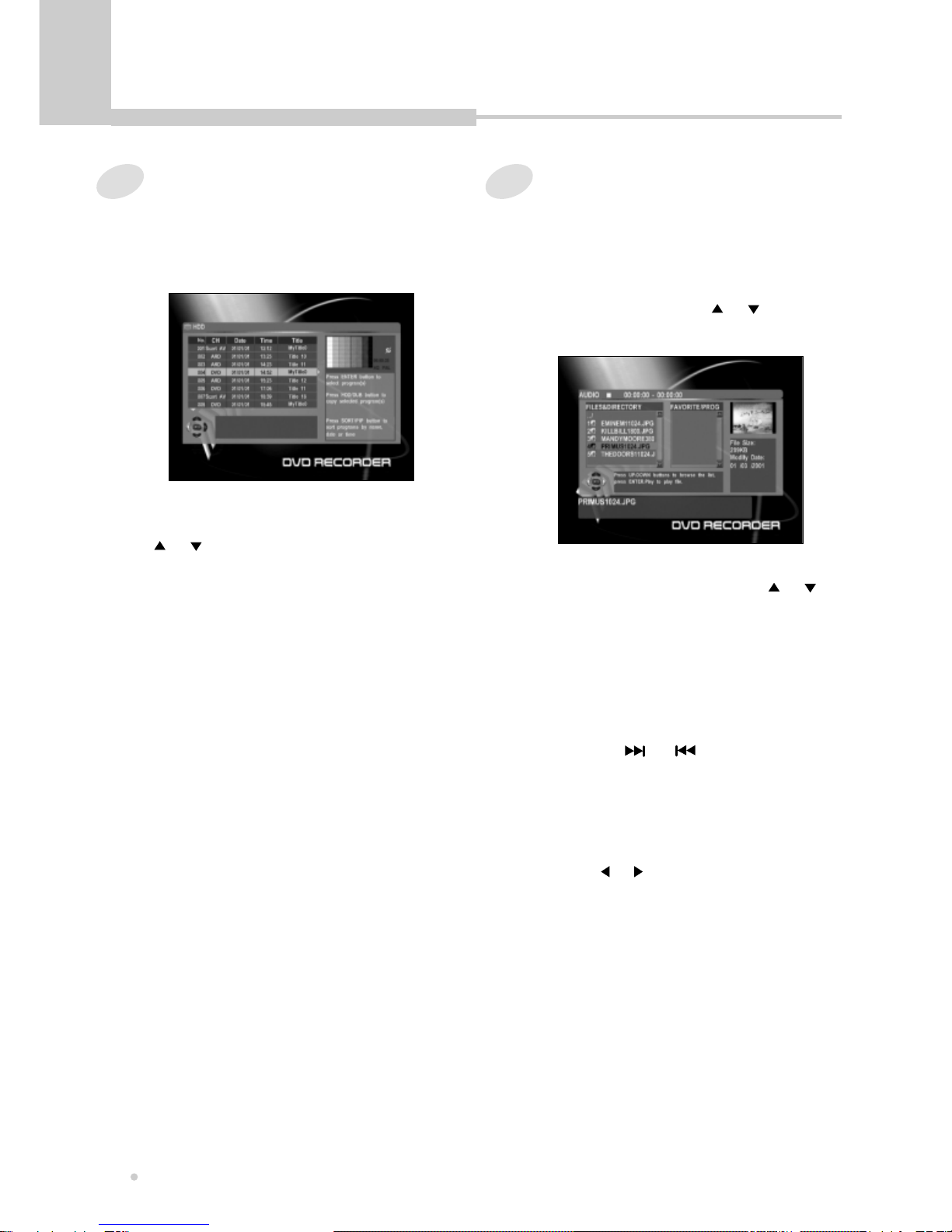
Basic Playback
Basic Playback
20
1
Press FILE button.
2
Press ENTER button after selecting the
directory of HDD using or button.
The file list of HDD appears on screen.
3
Select the desired file by using or
button.
You can see the thumbnail picture of
selected file on the right window.
6
To see the file list, press STOP button.
The file list is displayed on the TV screen.
4
Press ENTER button to start playback.
The JPEG files are played in order
automatically.
If you press or button during
playing back, you can see the next picture or
the previous picture.
Playing a JPEG in HDD
5
Picture rotation and zoom.
You can rotate the picture to the left or right
by using or button.
1
Press HDD/DUB button to select the HDD
mode.
The program list of HDD appears on screen.
Playing a program of HDD
2
Select the desired program by using
or button in the program list.
3
Press PLAY button.
It starts to play the selected program.
Table of contents
Other Ellion DVD Recorder manuals