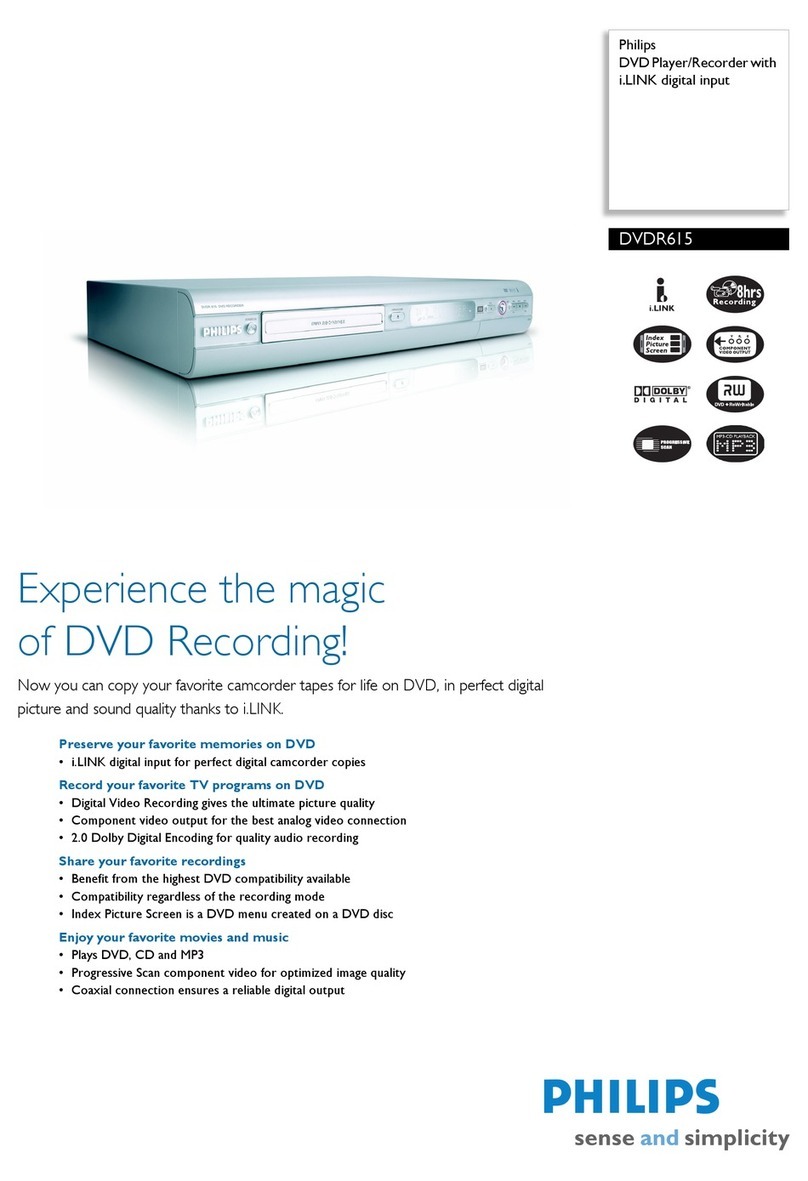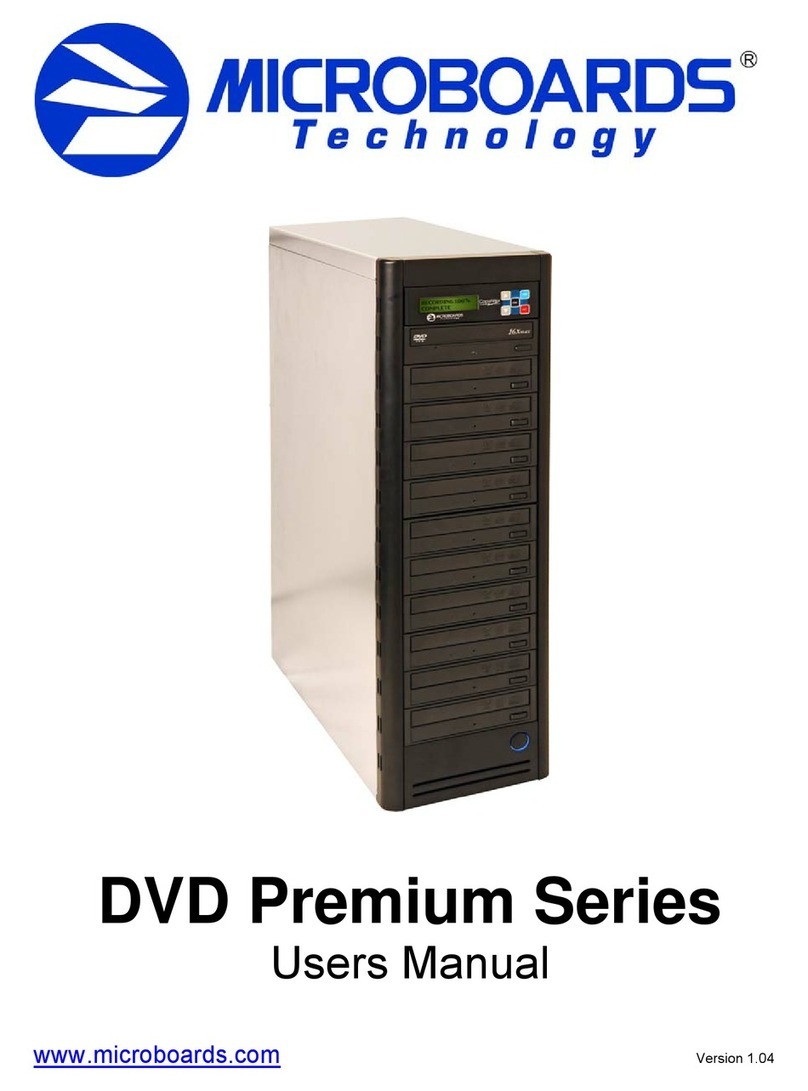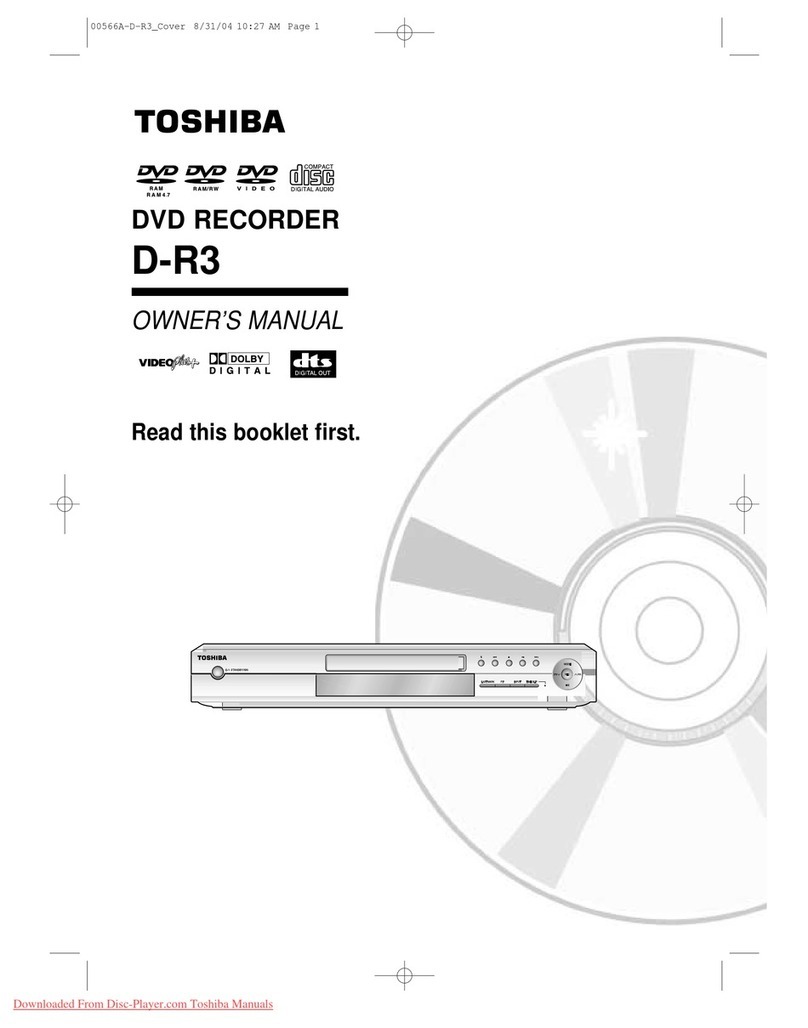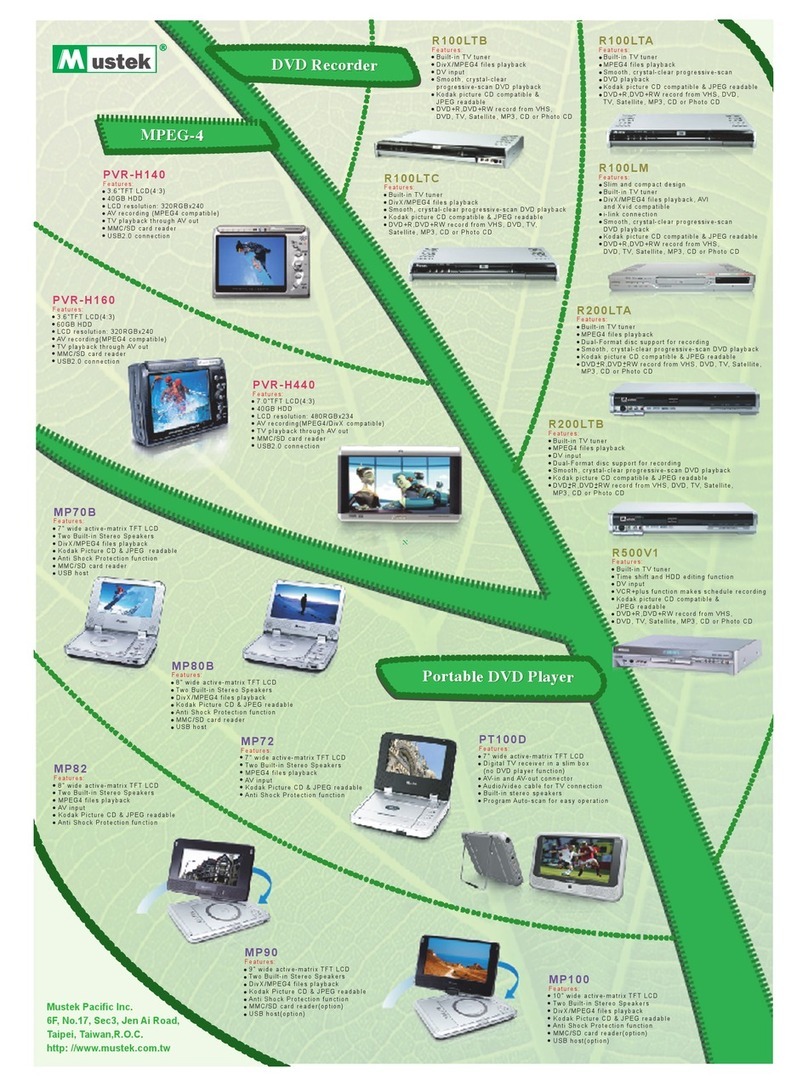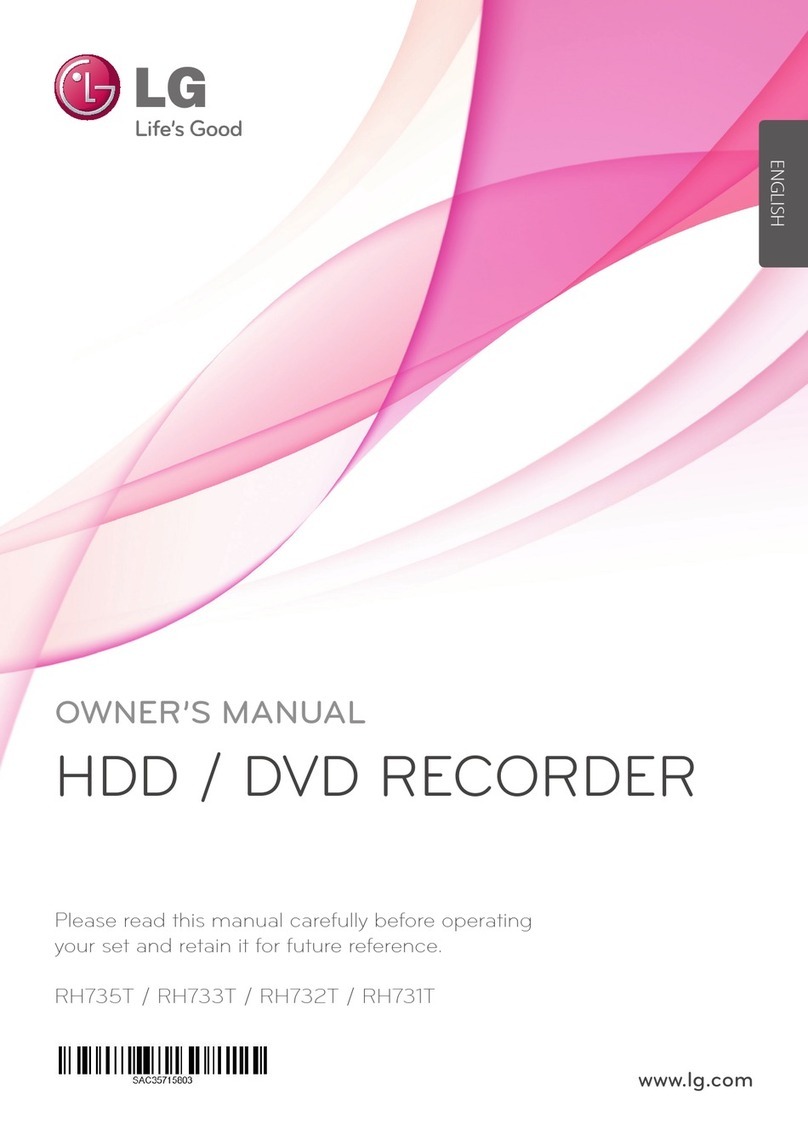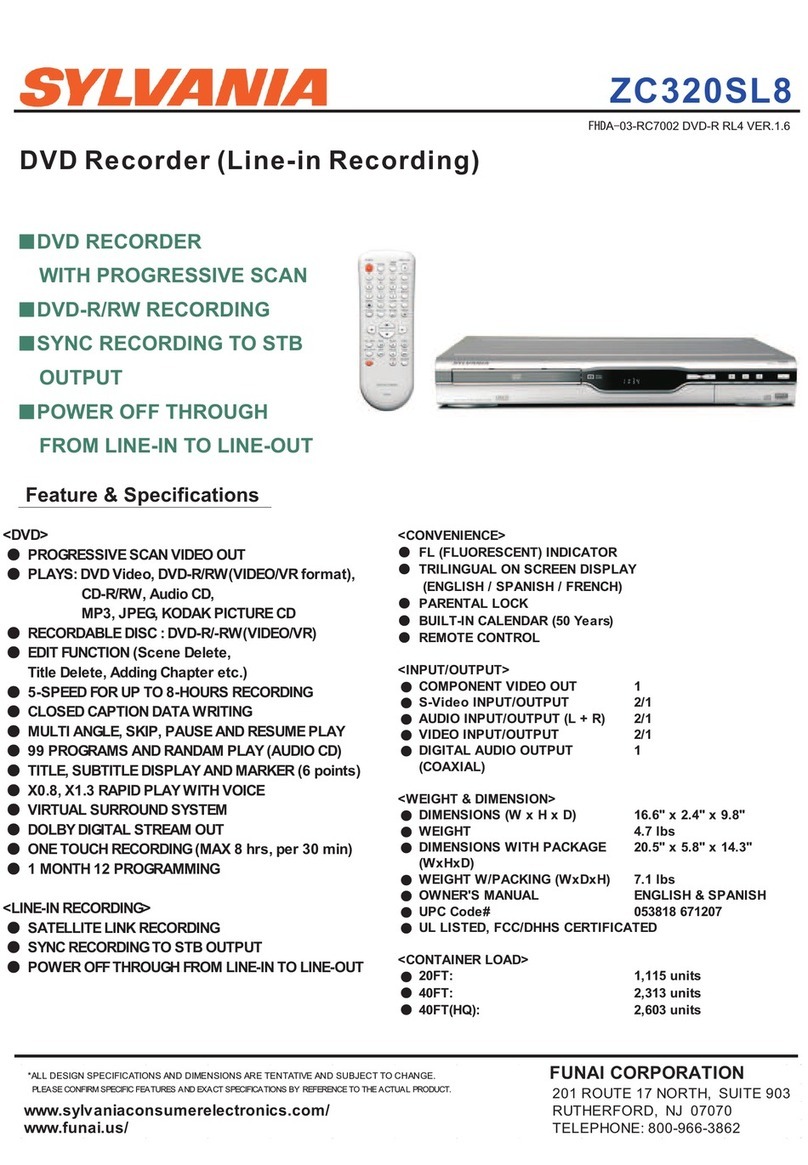Rogers DV-810R User manual
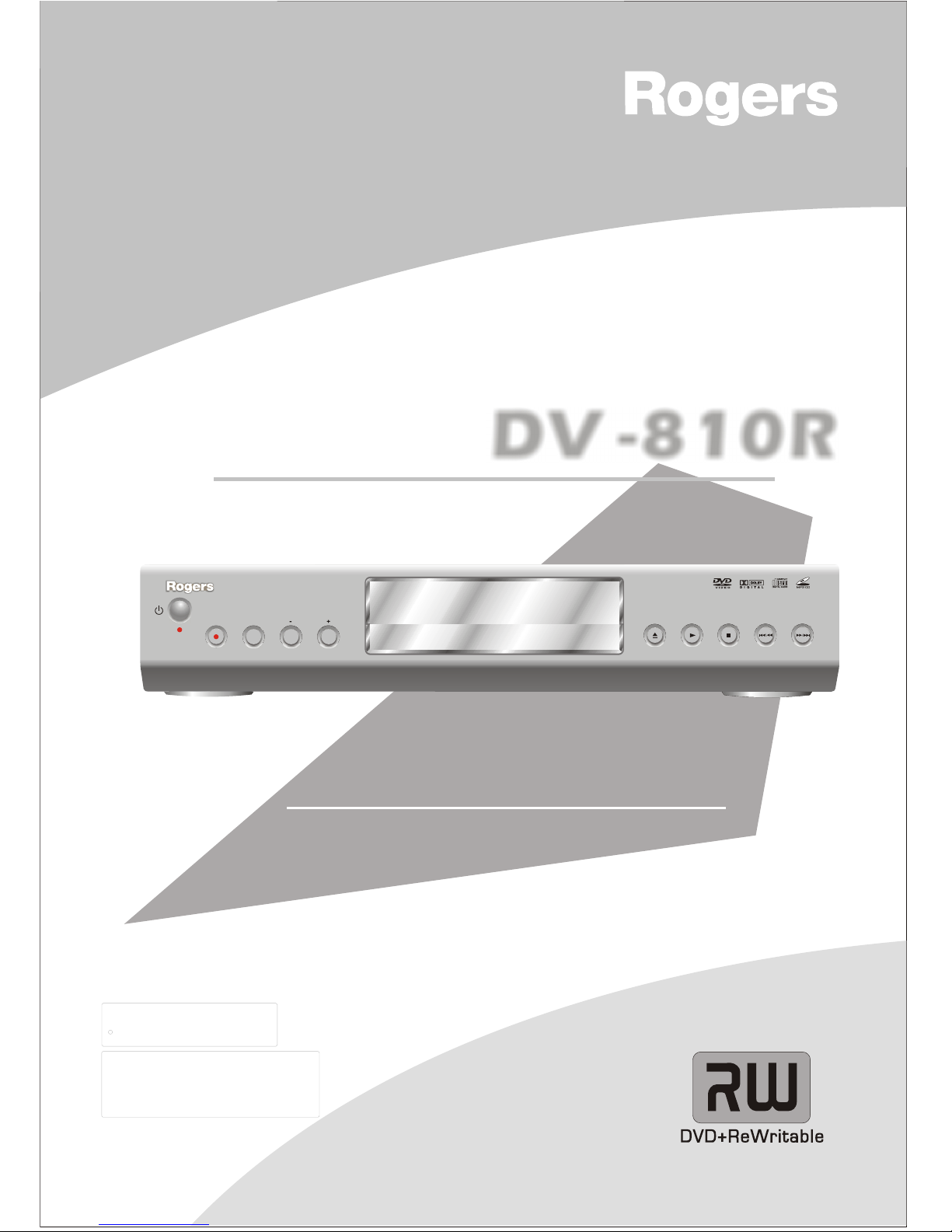
DVD+R/+RW video recorder
User manual
STOP
OPEN
PLAY SKIP/SEARCH
RECORD
CHANNEL
MONITOR
DV-810R
DVD RECORDER
DVD+R/+RW
DVD/CD/MP3
This product incorporates copyright protectiontechnology that is
protected by method claims ofcertain U.S. patents and other
intellectual property rights owned byMacrovision Corporation and
other rights owners. Use ofthis copyright protection technology
must be authorized by MacrovisionCorporation, and is intended for
home and other limited viewinguses only unless otherwise
authorized by Macrovision Corporation. Reverseengineering or
disassembly is prohibited.
This product incorporates copyright protectiontechnology that is
protected by method claims ofcertain U.S. patents and other
intellectual property rights owned by and
other rights owners. Use ofthis copyright protection technology
must be authorized by MacrovisionCorporation, and is intended for
home and other limited viewinguses only unless otherwise
authorized by Macrovision Corporation. Reverseengineering or
disassembly is prohibited.
Macrovision Corporation
Manufactured under license from Dolby Laboratories.
Dolby and thedouble-D symbol are trademarks of
Dolby Laboratories. Confidential Unpublished Works.
1992-1997 Dolby Laboratories.
All rights reserved.
Manufactured under license from Dolby Laboratories.
Dolby and thedouble-D symbol are trademarks of
Dolby Laboratories. Confidential Unpublished Works.
1992-1997 Dolby Laboratories.
All rights reserved.
CC

TO REDUCE THE RISK OF FIRE AND ELECTRICSHOCK, DO NOT EXPOSE THIS UNIT TO
RAIN OR MOISTURE.
IMPORTANT SAFEGUARDS
Read and Follow Instructions-All the safetyand operation instructions
should be read beforethe video product isoperated. Follow all operating
instructions.
Retain Instructions- Thesafety and operating instructions should be
retained for future reference.
Heed all Warnings-Complywith all warnings onthe video product andin the
operating instructions.
Polarization- This videoproduct is equipped witha polarized alternating -
current line plug.This plug will fitinto the power outlet,try reversing the
plug. If the plugstill fails to fit,contact your electrician toreplace your
obsolete outlet. To prevent electric shock,do not use thispolarized plug
with an extension cord,receptacle, or other outletunless the blades canbe
fully inserted without bladeexposure. If you needan extension cord, usea
polarized cord.
Power Sources- Thisvideo product should beoperated only from thetype
of power source indicatedon the marking label.If you are notsure of the
type of power supplyto your home, consultyour video dealer orlocal
power company.For video products intendedto operate from batterypower,
or other sources, referto the operating instructions.
Overloading- Do not overloadwall outlets or extensioncords as this can
result in a riskof fire or electricshock. Overloaded ACoutlets, extension
cords, frayed power cords,damaged or cracked wireinsulation, and broken
plugs are dangerous,They may result ina shock or firehazard. Periodically
examine the cord, andif its appearance indicateddamage or deteriorated
insulation, have it replacedby your service technician.
Power-Cord Protection- Power-supply cordsshould be routed sothat they
are not likely tobe walked on orpinched by items placedupon or against
them, paying particular attentionto cords at plugs,convenience
receptacles, and the pointwhere they exit fromthe video product.
Ventilation- Slots andopenings in the caseare provided for ventilationto
ensure reliable operation ofthe video product andto protect it from
overheating. These openingsmust not the blockedor covered. The
openings should never beblocked by placing thevideo product on abed,
sofa, rug, or heatregister. Thisvideo product should notbe placed in a
built-in installation such asa book case orrack, unless proper ventilationis
provided or the videoproduct manufacturer's instructionshave been
followed.
Attachments- Do not useattachments unless recommended bythe video
product manufacturer as theymay cause hazards.
: Toreduce the
risk of fireand electric shock, do
not remove thecover (or back) of
the unit. Referservicing only to qualified service personnel.
The lightning flash witharrowhead symbol, within anequilateral
triangle, is intended toalert the user tothe presence of uninsulated
"dangerous voltage" withinproduct's enclosure that may be of
sufficient magnitude toconstitute a risk ofelectric shock.
The exclamation point withinan equilateral triangle isintended to
alert the user tothe presence of importantoperation and servicing
instructions in the literature accompanying the appliance.
WARNING: TO REDUCETHE RISK OFFIRE OR ELECTRIC SHOCK,DO
NOT EXPOSE THISAPPLIANCE TORAIN OR MOISTURE.
CAUTION: TO PREVENTELECTRIC SHOCK, MATCH WIDE BLADE OF
PLUG TO WIDESLOT, FULLY INSERT.
In addition tothe careful attention devoted to quality standards
in the manufactureof your video product, safety is a major factor
in the designof every instrument. However, safety is your
responsibility, too.This sheet listsimportant information that will
help to assureyour enjoyment and proper use of the video
product and accessoryequipment. Please read them carefully
before operation andusing your video product.
Installation
Water and Moisture-do not use thisvideo product near water for example, near
a bath tub, washbowl, kitchen sink orlaundry tub, in awet basement, or near
a swimming pool andthe like. Caution: Maintain electrical safety. Powerline
operated equipment or accessoriesconnected to this unitshould bear safety
certification mark on theaccessory itself and shouldnot be modified soas to
defeat the safetyfeatures. This willhelp avoid any andshould not be modified
so as to defeatthe safety features.This will help avoidany potential hazard
from electrical shockor fire. If indoubt, contact qualifiedservice personnel.
Accessories- Do notplace this video product on an unstablecart, stand, tripod,
bracket, or table.The video productmay fall, causing serious injury to achild or
adult as well asserious damage to thevideo product. Use thisvideo product
only with a cart,stand, tripod, bracket,or table recommendedby the
manufacturer's or sold withthe video product.Any mounting of theproduct
should follow the manufacturer's instructions and useof a mounting accessory
recommended by themanufacturer.
A video productand cart combination should be moved withcare. Quick stops,
excessive force, and unevensurfaces may cause thevideo product and cart
combination to overturn.
Note to CATV system installer
This reminder is providedto call the CATV system installer's attentionto
Section 820-40 of the NEC which providesguidelines for propergrounding
and, in particular,specifies that the cable ground shall beconnected to the
grounding system ofthe building, as closeto the point ofcable entry as
practical.
Outdoor Antenna Grounding- If an outsideantenna or cable system is
connected to the video product, be surethe antenna or cablesystem is
grounded so as toprovide some protectionagainst voltage surges and built-up
static charges. Section810 of the NationalElectrical Code, ANSI/NFPANo.70-
1984 (Section 54 ofCanadian Electrical Code, Part1)provides information with
respect to proper grounding of the mastand supporting structure,grounding of
the lead-in wire toan antenna-discharge unit,connection to grounding
electrodes, and requirementsfor the grounding electrode.
Power Lines-An outsideantenna system should not be located inthe vicinity of
overhead power lines,other electric light or power circuits, or where it canfall
into such power linesor circuits. When installing an outside antennasystem,
extreme care should betaken to keep fromtouching or approaching such
power lines or circuits, as contact withthem might be fatal. Installing an
outdoor antenna canbe hazardous and should be left toa professional antenna
installer.
Use
Cleaning- Unplug this video product from the wall outlet beforecleaning.
Do not use liquidcleaners or aerosol cleaners. Use a dampcloth for cleaning.
Objects that may touch dangerous voltage points or "short-out" parts could result ina
fire or electric shock.Never spill liquid ofany kind on thevideo product.
Lightning-For added protectionfor this video product during a lightning storm, or when
it is left unattended and unused forlong periods of time, unplug it fromthe wall outlet
and disconnect the antenna or cable system. This willprevent damage to the video
product due to lightningand power line surges.
Service
Servicing-Do not attemptto service this videoproduct yourself, as opening or
removing covers mayexpose you to dangerous voltage or other hazards. Refer all
servicing to qualifiedservice personnel.
Conditions Requiring Service-Unplug this video product from the wall outletand refer
servicing to qualified servicepersonnel under the followingconditions:
A.When the power-supplycord or plug isdamaged.
B.If liquid has beenspilled, or objects havefallen into the videoproduct.
C.If the video producthas been exposed torain or water.
D.If the video doesnot operate normally byfollowing the operating instructions.
Adjust only thosecontrols that are coveredby operating instructions.
Improper adjustment ofother controls may result in damage andwill often
require extensive work bya qualified technician torestore the video product
to its normal operation.
E.If the video product has been dropped or cabinet hasbeen damaged.
F.When thevideo product exhibitsa distinct change inperformance-this
indicates a need forservice.
Replacement Parts-When replacement parts are required, havethe service
technician verify that the replacements he useshave the same safetycharacteristics
as the original parts.Use of replacements specifiedby the video product
manufacturer can prevent fire, electric shock, orother hazards.
Safety Check-Upon completionof any service orrepairs to this videoproduct, ask the
service technician to performsafety checks recommended bythe manufacturer to
determine that the video product is insafe operating condition.
Wall or CeilingMounting- The productshould be mounted toa wall or ceilingonly as
recommended by themanufacturer.
Heat-The product shouldbe situated away from heat sources such as radiators, heat
registers, stoves, or otherproducts (including amplifiers) thatproducts heat.
CAUTION
1
2
3
4
5
6
7
8
9
10
11
12
11a
13
14
15
16
17
18
19
20
21
22
Safety
Information
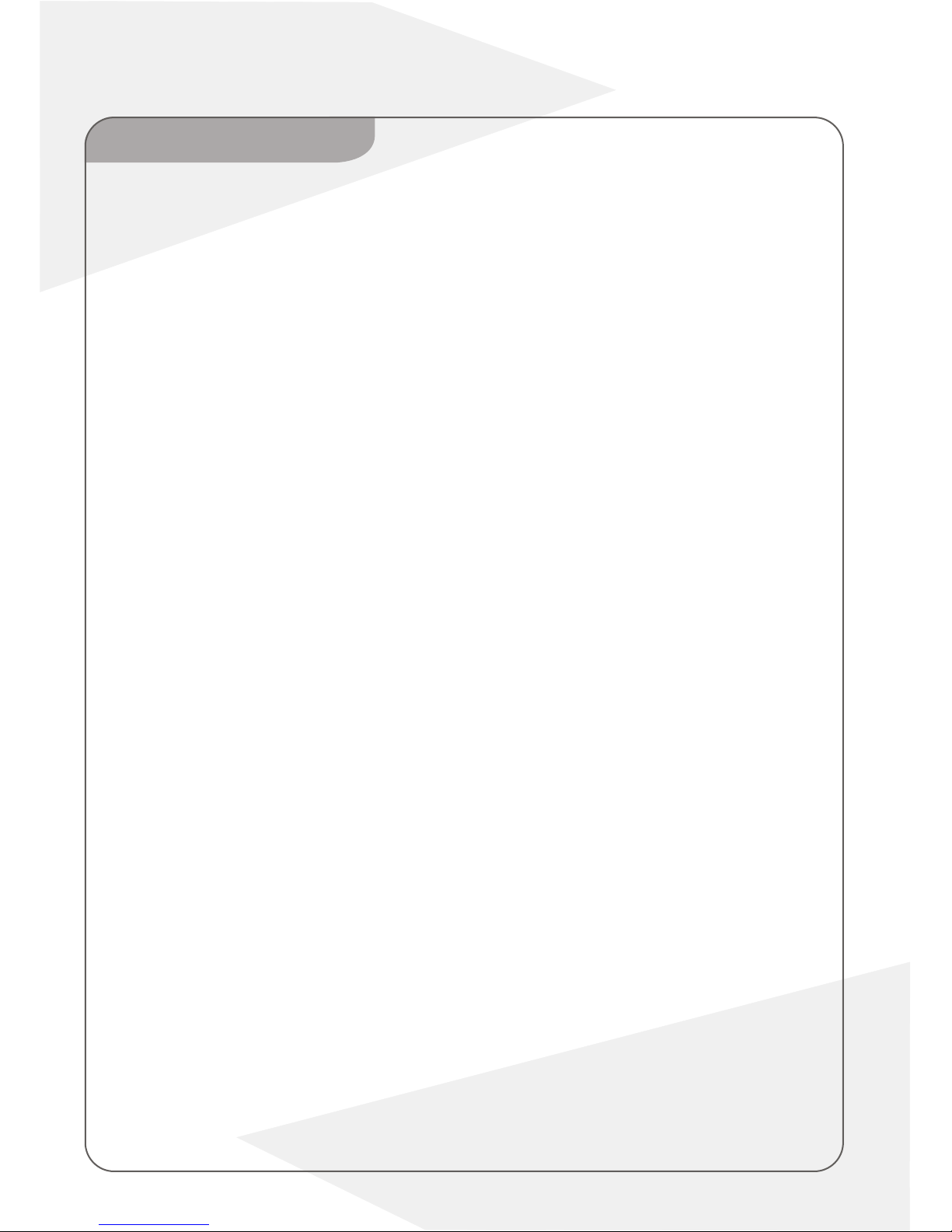
3.1 Initial installation
3.2-3.3 Using a satellites receiver.
Allocating a decoder
3.4 Allocating a decoder (continue)
3.5 Manual TV search
3.6 Automatic TV channel search
3.7 Sorting TV channels Automatically (Follow TV)
3.8 Sorting and clearing TV channels manually
3.9 Sorting the language / Country
3.10 Time and date setting
Chapter 4
Information on the TV screen
4.1 Icons in the menu bar
4.2 Temporary feedback icons,
Status box
4.3-4.5 Operating mode icons, Tuner info box, Time information box
4.6-4.7 Inserting a disc, Play back disc type
4.8
4.9-4.13 Additional playback features, Changing to another title/chapter, Searching a disc
Still picture, Slow motion
4.14-4.15 Search by time, Repeat/shuffle play
4.16-4.17 Scan feature, Zoom feature
4.18-4.20 Camera angle, Changing the audio language , Subtitles
Play back disc type(continuous)
Chapter1
Introduction
1. 1 Remote control
1.2-1.3 Front panel, rear panel
Chapter 2
Connections
2.1 Connect with scart cable
2.2-2.3 Connecting with s-video(Y/C) cable,
Connecting with video(CVBS) and audio cable
2.4-2.5 Connecting additional devices to EXT2 AUX IN,
Connect camcorder to the front jacks
2.6-2.7 Connecting audio devices to the analogue audio jacks,
Connect audio device to the digital audio jacks(Coaxial)
Chapter 3
Installation
Content:
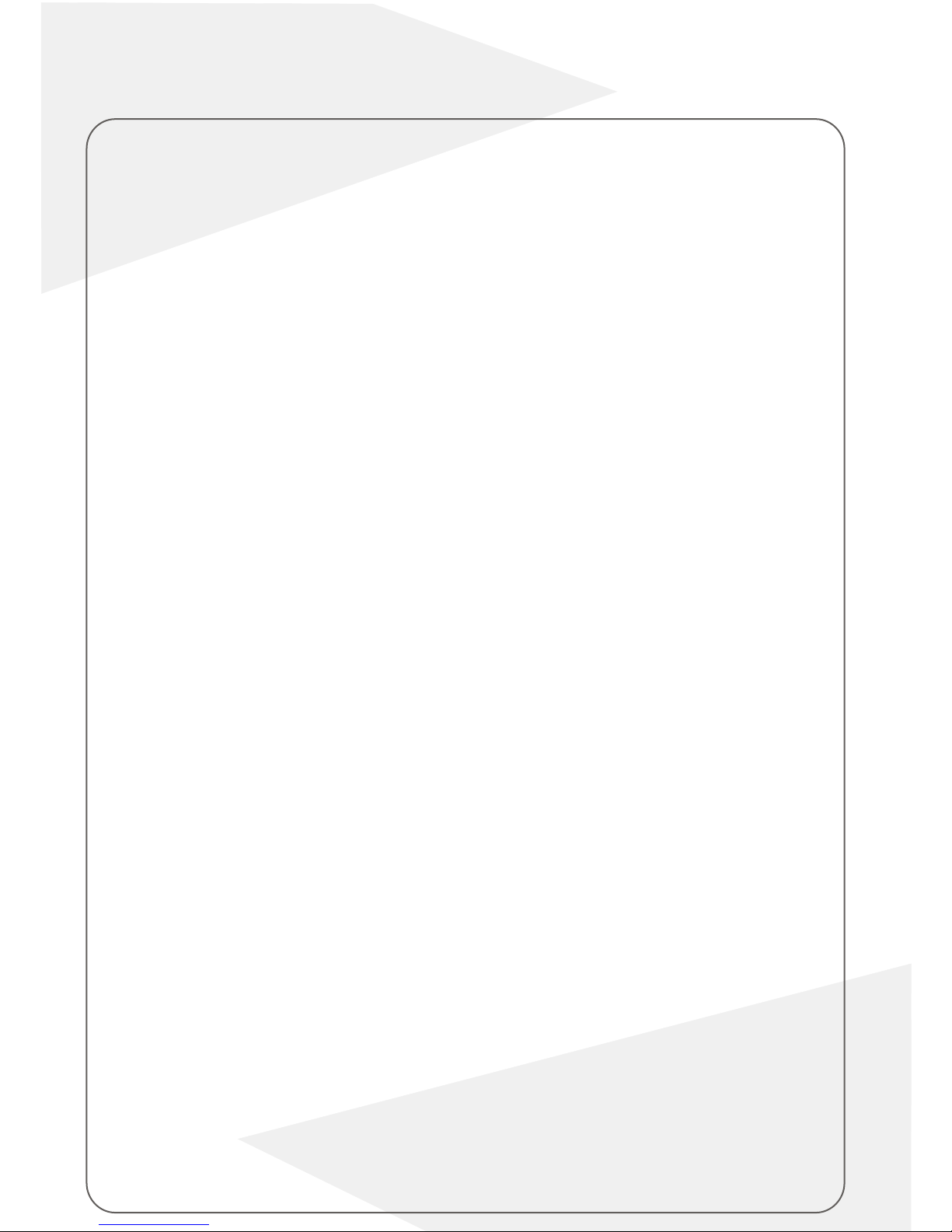
Chapter6
Managing the disc contents
6.1-6.3 General information, Editing recodingrecording titles(names)
6.4-6.5 Playing back titles, Erasing a recording/title
6.6-6.7 Disc settings, Changing the disc name
6.8-6.10 Finalising a disc, Finalising DVD+Rdisc, Earsing DVD+RW disc
6.11-6.13 Inserting chapter markers, Hiding chapters, Earsing chapter marker
Chapter 7
User preference
7.1
7.2
7.3
7.5 How to check change or deleted a programmed recording (Timer)
7.6 user reference
7.7-7.12 P
Lower power stnadby,PBC
Chapter 8
Access control
8.1-8.2 C hild lock (DVD and VCD), Activating/deactivating child lock
8.3-8.5 Authorising a disc, locking unlocked disc, Parental level control
8.6 Activating/deactivating parental level control
8.7 Changing the country
8.8 Changing the PIN code
Chapter 9
9.1 Frequency ask question.
Programming a recording (timer)
Programming a recording with Showview
Programming recording (without Showview)
7.4 Programming recording (without Showview - continue)
icture settings, TV shape, Black level shift ,Video shift, Scarvideo,
Sound settings
7.12-7.16 Digital output, Analogue output , Language setting,
Playback audio, Subtitle
7.17-7.22 Menu, Country, Additional settings, Access control,
Status box, Auto resume
7.22-7.23
Chapter 5
Manual recoding
5.1-5.3 General information, One touch recording,
5.4 Protect the disc against accidental recording
5.6 lining up recording within a title(assemble cut)
5.7 Selecting the recording mode (quality)
5.8 Automatic recording from a satellite receiver (sat recording)
5.9 Direct record
5.10 Switch 'direct record' on or off
Interrupt recording

SUB TITLE
AUDIO
REC REC.MODE EDIT TIMER
STEP
ANGLE
PLAY MODE
ZOOMGOTO
SETUP
STANDBY
SELECT OK
MONITOR
CH - CH +
RETURN CLEAR
MENU
Standby Open/Close
Select
OK
Menu
Monitor
Return
Clear
Search forward/Skip up
Stop
Play/Pause
Search backward/Skip down
REC.mode Edit
Timer
REC
Goto Play mode
Zoom
Setup
Step
Subtitle
Audio
Angle
Channel up
Channel down
Chapter 1 Introduction
Number keys
Cursor keys
Monitor: Use MONITOR button to viewthe inputs (EXT1, EXT 2,CAM 1, CAM 2, i-LINK and TVTUNER).
Play mode: Choosebetween repeat andshuffle play (HQ,SP, LP, EP, EP+).
REC.mode: To select therecording quality.
Goto: Choose thetitle "T" /chapter "C" directlyfrom the menubar.
If "INFO" appearsin the display, the indexmenu from arecorded disc oran introductory film willbe shown. Inthis
case, this functionis not available.
Timer: To program recording with theShowView system / without ShowView systemor to alter/clear programmed recordings.
Edit: For displaythe edit menu for DVD+RW disc, for setting chaptermarkers.
Setup: Call up/ cancel thesystem menu.
Menu: To show theDVD menu or the index screen.
Slow: Press PAUSEbutton during playback, press and hold SEARCH FORWARD / SKIP UP button for slowforward, press and hold
SEARCH BACKWARD / SKIP DOWNbutton for slow backward.
2
Remote control
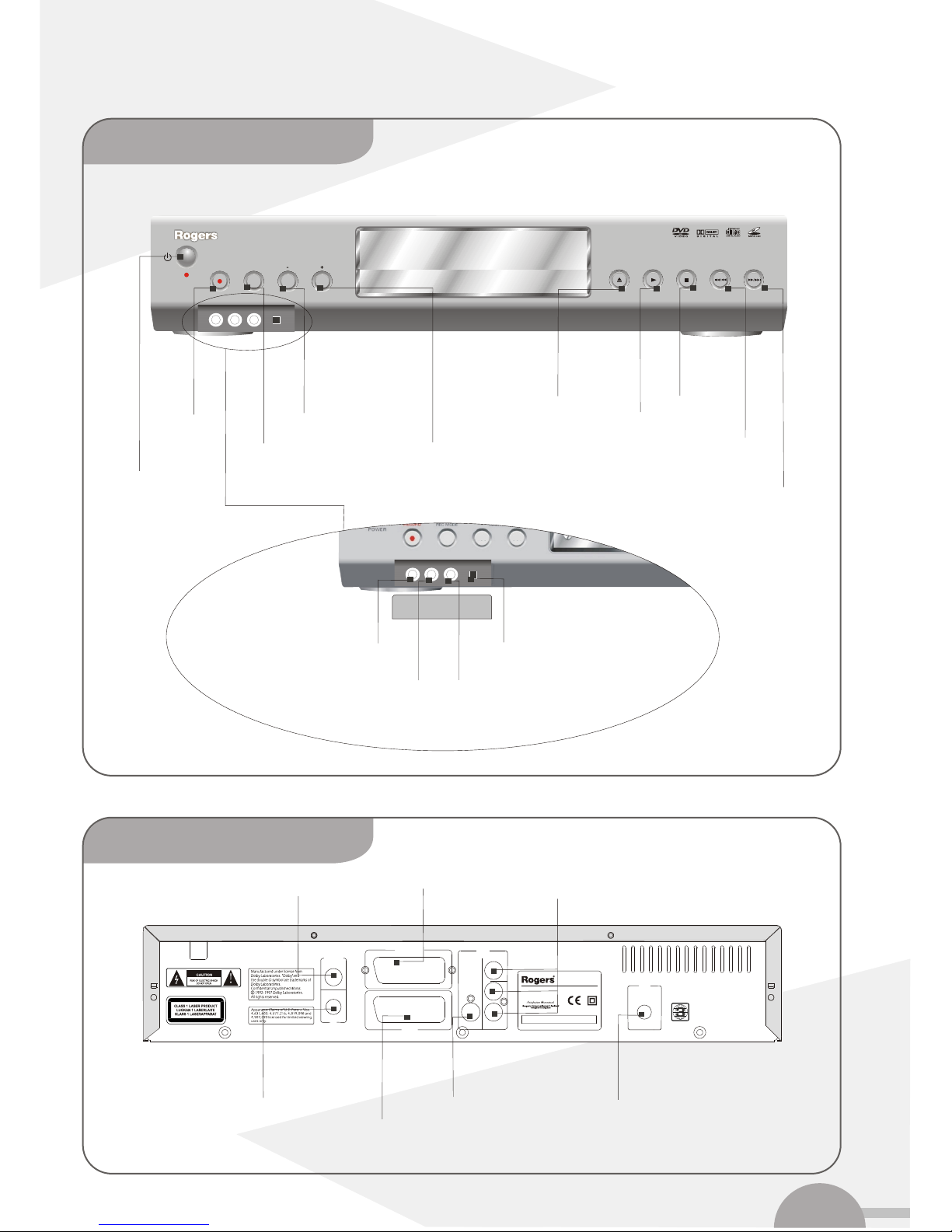
DVD RECORDER
DVD+R/+RW
SERIAL NUMBER
Model No.: DV-810R
Max Power Consumption: 30W
INPUT:A0 -240V ~ 50/60HzC 22
ANTENNA
IN
TV
OUT
DIGITAL AUDIO
BITSTREAM / LPCM
VIDEO
L
R
S-VIDEO
OUT
OUT
AC 220 - 240 V
~50/60Hz
S-VIDEO / VIDEO / AUDIO
R-G-B / S-VIDEO / VIDEO / AUDIO
EXT1 AUX IN
EXT2 AUX IN
AUDIO
TV OUT
Channel up
STOP
OPEN PLAY SKIP/SEARCH
RECORD CHANNEL
MONITOR
DV-810R
DVD RECORDER
DVD+R/+RW
DVD/CD/MP3
Switch ON/OFF
Record
Monitor Search backward/Skip down
Search forward/Skip up
Open/Close
Play/Pause
Stop
Channel down
Flap cover
i-link / DV socket
Video input socket (yellow)
Left audio input socket (white) Right audio input socket (red)
Video and Audio output
Scart IN
Scart OUT
Antenna IN
Antenna OUT S-Video output Coaxial output
3
Rear panel
Front panel

DVD RECORDER
DVD+R/+RW
SERIALNUMBER
Model No.: DV-810R
Max Power Consumption: 30W
INPUT:A0 -240V ~ 50/60HzC 22
ANTENNA
IN
TV
OUT
DIGITAL AUDIO
BITSTREAM / LPCM
VIDEO
L
R
S-VIDEO
OUT
OUT
AC 220 - 240 V
~50/60Hz
S-VIDEO / VIDEO / AUDIO
R-G-B / S-VIDEO / VIDEO / AUDIO
EXT1 AUX IN
EXT2 AUX IN
AUDIO
TV OUT
Output connections
.........
.........
.........
.........
.........
.........
.........
.........
.........
.........
.........
.........
.........
.........
.........
.........
.........
.........
.........
.........
.........
.........
.........
.........
.........
.........
.........
.........
.........
.........
.........
.........
.........
.........
.........
.........
.........
.........
.........
.........
.........
.........
.........
.........
.........
.........
.........
.........
.........
.........
.........
.........
.........
.........
.........
.........
Television Set
Scart OUT
to TV out(EXT1 AUX IN)
Antenna OUT toTV set
Scart OUT
(between TV setand TV outEXT1 AUX IN)
Aerial cable removefrom the TVset and insert to
Antenna IN (essentialconnection for TVprogram record)
.........
.........
.........
.........
.........
.........
.........
.........
.........
.........
.........
.........
.........
.........
.........
.........
.........
.........
.........
.........
.........
.........
.........
.........
.........
.........
.........
.........
.........
.........
.........
.........
.........
.........
.........
.........
.........
.........
.........
.........
.........
.........
.........
.........
.........
.........
.........
.........
.........
.........
.........
.........
.........
.........
.........
.........
"EASYLINK'" appears on the TV set screen during transfer.
The TV settransfer all storedTV channels, inthe same order
to the DVDrecorder.
It takes severalminutes.
"EASYLINK LOADING COMPLETE" appears after transfer
is finished.
EasyLink
loading data fromTV;
please wait
1
2
3
4
5
Chapter 2
4
With 'EASYLINK'
.........
.........
.........
.........
.........
.........
.........
.........
.........
.........
.........
.........
.........
.........
.........
.........
.........
.........
.........
.........
.........
.........
.........
.........
.........
.........
.........
.........
.........
.........
.........
.........
.........
.........
.........
.........
.........
.........
.........
.........
.........
.........
.........
.........
.........
.........
.........
.........
.........
.........
.........
.........
.........
.........
.........
.........
EasyLink
loading data fromTV;
please wait
If the connectionwas properly madeand your TVset
was automatically switchedto the channel number
for the scart socket,this picture will appear.
G
Menu language
Press OK To continue
English
Italiano
Espanol
~
Portuges
~
Francais
~
4
Without 'EASYLINK'
Connect with scart cable
Please switch off the TV set before connection

DVD RECORDER
DVD+R/+RW
SERIALNUMBER
Model No.: DV-810R
Max Power Consumption: 30W
INPUT:A0 -240V ~ 50/60HzC 22
ANTENNA
IN
TV
OUT
DIGITAL AUDIO
BITSTREAM / LPCM
VIDEO
L
R
S-VIDEO
OUT
OUT
AC 220 - 240 V
~50/60Hz
S-VIDEO / VIDEO / AUDIO
R-G-B / S-VIDEO / VIDEO / AUDIO
EXT1 AUX IN
EXT2 AUX IN
AUDIO
TV OUT
DVD RECORDER
DVD+R/+RW
SERIALNUMBER
Model No.: DV-810R
Max Power Consumption: 30W
INPUT:A0 -240V ~ 50/60HzC 22
ANTENNA
IN
TV
OUT
DIGITAL AUDIO
BITSTREAM / LPCM
VIDEO
L
R
S-VIDEO
OUT
OUT
AC 220 - 240 V
~50/60Hz
S-VIDEO / VIDEO / AUDIO
R-G-B / S-VIDEO / VIDEO / AUDIO
EXT1 AUX IN
EXT2 AUX IN
AUDIO
TV OUT
5
.........
.........
.........
.........
.........
.........
.........
.........
.........
.........
.........
.........
.........
.........
.........
.........
.........
.........
.........
.........
.........
.........
.........
.........
.........
.........
.........
.........
.........
.........
.........
.........
.........
.........
.........
.........
.........
.........
.........
.........
.........
.........
.........
.........
.........
.........
.........
.........
.........
.........
.........
.........
.........
.........
.........
.........
1
White(L)
Red (R)
White(L)
Red (R)
Antenna OUT toTV set
2
S-Video connection
3
4Audio connections (White:left, Red: right )
.........
.........
.........
.........
.........
.........
.........
.........
.........
.........
.........
.........
.........
.........
.........
.........
.........
.........
.........
.........
.........
.........
.........
.........
.........
.........
.........
.........
.........
.........
.........
.........
.........
.........
.........
.........
.........
.........
.........
.........
.........
.........
.........
.........
.........
.........
.........
.........
.........
.........
.........
.........
.........
.........
.........
.........
1
Yellow(Video)
White(L)
Red (R)
Yellow(video)
White(L)
Red (R)
Antenna OUT toTV set
2
3AV cordconnections (Yellow:Video , White:Audio left,
Red: Audio right)
Connecting with
video (CVBS) and audio cable
Connecting with
S-Video cable
Please switch off the TV set before connection
Aerial cable removefrom the TVset and insert to
Antenna IN (essentialconnection for TVprogram record)
Aerial cable removefrom the TVset and insert to
Antenna IN (essentialconnection for TVprogram record)
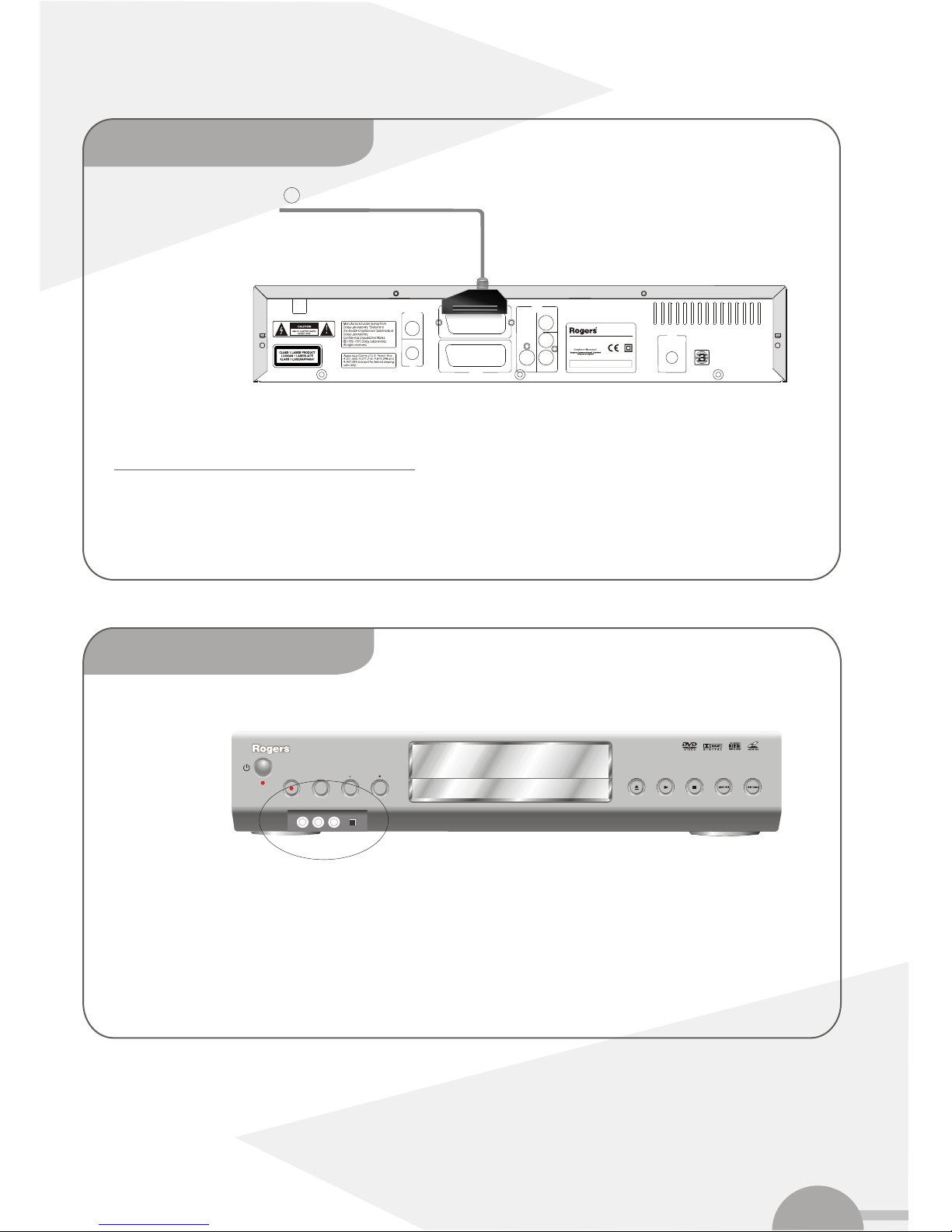
DVD RECORDER
DVD+R/+RW
SERIALNUMBER
Model No.: DV-810R
Max Power Consumption: 30W
INPUT:A0 -240V ~ 50/60HzC 22
ANTENNA
IN
TV
OUT
DIGITAL AUDIO
BITSTREAM / LPCM
VIDEO
L
R
S-VIDEO
OUT
OUT
AC 220 - 240 V
~50/60Hz
S-VIDEO / VIDEO / AUDIO
R-G-B / S-VIDEO / VIDEO / AUDIO
EXT1 AUX IN
EXT2 AUX IN
AUDIO
TV OUT
6
1Additional devices (DVD, VCD, Digital camcorder ) toEXT 2 AUXI/O
Connecting additional video recorders
You can connect a video recorder tothe EXT 2 AUX I/O socket.If you havean SVHS videorecorder , youcan also connectwith the
S-Video OUTand the AUDIOOUT (L,R).
Tocopy digitalcamcorder recordings, you canuse the frontjacks. These jacks are located behindthe flap on the left hand side.
Best picture quality (i-link)
If you havea DV orDigital 8 camcorder, connect theDV input ofthe DVD recorderto the appropriateDV output on the camcorder.
Good picture quality (composite video and audio cable)
If you havea camcorder thatonly has a single video output(Composite Video, CVBS), connect the VIDEO input on theDVD recorder
to the appropriateoutput on the camcorder.You should also connectthe audio input LEFT/RIGHT on theDVD recorder tothe audio
output on thecamcorder.
STOP
OPEN
PLAY SKIP/SEARCH
RECORD
CHANNEL
MONITOR
DV-810R
DVD RECORDER
DVD+R/+RW
DVD/CD/MP3
Connecting additional
devices to EXT 2 AUX I/O
Connect camcorder
to the front jacks
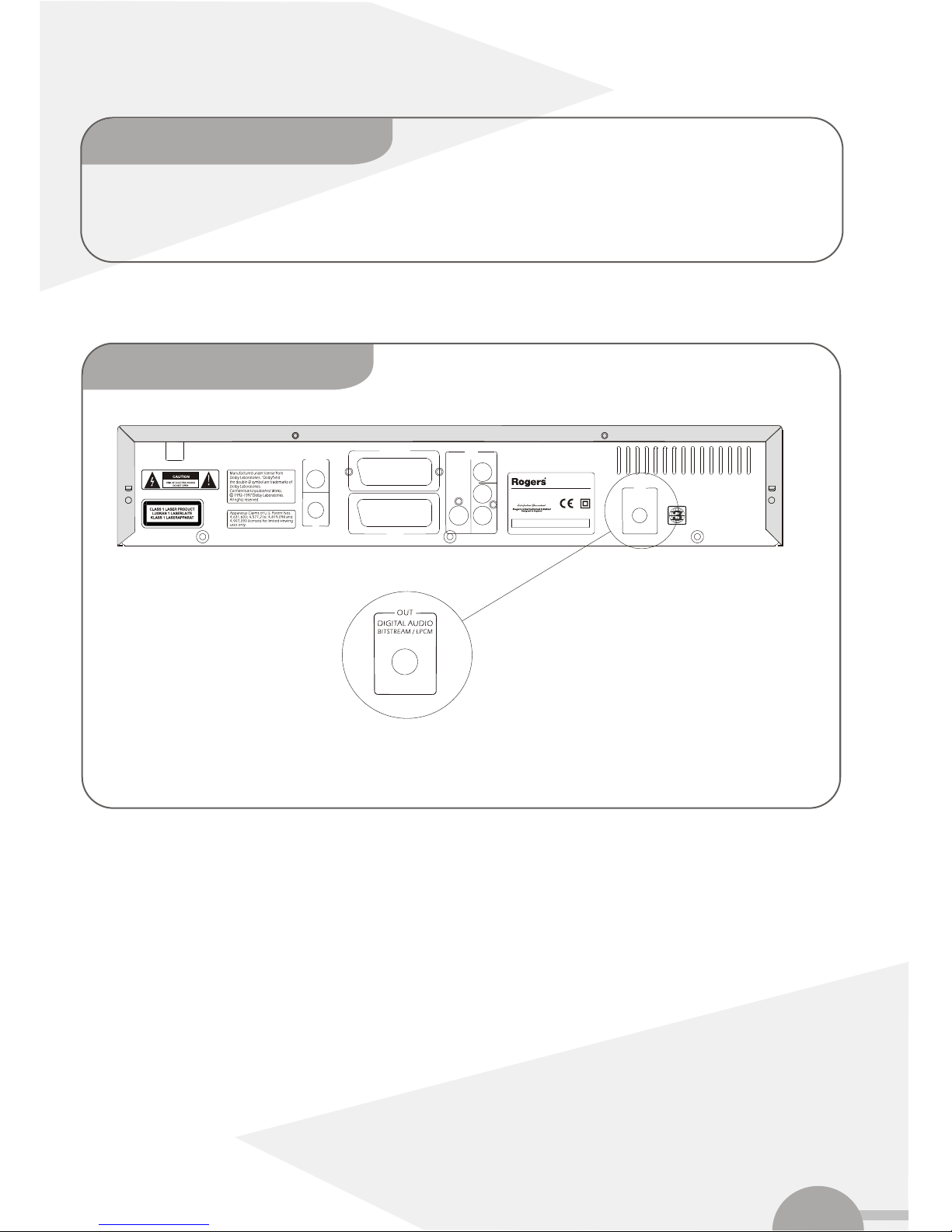
DVD RECORDER
DVD+R/+RW
SERIAL NUMBER
Model No.: DV-810R
Max Power Consumption: 30W
INPUT:A0 -240V ~ 50/60HzC 22
ANTENNA
IN
TV
OUT
DIGITAL AUDIO
BITSTREAM / LPCM
VIDEO
L
R
S-VIDEO
OUT
OUT
AC 220 - 240 V
~50/60Hz
S-VIDEO / VIDEO / AUDIO
R-G-B / S-VIDEO / VIDEO / AUDIO
EXT1 AUX IN
EXT2 AUX IN
AUDIO
TV OUT
Toanalogue audio sockets AUDIO OUT (L,R)are located atthe back of the DVD recorder.These can beused to connect the follow:
~) a receiverwith Dolby SurroundPro Logic
~) a receiverwith two-channel analogue stereo
7
A/V receiver andamplifier that equippedwith two-channel digital stereo (PCM) ora digital multi-channelsound decoder canbe
connected to theDigital Audio Coaxialoutput jack at the back of the DVD recorder.
Connecting audio devices to
the analogue audio jacks
Connecting audio devices to the
digital audio jacks ( coaxial )
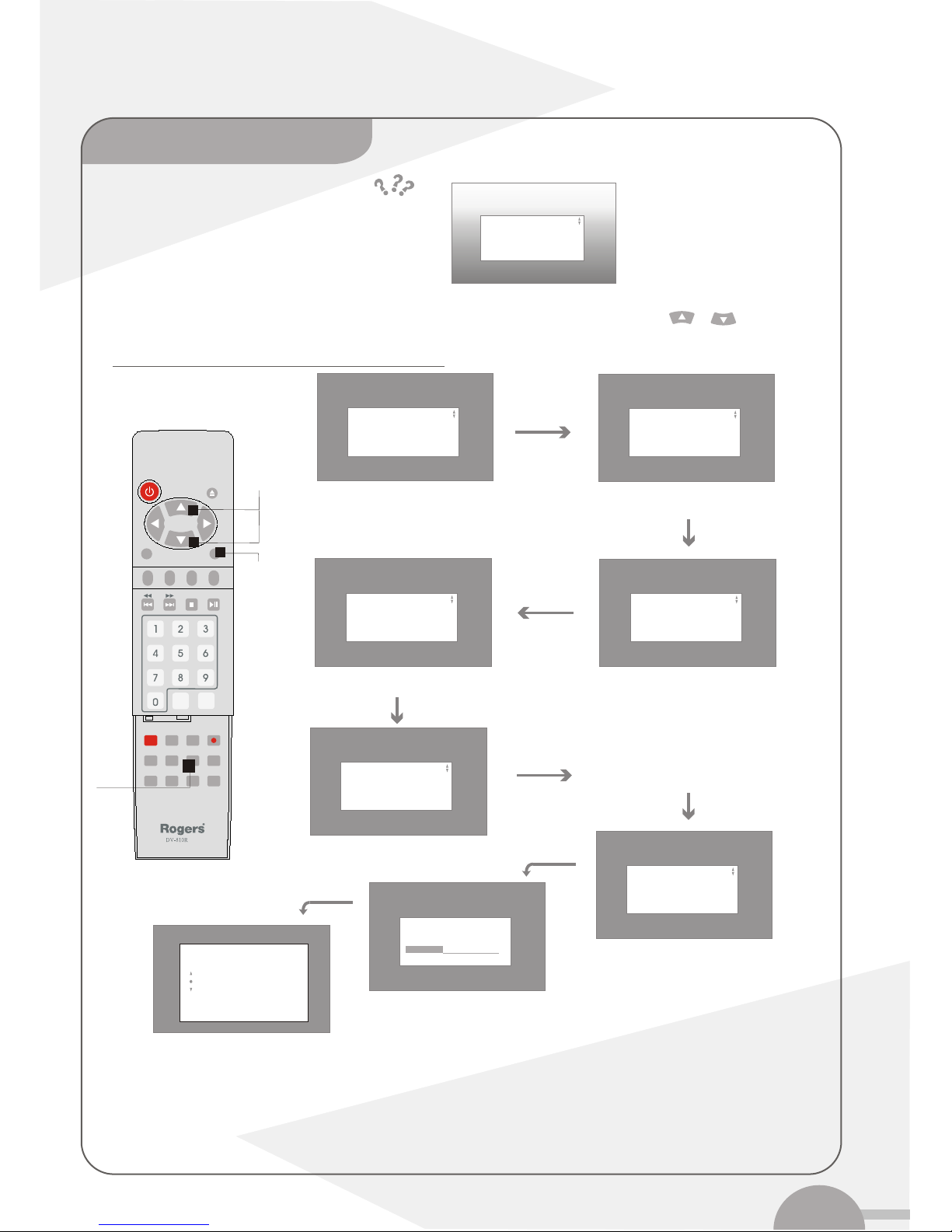
8
PLAY MODE
STANDBY
SELECT
SUB TITLE
OK
AUDIO
REC REC.MODE EDIT TIMER
MONITOR
SETUP
ANGLE
RETURN CLEAR
ZOOM
TV/EXT2
MENU
GOTO
Audio language
Press OK Tocontinue
English
Italiano
Espanol
~
Portuges
~
Francais
~
Language? K
G
Installation menu willautomatic appear once the connection is completed.
Select the desiredlanguage for the on-screen menu / audio language / language for subtitles by pressing or ,
button press OK button after each selectionis made toconfirm.
Selections
Confirm
Subtitle language
Press OK To continue
English
Italiano
Espanol
~
Portuges
~
Francais
~
Menu language
Press OK To continue
English
Italiano
Espanol
~
Portuges
~
Francais
~
Audio language
Press OK To continue
English
Italiano
Espanol
~
Portuges
~
Francais
~
JOn screen menu JAudio language
JSubtitle language
Country
Press OK to continue
TV shpae
Press OK To continue
4:3 letter box
16:9
4:3 panscan
~
JTV shape
JCountry
After settings done, TV screen
shows.......
Please follow arrows for language settings
Austria
Belgium
Denmark
Finland
France
Press OK To continue
If you have
connected
the aerial
Search for TVchannel
Please wait
Please wait
Installation
Time/Date
Time
Year
Month
Date
00:00
2003
01
01
To exit press
SYSTEM MENU
Set Time andDate with the Cursor
keys. And endwith Setup key.
J
JSearch for TVchannel
Setup
Setting must finishbefore DVD recorderoperate.
After settings is finished,the Recorder willautomatics turn OFF and turn ONfor first initialising.
!
CH - CH +
Chapter 3 Installation
Initial installation

DVD RECORDER
DVD+R/+RW
SERIAL NUMBER
Model No.: DV-810R
Max Power Consumption: 30W
INPUT:A 0-240V ~ 50/60HzC 22
ANTENNA
IN
TV
OUT
DIGITAL AUDIO
BITSTREAM / LPCM
VIDEO
L
R
S-VIDEO
OUT
OUT
AC 220 - 240 V
~50/60Hz
S-VIDEO / VIDEO / AUDIO
R-G-B / S-VIDEO / VIDEO / AUDIO
EXT1 AUX IN
EXT2 AUX IN
AUDIO
TV OUT
9
Connect from EXT2 AUX I/Oto satellite receiver
If necessary, use the MONITOR button to switchto the internal tuner.Then select channel number 'EXT1' with'0'
on the remotecontrol and channelnumber 'EXT2' with'CH-' you shouldselect the TV channels to received by the
satellite directly onthe receiver itself.
2
1
STOP
OPEN PLAY SKIP/SEARCH
RECORD CHANNEL
MONITOR
DV-810R
DVD RECORDER
DVD+R/+RW
DVD/CD/MP3
.........
.........
.........
.........
.........
.........
.........
.........
.........
.........
.........
.........
.........
.........
.........
.........
.........
.........
.........
.........
.........
.........
.........
.........
.........
.........
.........
.........
.........
.........
.........
.........
.........
.........
.........
.........
.........
.........
.........
.........
.........
.........
.........
.........
.........
.........
.........
.........
.........
.........
.........
.........
.........
.........
.........
.........
Switch on TVset and selectthe correct channel for DVD recorder.
Power on
Use the CH + or CH - button br number
buttons 0...9 to select theTV channel with
what you wantto use thedecoder.
2
1DVD+RW
channel
Using a satellite receiver
Allocating a decoder
STANDBY
SELECT
SUB TITLE
OK
AUDIO
REC REC.MODE EDIT TIMER
MONITOR
STEP
ANGLE
CH - CH +
RETURN CLEAR
PLAY MODE
ZOOMGOTO
MENU
SETUP
Some TV channels send coded TV signals that can only be viewed properly with a purchased or rented
decoder.Youcan connect such a decoder (descrambler) to your DVD recorder. The following function
automatically activates the connected decoder for the TV channel you want to watch.
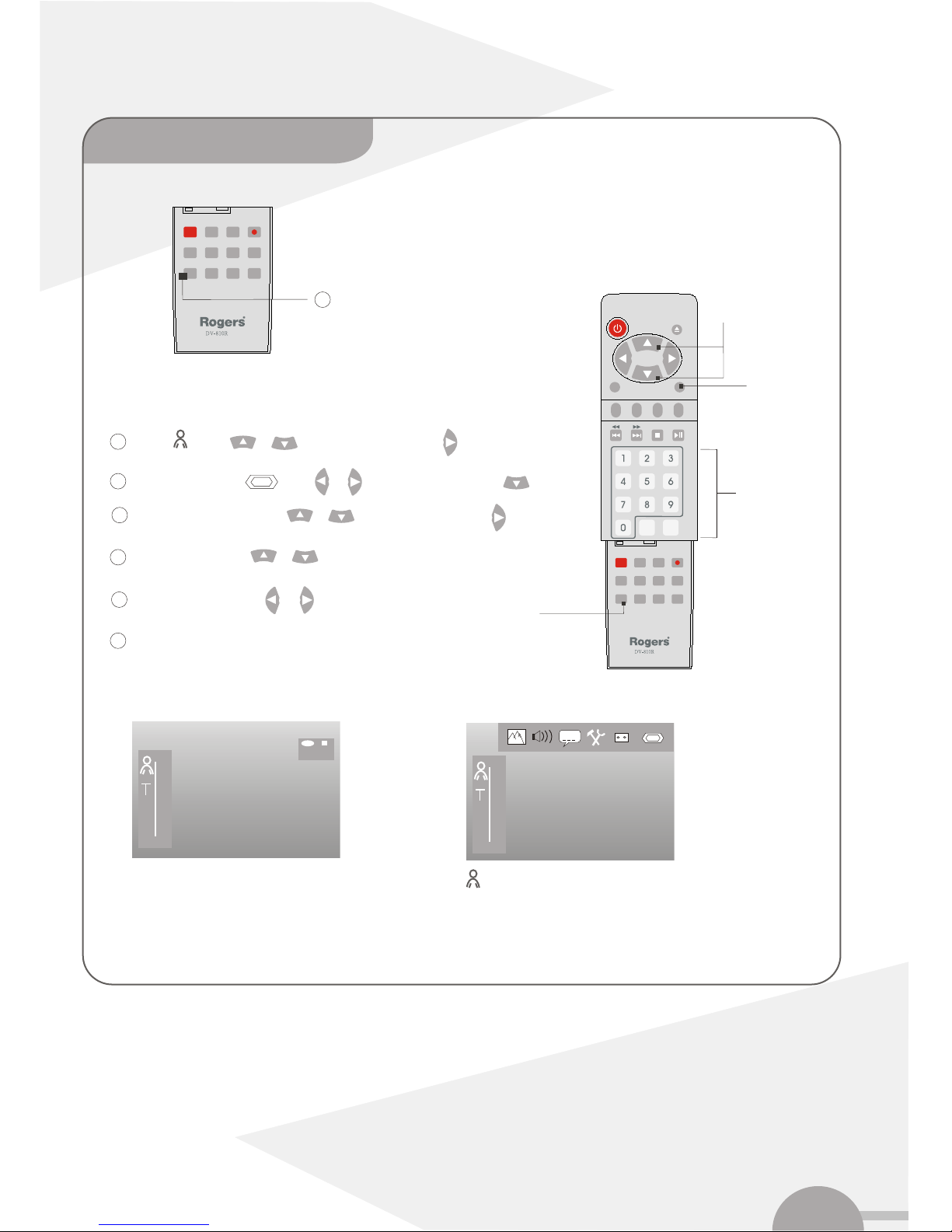
STANDBY
SELECT
SUB TITLE
OK
AUDIO
REC REC.MODE EDIT TIMER
MONITOR
STEP
ANGLE
CH -
CH +
RETURN CLEAR
PLAY MODE
ZOOMGOTO
MENU
SETUP
10
Select ' ' using or button, andconfirm with button.
Then press theSETUP button , themenu bar
will appear onthe screen.
3
4
Select 'Installation' using or button andconfirm with button.
Select 'manual search'using or buttonand confirm with button.
Press OK button to confirm and end with button SETUP button.
5
6
7
8
C
REC Stop
C
Select 'Decoder 'using or button.
Select function 'On'with or button.
.
9
Selection
Number buttons
Setup
Confirm
Setup menu Menu
SUB TITLE
AUDIO
REC REC.MODE EDIT TIMER
STEP
ANGLE
PLAY MODE
ZOOMGOTO
SETUP
Allocating a decoder
(Continuous)

11
Select 'manual search'using or buttonand confirm with button.
Select 'Channel/freq.',
Select the desireddisplay using button.
In Entry/search', enter thefrequency or channelof the TV station using the
number buttons 0...9or start search bypressing button.
Using or buttonin 'channel number', select the channelnumber
you want touse for the
Tosearch more TV channels, repeat steps begins from step .
TV channel oruse number buttons0..9.
STOP
OPEN PLAY SKIP/SEARCH
RECORD CHANNEL
MONITOR
DV-810R
DVD RECORDER
DVD+R/+RW
DVD/CD/MP3
Power on
Use the CH + or CH - buttons or number
buttons 0...9 to select theTV channel with
what you wantto use thedecoder.
2
Select ' ' using or button
4
Select 'Installation' using or button andconfirm with button.
5
6
7
8
9
10
Channel/freq.
Entry/search
Programme number
TV channel name
Decoder
NICAM
fine tuning
Installation
Manual search
To store
Press OK
CH
01
01
BBC1
Off
On
0
Manual TV search
.........
.........
.........
.........
.........
.........
.........
.........
.........
.........
.........
.........
.........
.........
.........
.........
.........
.........
.........
.........
.........
.........
.........
.........
.........
.........
.........
.........
.........
.........
.........
.........
.........
.........
.........
.........
.........
.........
.........
.........
.........
.........
.........
.........
.........
.........
.........
.........
.........
.........
.........
.........
.........
.........
.........
.........
Switch on TVset and selectthe correct channel for DVD recorder.
1DVD+RW
channel
STANDBY
SELECT
SUB TITLE
OK
AUDIO
REC REC.MODE EDIT TIMER
MONITOR
STEP
ANGLE
CH - CH +
RETURN CLEAR
PLAY MODE
ZOOMGOTO
MENU
SETUP
Then press theSETUP button , themenu bar willappear on thescreen.
3
Press OK button to storethe TV channel.
11 8
Toend with button SETUP button.
11
,and confirm with button.

12
SUB TITLE
AUDIO
REC REC.MODE EDIT TIMER
STEP
ANGLE
PLAY MODE
ZOOMGOTO
SETUP
Automatic TV channel
search (Autoinstall)
STOP
OPEN PLAY SKIP/SEARCH
RECORD CHANNEL
MONITOR
DV-810R
DVD RECORDER
DVD+R/+RW
DVD/CD/MP3
Power on
2
Then press theSETUP button , themenu bar
will appear onthe screen.
3
Select line 'Automaticsearch' using or button, and confirmwith
button.
The automatic TVchannel search starts. This allows the DVD recorder to save all
available TV channels.This procedure may take several minutes.
6
7
Select ' ' using or button
4
Select 'Installation' using or button and confirm with button.
5
.........
.........
.........
.........
.........
.........
.........
.........
.........
.........
.........
.........
.........
.........
.........
.........
.........
.........
.........
.........
.........
.........
.........
.........
.........
.........
.........
.........
.........
.........
.........
.........
.........
.........
.........
.........
.........
.........
.........
.........
.........
.........
.........
.........
.........
.........
.........
.........
.........
.........
.........
.........
.........
.........
.........
.........
Switch on TVset and selectthe correct channel for DVD recorder.
1DVD+RW
channel
STANDBY
SELECT
SUB TITLE
OK
AUDIO
REC REC.MODE EDIT TIMER
MONITOR
STEP
ANGLE
CH - CH +
RETURN CLEAR
PLAY MODE
ZOOMGOTO
MENU
SETUP
Selection
Setup
Confirm
When the automaticsearch is completed, 'Autom.search complete' willappear
on the TVscreen.
8
Press SETUP button on theremote control to end.
9
,and confirm with button.

13
STOP
OPEN PLAY SKIP/SEARCH
RECORD CHANNEL
MONITOR
DV-810R
DVD RECORDER
DVD+R/+RW
DVD/CD/MP3
When the automaticchannel search functionis activated, theTV channels are stored in a specific order. This maydiffer from theorder in
which the TVchannels appear onyour TVsets.
This only worksif the DVDrecorder (TV outEXT1 AUXIN socket)and the TV set are connected with a scart cable.
Power on
2
Confirm the message on the screen with OK button. 'TV 01'will appear in the DVD
recorder display.
Confirm with OK button.
'Wait' willappear on thedisplay. The DVD recordercompares the TV channels
on the TVset and theDVD recorder. If the DVD recorder findsthe same TV channel
as on theTV set itstores it at'P01'
Repeat the stepsabove until youhave assigned allthe TV channels, and end
with SETUP button.
Select 'Installation' using or button and confirm with button.
Press SETUP button for themenu bar onthe TV screen
3
Select ' ' using or button
4
5
Select 'Follow TV'using or buttonand confirm with button.
6.
7
Select channel number'1' on theTV set.
8
9
Wait untilfor example 'TV02' appears inthe display.
10
Select next channelon the TVset.
12
Confirm with OK button.
13
14
Sorting TV channels
automatically (follow TV)
STANDBY
SELECT
SUB TITLE
OK
AUDIO
REC REC.MODE EDIT TIMER
MONITOR
STEP
ANGLE
CH -
CH +
RETURN CLEAR
PLAY MODE
ZOOMGOTO
MENU
SETUP
.........
.........
.........
.........
.........
.........
.........
.........
.........
.........
.........
.........
.........
.........
.........
.........
.........
.........
.........
.........
.........
.........
.........
.........
.........
.........
.........
.........
.........
.........
.........
.........
.........
.........
.........
.........
.........
.........
.........
.........
.........
.........
.........
.........
.........
.........
.........
.........
.........
.........
.........
.........
.........
.........
.........
.........
Switch on TVset and selectthe correct channel for DVD recorder.
1DVD+RW
channel
Selection
Number keys
Setup
Confirm
,and confirm with button.
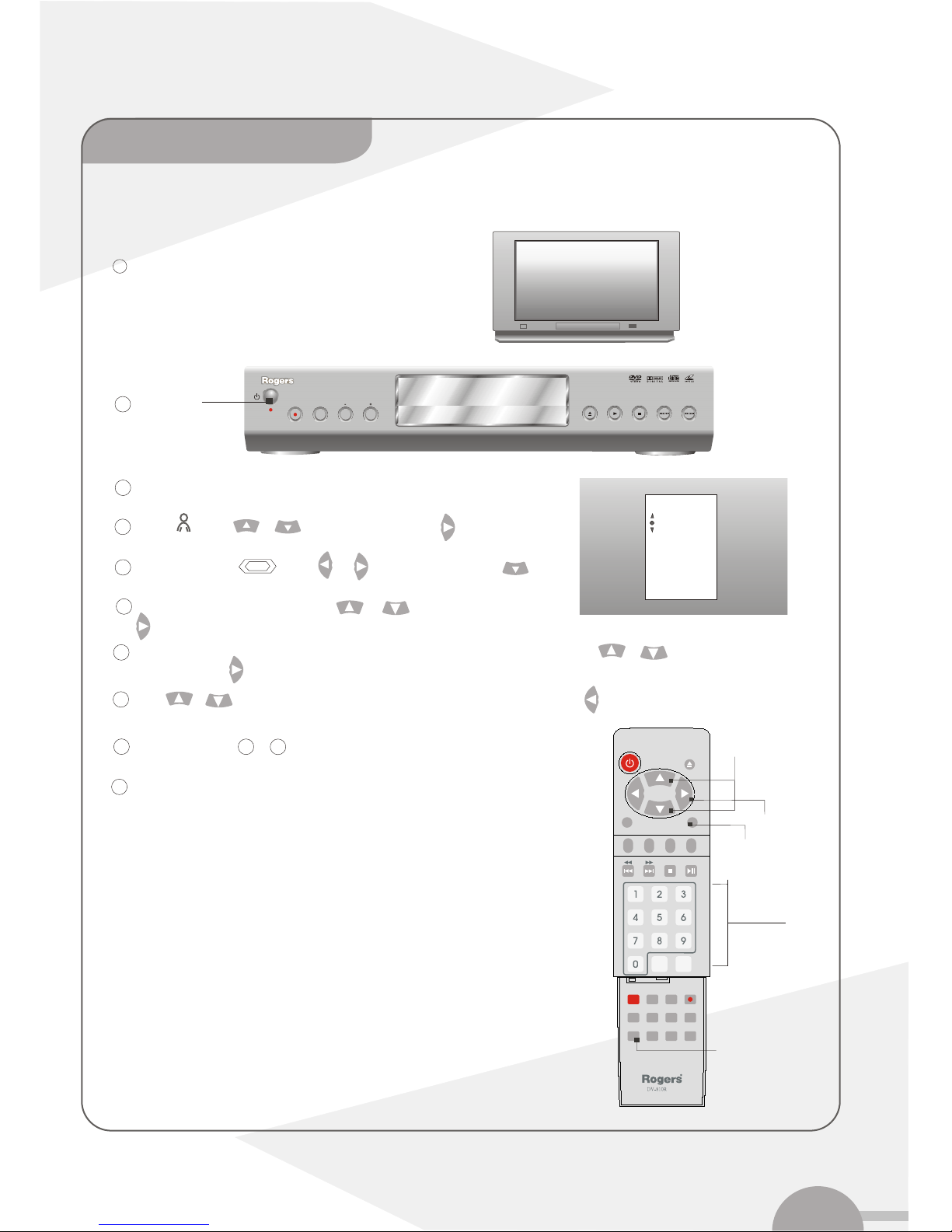
14
STOP
OPEN PLAY SKIP/SEARCH
RECORD CHANNEL
MONITOR
DV-810R
DVD RECORDER
DVD+R/+RW
DVD/CD/MP3
After you have performed the automatic channelsearch you may not agree with channel numbers. You can usethis function to
rearrange the TV channels already stored or to delete TV channels youdon't want or those with poor reception.
Power on
2
Select the TVchannel that youwant to deleteor whose orderyou want tochange using or button,
and confirm with button.
Using or button,shift the TV channelto the desired position and pressthe button. TheDVD recorder willinsert the
TV channel.
Repeat above steps to until you have resorted/deleted all desiredTV channels.
Press OK button to saveand press SETUP button to end.
Select line 'Sort TV channels' using or button andconfirm with .
4
5
6
3
7
8
9
Select ' ' using or button
Select 'Installation' using or button and confirm with button.
P01
P02
P03
P04
P05
Sorting and clearing TV
channels manually
.........
.........
.........
.........
.........
.........
.........
.........
.........
.........
.........
.........
.........
.........
.........
.........
.........
.........
.........
.........
.........
.........
.........
.........
.........
.........
.........
.........
.........
.........
.........
.........
.........
.........
.........
.........
.........
.........
.........
.........
.........
.........
.........
.........
.........
.........
.........
.........
.........
.........
.........
.........
.........
.........
.........
.........
Switch on TVset and selectthe correct channel for DVD recorder.
1DVD+RW
channel
STANDBY
SELECT
SUB TITLE
OK
AUDIO
REC REC.MODE EDIT TIMER
MONITOR
STEP
ANGLE
CH - CH +
RETURN CLEAR
PLAY MODE
ZOOMGOTO
MENU
SETUP
Selection
Number keys
Setup
Save
Confirm
Press SETUP button for themenu bar onthe TV screen
10
68
button.
,and confirm with button.
To exitpress
setup

15
STOP
OPEN PLAY SKIP/SEARCH
RECORD CHANNEL
MONITOR
DV-810R
DVD RECORDER
DVD+R/+RW
DVD/CD/MP3
You can select the country and the subtitlelanguage as wellas the audiolanguage for DVD playback. Please observe that with some
DVDs, you canchange the audiolanguage and/or subtitle languages only via the DVD discmenu.
Moreover,you can set one of the displayed languages for the on-screen menu(OSD).However,the DVD recorderdisplay will only
display English textregardless of thissetting.
Select the appropriateline by using or button andconfirm with button.
Select the appropriatesetting using or button and confirm with OK
button, And endwith SETUP button.
3
4
Press SETUP button for menubar.
5
6
7
Power on
2
Select ' ' using or button
Select 'Language' using or button andconfirm with button.
C
Playback audio
Subtitle
Menu
Country
Setting the language\country
.........
.........
.........
.........
.........
.........
.........
.........
.........
.........
.........
.........
.........
.........
.........
.........
.........
.........
.........
.........
.........
.........
.........
.........
.........
.........
.........
.........
.........
.........
.........
.........
.........
.........
.........
.........
.........
.........
.........
.........
.........
.........
.........
.........
.........
.........
.........
.........
.........
.........
.........
.........
.........
.........
.........
.........
Switch on TVset and selectthe correct channel for DVD recorder.
1DVD+RW
channel
STANDBY
SELECT
SUB TITLE
OK
AUDIO
REC REC.MODE EDIT TIMER
MONITOR
STEP
ANGLE
CH - CH +
RETURN CLEAR
PLAY MODE
ZOOMGOTO
MENU
SETUP
Selection
Setup
,and confirm with button.

16
button. Then, the menu bar willappear at thetop of the screen.
If time isnot correct, change the time with the number buttons0...9 on your
remote control.
Check to 'Year', 'Month' and 'Date' in thesame way. To move betweenfields,
use or button.
Confirm with OK Button, 'Stored' willappear briefly onthe screen.
5
Press SETUP button to endthe section.
4
8
6
7
2
3
Select ' ' using or button
Select 'Time/Date' using or button andconfirm with button.
Select 'Installation' using or button and confirm with button.
Time and Date setting
STANDBY
SELECT
SUB TITLE
OK
AUDIO
REC REC.MODE EDIT TIMER
MONITOR
STEP
ANGLE
CH - CH +
RETURN CLEAR
PLAY MODE
ZOOMGOTO
MENU
SETUP
Selection
Number keys
Setup
Press 'SETUP'
1
,and confirm with button.
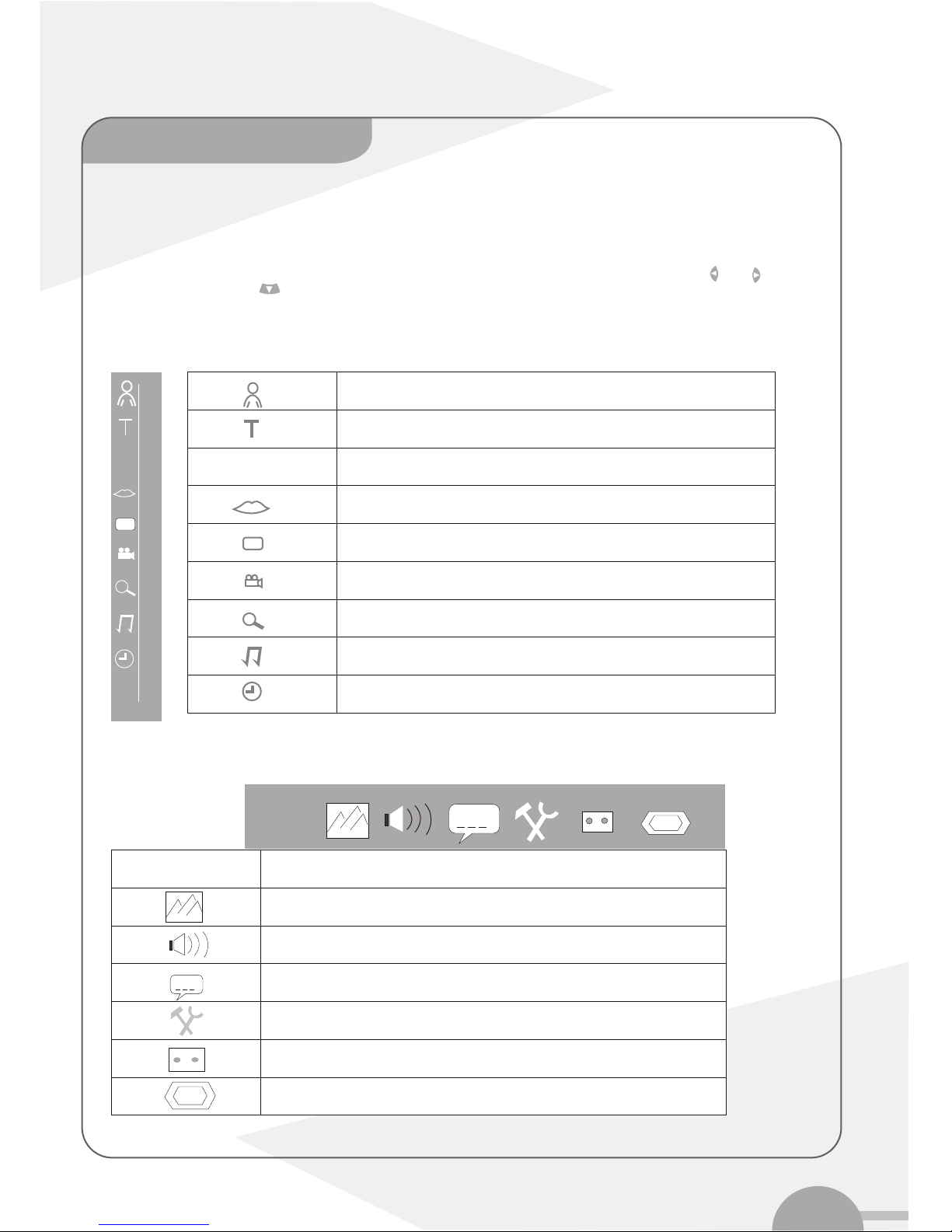
17
You can check and change many of the features andsettings on yourDVD recorder usingthe system menu.The menu bar cannot be
displayed during recording.
Use the Setupbutton to callup and close the menu bar(main menu). You can select the appropriate featureusing and button.
You confirm a feature using button. Thistakes you toa submenu orexecutes the feature immediately. Depending on thecurrent
disc, some featuremay not beavailable.
User preferences
Horizontal Menu bar 2
Vertical Menu bar 1
Screen setting
Audio setting
Language setting
Features
Record setting
Installation
C
.....
+
CC
..........
++
Title/track
Chapter/Index
Audio language
Subtitle language
Camera angle
Zoom
Search by time
Sound
System
Information on the TV screen
Chapter 4
Icons in the menu bar
Table of contents