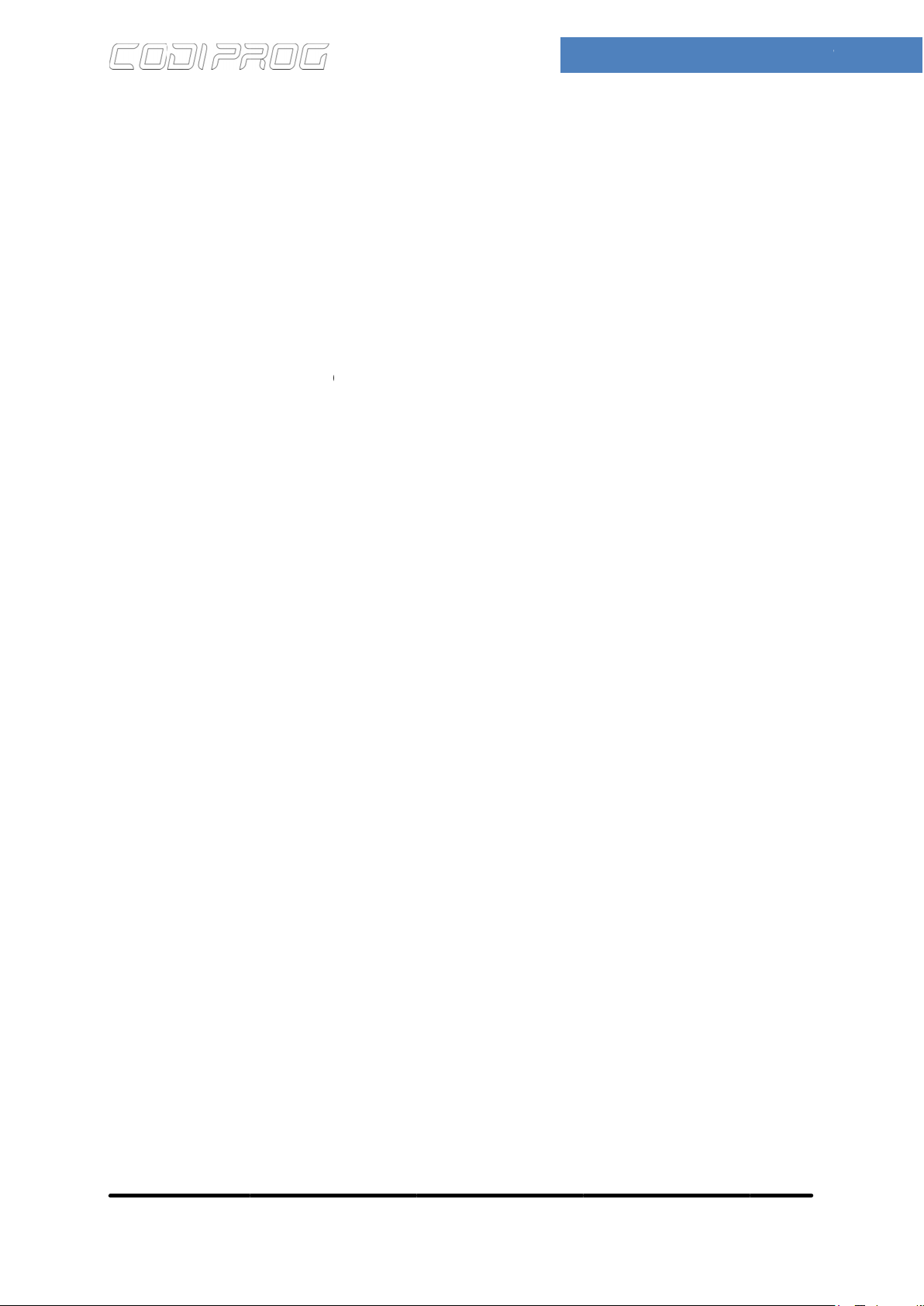©
4
In order to upgrade your device firmware,
Select "Firmware Upgrade" option from "Options" menu.
a.
To upgrade CodiProg USB device firmware, you have to prepare your device by entering special
firmware upgrade mode. To do so you need to turn your device off by turning power supply off then
press and hold the button on device and turn power supply on agai
blue light turns on (and stay turned on). If light blinks few times this mean device is in normal
operation mode. Probably becouse the button was not pressed at the moment when you turned
b.
Click
'Device opened'. If this message did not appeard please check if the device is in firmware upgrade
mode (blue light on), and drivers are correctly installed.
c.
Succesful device opening enables 'Load File' button. Click it and sellect proper firmware file. Only
*.cpu files are supported. If the file is correct 'File succesfully
If your computer is connected to internet you can also use 'Load from network' option to download
newest firmware version from ElproSys server directly to your device.
d.
will be programmed with file content.
After upgrade device is automaticly reseted, so if you want to upgrade it again you have to enter
firmware upgrade mode again (s
e.
After finished programing click 'Return' button to finish upgrade operation
Your device is ready to use.
1.0
In order to upgrade your device firmware,
Select "Firmware Upgrade" option from "Options" menu.
To upgrade CodiProg USB device firmware, you have to prepare your device by entering special
firmware upgrade mode. To do so you need to turn your device off by turning power supply off then
press and hold the button on device and turn power supply on agai
blue light turns on (and stay turned on). If light blinks few times this mean device is in normal
operation mode. Probably becouse the button was not pressed at the moment when you turned
pen Device' button. If device is correctly connected following message sholud appear
'Device opened'. If this message did not appeard please check if the device is in firmware upgrade
mode (blue light on), and drivers are correctly installed.
Load File
Succesful device opening enables 'Load File' button. Click it and sellect proper firmware file. Only
*.cpu files are supported. If the file is correct 'File succesfully
If your computer is connected to internet you can also use 'Load from network' option to download
newest firmware version from ElproSys server directly to your device.
Upgrade
e is correctly loaded then 'Upgrade' button is enabled. Click it and your CodiProg device
will be programmed with file content.
After upgrade device is automaticly reseted, so if you want to upgrade it again you have to enter
firmware upgrade mode again (s
Returtn
After finished programing click 'Return' button to finish upgrade operation
Your device is ready to use.
In order to upgrade your device firmware,
Select "Firmware Upgrade" option from "Options" menu.
To upgrade CodiProg USB device firmware, you have to prepare your device by entering special
firmware upgrade mode. To do so you need to turn your device off by turning power supply off then
press and hold the button on device and turn power supply on agai
blue light turns on (and stay turned on). If light blinks few times this mean device is in normal
operation mode. Probably becouse the button was not pressed at the moment when you turned
pen Device' button. If device is correctly connected following message sholud appear
'Device opened'. If this message did not appeard please check if the device is in firmware upgrade
mode (blue light on), and drivers are correctly installed.
Succesful device opening enables 'Load File' button. Click it and sellect proper firmware file. Only
*.cpu files are supported. If the file is correct 'File succesfully
If your computer is connected to internet you can also use 'Load from network' option to download
newest firmware version from ElproSys server directly to your device.
e is correctly loaded then 'Upgrade' button is enabled. Click it and your CodiProg device
will be programmed with file content.
After upgrade device is automaticly reseted, so if you want to upgrade it again you have to enter
firmware upgrade mode again (s
After finished programing click 'Return' button to finish upgrade operation
Your device is ready to use.
In order to upgrade your device firmware,
folowing sequence must be executed:
Select "Firmware Upgrade" option from "Options" menu.
To upgrade CodiProg USB device firmware, you have to prepare your device by entering special
firmware upgrade mode. To do so you need to turn your device off by turning power supply off then
press and hold the button on device and turn power supply on agai
blue light turns on (and stay turned on). If light blinks few times this mean device is in normal
operation mode. Probably becouse the button was not pressed at the moment when you turned
pen Device' button. If device is correctly connected following message sholud appear
'Device opened'. If this message did not appeard please check if the device is in firmware upgrade
mode (blue light on), and drivers are correctly installed.
Succesful device opening enables 'Load File' button. Click it and sellect proper firmware file. Only
*.cpu files are supported. If the file is correct 'File succesfully
If your computer is connected to internet you can also use 'Load from network' option to download
newest firmware version from ElproSys server directly to your device.
e is correctly loaded then 'Upgrade' button is enabled. Click it and your CodiProg device
will be programmed with file content.
After upgrade device is automaticly reseted, so if you want to upgrade it again you have to enter
firmware upgrade mode again (s
ee step 1.)
After finished programing click 'Return' button to finish upgrade operation
folowing sequence must be executed:
Select "Firmware Upgrade" option from "Options" menu.
To upgrade CodiProg USB device firmware, you have to prepare your device by entering special
firmware upgrade mode. To do so you need to turn your device off by turning power supply off then
press and hold the button on device and turn power supply on agai
blue light turns on (and stay turned on). If light blinks few times this mean device is in normal
operation mode. Probably becouse the button was not pressed at the moment when you turned
pen Device' button. If device is correctly connected following message sholud appear
'Device opened'. If this message did not appeard please check if the device is in firmware upgrade
mode (blue light on), and drivers are correctly installed.
Succesful device opening enables 'Load File' button. Click it and sellect proper firmware file. Only
*.cpu files are supported. If the file is correct 'File succesfully
If your computer is connected to internet you can also use 'Load from network' option to download
newest firmware version from ElproSys server directly to your device.
e is correctly loaded then 'Upgrade' button is enabled. Click it and your CodiProg device
After upgrade device is automaticly reseted, so if you want to upgrade it again you have to enter
After finished programing click 'Return' button to finish upgrade operation
folowing sequence must be executed:
Select "Firmware Upgrade" option from "Options" menu.
To upgrade CodiProg USB device firmware, you have to prepare your device by entering special
firmware upgrade mode. To do so you need to turn your device off by turning power supply off then
press and hold the button on device and turn power supply on agai
blue light turns on (and stay turned on). If light blinks few times this mean device is in normal
operation mode. Probably becouse the button was not pressed at the moment when you turned
pen Device' button. If device is correctly connected following message sholud appear
'Device opened'. If this message did not appeard please check if the device is in firmware upgrade
Succesful device opening enables 'Load File' button. Click it and sellect proper firmware file. Only
*.cpu files are supported. If the file is correct 'File succesfully
loaded' message and data in 'File info'
If your computer is connected to internet you can also use 'Load from network' option to download
newest firmware version from ElproSys server directly to your device.
e is correctly loaded then 'Upgrade' button is enabled. Click it and your CodiProg device
After upgrade device is automaticly reseted, so if you want to upgrade it again you have to enter
After finished programing click 'Return' button to finish upgrade operation
folowing sequence must be executed:
To upgrade CodiProg USB device firmware, you have to prepare your device by entering special
firmware upgrade mode. To do so you need to turn your device off by turning power supply off then
press and hold the button on device and turn power supply on agai
n. Hold button pressed until the
blue light turns on (and stay turned on). If light blinks few times this mean device is in normal
operation mode. Probably becouse the button was not pressed at the moment when you turned
pen Device' button. If device is correctly connected following message sholud appear
'Device opened'. If this message did not appeard please check if the device is in firmware upgrade
ain beginning from step 1.
Succesful device opening enables 'Load File' button. Click it and sellect proper firmware file. Only
loaded' message and data in 'File info'
If your computer is connected to internet you can also use 'Load from network' option to download
newest firmware version from ElproSys server directly to your device.
e is correctly loaded then 'Upgrade' button is enabled. Click it and your CodiProg device
After upgrade device is automaticly reseted, so if you want to upgrade it again you have to enter
After finished programing click 'Return' button to finish upgrade operation
I N S T R U C T I O N M A N U A L
folowing sequence must be executed:
To upgrade CodiProg USB device firmware, you have to prepare your device by entering special
firmware upgrade mode. To do so you need to turn your device off by turning power supply off then
n. Hold button pressed until the
blue light turns on (and stay turned on). If light blinks few times this mean device is in normal
operation mode. Probably becouse the button was not pressed at the moment when you turned
pen Device' button. If device is correctly connected following message sholud appear
'Device opened'. If this message did not appeard please check if the device is in firmware upgrade
ain beginning from step 1.
Succesful device opening enables 'Load File' button. Click it and sellect proper firmware file. Only
loaded' message and data in 'File info'
If your computer is connected to internet you can also use 'Load from network' option to download
e is correctly loaded then 'Upgrade' button is enabled. Click it and your CodiProg device
After upgrade device is automaticly reseted, so if you want to upgrade it again you have to enter
I N S T R U C T I O N M A N U A L
9
To upgrade CodiProg USB device firmware, you have to prepare your device by entering special
firmware upgrade mode. To do so you need to turn your device off by turning power supply off then
n. Hold button pressed until the
blue light turns on (and stay turned on). If light blinks few times this mean device is in normal
operation mode. Probably becouse the button was not pressed at the moment when you turned
pen Device' button. If device is correctly connected following message sholud appear
'Device opened'. If this message did not appeard please check if the device is in firmware upgrade
ain beginning from step 1.
Succesful device opening enables 'Load File' button. Click it and sellect proper firmware file. Only
loaded' message and data in 'File info'
If your computer is connected to internet you can also use 'Load from network' option to download
e is correctly loaded then 'Upgrade' button is enabled. Click it and your CodiProg device
After upgrade device is automaticly reseted, so if you want to upgrade it again you have to enter
I N S T R U C T I O N M A N U A L