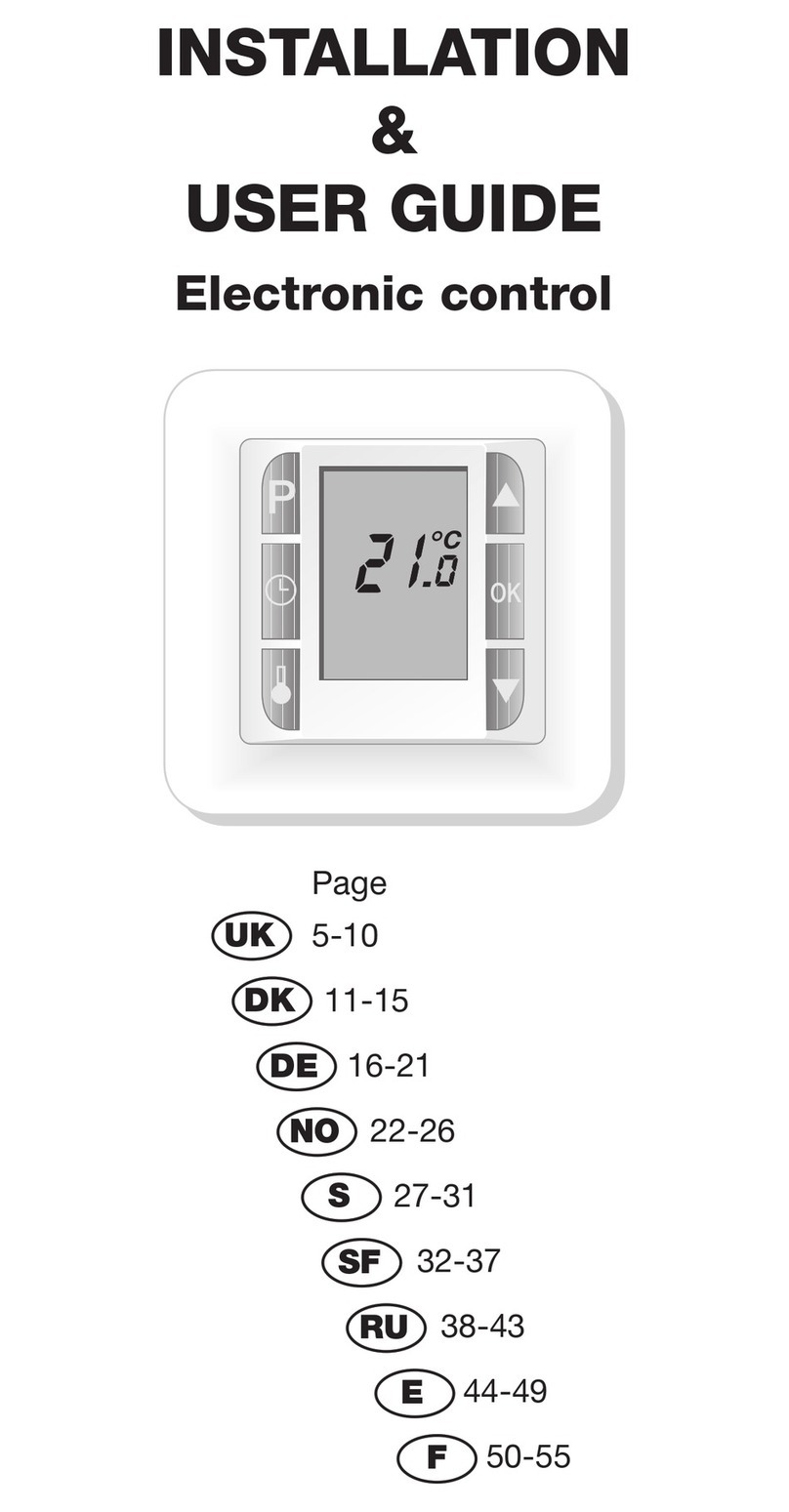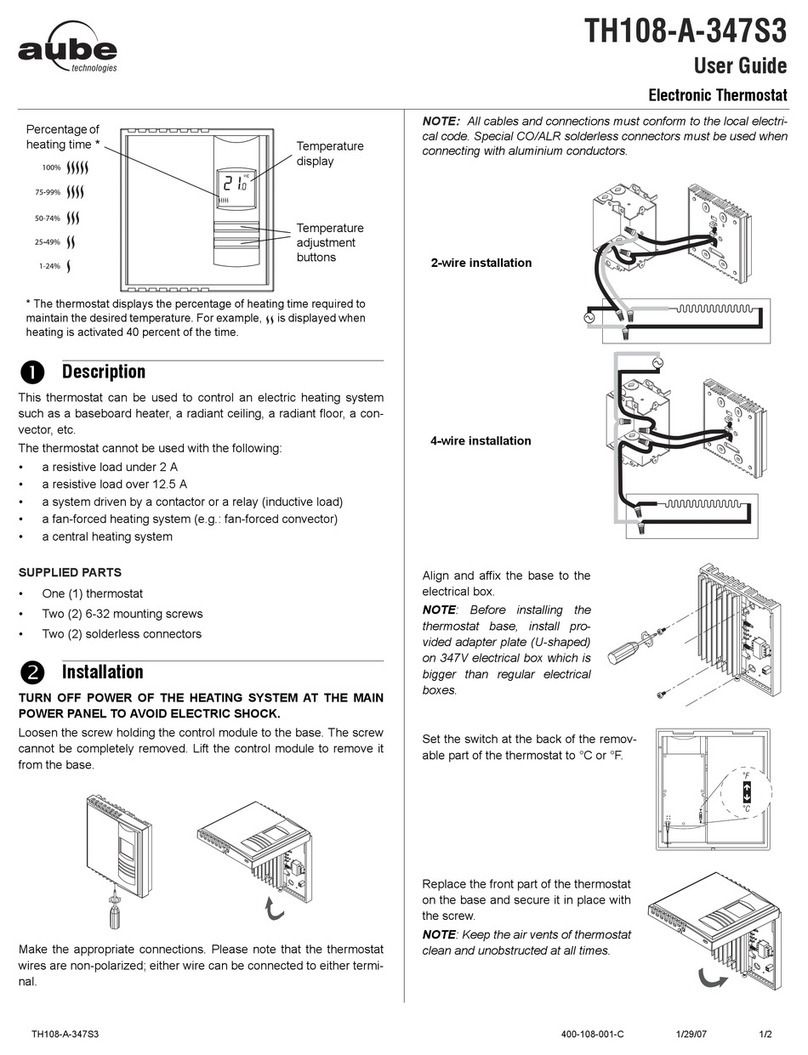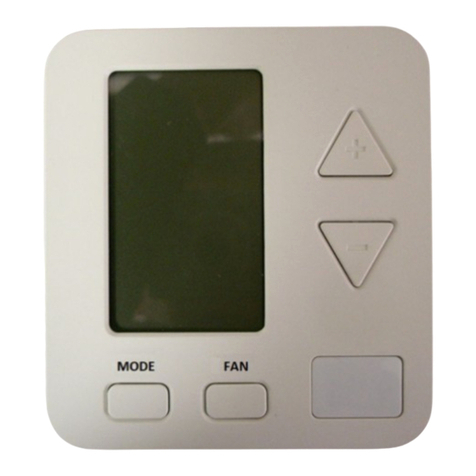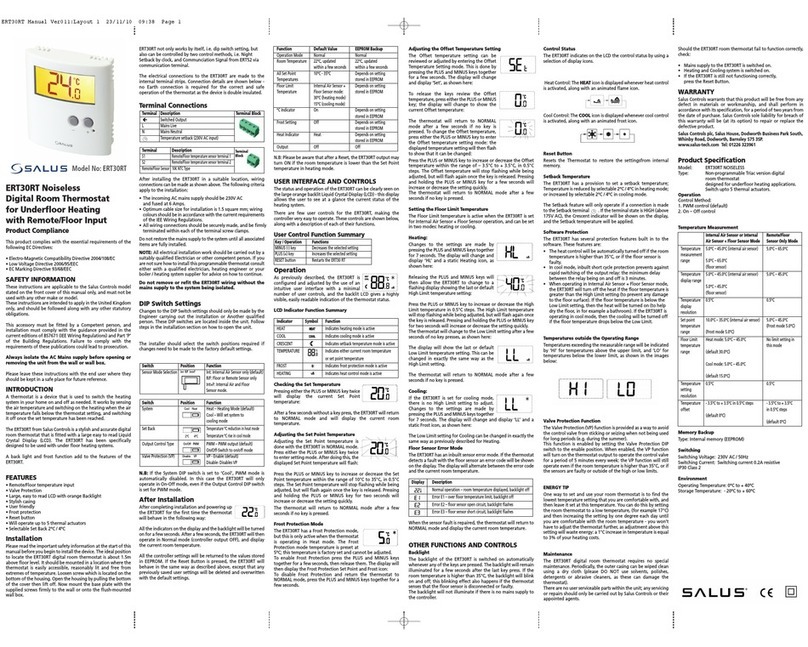ELV Electronic ETH comfort200 User manual

General function
This electronic t he rm os ta t for radiators c an b e us ed to co n-
trol room temperature on the basis of time. The actuator
moves a valve, thereby allowing the amount of heat flowing
to the heating appliance to be controlled. The controller
is compatible with all standard heating appliance valves.
The large illuminated display ensures user-friendly opera-
tion. A wireless receiver allows the device to receive com-
mands from taught-in system components.
Installation can be achieved in 3 easy steps.
Step 1: Inserting (replacing) the batteries
Remove the battery compartment cover.•
Insert 2 new LR6 batteries (Mignon/AA)•
into the battery compartment, ensuring
they are the right way round.
Reattach the battery compartment•
cover and click into place.
New alkaline batteries have a life of ap-
p r o x i m a t e l y t w o y e a r s . A b a t t e r y s y m b o l
() will indicate when the batter-
ies need to be replaced. After removing the old batteries,
please wait approximately 1 minute before inserting the
new ones. This device does not support operation with
rechargeable batteries.
Never recharge standard batteries.
Doing so will present a risk of explosion.
Do not throw the batteries into a fire.
Do not short-circuit batteries.
Used bat teries s ho uld not be di sp os ed of
with regular domestic waste. Instead, they
should be taken to your local battery dis-
posal point.
A
C
B
D
Radio electronic thermostat
ETH comfort200
Operation and display Step 2: Setting the date and time of day
The firmware version number will be displayed briefly
once you have inserted/replaced the batteries and then
you will be automatically prompted to set the date and
time of day.
Use the setting wheel (C)•
to set the year (B).
Confirm with OK (D).•
Use the setting wheel (C)•
to set the month (B).
Confirm with OK (D).•
Use the setting wheel (C)•
to set the day (B).
Confirm with OK (D).•
Use the setting wheel (C)•
to set the hour (A).
Confirm with OK (D).•
Use the setting wheel (C)•
to set the minute (A).
Confirm with OK (D).•
The motor will start moving back the control pin while the
entries are still being made.
If “InS” is displayed with a rotating “∏” symbol, this indi-•
cates that the motor is still moving back. Once the device
is ready for the actuator to be installed on the valve, just
“InS” will appear on the display.
The weekly program and other settings can be cus-•
tomisedprior to installation. To do this, press the menu
button when “InS” is shown on the display. For further
details, please see “4. Configuration menu”.
Once programming is complete, “InS” will reappear•
on the display and installation (Step 3) can commence.
When “InS” is visible on the display, you can activa-
te the teach-in function prior to installation by pres-
sing the button briefly.
Step 3: Installing the electronic thermostat
The actuator can be installed on all standard heating
valves. There is no need to drain away water or fiddle
around with the heating system before doing this. First,
you need to remove the old ther-
mostat dial:
Turn the thermostat dial anti-•
clockwise as far as it will go
(A).
Release the thermal ring of the•
thermostat (B).
Remove the thermostat from•
the valve (C).
An adapter will need to be used in
the case of certain valves. Adapt-
ers for Danfoss valves (RA, RAV,
RAVL) are included in the scope
of delivery. For details, please
refer to the adapter over view
(see 20).
The adapter must be placed•
on the valve
and turned until it is securely
seated.
In the case of the RAV adapter, the extension supplied•
must be attached to the valve tappet.
The RA and RAV adapters must, in addition, be se-•
cured by means of the bolt and nut supplied.
The electronic thermostat can only be installed if “InS” is
showing on the display. Following installation, the actuator
will perform an adjustment run so that it can adapt to the
valve. During this process, “AdA” will be displayed.
Place the actuator on the valve.•
Tighten the union nut.•
“InS” will appear on the display, press the OK button.•
The actuator will perform an adjustment run (“AdA” will•
appear on the display, operation not possible).
After that, the actuator will be ready for operation (Auto•
mode).
If the adjustment run was initiated prior to installa-
tion, or if an error message will be displayed (F1, F2,
F3); press OK to move the motor back to the “InS”
position.
1. Setting the weekly program
The weekly program allows you to set up to 3 separate
heating periods (7 switching times) for each day of the
week. Programming is performed in relation to the selected
days, for which temperatures must be stored for a period
from 00:00 to 23:59.
Press and hold down the menu•
button for more than 3 sec-
onds.
“Pro” will appear on the dis-•
play.
Confirm with OK.•
“dAy” will appear on the display. The setting wheel can be•
used to select an individual day of the week, all working
days, the weekend or the entire week (example shows
working days selected).
Confirm with OK.•
Use the setting wheel to set the first time segment (ex-•
ample shows 0:00 to 6:00).
Confirm with OK.•
Then, select the required temperature for the selected•
time segment (example shows 17.0°C).
Confirm with OK.•
Keep repeating this process until you have finished stor-•
ing temperatures for the period from 0:00 to 23:59.
In Auto mode, the temperature can be modified at any time
via the setting wheel. The modified temperature will then
be retained until the next program changeover.
2. Weekly program: Examples
The elec tronic th er mostat all ows you to s tore up to 3 heat-
ing periods (7 switching times) with individual tempera-
ture settings for each day of the week. The factory set-
ting consists of two heating phases (from 6:00 until 9:00
and from 17:00 until 23:00 respectively) for every single
day of the week:
From 00:00 to 06:00 17.0°C
From 06:00 to 09:00 21.0°C
From 09:00 to 17:00 17.0°C
From 17:00 to 23:00 21.0°C
From 23:00 to 23:59 17.0°C
To represent the switching periods, the display shows
bars for every other switching interval. In this exam-
ple, no bars are shown for the interval from 0:00 to
6:00. Bars are only shown on the display for the in-
tervals from 6:00 to 9:00 and from 17:00 to 23:00.
If a room also needs to be heated at around noon, the cor-
responding program might look like this:
Monday to Sunday
From 00:00 to 06:00 16.0°C
From 06:00 to 09:00 22.0°C
From 09:00 to 12:00 17.0°C
From 12:00 to 14:00 20.0°C
From 14:00 to 17:30 17.0°C
From 17:30 to 23:30 21.0°C
From 23:30 to 23:59 16.0°C
If you have a home office and only want it to be heated
during the day on working days, you can program the fol-
lowing times:
Monday to Friday
From 00:00 to 08:30 17.0°C
From 08:30 to 17:00 21.0°C
From 17:00 to 23:59 17.0°C
Saturday and Sunday
From 00:00 to 23:59 15.0°C
Please read this manual carefully in order to help you put
the device into operation. Keep the manual handy so you
can refer to it at a later date!
A Day of the week
B Holiday function ( ), manual operation (Manu), au-
tomatic operation (Auto), “battery empty” symbol
( ), set-back/comfort temperature ( ), “window
open” symbol ( )
C Menu button: Press and hold down the button for more
than 3 seconds to open the configuration menu
D Settingwheel:Formakingadjustments(e.g.temperature)
E Time and date indicator, menu items, functions
F Current temperature setting
G Switching periods set within weekly program
H OK button: For confirming/saving, teaching in
I button: For switc hi ng bet ween s et-back and com-
fort temperatures
5
2
6
3
7
4
8
ELV Elektronik AG · P.O.Box 1000 · D-26787 Leer
A
B
C
D
E
F
G
H
I

3. Operating modes
To switch between the 3 operating modes described be-
low, press the menu button briefly (these operating modes
can only be selected following installation/Step 3):
Holiday function• ( ) : Set a temperature that is to be
maintained until a fixed point in time.
Manu:• Manual operation – The temperature is set manu-
ally using the setting wheel.
Auto:• Weekly program – The temperature is control-
led automatically in accordance with the stored weekly
program.
4. Configuration menu
The configuration menu can be used to modify settings.
To access this menu, press and hold down the menu
button (for more than 3 seconds).
Pro: For setting the weekly program (see Section “1 Set-•
ting the weekly program”)
dAt: For modifying the time of day and date•
POS: For querying the actuator’s current position•
dSt: Automatic switchover at the start or end of daylight•
saving time can be deactivated.
AEr: For setting the “window open” temperature and•
time (temperature is automatically reduced in the event
of ventilation)
tOF: For setting the offset temperature•
rES: For restoring the factory settings•
UnL: For teaching out all taught-in wireless compo-•
nents
Use the s et ting w he el to select menu ite ms a nd t he OK but-
ton to confir m your choice. Pres s the menu but ton again to
return to the previous level. After 65 seconds without any-
thing happening, the menu will close automatically.
5. Display content during normal operation
During normal operation, the
following are displayed: day
of the week, time of day, date,
operating mode, temperature
setting and switching periods.
The bars indicating the weekly
program’s switching periods
are shown for every other time
interval. For an example, please refer to “2. Weekly pro-
gram: Examples”.
6. Teaching in wireless components
The actuator supports the teaching in of up to 4 system
components (e.g. remote control and window contact).
Press and hold down the OK button for more than 3•
seconds.
The remaining teach-in time will be displayed (30 sec-•
onds).
The device being taught-in now needs to send a wireless•
signal (e.g. press button on remote control).
The display will then switch to the normal view.•
Once this has been done, the actuator will re sp on d to wi re -
less c om ma nds from taught- in devi ce s. W he never t he ac-
tuator receives a signal from a window contact or remote
control, the display will light up briefly.
7. Teaching out wireless components
Components that have been taught in on the actuator
can be taught out again using the “UnL” (Unlearn) func-
tion. All wireless components are taught out at once with
this function.
Press and hold down the menu button for more than•
3 seconds.
Use the setting wheel to select the “UnL” menu item.•
Confirm with OK.•
“ACC” will appear on the display; press OK to confirm.•
8. Setting the holiday function
If you want a fixed temperature to be maintained for a set
period of time while you are on holiday or during a party,
you can make use of the Holiday function.
Press and release the menu button repeatedly until the•
suitcase symbol ( ) appears on the display.
Use the setting wheel to set the end of the time period•
during which the temperature is to be maintained.
Press the OK button to confirm.•
Then use the setting wheel to set the date.•
Press the OK button to confirm.•
Use the setting wheel to set the temperature; press OK to•
confirm. The display will flash to confirm your settings.
The set temperature will remain in force until the speci-
fied time. After that, the actuator will adopt Auto mode.
Wireless commands from the window contact and remote
control will continue to be executed.
9. Comfort and set-back temperatures
The comfort/set-back temperature button ( ) provides
an easy and convenient way of switching between these
two temperatures. The factory settings are 21.0°C and
17.0°C respectively. To adapt them, proceed as follows:
Pressandholddownthecomfort/set-backtemperaturebut-•
ton ( ) for more than 3 seconds.
The sun symbol (• ) will appear on the display along
with the current comfort temperature.
Use the setting wheel to modify the temperature; press•
OK to confirm.
The moon symbol (• ) will appear together with the set-
back temperature.
Use the setting wheel to modify the temperature; press•
OK to confirm.
The temperature can even be modified in Auto mode at any
time by using this button. The new setting will be retained
until the program’s next switching time.
10. Child-proof lock/Operating inhibit
Operation can be inhibited.
To activate/deactivate the operating inhibit, briefly press•
the Menu and buttons at the same time.
Once the function is active, “LOC” will appear on the•
display.
To deactivate the function, press both buttons again.•
11. Setting the heating break
If the heating is being switched off for the summer, you
can save battery power. This involves opening the valve
up fully. Limescale protection measures remain in place.
Wireless commands from the window contact or remote
control will no longer be executed.
To activate the heating break, turn the setting wheel•
clockwise during manual operation (Manu) until “On”
appears on the display.
To terminate the heating break, quit manual operation•
(Manu) or turn the setting wheel anticlockwise.
12. Setting frost protection mode
If you do not want the room to be heated, the valve can
be closed. It will only be opened again if there is a risk of
freezing due to frost. Limescale protection measures re-
main in place. Wireless commands from the window con-
tact or remote control will no longer be executed.
To activate frost protection mode, turn the setting wheel•
anticlockwiseduringmanual operation (Manu)until“OFF”
appears on the display.
To terminate frost protection mode, quit manual opera-•
tion (Manu) or turn the setting wheel clockwise.
13. “Window open” function
If the room is being ventilated, the actuator controls the
temperature to save on heating costs. While this func-
tion is active, the “window open” symbol ( ) appears
on the display.
Without window contact: The actuator will automati-
cally detect a significant drop in temperature due to ven-
tilation. You can set your own “window open” tempera-
ture and time.
With taught-in window contact: The temperature will
only be reduced during the time that the window is left
open. You can set your own “window open” tempera-
ture.
Press and hold down the menu button for more than•
3 seconds.
Use the setting wheel to select the “AEr” menu item.•
Confirm with OK.•
Use the setting wheel to set the temperature/time.•
Then press OK to confirm.
Without a taught-in window contact, this function can•
be deactivated by selecting a time of “0”.
14. Setting the offset temperature
The temperature is measured at the heating appliance it-
self, with the result that other parts of the room may be
warmer or colder than this. To allow for this, you can set
a temperature offset of ±3.5°C. If, for example, a temper-
ature of 18°C is measured somewhere within the room
instead of the 20°C set, it means that an offset of -2.0°C
needs to be configured.
Press and hold down the menu button for more than•
3 seconds.
Use the setting wheel to select the “tOF” menu item.•
17. Intended use
The electronic thermostat has been designed for the pur-
pose of controlling a standard heating appliance valve.
The device may only be operated indoors and must be
protected from the effects of damp and dust, as well as
solar radiation and sources of radiant heat.
Using the device for a purpose or in a manner other than
that described in this operating manual constitutes a
breach of the “intended use” and shall invalidate the war-
ranty and any liability claims. The same shall apply in the
event of any conversion or modification work. The devices
are intended exclusively for domestic use.
9
13
10
14
11
15
12
16
Confirm with OK.•
Use the setting wheel to modify the temperature.•
Press the OK button to confirm.•
15. Restoring the factory settings
You can reset the actuator to its initial state manually. This
will clear all the settings that have been made manually.
Press and hold down the menu button for more than•
3 seconds.
Use the setting wheel to select the “rES” menu item.•
Confirm with OK.•
“ACC” will appear on the display; press OK to confirm.•
16. Operation with a wall thermostat
If the actuator is going to be operated in conjunction with
a wall thermostat, this thermostat will need to be taught in
(see section 14). Once it has been taught in, “ECF” will ap-
pear on the display. No further settings can then be made
on the actuator and it will no longer respond to taught-in
remote controls or window contacts. If no wireless signal
is received from the wall thermostat for a period of 60 mi-
nutes, the actuator will exit ECF mode.
It will then assume control of the temperature, which it will
continue to regulate in accordance with the weekly pro-
gram until the next wireless signal is received. To “teach
out” a wall thermostat, you must reinsert the batteries in
the actuator (and wait for approx. 1 minute). Once you have
entered the date and time of day, you can use the menu
button (before the adjustment run is initiated) to perform
the “teach-out” process as described in section 15.“

18. Troubleshooting and maintenance
Error code on
display Problem Remedy
Battery symbol
()
Battery power
too low Replace batteries
F1 Valve actuator
sluggish
Check installation,
inspect heating
valve
F2 Adjusting range
too large
Check
actuator
fastening
F3 Adjusting range
too small
Check heating
valve
F5
4 wireless com-
ponents already
taught in
Teach out devices
At 12:00 every Saturday, the actuator performs a
weekly descaling function to prevent valve calcifica-
tion. “CAL” will appear on the display.
19. Instructions for disposal
Do not dispose of the device with regular
domestic waste.
Electronic equipment must be disposed of at lo-
cal collection points for waste electronic equip-
ment in compliance with local directives govern-
ing waste electrical and electronic equipment.
The CE sign is a free trade sign addressed exclu-
sively to the authorities and does not warrant any
properties.
20. Safety instructions
The devices concerned are not intended for children and
must not be used as toys. Do not leave packaging materi-
al lying around, as children might be tempted to play with
it, which is extremely dangerous. Do not open the device:
it does not contain any components that need to be ser-
viced by the user. In the event of an error, please return
the device to our service department.
21. Adapter overview
Manufacturer Figure Adapter
Heimeier, MNG, Jun-
kers, Landis&Gyr
“Duodyr”, Honeywell-
Braukmann, Oventrop,
Schlösser, Simplex,
Valf Sanayii, Mertik
Maxitrol, Watts,
Wingenroth (Wiroflex),
R.B.M., Tiemme, Jaga
No adapter
required
Danfoss RA
Included
in scope of
supply
Danfoss RAV Included
in scope of
supply
Danfoss RAVL
Included
in scope of
supply
Other adapters available as accessories.
17 18 19 20
21 22 23 24
22. Information about radio operation
Radio transmission is performed on a non-exclusive trans-
mission path, which means that there is a possibility of
interference occurring. Switching operations, electric mo-
tors or faulty electric devices are some of the reasons why
interference may occur.
The range of transmission within buildings can deviate
greatly from open air distances. Besides the transmitting
power and the reception characteristics of the receiver,
env ironmental influ en ce s su ch a s hu midity a nd loc al s truc -
tures also play an important role.
ELV Elektronik AG hereby declares that this device con-
forms with the essential requirements and other relevant
regulations of Directive 1999/5/EC.
Th e full de cla ratio n of c onfor mi t y is pr ovid ed at w w w.elv.d e.
23. Technical properties
Supply voltage: 3 V
Max. current consumption: 100 mA
Batteries: 2x LR6 batteries (Mignon/AA)
Battery life: Approx. 2 years
Display: LC display
Receiver frequency: 868.3 MHz
Housing dimensions: 63 x 70 x 99 mm (W x H x D)
Connection: M30 x 1.5
Ambient temperature: +5 to +55°C
Max. surface temperature: +90°C (of radiator)
Linear travel: 4.2 mm
Spring force: max. 80 N
We reserve the right to make any technical changes
that constitute an improvement to the device.
Issue 1 English 08/2010
Documentation © 2009 ELV Elektronik AG. All rights reserved.
90927, V1.3, www.elv.com
Popular Thermostat manuals by other brands

CALEFFI
CALEFFI Altecnic SATK22 Series Programmer's guide
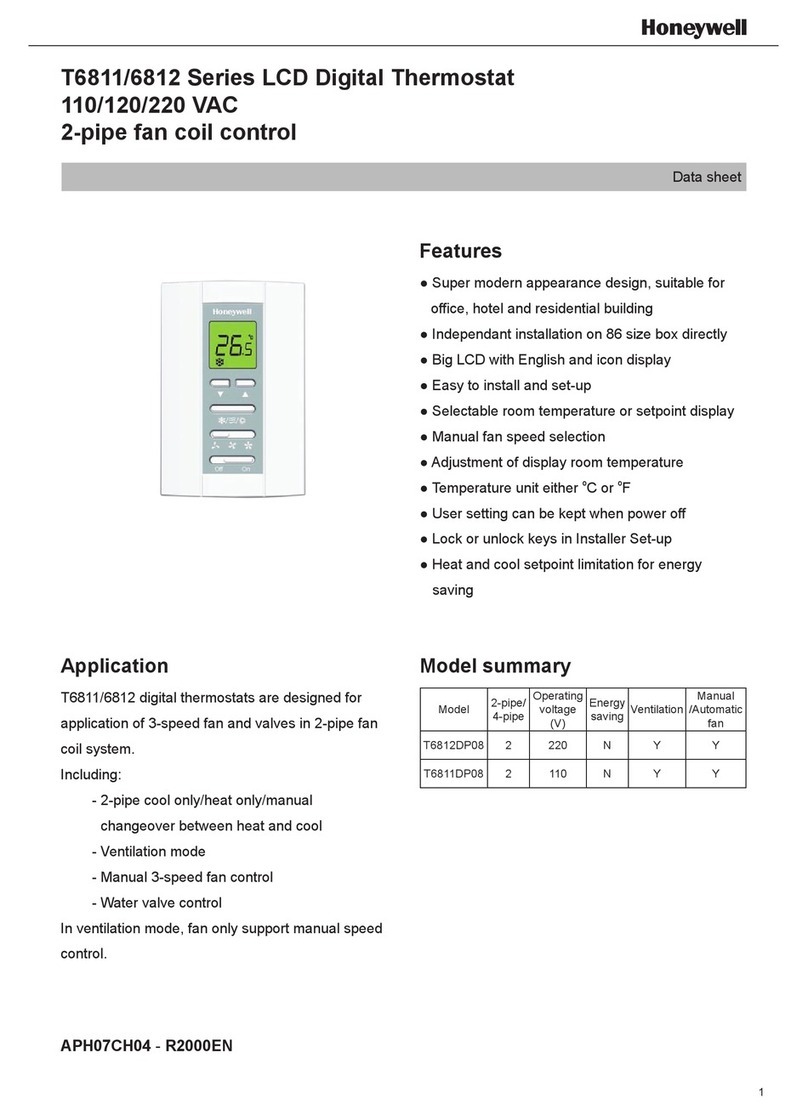
Honeywell
Honeywell T6812DP08 operating manual

DELTA DORE
DELTA DORE TYBOX 21 manual

Honeywell Home
Honeywell Home HZ311 TrueZONE installation guide

ICM Controls
ICM Controls SimpleComfort 1600 Specifications
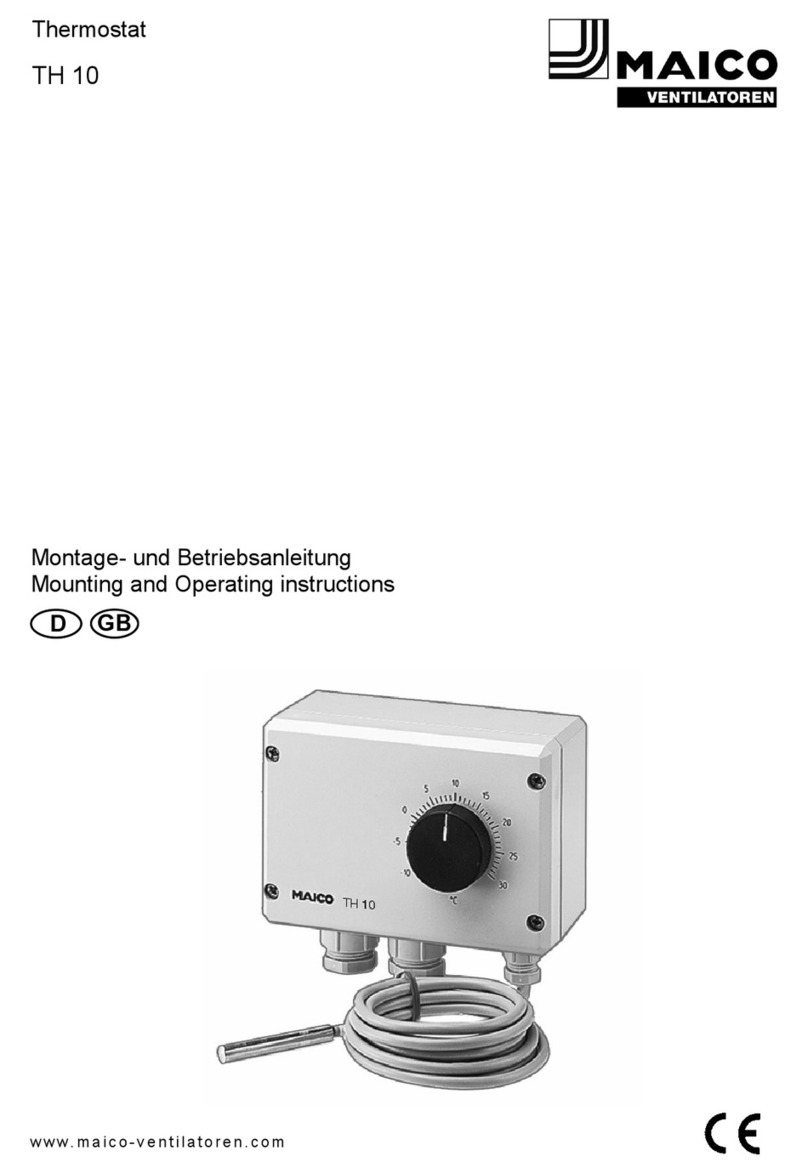
Maico
Maico TH 10 Mounting and operating instructions