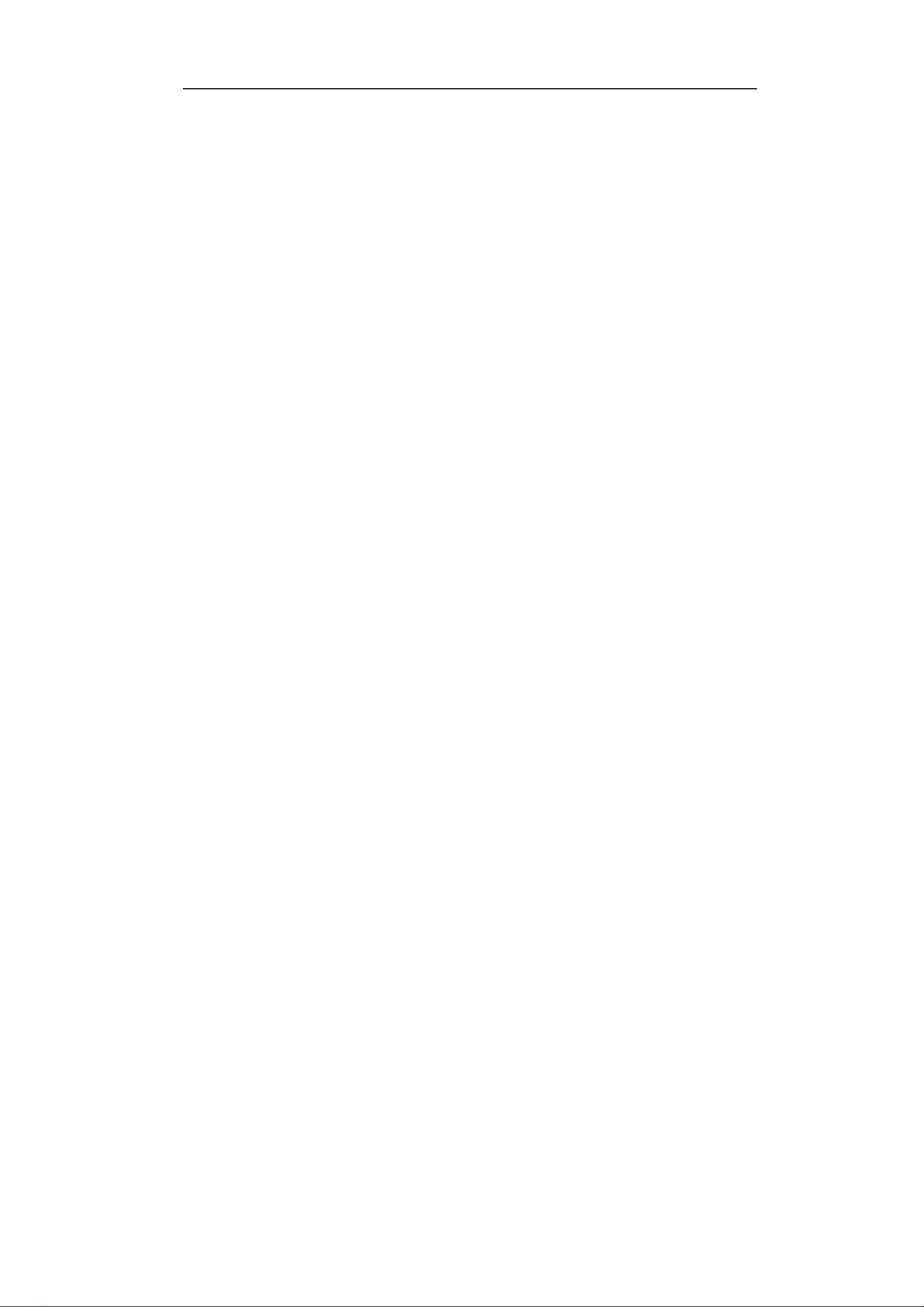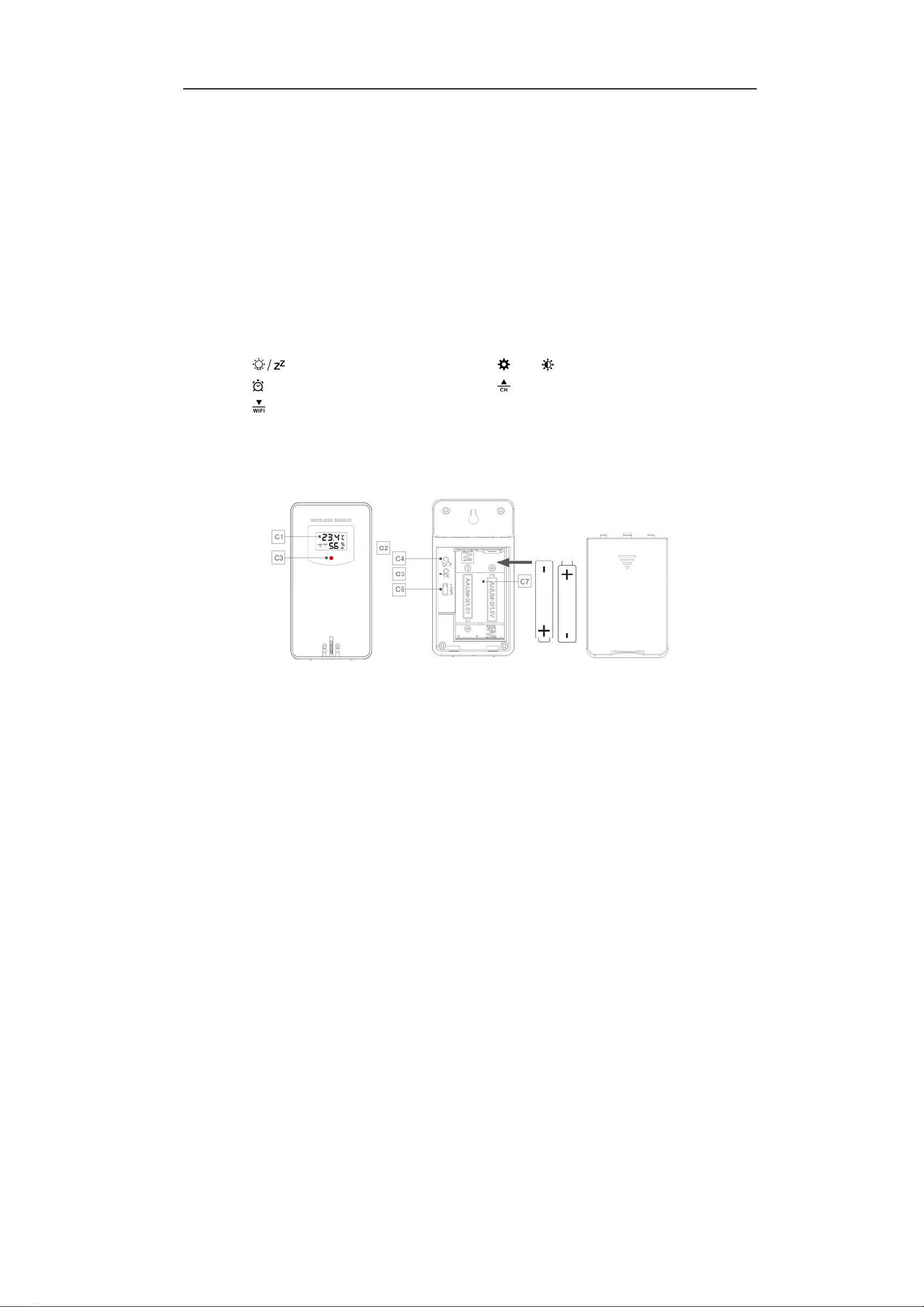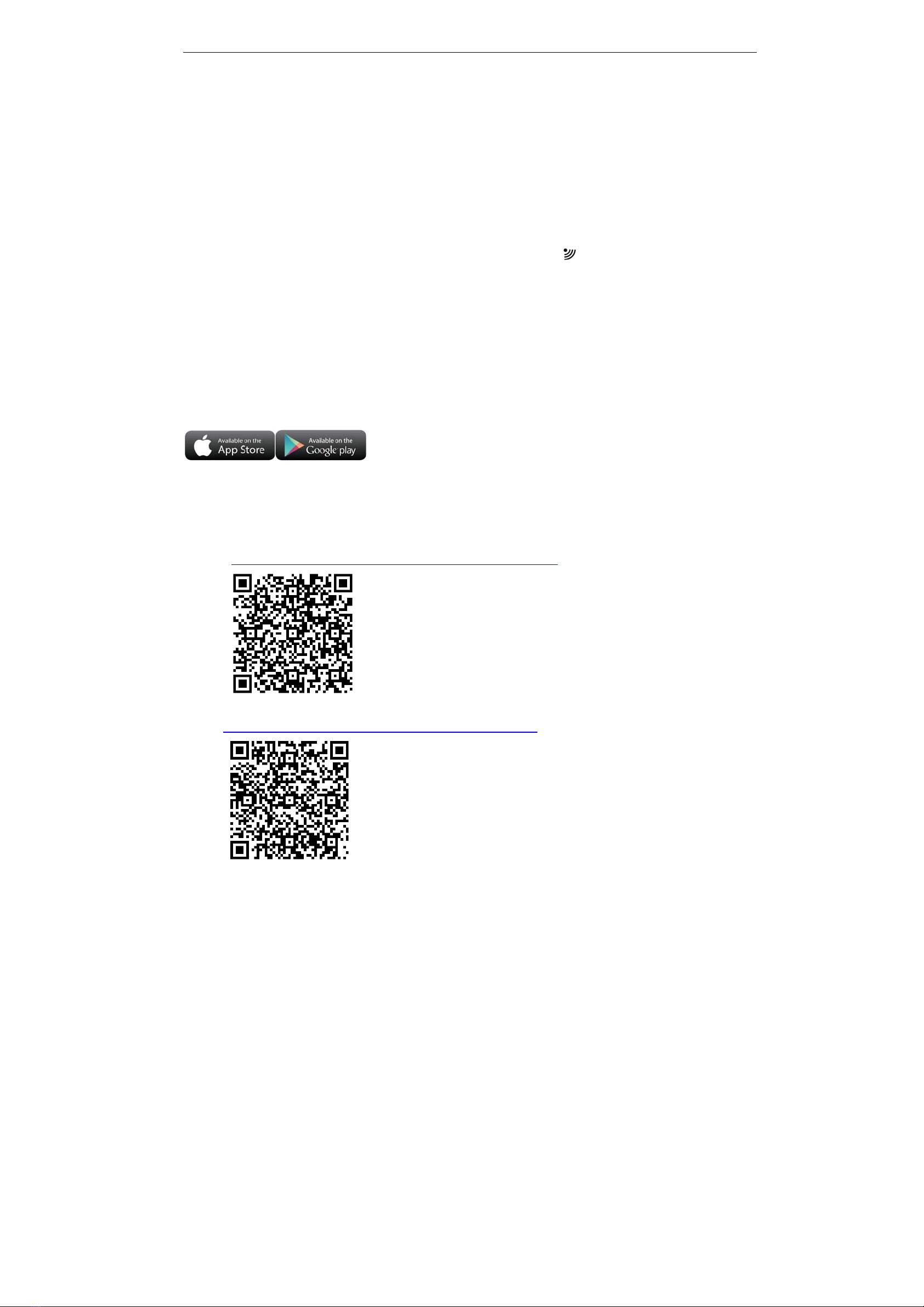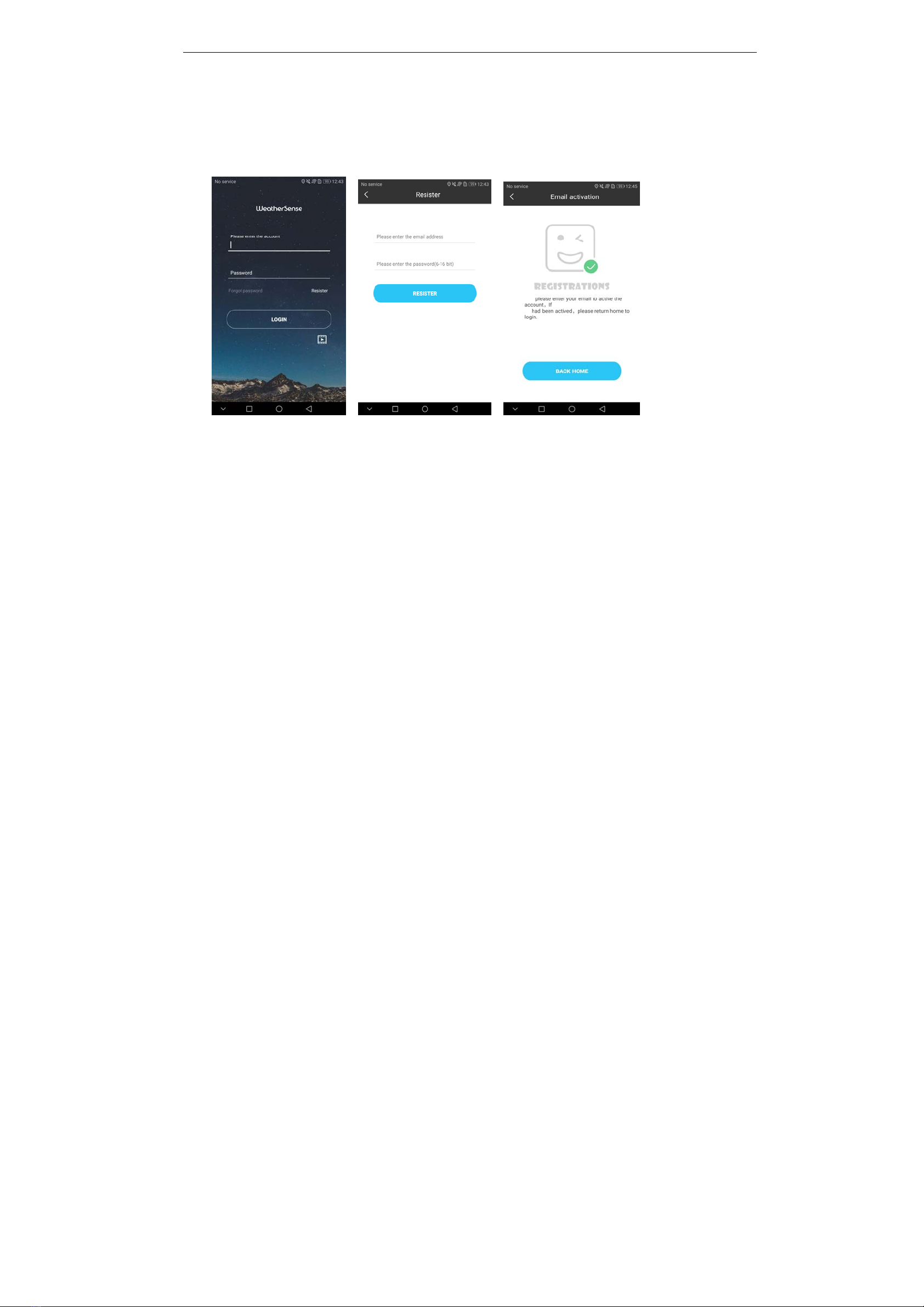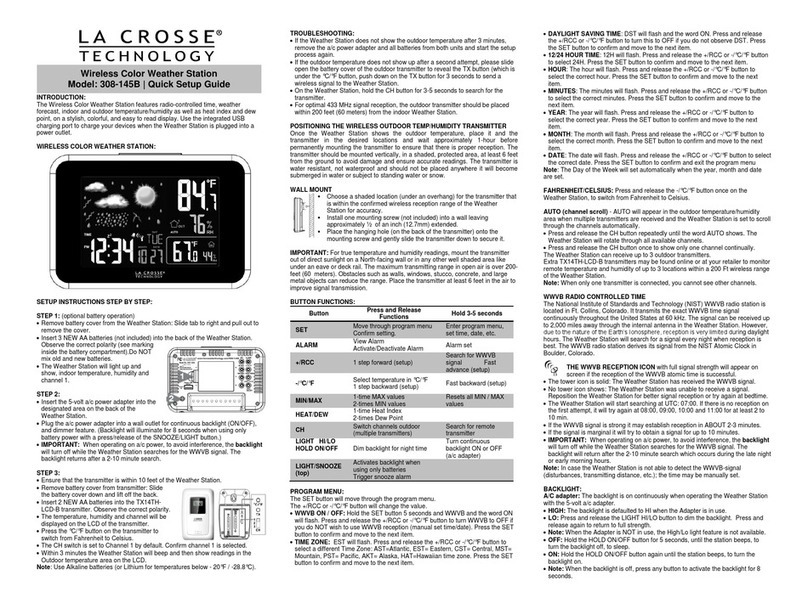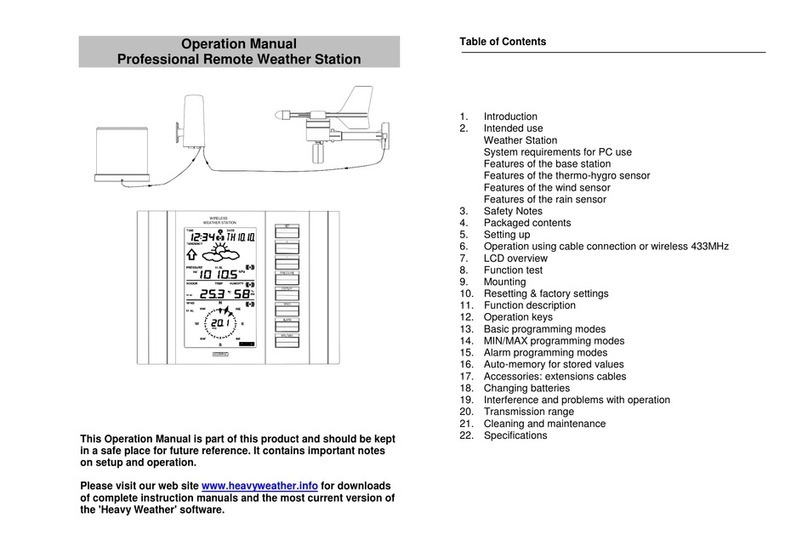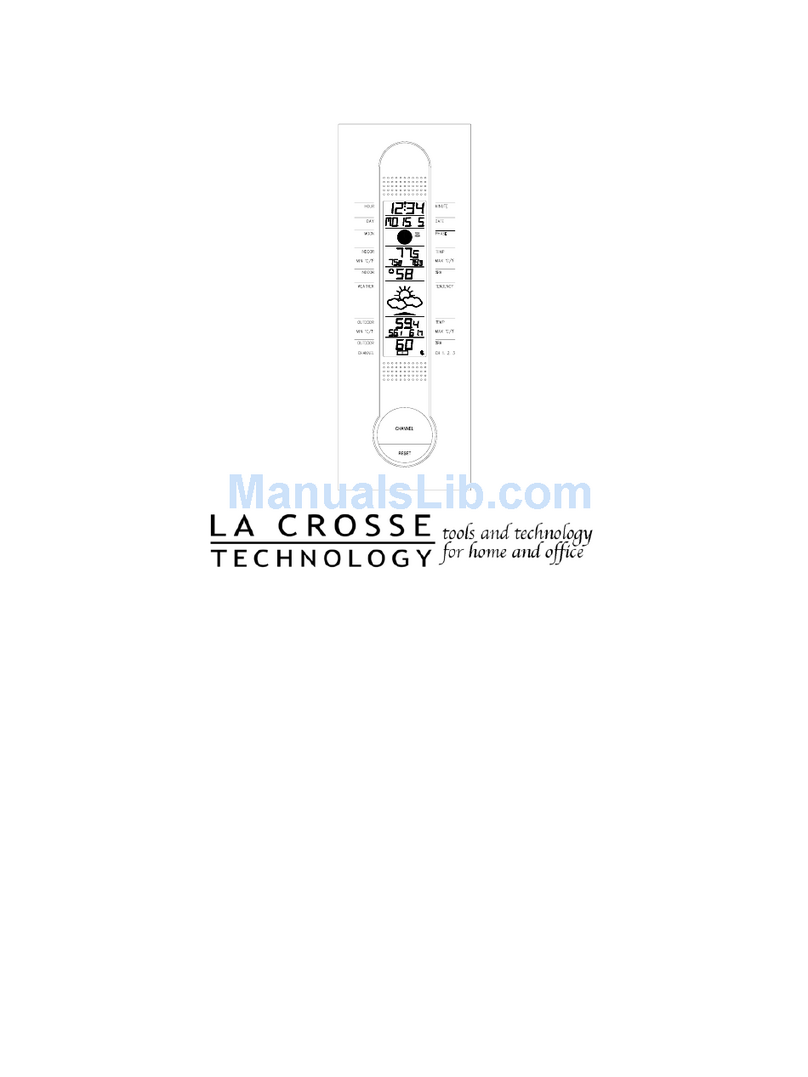displaying the symbol " ", will display a channel every 5 seconds automatically switch.
If the Base Station failed to receive transmission from outdoor sensor (“- -”display on the LCD), press and hold “”
button for 3 seconds to receive transmission manually. the outdoor temperature will show an animation of the RF
antenna symbol,the Base Station will re receive the wireless signal of the outdoor sensor.
Note: when the wireless sensor set up different channels, the base station "OUTDOOR" also want to switch to the
same channel. When there is no wireless sensor signal transmission on the channel, "--" will be displayed in the
channel of the base station
Manual time setting:
Press and hold down the “ ” button for 2 seconds, the temperature is display either in °C to flash. Now use “ ” and
“” buttons to set the temperature unit in °C or °F.
Press “ ” to confirm your setting, the barometric pressure is display either in hPa/mb to flash. Now use “ ” and
“” buttons to set the pressure unit in hPa/mb or inHg or mmHg.
Press “ ” to confirm your setting, the wind speed is display either in km/h to flash. Now use “ ” and “ ” buttons to
set the pressure unit in km/h or Mph.
Press “ ” to confirm your setting, the 12/24 hour mode display starts to flash. Now use “ ” and “ ” buttons to set
the correct 12/24 hour mode.
Press “ ” to confirm your setting, the Time zones start to flash, Now use “ ” and “ ” buttons set a correct time
zone (-12 to +12).
Press “ ” to confirm your setting, the Hour display starts to flash. Now use “ ” and “ ” buttons to set the correct
hour.
Press “ ” to confirm your setting, the Minute displays starts to flash. Now use “ ” and “ ” buttons to set the
correct minute.
Press “ ” button to confirm your setting, the Month and Date icon display starts to flash. Now use “ ” and “ ”
buttons to set the date display on Month/Date or Date/Month.
Press “ ” button to confirm your setting, the Year display 2017 starts to flash. Now use “ ” and “ ” buttons to set
the correct year.
Press “ ” button to confirm your setting, the Month display starts to flash. Now use “ ” and “ ” buttons to set the
correct month.
Press “ ” button to confirm your setting, the Date display starts to flash. Now use “ ” and “ ” buttons to set the
correct date.
Press “ ” button to confirm your setting, the language selection for the Weekday displays starts to flash. Now use
“” and “ ” buttons to select a language.
Language Sunday Monday Tuesday Wednesday Thursday Friday Saturday
English, EN SU MO TU WE TH FR SA
German, GE SO MO DI MI DO FR SA
French, FR DI LU MA ME JE VEN SA
Italian, IT DO LU MA ME GI VEN SA
Spanish, SP DO LU MA MI JU VIE SA
Dutch, DU ZO MA DI WO DO VRI ZA