Novalynx 110-WS-S10 User manual

DOC 110-WS-S10 UM 20210827
110-WS-S10
User Manual
110-WS-S10 Portable Weather Station
S-10 Portable Weather Station
With
200-91000 Ultrasonic Anemometer
Phone (530) 823-7185
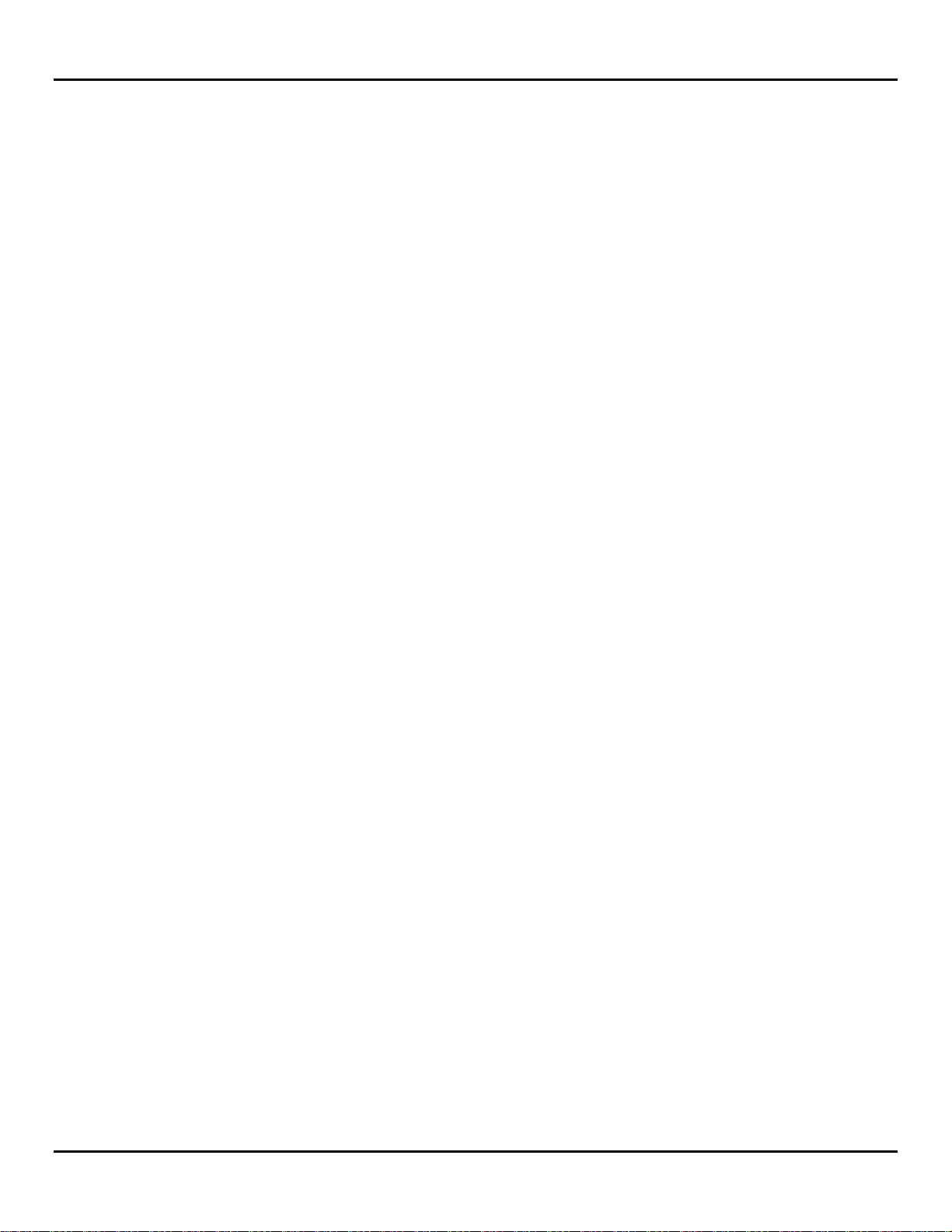
NovaLynx Corporation
110-WS-S10 Page 2 August 2021
Receiving and Unpacking
Carefully unpack all components and compare to the packing list. Notify NovaLynx Corporation
immediately concerning any discrepancy. Inspect equipment to detect any damage that may have
occurred during shipment. In the event of damage, any claim for loss must be filed immediately with
the carrier by the consignee. Damages to equipment sent via Parcel Post or UPS require the consignee
to contact NovaLynx Corporation for instructions.
Returns
If equipment is to be returned to the factory for any reason, call NovaLynx between 8:00 a.m. and 4:00
p.m. Pacific Time to request a Return Authorization Number (RA#). Include with the returned
equipment a description of the problem and the name, address, and daytime phone number of the
sender. Carefully pack the equipment to prevent damage or additional damage during the return
shipment. Call NovaLynx for packing instructions in the case of delicate or sensitive items. If packing
facilities are not available take the equipment to the nearest Post Office, UPS, or other freight service
and obtain assistance with the packaging. Please write the RA# on the outside of the box.
Warranty
NovaLynx Corporation warrants that its products are free from defects in material and workmanship
under normal use and service for a period of one year from the date of shipment from the factory.
NovaLynx Corporation's obligations under this warranty are limited to, at NovaLynx's option: (i)
replacing; or (ii) repairing; any product determined to be defective. In no case shall NovaLynx
Corporation's liability exceed product's original purchase price. This warranty does not apply to any
equipment that has been repaired or altered, except by NovaLynx Corporation, or that has been
subjected to misuse, negligence, or accident. It is expressly agreed that this warranty will be in lieu of
all warranties of fitness and in lieu of the warranty of merchantability.
Address
NovaLynx Corporation
431 Crown Point Circle, Suite 120
Grass Valley, CA 95945-9531 USA
Phone: (530) 823-7185
Email: nova@novalynx.com
Website: www.novalynx.com
Copyright © 1988-2021 by NovaLynx Corporation

NovaLynx Corporation
110-WS-S10 Page 3 August 2021
CONTENTS
1 FORWARD ....................................................................................................................................................................... 4
2 INTRODUCTION ............................................................................................................................................................... 4
3 PRECAUTIONS ................................................................................................................................................................. 4
4 SPECIFICATIONS .............................................................................................................................................................. 5
5 SITE SELECTION AND INSTALLATION ............................................................................................................................... 5
5.1 Tripod Installation ................................................................................................................................................... 6
5.2 Sensor Installation ................................................................................................................................................... 7
5.3 Charger Connection ................................................................................................................................................ 7
5.4 Earth Grounding ...................................................................................................................................................... 7
6 QUICK START INSTRUCTIONS .......................................................................................................................................... 8
6.1 Power Supply .......................................................................................................................................................... 8
6.2 Timekeeping ............................................................................................................................................................ 9
6.3 SD Card .................................................................................................................................................................. 10
6.4 Data Collection and Transfer ................................................................................................................................ 10
6.5 Data Analysis ......................................................................................................................................................... 11
7 USB ADAPTER SETUP ..................................................................................................................................................... 13
8 REAL-TIME MONITORING .............................................................................................................................................. 13
8.1 View in TeraTerm (All Sensors) ............................................................................................................................. 13
8.2 View in MetView (MaxiMet Compact Weather Stations) .................................................................................... 14
8.3 View in WindView (WindSonic Ultrasonic Anemometers) ................................................................................... 15
9 BATTERY CHARGING...................................................................................................................................................... 16
10 CLOCK BATTERY REPLACEMENT ................................................................................................................................ 16
11 WIRING DIAGRAM ..................................................................................................................................................... 17
12 LOGGER SETTINGS ..................................................................................................................................................... 18
13 SENSOR OPTIONS ...................................................................................................................................................... 20

NovaLynx Corporation
110-WS-S10 Page 4 August 2021
1 FORWARD
Thank you for purchasing NovaLynx products. NovaLynx has been designing and manufacturing
weather instruments since 1988. NovaLynx represents several well-known brands of quality
manufacturers, including Gill Instruments, RM Young, Kipp & Zonen, and Vaisala. It is our hope that our
products will meet all your monitoring requirements.
2 INTRODUCTION
The 110-WS-S10 Portable Weather Station combines an easy-to-use logger with your choice of
weather instrument in an easy to carry package. The tripod, mast, and tie-downs are stored in a
separate padded carrying bag with shoulder strap. The system can be set up where needed within
minutes.
The logger stores serial data on a 2GB SD card. After logging, the card is removed and can be uploaded
by means of the included memory card reader. The daily .CSV files can be read and analyzed using
standard PC software.
The low power requirement of the logger and many of the available sensors make it possible for the unit
to run for several days before the battery must be recharged. For longer operation, the included battery
charger or an optional solar panel can be connected.
A USB cable is included for monitoring the output of the sensor in real-time (the logger can be
collecting data simultaneously). The USB cable also makes it possible to re-configure the sensor, in case
any parameters need to be changed.
This manual will focus on the set-up and operation of the logger, and will not cover all details regarding
the sensor. Information on sensor installation, operation, and configuration will be found in the
sensor's user manual.
3 PRECAUTIONS
WARNING – Do not install the system when a lightning storm is likely.
WARNING – Do not set up the tripod near power lines to avoid electric shock.
WARNING – Make sure there are no buried pipes or electrical lines where the spiral stake is installed.
CAUTION – Do not allow the exposed metal end of the USB connector or other metal objects to
contact the positive terminal of the battery. Sparks could result, and damage to the
electrical equipment could occur.
NOTICE – Do not remove the SD card while the logger's green LED is illuminated (Section 6.1).

NovaLynx Corporation
110-WS-S10 Page 5 August 2021
4 SPECIFICATIONS
5 SITE SELECTION AND INSTALLATION
Select a level area of bare soil or grass where the spiral stake can be installed. The area must be far
enough away from buildings and vegetation that might affect the wind measurements (when installing
an anemometer) or other weather parameters (when installing a compact weather station).
Connections Screwless terminals (AWG 22 to 28)
RS232 Input 9600 Baud (default) or selectable from 110 to 115200 Baud
Default: Records only the data between specified start (STX) and end (ETX)
Option: May be programmed to log everything (LOG_ALL=Y)
Data Storage 2 GByte (max) removable SD, MMC or MMC mobile card
File System FAT16 or FAT32 with 8.3 file names. Sector size 512 Bytes
Default: Log every data sample output by the device/sensor
Option: Select logging interval from 1 to 60 seconds
Green LED: Ready to record data
Red LED: Power on, Writing data to SD card
Audible Indicator Status alert
Real Time Clock Accuracy ±40 ppm at 25 °C
Clock Battery Backup CR2032
Power 7 to 30 Vdc, (10mA @ 12Vdc typical)
Temperature Range Operating: -25 °C to +70 °C | Storage: -40 °C to +70 °C
CE marked - EMC directive 2004/108/EC
FCC/CFR 47: Part 15:2004
Assembled Height 7'-2" (2.18 m)
Construction Tripod: Galvanized steel, Mast: Aluminum
Tripod Height (unfolded) 32"
Tripod Width (unfolded) 32"
Tripod Weight 7.75 lbs (3.5 kg)
Max mast diameter Ø1.75" (Ø44 mm)
Leg diameter Ø1.25" (Ø32 mm)
Mast (2 sections) Ø1.25" x 3' (Ø32 mm x 0.9 m), Swaged one end
Spiral stake 18" (45 cm), Zinc plated
Ratcheting Tie Down 400 lb (180 kg) capacity
Carrying Case 42" (1 m) Padded nylon case with carrying straps
Overall Weight 12.5 lb (5.7 kg)
Tripod with Carrying Case
S10 Data Logger
Visual Indicators
EMC
Data Sample
Logging Interval
Table of contents
Other Novalynx Weather Station manuals
Popular Weather Station manuals by other brands

ADE
ADE WS 1711 operating instructions

WAREMA
WAREMA EWFS Weather station eco Operating and installation instructions

Auriol
Auriol z29592 Operation and safety notes

Auriol
Auriol 296289 Operation and safety notes

Hyundai
Hyundai WS 2266 instruction manual

La Crosse Technology
La Crosse Technology WS-2210 Operation manual

La Crosse Technology
La Crosse Technology WS-811561 manual

Ventus
Ventus W177 owner's manual

National Geographic
National Geographic VA Colour RC instruction manual

Instant Transmission
Instant Transmission MA 10410 instruction manual

Lutron Electronics
Lutron Electronics PHB-318 Operation manual

Oregon Scientific
Oregon Scientific Alizé BAR266 user manual










