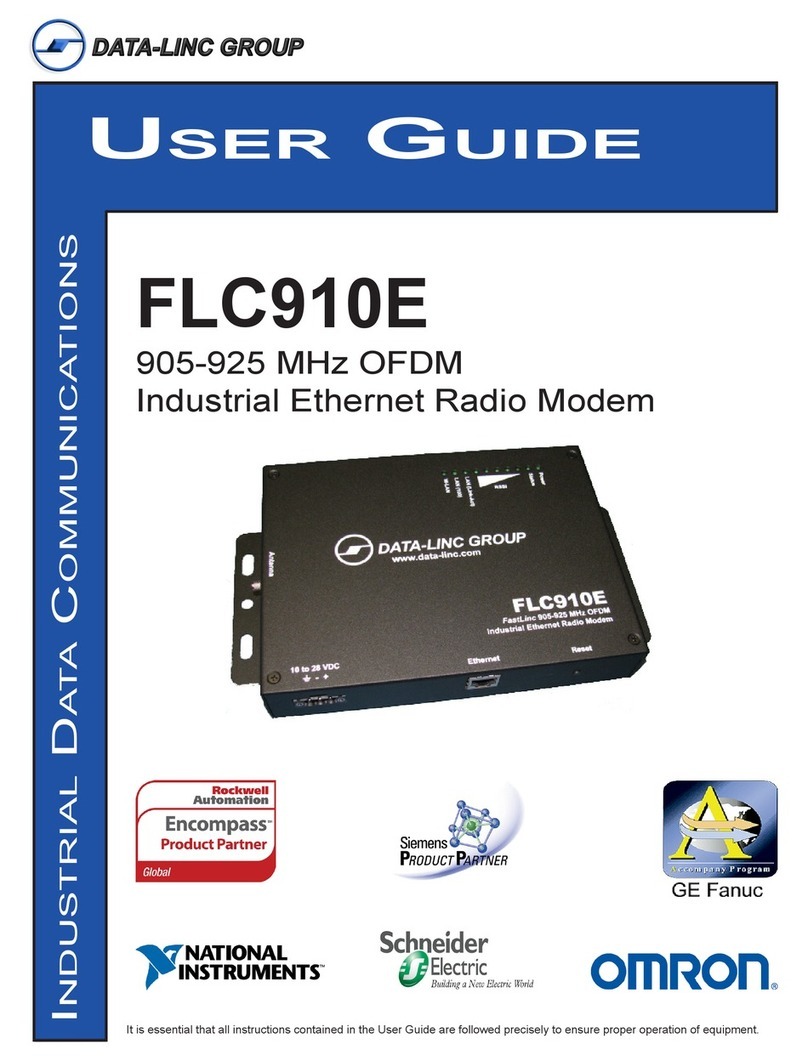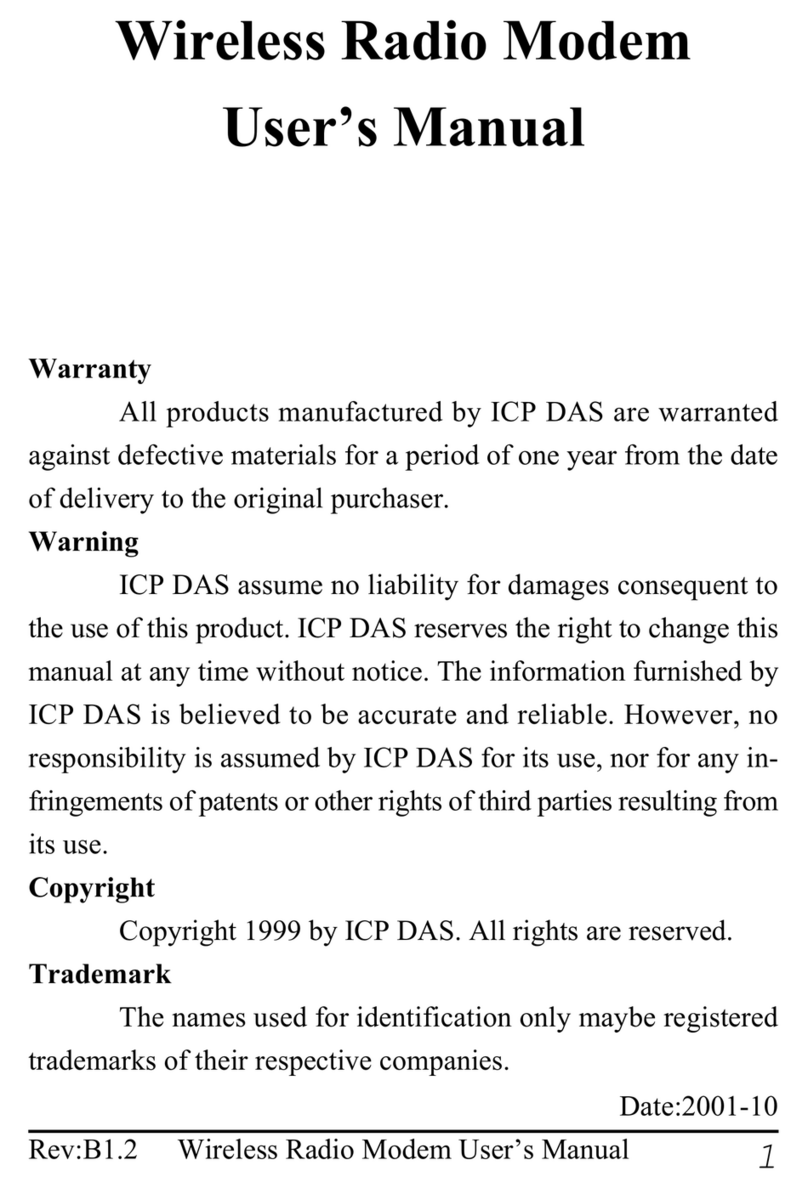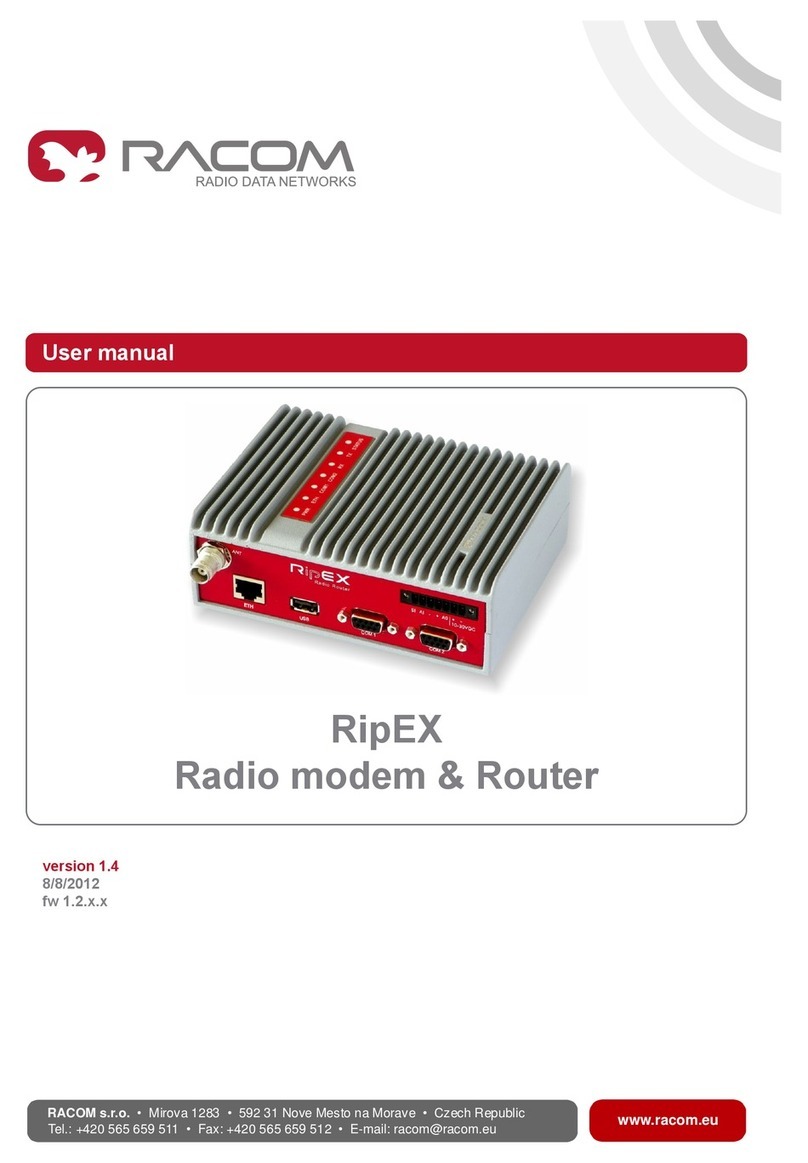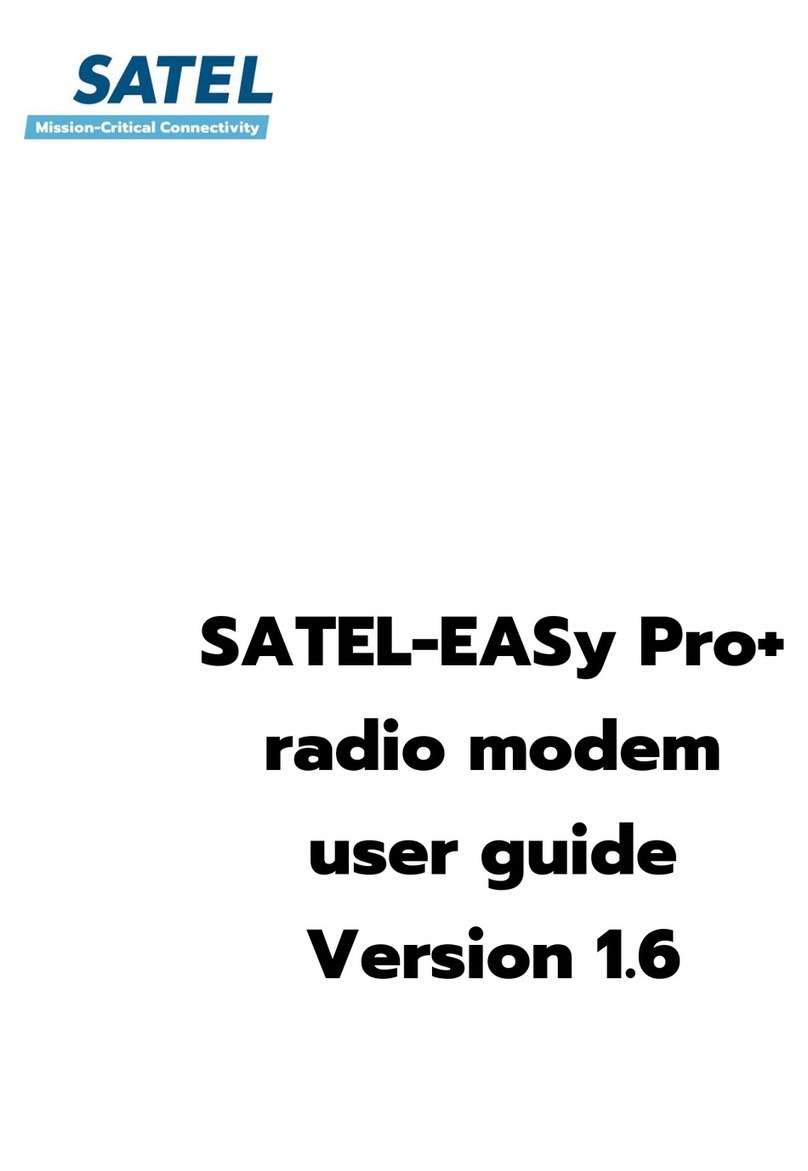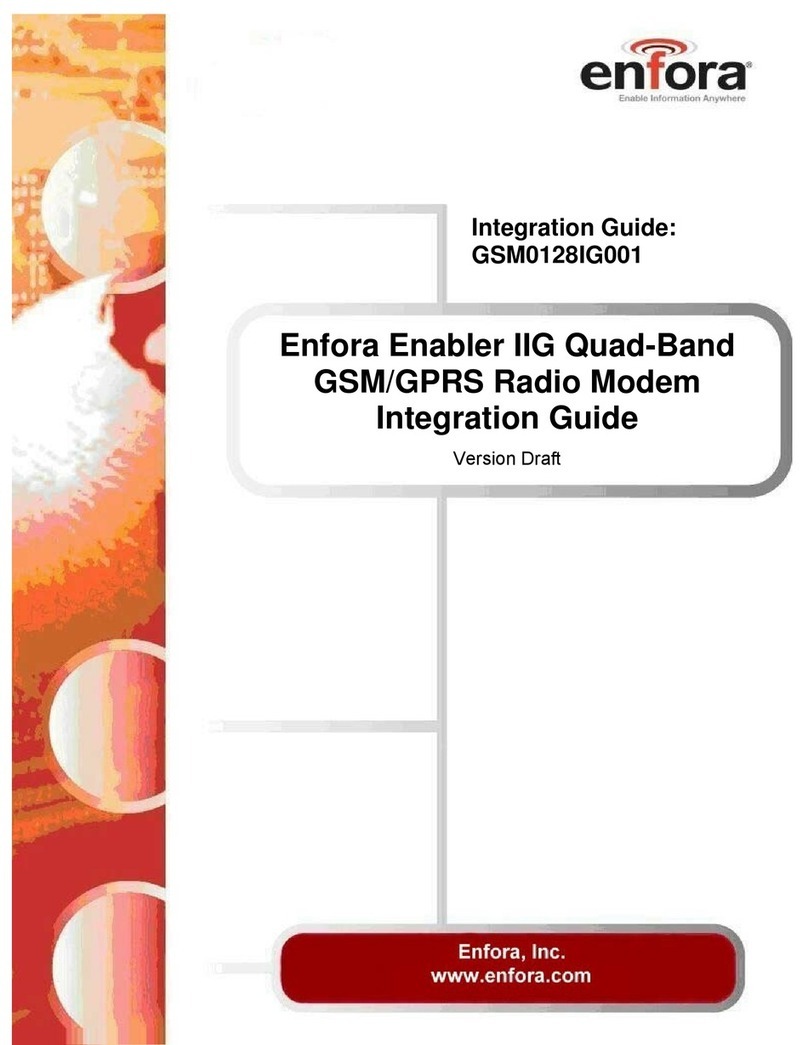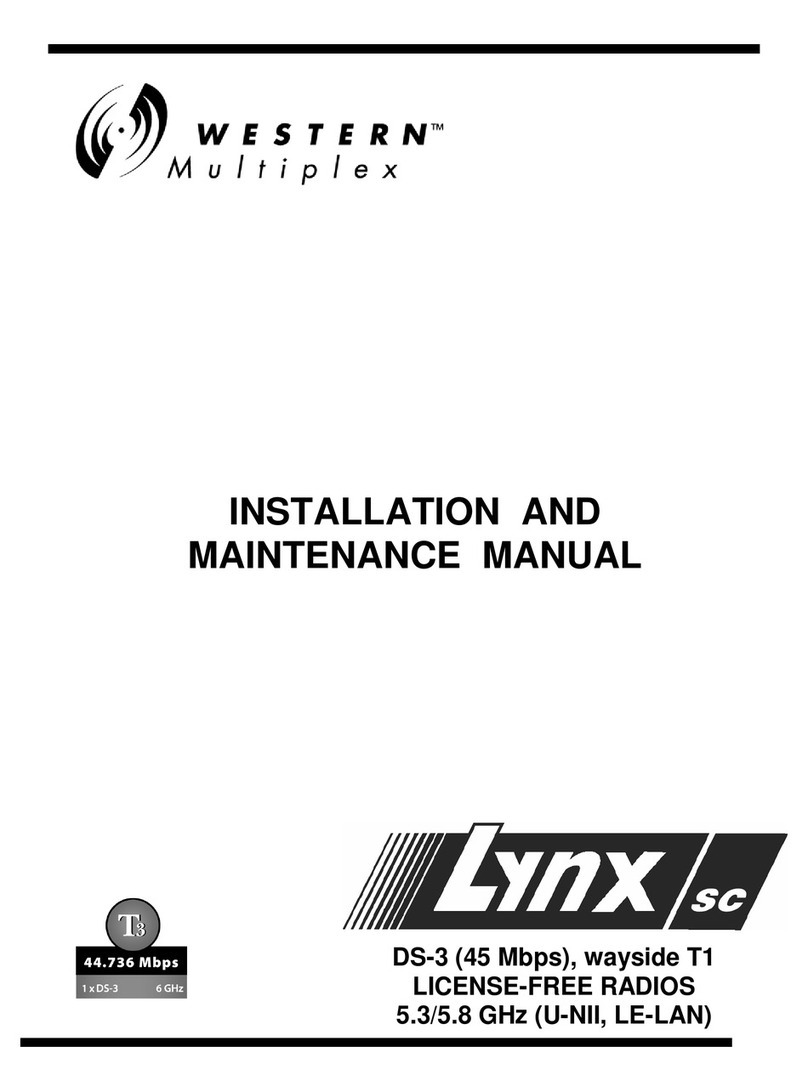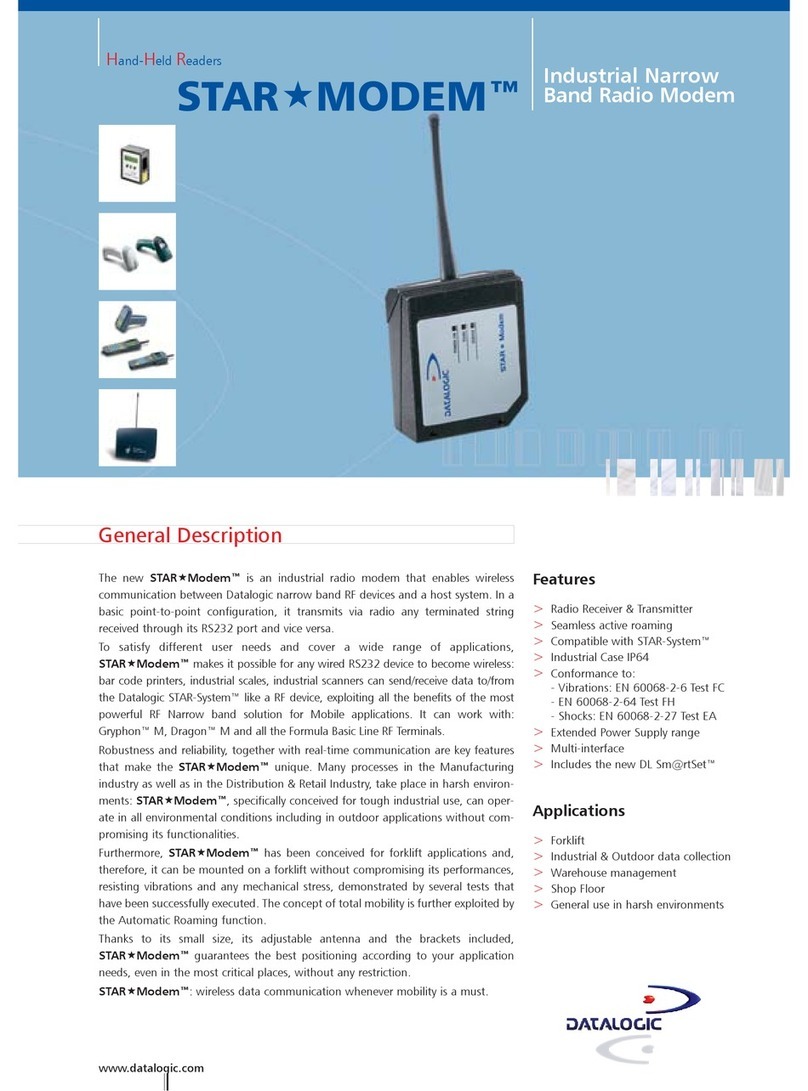Embedded RM232-433 User manual

Embedded Communications Systems
Specialists in Embedded RF Data Communications,
Monitoring and Control Systems
RM-232-xxx Radio Modem
User’s Guide
N11391

User’s Guide Page i
Copyright Notice
Copyright
©2001-2002 by Embedded Communications Systems Pty Ltd. All rights reserved.
Under the copyright laws, this manual cannot be reproduced in any form without the
prior written permission of Embedded Communications Systems. No patent liability is
assumed, with respect to the use of the information contained herein.
embeddedcomms RM-232-xxx Radio Modem User’s Guide
Tenth Edition November 2002 (Covers firmware version 1.06b)
Disclaimer
This manual has been validated and reviewed for accuracy. The instructions and
descriptions it contains are accurate for the embeddedcomms RM-232-xxx Radio
Modem at the time of this manuals publication. However succeeding products and
manuals are subject to change without notice. Embedded Communications Systems
assumes no liability for damages incurred directly or indirectly from errors, omissions
or discrepancies between the radio modem and the manual.
These radio devices may be subject to radio interference and may not function as
intended if interference is present. Systems should be designed to tolerate such
interference.
RF transmission power levels are subject to regulatory approval in countries:
consequently, it is possible that some radio modem functionality is not provided in your
country.
Radio and EMC Regulations
The user of RM-232-xxx Radio Modems must satisfy all relevant EMC and other
regulations applicable in the intended country of use.
The radio modules used in the RM-232-xxx range of radio modems are type approved
to EN 300 220-3 and EMC conformant to EN 301 493-3.
Problem Reporting and Feedback
To report operational problems, documentation problems, suggested product
enhancements or obtain technical assistance please email technical support at
[email protected]. Please include in all email
correspondence your name, company, modem type, modem serial number and
firmware version.
All information supplied to Embedded Communications Systems will be treated in the
strictest of confidence.

User’s Guide Page ii
Contents
Chapter 1 Introduction .......................................................................................................1-1
About this Manual..............................................................................................................1-1
The RM-232-xxx Radio Modem.........................................................................................1-1
Features.............................................................................................................................1-2
Chapter 2 Installation and Operation................................................................................2-1
Serial Interface...................................................................................................................2-1
Connecting for the First Time.............................................................................................2-1
Front Panel Indicator Lights...............................................................................................2-4
Mounting the Radio Modem...............................................................................................2-4
Positioning the Radio Modem............................................................................................2-5
Potential RF Interference...................................................................................................2-5
Operating Problems...........................................................................................................2-6
Chapter 3 Configuration Commands ................................................................................3-1
Entering Configuration Mode.............................................................................................3-1
Command Format..............................................................................................................3-1
Configuration Commands in Detail....................................................................................3-2
Chapter 4 Modem Operation Explained............................................................................4-1
Flow Control.......................................................................................................................4-1
Serial Port Flow Control..................................................................................................4-1
XON/XOFF Flow Control (Software)...............................................................................4-2
RTS/CTS Flow Control (Hardware).................................................................................4-2
No Flow Control..............................................................................................................4-2
Radio Modem Port Flow Control.....................................................................................4-2
Radio Modem Addressing Scheme....................................................................................4-3
On-Air Data Speed.............................................................................................................4-4
DTR Power Control............................................................................................................4-5
Operating Modes...............................................................................................................4-5
Acknowledged Point-to-Point..........................................................................................4-5
Acknowledged Point to Multipoint...................................................................................4-7
Broadcast Multidrop........................................................................................................4-8
MultiMaster Mode ...........................................................................................................4-8
Repeater Mode...............................................................................................................4-9
Diagnosing Network Problems Using Ping Test ..............................................................4-10
Performing Site Reliability Tests Using Radar Test.........................................................4-10

User’s Guide Page iii
Chapter 5 Connecting The Radio Modem.........................................................................5-1
Serial Pinouts.....................................................................................................................5-1
Connecting to a PC............................................................................................................5-2
Two Wire Simplex Interface...............................................................................................5-3
Three Wire Half Duplex Interface.......................................................................................5-3
Connecting to other DTE and DCE Equipment..................................................................5-4
Chapter 6 Specifications....................................................................................................6-1
Chapter 7 Product Version Information............................................................................7-1
Version Information............................................................................................................7-1
Firmware Version Numbering Scheme..............................................................................7-1
Chapter 8 Modification History..........................................................................................8-1
Bug Fixes & Change History..............................................................................................8-1

User’s Guide Introduction 1-1
Chapter 1
Introduction
About this Manual
This manual has been written for the RM-232-xxx range of low cost short range
modems license exempt radio modems.
The Radio Modems currently covered by this manual include the following:
RM-232-151 VHF Radio Modem – Centre frequency: 151.300MHz
RM-232-173 VHF Radio Modem – Centre frequency: 173.250MHz
RM-232-433 UHF Radio Modem – Centre frequency: 433.920MHz
RM-232-869 UHF Radio Modem – Centre frequency: 869.850MHz
RM-232-914 UHF Radio Modem – Centre frequency: 914.500MHz
The generic reference of RM-232 will be used throughout this manual when referring
to any one of the RM-232-xxx modem variants mentioned above. Specific information
relating to a specific radio modem type will be noted by using the full radio modem
name.
The RM-232-xxx Radio Modem
The RM-232 Radio Modem provides the capability of a short range, reliable wireless
point-to-point and point-to-multipoint RF data communications link.
The RM-232 can be used in a variety of data communications applications that require
a simple to use invisible data link. The radio modem is designed to interface to a
variety of host devices. These devices include computers, PDA’s, personal organisers,
PLC’s, data loggers, SCADA devices and intelligent control & transducer systems.
The serial data transferred over the radio link is not altered; the output serial data
stream is the same as the input serial data stream. The radio modems provide a two-
way data communications links, where each unit can accept serial data and also
output serial data.
The RM-232 radio modems are fully self-contained units, requiring only an external
12VDC power source or a PP3 battery to operate. The radio modules used in the radio
modems have been selected to meet the requirements of unlicensed operation in the
international ISM bands, and are therefore acceptable for use in many countries.

User’s Guide Introduction 1-2
Point-to-Multipoint Configuration and
Broadcast Multi-drop Configuration
Point-to-Multipoint Radio Link
Master Unit
c:\
RM232
RS232
RM232
RS232
RM232
RS232
RM232
RS232
Point-to-Point Configuration
Local Host Remote Host
Point-to-Point Radio Link
c:\
RM-232
RM-232
RS232 RS232
Features
• Acknowledged Point-to-Point and Point-to-Multipoint RF networks.
• Acknowledged MultiMaster mode
• Broadcast Multidrop mode
• User selectable serial DTE speeds (600 to 115200bps).
• Serial protocol format is 8 data/1 stop/no parity.
• Selectable flow control of hardware/software/none.
• On-air data encryption, error checking and data acknowledgements.
• Low operating current. Auto standby mode.
• Configurable as a network repeater for extended range.
• Built-in configuration software.
• Remote over-air configuration.
• Built in configuration and diagnostic functions.

User’s Guide Installation 2-1
Chapter 2
Installation and Operation
This chapter describes basic connection procedures and operation. It also covers the
front panel indicator lights and physical mounting and positioning of the radio modem.
Serial Interface
The RM-232 radio modem interfaces to external DTE equipment using a 9 way D type
female connector. The serial interface is configured as DCE equipment with the pin
out shown in the table below.
Pin Name DCE Function
2 RXD Receive Data (out)
3 TXD Transmit Data (in)
4 DTR Data Terminal Ready (in)
5 SG Signal Ground
7 RTS Ready To Send (in)
8 CTS Clear To Send (out)
The serial protocol supported by the radio modem is fixed at 8 data bit, 1 stop bit and
no parity. Flow control can be user selected as either hardware (RTS/CTS), software
(XON/XOFF) and none. The serial baud rate is also user configurable and supports
the following rates: 600, 1200, 2400, 4800, 9600, 14400, 38400, 57600, and 115200.
When operating the radio modem at a DTE baud rate greater than the configured on-
air data throughput, data received by the radio modem will be buffered internally. At
the higher DTE baud rates either hardware or software flow control should be used to
prevent receive buffer overflows in the radio modem.
Connecting for the First Time
Follow the steps below to connect the RM-232 radio modem to your computer.
Connecting to your computer or terminal equipment
Connect the supplied 9 way data cable to the radio
modem and to a suitable serial data port on your
computer. If the serial data port on your computer is a
25 way connector, you will require a suitable 9 way to
25 way adapter. The D9 DTE (host) to D9 DCE (radio
modem) pin connection diagram is shown in the
diagram opposite.
Supplying power to the Radio Modems
The RM-232 radio modem requires either an internal 9V PP3 battery or a 9-
12VDC mains adapter to operate. An external power source is strongly advised
when running the radio modem continuously.
When using a PP3 battery to power the RM-232 we recommend either an
Alkaline or NiMH battery. Before installing a battery ensure the radio modem

User’s Guide Installation 2-2
power switch is in the OFF position. Open the battery compartment on the back
of the radio modem, connect and insert the battery before replacing the battery
cover. The diagram below shows the recommended placement and orientation
of the PP3 battery.
Alkaline
9V PP3
Battery
-
+
Recommended battery placement.
The Radio Modem is fitted with a DC power socket for use with an external
regulated 9-12VDC power source. The diagram below shows the power socket
polarity. Plugging an external power source into the DC jack effectively
disconnects the internal battery (if one is installed).
DC Power Jack
Positive (+)Negative (-)
Power socket type and polarity.
Contact your distributor if you require an appropriate regulated mains power
supply to suit.

User’s Guide Installation 2-3
Starting your computer
Switch your computer on if it is not already running, and start your favorite
communications application (such as Hyperteminal for Windows). The radio
modems are factory set to a default serial baud rate of 9600 bps, 8 data bits, 1
stop bit, no parity and no flow control. Ensure your communication application
or remote terminal device is configured to these settings. Your radio modems
are now ready for use. Default operating mode for the RM-232 is in point-to-
point mode.
If you require different interface settings to the factory set defaults, you will
need to refer to the later chapter covering the radio modem configuration
commands.
Switching on the Radio Modems
Slide the power switch on the side of the Radio Modem to the ON position (as
shown in the diagram below).
ON
Slide the power switch to the ON position.
Once power is applied to the radio modem you should see a welcome message
appear on the communications application display (as shown below). The
displayed mode of operation will change to reflect the currently configured
mode of the radio modem.
Signon message as displayed upon power-up
As the signon message is provided purely as a diagnostic aid during initial
connection and setup of the radio modem, it should be disabled from within the
configurator before final commisioning.
The status LED indicator on the front of the radio modem should be showing 1
short pulse every 2 seconds (approximately). This indicates the radio modem is
in standby mode. The receive LED indicator (green) will also be flashing
regularly indicating it is listening for radio transmissions.
RM-232-xxx UHF Radio Modem
Firmware: V1.xxy
Mode: Modem. Unit 0 at site 0
(Disable startup message in setup)

User’s Guide Installation 2-4
Sending Serial Data
Assuming both radio modems are connected and operating correctly, you are
now ready to send some data. Ensure the two radio modems are spaced with
at least 5 or more metres between them.
Entering keystrokes in the communications application on one computer should
result in those characters appearing in the communications application on the
remote computer.
Front Panel Indicator Lights
The radio modem has 3 indicator LEDs on the front panel. These LEDs are used to
give the radio modem operator an indication of the current state of operation of the
Radio Modem.
Indicator State Meaning
Transmit Red Radio transmitting.
Receive Green steady Link established and listening for data.
Receive Green flash Radio in standby mode waiting to establish a link.
Receive Red Radio receiving data.
Status Single pulsing Radio Modem is active but no link is established.
Status Double pulsing
A
link to a Remote device has been established
Status On/Off (0.5 sec)
A
ttempting to connect to a remote Radio Modem.
Status On/Off (2 secs) Low battery indication. (Two second flash rate)
Status On Radio Modem is in setup and configuration mode.
Mounting the Radio Modem
Each radio modem is supplied with two lengths of adhesive backed Velcro. This
Velcro can be used to mount the radio modem on a wall, window, carpet covered
divider, or onto anything the hooked Velcro itself, or the Velcro adhesive will adhere to.
When applying the Velcro to the rear of the radio modem, ensure it does not obstruct
the battery compartment, as access will be required in order to change batteries.
Figure 1 shows the recommended placement of the Velcro to the rear of each radio
modem.

User’s Guide Installation 2-5
Attach the two strips of
Velcro to the rear of the
Radio Modem as shown.
Placement of the adhesive Velcro on the rear of the radio modem.
Positioning the Radio Modem
In order to achieve maximum operational reliability and range from your radio modems
it is important to reduce the possible effects of RF interference on them.
Each radio modem has an antenna protruding from the top of the case. This antenna
is used for both receiving and transmitting data. This antenna will provide adequate
range and reliability for most applications. However, in order to improve the range and
reliability of the radio modem RF link it is advised that the following guidelines be
understood and implemented where possible.
• Free space around the antenna is as important as the antenna itself.
• The optimum orientation of the antenna is directly upward.
• Do not mount the radio modem directly on or against metal surfaces. Close
proximity to metal surfaces can cause degradation and reflection of the radio
signal which will severely undermine the performance of the radio modem.
• Ensure the antenna is kept away from potential sources of RF interference such
as electrical wiring, transformers, batteries and other items of electronic
equipment.
• Where possible ensure the Radio Modems are placed well above head height.
The higher the better!
It is wise to try different locations and positions for the radio modem before
permanently mounting it. When trying out different positions, if you are holding the
radio modem, do not hold it by the antenna and keep it well away from your body
(preferably above your head) in order to reduce potential shielding of the radio signal.
A few centimetres difference in the location of the radio modem can sometimes
(depending on surrounding furniture, walls and equipment) make all the difference
between a reliable link and a link that is prone to constant errors and lost packets.
Potential RF Interference
The radio modem is a sensitive piece of electronic equipment, which may from time to
time be affected by other radio transmitting devices operating in close proximity. Such
devices include microwave ovens, mobile phones and radio transmitter. If erratic
behaviour or erroneous data is observed, try turning off the source of interference or
moving the radio modem away from that device.

User’s Guide Installation 2-6
Direct mounting of the radio modems to the case of computers, printers and monitors
is not advised due to potential RF interference.
A word of caution: Computers, printers and other microprocessor based equipment
are renown for being big generators of RF interference. Ensure the radio modem is
situated as far away from these devices as is practically possible. Keep in mind
however that running an excessively long serial cable to the radio modem can produce
unreliable communications between the terminal equipment and radio modem.
Operating Problems
A number of factors can affect the successful operation of a Radio Modem link. Most
of the problems are related to either radio interference or an inadequate radio path.
Prior to deploying a new installation, a bench test of the system is highly
recommended as a method of eliminating basic operational and system configuration
problems. Inadequate performance from the bench test may require fine tuning of the
configuration parameters.
It is recommended that for any new site installation a radio site test be performed. This
can be accomplished using the ping and radar diagnostic functions built in to the
Radio Modem. The diagnostic functions are explained in detail later.
If an installed system exhibits poor performance, both the radio path and possible
interference sources should be checked. Again the diagnostic functions ping and radar
can be used to check for these conditions. A high failure rate reported by the radar test
may indicate either the presence of interference or an inadequate radio path.

User’s Guide Configuration Commands 3-1
Chapter 3
Configuration Commands
This section describes the configuration and test commands supported by the radio
modem. In most cases, once the configuration is set it will not need to be changed.
Configuration is performed using a serial terminal, organiser, PDA or appropriate
communication application.
All commands and command values accepted by the radio modem are described in
this section; any entries other than those listed here results in an invalid command or
argument error message.
The first step to configuring the Radio Modem is to put it in Configuration Mode…
Entering Configuration Mode
A series of three consecutively typed characters, called an escape sequence, forces
the radio modem to exit data transfer mode and enter the modem configuration mode.
While in Configuration Mode, you can communicate directly with the radio modem
using a number of specific commands to configure and test the radio modem.
The escape sequence is factory set to ‘+++’. A pause length of which is called the
escape guard time must be completed both before and after and escape sequence is
entered. This pause prevents the radio modem from interpreting the escape sequence
as data. The guard time must also be met when the Radio Modem is initially powered
up.
Configuration changes are stored permanently in non-volatile memory within the Radio
Modem. Exiting Configuration Mode and returning back to data transfer mode is
accomplished by typing exit at the command prompt. This will force a soft reset of the
Radio Modem resulting in any configuration changes taking effect.
Command Format
Configuration Mode supports two basic types of commands. The first are commands
that perform specific functions. These include exit, help, list, default, ping and radar.
The remaining commands are used to change the Radio Modem configuration
settings. Upon typing a command keyword and pressing enter, without specifying any
parameters, the current setting is displayed. However if the command is typed and
parameters are specified, the parameters and data are verified before the specified
setting is updated.
All alphabetical characters typed in configuration command mode are converted to
lower case before being interpreted by the configurator. Thus commands can be typed
using either upper or lower case.

User’s Guide Configuration Commands 3-2
Configuration Commands in Detail
help Display basic help information
This command is used to display brief help information. For detailed help
information the manual should always be consulted!
exit Exit configurator
This command exits the radio modem configuration mode and returns it to the
data transfer mode. A soft reset of the modem occurs when returning to the
data transfer mode, after which the updated settings will take immediate effect.
ser Display the unit serial number
This command displays the radio modem type, serial number and firmware
version information.
list Display the current Radio Modem configuration
This command displays a list of the current radio modem user configured
settings.
default Load factory settings
This command loads the configuration stored and programmed at the factory.
This operation replaces all of the configuration options with factory default
values.
The list below shows the factory default values which are written to non-volatile
memory using the default command:
baud 9600
airspd 9600 2400 for RM-232-151/173
unit 0
site 0
hop 0
flow none (no flow control)
dlytx 4 (x10ms) 25 for RM-232-151/173
retry 5
ctime 10 (secs) (connection timeout)
dtr off (DTR power down control disabled)
batmon off (battery monitoring disabled)
signon on (signon message enabled)
remote off (remote configuration disabled)
cmdchar 43(+) 100(x10ms)
rptmode off (repeater mode disabled)
ptpmode on (point-to-point mode enabled)

User’s Guide Configuration Commands 3-3
baud DTE baud rate
This command sets the host interface (DTE) baud rate. The changed baud rate
will take effect after leaving the configurator using the exit command.
Using a DTE baud rate, with no flow control, greater than the radio through-put,
you should be aware of the 96 byte serial internal receive buffer of the radio
modem. If the internal serial receive buffer overflows then data will be lost. If
hardware flow control is used, no data will be lost.
Command format
baud [n]
where: n =
600, 1200, 2400, 4800, 9600, 14400
19200, 38400, 57600, 115200
airspd On-air data rate
This command sets the on-air data throughput between two Radio Modems. By
reducing the on-air throughput, the air-time usage between a pair of Radio
Modems is also reduced.
To improve data throughput within a network of multiple Radio Modem pairs all
operating within radio range of each other, it is recommended to drop the on-air
throughput. This will effectively reduce the rate of data collisions and packet
retries, thus improving the overall network interoperability.
Command format
airspd [n]
where: n =
600, 1200, 2400 – Applies to RM-232-151/173
600, 1200, 2400, 4800, 9600, 14400
unit Radio Modem unit address
This command sets the device unit address. To permit two radio modems to
communicate they must have the same unit address and site code.
Multiple modem pairs can operate within close proximity by ensuring each pair
within the group have a unique unit address.
To improve interoperability of multiple radio modem pairs in close proximity, all
units support a listen before transmit (LBT) collision detection. Before a radio
modem attempts to transmit a data packet, it listens for transmission from other
radio modems. Only when no other device pairs are transmitting will the radio
modem transmit its data.
It is recommended that this command is not used to continually change the unit
address in a point-to-multipoint system, as this EEPROM memory location has
a life of only 100,000 write cycles. The command addr is provided for the
purpose of continually changing the unit address, site code and hop count.

User’s Guide Configuration Commands 3-4
Command format:
unit [n]
where: n =
[0-15] The unit address that a modem pair must be set to in order for
them to communicate.
site Radio Modem site address
This command sets the device site code. Each site code can effectively support
up to 16 different unit addresses. For two radio modems to communicate they
must have matching unit and site codes.
It is recommended that this command is not used to continually change the site
code in a point-to-multipoint system, as this EEPROM memory location has a
life of only 100,000 write cycles. The command addr is provided for the
purpose of continually changing the unit address, site code and hop count.
Command format:
site [n]
where: n =
[0-7] The site code that a modem pair must be set to in order for them
to communicate.
hop Data packet repeater hop count
This command sets the number of repeater hops a packet is required to make
in order for it to reach it’s destination radio modem.
As each packet is retransmitted by a repeater, the packet count is decremented
by one, until the packet reaches a hop count of zero. A repeater, upon receiving
a packet with a hop count of zero, will immediately discard the packet. This
prevents a data packet from bouncing around a network forever.
A radio modem will not accept a data packet if it’s hop count is anything but
zero. If a repeater is not required between to radio modems, then this value
should always be set to zero.
The RM-232-151/173 VHF radio modems only support 1 repeater hop.
It is recommended that this command is not used to continually change the hop
count in a point-to-multipoint system, as this EEPROM memory location has a
life of only 100,000 write cycles. The command addr is provided for the
purpose of continually changing the unit address, site code and hop count.
Command format:
hop [n]
where: n =
0No repeater hops to reach remote modem
1One repeater hops to reach remote modem
2Two repeater hops to reach remote modem
3Three repeater hops to reach remote modem

User’s Guide Configuration Commands 3-5
addr Updates local memory unit, site and hop values
This command sets the RAM based values for the unit address, site code and
optionally the hop count.
The command is provided in order to support continual programmatic changing
of the unit address, site code and hop count in an acknowledged point-to-
multipoint system.
The command, if used without parameters results in an argument error.
Entering valid parameters results in a period (“.”) being returned, to indicate
success, then the configurator is exited immediately. It can be assumed the
modem is ready to accept serial data after the period has been received.
Please refer to chapter 4 for an overview of using the addr function.
Command format:
addr n [h]
where: n =
0-127 The unit number and site code specified as a single number in the
range specified. This parameter is not optional and must be given.
The value can be used as a single value, thus addressing up to
128 remote units. This effectively combines the unit number and
site code.
Refer to section
where: h =
[0-3] This optional parameter sets the number of repeater hops to
reach the remote unit
The RM-232-151/173 VHF radio modems only support 1 repeater hop.
flow Set the local flow control method
This command sets the local flow control between the host computer (DTE) and
the radio modem.
Command format:
flow [s]
where: s =
none Flow control is disabled
hw Enables RTS/CTS flow control (hardware)
sw Enables XON/XOFF flow control (software)
xon n Sets the XON character to value n
xoff n Sets the XOFF character to value n

User’s Guide Configuration Commands 3-6
dtr DTR Control
This command interprets how the radio modem responds to the state of the
DTR signal and changes to the DTR signal. If the host device (DTE) interface
does not provide a DTR signal then this setting should always be set to off.
When DTR control is set to on and the DTR signal is not active, the Radio
Modem enters a power saving shutdown state. Upon the DTR signal becoming
active, the Radio Modem will power up, perform a reset and be ready to receive
data. The Radio Modem will continue to remain in the powered state while DTR
remains active.
Command format:
dtr [s]
where: s =
on The state of the DTR signal will determine the power-on state of
the radio modem.
off The state of the DTR signal is ignored and the radio modem
remains always on in standby mode.
batmon Battery monitoring
This command enables or disables monitoring of the battery voltage level.
When battery monitoring is enabled, if the battery level falls below a threshold
of approximately 5.75 volts, the modem status indicator will begin to flash
slowly with a 1 second duty cycle.
Regardless of whether battery monitoring is on or off, if the battery voltage
drops to below 5.0V the radio modem will enter a reset state and cease to
function, until the battery is replaced.
Command format:
batmon [s]
where: s =
on The voltage level of the battery is monitored.
off Battery voltage level monitoring is disabled.
ctime Connection Timeout Period
This command sets the period the radio modem stays connected in an always
listening state, prior to entering low power standby mode.
Provided there is no serial data to be sent, the radio modem will delay for the
set period (1 to 60 seconds) before entering the lower power standby mode.
Command format:
ctime [n]
where: n =
[1..60]The duration, in seconds, prior to the radio modem entering the
standby mode.

User’s Guide Configuration Commands 3-7
dlytx Delay data packet transmissions
This command is used to set the delay between the last serial character
received by the radio modem and the next packet of data sent from the radio
modem.
Radio network traffic is reduced by delaying packet transmissions until there is
either a timeout of this delay period or there is enough data in the serial receive
queue to transmit a complete full length data packet.
The delay has no effect on the speed of transmission when data is being
streamed through the radio modem. It does however assist in lowering the
transmission rate for non-streaming data such as typing on a keyboard.
Command format:
dlytx [n]
where: n =
[4-255] This value is in units of 10 milliseconds. Therefore a value
of 4 is equivalent to 40ms, while a value of 255 corresponds to a
2.55 second delay. The default value is adequate for most
applications.
retry Data packet retry attempts
This command sets the number of retry attempts the radio modem makes to get
a packet sent to the remote unit.
A data packet or it’s return acknowledgement may not have been received. In
this instance, after a time out period, the packet is retransmitted. The packet is
retransmitted until either the appropriate acknowledgement is received or the
packet retry count is exceeded.
If the packet retry count is exceeded the data in the radio modem is discarded
and the radio modem re-enters the standby mode. Further data sent to the
radio modem will result in the radio modem attempting to once again reconnect
to the remote unit to transfer the data.
In areas of possible radio interference it may be necessary to increase the
number of packet retries.
When using the radio modem for a streaming higher layer protocol such as
ZMODEM or XMODEM, a low value for the packet retries should be used. This
is due to the protocols having their own internal timers for packet times outs.
Having a high number of packet retries in the radio modem can therefore result
in unpredictable results from the higher layer protocol.
The default value is recommended for most situations.
Command format:
retry [n]
where: n =
[1-63] This value specifies the number of attempts the radio modem
makes to try to send the data packet to the remote unit.

User’s Guide Configuration Commands 3-8
cmdchr Configuration escape character and guard time (user defined)
This command allows the user to specify the ASCII value used for an escape
sequence, and the pause time either side of the escape sequence. The default
escape character is the ‘+’ symbol (ASCII 43). The default guard time is 1
second.
The guard time (second parameter) does not need to be specified if only
changing the escape character. However, in order to specify the guard time, the
escape character must be given first, as in the following example: cmdchar 43
100
Command format:
cmdchar [c [n]]
where: c =
[32-127] This value determines the escape sequence character
used to enter configuration mode.
where: n =
[50-255] This value determines the guard time either side of the
escape sequence.
signon Display sign on message at power up
This command enables or disables the sign on message displayed when the
radio modem powers up. It’s main use is to indicate the radio modem is
working, especially when it’s being connected and used for the very first time. It
serves no other purpose and should therefore be disabled after the radio
modem has been configured.
The welcome message, when entering the configurator, is also not displayed if
the sign on message is disabled.
The only time this sign on message is not displayed (when enabled) is if
RTS/CTS flow control is enabled and the CTS line has not been asserted by
the host.
Using the default command to reset the radio modem configuration to factory
defaults will enable the sign on message.
Command format:
signon [s]
where: s =
on Enables the sign on message to be displayed when the radio
modem powers up.
off Ensures the sign on message is not displayed when the radio
modem powers up.
Table of contents