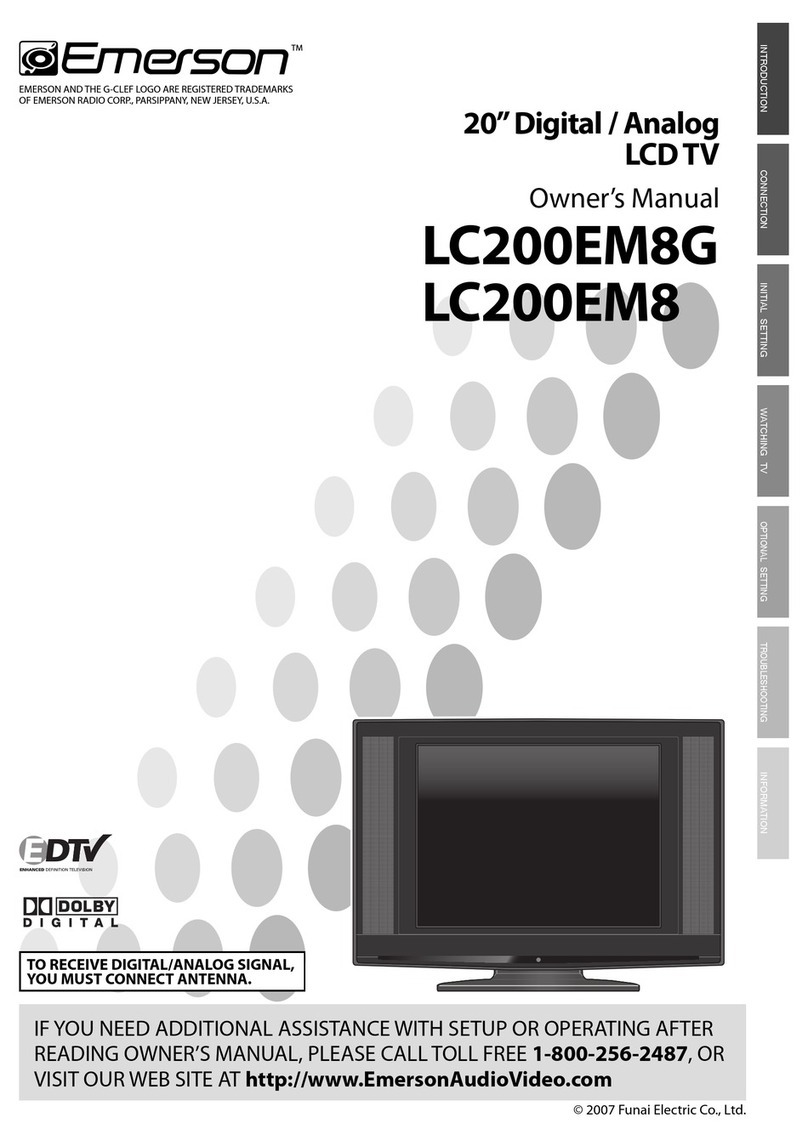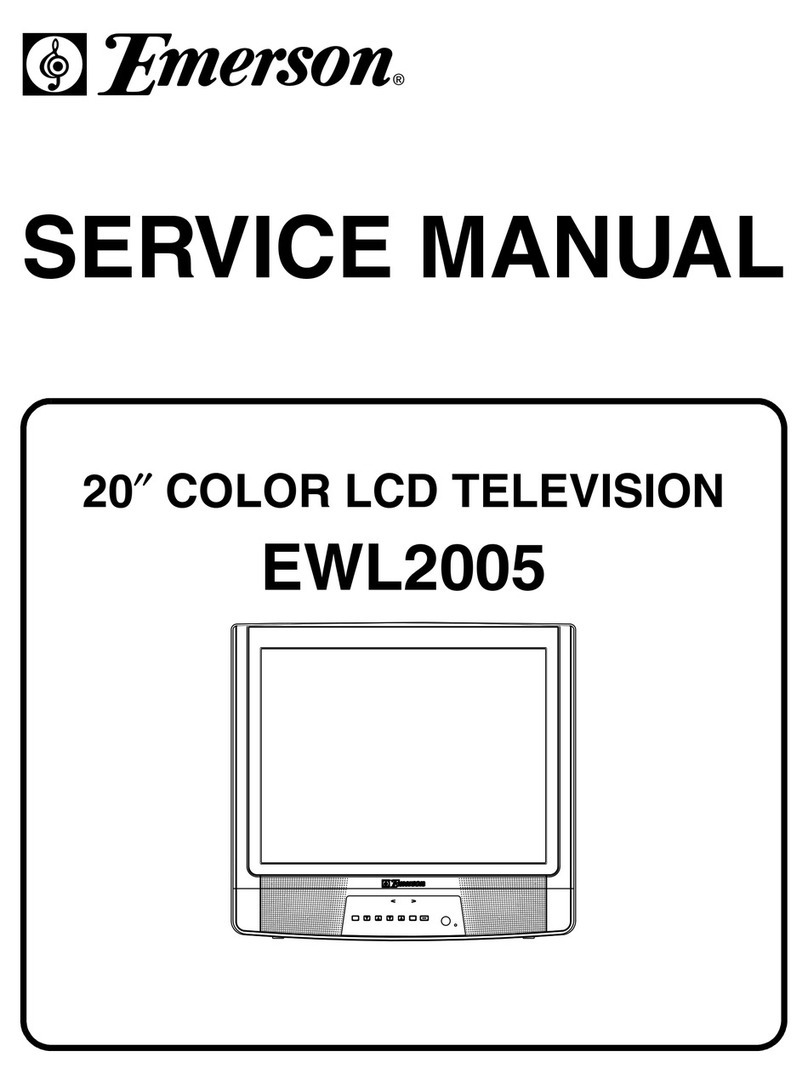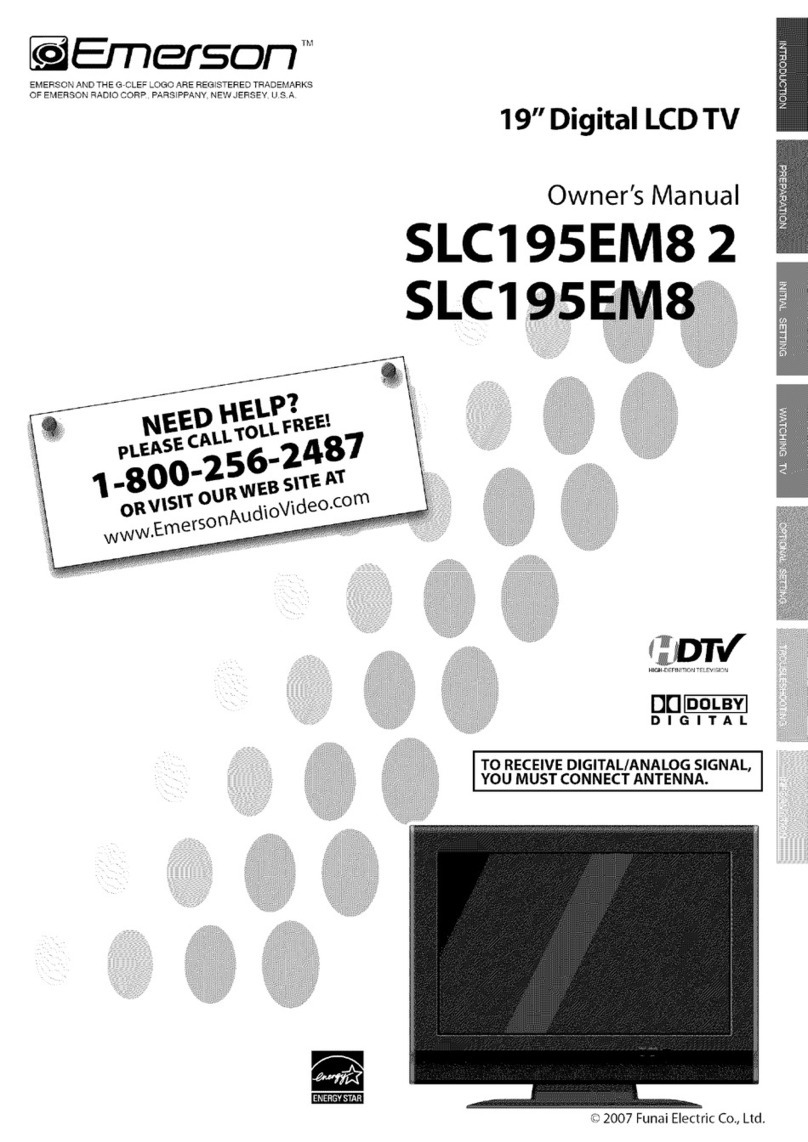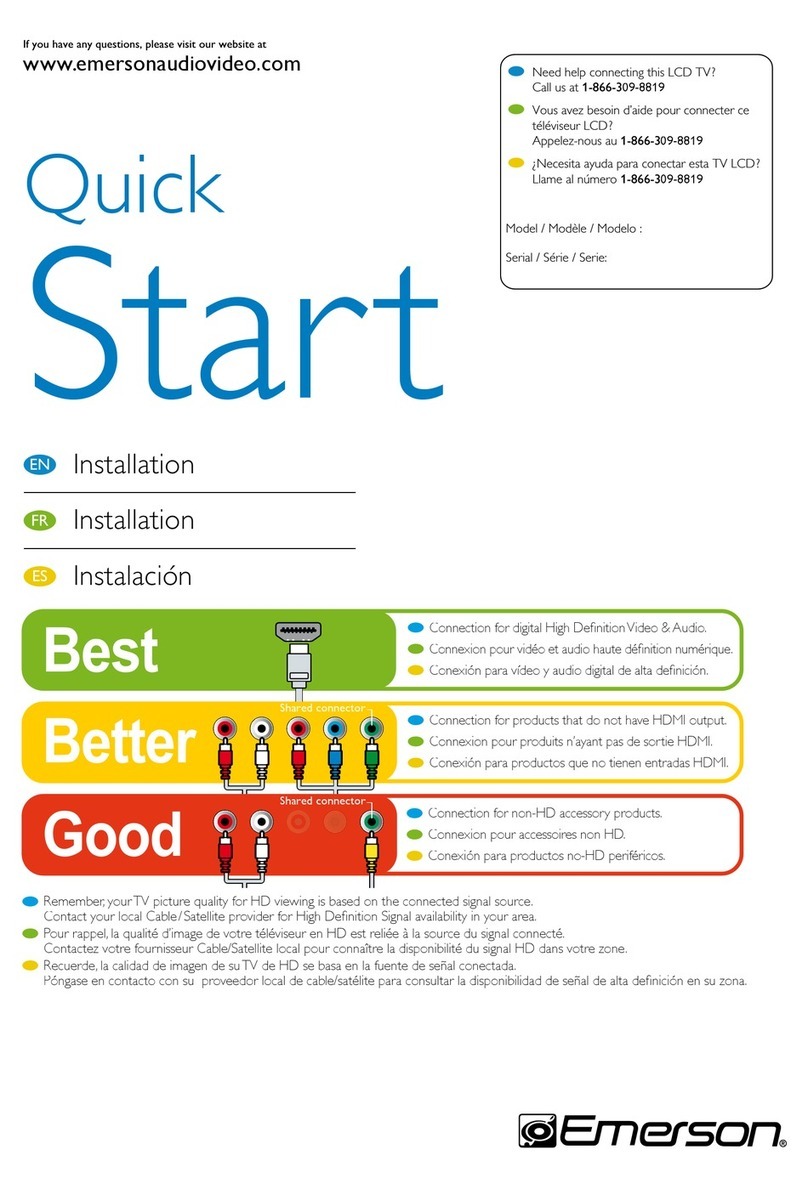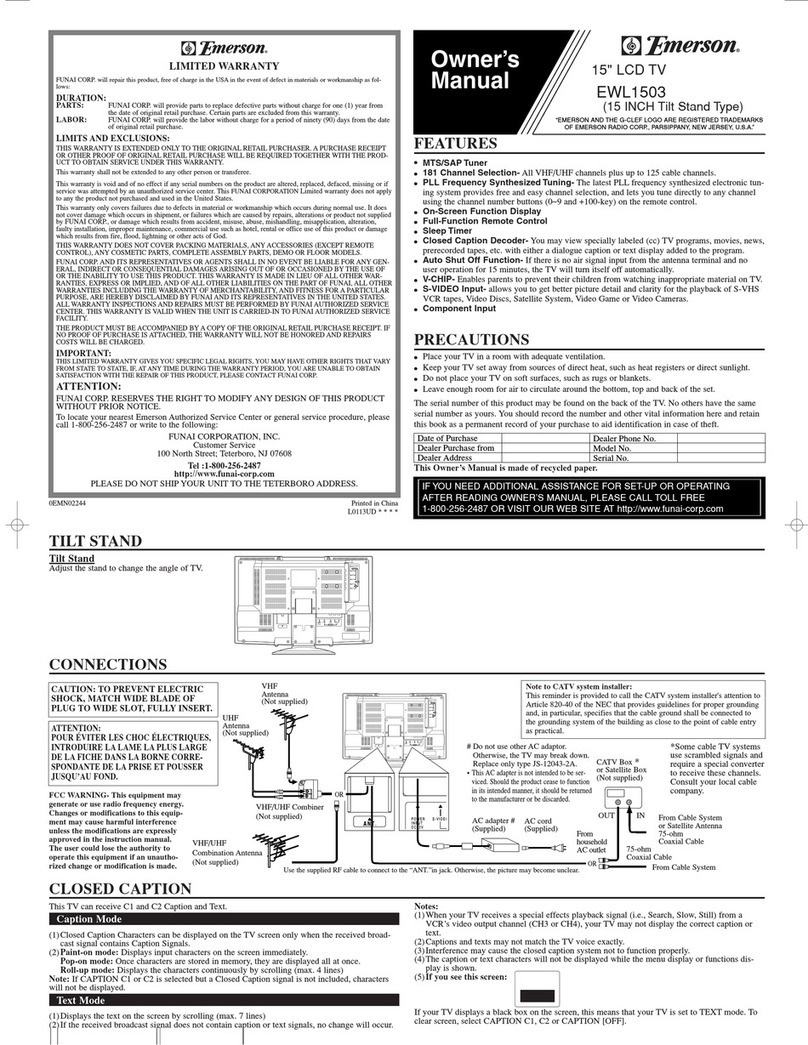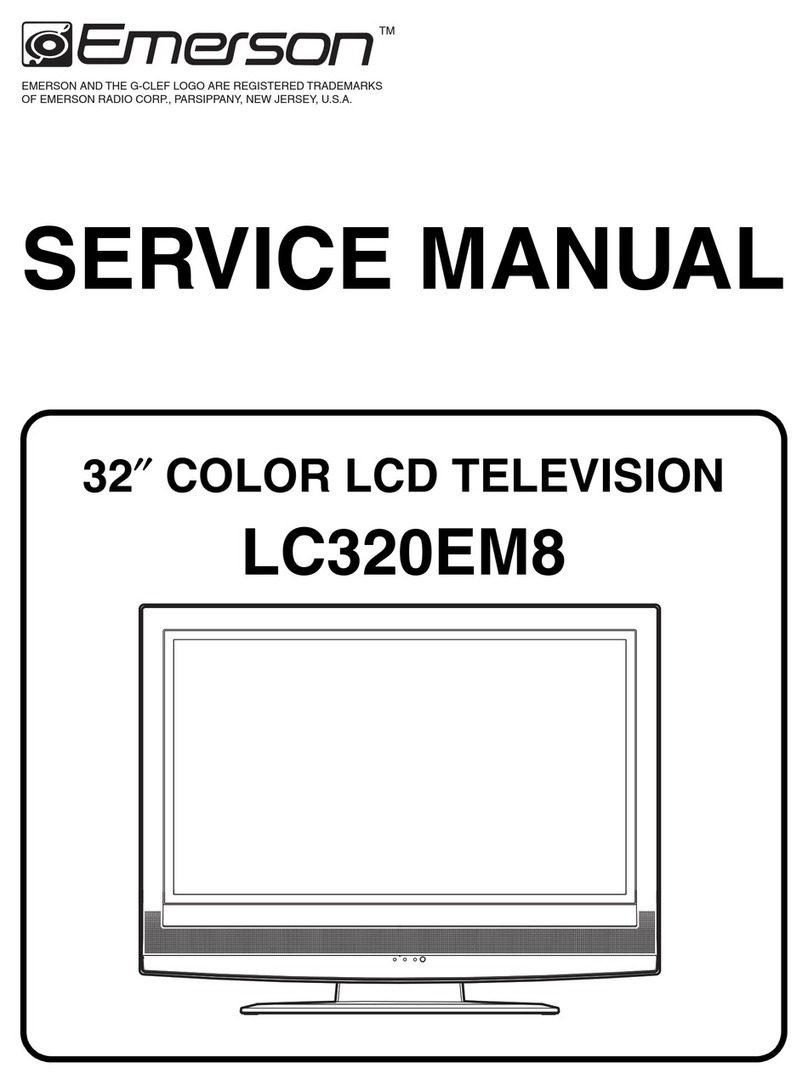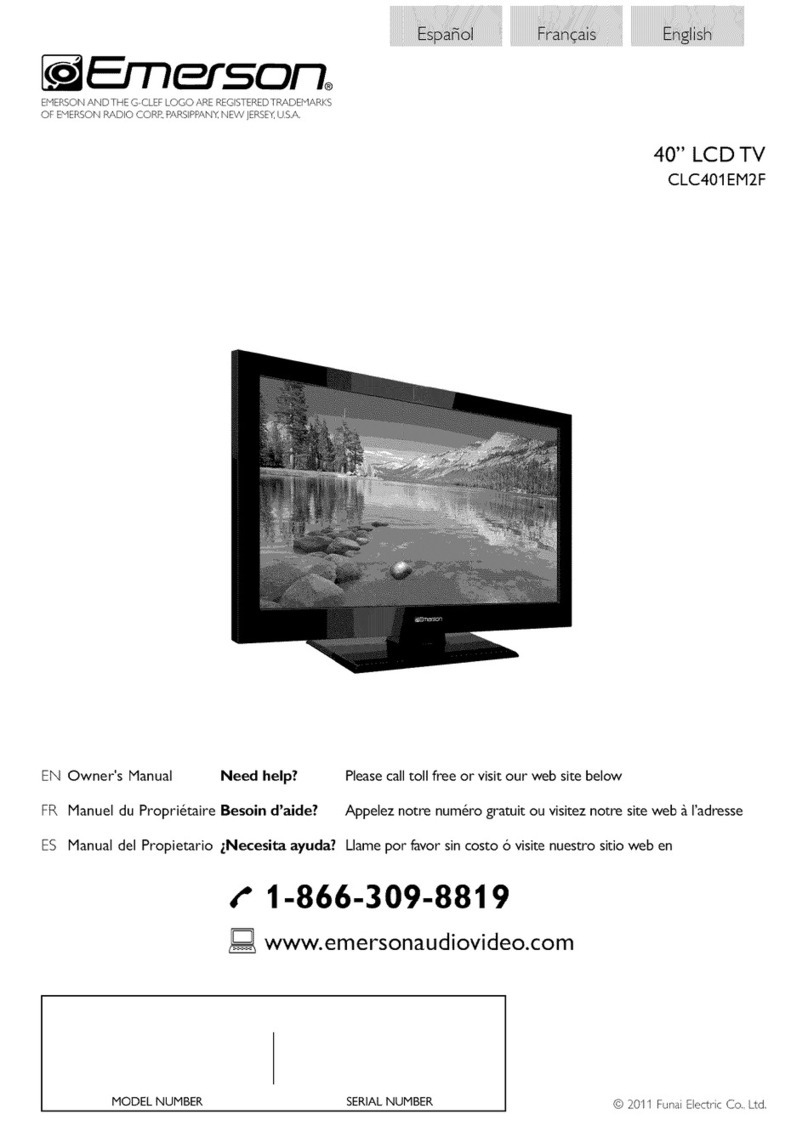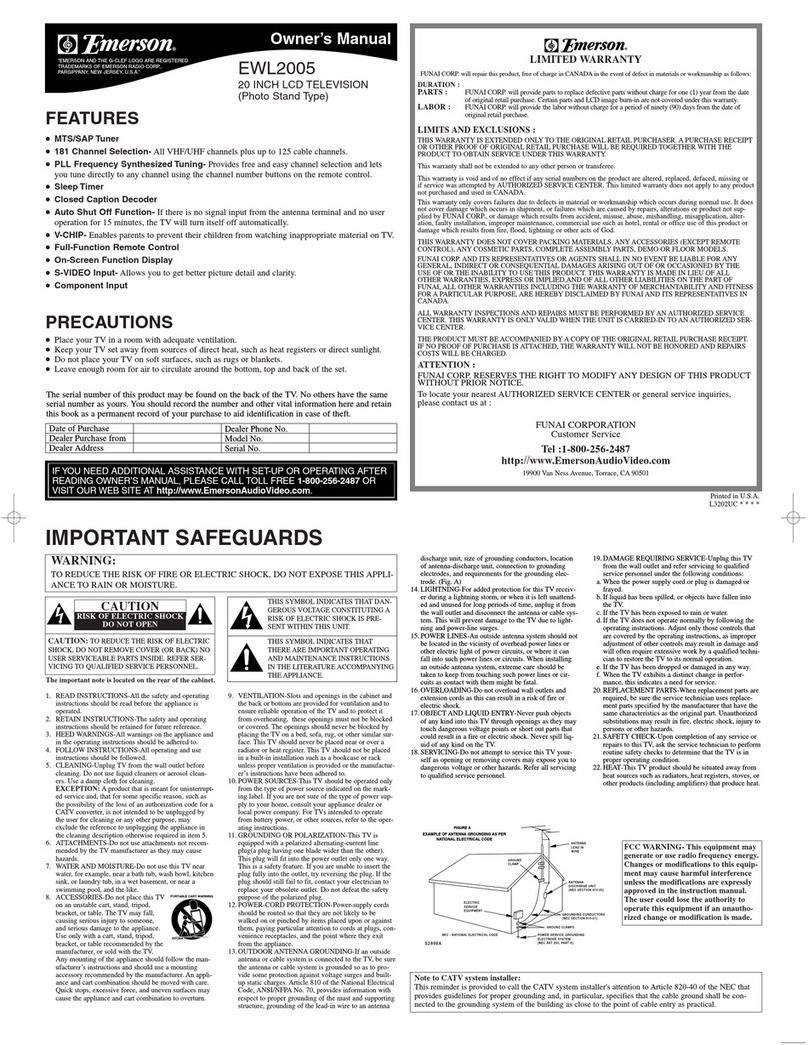2
WARNING: TO REDUCE THE RISKOF FIREOR ELECTRICSHOCK, DO NOT EXPOSETHIS
APPARATUS TO RAIN OR MOISTURE.
APPARATUS SHALL NOT BE EXPOSEDTO DRIPPING OR SPLASHING AND NO OBJECTS
FILLEDWITH LIQUIDS, SUCH AS VASES,SHALL BE PLACED ON THE APPARATUS.
CAUTION:
TO REDUCE THE RISK OF ELECTRIC SHOCK, DO
NOT RENOVE COVER (OR BACK}. NO USER
SERVICEABLE PARTS INSIDE. REFER SERVICING TO
QUALIF(ED SERVICE PERSONNEL.
]-he lightn ng flash with arrowhead symbol, withn
an equilateral triangle, is intended to alert the
user to the presence of uninsulated "dangerous
voltage" withn the apparatus's enclosure that may
be of suffic ent magnitude to const tute a risk of
electrc shock to persons.
The exclamation point wthn an equ lateral triangle s
intended to alert the user to the presence of mportarTL
operating and maintenance (servicing) instructions in
the literature accompanyng the apparatus.
The caut on marking is located on the rear or bottom of the cab net.
Important Safety Instructions
1. Read these inslructions. 10. Prolect the power cord fi_om being walked on or
2. Keep these inslrudions.
3. Heed all warnings.
4. Follow all inslructions. 11.
5. Do no1 use this apparstus near wstem:
6. Clean only with dry clolh, 12.
7. Do no1 block any ventilstion openin{_>s,Install in
accordance with the manufacturer's inslruclions,
8. Do nol inslall near any heat sources such as radislors,
heat regislers, sloves, or olher apparatus (including
amplifiers) thst produce heat.
9. Do not defeat the safety purpose of the polarized or 13.
grounding type plu{_>,A polarized plug has lwo blades
with one wider than the olhem:A {_>roundin{_>type plug 14.
has lwo blades and a third {_>roundingprong,The wide
blade or the third pron{_>are provided for your safety, If
the provided plu{_>does no1 fit into your outlet, consult
an eleclrician For replacement of the obsolete outlet.
pinched particularly st plugs, convenience receplacles,
and the point where they exit fi_om the apparstus.
Only use sttachments/accessories specified by the
manu facturel:
Use only with the cart, sland, tripod, bracket, or
table specified by the manufadureh or
sold with the apparatus.When a cart
is used, use caution when moving the
cart/apparstus combinstion to avoid
injury fi_om tip ovel:
Unplug this apparatus during lightning storms or when
unused for long periods of time.
Refer all servicing to qualified service personnel.
Servicing is required when the apparstus has been
damaged in any way, such as powel_supply cord or
plug is damaged, liquid has been spilled or objects
have Fallen into the apparstus, the apparatus has
been exposed to rain or moislure, does nol operate
normally, or has been dropped,
Wall Mount Bracket Kit
Recommended Wall Mount Bracket Kit:
Brand_ SanusVuepo nt Mode( #_ F55
!t
Recommended Screw dimension when purchased:
N_r x 0,787" (20mm} + Washer 0.078"(T2mm)
The recommended Wall Mount Brad<et KR (sold separately)
allows the mounting ofthe]V on the wall.
For detM(ed information on nstal(ing the wan mount, refer to
the Wall Mount Instruction Book
Funal is not respons ble for any damage to the product or njury
to yourself or others if you elect to nstall the[VWail Mount
Bracket or mount the TX/OrTLOthe Bracket on your own.
TheWall blount Bracket must be installed by experts.
Funai not liable for these types of accidents or
injury noted below.
Install theWall Nount Bracket on a sturdy vertical wall.
If installed onto a ceiling or slanted wall, the]V and Wall
Mount Brad<et may fall which could lesu(t in a severe injuo4
Do not use screws that are longer or shorter than their
specified len2_¢h.)f screws too long are used this may cause
mechanical or electr cal damage inside the]X! set. If sa ews
too short are used ths may cause the TX/set to fall.
Do not fasten the saews by excessive foree;th s may damage
the product or cause the produd to fall, leading to an injuo4
For safety reasons use 3_people to mount theTX/onto aVVaU
Mount ng Brad<et.
Do not mount theIV onto the Wall bqountin;_ Brad<et while
your/X/is plumed in or turned on. It may lesu(t in an electrical
shod< injuo4
When installing the unit on the wall, allow this much space.
Top: 11.8 inches (30cm)
Left and right side: 5.9 inches (15cm)
Bottom: 3,9 inches (10cm)