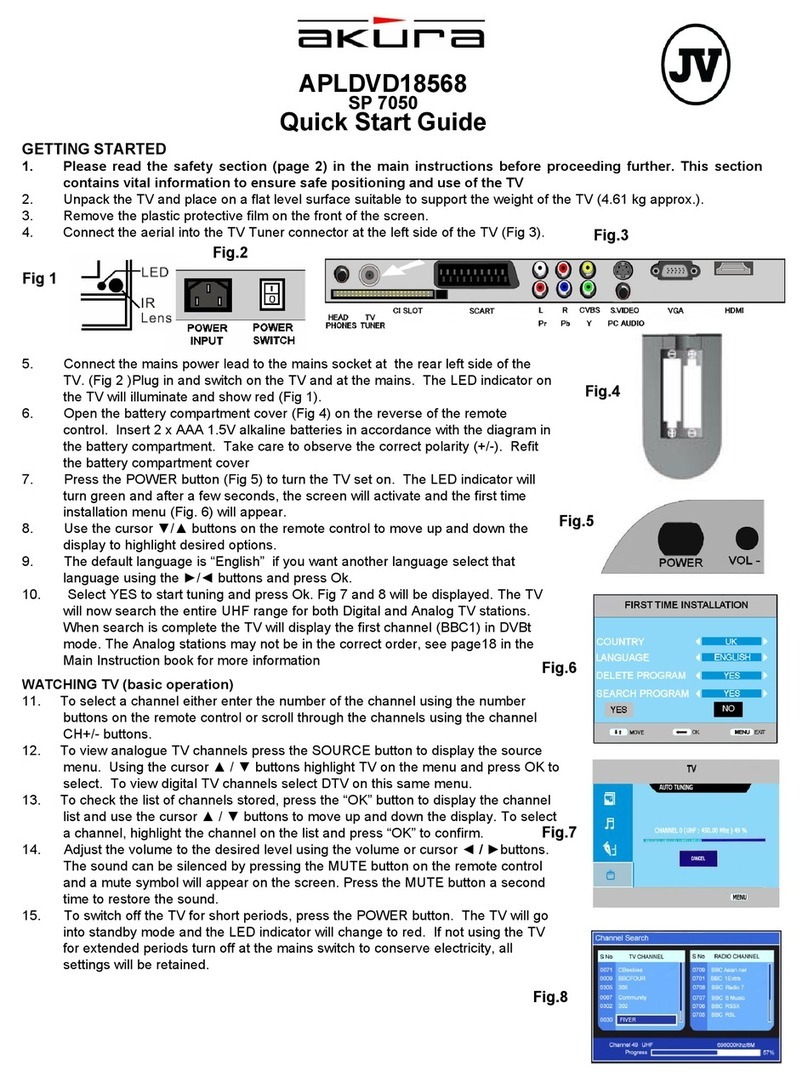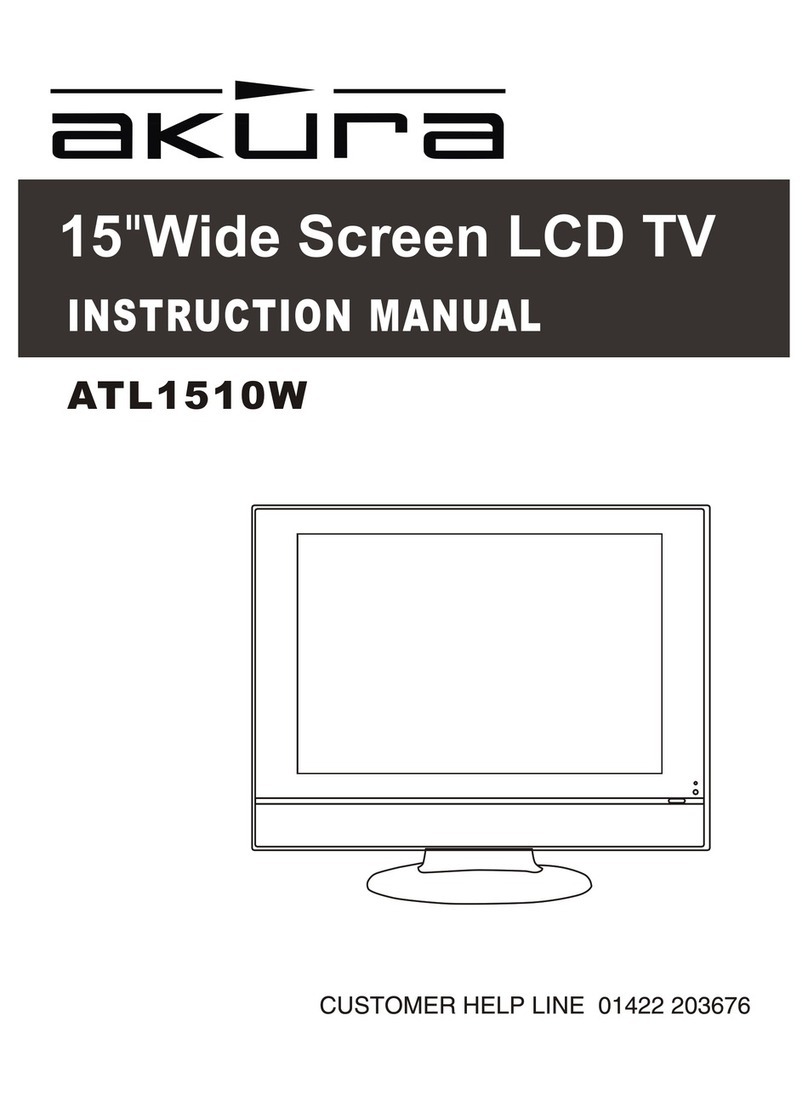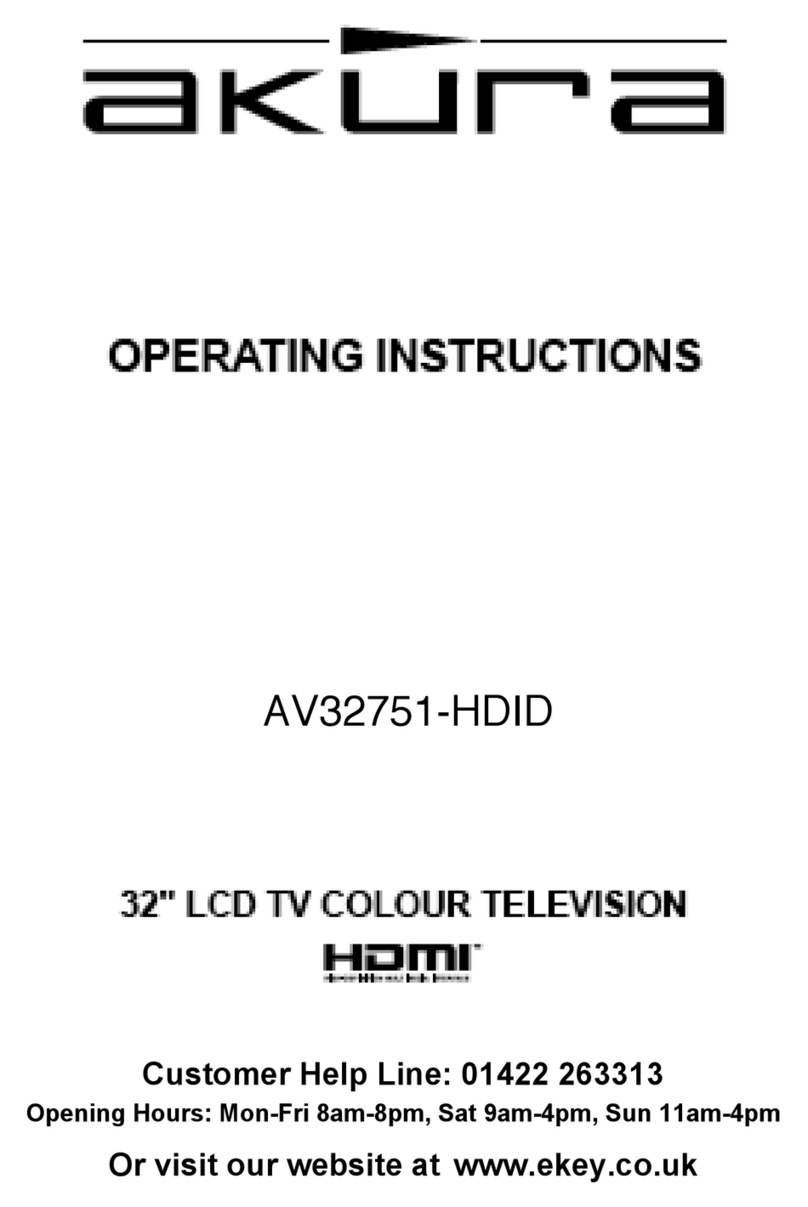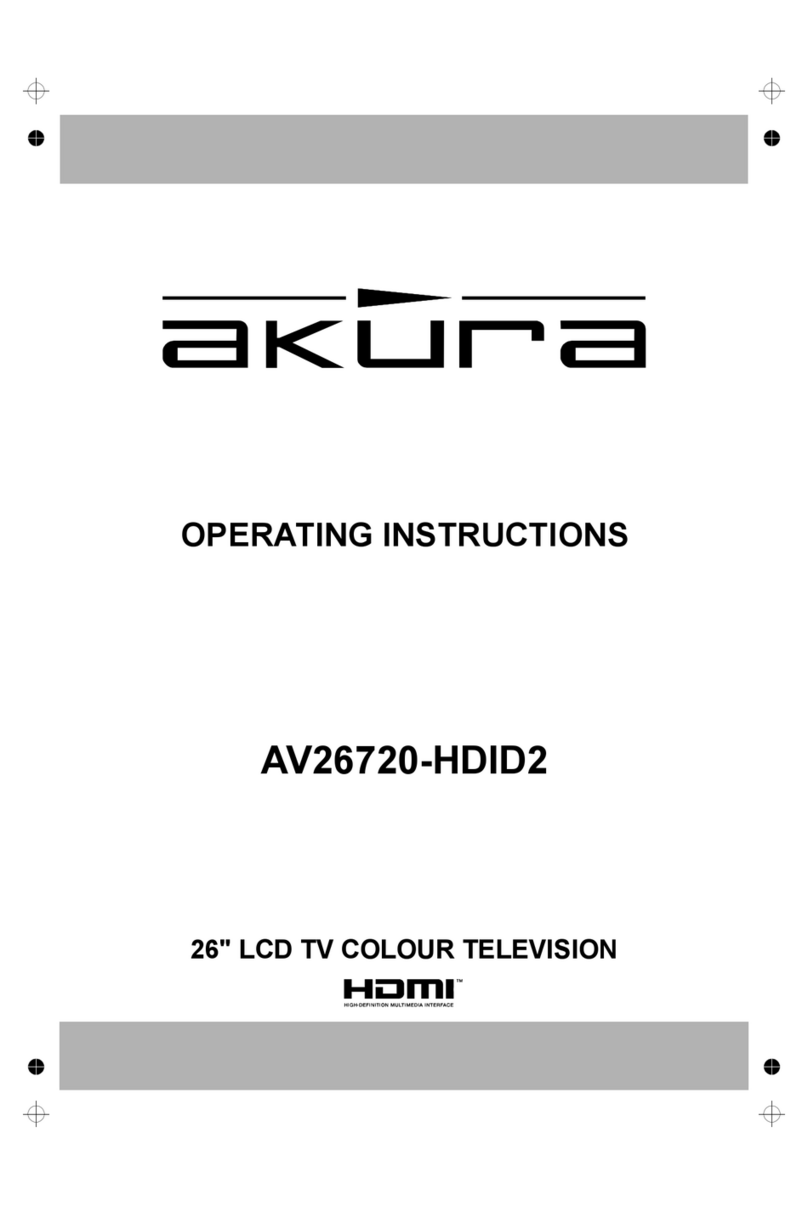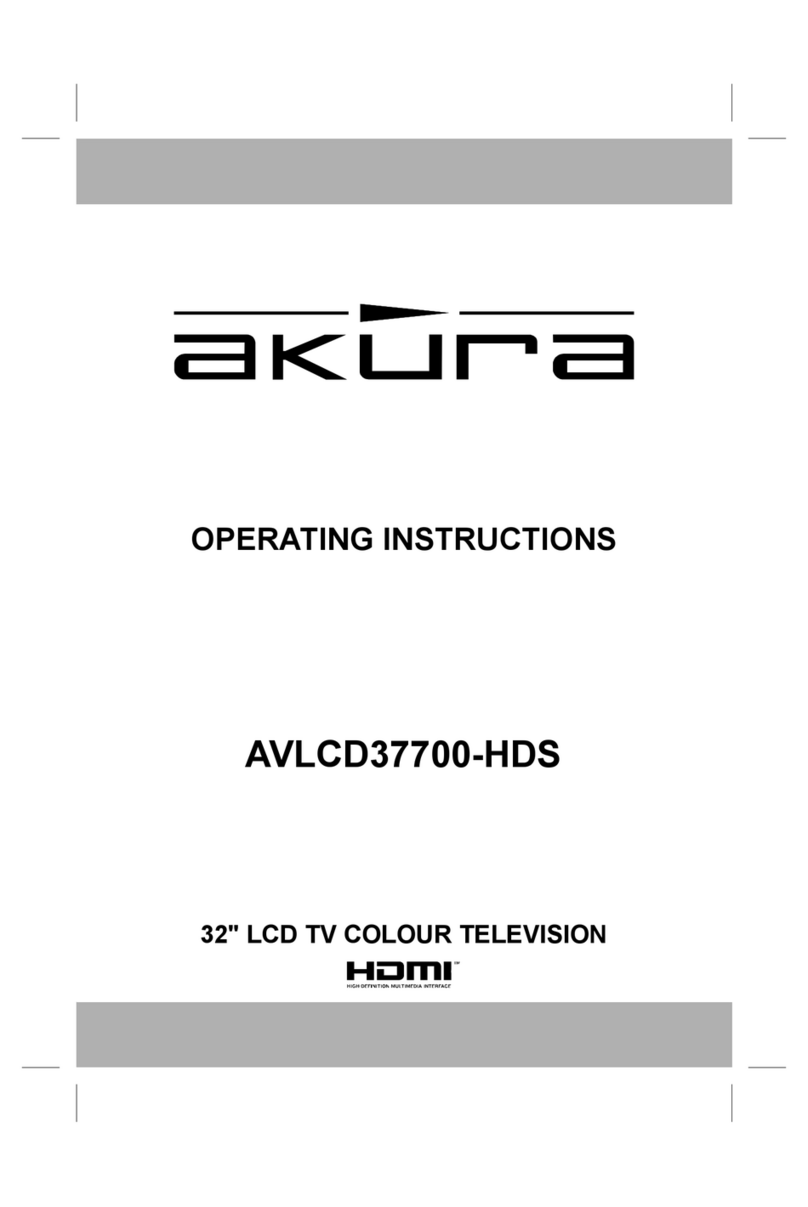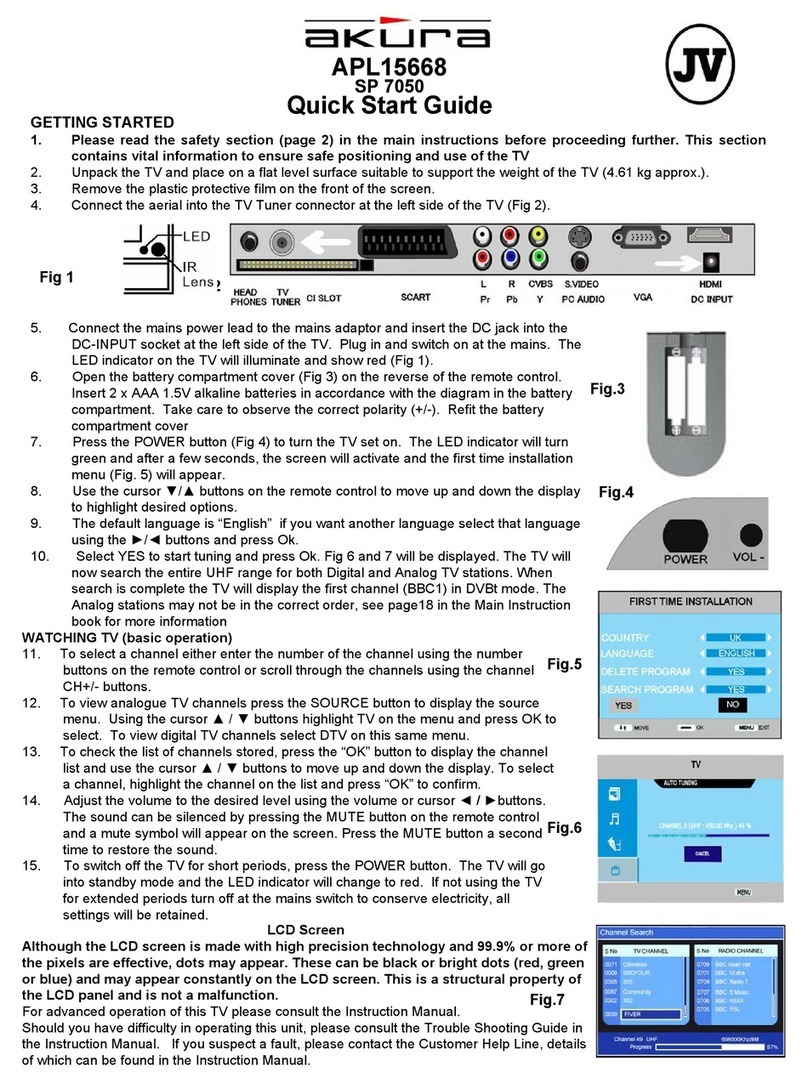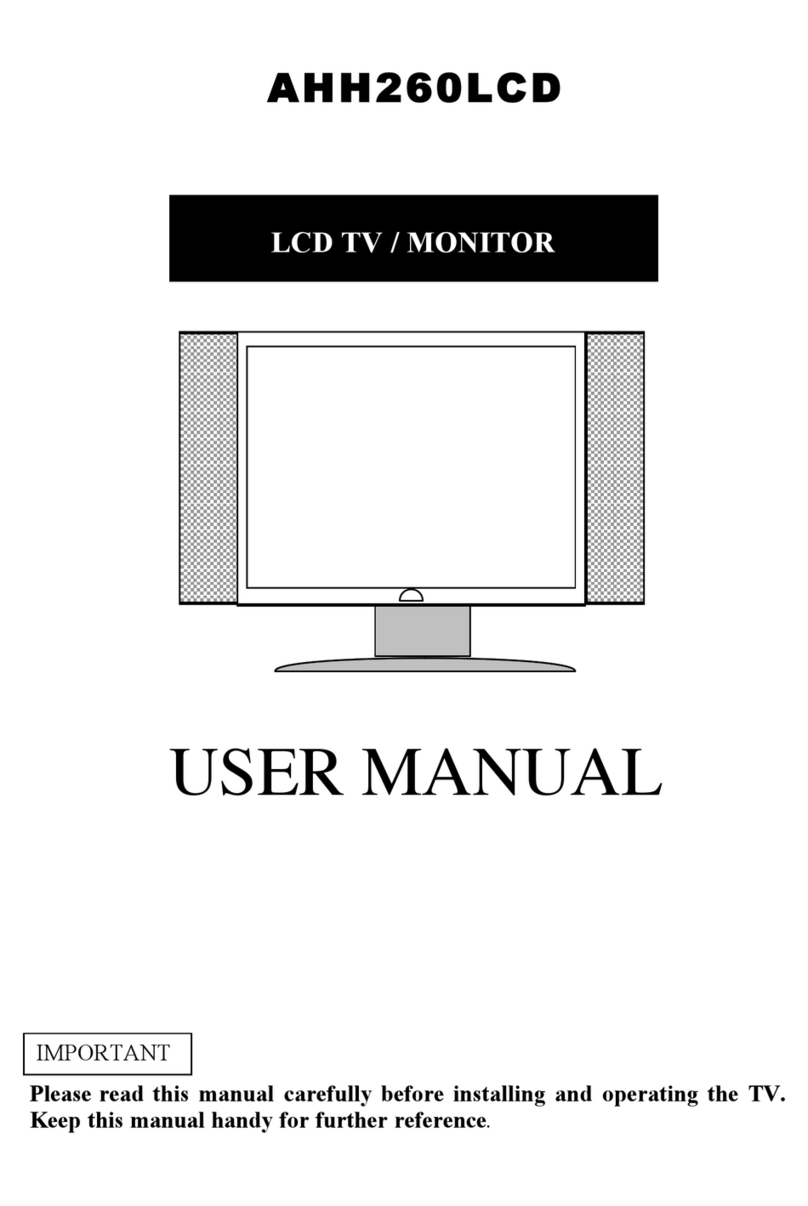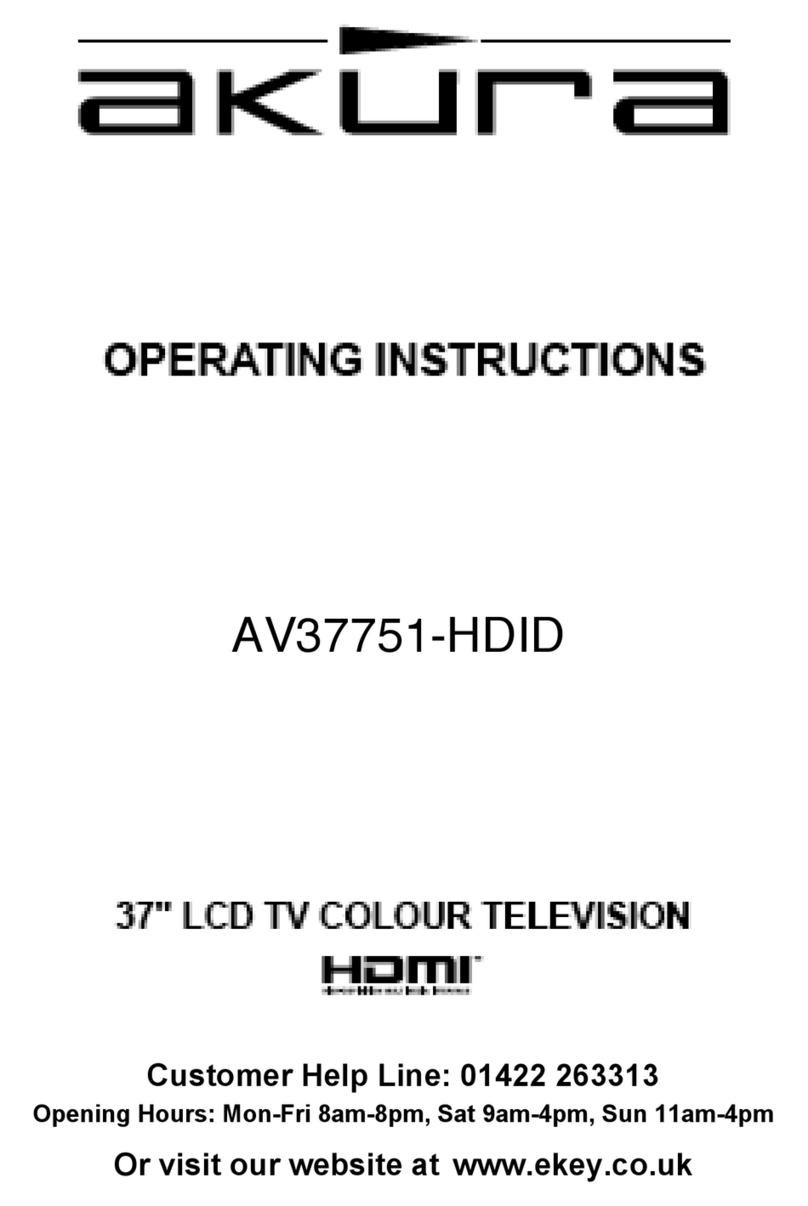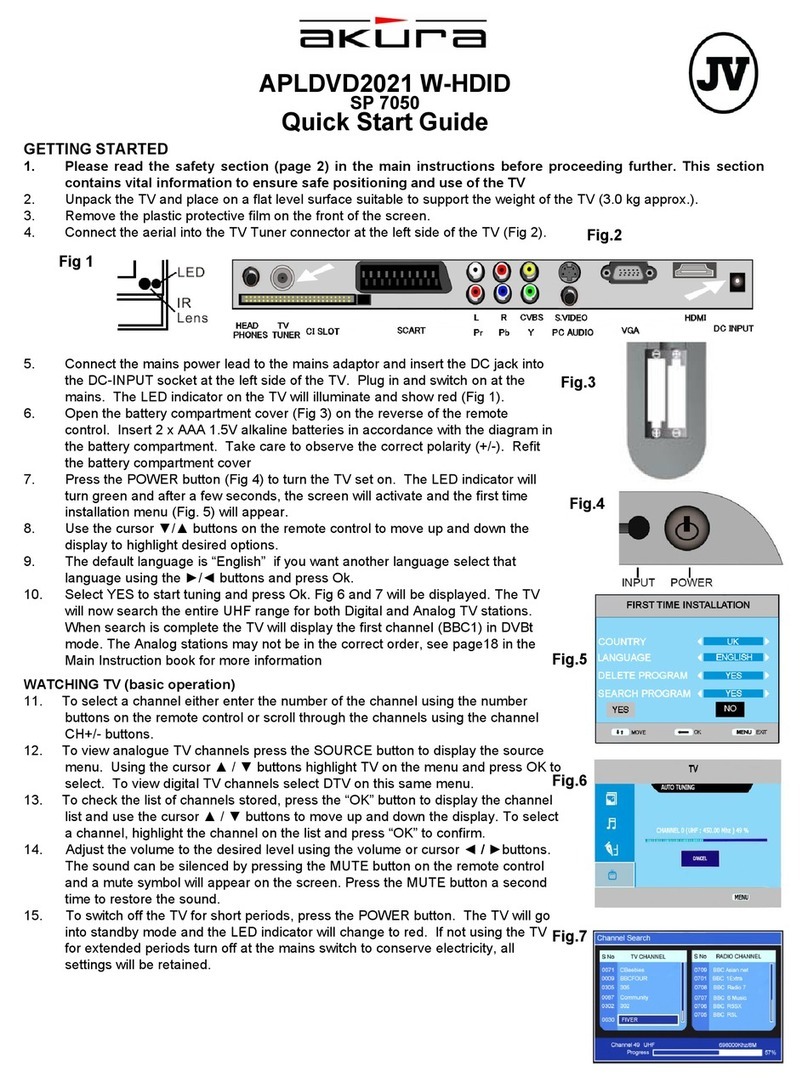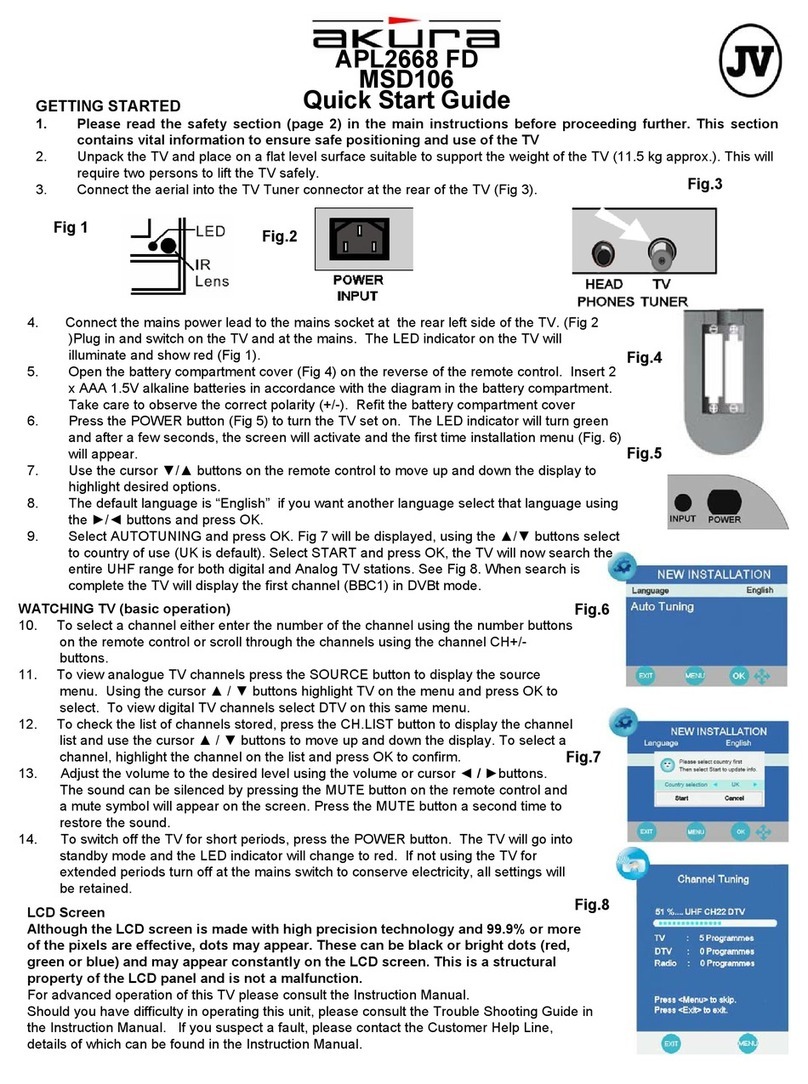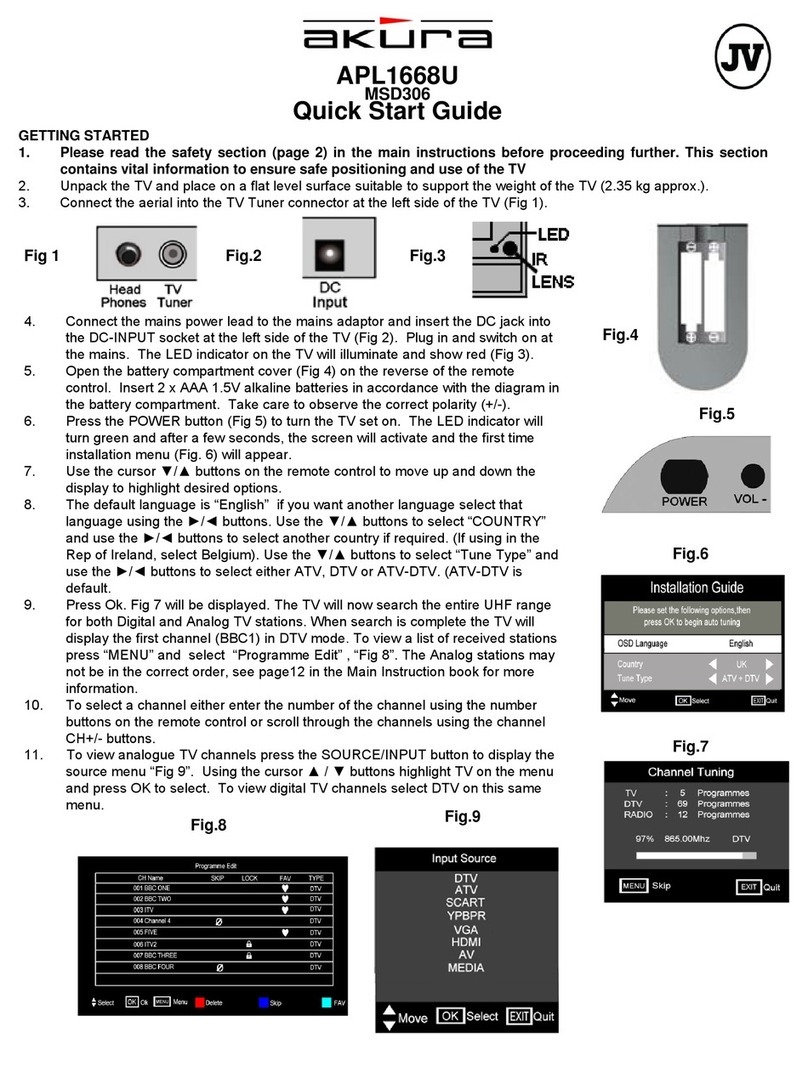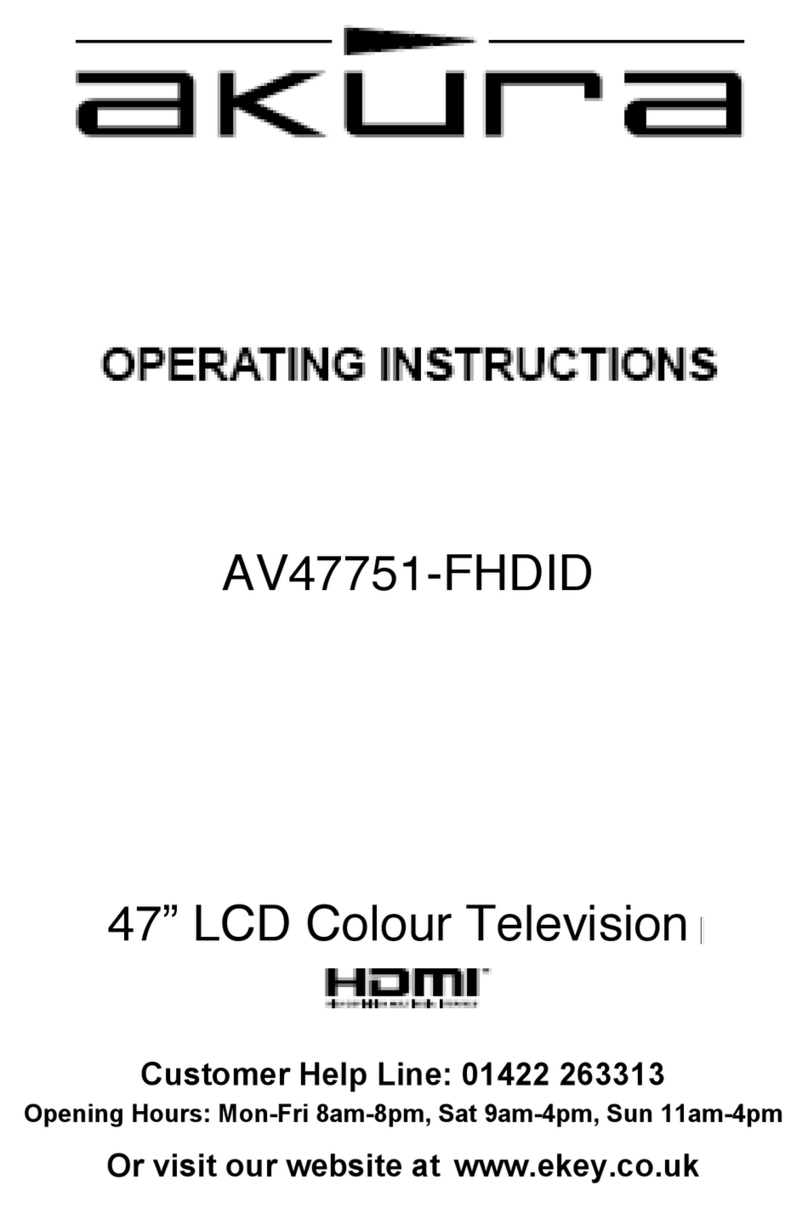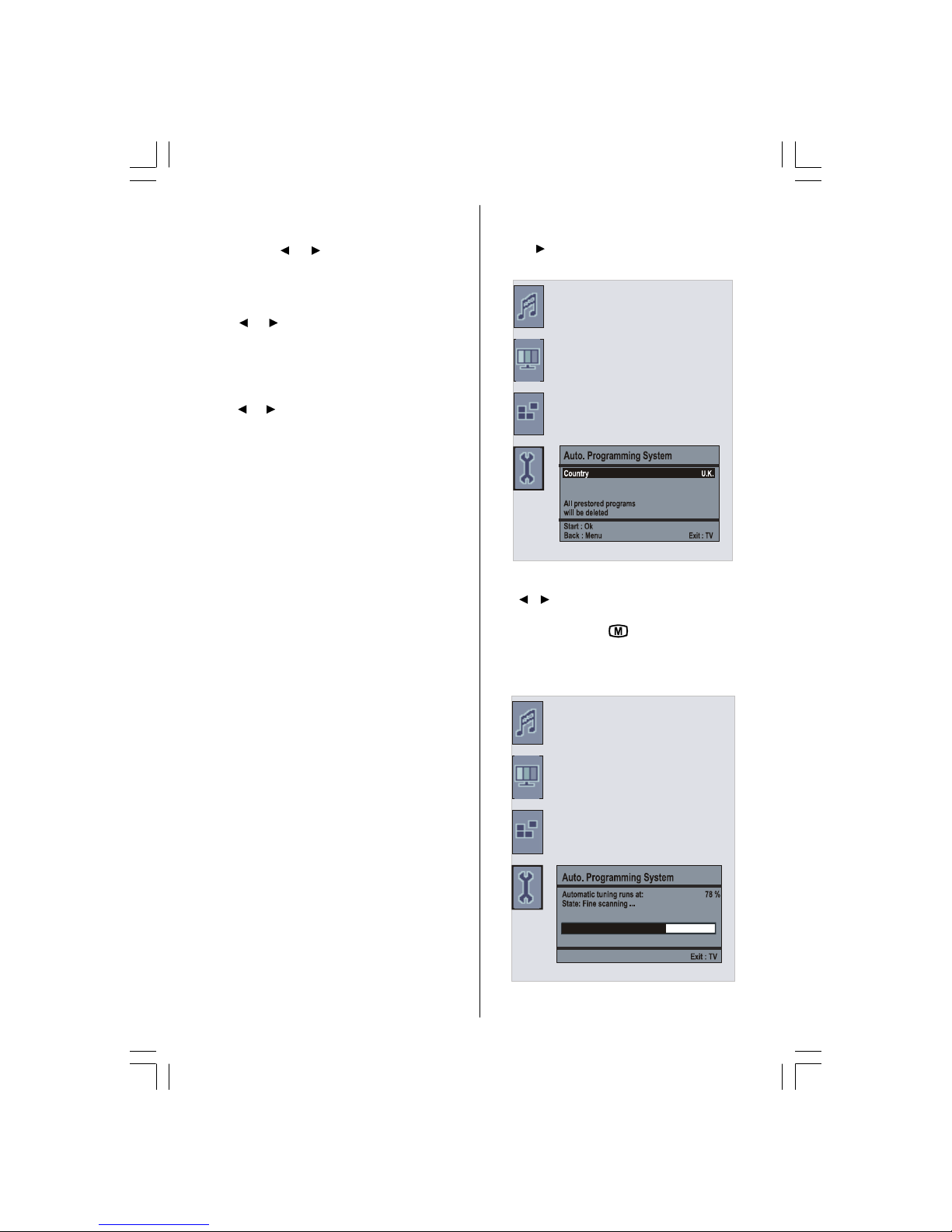- 2 -
Safety Precautions
Please read the following recommended safety pre-
cautions carefully for your safety.
1. Power
Always use the provided AC adaptor.
Operate only from the power source specified on
the AC adaptor.
In using, the AC adaptor gets heat on the surface of
the case. It is normal, not defective.
Do not cover the case of AC adaptor with any mate-
rial while it is in operation. Leave 15 cm space (mini-
mum) around the AC adaptor.
The rating information and safety caution of the AC
adaptor are on its case.
Warning: When the device is not in use for a long
time, disconnect from power.
2.Power Cord
Do not place the set, a piece of turniture, etc. on the
power cord (mains lead) or pinch the cord. Handle
the power cord by the plug Do not pull out the plug by
tugging the cord and never touch the power cord
when your hands are wet as this could cause a short
circuit or electric shock Never make a knot in the cord
or tie it with other cords. The power cords should be
placed in such a way that they are not likely to be
stepped on A damaged power cord can cause fire or
give you an electric shock. When it is damaged and
need to be changed, it should be done by qualified
personnel.
3. Moisture and Water
Do not use this equipment in a humid and damp place
(avoid the bathroom, the sink in the kitchen, and near
the washing machine). Do not expose this equipment
to rain or water, as this may be dangerous and do not
place objects filled with liquids, such as flower vases,
on top of the set.Avoid from dripping or splashing. If
any solid object or liquid falls into the cabinet, unplug
the set and have it checked by qualified personnel
before operating it any further.
4. Cleaning
Before cleaning, unplug the adaptor from the wall
outlet. Do not use liquid or aerosol cleaners. Use soft
and dry cloth.
5. Ventilation
The slots and openings on the back cover are in-
tended for ventilation and to ensure reliable opera-
tion. To prevent overheating, these openings must not
be blocked or covered in anyway.
6. Heat and Flames
The set should not be placed near to naked flames
and sources of intense heat, such as an electric
Preparation
For ventilation, leave a space of at least 10 cm free all
around the set. To prevent any fault and unsafe situ-
ations, please do not place any objects on top of the
set.
Use this apparatus in tropical and/or moderate cli-
mates.
Features
Remote controlled colour television.
100 programmes from VHF, UHF bands or cable
channels can be preset.
It can tune cable channels.
Controlling the TV is very easy by its menu driven
system.
It has a Scart socket for external devices (such as
video, video games, audio set, etc.)
Stereo sound system (German+Nicam).
Full function Teletext .
Fastext (7 Pages), TOP text.
Favorite Channel
Channel Lock
Headphone connection.
A.P.S. (Automatic Programming System).
All programmes can be named.
Forward or backward automatic tuning.
Sleep timer.
Child Lock.
Automatic sound mute when no transmission.
NTSC Playback.
AV in and S-Video are available.
AVL (Automatic Volume Limiting)
When no valid signal is detected, after 5 minutes the
TV switches itself automatically to stand-by mode.
PLL (Frequency Search)
Audio Line Out
ENG-1506-1243UK-17MB20-(WO PC)-50095307.p65 16.11.2006, 19:172