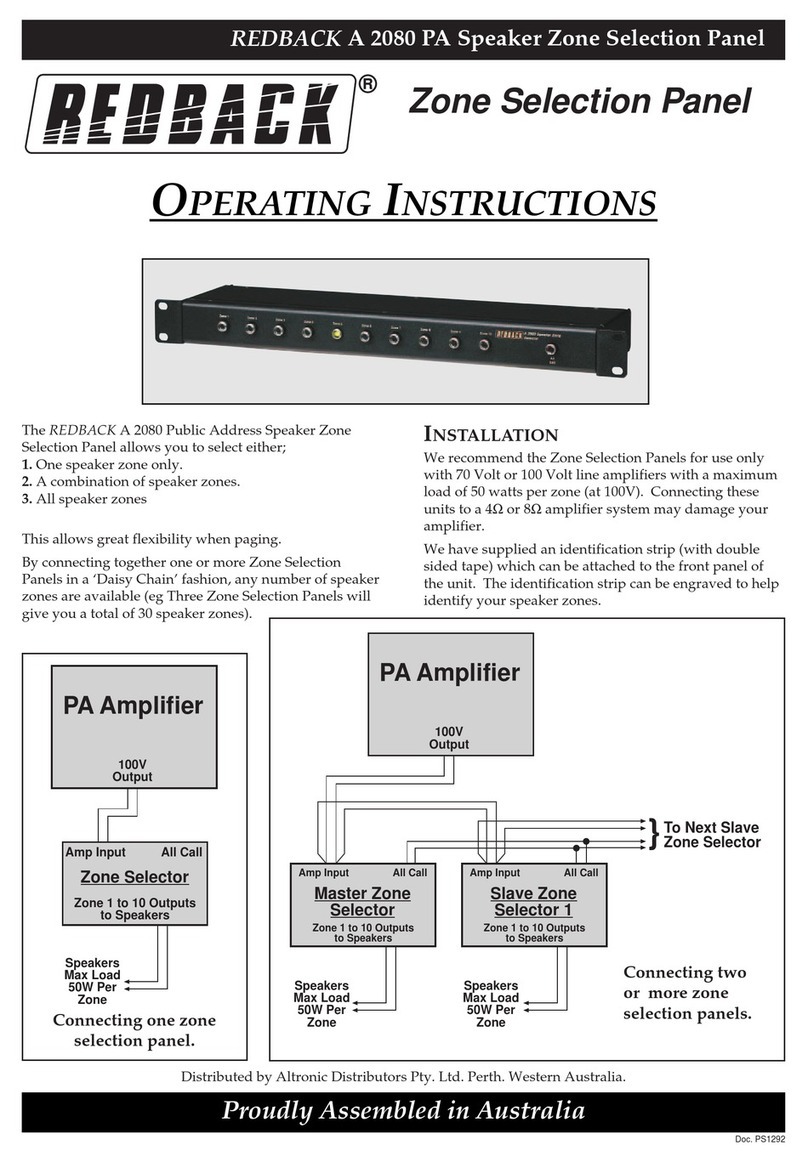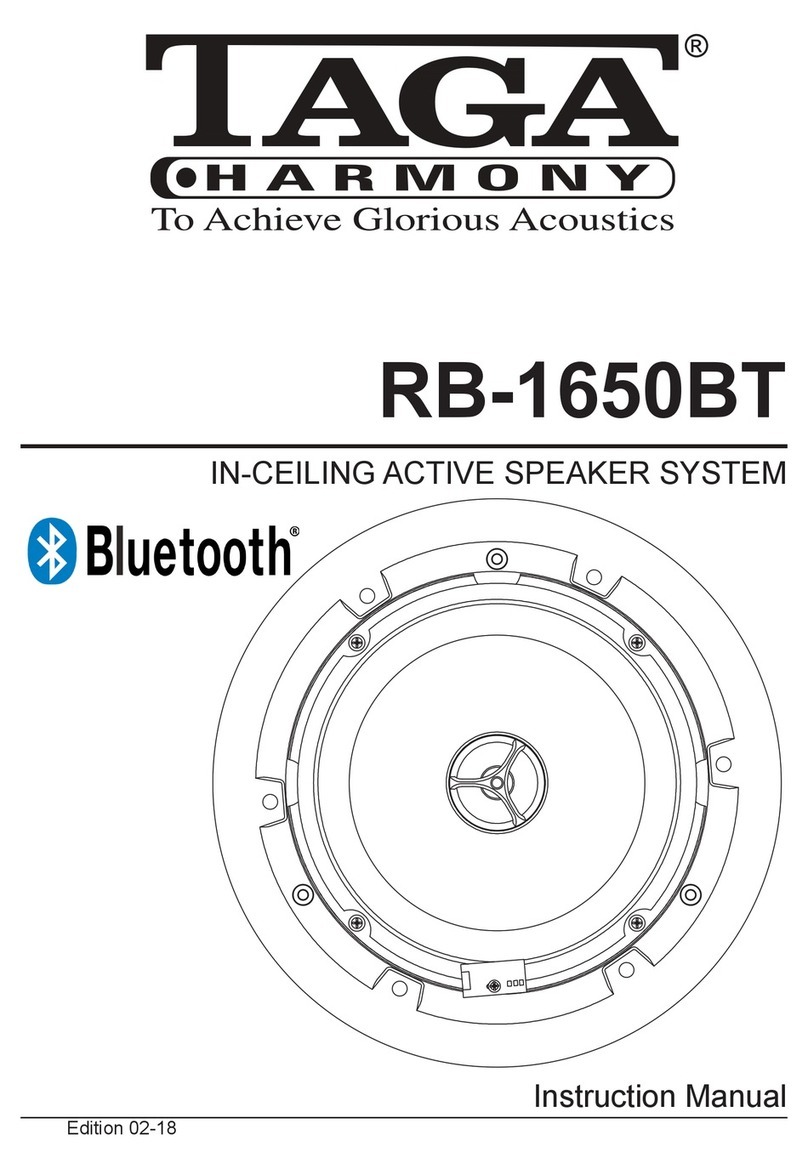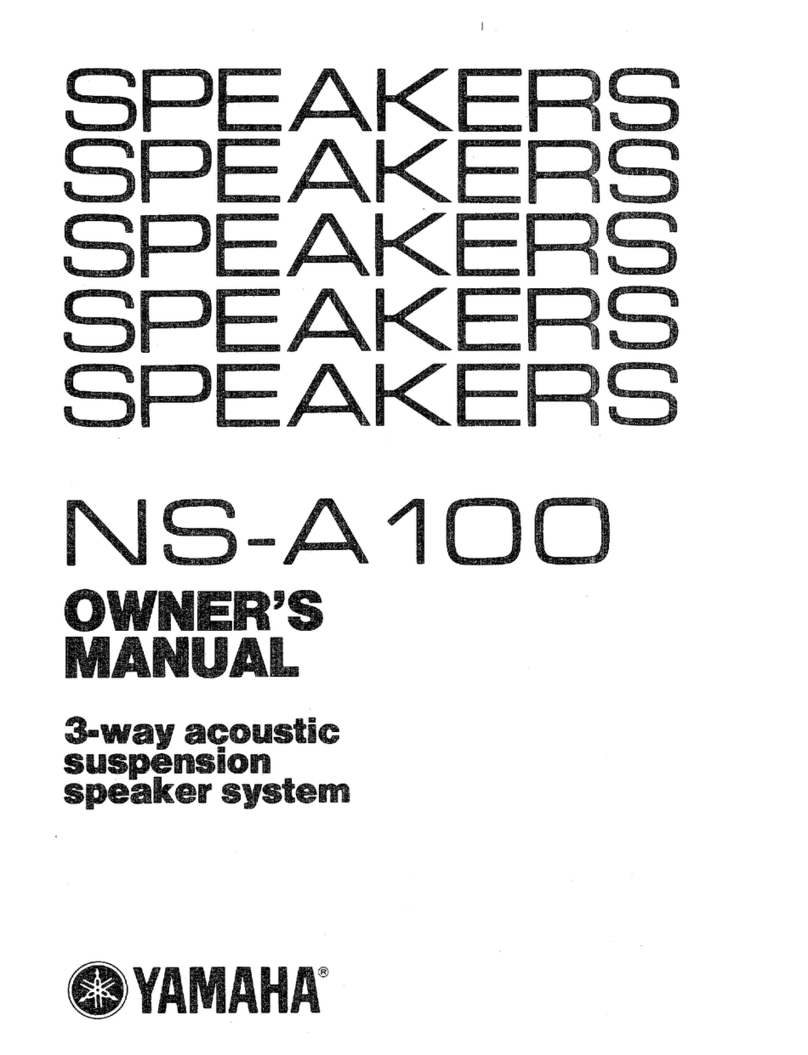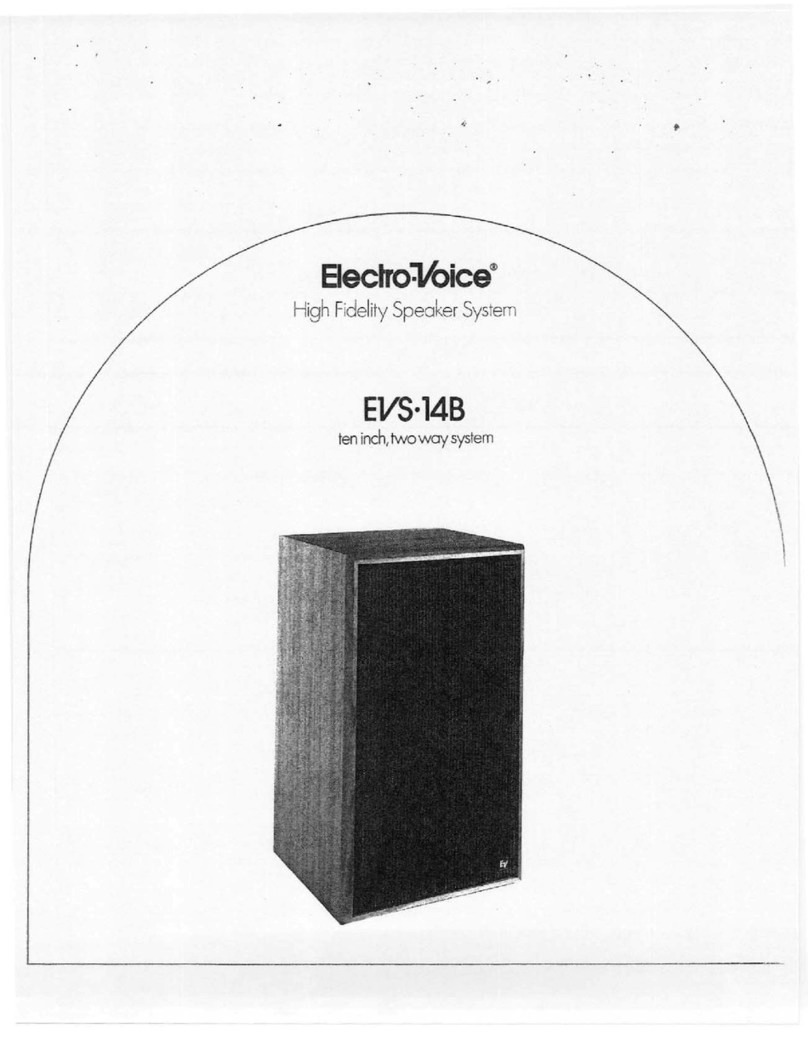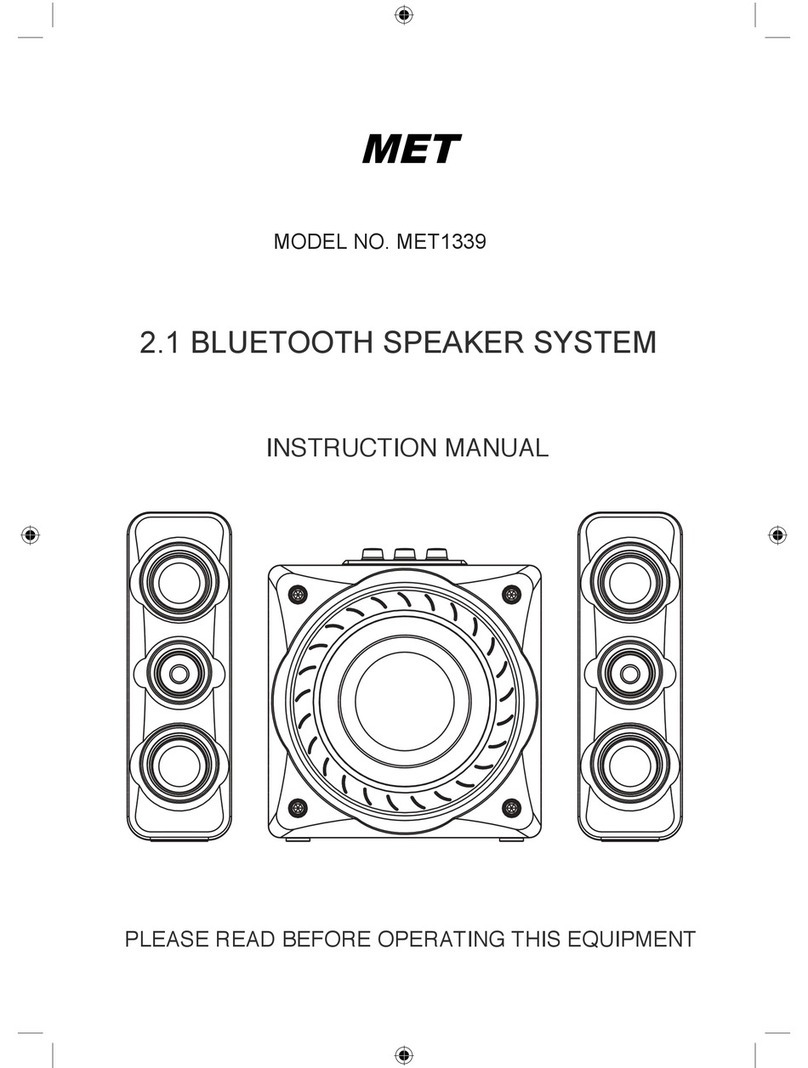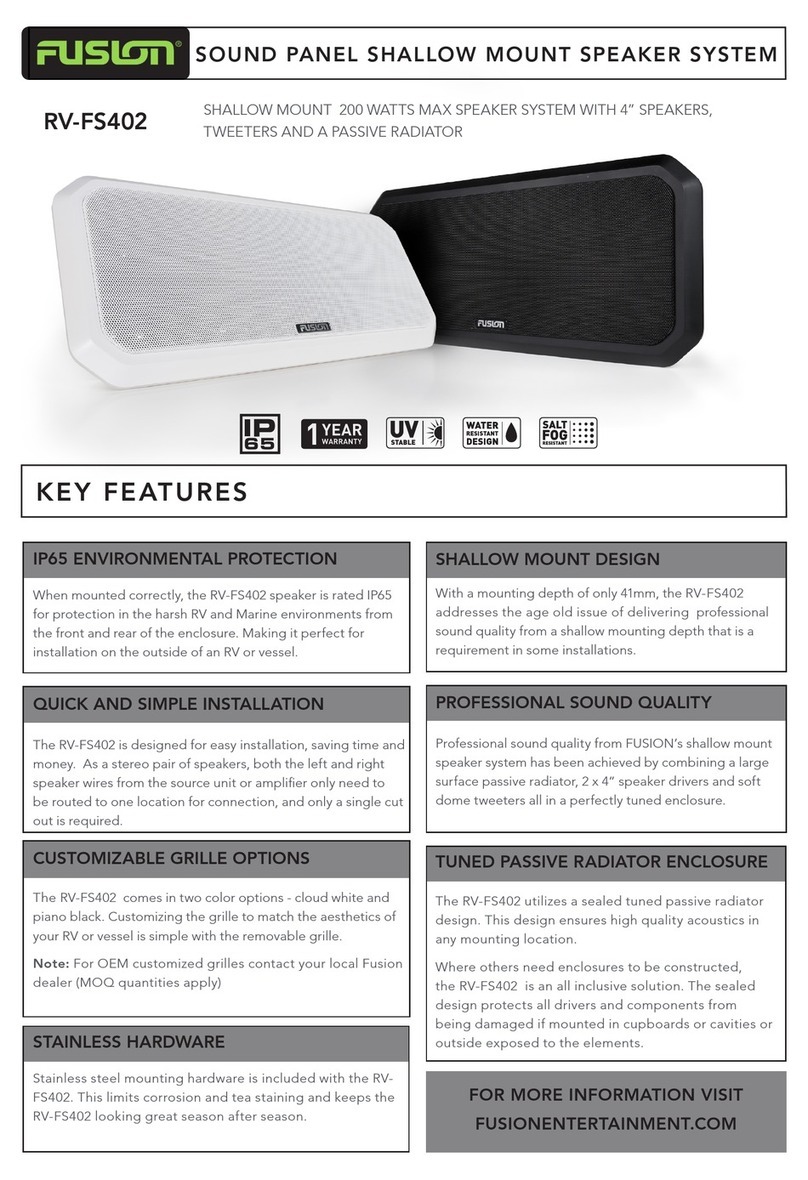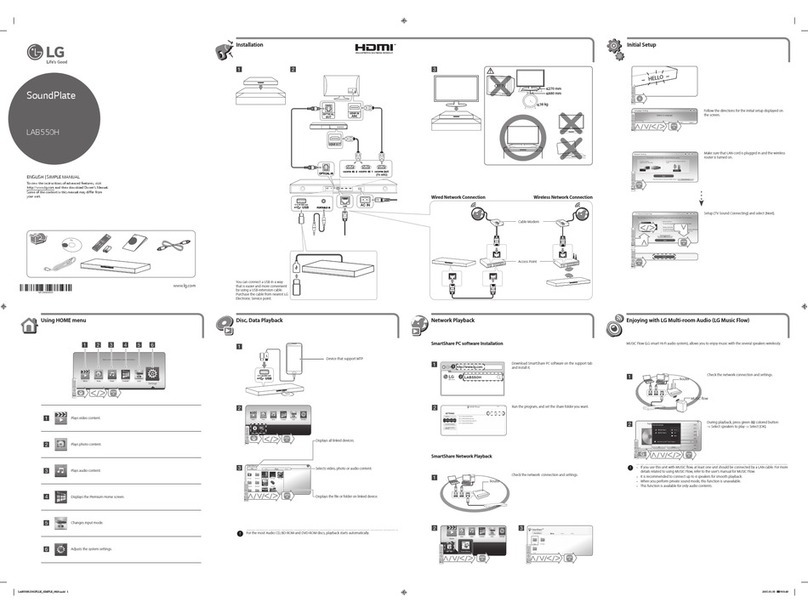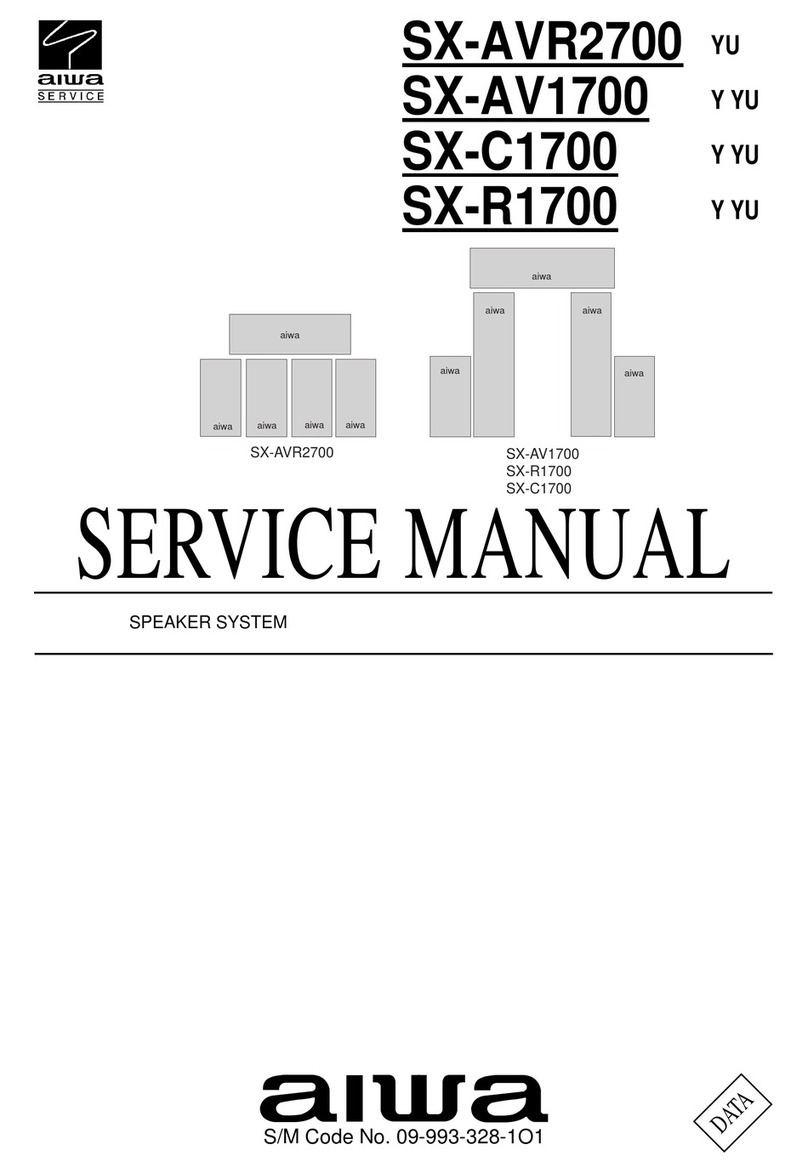Emersys SOUND DONUT User manual

“SOUND DONUT” Quick Start Guide
Power On/Off and Pairing
Press and hold ‘Power’ button for 3 seconds to switch the headset on or off.
While the headset is off, press and hold ‘Power’ for 6 seconds to start pairing mode.
When pairing mode, select ‘SOUND DONUT’ among discovered Bluetooth devices on the
phone and enter the password ‘0000’.
Connecting the Headset
Connecting from the phone: Among registered Bluetooth devices on the phone,
select ‘SOUND DONUT’
Connecting from the headset: Through auto-connect function, this automatically connects
to the last device it was connected to when powered on.
Microphone
Play/Pause/3D effect
Volume upVolume down Talk Mute
Forward SkipBackward Skip
Power
Button Right Speaker
Left Speaker
USB Port
Main LED
Varied Color
Touch Icon !
Touch Icon !
Easy Pairing
“SOUND DONUT” supports easy pairing . When pairing , there is no need to enter the ‘0000’.
※
The other Bluetooth device(host device) also has to support easy pairing.

Listening to Music
Play/Pause
1. Touch ‘▶II’ icon to launch the phone’s MP3 player and to start listening to music.
2. While MP3 player is in use, touch ‘▶II’ icon to pause or to resume play.
3. Touch and hold ‘▶II’ icon to end music playback.
Song Selection
While MP3 player is in use, touch ‘◀◀’or‘▶▶’ icon to select songs.
Rewind/Forward
While music is playing, touch and hold ‘◀◀’or ‘▶▶’ icon to rewind or forward the song
* Some phones may not support this function
Answering Call While Listening to Music
1. When receiving a call, touch ‘Talk’ icon to answer the call.
2. Touch ‘Talk’ icon while on the phone to end the call
3. When receiving a call, touch ▶II
icon to reject the call.
- Music will resume playing when the call is rejected.
Volume Control
Use ‘+’ / ’-’ icons to adjust the volume level.
Making Phone Calls
Voice dial: Touch the ‘Talk’ icon once to activate voice dial.
※
Some phones might not support this function.
Last Number Redial: Touch and hold ‘Talk’ icon to redial last number.
Answering a call: When receiving a call, touch ‘Talk’ icon to answer the call.
Mute : While talking on the phone, touch “Mute” icon to turn off microphone.
Ending a call: While talking on the phone, touch ‘Talk’ icon to end the call.
Rejecting a call: While receiving a call, touch ‘Play/Pause’ icon to refuse the call.
Volume Control: Use ‘+’ / ’-’ icon to adjust the volume level.
Call transfer: During a phone conversation, touch ‘Talk’ icon twice to switch the call between
the headset and the phone.

Multi Pairing
Multi Pairing Method
1. All Bluetooth devices to be used in multi pairing must be first paired individually using
appropriate profiles. (HSP or HFP for phone conversation, and A2DP for high quality audio)
※Each profile cannot be used to connect more than one device simultaneously. See ‘Notice’ below for more details.
※The auto connect function of the headset will connect each profile to the last connected device.
2. Once the host devices are paired, connections can be made by:
a. Turning the headset off and on (Auto connect function will take effect).
b. Or connecting from host devices.
Notice
1. In multi pairing, one profile cannot be used to connect more than one device. For example, it is
NOT possible to use the phone’s MP3 player and the computer’s MP3 player at the same time,
because both devices try to connect through the A2DP profile. On the other hand, it is possible
to connect the phone using HSP, while the computer is connected using A2DP. This way, you
can listen to the music from the computer and answer phone calls at the same time.
2. In multi pairing mode, the use of some functions maybe restricted depending on host devices and
the environment in which it is used.
3. We do not guarantee the compatibility of all combination of devices and functions for multi
pairing.
Line in /out
You can use the line in cable to listen to music through the stereo speaker from an external
device. To touch and hold Mute icon, you can listen to music and make a phone call using
earphone.

Using 3D Sound
5 types of 3D sound effect are programmed in the order below.
While in Play/Pause mode, double touch the ‘▶II’ icon to select the 3D sound effect of
your choice.
Types of 3D Sound Effect
1. Normal: No 3D sound effect is applied.
※Two beeping sound will indicate that the headset is in Normal mode.
2. Delivers much wider and affluent surround sound images based on the acoustic
crosstalk
cancellation technology for stereo loudspeakers.
3. Delivers natural and soft 3D sound field effect simulating that of a live performance.
4. Widely spread main vocal and center-placed instruments by providing a panoramic
3D audio image.
5. Not only delivers wide stereo sound image, but also enhances low-frequency sound to
provide rich and deep bass tones.
3D Sound
In case the headset needs to be reset, press ‘Power’ button and ‘Volume Up’ icon together
simultaneously.
Resetting the Headset

LED Light Messages
Headset Specification
Bluetooth Version: Version 2.1
Supported Profiles: A2DP, AVRCP, HFP, HSP
Frequency Spectrum: 2.4~2.4835GHz
Working Distance: 10m
Operating Temperature: -20 ~ 55°C
Operating Time: Talk 11 hours / Music 9 hours
Standby Time: 450 hours
Product Size: 5.3 x 1 in (136 x 26 mm) (Doughnut)
Product weight: 4.5oz(130g)
Average charging time: 4.5 hours
※Note: The headset specification is subject to change in the production version.
Headset Status Main LED Status
Powering on Blue LED light is on
Powering off Red LED light dims and disappears
Low battery Red LED light continues to blink
Recharging Red LED light stays on
Recharging complete Blue LED lights stays on
Pairing Mode Blue and Red LED lights flash rapidly
Connection complete Blue LED light blinks every two seconds
Receiving a call Blue LED light flashes rapidly
Talking on the phone Blue LED light repeatedly brightens and dims
Playing music Blue LED light repeatedly brightens and dims
※After connecting with another Bluetooth device, if you don’ touch any icon for
about 40 seconds, blue LEDs on icon turn off . To just touch front black panel, icon-
LEDs turn on, and then touch wanted icon.

FCC Information to User
This equipment has been tested and found to comply with the limits for a
Class B digital device, pursuant to Part 15 of the FCC Rules. These limits
are designed to provide reasonable protection against harmful interference
in a residential installation. This equipment generates, uses and can radiate
radio frequency energy and, if not installed and used in accordance with the
instructions, may cause harmful interference to radio communications.
However, there is no guarantee that interference will not occur in a particular
installation. If this equipment does cause harmful interference to radio or
television reception, which can be determined by turning the equipment off
and on, the user is encouraged to try to correct the interference by one of the
following measures:
• Reorient or relocate the receiving antenna.
• Increase the separation between the equipment and receiver.
• Connect the equipment into an outlet on a circuit different from that to
which the receiver is con-nected.
• Consult the dealer or an experienced radio/TV technician for help.
Caution
Modifications not expressly approved by the party responsible for compliance
could void the user’s authority to operate the equipment.
FCC Compliance Information : This device complies with Part 15 of the FCC
Rules. Operation is subject to the following two conditions: (1) This device may
not cause harmful interference, and (2) this device must accept any interference
received, including interference that may cause undesired operation
Table of contents