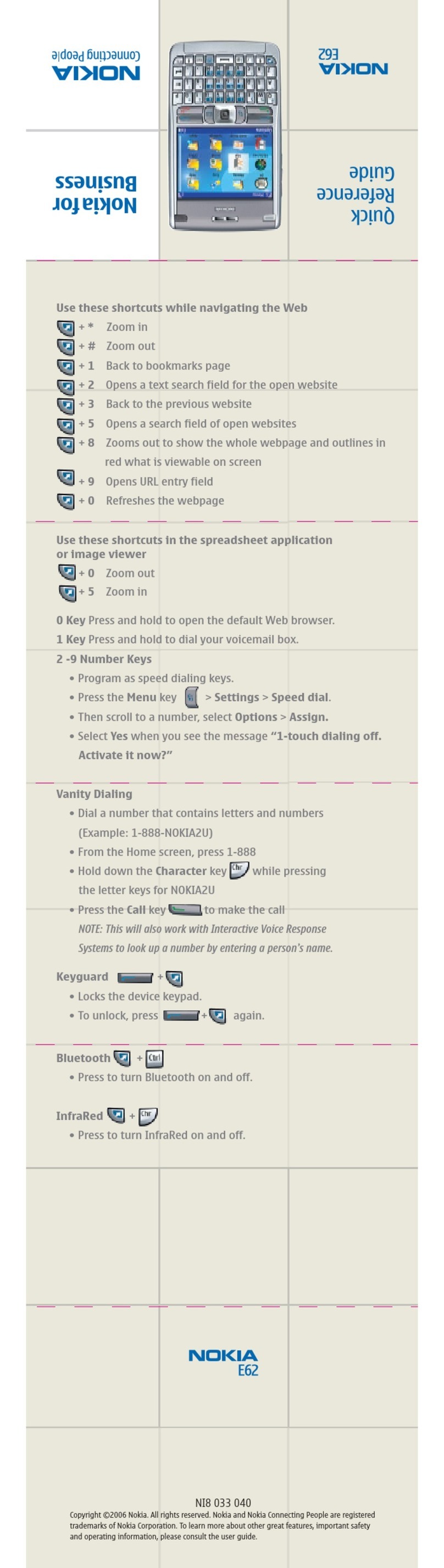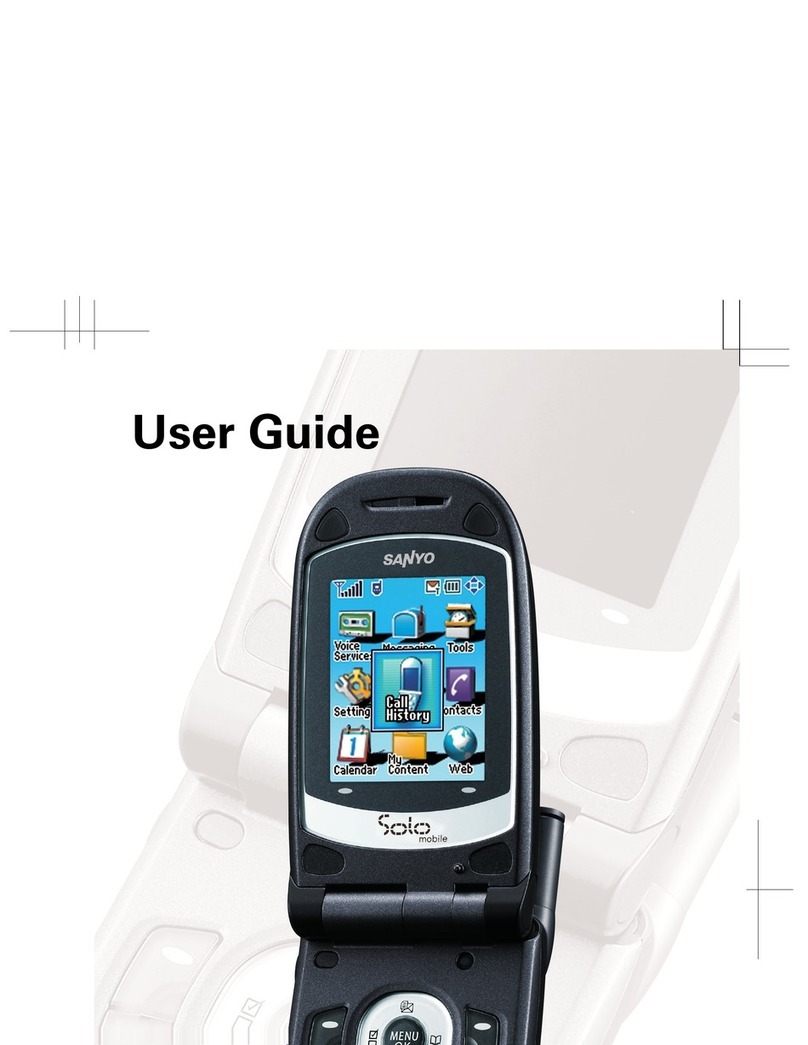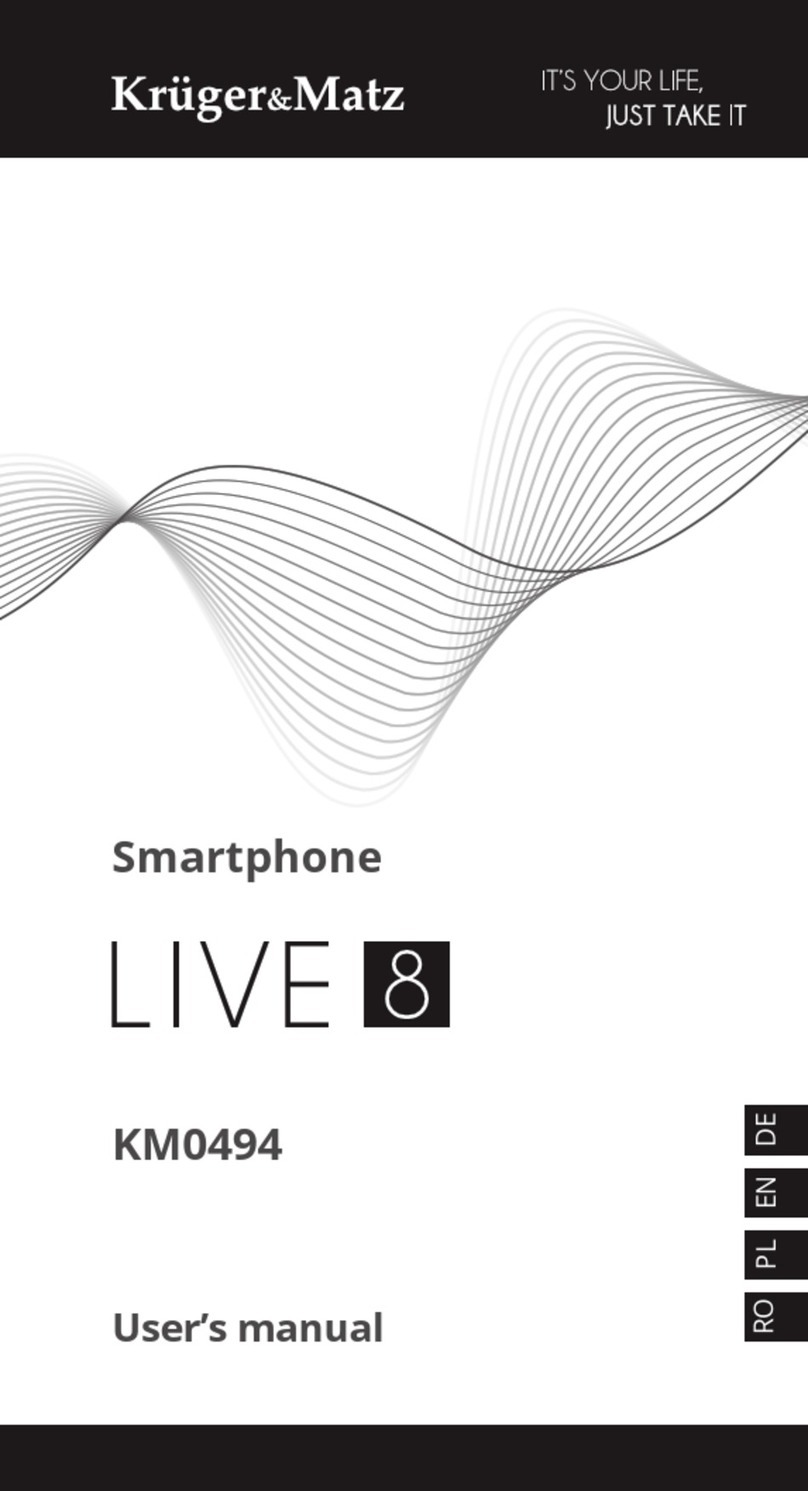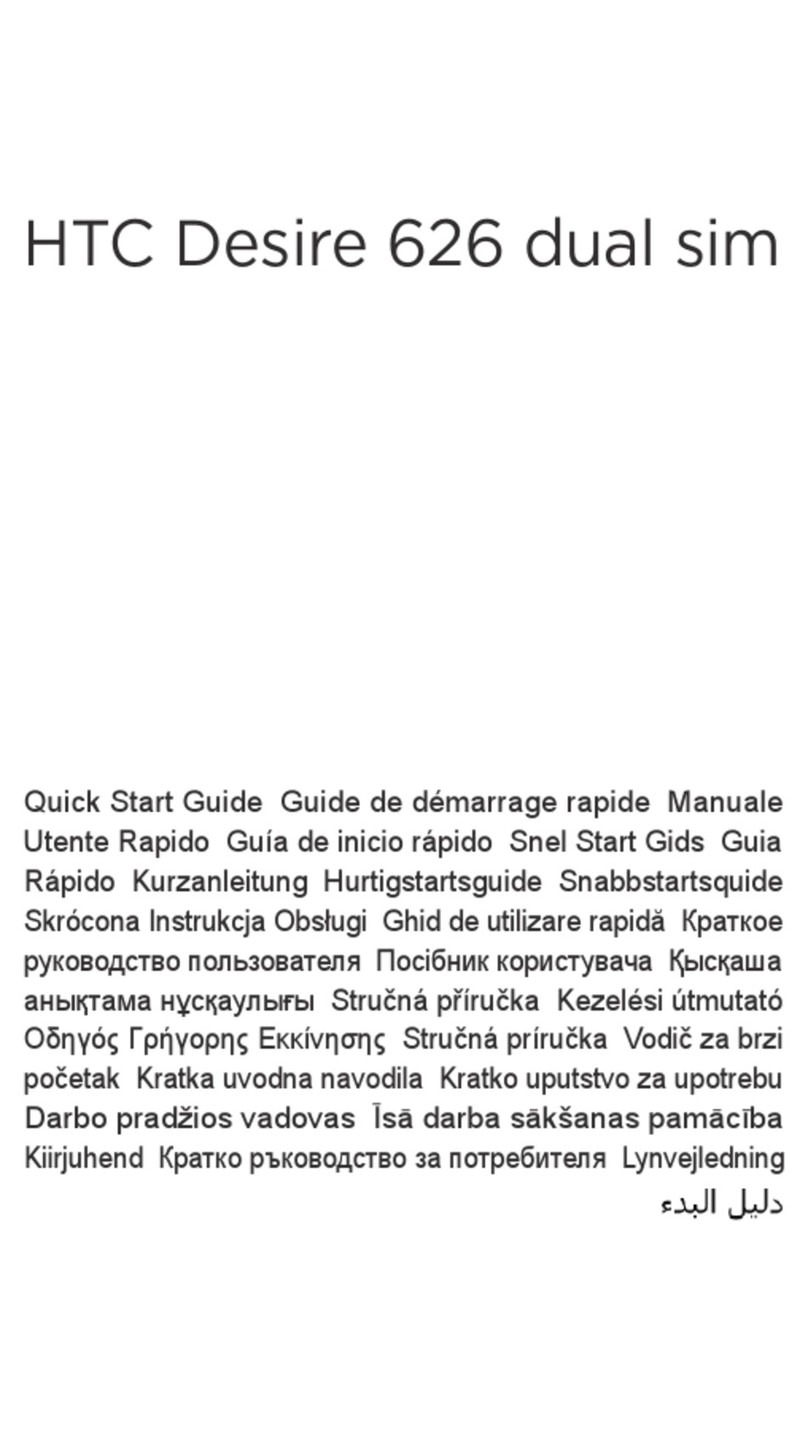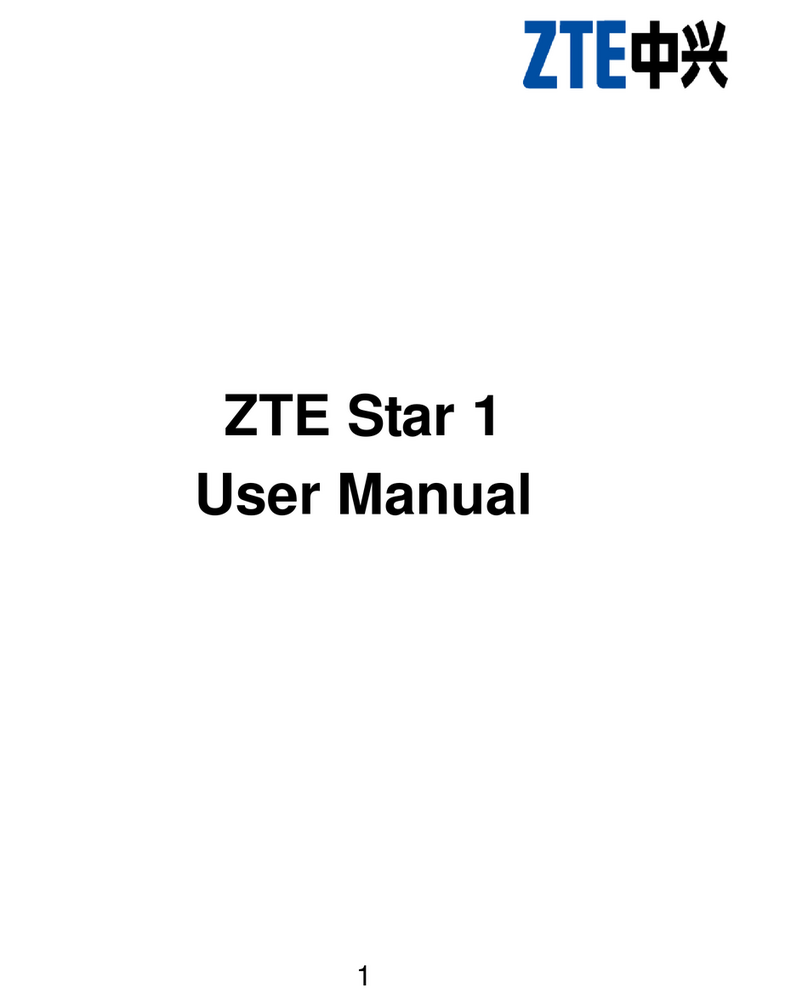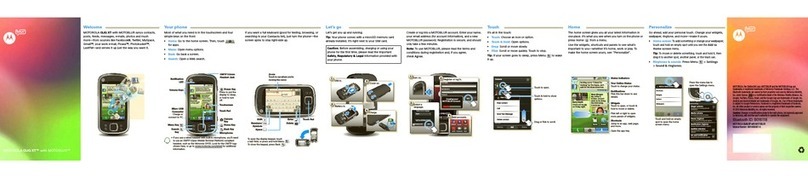Emgeton Flexaret Mini User manual


2

3
User Guide
CONTENTS
1. Safety precautions 4
2. Overview of the phone 6
3. Getting started 8
4. Brief description of the phone functions 14
5. Description of the basic operations 27
6. Overview of the available functions from the Main menu 32
7. Accessories 71
8. Common faults 74
9. Technical specifications 76
Contents of the packaging
Phone, Battery, Travel Charger, Data cable, User Guide, Second Battery (Optional Accessory), Battery
Charging Stand (Optional Accessory), Headset (Optional Accessory), Stylus (Optional Accessory), Case
(Optional Accessory)

4
1. Safety precautions
Please read the following instructions before using your mobile phone to ensure safe and efficient use.
Do not use near chemical plants, petrol stations, flammable liquid storage or similar areas where an
electrical discharge may cause fire.
Keep the phone out of reach of children.
Use the hands free kit for calls while driving. DO NOT USE the phone while driving at high speeds.
Do not use the phone in an aircraft. Check if the function of the automatic switch on is switched off or
if the SIM card is switched off before boarding an aircraft.
Do not use in hospitals or health care facilities. It may interfere with medical devices and endanger
the health of patients. It may interfere with the function of medical devices, especially pacemakers,
hearing aids or similar electronic devices.
Always keep the device more that 20 cm from the pacemaker when the phone is turned on. While
calling, hold the device to ear opposite the pacemaker to minimize the potential for interference.
Non-original devices used in connection with the phone are not covered by the warranty.
Do not tamper with the device in any way. Should this product fail to operate properly, please contact
our authorized service.
Do not charge the phone without a battery. Please switch off the phone before removing the battery.
The data saved in the memory may be damaged.
Charge the phone in areas with sufficient air circulation, away from explosives and highly flammable
materials.
Keep away from objects sensitive to magnetic fields, e.g. credit cards.

5
Your phone is not water-resistant. Keep it dry.
Do not use the phone in areas with extreme temperatures. Keep away from direct sunlight or areas
with high humidity.
Do not use a wet cloth or strong detergents to clean the surface of the phone.
Your phone enables you to record photos and sounds. Use these functions according to the general
regulations and restrictions. Taking photos and recording sounds without approval can be penalized
by law or regulations.
Protect the device from dropping or knocking. This type of handling can damage the surface and
technical components inside.
Dispose of used batteries according to guidelines and instructions for the safe disposal of this kind of
waste
Notice:
Our company does not assume any responsibility for any loss and damage relating to this device if not used in accordance with the
above-mentioned recommendations. With regards to ongoing device development and improvements, the text of this User Guide
can be modified. Our company reserves the right to make changes in the text of this User guide without prior notice.

6
2. Overview of the phone
The device has 11 keys, touch screen, ambient light sensor, slot for memory card (microSD), USB port and
12.2 Mpix CCD image area sensor.
Overview of the phone:

7
1. Light sensor 13. LED Indicator
2. Loudspeaker 14. Xenon flash
3. Play key 15. Back cover
4. Call key 16. Camera lens
5. Left key 17. Loudspeaker
6. Up key 18. microSD memory card slot
7. Right key 19. Eyelet for strap
8. Down key 20. Volume/Zoom button
9. “OK” key 21. Camera/Video Recorder button
10. “C” key 22. Shutter button
11. End Call/Power On key 23. USB connector (for PC, Headset, Charger, TV-OUT)
12. LCD Touch screen 24. Groove for finger pick (to open up the battery cover)
Note: Do not press the LCD display forcibly. Doing this may cause irreversible damage! Use only tender touch, the display is
sensitive enough.

8
3. Getting started
Installing the SIM card, battery and memory card
If you want to fully use the phone, you have to insert the card of your mobile operator, the battery and the
storage card as optional accessory. With the memory card, you enlarge the basic memory of the device and
then you can take pictures and make videos of high quality (and size). Protect the SIM card and the memory
card from bending or scratches. Protect them from static electricity, dust or water. If you lose your card,
immediately contact your mobile operator with a request for help.
Switch off the phone before inserting the SIM card. Insert the SIM card from the backside of the device, the
memory card from the side of the phone.
Make sure the phone is turned off before you remove the battery pack. Do not remove the battery when the
phone is switched on, as this may damage the phone.
You can insert and remove the memory card when the phone is switched on. Even though, when you need to
remove the storage card while the phone is on, it is recommended that you switch off the phone to avoid
unexpected card damage.
Note: The SIM card and the microSD card are small objects. Keep it out of the reach of children. If swallowed, it can cause injury or
serious health-problems.

9
Insert the SIM card:
1. Remove the back cover and follow the arrow 3. Insert the SIM card into the card socket.
when sliding the lid of the SIM card holder. Ensure the chamfered corner is in the correct
position.
2. When lifting up the lid of the SIM card holder, follow the arrow. 4. Push down the lid of the SIM card holder.
Slide the lid in the arrow direction and get it
be locked.

10
Insert and remove the battery:
1. Align the copper contacts of the battery 3. Make sure the phone is turned off.
with the battery contact pins inside the Locate the battery grip at the top edge of the
battery compartment. battery compartment.
2. Insert the contact side of the battery first and 4. Follow the arrow when lifting the battery
then gently push the battery into the battery from the finger groove to remove it.
compartment.

11
Insert and remove the memory card:
1. Pull out the cap for the memory card from the cabinet. 3. Pull out the cap for the memory card from
the cabinet. Press the card towards the
cabinet to release the card from the lock
inside.
2. Insert the memory card into the cabinet with 4. Remove the memory card form the
it`s gold contacts facing up. cabinet.

12
PIN for the SIM card
PIN: It is a personal identification code which helps protect your SIM card against unauthorized use. If the card
protection with the PIN code is activated, the text “Input PIN” appears on the display after switch on the phone
module. When you enter the PIN, the star character (“*“) appears on the display. You get the PIN from the
mobile operator.
PIN2: It is a personal identification code which is required for some special functions, e.g. charges in the
mobile operator network, etc.
PUK and PUK2 (8 digits):
If the PIN code is blocked (e.g. if the code was entered incorrectly several times), it is required to change the
PIN code. In this case it is required to enter the PUK code. The PUK2 code is required to change the PIN2
code. If the codes are not supplied with your SIM card, contact the local service of your mobile operator for the
codes
Warning: If the PIN is entered incorrectly three times, the SIM card is automatically blocked. Contact your mobile operator for
help. In case you incorrectly unlock the SIM card, the card may be permanently damaged.
Charging the battery
The new battery achieves its optimal capacity after a few full charge and discharge cycles. Charge only, if the
battery is completely discharged. Overcharging may shorten its lifetime. Remove the plastic cover and connect
the charger to the connector at the bottom. When fully charged, unplug the charger from the wall plug and then
disconnect from the phone. When charging, the charging indicator appears on the display. When the charging

13
process is finished, the charging animation stops.
The battery warms up during the charging process. This is a normal effect. Do not remove the battery from the
phone while you are charging it using an adapter.
Use of the battery
The operating time of the battery is influenced by several factors, e.g. configuration of wireless network, signal
strength, normal temperature of the mobile phone, used functions, settings, accessories, or mode of audio and
data services or other services.
You achieve the optimal duration of operating activity with the fully charged battery if you follow these
instructions:
New or older batteries which were not used for a prolonged period need relatively longer time till they
are fully charged.
During the charging process, the temperature of the battery should be at room temperature or a little
bit higher.
It is normal that the longer the operating time, the longer the charging time. If the operating time after
a full recharge is reduced and the time needed for a full recharge increases, it is probably necessary
to buy a new original battery. Use of improper accessories with the phone may cause not only
damage to the device, but also to your health.
If the battery has not been used for a prolonged period, it can take some time until current data
appears on the display.

14
Note: To ensure your safety and to protect the environment, please dispose of old batteries as permitted by law. Any short-circuit in
the device or battery may cause explosion, fire, or injury
4. Brief description of phone functions
Keypad lock
The device can be locked manually or after set time. To unlock it, follow the information on the display.
Volume/Zoom button
During a call, use the Volume button to adjust the volume, or in the Camera mode, it can be used for zoom
in/out.
Shutter button
It is used in Camera mode. Half Press: focus, Full Press: take a picture; or in Video recording mode, start/stop
recording. Used to start or stop voice memo.
Camera/Video Recorder button
It is used to switch take a picture and video shooting in Camera mode.
Play key
It is used to activate photos and videos playback.

15
“C” key
It is used to clear characters when editing text or numbers; and to clear documents or other entities in lists
both in phone mode and camera mode. The “C” key is not used for back stepping or exiting.
Call key
It is used to make phone call from the SIM card (after dialing phone number or if the phone number is saved in
the contact list). With this key, you can also pick up incoming phone calls. After pressing this key in the standby
mode of the device, the Dial screen displays.
End Call/Power On key
To end a call, to stepping back to the standby screen and to switch on or off the phone.
Left/Up/Right/Down/OK key
In the standby mode, the navigation key can be used to switch the standby screen mode or display.
Left: to change the standby screen mode (to switch between clock mode, wallpaper and application
icons).
Up: in the same standby screen mode, to change the display appearance (to switch between the
analog clock and digital clock).
Right: to change the standby screen mode (to switch between clock mode, wallpaper and application
icons).
Down: in the same standby screen mode, to change the display appearance (to switch between the

16
analog clock and digital clock)
OK: to enter in the Main Menu
The Up key, Down key, Left key and Right key can be used to move cursors for menu option selection or
message writing.
Note: If you press the Call key and then press and hold the “1“ key in the standby mode, your voice mailbox number in the centre
of voice messages will be called. It is usually used as a speed dialing number. The number of the centre of voice messages is
entered in the phone according to the particular mobile operator.
When you press the Call key and then press and hold in the standby mode the “*”, the “P”,“+”,“W”or “*”characters will be input. The
“P”and “W”characters are used for simplification of calls through Direct Dial-In. The “+”character is used for international calls.
The “W” and “P”characters are different. The “P” character sends a DTMF signal after a 3 second period, but the “W” character
shows a display with a question, if the user wants to send DTMF signal.
Indicators on the display
Indicator Description
Vertical bars indicate the signal strength of the GSM network signal. Five bars indicate
the full signal.
Vertical bars indicate the energy capacity of the rechargeable battery pack. Five bars
indicate that your current battery has the full energy capacity.
Indicates that EDGE service is available.
Indicates that GPRS service is available.
Roaming.

17
The phone is in the Silent mode.
The phone is in the Vibration mode.
The headset is connected to your phone.
The Alarm function is activated.
The Bluetooth function is activated.
Missed call.
Call Divert function is activated.
Unread new SMS.
Unread new MMS.
Unread new e-mail.
Unread new PUSH message.
E-Cult MP3 Player is playing in the background.
FM radio is playing in the background.

18
Icons on the standby screen
Icon Description
Click to activate the Dial function
Click to activate the Phonebook function
Click to activate the Call function
Click to activate the Camera function
Click to activate the Flexaret (photo) function
Click to activate the Profile function
Click to activate the Album function
Click to activate the Sharing function
Click to activate the Messages function.

19
Click to activate the SMS function
Click to activate the Settings function
Click to activate the MMS function
Click to activate the Email function
Click to activate the Recent Contacts function
Click to activate the Networks function
Click to activate the Explorer function
Click to activate the E-Cult (MP3 Player) function
Click to activate the Video function
Click to activate the Sound Rec. function

20
Click to activate the Radio function.
Click to activate the Calendar function
Click to activate the Tasks function
Click to activate the Calculator function
Click to activate the Alarm function
Click to activate the Clock function
Click to activate the Java function
Customizing the Standby screen
You are allowed to customize the standby screen on your preference. You can combine the standby mode with
the clock mode, wallpaper or application icon mode and you can change screens with application icons. .
In the Standby Mode, use your finger to swipe of slide horizontally across the top of the screen to
switch. You can use the Left and Right key to make switches as well.
Table of contents
Other Emgeton Cell Phone manuals