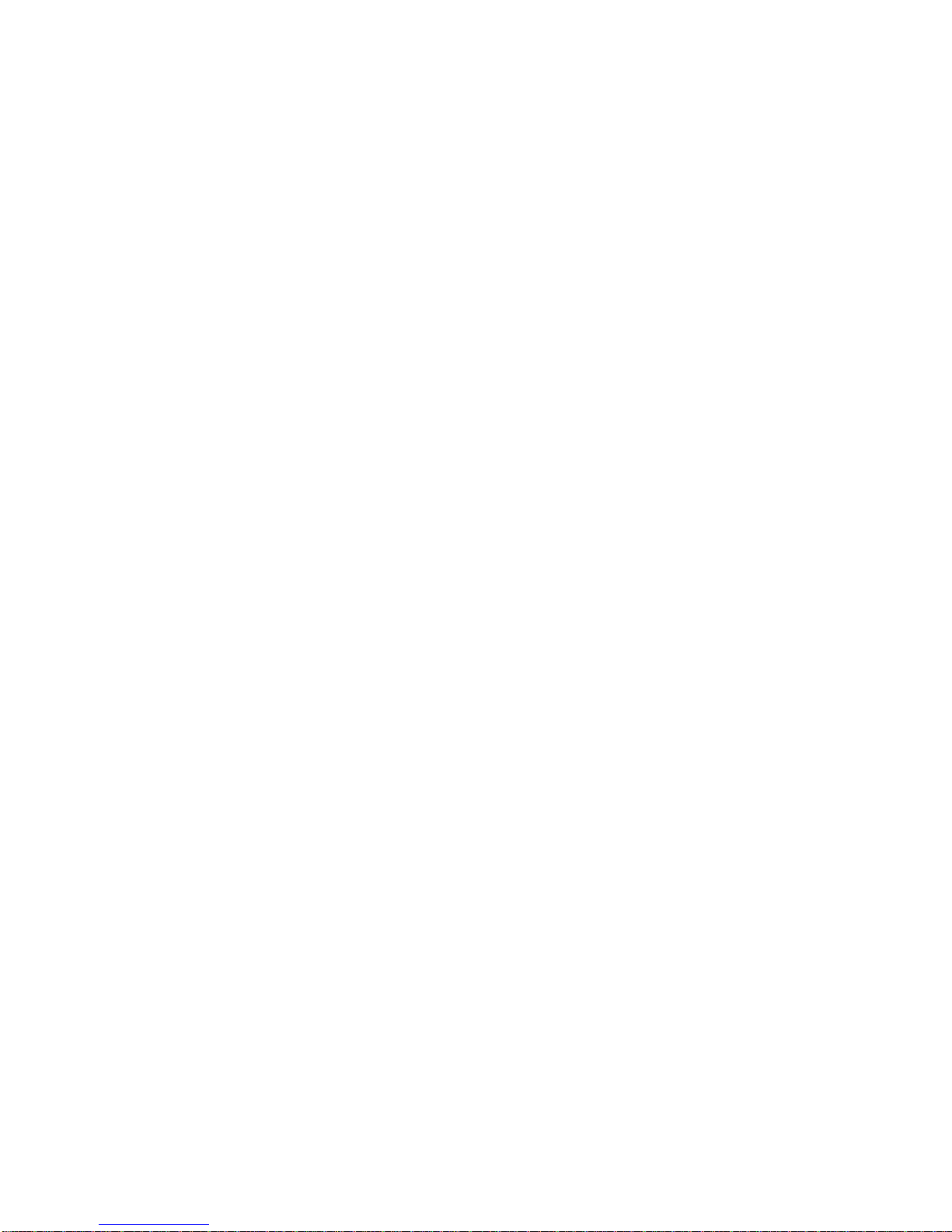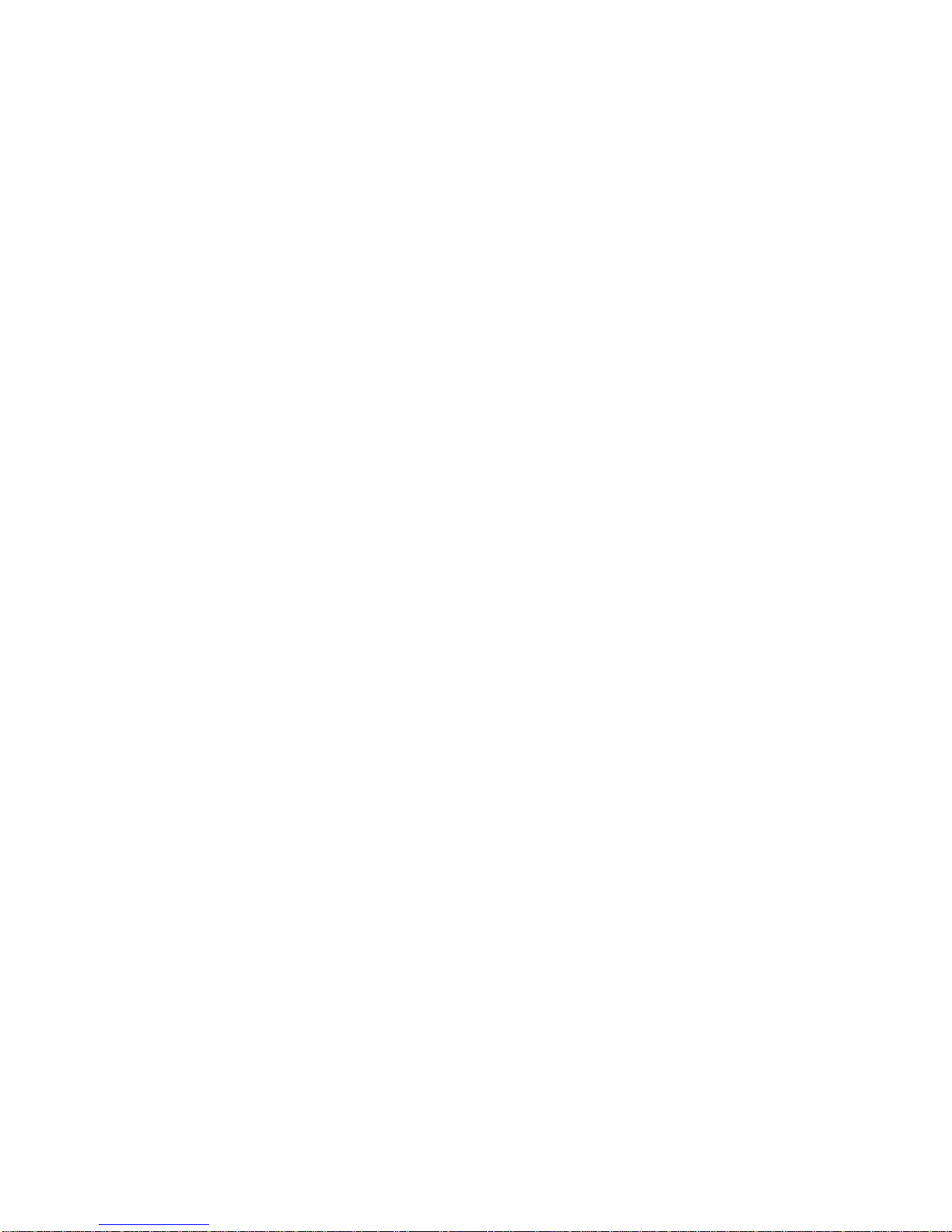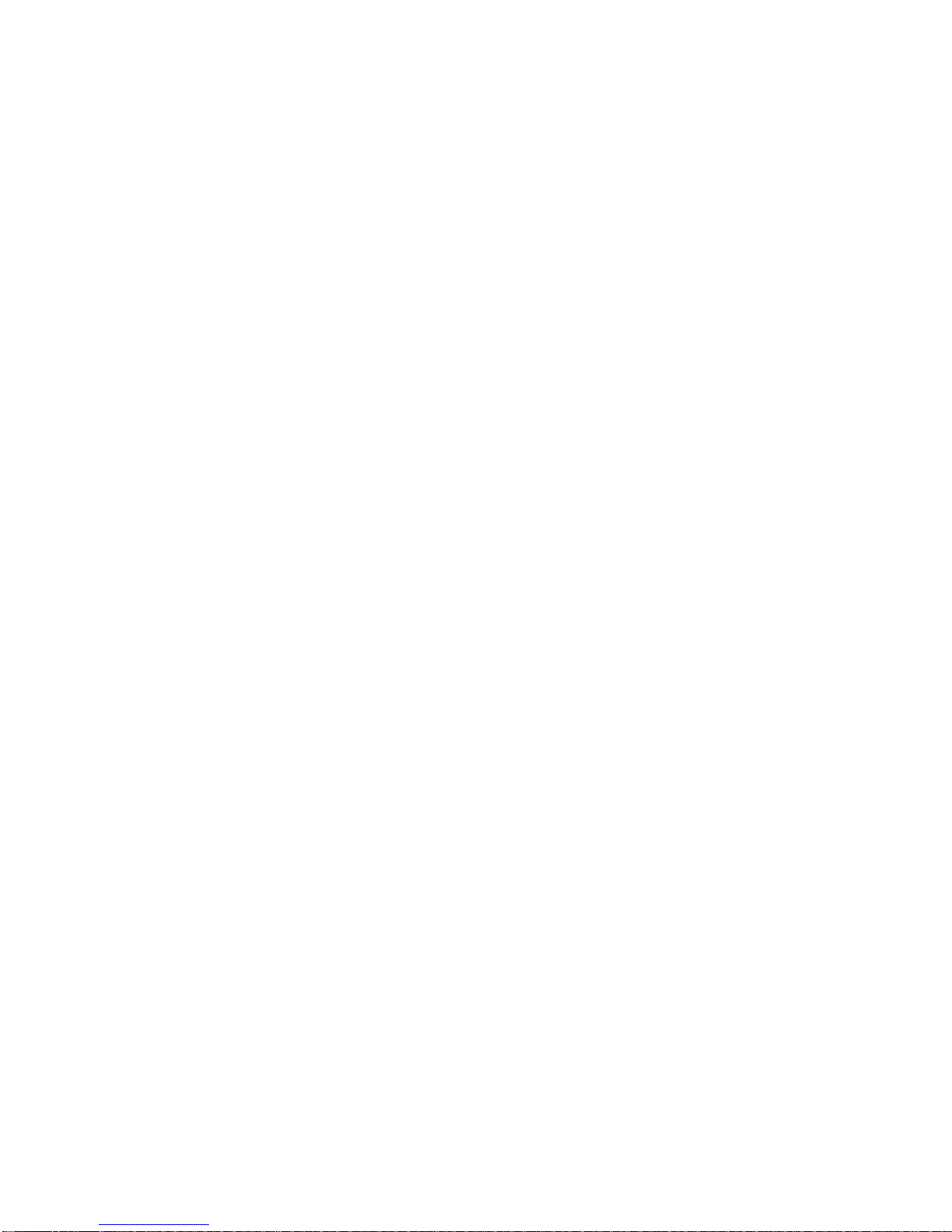6
Setting Up Your Own Profile.............................................63
Importing, Exporting, and Sharing Contacts .....................63
Working With Favorite Contacts.......................................65
Working With Groups.......................................................66
Searching for a Contact...................................................67
Editing Contacts...............................................................68
Accounts.................................................................70
Adding or Removing Accounts .........................................70
Configuring Account Sync................................................71
Email .......................................................................73
Setting Up the First EmailAccount...................................73
Checking Your Emails......................................................73
Responding to an Email...................................................74
Writing and Sending an Email..........................................75
Adding and Editing Email Accounts..................................76
Changing General Email Settings ....................................77
Gmail™ ...................................................................78
Opening Your Gmail Inbox...............................................78
SwitchingAccounts..........................................................78
Writing and Sending a Message.......................................79
Replying to or Forwarding a Message..............................79
Working With Received Attachments................................80
Working With Labels........................................................80
Changing Gmail Settings .................................................81
Messaging ..............................................................82