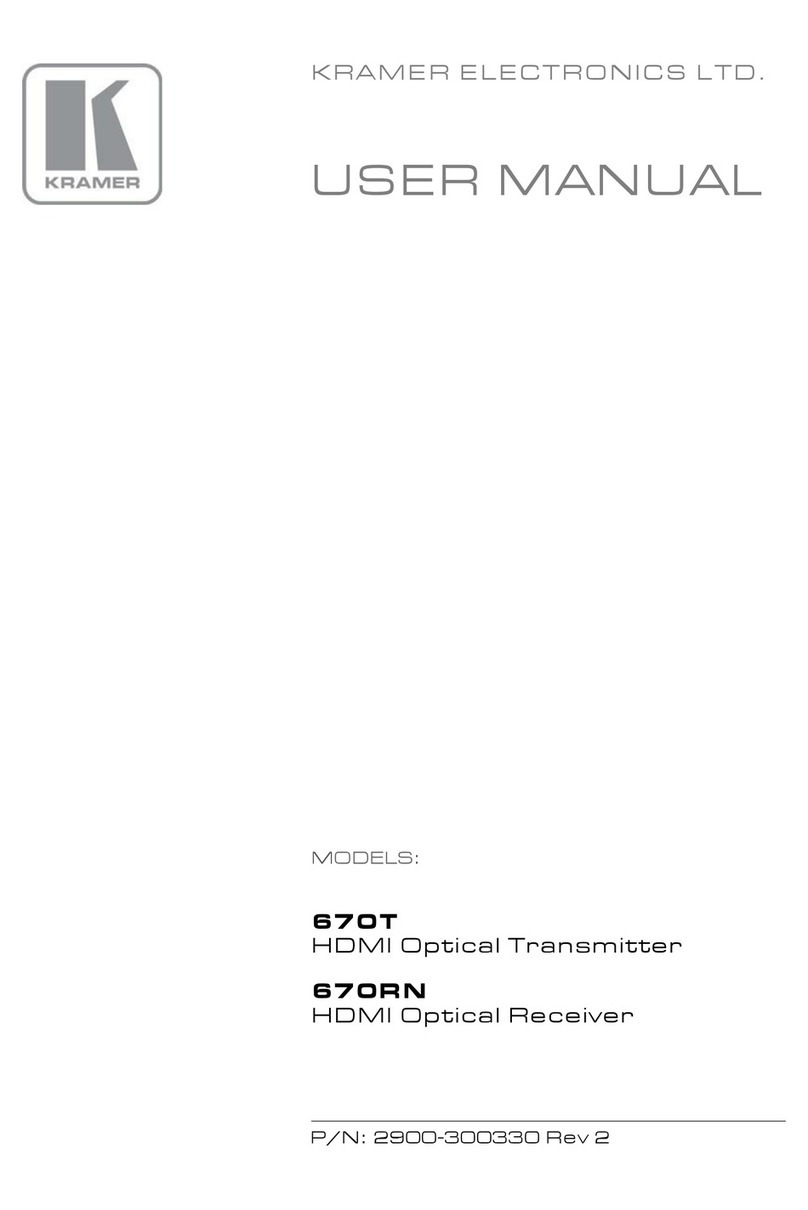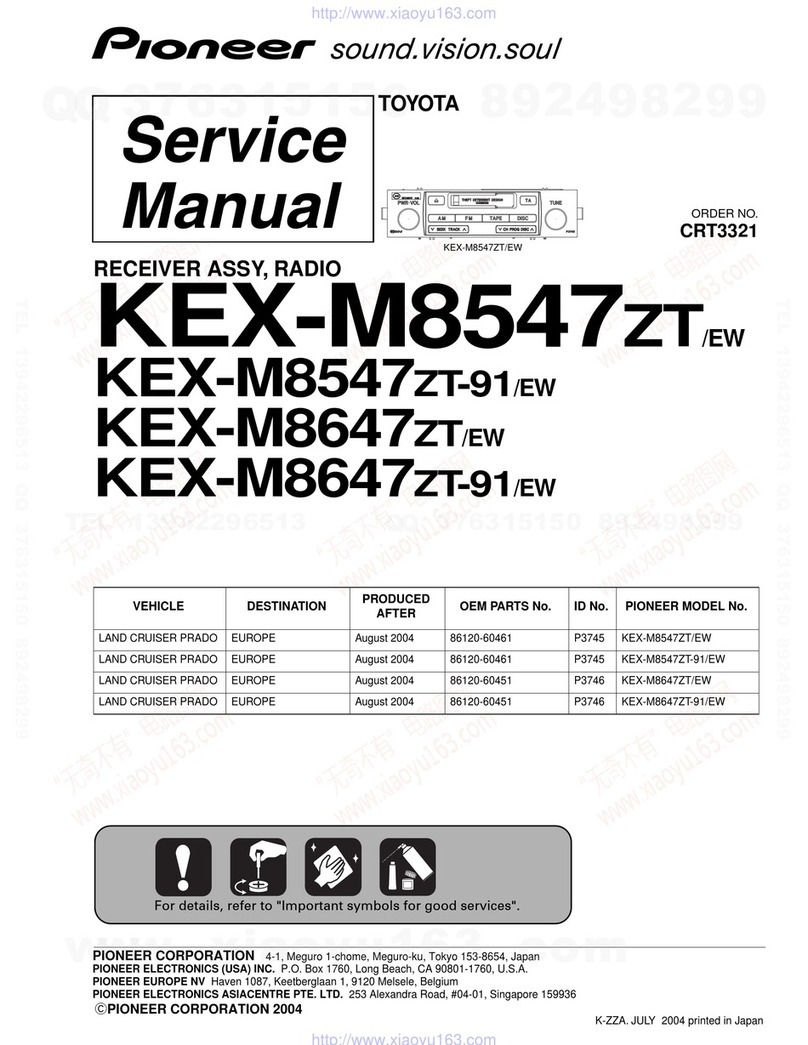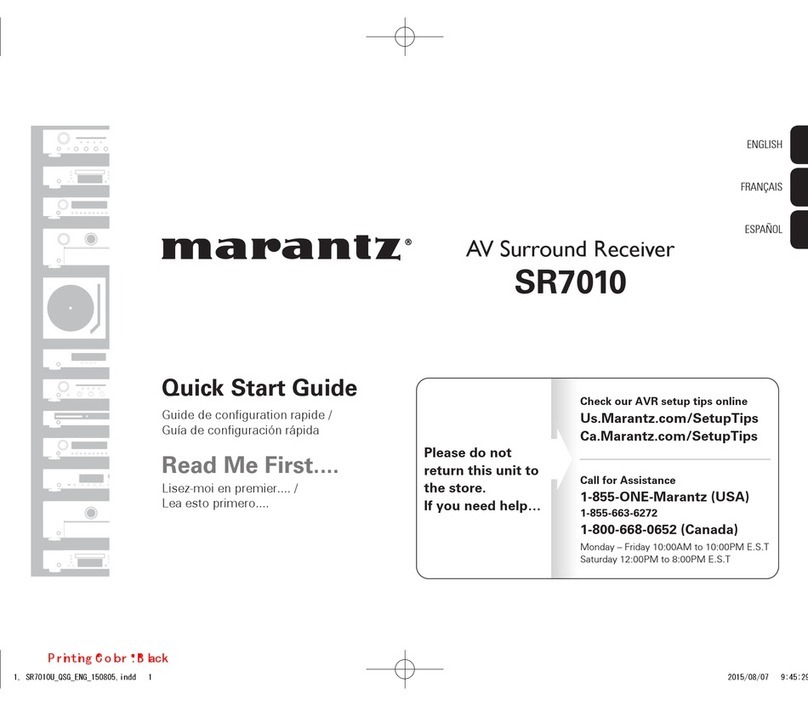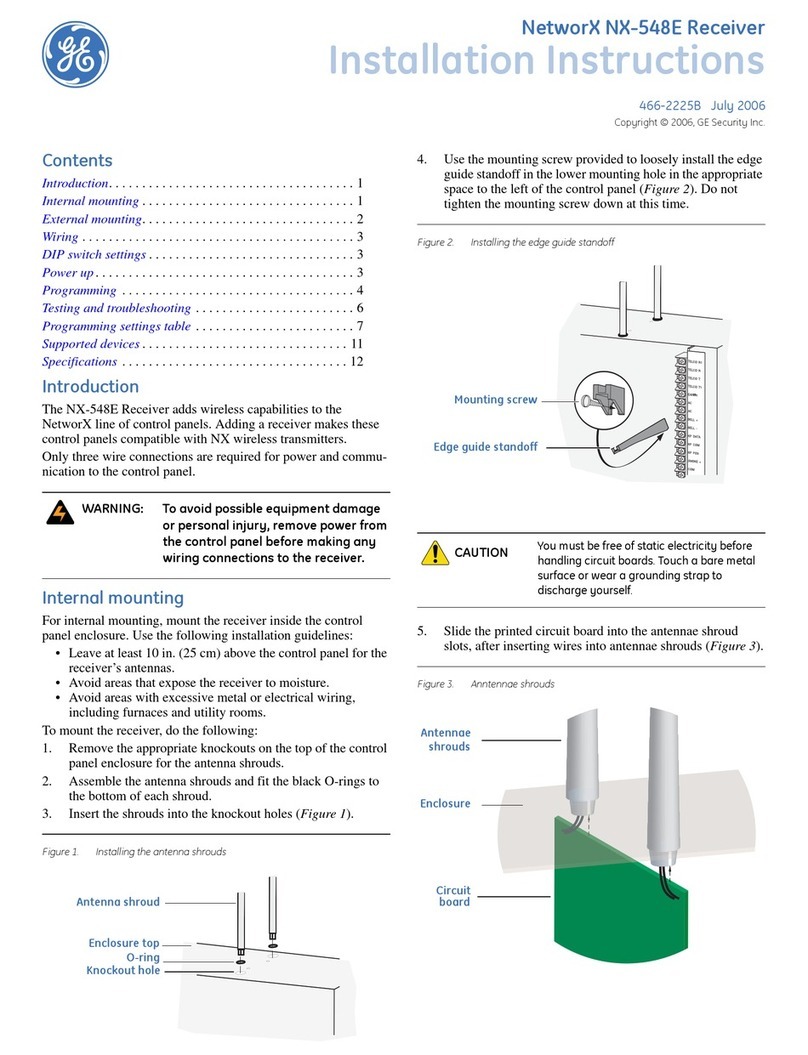Emlid REACH M2 Operator's manual

REACH M2/M+
USER DOCUMENTATION
Firmware version 30
Emlid Flow app version 8.1 or newer
June 15, 2023
©2023 Emlid Tech Kft

Table of contents
1 Before you start 6
1.1 Firstsetup ......................................... 6
1.1.1 DownloadEmlidFlow .............................. 6
1.1.2 Connectantenna................................. 6
1.1.3 PowerupReachM2/M+............................. 7
1.1.4 ConnecttoReachM2/M+ ............................ 7
1.1.5 SetupWi-Ficonnection ............................. 8
1.1.6 UpdateReachFirmware............................. 10
1.2 Connecting to Reach M2/M+ . . . . . . . . . . . . . . . . . . . . . . . . . . . . . . 12
1.2.1 Setting up Wi-Fi connection . . . . . . . . . . . . . . . . . . . . . . . . . . . 12
1.2.2 Connecting to Reach using Emlid Flow . . . . . . . . . . . . . . . . . . . . 12
1.3 Antennaplacement.................................... 13
1.3.1 Clear sky view without obstacles . . . . . . . . . . . . . . . . . . . . . . . . 13
1.3.2 No electronics nearby . . . . . . . . . . . . . . . . . . . . . . . . . . . . . . 14
1.3.3 Groundplane................................... 14
1.4 Hardwareintegration .................................. 15
1.4.1 ConnectingUARTradio ............................. 15
1.4.2 3DRRadio ..................................... 15
1.4.3 RFD900Radio................................... 16
1.4.4 Connecting USB radio or LTE modem . . . . . . . . . . . . . . . . . . . . . 16
1.4.5 ConnectingLoRaradio.............................. 16
2 Quickstart 18
2.1 Connecting Reach to internet via Wi-Fi . . . . . . . . . . . . . . . . . . . . . . . . . 18
2.1.1 Get access to Reach in Emlid Flow . . . . . . . . . . . . . . . . . . . . . . . 18
2.1.2 Configure Wi-Fi connection settings in Emlid Flow . . . . . . . . . . . . . . 18
2.1.3 Access Reach in your Wi-Fi network . . . . . . . . . . . . . . . . . . . . . . 19
2.2 Connecting Reach to internet via mobile hotspot . . . . . . . . . . . . . . . . . . 20
2.2.1 Get access to Reach in Emlid Flow . . . . . . . . . . . . . . . . . . . . . . . 20
2.2.2 Configure Wi-Fi connection settings in Emlid Flow . . . . . . . . . . . . . . 20
2.2.3 Access Reach in your Wi-Fi network . . . . . . . . . . . . . . . . . . . . . . 22
2.3 WorkingwithNTRIP.................................... 22
2.3.1 Overview...................................... 22
2.3.2 AddNTRIPprofile................................. 22
2.3.3 Connect Reach M2/M+ to the internet . . . . . . . . . . . . . . . . . . . . . 24
2.3.4 Configure Reach M2/M+ as rover . . . . . . . . . . . . . . . . . . . . . . . 24
2.3.5 Provide Reach M2/M+ with clear sky view . . . . . . . . . . . . . . . . . . 26
2.3.6 How to log data for PPK UAV mapping . . . . . . . . . . . . . . . . . . . . 27
2.3.7 Configure logging on the rover . . . . . . . . . . . . . . . . . . . . . . . . . 27
2.3.8 Configure logging on the base . . . . . . . . . . . . . . . . . . . . . . . . . 30
2.3.9 Downloadlogs .................................. 31
2.4 HowtologdataforPPP ................................. 32
2.4.1 Overview...................................... 32
2.4.2 Recording RINEX logs on Reach . . . . . . . . . . . . . . . . . . . . . . . . . 32
2.4.3 Downloadinglogs................................. 34
2.5 HowtologdataforOPUS ................................ 35
2.5.1 Overview...................................... 35
2.5.2 Recording RINEX logs on Reach . . . . . . . . . . . . . . . . . . . . . . . . . 35
2

2.5.3 Downloadinglogs................................. 38
3 Tutorials—Basics 39
3.1 Single-band vs Multi-band . . . . . . . . . . . . . . . . . . . . . . . . . . . . . . . . 39
3.1.1 Gettingstarted .................................. 39
3.1.2 What’sthedifference .............................. 39
3.1.3 Whichonetochoose............................... 41
3.1.4 Conclusion..................................... 41
3.2 HowRTKworks ...................................... 41
3.2.1 High real-time precision . . . . . . . . . . . . . . . . . . . . . . . . . . . . . 42
3.2.2 Corrections over NTRIP . . . . . . . . . . . . . . . . . . . . . . . . . . . . . 42
3.3 HowPPKworks ...................................... 42
3.3.1 Definitions and differences from RTK . . . . . . . . . . . . . . . . . . . . . 43
3.3.2 PPKforUAVmapping .............................. 43
3.4 Placingthebase...................................... 44
3.4.1 Absolute and relative position . . . . . . . . . . . . . . . . . . . . . . . . . 45
3.4.2 Waystosetthebase............................... 46
3.4.3 Manual....................................... 47
3.4.4 Average ...................................... 48
3.4.5 Post-Processed Kinematics . . . . . . . . . . . . . . . . . . . . . . . . . . . 50
3.4.6 Precise Point Positioning . . . . . . . . . . . . . . . . . . . . . . . . . . . . 50
3.4.7 Placing the base station in the field . . . . . . . . . . . . . . . . . . . . . . 51
3.4.8 PlacingReachRS/RS+ .............................. 51
3.4.9 Placing Reach RS2/RS2+ . . . . . . . . . . . . . . . . . . . . . . . . . . . . . 51
4 Tutorials—PPK mapping with Reach 53
4.1 Configuring Reach UAV kit for PPK mapping . . . . . . . . . . . . . . . . . . . . . 53
4.1.1 Overview...................................... 53
4.1.2 Reach M2/M+ hardware setup . . . . . . . . . . . . . . . . . . . . . . . . . 53
4.1.3 Reach RS2/RS2+/RS+ base setup . . . . . . . . . . . . . . . . . . . . . . . . 56
4.1.4 Configuring base and rover before flight . . . . . . . . . . . . . . . . . . . 57
4.1.5 Placing ground control points . . . . . . . . . . . . . . . . . . . . . . . . . 58
4.1.6 Surveyflight.................................... 59
4.2 Geotagging photos with Emlid Studio . . . . . . . . . . . . . . . . . . . . . . . . . 59
4.2.1 Overview...................................... 59
4.2.2 Gettingstarted .................................. 59
4.2.3 Post-processing.................................. 60
4.2.4 Geotagging .................................... 62
4.3 Creating map in Pix4Dmapper . . . . . . . . . . . . . . . . . . . . . . . . . . . . . 64
4.3.1 Overview...................................... 64
4.3.2 Createanewproject............................... 64
4.3.3 ImportGCPs.................................... 66
4.3.4 Processdata.................................... 68
4.3.5 Getresults..................................... 69
5 Tutorials—Integration with external software and devices 71
5.1 Getting Reach coordinates on Android via BT . . . . . . . . . . . . . . . . . . . . 71
5.1.1 Overview...................................... 71
5.1.2 Pairing Reach with Android device . . . . . . . . . . . . . . . . . . . . . . . 71
5.1.3 Access Reach rover using Emlid Flow . . . . . . . . . . . . . . . . . . . . . 71
5.1.4 Access an Android device . . . . . . . . . . . . . . . . . . . . . . . . . . . . 72
3

5.1.5 Position streaming from Reach to Android . . . . . . . . . . . . . . . . . 73
5.1.6 Androidmocklocation.............................. 74
5.2 ArduPilotintegration................................... 77
5.2.1 Overview...................................... 78
5.2.2 Recommendedsetup .............................. 78
5.2.3 Connect Reach to Autopilot . . . . . . . . . . . . . . . . . . . . . . . . . . . 79
5.2.4 Configure Reach Module to work with ArduPilot . . . . . . . . . . . . . . . 80
5.2.5 Set up a correction link . . . . . . . . . . . . . . . . . . . . . . . . . . . . . 82
5.2.6 Configure Radio to embed corrections Into telemetry . . . . . . . . . . . 82
5.2.7 Configure ArduPilot to accept Reach Module solution . . . . . . . . . . . 82
5.2.8 Setupyourbase ................................. 84
5.2.9 Configure mission planner to inject corrections into telemetry . . . . . . 85
6 Specifications 88
6.1 Mechanicalspecs..................................... 88
6.2 Dimensions ........................................ 88
6.3 Connectorsmatingparts ................................ 88
6.4 Electricalspecs ...................................... 89
6.4.1 Maximumratings................................. 89
6.4.2 Connectorspinout ................................ 89
6.5 USBOTG .......................................... 89
7 LED status 90
8 Power supply 90
8.1 PowersupplyoverUSB ................................. 91
8.2 Powering using JST-GH ports . . . . . . . . . . . . . . . . . . . . . . . . . . . . . . 92
9 Troubleshooting 93
9.1 Howtoupdatefirmware................................. 93
9.1.1 Overview...................................... 93
9.1.2 When to update your Reach . . . . . . . . . . . . . . . . . . . . . . . . . . 93
9.1.3 Updatefirmware ................................. 93
9.1.4 Roll back from Beta to stable . . . . . . . . . . . . . . . . . . . . . . . . . . 95
9.2 Firmwarereflashing ................................... 95
9.2.1 Reach Firmware Flash Tool installation . . . . . . . . . . . . . . . . . . . . 95
9.2.2 Windowsinstallation............................... 96
9.2.3 Ubuntuinstallation................................ 96
9.2.4 macOSinstallation ................................ 96
9.2.5 Reflash your Reach M2/M+ . . . . . . . . . . . . . . . . . . . . . . . . . . . 96
9.3 How to download Simple system report . . . . . . . . . . . . . . . . . . . . . . . 99
9.3.1 Overview...................................... 99
9.3.2 Download Simple system report . . . . . . . . . . . . . . . . . . . . . . . . 100
9.4 How to download Full system report . . . . . . . . . . . . . . . . . . . . . . . . . 100
9.4.1 Overview...................................... 100
9.4.2 Download Full system report . . . . . . . . . . . . . . . . . . . . . . . . . . 100
9.5 Howtofindserialnumber................................ 101
9.5.1 Overview...................................... 101
9.5.2 Findserialnumber................................ 101
9.6 How to enable raw data debug option . . . . . . . . . . . . . . . . . . . . . . . . . 102
9.6.1 Overview...................................... 102
4

9.6.2 Enable raw data debug option . . . . . . . . . . . . . . . . . . . . . . . . . 102
9.7 How to restore initial settings . . . . . . . . . . . . . . . . . . . . . . . . . . . . . . 103
9.7.1 Overview...................................... 103
9.7.2 Workflow...................................... 103
10 Glossary 106
5

1 Before you start
1.1 First setup
In this tutorial, we will walk you through the following steps:
•Installing the Emlid Flow app
•Connecting and placing a GNSS antenna
•Connecting to Reach M2/M+
•Performing firmware update
To do that, you will need Reach itself, an external GNSS antenna, a Wi-Fi network with internet
access and a smartphone or tablet.
1.1.1 Download Emlid Flow
To manage Reach M2/M+, download the Emlid Flow app on your mobile device iOS or Android
mobile device.
Using Reach with Andoid devices: Some Android devices have the Battery optimization setting
enabled by default. Make sure you disabled it for Emlid Flow to avoid disconnection.
1.1.2 Connect antenna
To connect the antenna to Reach, follow the steps below:
For Reach M2
Plug the antenna cable into MCX socket on
Reach M2.
For Reach M+
Plug the antenna cable into MCX socket on
Reach M+. Place the antenna on the ground
plane. It could be a cut piece of metal more
than 100 mm in diameter, roof of a car, or
metal roof of a building.
Caution: There should be no obstacles near the antenna that could block the sky view higher
than 30 degrees above the horizon. Do not test the device indoors or near buildings. Do not cover
the sky view for the antennas with laptops, cars or yourself. RTK requires good satellite visibility
and reception.
Tip: To learn how to properly place the antenna, check the Antenna placement guide.
6

1.1.3 Power up Reach M2/M+
To power up your Reach, follow the steps below:
1. Take a Micro-USB to USB cable that comes with the package.
2. Plug the Micro-USB end of the cable into the Micro-USB port on Reach and plug another
end into a 5 V power source such as a USB power bank, USB wall adapter or USB port
of a computer.
Caution: Do not plug two power supplies at the same time as it may damage the device.
After the device is powered up, the Network LED will be blinking for about 30 seconds and
then become solid. Reach is now broadcasting Wi-Fi.
Tip: You can read more about power supply in the Power supply guide.
1.1.4 Connect to Reach M2/M+
Using Reach with Android device: Turn off the mobile data on your device before connecting
to Reach’s hotspot.
To connect to your Reach, follow the steps below:
•Open a list of Wi-Fi networks on your smartphone or tablet.
•Connect to a network named reach:xx:xx.
•Type network password: emlidreach.
Once you successfully connected to Reach’s hotspot, you can go to Emlid Flow and set up
connection to your Wi-Fi network.
7

1.1.5 Set up Wi-Fi connection
Note: Make sure that your Wi-Fi network uses 2.4 GHz band.
To connect Reach to your Wi-Fi network, follow the steps below:
1. Open Emlid Flow and choose your Reach from the list.
2. Tap the Set up Reach button to open Updater for further setup process.
3. Name your Reach and apply changes.
8

4. Select your Wi-Fi network from the list of available networks.
5. Enter the password and tap Connect.
9

Reach M2/M+ will stop broadcasting Wi-Fi and connect to your network. The Network LED
will blink rapidly while scanning for networks. Once Reach connects to Wi-Fi, the LED will
start blinking slowly.
When the connection of Reach with the Wi-Fi network is established, you can connect to
your unit using Emlid Flow:
1. Connect your smartphone or tablet to the same Wi-Fi network.
2. Open the Emlid Flow app.
3. Choose your Reach from the list of available devices.
Note: If there is only one receiver, the app will automatically try to connect to this Reach.
Tip: If your device did not connect to your Wi-Fi network, it will switch back to hotspot mode. In
that case, repeat the steps and double-check the network name and password.
1.1.6 Update Reach Firmware
After connecting to Reach M2/M+, the app will check available firmware updates. Follow the
steps below to get the latest update:
1. Wait until Emlid Flow checks for the latest update. If there is an update available, it will
start the updating process.
10

Note: The process may take a few minutes.
2. When the update is complete, wait until your Reach reboots.
3. Wait for the Network LED to stop blinking, showing that Reach M2/M+ has joined your
Wi-Fi network again. Close the Updater page.
4. Refresh the list of available devices.
5. Choose your Reach from the list of available devices.
Note: If there is only one receiver, the app will automatically try to connect to this Reach.
Your Reach M2/M+ is ready for work. Do the same with all other units.
11

1.2 Connecting to Reach M2/M+
Emlid Flow allows controlling Reach receivers with iOS or Android devices. Using the app,
you can access your receiver over Wi-Fi network, set it up for the survey, and collect and
stake out points.
In this guide, you will find information on how to connect to your Reach RS2/RS2+ using the
Emlid Flow app.
Note: The connection process for both iOS and Android devices is similar.
1.2.1 Setting up Wi-Fi connection
Establish Wi-Fi connection between your Reach and your device.
1. Power up the unit and wait until it is loaded.
2. Look at the Network LED of the receiver to check the mode:
Hotspot mode
When Reach is in hotspot mode, it shares its
own network, and it Network LED is blue. In
this case, perform the following steps:
1. Open Wi-Fi settings of your device and
turn on Wi-Fi.
2. Find a network with the name
reach:XX:XX.
3. Type the password emlidreach to
connect to this network.
4. Wait until it shows that you are
successfully connected to the network.
Client mode
When Reach is in client mode, it is connected
to the external Wi-Fi network, and its Network
LED is blinking slowly. In this case, perform
the following steps:
1. Open Wi-Fi settings of your device.
2. Connect it to the same Wi-Fi network.
3. Wait until it shows that you are
successfully connected to the network.
1.2.2 Connecting to Reach using Emlid Flow
When the Wi-FI connection is established, you can connect to your unit using Emlid Flow.
1. Open the app.
2. Choose your unit from the list of available devices.
Note: If there is only one receiver, the app will automatically try to connect to this Reach.
Tip: When you connect to your Reach, all LEDs will blink simultaneously.
12

Once you connect to your Reach RS2/RS2+ via Emlid Flow, you can access the settings and
set it up for the survey.
1.3 Antenna placement
Tip: A well-placed antenna is essential for achieving good RTK positioning results.
You can place your smartphone near the window in your house and it will obtain GNSS
coordinates after some time, but for RTK such environment will not be sufficient. For RTK
to work there are special requirements for antenna placement.
1.3.1 Clear sky view without obstacles
An antenna needs to have a clear sky view 30 degrees above the horizon. There should be
no obstacles that could block the view like buildings, trees, cars, humans, laptops, etc.
13

Examples of good environments for antenna placement:
•field
•top of the hill
•rooftop
Examples of bad environments for antenna placement:
•indoors
•urban areas
•forest
•close to the ground
1.3.2 No electronics nearby
Electronic devices may produce RF noise that could affect the reception of the GNSS signal.
Keep all electronics (including the Reach itself) as far as possible from the antenna.
1.3.3 Ground plane
For Reach M2
Helical antennas do not require ground
planes. They are robust and demonstrate
good performance.
Still, a ground plane can improve observation
quality significantly. In some cases, it might
be reasonable to mount a helical antenna on
a ground plane for safety redundancy.
For Reach M+
An antenna has to be placed on a ground
plane which reduces multipath, provides
shielding and improves signal reception. A
ground plane is a conductive plate, it may be
a piece of metal, a roof of a car, a metal roof
of a building, etc.
Tallysman TW4721 requires ground plane no
less than 70x70 mm (3x3 inches).
14

1.4 Hardware integration
Reach supports various accessories via its built-in USB OTG port and UART interface on
the JST-GH connectors. It is possible to connect radio modules to Reach in order to obtain
corrections or send calculated coordinates. Most radios nowadays use UART or USB as a
connection.
1.4.1 Connecting UART radio
Logic level on UART in Reach is 3.3V but pins are 5V tolerant, so you can use both 3.3V and
5V logic level radios.
UART radio is accessible on Reach as a serial device with the name ttyMFD2.
To connect UART radio to Reach use lower JST-GH port (S1).
Reach pins Radio pins
+5 V +5V
TX RX
RX TX
GND GND
1.4.2 3DR Radio
3DR Radio can also be connected over USB.
15

1.4.3 RFD900 Radio
Caution: Please mind that RFD can consume up to 800 mA in peaks so make sure that your
power source can provide enough power for both Reach and RFD900.
1.4.4 Connecting USB radio or LTE modem
Note: Make sure the LTE modem you use is compatible with Linux OS.
To connect USB radio or LTE-modem to Reach use USB-OTG cable provided with the package.
Plug radio into USB-F port and plug Micro-USB end of the cable in Reach.
Note: When using USB port in OTG mode, Reach has to be powered over one of the JST-GH ports.
Connecting LTE modem: Make sure that Reach is in hotspot mode, and an LTE modem is preconfigured
to connect to the internet automatically after powering.
1.4.5 Connecting LoRa radio
16

To connect LoRa radio to Reach use upper JST-GH port (S2).
17

2 Quickstart
2.1 Connecting Reach to internet via Wi-Fi
This guide shows how to connect Reach to the internet via your local Wi-Fi network to update
the device to the latest firmware or get the corrections from your NTRIP service.
2.1.1 Get access to Reach in Emlid Flow
Android device: Turn off the mobile data before connecting to Reach’s hotspot.
To establish the connection between your mobile device and Reach, follow the steps below:
1. Download the app from Google Play or App Store.
2. Go to Wi-Fi settings on your device.
3. Connect to Reach hotspot. It appears as reach:XX:XX.
4. Enter password emlidreach.
5. Launch the Emlid Flow app.
6. Choose Reach from the list of available devices.
2.1.2 Configure Wi-Fi connection settings in Emlid Flow
Caution: Make sure that your Wi-Fi network uses 2.4 GHz band.
After connecting to the Reach hotspot in Emlid Flow, set up the connection to your local
Wi-Fi network:
1. On theReceivers screen, tap Wi-Fi.
2. Choose your Wi-Fi network from the list.
18

3. Fill in the password for the selected network.
Double-check the password: You can unmask the password by tapping an eye symbol
at the end of the password field.
4. Check the connection status after the blue LED stops blinking:
•The Network LED starts blinking slowly. It means that Reach is connected to your
Wi-Fi network.
•The Network LED is solid. It means that the connection to your Wi-Fi network
failed. Reach returned to the hotspot mode.
Failed connection: If the connection to your Wi-Fi network failed, do the following:
•Check the entered password.
•Check that your network is configured correctly.
•Try connecting to another Wi-Fi network.
2.1.3 Access Reach in your Wi-Fi network
After configuring Wi-Fi connection settings in Emlid Flow, connect your smartphone or tablet
to Reach:
1. Connect your smartphone or tablet to the same Wi-Fi network as Reach.
2. Go back to Emlid Flow.
3. Refresh the list of available devices.
4. Choose Reach from the list.
Now Reach is connected to your Wi-Fi network and ready for work.
19

2.2 Connecting Reach to internet via mobile hotspot
This guide shows how to connect Reach to the internet via your control device’s hotspot to
update it to the latest firmware or get the corrections from your NTRIP service.
2.2.1 Get access to Reach in Emlid Flow
Android device: Turn off the mobile data before connecting to Reach’s hotspot.
To establish the connection between your mobile device and Reach, follow the steps below:
1. Download the app from Google Play or App Store.
2. Go to Wi-Fi settings on your device.
3. Connect to Reach hotspot. It appears as reach:XX:XX.
4. Enter password emlidreach.
5. Launch the Emlid Flow app.
6. Choose Reach from the list of available devices.
7. Configure Wi-Fi connection settings in Emlid Flow
2.2.2 Configure Wi-Fi connection settings in Emlid Flow
After connecting to the Reach hotspot in Emlid Flow, set up the connection to your mobile
device hotspot:
Note: Check that your device’s mobile hotspot is disabled to ensure a successful connection.
1. On the Receivers screen, tap Wi-Fi.
2. Tap Add a new network. As your device’s mobile hotspot has been temporarily disabled,
this network is not visible.
Caution: Make sure that there are no available saved networks to ensure successful connection.
20
This manual suits for next models
1
Table of contents
Other Emlid Receiver manuals