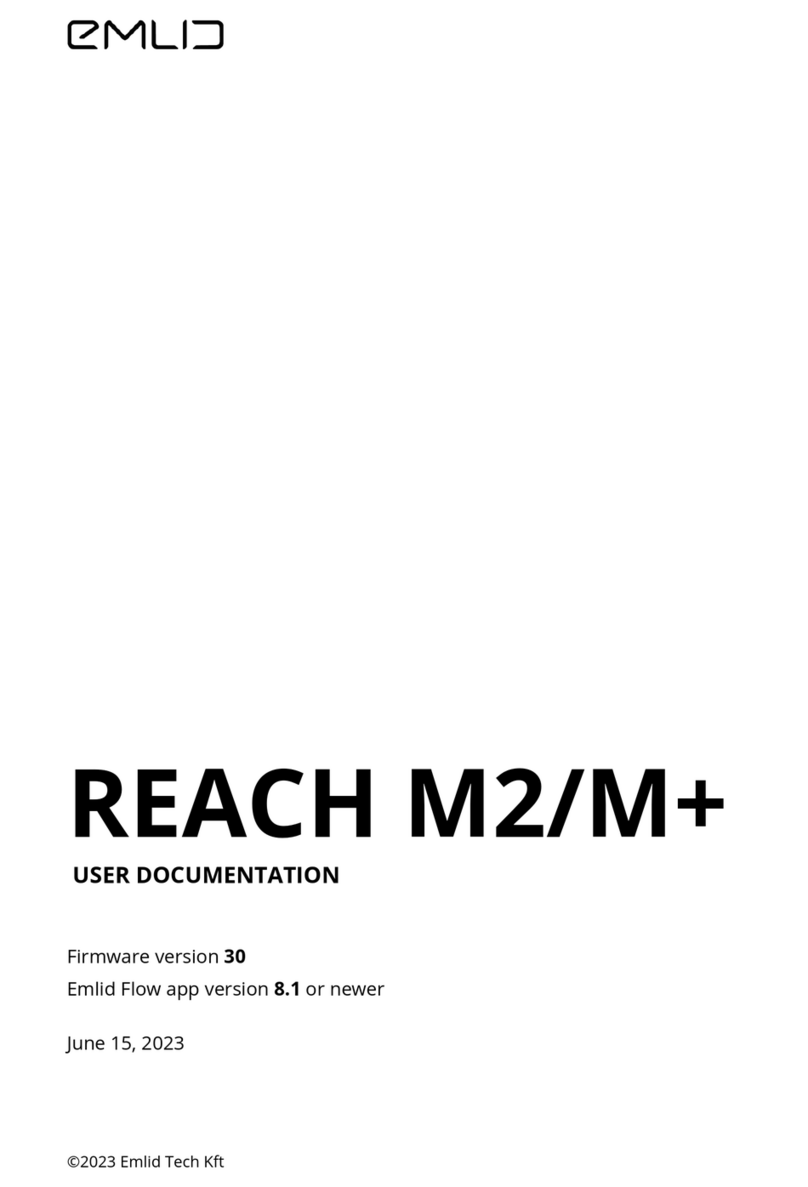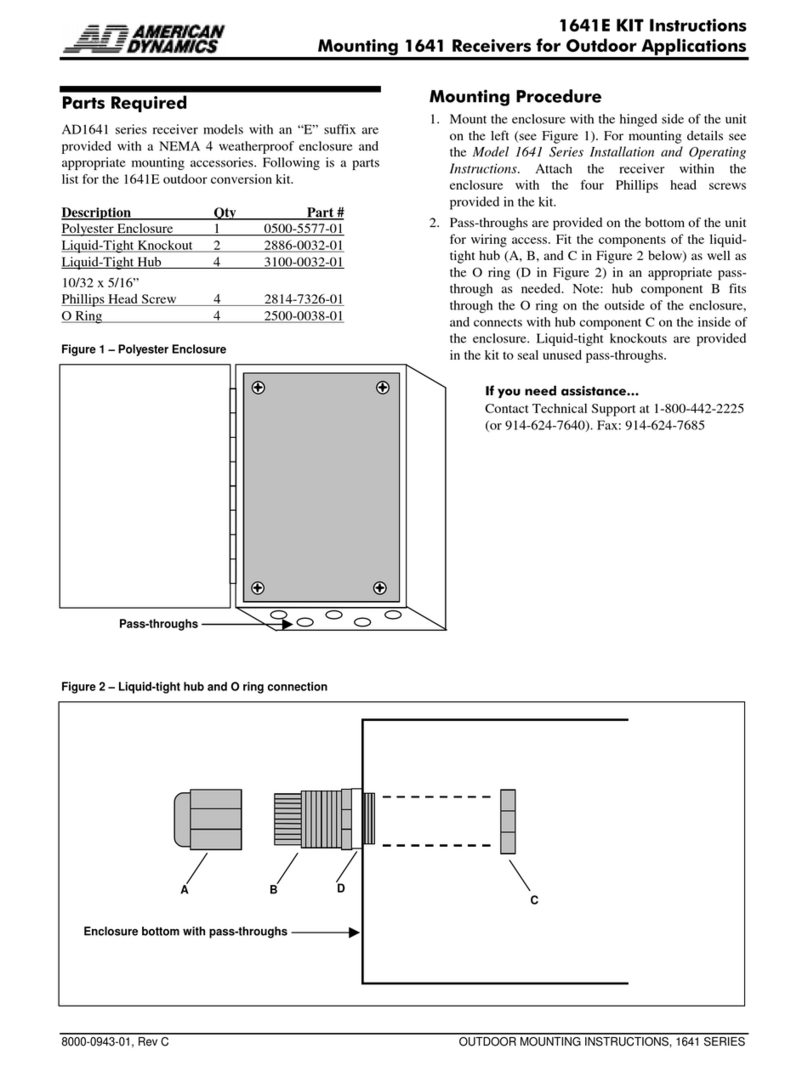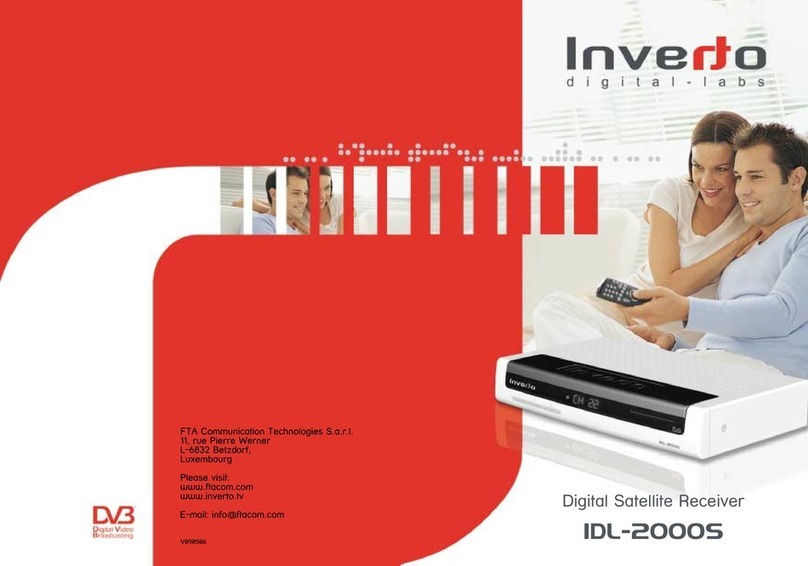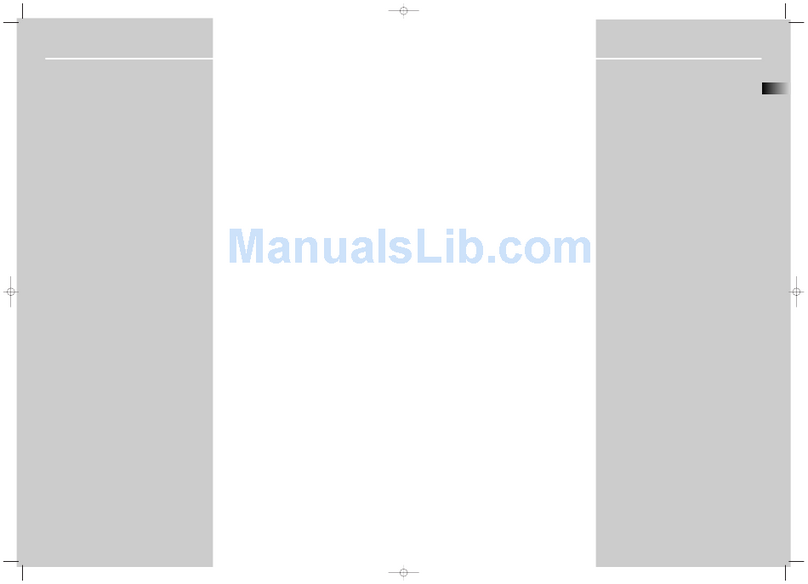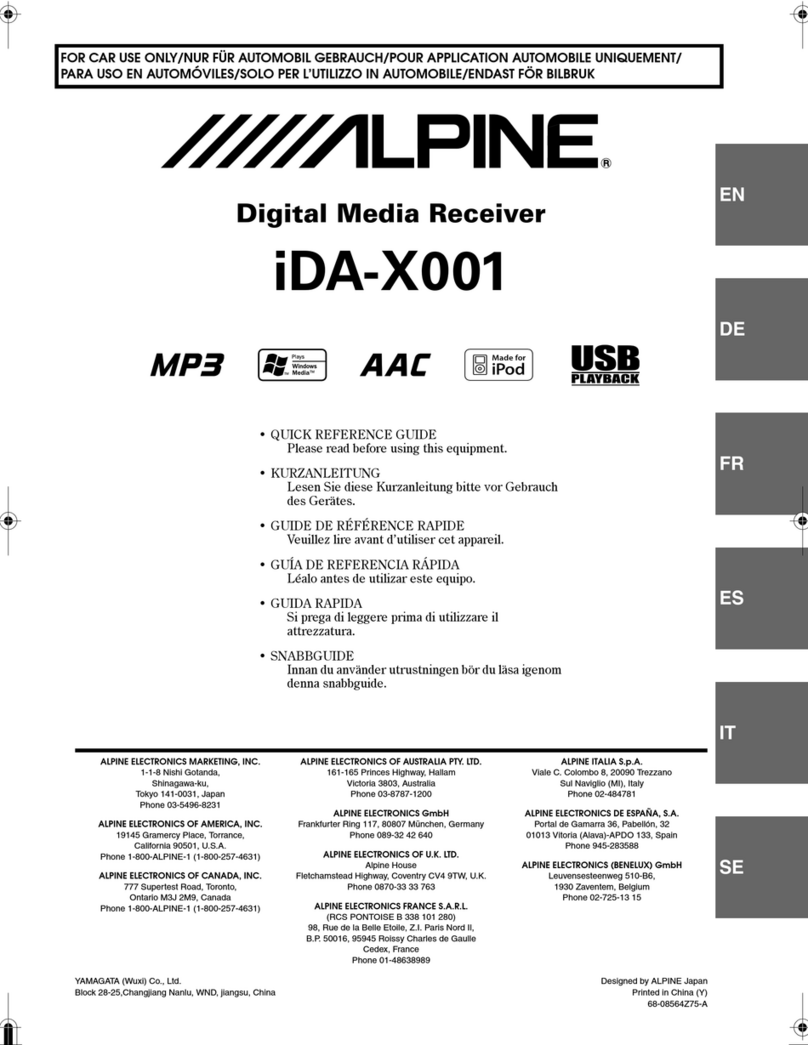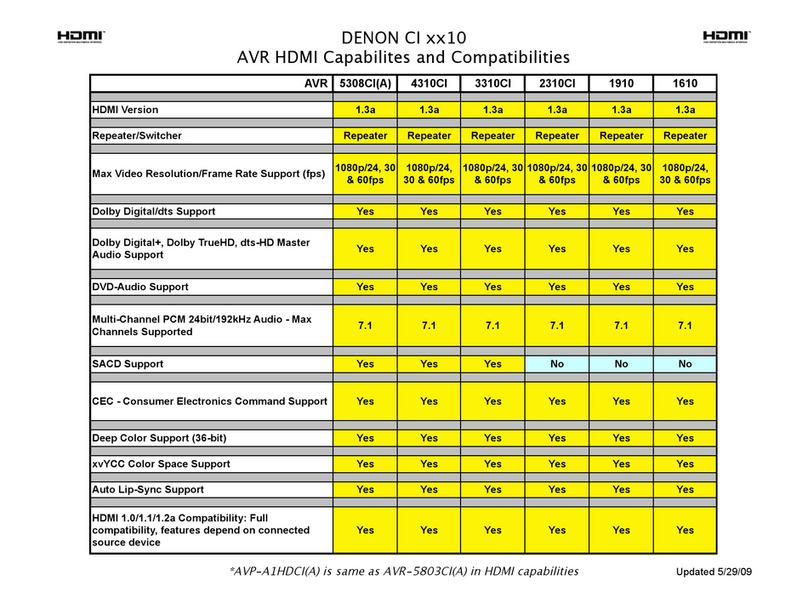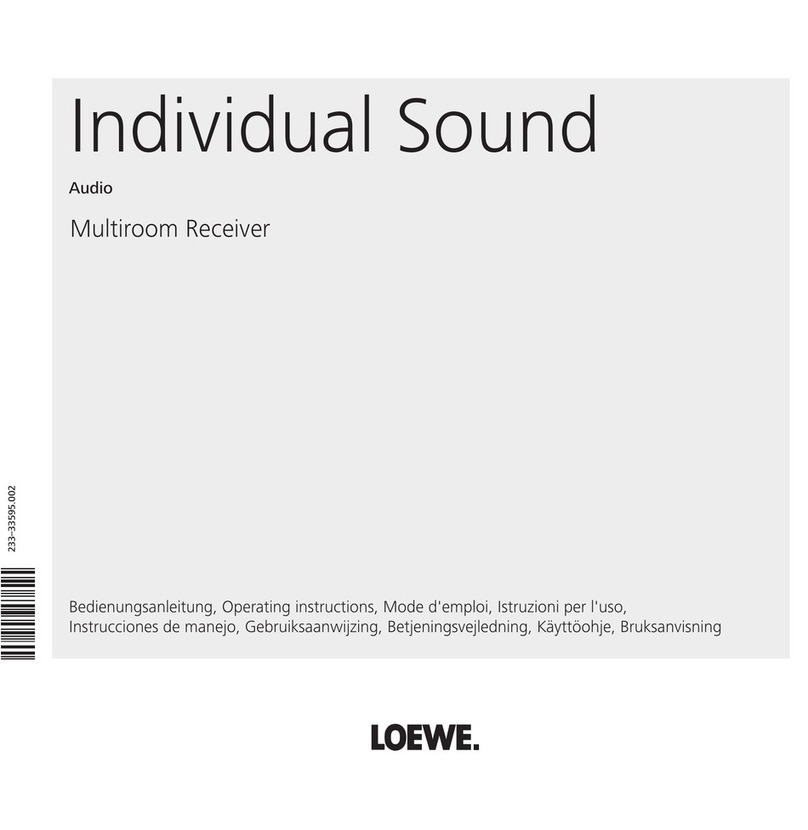Emlid REACH RS2 Operator's manual

REACH RS2/RS2+
USER DOCUMENTATION
Firmware version 30
Emlid Flow app version 8.1 or newer
June 15, 2023
©2023 Emlid Tech Kft

Table of contents
1 Before you start 7
1.1 Powersupply ....................................... 7
1.1.1 Battery....................................... 7
1.1.2 ChargingoverUSB ................................ 7
1.1.3 Powering from external connector . . . . . . . . . . . . . . . . . . . . . . . 7
1.2 Firstsetup ......................................... 7
1.2.1 DownloadEmlidFlow .............................. 7
1.2.2 Power up Reach RS2/RS2+ . . . . . . . . . . . . . . . . . . . . . . . . . . . 8
1.2.3 Connect to Reach RS2/RS2+ . . . . . . . . . . . . . . . . . . . . . . . . . . . 8
1.2.4 SetupWi-Ficonnection ............................. 8
1.2.5 UpdateReachFirmware............................. 11
1.3 Connecting to Reach RS2/RS2+ . . . . . . . . . . . . . . . . . . . . . . . . . . . . . 12
1.3.1 Setting up Wi-Fi connection . . . . . . . . . . . . . . . . . . . . . . . . . . . 12
1.3.2 Connecting to Reach RS2/RS2+ using Emlid Flow . . . . . . . . . . . . . . 13
1.4 Placement ......................................... 14
1.4.1 Clear sky view without any obstacles . . . . . . . . . . . . . . . . . . . . . 14
1.4.2 No electronics nearby . . . . . . . . . . . . . . . . . . . . . . . . . . . . . . 15
1.4.3 Settingupthebase................................ 15
1.5 LEDstatus ......................................... 15
2 RTK quickstart 17
2.1 HowRTKworks ...................................... 17
2.1.1 High real-time precision . . . . . . . . . . . . . . . . . . . . . . . . . . . . . 17
2.1.2 Corrections over NTRIP . . . . . . . . . . . . . . . . . . . . . . . . . . . . . 17
2.1.3 Single-band and multi-band receivers . . . . . . . . . . . . . . . . . . . . . 18
2.2 Baseandroversetup................................... 19
2.2.1 RenameReachdevices ............................. 19
2.2.2 Setupyourbase ................................. 19
2.2.3 Setupyourrover................................. 21
2.2.4 Place Reach RS2/RS2+ units . . . . . . . . . . . . . . . . . . . . . . . . . . . 22
2.2.5 Viewresults .................................... 23
2.3 Connecting Reach to internet via Wi-Fi . . . . . . . . . . . . . . . . . . . . . . . . . 24
2.3.1 Get access to Reach in Emlid Flow . . . . . . . . . . . . . . . . . . . . . . . 24
2.3.2 Configure Wi-Fi connection settings in Emlid Flow . . . . . . . . . . . . . . 24
2.4 Connecting Reach to the internet via mobile hotspot . . . . . . . . . . . . . . . . 26
2.4.1 Get access to Reach in Emlid Flow . . . . . . . . . . . . . . . . . . . . . . . 26
2.5 Connecting Reach to the internet via built-in modem . . . . . . . . . . . . . . . . 28
2.5.1 InsertaSIMcard ................................. 29
2.5.2 Enablemobiledata................................ 30
2.6 WorkingwithNTRIP.................................... 32
2.6.1 Overview...................................... 32
2.6.2 Connect Reach RS2/RS2+ to internet . . . . . . . . . . . . . . . . . . . . . 32
2.6.3 Configure Reach RS2/RS2+ as rover . . . . . . . . . . . . . . . . . . . . . . 32
2.6.4 Provide Reach RS2/RS2+ with clear sky view . . . . . . . . . . . . . . . . . 34
2.7 Placingthebase...................................... 35
2.7.1 Absolute and relative position . . . . . . . . . . . . . . . . . . . . . . . . . 35
2.7.2 Waystosetthebase............................... 36
2.7.3 Manual....................................... 38
2

2.7.4 Average ...................................... 38
2.7.5 Post-Processed Kinematics . . . . . . . . . . . . . . . . . . . . . . . . . . . 40
2.7.6 Precise Point Positioning . . . . . . . . . . . . . . . . . . . . . . . . . . . . 40
2.7.7 Placing the base station in the field . . . . . . . . . . . . . . . . . . . . . . 41
2.7.8 Placing Reach RS2/RS2+ . . . . . . . . . . . . . . . . . . . . . . . . . . . . . 41
3 PPK quickstart 42
3.1 HowPPKworks ...................................... 42
3.1.1 Definitions and differences from RTK . . . . . . . . . . . . . . . . . . . . . 42
3.1.2 PPKforUAVmapping .............................. 42
3.2 HowtoLogDataforPPK................................. 43
3.2.1 Overview...................................... 43
3.2.2 Recording RINEX logs on Reach . . . . . . . . . . . . . . . . . . . . . . . . . 43
3.2.3 Downloadlogs .................................. 46
3.3 How to Log Data for Stop & Go with Emlid Flow . . . . . . . . . . . . . . . . . . . 47
3.3.1 Overview...................................... 47
3.3.2 Recording RINEX logs on Reach . . . . . . . . . . . . . . . . . . . . . . . . . 47
3.3.3 Downloadlogs .................................. 50
3.4 HowtologdataforPPP ................................. 51
3.4.1 Overview...................................... 51
3.4.2 Recording RINEX logs on Reach . . . . . . . . . . . . . . . . . . . . . . . . . 51
3.4.3 Downloadinglogs................................. 54
3.5 HowtologdataforOPUS ................................ 55
3.5.1 Overview...................................... 55
3.5.2 Recording RINEX logs on Reach . . . . . . . . . . . . . . . . . . . . . . . . . 55
3.5.3 Downloadinglogs................................. 57
4 Tutorials: Post-processing 59
4.1 HowPPPworks ...................................... 59
4.1.1 Overview...................................... 59
4.1.2 PPPservicesoverview .............................. 59
4.2 Canadian Spatial Reference System Precise Point Positioning (CSRS-PPP) . . . . 60
4.2.1 Overview...................................... 60
4.2.2 Workflow...................................... 60
4.2.3 Placingthebase ................................. 60
4.2.4 Recording RINEX logs on Reach . . . . . . . . . . . . . . . . . . . . . . . . . 60
4.2.5 Downloadinglogs................................. 63
4.2.6 Submitting data to NRCan CSRS-PPP service . . . . . . . . . . . . . . . . . 64
4.2.7 Assessing NRCan CSRS-PPP results . . . . . . . . . . . . . . . . . . . . . . 64
4.2.8 Setting up obtained base coordinates in Emlid Flow . . . . . . . . . . . . 65
4.3 IBGE-PPP—Online service for post-processing GNSS data . . . . . . . . . . . . . 66
4.3.1 Overview...................................... 66
4.3.2 Placingthebase ................................. 66
4.3.3 Recording RINEX logs on Reach . . . . . . . . . . . . . . . . . . . . . . . . . 67
4.3.4 Downloadinglogs................................. 69
4.3.5 Submitting data to IBGE service . . . . . . . . . . . . . . . . . . . . . . . . 70
4.3.6 Setting up obtained base coordinates in Emlid Flow . . . . . . . . . . . . 71
4.4 AUSPOS—Online GPS Processing Service . . . . . . . . . . . . . . . . . . . . . . . 71
4.4.1 Overview...................................... 71
4.4.2 HowAUSPOSworks ............................... 72
3

4.4.3 Placingthebase ................................. 72
4.4.4 Recording RINEX logs on Reach . . . . . . . . . . . . . . . . . . . . . . . . . 73
4.4.5 Downloadinglogs................................. 75
4.4.6 Submitting data to AUSPOS service . . . . . . . . . . . . . . . . . . . . . . 76
4.4.7 Assessing AUSPOS results . . . . . . . . . . . . . . . . . . . . . . . . . . . . 77
4.4.8 Setting up obtained base coordinates in Emlid Flow . . . . . . . . . . . . 77
4.5 NOAA’s Online Positioning User Service (OPUS) . . . . . . . . . . . . . . . . . . . 78
4.5.1 Overview...................................... 78
4.5.2 HowOPUSworks................................. 78
4.5.3 PlacingReach ................................... 79
4.5.4 Recording RINEX logs on Reach . . . . . . . . . . . . . . . . . . . . . . . . . 80
4.5.5 Downloadinglogs................................. 82
4.5.6 Submitting data to NOAA’s OPUS service . . . . . . . . . . . . . . . . . . . 83
4.5.7 Assessing NOAA’s OPUS results . . . . . . . . . . . . . . . . . . . . . . . . 84
4.5.8 Setting up obtained base coordinates in Emlid Flow . . . . . . . . . . . . 84
5 Tutorials: Integration with external software and devices 85
5.1 Getting Reach coordinates on Android via BT . . . . . . . . . . . . . . . . . . . . 85
5.1.1 Overview...................................... 85
5.1.2 Pairing Reach with Android device . . . . . . . . . . . . . . . . . . . . . . . 85
5.1.3 Access Reach rover using Emlid Flow . . . . . . . . . . . . . . . . . . . . . 85
5.1.4 Access an Android device . . . . . . . . . . . . . . . . . . . . . . . . . . . . 86
5.1.5 Position Streaming from Reach to Android . . . . . . . . . . . . . . . . . 87
5.1.6 Androidmocklocation.............................. 88
5.1.7 Collecting Data with Reach and ArcGIS . . . . . . . . . . . . . . . . . . . . 91
5.2 ArcGIS Survey123 integration . . . . . . . . . . . . . . . . . . . . . . . . . . . . . . 92
5.2.1 What is ArcGIS Survey123? . . . . . . . . . . . . . . . . . . . . . . . . . . . 92
5.2.2 Gettingstarted .................................. 92
5.2.3 Establishing TCP connection . . . . . . . . . . . . . . . . . . . . . . . . . . 92
5.2.4 Configuring settings in Emlid Flow . . . . . . . . . . . . . . . . . . . . . . . 92
5.2.5 Configuring settings in ArcGIS Survey123 . . . . . . . . . . . . . . . . . . . 93
5.3 UsingQGISassurveytool ................................ 96
5.3.1 Overview...................................... 96
5.3.2 Connecting QGIS to Reach . . . . . . . . . . . . . . . . . . . . . . . . . . . 97
5.3.3 TCP ......................................... 97
5.3.4 USB......................................... 98
5.3.5 QGISbasics .................................... 101
5.3.6 Credits ....................................... 102
5.4 Microsurvey FieldGenius setup guide . . . . . . . . . . . . . . . . . . . . . . . . . 102
5.4.1 Configuring Bluetooth connection . . . . . . . . . . . . . . . . . . . . . . . 102
5.4.2 Configuring Emlid Flow . . . . . . . . . . . . . . . . . . . . . . . . . . . . . 104
5.4.3 Positionstreaming................................ 104
5.4.4 Correctioninput ................................. 105
5.4.5 Configuring FieldGenius . . . . . . . . . . . . . . . . . . . . . . . . . . . . . 105
5.4.6 Configuring the communication between FieldGenius and Reach . . . . 107
5.4.7 Configure FieldGenius to receive RTK corrections from an NTRIP caster . 110
5.5 DJI RTK drone and Reach RS2/RS2+ base integration . . . . . . . . . . . . . . . . 115
5.5.1 Overview...................................... 115
5.5.2 Workflow...................................... 116
5.5.3 Set up Reach RS2/RS2+ as base using Emlid Caster . . . . . . . . . . . . . 117
4

5.5.4 Set up DJI Phantom 4 RTK as rover . . . . . . . . . . . . . . . . . . . . . . . 118
5.5.5 Performflight................................... 119
5.6 Autel EVO II Enterprise and Reach RS2/RS2+ base integration . . . . . . . . . . . 120
5.6.1 Overview...................................... 120
5.6.2 Wokflow ...................................... 121
5.6.3 Set up Reach RS2/RS2+ as base using Local NTRIP . . . . . . . . . . . . . 121
5.6.4 Set up Reach RS2/RS2+ as base using Emlid Caster . . . . . . . . . . . . . 122
5.6.5 Set up Autel EVO II Enterprise as rover . . . . . . . . . . . . . . . . . . . . 123
5.6.6 PerformFlight................................... 126
5.7 senseFlyRTKguide.................................... 126
5.7.1 Setting up Reach RS2/RS2+ . . . . . . . . . . . . . . . . . . . . . . . . . . . 126
5.7.2 PairingwithPC .................................. 127
5.7.3 Configuring base output . . . . . . . . . . . . . . . . . . . . . . . . . . . . . 131
5.7.4 Checkingconnection............................... 133
5.7.5 Connecting to eMotion3 . . . . . . . . . . . . . . . . . . . . . . . . . . . . . 135
5.8 senseFlyPPKguide.................................... 139
5.8.1 Preparing Reach RS2/RS2+ data . . . . . . . . . . . . . . . . . . . . . . . . 140
5.8.2 Rawdatalogging ................................. 141
5.8.3 Converting raw data log . . . . . . . . . . . . . . . . . . . . . . . . . . . . . 142
5.8.4 Post-processing with eMotion . . . . . . . . . . . . . . . . . . . . . . . . . 143
6 Specifications 145
6.1 Performancespecs.................................... 145
6.2 Portsoverview....................................... 145
6.3 Mechanicalspecs..................................... 145
6.4 Electricalspecs ...................................... 146
6.5 Extensioncablesspecs.................................. 146
7 Troubleshooting 147
7.1 Howtoupdatefirmware................................. 147
7.1.1 Overview...................................... 147
7.1.2 When to update your Reach . . . . . . . . . . . . . . . . . . . . . . . . . . 147
7.1.3 Updatefirmware ................................. 148
7.2 Firmwarereflashing ................................... 150
7.2.1 Reach Firmware Flash Tool installation . . . . . . . . . . . . . . . . . . . . 151
7.2.2 Windows installation . . . . . . . . . . . . . . . . . . . . . . . . . . . . . . . 151
7.2.3 Ubuntuinstallation................................ 151
7.2.4 macOSinstallation ................................ 151
7.2.5 Reflash your Reach RS2/RS2+ . . . . . . . . . . . . . . . . . . . . . . . . . . 151
7.3 How to download Simple system report . . . . . . . . . . . . . . . . . . . . . . . 154
7.3.1 Overview...................................... 155
7.3.2 Download Simple system report . . . . . . . . . . . . . . . . . . . . . . . . 155
7.4 How to download Full system report . . . . . . . . . . . . . . . . . . . . . . . . . 155
7.4.1 Overview...................................... 155
7.4.2 Download Full system report . . . . . . . . . . . . . . . . . . . . . . . . . . 156
7.5 Howtofindserialnumber................................ 156
7.5.1 Overview...................................... 156
7.5.2 Findserialnumber................................ 156
7.6 How to enable raw data debug option . . . . . . . . . . . . . . . . . . . . . . . . . 157
7.6.1 Overview...................................... 157
5

7.6.2 Enable raw data debug option . . . . . . . . . . . . . . . . . . . . . . . . . 158
7.6.3 How to restore initial settings . . . . . . . . . . . . . . . . . . . . . . . . . . 158
7.6.4 Overview...................................... 158
7.6.5 Workflow...................................... 159
8 Glossary 161
6

1 Before you start
1.1 Power supply
1.1.1 Battery
Reach RS2 and Reach RS2+ have a built-in LiFePO4 battery providing up to 22 hours of autonomous
work when logging data and up to 16 hours as a 3.5G or LTE rover, respectively.
1.1.2 Charging over USB
You can power and charge your Reach RS2/RS2+ over a USB-C cable using power supplies
like:
•Power bank
•USB wall adapter
1.1.3 Powering from external connector
Reach RS2/RS2+ can automatically turn on when the power is supplied to the device via
an external 9-pin bottom connector with a voltage in the range from 6 V to 40 V. You can
enable this feature in the Emlid Flow settings.
To charge the receiver 5 W is required. To operate the receiver, 7.5 W on average is required
(10 W maximum).
1.2 First setup
In this tutorial, we will walk you through the following steps:
•Installing the Emlid Flow app
•Connecting to Reach RS2/RS2+
•Performing firmware update
To do that, you will need Reach RS2/RS2+, a Wi-Fi network with an internet access, and a
smartphone or a tablet.
1.2.1 Download Emlid Flow
To manage Reach RS2/RS2+, download the Emlid Flow app on yourmobile device iOS or
Android mobile device.
Using Reach with Android devices: Some Android devices have the Battery optimization
setting enabled by default. Make sure you disabled it for Emlid Flow to avoid disconnection.
7

1.2.2 Power up Reach RS2/RS2+
To power up your Reach, follow the steps below:
•Hold the power button for 5 seconds to turn the unit on.
•Wait for about 30 seconds until the Power LEDs will stop blinking and the Network
LED stays solid white.
Reach RS2/RS2+ is now broadcasting Wi-Fi.
1.2.3 Connect to Reach RS2/RS2+
Using Reach with Android device: Turn off the mobile data on your device before connecting
to Reach’s hotspot.
To connect to your Reach, follow the steps below:
•Open a list of Wi-Fi networks on your smartphone or tablet.
•Connect to a network named reach:xx:xx.
•Type network password: emlidreach.
Once you successfully connected to Reach’s hotspot, you can go to Emlid Flow and set up
connection to your Wi-Fi network.
1.2.4 Set up Wi-Fi connection
Note: Make sure that your Wi-Fi network uses 2.4 GHz band.
To connect Reach to your Wi-Fi network, follow the steps below:
1. Open Emlid Flow and choose your Reach from the list.
2. Tap the Set up Reach button to open Updater for further setup process.
8

3. Name your Reach and apply changes.
4. Select your Wi-Fi network from the list of available networks.
9

5. Enter the password and tap Connect.
Reach RS2/RS2+ will stop broadcasting Wi-Fi and connect to your network. The Network
LED will blink rapidly while scanning for networks. Once Reach connects to Wi-Fi, the Network
LED will be solid blue.
10

When the connection of Reach with the Wi-Fi network is established, you can connect to
your unit using Emlid Flow:
1. Connect your smartphone or tablet to the same Wi-Fi network.
2. Open the Emlid Flow app.
3. Choose your Reach from the list of available devices.
Note: If there is only one receiver, the app will automatically try to connect to this Reach.
Tip: If your device did not connect to your Wi-Fi network, it will switch back to hotspot mode. In
that case, repeat the steps and double-check the network name and password.
1.2.5 Update Reach Firmware
After connecting to Reach RS2/RS2+, the app will check available firmware updates. Follow
the steps below to get the latest update:
1. Wait until Emlid Flow checks for the latest update. If there is an update available, it will
start the updating process.
Note: The process may take a few minutes.
2. When the update is complete, wait until your Reach reboots.
11

3. Wait for the Network LED to stop blinking, showing that Reach RS2/RS2+ has joined
your Wi-Fi network again. Close the Updater page.
4. Refresh the list of available devices.
5. Choose your Reach from the list of available devices.
Note: If there is only one receiver, the app will automatically try to connect to this Reach.
1.3 Connecting to Reach RS2/RS2+
Emlid Flow allows controlling Reach RS2/RS2+ receivers with iOS or Android devices. Using
the app, you can access your receiver over Wi-Fi network, set it up for the survey, and collect
and stake out points.
In this guide, you will find information on how to connect to your Reach RS2/RS2+ using the
Emlid Flow app.
Note: The connection process for both iOS and Android devices is similar.
1.3.1 Setting up Wi-Fi connection
Establish Wi-Fi connection between your Reach and your device:
1. Power up the unit and wait until it is loaded.
2. Look at the Network LED of the receiver to check the mode.
12

Hotspot mode
When Reach is in hotspot mode, it shares
its own network. In this case, perform the
following steps:
1. Open Wi-Fi settings of your device and
turn on Wi-Fi.
2. Find a network with the name
reach:XX:XX.
3. Type the password emlidreach to
connect to this network.
4. Wait until it shows that you are
successfully connected to the network.
Client mode
When Reach is in client mode, it is connected
to the external Wi-Fi network. In this case,
perform the following steps:
1. Open Wi-Fi settings of your device.
2. Connect it to the same Wi-Fi network.
3. Wait until it shows that you are
successfully connected to the network.
1.3.2 Connecting to Reach RS2/RS2+ using Emlid Flow
When the Wi-FI connection is established, you can connect to your unit using Emlid Flow.
1. Open the app.
2. Choose your unit from the list of available devices.
Note: If there is only one receiver, the app will automatically try to connect to this Reach.
Tip: When you connect to your Reach, all LEDs will blink simultaneously.
13

Once you connect to your Reach RS2/RS2+ via Emlid Flow, you can access the settings and
set it up for the survey.
1.4 Placement
Tip: A well-placed Reach base is essential for achieving good RTK positioning results.
You can place your smartphone near the window in your house and it will obtain GNSS
coordinates after some time, but for RTK such environment won’t be sufficient. For RTK to
work, there are special requirements for placing the base.
1.4.1 Clear sky view without any obstacles
Reach needs to have a clear sky view 30 degrees above the horizon. There should be no
obstacles that could block the view like buildings, trees, cars, humans, laptops, etc.
Take a look at 2 pictures below. The left picture demonstrates desirable conditions for Reach
location. The right one is an example of bad surrounding conditions such as the reduced
view of the sky, possible obstructions or vegetation nearby.
Examples of good environments for Reach placement:
•field
•top of the hill
•rooftop
Examples of bad environments for Reach placement:
•indoors
•urban area
14

•forestry area
1.4.2 No electronics nearby
Electronic devices may produce RF noise that could affect the reception of the GNSS signal.
Keep all electronics as far as possible from Reach.
1.4.3 Setting up the base
Learn more about placing the base in the corresponding guide.
1.5 LED status
Reach RS2/RS2+ has several LEDs which are used as status indicators for different parts of
the system.
Battery
The lights above the power button indicate the battery charge level. If the loading animation
is over, then you can connect your phone to Reach.
Network
During boot, Reach RS2/RS2+ enters a network scan state and searches for known networks
to connect to. If it doesn’t find a known network, it switches to hotspot mode.
RTK Status
This LED is used to display Emlid Flow RTK status. RTK status has two colors: white and
blue. White indicates incoming corrections, and blue indicates whether outgoing corrections
are enabled. If the outgoing ones are turned off, there will only be a white LED. If enabled,
the light will switch between white and blue every two seconds.
Power
15

The LED on the Power button shows two things: whether the receiver is on/off and the point
collection process. When Reach is turned on, it lights up with a solid white light. When the
point collection has started, the light flashes rapidly.
16

2 RTK quickstart
2.1 How RTK works
RTK is a technique used to improve the accuracy of a standalone GNSS receiver. Traditional
GNSS receivers, like the one in a smartphone, could only determine the position with 2–4
meters (7–13 feet) accuracy. RTK can give you centimeter accuracy.
GNSS receivers measure how long it takes for a signal to travel from a satellite to the receiver.
Transmitted signals travel through the ionosphere and atmosphere and are slowed down
and perturbed on the way. For example, travel time on a cloudy day and in clear sky conditions
would be different. That is why it is difficult for a standalone receiver to precisely determine
its position. RTK is a technology that solves this issue.
Our YouTube channel has a video that will show you how RTK technology works.
2.1.1 High real-time precision
Two receivers are used in RTK. One of them is stationary, another moves freely. They are
called base station and rover.
The base’s mission is to stay in one place and send corrections to a moving receiver. Rover
uses that data to achieve centimeter precise position. Any number of rovers can connect to
one base if their input settings match the base’s output.
2.1.2 Corrections over NTRIP
You do not necessarily need a second unit for RTK all the time. Usually, there are local services
that share base corrections over the internet. This technology is called NTRIP.
NTRIP is a good option for areas with strong 3G/LTE coverage and a vast network of NTRIP
bases nearby. In other cases, using the second receiver as a local base station has two advantages:
•autonomy in remote areas as there’s no need in the internet connection;
17

•independency from local providers, no additional fees by NTRIP service.
2.1.3 Single-band and multi-band receivers
Roughly speaking, there are two types of receivers: single-band (L1) and multi-band (L1/L2
or more). Their differences come from how much data they can receive from satellites.
For example, it helps to increase the maximum distance between base and rover, which is
also called baseline:
Single-band maximum baseline Multi-band maximum baseline
RTK 10 km (6 mi) 60 km (36 mi)
PPK 30 km (18 mi) 100 km (60 mi)
18

Multi-band receiver is also way more robust when it comes to sky view. It can maintain
centimeter precision even if you survey in challenging conditions: forest, city, mining sights,
quarries, etc.
2.2 Base and rover setup
This guide shows how to set up two Reach RS2/RS2+ units as a rover and a base and how to
make them work over LoRa radio in RTK mode.
2.2.1 Rename Reach devices
By default, every Reach RS2/RS2+ has the same name, and the first thing you need to do is
to rename them, so it is easier to distinguish between the base and the rover in the field. To
rename the units, follow the steps below:
1. Connect to Reach RS2/RS2+ you want to use as a base.
How to define Reach RS2/RS2+?: When you connect to your Reach, all LEDs will blink
simultaneously. If you need to flash LEDs during a survey—tap the cell with your receiver’s
name on the Receivers screen and get access to the Flash LEDs button.
2. Go to Settings and tap Receiver info.
3. In Receiver and hotspot name, change the name of your Reach to reach-base.
Note: The name you enter will also be used as a Wi-Fi network label when Reach is in hotspot
mode.
4. Press Save.
Tip: Use a special sticker from the package to mark the unit.
Do the same with the second Reach RS2/RS2+. However, use reach-rover name instead of
reach-base.
2.2.2 Set up your base
Now you need to configure RTK settings and communication over LoRa radio between the
base and the rover. Let’s start with the base, follow the steps below:
1. Connect to the base unit.
2. Go to Settings and tap GNSS settings. Pick each of the satellite systems.
3. Set the GNSS update rate at 1 Hz.
19

4. Return to the Receivers screen. On the Base settings screen, go to RTCM3 messages.
5. Select to output RTCM3 messages as follows:
•ARP station coordinates at 0.1 Hz
•Other MSM4 messages at 0.5 Hz
6. Tap Apply.
7. Return to the Receivers screen. On the texitBase output screen, select LoRa.
8. Tap the Edit button in the LoRa cell. Select frequency and set the output power at 20
dBm.
20
This manual suits for next models
1
Table of contents
Other Emlid Receiver manuals