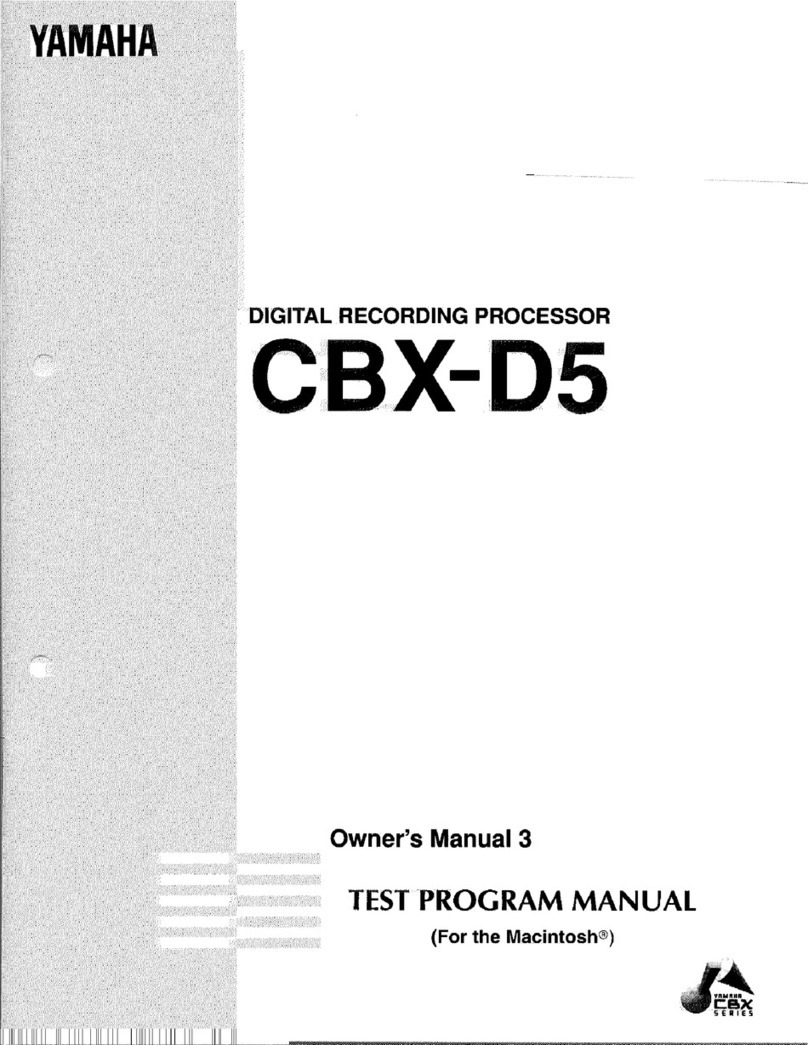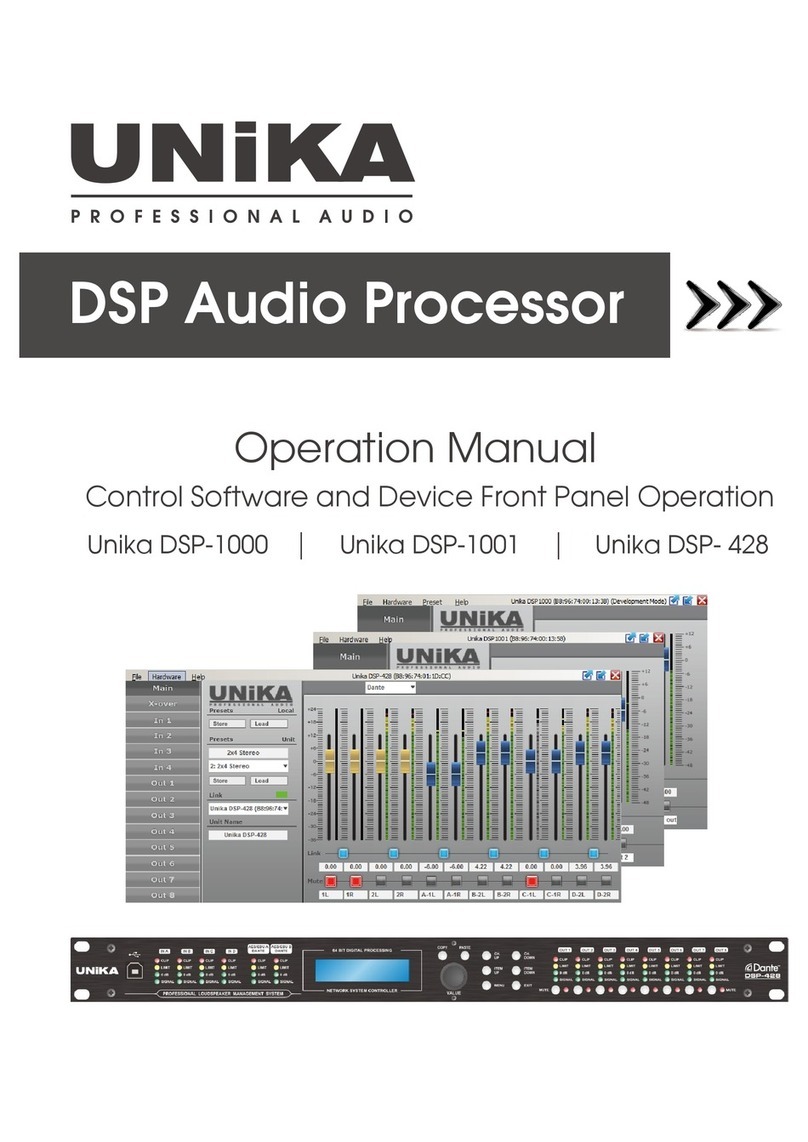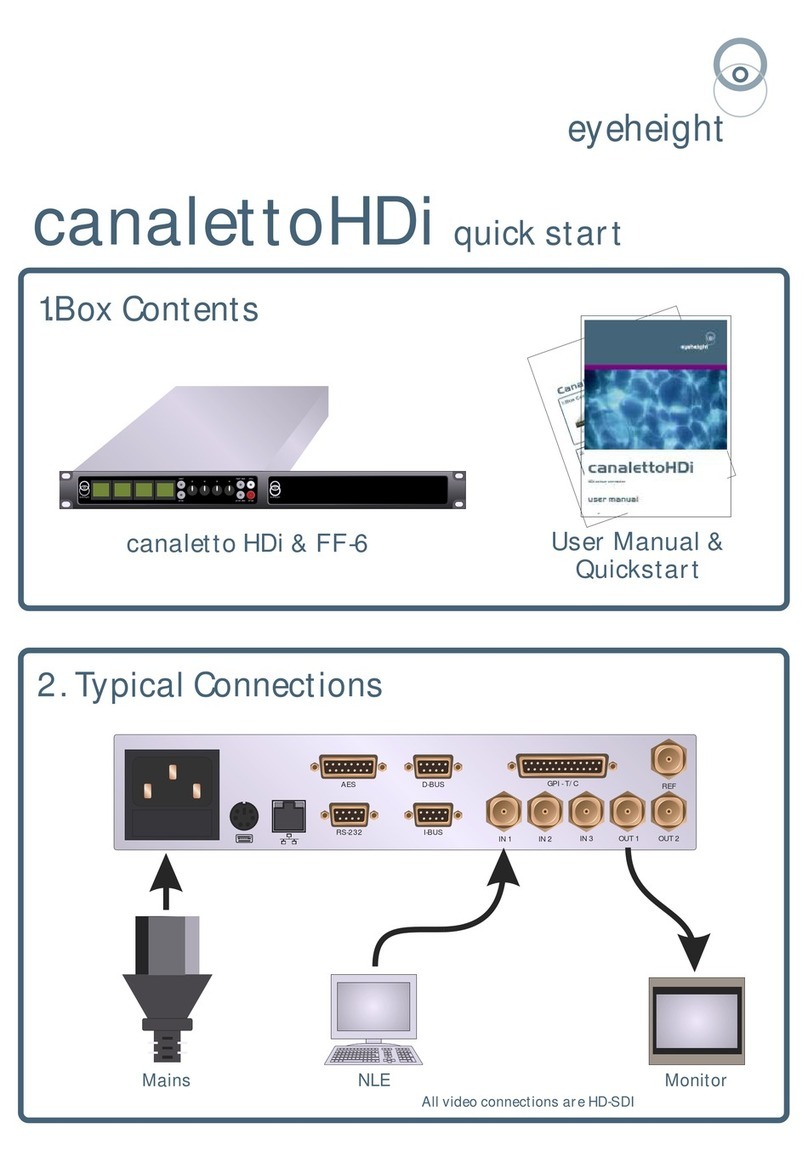Emotiva BASX MC1 User manual

13.2 Channel Cinema Processor with Dolby Atmos® and DTS-X™ Technology
User Manual


Important Safety Precautions and Explanation of Symbols
!
The exclamation point within an equilateral triangle is intended to alert the user to the presence of
important installation, operation, and service instructions in this manual.
The lightning ash with arrowhead symbol within an equilateral triangle is intended to alert the user to the
presence of uninsulated dangerous voltages within the enclosure that may be of sucient magnitude to
constitute a risk of electrical shock to the user.
Please read this manual thoroughly before attempting to install, congure, or operate the BasX MC1
Surround Sound Processor. After successful installation and conguration of the MC1, be sure to retain this
manual in a safe place for future reference.
Safety is a key component to a long lasting and trouble free installation. Please read and follow all
instructions and heed all warnings on the MC1 and in this manual. The vast majority of the subsequent
safety precautions are common sense. If you are not comfortable with the installation of audio/video
entertainment equipment, you should seek the services of a qualied installation professional or call us for
help.
WARNING: TO REDUCE THE RISK OF FIRE OR ELECTRIC SHOCK, DO NOT USE THE MC1 NEAR WATER OR
IN WET LOCATIONS, DO NOT EXPOSE IT TO RAIN OR MOISTURE, DO NOT EXPOSE IT TO DRIPPING OR
SPLASHING FROM OTHER SOURCES, AND ENSURE THAT NO OBJECTS FILLED WITH LIQUIDS SUCH
AS VASES ARE PLACED ON IT. DOING SO MAY RESULT IN DAMAGE TO THE UNIT AND THE RISK OF
ELECTRIC SHOCK, WHICH MAY RESULT IN BODILY INJURY OR DEATH.
WARNING: TO REDUCE THE RISK OF ELECTRIC SHOCK, DO NOT REMOVE THE COVER FROM THE
MC700. THERE ARE NO USERSERVICEABLE PARTS INSIDE THE UNIT. REFER ALL SERVICE TO
QUALIFIED SERVICE PERSONNEL.
Do not install the MC1 near or above any heat sources such as radiators, heating vents, or other apparatus’
that produce heat. Do not block any ventilation openings or heat sinks. Avoid installing the unit directly
above other heat-producing equipment unless sucient ventilation or forced-air cooling is provided.
Do not install the MC1 in locations without proper ventilation. The MC1 should not be operated on a bed,
sofa, rug, or similar surface that may block vents. The unit should not be installed in an enclosed location
such as a bookcase, cabinet, or closed equipment rack unless sucient forced-air ventilation is provided.
Always install your MC1 according to the manufacturer’s instructions and only use attachments or
accessories specied by the manufacturer.
Do not install the MC1 on any stand, shelf, or other piece of furniture that is unable to support its weight. If
a cart is used to move the unit, use caution to avoid injury from tip-over.
Connect the MC1 only to power sources of the correct voltage (as shown in this manual and on the
MC1 unit).
Protect power supply cables from being pinched, walked on, or otherwise damaged. Be especially careful
where the power cable enters the power outlet and the unit.
Only connect the MC1 to an electrical outlet or extension cord of appropriate type and rating.
DO NOT defeat the safety purpose of a grounding or polarized plug by removing ground pins or using
unsafe adapters. A polarized plug has two blades - one wider than the other. A grounding plug has a
third ground prong in addition to the two main conductors. The wide blade or third groundling prong is
provided for your safety. If the provided plug does not t your outlet, consult an electrician to replace your
obsolete outlet. If you replace the power cord, only use one of similar type and equal or greater current
rating.
The power cable for the MC1 should be unplugged from the outlet during severe electrical storms, or when
unused for a long period of time.
Only replace the fuse(s) in the MC1 with fuse(s) of proper value and voltage rating.
!

The MC1 should only be cleaned as directed in the manual. Avoid spraying liquids directly onto the unit and
NEVER spray liquids into the vents. Care should be taken so that small objects do not fall into the inside of the
unit.
You should seek service for your MC1 by qualied service personnel if any of the following occur:
1. The power-supply cord or the plug has been damaged.
2. Objects or liquid have fallen or spilled into the vents.
3. The unit has been exposed to rain.
4. The unit exhibits a marked change in performance.
5. The unit has been dropped, or its enclosure or chassis is damaged.
NOTE: TO COMPLETELY DISCONNECT THE MC1 FROM THE AC POWER MAINS, DISCONNECT THE AC POWER
CORD FROM THE AC RECEPTACLE.
NOTE: THE POWER CORD ON THE MC1 MUST REMAIN READILY ACCESSIBLE AT ALL TIMES.
!
CAUTION
CAUTION: TO REDUCE THE RISK
OF ELECTRICAL SHOCK, DO
NOT REMOVE COVER. NO USER
SERVICEABLE PARTS INSIDE.
REFER SERVICING TO QUALIFIED
SERVICE PERSONNEL.
!
Antenna lead-in wire
Grounding conductors
(NEC section 810-20)
Antenna discharge unit
(NEC section 810-20)
Power service grounding
electrode system
(NEC art 250, part H)
Ground clamps
Ground clamp
Electric service
equipment
NEC - National Electrical Code

FCC Interference Statement
1. This device complies with Part 15 of the FCC Rules. Operation is subject to the following two conditions:
(1) This device may not cause harmful interference, and
(2) This device must accept any interference received, including interference that may cause undesired
operation.
2. Changes or modications not expressly approved by the party responsible for compliance could void the
user’s authority to operate the equipment.
NOTE: This equipment has been tested and found to comply with the limits for a Class B digital device,
pursuant to Part 15 of the FCC Rules. These limits are designed to provide reasonable protection against
harmful interference in a residential installation.
This equipment generates uses and can radiate radio frequency energy and, if not installed and used in
accordance with the instructions, may cause harmful interference to radio communications. However, there
is no guarantee that interference will not occur in a particular installation. If this equipment does cause
harmful interference to radio or television reception, which can be determined by turning the equipment o
and on, the user is encouraged to try to correct the interference by one or more of the following measures:
• Reorient or relocate the receiving antenna.
• Increase the separation between the equipment and receiver.
• Connect the equipment into an outlet on a circuit dierent from that to which the receiver is
connected.
• Consult the dealer or an experienced radio/TV technician for help.
Radiation Exposure Statement
This equipment complies with FCC radiation exposure limits set forth for an uncontrolled environment. This
equipment should be installed and operated with minimum distance of
20 cm between the radiator & your body.


Page 1
BasX MC1 Cinema Processor
Contents
Important Safety Precautions and Explanation of Symbols
FCC Interference Statement
BasX MC1 13.2 Channel Cinema Processor...................................................................... 1
Introduction................................................................................................................................ 3
About This Manual.................................................................................................................... 4
Features ........................................................................................................................................ 5
Unpacking.................................................................................................................................... 6
Getting Started........................................................................................................................... 7
Special Features......................................................................................................................... 9
BasX MC1 Front Panel............................................................................................................10
BasX MC1 Rear Panel..............................................................................................................12
BasX MC1 Remote Control...................................................................................................16
BasX MC1 Front Panel Display And Menu System.......................................................20
EMO-Q Advanced Automatic Room Correction ..........................................................31
Sound Fields..............................................................................................................................32
Care and Maintenance ..........................................................................................................33
Installing Firmware Updates ...............................................................................................33
Specications............................................................................................................................34
Emotiva Audio Corporation Three-Year Limited Warranty.......................................36
Notes............................................................................................................................................40
BasX MC1 13.2 Channel Cinema Processor

Page 2
BasX MC1 Cinema Processor

Page 3
BasX MC1 Cinema Processor
Introduction
Thank you for purchasing our new BasX MC1 Cinema Processor.
Our BasX product line is dedicated to the philosophy that high-quality products that deliver true
audiophile sound quality do not need to be expensive to buy or complicated to congure and
enjoy. Every model in the BasX line oers all of the essential features you need to maximize your
listening enjoyment.
The BasX MC1 is a high performance cinema surround sound processor that supports 4k UHD video,
including HDR and Dolby Vision, enhanced ARC (eARC), and the latest Dolby Atmos®and DTS:X™
immersive surround sound formats. The MC1 features six HDMI 2.0b video inputs, all of which
support 4k UHD HDR video, and includes support for enhanced ARC (eARC). The MC1 also oers
multiple analog and digital audio inputs, including an internal high performance Bluetooth input,
where you can attach all of your other audio sources.
The intuitive menu system makes the MC1 simple to congure and operate using either the front
panel controls, and the large bright blue front panel VFD display, or the included illuminated
infrared remote control, and the clear concise on-screen display. The MC1 can also be controlled
by most programmable universal remote controls and whole home automation systems via either
infrared commands or wired commands received by its RS-232 interface.
Like every product in the BasX series, the MC1 includes two critical features that you will not nd in
most other components in its price range: really great audio and video performance and excellent
build quality. The BasX MC1 is a true audiophile component, designed and built by professionals to
deliver the outstanding performance that both audiophiles and casual listeners can appreciate. The
MC1 also features precision high-speed video switches that route video directly from the selected
input to the output without any extraneous processing, ensuring that you’ll continue to get the
absolute best possible picture quality from your HD and 4k UHD video sources, and supports both
ARC and Enhanced eARC.
The MC1 delivers a truly stellar audio and video experience.
Enjoy!
The Emotiva Team

Page 4
BasX MC1 Cinema Processor
About This Manual
This manual will provide you with the information you need to get started enjoying your
BasX MC1 Cinema Processor.
We suggest that you read through the entire manual; we kept things as short and direct as
possible. Even if you are an expert user, you will probably nd some interesting information and
useful suggestions.
If you are really in a hurry to get started, please read the Getting Started section (on page 7); you
may then read the remainder of the manual at your leisure.
You may wish to keep a copy of this manual with your records, and record serial numbers or other
purchase information on the Notes page at the back.

Page 5
BasX MC1 Cinema Processor
Features
The BasX MC1 is a high performance 13.2 channel surround sound cinema processor that includes
support for 4k UHD video with HDR, enhanced ARC (eARC), and the latest Dolby Atmos®and
DTS:X™immersive surround sound formats. It features six HDMI 2.0b video inputs, all of which
support 4k UHD HDR video, as well as HDR10, HDR10+, and Dolby Vision. The MC1 also includes
support for enhanced ARC (eARC), which allows you to enjoy the full range of sound features and
formats oered by the apps on your smart TV. The MC1 also oers multiple analog and digital
audio inputs, including an internal high performance Bluetooth input, and advanced EMO-Q
Automatic Room Correction.
Features Of The New BasX MC1:
The Emotiva BasX MC1 cinema processor combines simplicity of operation, outstanding video
and audio performance, and incredible value. Here are just some of the exciting features oered
by the MC1:
• Support for current surround sound and immersive audio formats, including Dolby
TrueHD, DTS HD Master Audio, Dolby Atmos®, and DTS:X™. The MC1 supports up to
thirteen main and surround sound channels plus up to two subwoofers.
• Exceptional video quality, with fast error free switching for up to six HDMI inputs, all
of which support HDMI 2.0b and HDCP 2.2, 4k UHD video, and HDR (including HDR10,
HDR10+, and Dolby Vision).
• An internal Bluetooth receiver for streaming audio from your smart phone and other
mobile audio sources.
• Support for both standard ARC (Audio Return Channel) and eARC (Enhanced ARC).
• Emo-Q™ Advanced Automatic Room Correction System automatically calibrates the
MC1 for optimal sound quality with your system in your listening room (calibrated
measurement microphone with internal buer amplier included).
• Superb sound quality delivered by advanced surround sound decoders and highly
optimized analog audio circuitry.
• Real time status information provided by a front panel VFD display and a convenient on-
screen display.
• Convenient control options, including a full function illuminated infrared remote control,
front panel menu navigation buttons, and a real front panel Volume knob.
• Included infrared remote control provides direct one-button selection of audio and
video sources, access to the MC1 Menu System, and features illuminated soft touch
buttons.
• Multiple remote control options - including RS-232.
• Firmware update via USB stick - no computer connection required.
• Compact form factor and modern aesthetics make it easy to nd a home for the MC1 in
virtually any room or audio rack.
• Full Emotiva Three Year warranty.

Page 6
BasX MC1 Cinema Processor
Unpacking
Your BasX MC1 13.2 Channel Surround Sound Cinema Processor was carefully packed and should
reach you in perfect condition. If you notice any shipping damage or other issues when you
unpack it, please contact Emotiva immediately.
Gently remove your MC1 from the packing carton and remove all wrappings and shipping
material.
It is important to save the box and all packing materials in case your MC1 ever needs to be moved
or shipped back to the factory for service.
We truly value customer feedback and would like to hear from you.

Page 7
BasX MC1 Cinema Processor
Getting Started
To get the most from your MC1 we urge you to read the entire manual.
If you cannot wait to listen to some music or watch a few movies, there are only a few things you
really need to do in order to get started, but we do suggest that you at least read all of this Getting
Started section so you don’t miss anything important.
1. Find a secure location for your BasX MC1.
2. Connect your MC1 to your ampliers and speakers. The MC1 supports surround sound
systems with up to 13.2 channels, but you can start with a simpler 5.1 or 7.1 channel
conguration, or even a simple two channel setup.
3. Connect your MC1 to your powered subwoofer if you have one. The MC1 will normally
handle Bass Management so, if you have a choice, use the LFE or line level input on your
sub, and bypass your sub’s crossover, or set it to its highest frequency.
Note: The MC1 has a Subsonic Filter that, by default, will block all frequencies below
approximately 20 Hz from reaching your subwoofer. If you wish to disable this you will
nd it under Crossover settings in the Speaker Setup menu.
4. Connect your MC1 to your projector or TV set. The MC1 has two HDMI outputs, both of
which deliver the same HDMI signal, but only HDMI Output #1 supports eARC.
5. Connect some high quality video and / or audio sources to your MC1.
6. Make sure to have your TV or projector set to the correct HDMI input.
7. Congure your MC1 for the speakers you have connected. You will nd these settings in
the Menu under Setup | Speaker Setup.
• Select your speaker setup and how many speakers you have under Speaker Layout.
Note: If you have a two channel system, select 3.1 as your Speaker Layout, and set
Center to None. If you don’t have a subwoofer, select the appropriate Speaker Layout for your
other speakers, then set Subwoofer to None.
• Select whether your height speakers are Reective or Ceiling mounted speakers under
Height SPKR Type. Select Ceiling if you have direct radiating height speakers mounted
high on the wall.
• Congure the Distance to each speaker from your primary listening position. If you
have a large seating area then set the distance from each speaker to the center of your
listening area. If your room is more or less symmetrical then it’s best to also arrange your
speakers symmetrically.
Note: The distance value will move by one inch each time you press the button; if you hold the
button down the value will jump by feet.

Page 8
BasX MC1 Cinema Processor
• Congure the Level for each speaker - as measured from your primary listening position.
These will be set by the EMO-Q Automatic Room Correction if you run it later. For now,
you want to set the levels so each speaker is heard at the same level from your primary
listening position. Levels can be set by ear but you will achieve more accurate results if
you use a sound level meter or sound level measurement app on your phone. If you are
setting this by ear, and your room is symmetrical, you should end up with the left and
right speakers in each pair set to about the same level.
Note: When setting speaker levels the goal is to congure the system so that each speaker
plays at the same level. The actual level at which the test tones play will vary depending on
the gain of your ampliers and the eciency of your speakers. The level of the test tones is
controlled by the system’s Volume control. If the test tones seem to be playing too quietly or
too loudly, you may simply exit the Setup Menu, adjust the Volume control, and reenter the
Level Test/Adjust Menu.
• The default Bass Management settings on the MC1 will work well for most systems so
there is no need to adjust them at this time.
Note: By default, if you have one or more subwoofers, then all of your other speakers are
congured with a Bass Management crossover of 80 Hz, and a 12 dB/octave crossover
slope. By default, if you have no no subwoofer, then your Front Left and Front Right speakers
are assumed to be full range, and their crossover frequency is set to Bypass, while the Bass
Management crossover on all of your other speakers is set to 80 Hz.
Note: The MC1 does not designate speakers as “large” or “small”. To congure one or more
sets of speakers as “large” or “full range”, go into the Speaker Setup | Crossover menu, and set
the Crossover Frequency for those speakers to Bypass.
Note: While these settings will work well in most systems you may of course change them to
suit your system and your personal listening preferences. For example, many people with a
pair of large front speakers choose a lower Bass Management Crossover setting for that pair.
While your BasX MC-1 has many features and settings you can use to customize it to your
particular preferences, and advanced EMO-Q Automatic Room Correction, all of that can wait until
later. At this point you have made all of the basic conguration settings you need to play a movie
or listen to some music and have it sound great.
Enjoy!

Page 9
BasX MC1 Cinema Processor
Special Features
The BasX MC1 is highly congurable. However there are a few important features that are
especially noteworthy.
1. Enhanced ARC Support (eARC)
The MC1 provides full support for standard ARC (Audio Return Channel) for devices that don’t
have eARC support.
For devices that support the new eARC (Enhanced ARC) standard the MC1 will detect this and
enable eARC support.
Note: Only HDMI Output #1 on the MC1 supports ARC and eARC.
Note: On most TV sets only one HDMI Input supports eARC, so be sure and connect the MC1 to
that input. In addition to this, on many TV sets, eARC must specically be enabled, so be sure
that eARC is enabled in your TV’s conguration menu.
2. Active HDMI Output Switching
As dened in the HDMI standard, if you have two devices with dierent video capabilities
connected to the two outputs on the MC1, and both are on, your video source will negotiate a
video format supported by both, and the MC1 will send that same video signal to both devices.
So, for example, if you have a 4k TV, and a 1080p TV, and only the 4k TV is turned on, it will receive
a 4k signal; however, if both TVs are turned on, then both will receive a 1080p video signal
(because that is the highest resolution format that both TVs support). The same requirement is
also true for some other features - like HDR.
Unfortunately, many modern TVs and projectors do not report their status correctly to the
processor and source device. As a result of this, for example, you may nd that you don’t get 4k
video on your 4k TV set unless the 1080p TV set is physically disconnected (unplugged).
The MC1 has a special feature that enables you to avoid this sort of problem. On the MC1 you
have the option to temporarily disable each HDMI Output individually. So, in the example above,
by disabling the HDMI Output connected to the 1080p TV set when that set isn’t in use, you can
prevent it from limiting the 4k video signal being sent to your 4k set.
3. Advanced EMO-Q Automatic Room Correction
The MC1 includes the latest and most advanced version of our EMO-Q Automatic Room
Correction System. EMO-Q now displays a visual interface which includes graphs of both the
measured and corrected room response. Channels can now also be tested individually and the
results adjusted individually.

Page 10
BasX MC1 Cinema Processor
BasX MC1 Front Panel
1. Input Select Buttons
Use these buttons to select between inputs on the MC1.
2. Mode Select Buttons
Use these buttons to select the audio Playback Mode.
Note: By default the MC1 will automatically choose the best playback mode to use based on the
incoming audio content.
3. Front Panel VFD Display
The front panel display shows the current status of the MC1.
Note: By default this display shows the selected audio source, the Volume setting, and the
status of the incoming audio and video signals. The information that is shown, and the
brightness of the display itself, can be congured in the Setup Menu.
4. Power / Standby Button
This button is used to toggle the MC1 between Standby and On modes.
Note: In order for the MC1 to be turned On the rear panel AC Power Switch must be On.
5. Volume Knob
This knob is used to control the Volume on the MC1.
Pressing the knob also toggles the Mute function On and O.
4 651 2 3
MC1
INPUTS MODE

Page 11
BasX MC1 Cinema Processor
6. Status LED
The front panel Status LED shows the current operating status of the MC1.
This LED will be illuminated amber when the MC1 is in Standby Mode with the AC Power On.
Note: The Status LED will ONLY be lit when the MC1 has AC Power On and is in Standby Mode.
This LED is NOT lit when the unit is On.
SETUP MENU
Although most users will nd it more convenient to navigate the Setup Menu using the remote
control, the front panel Input Select Buttons, Mode Select Buttons, and Volume Control can also
be used to enter and navigate the Setup Menu.
In order to do so:
• Press and HOLD the Volume Knob for several seconds to enter the Setup Menu.
• Use the Input Select Buttons to move Up and Down in the Setup Menu.
• Use the Mode Select Buttons to move Left and Right in the Setup Menu.
• Pressing the Volume Knob momentarily is equal to the OK Button.
• Press and HOLD the Volume Knob for several seconds to exit the Setup Menu.

Page 12
BasX MC1 Cinema Processor
BasX MC1 Rear Panel
1. Subwoofer Outputs
The MC1 has two Balanced Subwoofer Outputs and two Unbalanced Subwoofer Outputs.
All four subwoofer outputs deliver the same audio information.
However there are independent Level Trim and Distance settings for SW1 and SW2.
Note: For either SW1 or SW2 both the Balanced and Unbalanced Subwoofer Outputs are active
at the same time.
Note: If you congure the MC1 to have Two Subwoofers then both the SW1 and SW2 Outputs
will be active. If you congure the MC1 to have One Subwoofer then ONLY the SW1 Outputs will
be active.
2. Stereo Analog Inputs
Use these inputs to connect your analog stereo sources. They might be used to connect the
output of a phono preamp or tuner, or you could connect the analog output of a phone or music
player to one of these inputs with the appropriate adapter cable.
3. Digital Audio Inputs
Use these inputs to connect a digital audio source. The MC1 includes two electrical S/PDIF (Coax)
inputs and two optical S/PDIF (Toslink) inputs. These inputs accept stereo audio at sample rates
up to 24/192k and low bandwidth digital surround sound formats like Dolby Digital and DTS
Digital Surround.
4. Bluetooth Antenna
This is the antenna for the internal Bluetooth receiver in the MC1, which supports the latest
Bluetooth and AptX audio standards.
4 65 7 8 10
12
91 2 3
13 14
SW1 BAL SW2 BAL BT ANTENNA EMO-Q MIC IR
IN
TRIG
OUT
SW1 SW2 RRH RMH RFH RBS RS RF C LF LS LBS LFH LMH LRH
(RW) (LW)
13.2 ANALOG
OUTPUTS
ANALOG
INPUTS
AN1 AN2 AN3 AN4
R
L
DIGITAL INPUTS HDMI OUTPUTS HDMI INPUTS
2 1 (eARC) 1 2 3 4 5 6
AC INPUT
POWER
UPDATE USB RS232
CO1
OPT1
CO2
OPT2
11 15

Page 13
BasX MC1 Cinema Processor
5. Microphone Input (For EmoQ Automatic Room Correction)
Connect the provided calibrated microphone to this input when you are preparing to run the
EmoQ Automatic Room Correction feature in the MC1.You should always use the calibrated
microphone provided with the MC1. If you use a dierent microphone it may produce unusual
results, or even damage your microphone or the MC1.
Note: You should connect the microphone before starting EmoQ. You do not need to leave the
microphone connected except when you’re planning to run EmoQ.
6. IR Remote Input
Use the IR Remote Input to connect the signal from an external IR remote control repeater or hub.
Note: This input requires an active signal from an IR repeater or hub.
7. Trigger Output
A 12 VDC signal is sent from the Trigger Output of the MC1 to turn on other devices when the
MC1 is turned on. This signal can be used to turn on other trigger-enabled audio equipment -
such as a power amplier.
Note: We recommend using the Trigger Output on the MC1 to turn on your ampliers
automatically when you power on the MC1. This will prevent any noises from being sent to your
speakers as the circuitry in the MC1 starts up. (If the MC1 is left in Standby Mode, rather than
fully powered O, the muting circuitry in the MC1 will ensure that it starts up silently.)
8. USB Update Input
This input is used to update the rmware on the MC1 from a rmware update le on a USB stick.
Note: This USB port CANNOT be used to play audio or video les from a USB stick.
9. USB Audio (DAC) Input
This input can accept a stereo PCM USB audio input, at sample rates of either 16/44k or 16/48k,
from any device that can be connected to“an external USB DAC”. Most Windows and Apple
computers, some tablets and phones, and some USB streamers, can be connected directly to this
input. Some other devices, including some iPhones and IPads, may require the use of a special
adapter.
Note: The MC1 has a standard USB Audio Class 1 (UAC1) input and will not require you to install
any extra drivers on your player device. When you connect the MC1 to a compatible device, it
will appear on that device’s list as a USB audio output device. The exact name under which the
MC1 appears will vary depending on the device you’re using.
Note: On some devices, the MC1 may appear as “a USB headset”, and may also add an option
in the device list under “input devices”. This references a feature that is not enabled on the MC1
and so should be ignored.

Page 14
BasX MC1 Cinema Processor
Note: Most computers and streaming devices will automatically detect the USB audio
capabilities of the MC1 and set themselves appropriately. This will enable you to seamlessly
play les and other audio sources at sample rates above those directly supported by the
USB Audio Input on the MC1. If you receive an error message when attempting to play high-
resolution les on the MC1 via USB you may need to adjust the audio output settings on your
source device.
Note: In order to ensure that the USB Audio Input on the MC1 initializes properly, and is
recognized by your computer, make sure that your computer is connected and powered On
before turning on your MC1.
10. RS-232 Serial Remote Control Input
This input accepts control signals from an RS-232 Serial remote control device.
11. Main 13.2 Channel Unbalanced Analog Audio Outputs
This is the main 13.2 channel audio output on the MC1. The main, surround, and height channels
should be connected to the inputs on the appropriate power ampliers driving your speakers
using high quality unbalanced audio interconnect cables. The subwoofer outputs should be
connected to the LFE or line level input on your subwoofer(s).
Note: If your power amplier only oers balanced inputs, then you may connect the outputs
of the MC1 to those inputs using passive unbalanced-to-balanced adapters or adapter cables,
with no loss of audio quality.
Note: The SW1 and SW2 Unbalanced Subwoofer Outputs carry the same signals as the SW1 Bal
and SW2 Bal Subwoofer Outputs. Both sets of subwoofer outputs are active at the same time.
Note: If you select One Sub in the Setup Menu then only the SW1 and Bal SW1 Outputs will be
active.
12. Main HDMI Outputs
These are the main HDMI Outputs on the MC1 and should be connected to your TV and/or
projector. Both HDMI outputs carry the same video signal, and the On-Screen Display Menu
will be visible on both, but HDMI #1 is considered to be the primary output, and only HDMI #1
supports ARC and eARC.
Note: ONLY HDMI OUTPUT #1 SUPPORTS ARC AND ENHANCED ARC (eARC). Therefore, if you
plan to use ARC or eARC with a certain TV, then that TV MUST be connected to HDMI Output #1.
Note: ARC / eARC is a separate AUDIO input on the MC1. If you wish to listen to audio from an
App on your TV via ARC or eARC then you MUST select the ARC / eARC Input on the MC1.
(The MC1 will NOT switch to playing the ARC or eARC signal automatically when it is present.)
NOTE: The MC1 has a special feature that enables you to select which HDMI Outputs are active.
This feature is provided to prevent compatibility issues that sometimes arise with certain TV
sets and projectors. Refer to the Special Features section for more details.
Table of contents
Other Emotiva Processor manuals
Popular Processor manuals by other brands
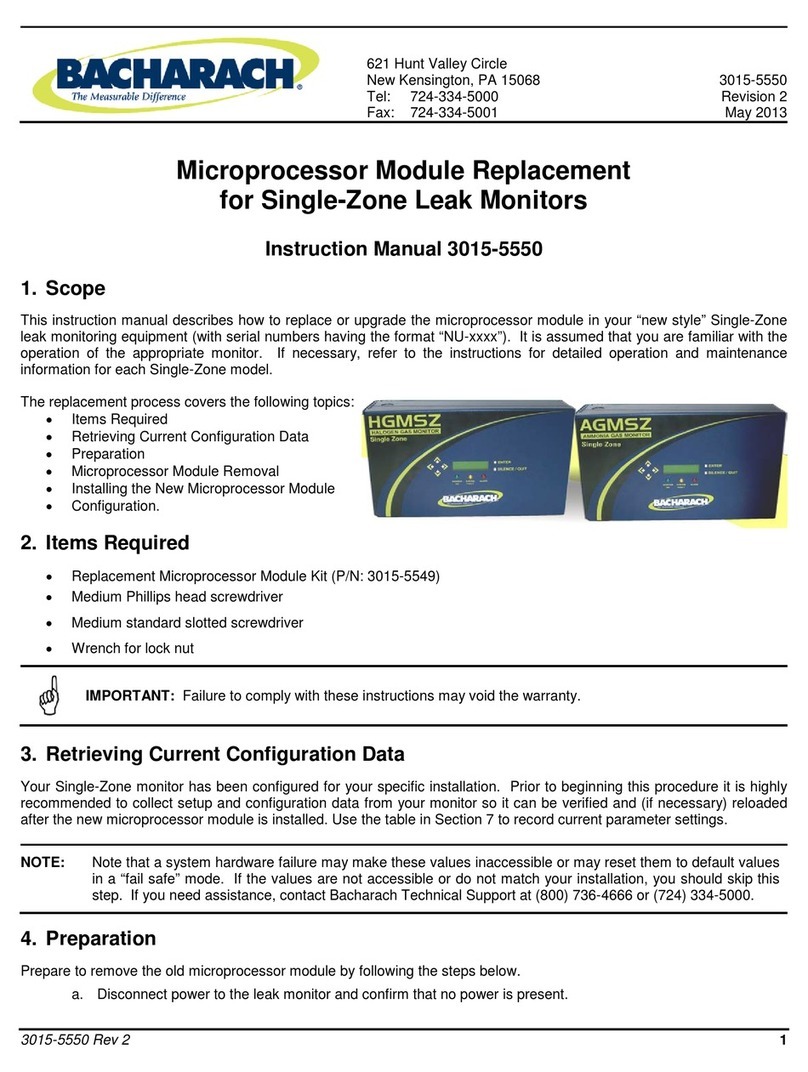
Bacharach
Bacharach Microprocessor Module Replacement Kit instruction manual
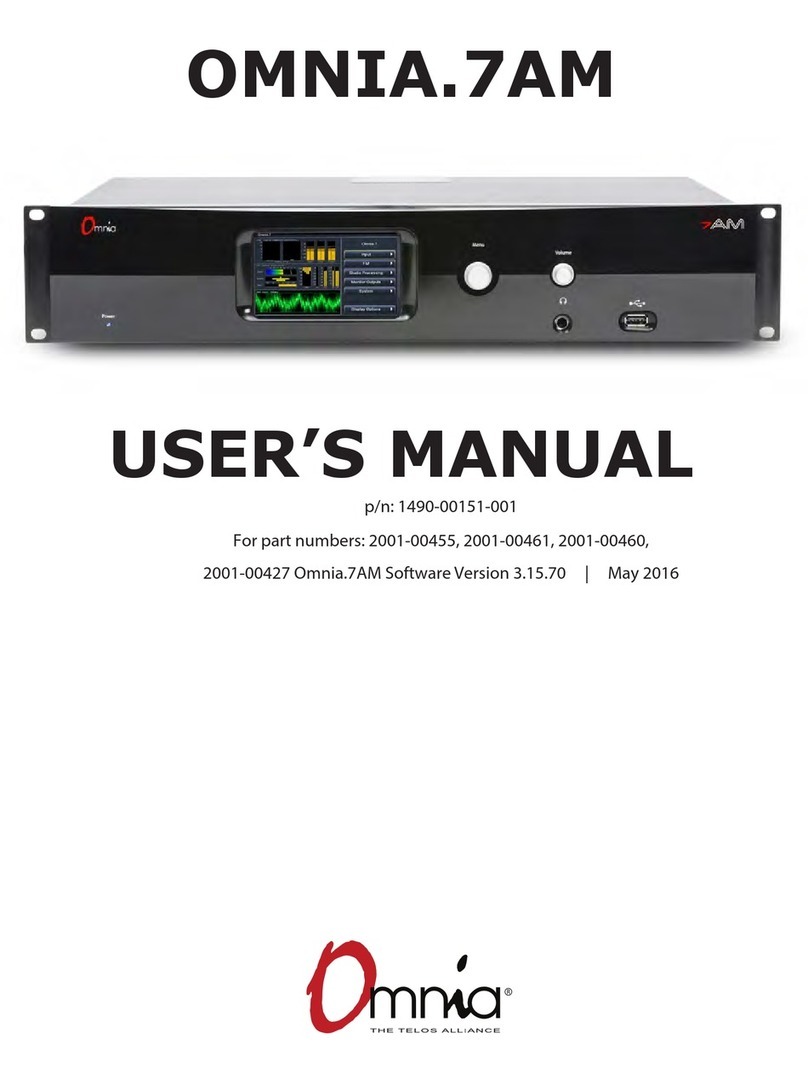
Omnia
Omnia 7AM user manual

Blue Microphones
Blue Microphones Robbie supplementary guide
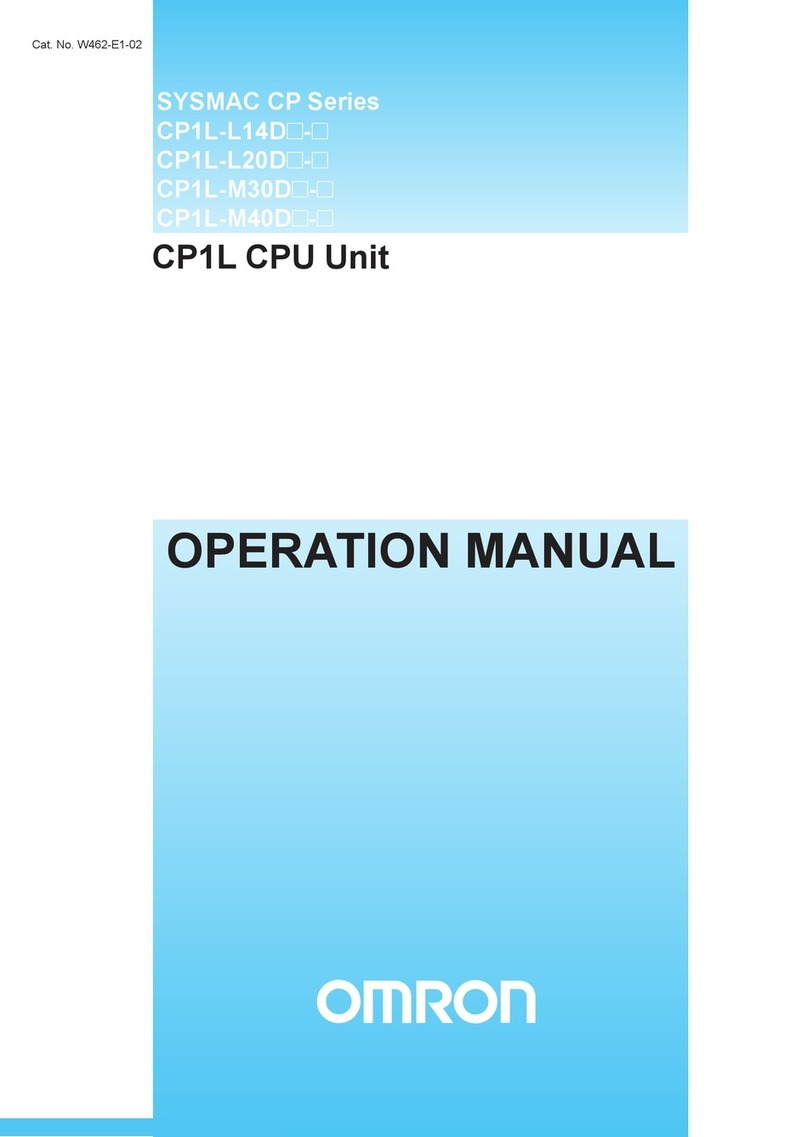
Omron
Omron CP1L CPU UNIT - 06-2007 Operation manual
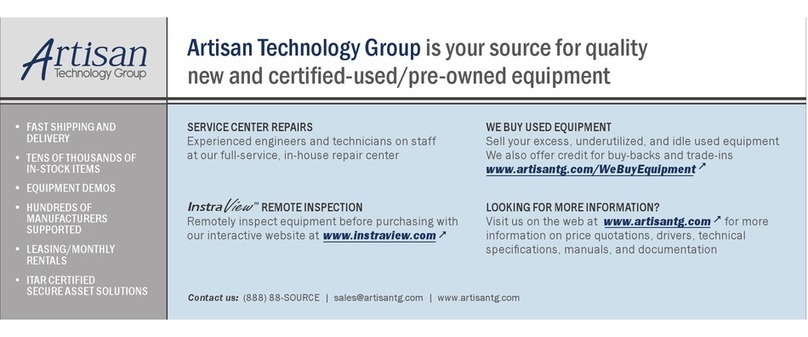
Ampro
Ampro CoreModule 410 quick start guide
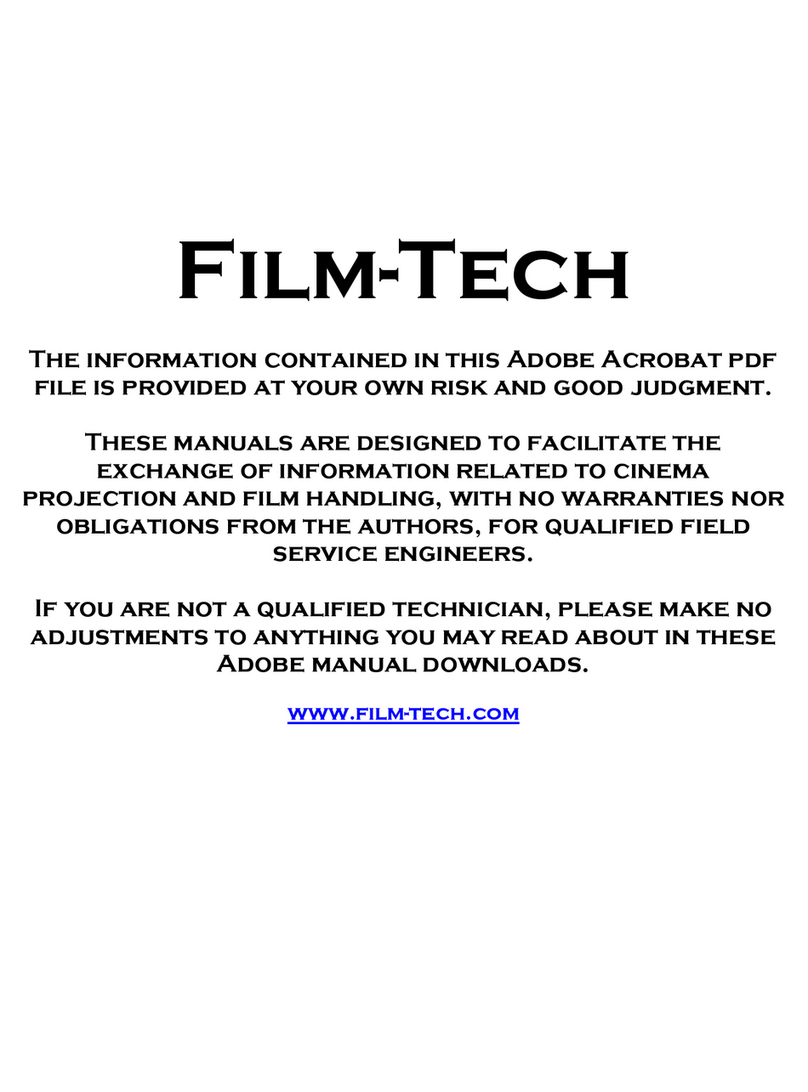
SMART Devices
SMART Devices Mod 8 Installation and operation manual

Blackmagicdesign
Blackmagicdesign Teranex Processors Installation and operation manual

Vdwall
Vdwall LVP615 series user manual
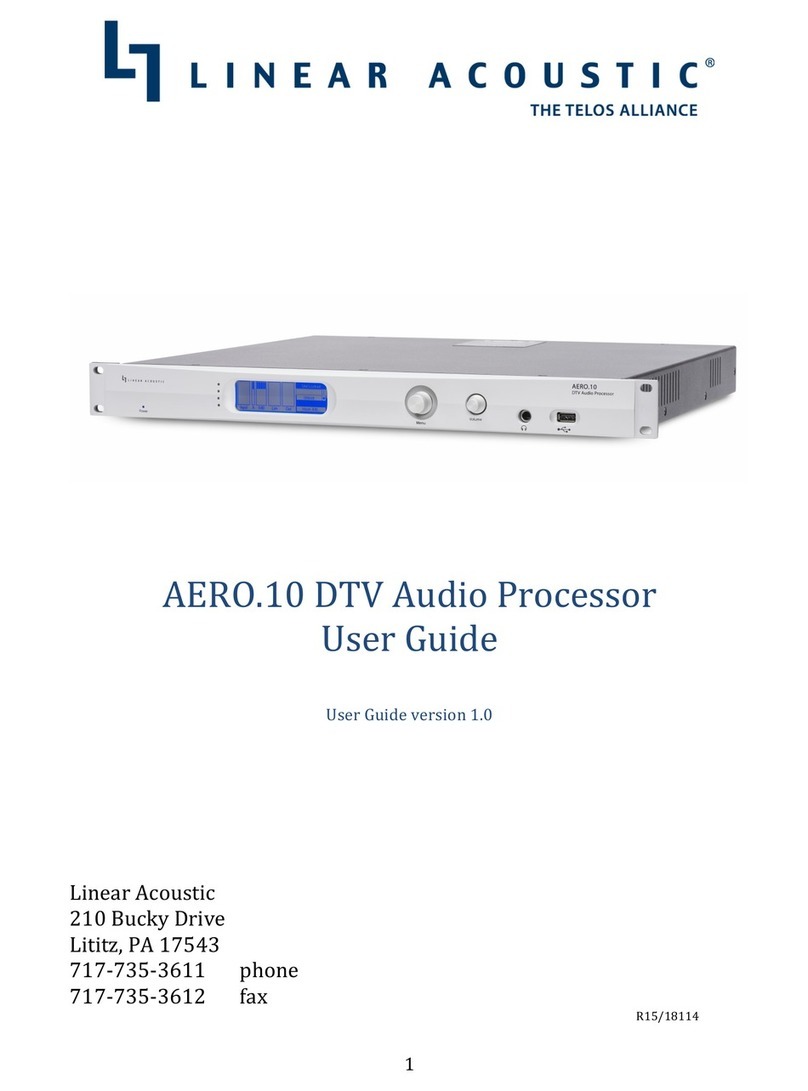
Linear Acoustic
Linear Acoustic AERO.10 user guide
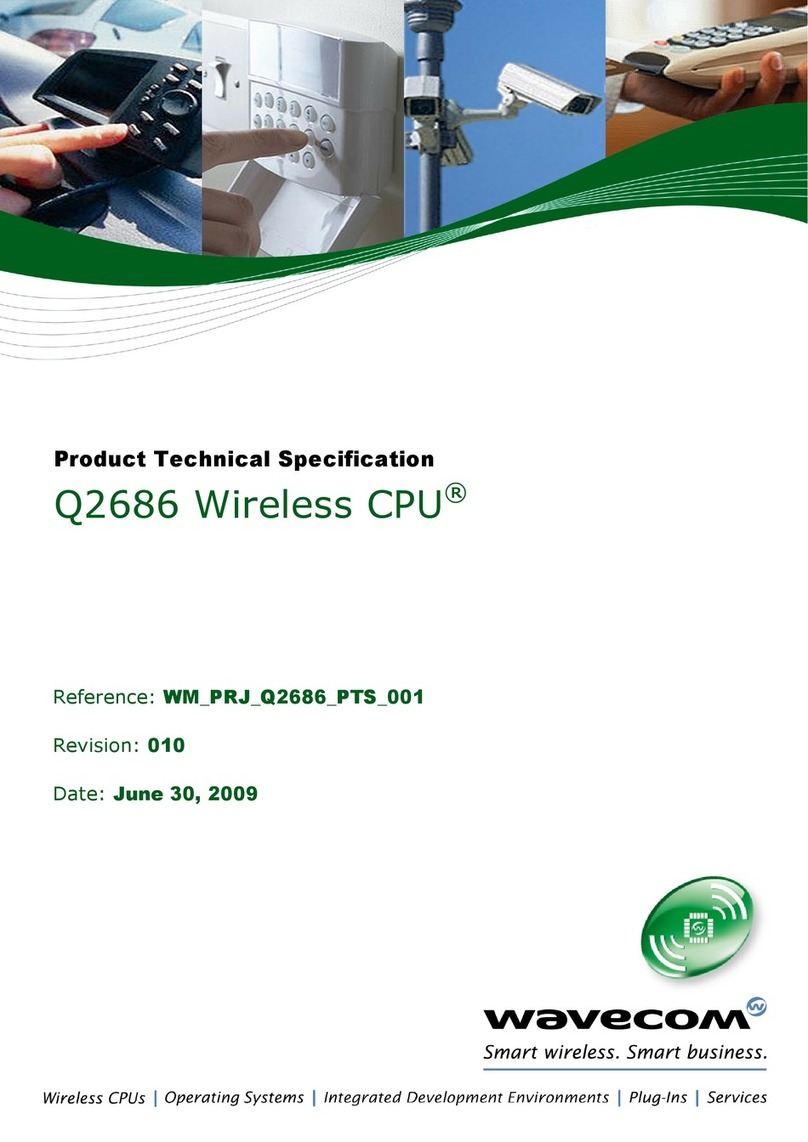
Wavecom
Wavecom Q2686 Technical specifications
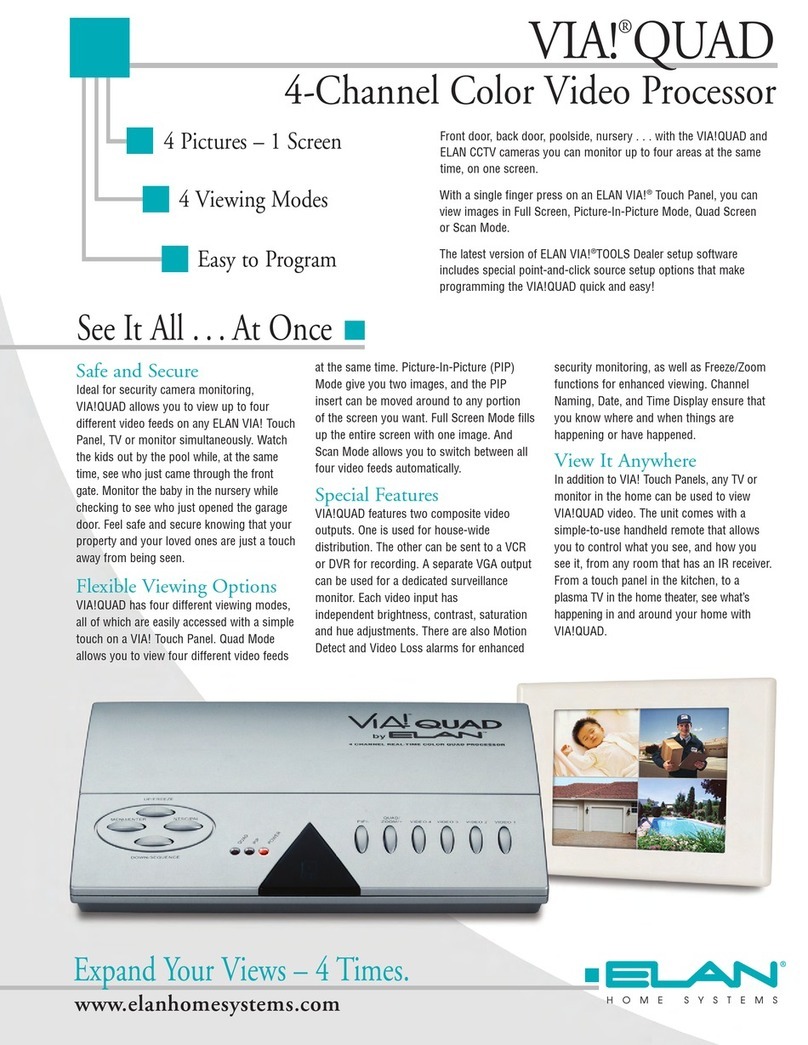
Elan
Elan VIA QUAD Specifications
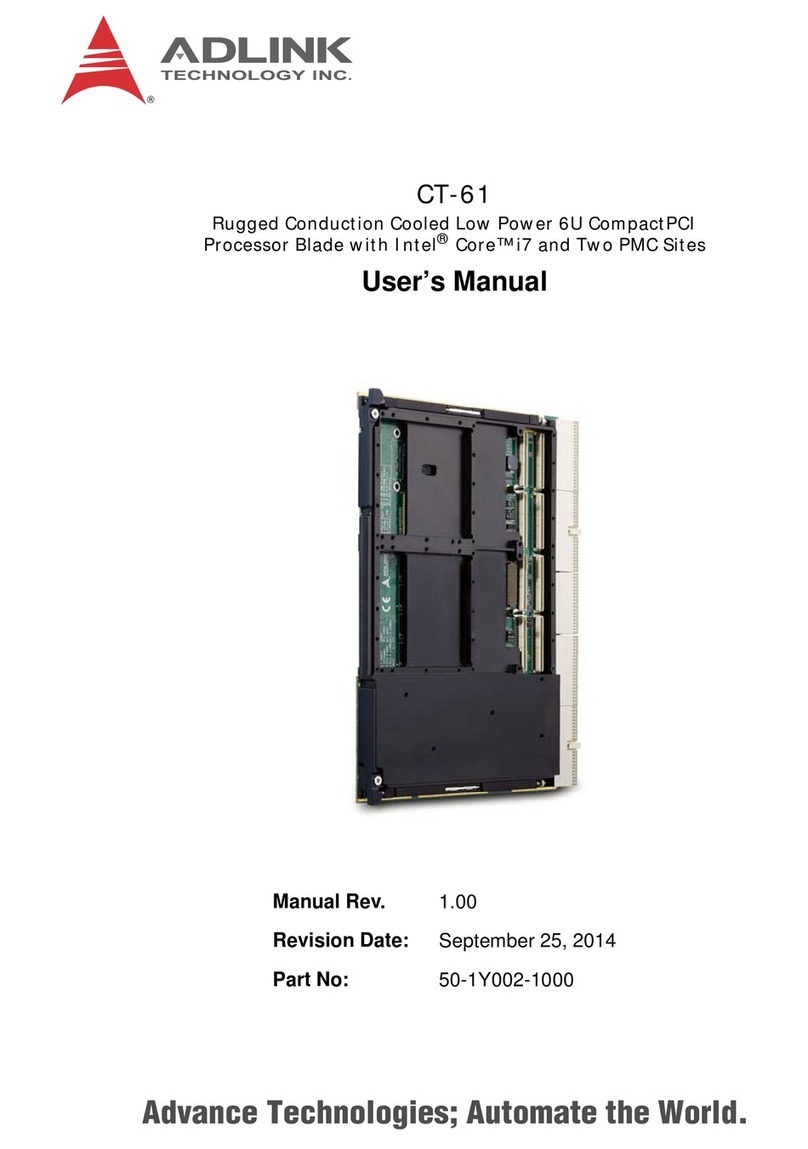
ADLINK Technology
ADLINK Technology CT-61 user manual