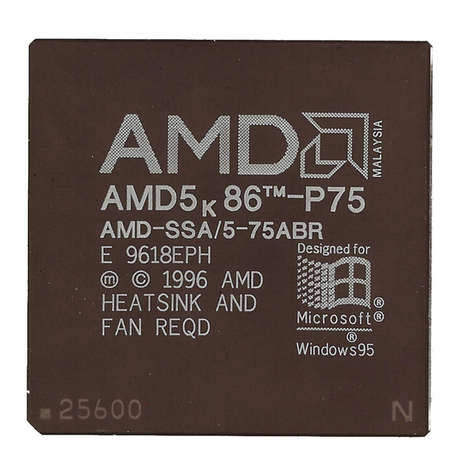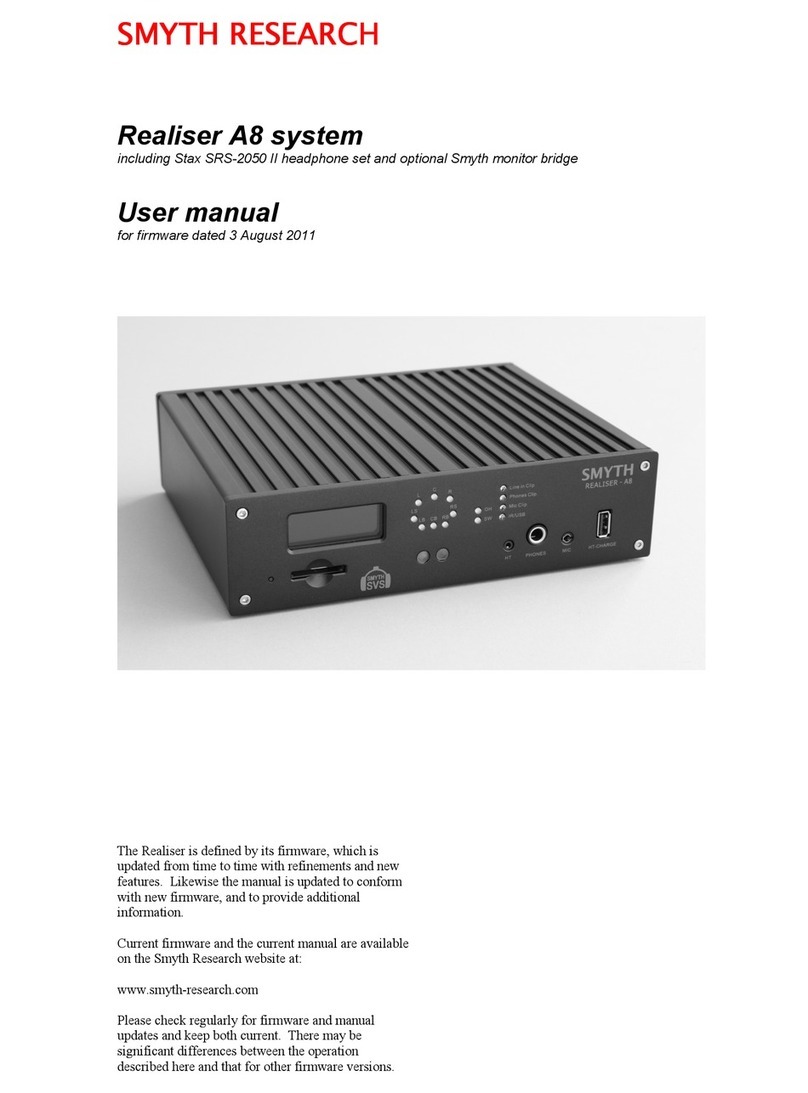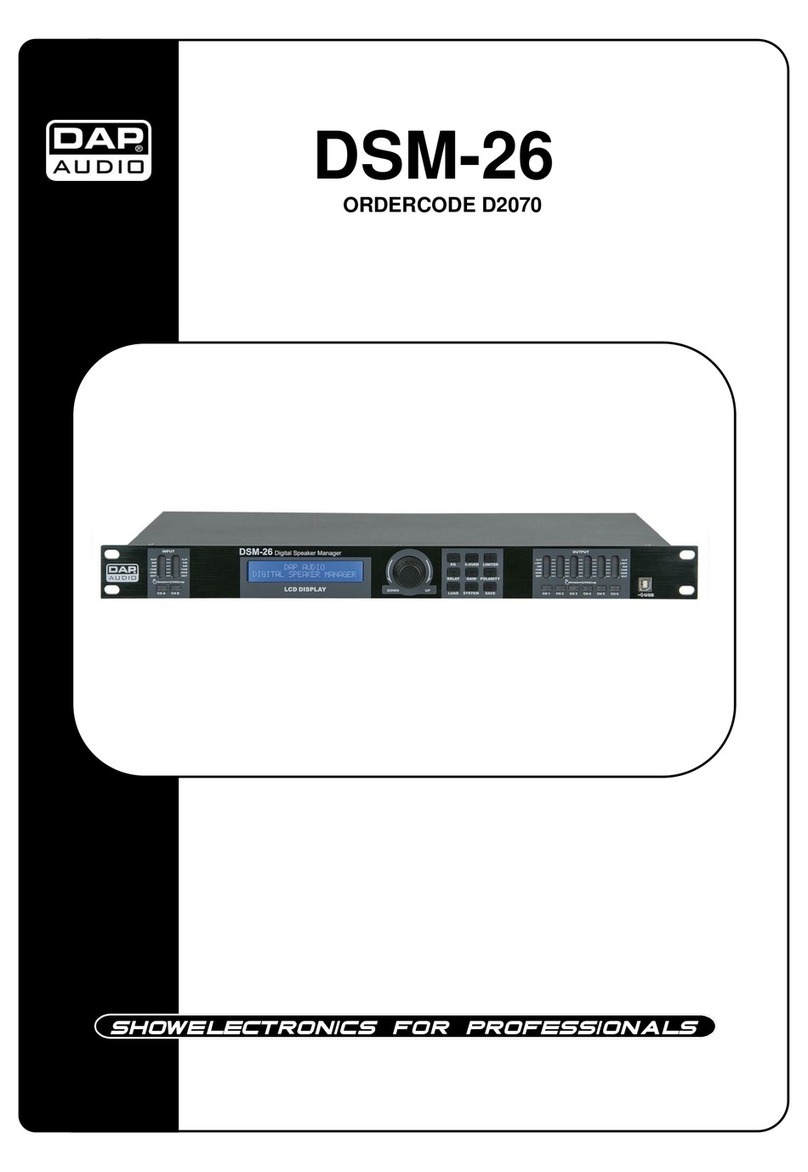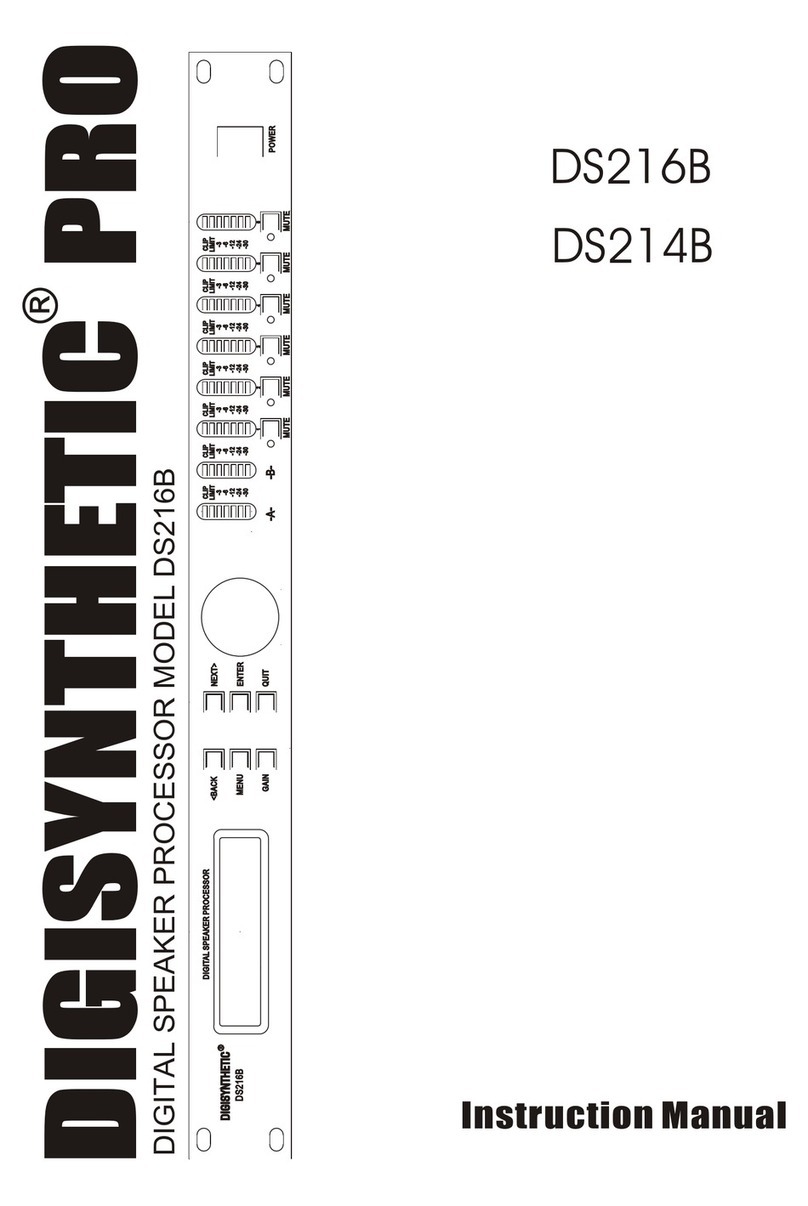Blackmagicdesign Teranex Processors User manual

Welcome
Welcome to Teranex!
Thank you for purchasing a Blackmagic Design Teranex
converter for your facility.
The Teranex converter you have purchased is an amazing
quality standards converter that you will spend hours
playing with to discover all the wonderful functions it has.
I am still playing with it myself to see all the other things I
can use it for! We have packed it with the latest SDI, HDMI
and analog connections so you can use it to convert and
connect anything!
One of the exciting advantages of the Teranex converter is
the amazing quality of the conversions. It features a powerful
SIMD processor that allows more complex calculations,
allowing the Teranex to do a better job at processing
video, removing field movement, detecting cadence, noise
reduction, timecode conversions, subtitle conversion and
much more!
Enjoy exploring your Teranex processor and we all hope you
have many years of enjoyment out of it. Please let us know
of any ideas and features you would like to see, as we are
constantly updating the software so it gets better and better!
Grant Petty
CEO Blackmagic Design

Contents
Teranex Processors
5
11
13
16
34
Getting Started
Introducing Teranex 5
Connecting your Teranex 6
Operating Your Teranex 7
Installing Blackmagic Teranex Software
How to update the Blackmagic Teranex Software 11
Installing Blackmagic Teranex Software on Mac OS X 11
Installing Blackmagic Teranex Software on Windows 12
Updating the Teranex Processor Software 12
Understanding the Video and Audio Connections
Understanding the Control Panel
Teranex Processor Control Panel Layout 16
Control Panel LED Color Code 16
Input/Output Selection 17
Video Selection 17
Audio Selection 18
Video Format, Frame Type and Frame Rate Selection 18
Format Conversion Table 22
Aspect Ratio Selection 24
LCD User Interface and Menu Controls 30
Video Proc Amp 30
Presets 31
Status LEDs 32
Panel Lock / Power / Remote Lock 33
Understanding the LCD Menus
Main Menu 34
Video Menu 35
Color Correction Menu 35
Clip Menu 36
Aspect Menu 36
ADJ - Adjust Aspect 37
Aspect Fill 38
Zoom/Crop 39
Proc Amp Menu 39
Test Patterns Menu 41
Advanced Menu 42
Clean Cadence 42
Scene Detection 43
Source Type 43
Frame Rate Conversion Aperture 44
Noise Reduction Menu 45
Bias 46
Split Screen On/Off 46
Red Overlay On/Off 47
Ancillary Data Menu 47
Closed Caption Menu 48
Timecode Menu 52
Video Index Menu 61
3D Menu 63
3D Mode 64
Input 65
Output 65

Contents
Teranex Processors
126
114
129
130
131
132
Intensity 66
Depth 66
Camera Align 67
Align Menu 67
Rotation Menu 68
Setup Menu 75
Reference Setup Menu 75
Line Offset 77
Pixel Offset 77
Video Setup Menu 77
No Input Menu 78
Input Analog Video Setup Menu 78
Output Analog Video Setup Menu 78
Output Sampling Menu (for Teranex 3D Processor only) 79
Output Dual Link Video Setup Menu (for Teranex 3D
Processor only) 79
Audio Setup Menu 80
Audio Menu 80
Audio Mapping 81
Capture and Playback
How to Set Up for Capture and Playback 83
Testing Capture and Playback 84
Using Blackmagic System Preferences 85
Using your Favorite Editing Software 88
Blackmagic Media Express 3 89
Avid Media Composer 6 101
Apple Final Cut Pro 7 105
Apple Final Cut Pro X 107
Adobe Premiere Pro CS6 109
Adobe After Effects CS6 112
Adobe Photoshop CS6 113
Waveform Monitoring
How to Set Up for Waveform Monitoring 114
Using Blackmagic UltraScope for Waveform Monitoring 115
Blackmagic Desk Speed Test
Developer Information
Help
Warnings
Warranty
83

Getting Started
5
Introducing Teranex
Teranex is a high end video format converter and frame synchronizer, capable of extremely high quality
image processing, as well as 16 channels of frame accurate audio conversions. You can move from virtually
any video standard or format to any other format in real time with literally hundreds of combinations, making
Teranex perfect for live and post production applications.
Teranex does not need a connection to a computer. You can just switch it on and push the buttons on
the built in control panel. An integrated LCD lets you view the incoming video and preview the output
conversion without the need of an external monitor.
Getting Started
Teranex 3D Processor
Teranex 2D Processor

Getting Started
6
Connecting your Teranex
This section guides you through the initial steps to get your Teranex set up and ready to perform basic
standards conversions.
Step 1. Power on the unit. The easiest way to power Teranex 2D is to connect an IEC cable to the AC
power socket. However, the 12V DC military grade port can also be used for external battery
power and/or failover redundancy with a “brick” DC adapter. Teranex 3D has two built in AC
power supplies. We recommend connecting IEC cables to both AC power sockets for failover
redundancy.
Step 2. Connect your camera, deck or any other video source to the video inputs on your Teranex.
Step 3. Connect the video output connectors on your Teranex to a video destination, such as a disk
recorder or video monitor. All video outputs are active simultaneously so you can connect more
than one output device if desired.
Step 4. Press the IN button on the front panel to set the video source to SDI, HDMI or Analog. You should
now see your video on the built-in LCD. Your input format is automatically detected and the
corresponding buttons on the front panel will illuminate. For example, if your input is 1080i50 over
SDI, the SDI input, 1080 Format, I Frame and 50 Rate buttons will light up.
Step 5. Press the OUT button on the front panel and use the buttons to select your desired output
format, frame type, frame rate and aspect ratio if needed. Press “Accept” on the integrated LCD
to confirm the new selection. You will notice that all video and audio output buttons will be lit,
indicating that all output types are active simultaneously.
You should now see the converted video output on your video monitor, deck or other video output devices.
IN
OUT
SDI
VIDEO
VIDEO
HDMI
ANLG
AUDIO
AUDIO
EMBED
AES
ANLG
FORMAT
FORMAT
486
720
2K
1080
576
1080
FRAME
FRAME
P
I
PSF
MENU
MENU
HOME
MENU
1
MENU
2
REM
LOCK
PANEL
LOCK
RATE
RATE
23.98
25
29.97
30
24
50
59.94
60
VIDEO
VIDEO
GAIN
SAT
R-Y
B-Y
BLK
HUE
SHARP
PRESETS AUDIO STATUS
SYSTEM STATUS
PRESETS
1
3
5
2
4
6
ANAM
LBOX
PBOX
ASPECT
ASPECT
SMART
14:9
CCUT
ZOOM
ADJ
L
R
GND +12V GND
AUX POWER
STEREO IN AES/EBU DIGITAL AUDIO IN/OUT
ANALOG AUDIO IN/OUT
REF IN Y/NTSC/PAL IN
SD/HD/3G-SDI
B-Y IN
IN LOOP OUT OUT
R-Y IN B-Y OUT R-Y OUT
Y/NTSC/PAL OUT
HDMI IN HDMI OUT
REMOTE IN/OUT
SD/HD/3G-SDI
Connect your video source and destination equipment to the
Teranex 2D Processor SDI, HDMI and analog video connections.
PUSH
LOOP AIN BIN A
REF IN
DOLBY METADATA REMOTE IN/OUT
Y/NTSC/PAL IN B-Y IN R-Y IN Y/NTSC/PAL OUT B-Y OUT
SD/HD/3G-SDIHDMI
R-Y OUT
STEREO IN TIMECODE IN TIMECODE OUT AUDIO IN 1 AUDIO IN 2 AUDIO OUT 1 AUDIO OUT 2
IN OUT
LOOP B OUT A OUT B
L
R
PUSH PUSH
Connect your video source and destination equipment to the
Teranex 3D Processor SDI, HDMI and analog video connections.
Press the OUT button and select a FORMAT to convert to.
Teranex will show you which frame rates are available for
conversion. In this example, the conversion will be 720p50 with
embedded audio over SDI and analog audio over XLR.
Press the IN button to see the format of the video signal you are
converting. In this example, the format is 1080i50 over SDI with
embedded audio.
IN
OUT
SDI
VIDEO
VIDEO
HDMI
ANLG
AUDIO
AUDIO
EMBED
AES
ANLG
FORMAT
FORMAT
486
720
2K
1080
576
1080
FRAME
FRAME
P
I
PSF
MENU
MENU
HOME
MENU
1
MENU
2
REM
LOCK
PANEL
LOCK
RATE
RATE
23.98
25
29.97
30
24
50
59.94
60
VIDEO
VIDEO
GAIN
SAT
R-Y
B-Y
BLK
HUE
SHARP
PRESETS AUDIO STATUS
SYSTEM STATUS
PRESETS
1
3
5
2
4
6
ANAM
LBOX
PBOX
ASPECT
ASPECT
SMART
14:9
CCUT
ZOOM
ADJ
IN
OUT
SDI
VIDEO
VIDEO
HDMI
ANLG
AUDIO
AUDIO
EMBED
AES
ANLG
FORMAT
FORMAT
486
720
2K
1080
576
1080
FRAME
FRAME
P
I
PSF
MENU
MENU
HOME
MENU
1
MENU
2
REM
LOCK
PANEL
LOCK
RATE
RATE
23.98
25
29.97
30
24
50
59.94
60
VIDEO
VIDEO
GAIN
SAT
R-Y
B-Y
BLK
HUE
SHARP
PRESETS AUDIO STATUS
SYSTEM STATUS
PRESETS
1
3
5
2
4
6
ANAM
LBOX
PBOX
ASPECT
ASPECT
SMART
14:9
CCUT
ZOOM
ADJ

Getting Started
7
Operating Your Teranex
The Teranex processor features patented processing technology for the highest quality conversion between
video standards, frame rates and resolutions. The incredible power of Teranex processing includes: up
conversion, down conversion, SD/HD cross conversion, SD/HD standards conversion, cadence detection
and removal, noise reduction, adjustable scaling, aspect ratio conversion including Smart aspect, timecode
conversion, 16 channel audio processing and more.
Proprietary PixelMotion de-interlacing, 3:2 detection and detail enhancement, combined with a powerful
array processing module, provide the highest image quality up, down and cross conversions. The first step
in the conversion process is to identify whether the input material is video or film originated so as to apply
the appropriate filter to recover the full vertical resolution of the input material. The identification process
occurs every frame and is usually a fully automatic operation; however, the Auto, Video or Film settings may
be accessed via the LCD through the Video>Advanced>Source Type menu. PixelMotion de-interlacing
is used for video based material, while 3:2 detection is used for film based material. More information is
available in the “Source Type” section in the “Understanding the LCD Menus” chapter.
PixelMotion De-interlacing
PixelMotion de-interlacing of video originated material produces perfect progressive frames in preparation
for further processing. The processing aperture is adjusted on a pixel-by-pixel basis, which preserves all
of the detail of the original interlaced image and eliminates jaggies in the output image, providing well-
defined edges on objects and producing the sharpest images possible.
All noise reduction, image processing, filtering and conversion operations are performed on these
progressive frames to provide the highest quality conversions. The output image is then converted to the
format selected by the user on the front panel, which may be progressive, segmented frame or interlaced.
3:2 Detection
3:2 cadence detection recognizes the redundant fields inserted during the conversion from 24 frames per
second to 30. This advanced 3:2 pull down filter avoids frame rate conversion artifacts and provides the
highest vertical resolution and motion quality.
Since the quality of the video de-interlacing is so high, there will be no difference visible in the vertical
resolution seen with film originated material and that of the de-interlaced video originated material.
If you want to manually select between Auto, Video or Film for
the input material, use the soft menus on the LCD to select
Video>Advanced>Source Type.
IN
OUT
SDI
VIDEO
VIDEO
HDMI
ANLG
AUDIO
AUDIO
EMBED
AES
ANLG
FORMAT
FORMAT
486
720
2K
1080
576
1080
FRAME
FRAME
P
I
PSF
MENU
MENU
HOME
MENU
1
MENU
2
REM
LOCK
PANEL
LOCK
RATE
RATE
23.98
25
29.97
30
24
50
59.94
60
VIDEO
VIDEO
GAIN
SAT
R-Y
B-Y
BLK
HUE
SHARP
PRESETS AUDIO STATUS
SYSTEM STATUS
PRESETS
1
3
5
2
4
6
ANAM
LBOX
PBOX
ASPECT
ASPECT
SMART
14:9
CCUT
ZOOM
ADJ
Film
Video
Auto
Source Type
Back
FRC
Aperture
Source
Type
Scene
Detect
Clean
Cadence
For any video based material, PixelMotion de-interlacing occurs
automatically when the "P" frame button is pressed and lit for the
output conversion.
IN
OUT
SDI
VIDEO
VIDEO
HDMI
ANLG
AUDIO
AUDIO
EMBED
AES
ANLG
FORMAT
FORMAT
486
720
2K
1080
576
1080
FRAME
FRAME
P
I
PSF
MENU
MENU
HOME
MENU
1
MENU
2
REM
LOCK
PANEL
LOCK
RATE
RATE
23.98
25
29.97
30
24
50
59.94
60
VIDEO
VIDEO
GAIN
SAT
R-Y
B-Y
BLK
HUE
SHARP
PRESETS AUDIO STATUS
SYSTEM STATUS
PRESETS
1
3
5
2
4
6
ANAM
LBOX
PBOX
ASPECT
ASPECT
SMART
14:9
CCUT
ZOOM
ADJ

Getting Started
8
Cadence Detection, Removal and Correction
Teranex is unique because it can automatically remove cadence (3:2 pulldown) from video when converting
to 24 fps, even when the footage has been previously edited and suffers from flash fields. That’s perfect for
mastering clean online content! You can even take edited 3:2 sequences, remove the broken cadence and
re-insert clean cadence all in one pass.
Make sure you read the "Source Type" section in the "Understanding the LCD Menus" chapter before using
the Clean Cadence feature to ensure it all goes as desired. Clean Cadence conversion can be switched on
using the soft menus on the LCD to select Video>Advanced>Clean Cadence>On.
Aspect Ratio Conversion
Teranex supports a wide range of aspect ratios, including variable and fixed aspect ratios. Also included
is the proprietary Smart aspect that warps images from 4:3 to 16:9 without visible stretching of the center
action area of the image that normally occurs.
The aspect ratio buttons are selected on the left side of the panel. If your video input and output will
have different aspect ratios, we recommend you review the "Aspect Ratio Selection" section in the
"Understanding the Control Panel" chapter before using this feature. It includes illustrations to demonstrate
the effect of the different aspect ratio buttons.
Noise Reduction
Adjustable noise reduction controls offer a greater degree of temporal recursive noise reduction with fewer
artifacts. A bias control allows the aggressiveness to be fine-tuned. For filter performance testing, a Red
Overlay can be applied that will color pixels red that are in motion.
Noise reduction can be switched on by selecting Video>Noise Reduction>Enable. Once you've set it to
"On," select the Bias menu to set the degree of aggressiveness. You may also want to switch on the Split
Screen so you can monitor the image with and without noise reduction. The Split Screen can also be used
in conjunction with the Red Overlay.
The "Noise Reduction Menu" section in the "Understanding the LCD Menus" chapter contains more
detailed information about each of these settings.
Clean Cadence conversion can be switched on by selecting
Video>Advanced>Clean Cadence>On.
Aspect Ratio Selection - Left Side of Panel
IN
OUT
SDI
VIDEO
VIDEO
HDMI
ANLG
AUDIO
AUDIO
EMBED
AES
ANLG
FORMAT
FORMAT
486
720
2K
1080
576
1080
FRAME
FRAME
P
I
PSF
MENU
MENU
HOME
MENU
1
MENU
2
REM
LOCK
PANEL
LOCK
RATE
RATE
23.98
25
29.97
30
24
50
59.94
60
VIDEO
VIDEO
GAIN
SAT
R-Y
B-Y
BLK
HUE
SHARP
PRESETS AUDIO STATUS
SYSTEM STATUS
PRESETS
1
3
5
2
4
6
ANAM
LBOX
PBOX
ASPECT
ASPECT
SMART
14:9
CCUT
ZOOM
ADJ
L
R
GND
+12V
GND
AUX POWER
STEREO IN AES/EBU DIGITAL AUDIO IN/OUT
ANALOG AUDIO IN/OUT
REF IN Y/NTSC/PAL IN
SD/HD/3G-SDI
B-Y IN
IN LOOP OUT OUT
R-Y IN B-Y OUT R-Y OUT
Y/NTSC/PAL OUT
HDMI IN HDMI OUT REMOTE IN/OUT
SD/HD/3G-SDI
IN
OUT
SDI
VIDEO
VIDEO
HDMI
ANLG
AUDIO
AUDIO
EMBED
AES
ANLG
FORMAT
FORMAT
486
720
2K
1080
576
1080
FRAME
FRAME
P
I
PSF
MENU
MENU
HOME
MENU
1
MENU
2
REM
LOCK
PANEL
LOCK
RATE
RATE
23.98
25
29.97
30
24
50
59.94
60
VIDEO
VIDEO
GAIN
SAT
R-Y
B-Y
BLK
HUE
SHARP
PRESETS AUDIO STATUS
SYSTEM STATUS
PRESETS
1
3
5
2
4
6
ANAM
LBOX
PBOX
ASPECT
ASPECT
SMART
14:9
CCUT
ZOOM
ADJ
L
R
GND
+12V
GND
AUX POWER
STEREO IN AES/EBU DIGITAL AUDIO IN/OUT
ANALOG AUDIO IN/OUT
REF IN Y/NTSC/PAL IN
SD/HD/3G-SDI
B-Y IN
IN LOOP OUT OUT
R-Y IN B-Y OUT R-Y OUT
Y/NTSC/PAL OUT
HDMI IN HDMI OUT REMOTE IN/OUT
SD/HD/3G-SDI
Noise reduction can be switched on by selecting
Video>Noise Reduction>Enable.
IN
OUT
SDI
VIDEO
VIDEO
HDMI
ANLG
AUDIO
AUDIO
EMBED
AES
ANLG
FORMAT
FORMAT
486
720
2K
1080
576
1080
FRAME
FRAME
P
I
PSF
MENU
MENU
HOME
MENU
1
MENU
2
REM
LOCK
PANEL
LOCK
RATE
RATE
23.98
25
29.97
30
24
50
59.94
60
VIDEO
VIDEO
GAIN
SAT
R-Y
B-Y
BLK
HUE
SHARP
PRESETS AUDIO STATUS
SYSTEM STATUS
PRESETS
1
3
5
2
4
6
ANAM
LBOX
PBOX
ASPECT
ASPECT
SMART
14:9
CCUT
ZOOM
ADJ
Off
On
Clean Cadence
Back
FRC
Aperture
Source
Type
Scene
Detect
Clean
Cadence
IN
OUT
SDI
VIDEO
VIDEO
HDMI
ANLG
AUDIO
AUDIO
EMBED
AES
ANLG
FORMAT
FORMAT
486
720
2K
1080
576
1080
FRAME
FRAME
P
I
PSF
MENU
MENU
HOME
MENU
1
MENU
2
REM
LOCK
PANEL
LOCK
RATE
RATE
23.98
25
29.97
30
24
50
59.94
60
VIDEO
VIDEO
GAIN
SAT
R-Y
B-Y
BLK
HUE
SHARP
PRESETS AUDIO STATUS
SYSTEM STATUS
PRESETS
1
3
5
2
4
6
ANAM
LBOX
PBOX
ASPECT
ASPECT
SMART
14:9
CCUT
ZOOM
ADJ
Off
On
Noise Reduction
Back
Red
Overlay
Split
Screen
Bias
Enable

Getting Started
9
Frame Rate Conversion
Moving images exist in three dimensions. Firstly, in the horizontal direction, images are made up of individual
pixels. Secondly, in the vertical direction, they are made up of the lines contained in the field or frame. The
combination is referred to as the spatial domain. Thirdly, the motion image is composed of a number of
fields or frames per second, which is referred to as the temporal domain.
The process of frame rate conversion, also known as standards conversion, is a form of sample rate
conversion in two or three of the above dimensions. It consists of expressing moving images sampled on a
three-dimensional sampling lattice to a different three-dimensional lattice.
Frame rate conversions generally involve changing the number of lines and fields (or frames) per second in
an image. Examples of standards conversions include: 486i59.94 to 576i50; 720p59.94 to 1080i50; 1080i59.94
to 1080i50.
Teranex uses a process called linear interpolation to convert between these various spaces. Interpolation is
defined as computing the value of a sample, or samples, which lie outside the sampling matrix of the source
signal. In other words, it is the process of computing the values of output samples that lie between the input
samples. Teranex processing allows for the processing aperture to be adjusted to provide the optimal result.
To adjust the frame rate conversion processing aperture, use the soft menus on the LCD to select
Video>Advanced>FRC Aperture and then choose the desired aperture. More information is available in
the "Frame Rate Conversion Aperture" section in the "Understanding the LCD Menus" chapter.
3D Processing
The 3D menu enables the dual internal processors of the Teranex 3D Processor for format or frame rate
conversion of stereoscopic inputs, and for conversion of 2D sources into simulated 3D outputs. The Teranex
3D model lets you convert using dual stream full resolution, side by side, and top and bottom 3D formats. It
also provides frame warping and alignment for 3D camera rigs to shoot perfect 3D images, even if shooting
live with consumer cameras.
To reach the 3D menu settings, use the soft menus on the LCD to select 3D menu from the Main menu.
The 3D menu offers lots of choices for working with different kinds of 2D and 3D material so it's a good idea
to read the "3D Menu" section in the "Understanding the LCD Menus" chapter.
To adjust the frame rate conversion processing aperture, select
Video>Advanced>FRC Aperture.
To reach the 3D menu settings, use the soft menus on the LCD to
select 3D menu from the Main menu. The 3D Align submenu is
shown in this example.
IN
OUT
SDI
VIDEO
VIDEO
HDMI
ANLG
AUDIO
AUDIO
EMBED
AES
ANLG
FORMAT
FORMAT
486
720
2K
1080
576
1080
FRAME
FRAME
P
I
PSF
MENU
MENU
HOME
MENU
1
MENU
2
REM
LOCK
PANEL
LOCK
RATE
RATE
23.98
25
29.97
30
24
50
59.94
60
VIDEO
VIDEO
GAIN
SAT
R-Y
B-Y
BLK
HUE
SHARP
PRESETS AUDIO STATUS
SYSTEM STATUS
PRESETS
1
3
5
2
4
6
ANAM
LBOX
PBOX
ASPECT
ASPECT
SMART
14:9
CCUT
ZOOM
ADJ
3 (Sport)
2
1
0 (Drama)
FRC Aperture
Back
FRC
Aperture
Source
Type
Scene
Detect
Clean
Cadence
IN
OUT
SDI
VIDEO
VIDEO
HDMI
ANLG
AUDIO
AUDIO
EMBED
AES
ANLG
FORMAT
FORMAT
486
720
2K
1080
576
1080
FRAME
FRAME
P
I
PSF
MENU
MENU
HOME
MENU
1
MENU
2
REM
LOCK
PANEL
LOCK
RATE
RATE
23.98
25
29.97
30
24
50
59.94
60
VIDEO
VIDEO
GAIN
SAT
R-Y
B-Y
BLK
HUE
SHARP
PRESETS AUDIO STATUS
SYSTEM STATUS
PRESETS
1
3
5
2
4
6
ANAM
LBOX
PBOX
ASPECT
ASPECT
SMART
14:9
CCUT
ZOOM
ADJ
3D Align
2D to 3D
3D Convert
Off
3D Mode
Back
Camera
Align
Depth
Intensity
Output
Input
3D Mode

Getting Started
10
Capture and Playback
When connected to a computer with Thunderbolt technology, the Teranex Processor can also be used for
cleaning and converting content for authoring as well as video capture and playback for editing, design
and effects. Now you can perform high quality conversions and capture all in one pass! With the Teranex
Processor and included software, you get compatibility with editing software including Apple Final Cut Pro,
Avid Media Composer and Adobe Premiere Pro, plus support for Adobe After Effects, Photoshop, Nuke™,
ProTools, as well as the included Blackmagic Media Express and UltraScope software.
To use your Teranex as a high end capture and playback solution, simply connect it to a Mac OS X or
Windows computer with a Thunderbolt cable. Then launch your favorite video editing software and
configure it to use the Teranex for capture and playback. Detailed instructions are available in the chapter
named "Capture and Playback".
Click Capture or Record in your favorite video software to clean,
convert and capture video in one pass. Blackmagic Media
Express is shown in this example.

Installing Blackmagic Teranex Software
11
How to update the Blackmagic Teranex Software
From time to time Blackmagic Design will release new software for your Teranex Processor, with new
features, bug fixes, and increased compatibility with third party software and video devices.
To update your Teranex Processor with new software, you need to use the Teranex Utility to connect to the
Teranex Processor via USB. This utility checks the internal Teranex Processor software and lets you know if
there is new software.
After setting up your hardware, download the latest Blackmagic Teranex software and install it on your
computer. Once installed, the new software for your Teranex Processor will be included in the Teranex Utility.
Installing Blackmagic Teranex Software on Mac OS X
Before installing any software you will need administrator privileges.
Step 1. Ensure you have the very latest driver. Visit www.blackmagicdesign.com/support
Step 2. Open the “Blackmagic Teranex” folder from the disc or downloaded disk image and launch the
“Blackmagic Teranex Installer”.
Step 3. Click Continue, Agree and Install buttons and the software will be installed on your system.
Step 4. Now restart your computer to enable the new software drivers.
On Mac OS X, all the files needed to run your Teranex Processor will be installed into a folder called
Blackmagic Teranex in the Applications folder. In this folder, you will see Teranex Utility which allows you to
update the internal software via USB. Also included in the folder is this instruction manual.
In the Applications folder, you will see Blackmagic Media Express which allows you to capture and
playback video when your Teranex Processor is connected to your computer via a Thunderbolt connection.
Alternatively the Thunderbolt connection allows you to perform waveform monitoring of your video input
using the Blackmagic UltraScope software.
Teranex Utility
Launch the Blackmagic Teranex Installer and follow the
install prompts
Installing Blackmagic Teranex Software

Installing Blackmagic Teranex Software
12
Installing Blackmagic Teranex Software on Windows
Step 1. Ensure you have the very latest driver. Visit www.blackmagicdesign.com/support
Step 2. Open the “Blackmagic Teranex” folder and launch the “Blackmagic Teranex Installer”.
Step 3. The software will now be installed on your system. An alert will appear: “Do you want to allow the
following program to install software on this computer?” Click Yes to continue.
Step 4. You will see a dialog bubble saying “found new hardware” and the hardware wizard will appear.
Select “install automatically” and the system will find the required Desktop Video drivers. You will
then receive another dialog bubble saying “your new hardware is ready for use.”
Step 5. Now restart your computer to enable the new software drivers.
Once the computer has restarted, all the Blackmagic Teranex software applications will be installed and can
be accessed from Start > Programs > Blackmagic Design.
In the Teranex folder, you will see Teranex Utility, which allows you to update the internal software via USB.
Also included in the folder is this instruction manual.
In the Media Express folder, you will see Blackmagic Media Express which allows you to capture and
playback video when your Teranex Processor is connected to your computer via a Thunderbolt connection.
Alternatively the Thunderbolt connection allows you to perform waveform monitoring of your video input
using the Blackmagic UltraScope software.
Updating the Teranex Processor Software
Step 1. Connect the Teranex Processor via USB to your computer. The Teranex chassis is equipped with
a mini-USB 2.0 port which can be connected to your computer's USB 2.0 or USB 3.0 port using a
USB cable. When upgrading software, make sure there is only one Teranex Processor connected
via USB to the computer running the Teranex Utility software.
Step 2. Launch the Teranex Utility software.
Step 3. If the Teranex Processor software requires updating, you will be prompted by a window asking
if you would like to update the software. Select Update Now to initiate the update process.
The update process may take a few minutes. Do not unplug power from the Teranex Processor
during the software update.
Step 4. Once the software update is complete, the Teranex Processor will automatically restart to enable
the new software.
Launch the Blackmagic Teranex Installer and follow
the install prompts.

Understanding the Video and Audio Connections
13
Connecting Video and Audio Hardware
Your Teranex Processor includes a wide variety of input and output connections, providing a flexible solution
for just about any system configuration you may have. Once you have connected and selected your input
video and audio source, the video and audio output signals will be present on all of the output connectors
simultaneously.
SD/HD/3G SDI Video and Audio
The Serial Digital Interface (SDI) input and output connections support SD, HD and 3 Gb/s signals. To use
the SDI signal as your video input, press the IN button on the front panel and then select SDI as your video
source. If your program audio is embedded in the SDI video input signal, you must select EMBED on the
front panel.
The Teranex 3D model has two SDI inputs (IN A and IN B) and two outputs (OUT A and OUT B). When
processing single link 2D sources, you should use IN A as your SDI input. OUT A and OUT B will provide
you with two identical SDI outputs.
When processing 3D stereoscopic images, connect the Left Eye input to IN A and the Right Eye image to IN
B. Similarly, your Left Eye output will be provided on OUT A, with the Right Eye on OUT B. When processing
dual link inputs and/or outputs, Link A uses IN A and OUT A, while Link B uses IN B and OUT B.
Reclocked SDI Input Loop outputs are provided, which will always provide the SDI input signal regardless of
whether the analog, HDMI or SDI input button has been selected on the front panel.
Analog Video
Both analog composite and component video sources are supported in the Teranex Processor, and you
may change which signal type you are using at any time. You will note that the BNC connectors labeled
Y/NTSC/PAL serve double duty as connections for the Y (luminance) component signal OR NTSC/PAL
composite video sources. You can define the desired analog video signal type, composite or component,
via the front panel LCD menu.
If the analog video output is configured as composite, HD video output formats will be down converted
to SD as a monitoring quality output. If the analog video output is configured as component, HD will be
provided, as there is no need for downconversion.
Understanding the Video and Audio Connections

Understanding the Video and Audio Connections
14
IN
OUT
SDI
VIDEO
VIDEO
HDMI
ANLG
AUDIO
AUDIO
EMBED
AES
ANLG
FORMAT
FORMAT
486
720
2K
1080
576
1080
FRAME
FRAME
P
I
PSF
MENU
MENU
HOME
MENU
1
MENU
2
REM
LOCK
PANEL
LOCK
RATE
RATE
23.98
25
29.97
30
24
50
59.94
60
VIDEO
VIDEO
GAIN
SAT
R-Y
B-Y
BLK
HUE
SHARP
PRESETS AUDIO STATUS
SYSTEM STATUS
PRESETS
1
3
5
2
4
6
ANAM
LBOX
PBOX
ASPECT
ASPECT
SMART
14:9
CCUT
ZOOM
ADJ
L
R
GND
+12V
GND
AUX POWER
STEREO IN AES/EBU DIGITAL AUDIO IN/OUT
ANALOG AUDIO IN/OUT
REF IN Y/NTSC/PAL
IN
SD/HD/3G-SDI
B-Y IN
IN
LOOP OUT OUT
R-Y IN B-Y OUT R-Y OUT
Y/NTSC/PAL OUT
HDMI IN
HDMI OUT REMOTE IN/OUT
SD/HD/3G-SDI
Analog Audio
For the Teranex 2D Processor
Two methods of connecting analog audio are available for the Teranex 2D Processor:
a DB25 multi-pin connector for connecting 4 channels of balanced analog audio In and Out
a pair of RCA phono connectors for Stereo L/R (input only).
The DB25 connector is used for connecting of 4 input channels and 4 output channels of balanced analog
audio to the Teranex Processor. An optional breakout cable is required, which is a standard Yamaha format
cable for balanced (XLR) connections. This inexpensive breakout cable may be purchased through many
vendors, or may be fabricated using off-the-shelf connectors and cable.
For input of HiFi Stereo audio, a pair of RCA phono connectors are provided to permit connection of devices
that have L/R unbalanced RCA audio outputs. These devices may include DVD players, VTR’s, etc. that do
not have professional, balanced analog outputs.
When you select the ANLG button on the front panel as the audio input type, a menu page will appear on
the front panel LCD allowing you to define which of the two sources above that you want to use.
For the Teranex 3D Processor
Two methods of connecting analog audio are available for the Teranex 3D Processor:
XLR connectors for connecting 2 channels of balanced analog audio In and Out
a pair of RCA phono connectors for Stereo L/R (input only)
The XLR connectors are shared between the analog and AES inputs and outputs. Balanced, low impedance
analog audio should be connected to the XLR connectors.
For input of HiFi Stereo audio, a pair of RCA phono connectors are provided to permit connection of devices
that have L/R unbalanced RCA audio outputs. These devices may include DVD players, VTR’s, etc. that do
not have professional, balanced analog outputs.
When you select the ANLG button on the front panel as the audio input type, a menu page will appear on
the front panel LCD allowing you to define which of the two sources above that you want to use.
Teranex 2D Processor analog audio pin connections.
Analog
Audio Ch.
Hot Pins (+) Cold Pins (–) Ground Pins
1 IN 114 10
2 IN 215 12
3 IN 316 13
4 IN 417 22
1 OUT 518 23
2 OUT 619 24
3 OUT 720 25
4 OUT 821 25
13 12 10 8 7 6 5 4 3 2 1
25 24 23 22 21 20 19 18 17 16 15 14
DB-25 pin outs also compatible with Yamaha™, Mackie™,
Sony™ and Apogee™ connectors.
Teranex 2D Processor analog audio breakout connector.
PUSH
LOOP AIN BIN A
REF INDOLBY METADATA REMOTE IN/OUT Y/NTSC/PAL IN B-Y IN R-Y IN
Y/NTSC/PAL OUT B-Y OUT
SD/HD/3G-SDIHDMI
R-Y OUT STEREO IN TIMECODE IN TIMECODE OUT AUDIO IN 1 AUDIO IN 2 AUDIO OUT 1 AUDIO OUT 2
IN OUT
LOOP B OUT A OUT B
L
R
PUSH PUSH
Teranex 3D Processor analog audio connectors.
IN
OUT
SDI
VIDEO
VIDEO
HDMI
ANLG
AUDIO
AUDIO
EMBED
AES
ANLG
FORMAT
FORMAT
486
720
2K
1080
576
1080
FRAME
FRAME
P
I
PSF
MENU
MENU
HOME
MENU
1
MENU
2
REM
LOCK
PANEL
LOCK
RATE
RATE
23.98
25
29.97
30
24
50
59.94
60
VIDEO
VIDEO
GAIN
SAT
R-Y
B-Y
BLK
HUE
SHARP
PRESETS AUDIO STATUS
SYSTEM STATUS
PRESETS
1
3
5
2
4
6
ANAM
LBOX
PBOX
ASPECT
ASPECT
SMART
14:9
CCUT
ZOOM
ADJ
L
R
GND
+12V
GND
AUX POWER
STEREO IN AES/EBU DIGITAL AUDIO IN/OUT
ANALOG AUDIO IN/OUT
REF IN Y/NTSC/PAL IN
SD/HD/3G-SDI
B-Y IN
IN LOOP OUT OUT
R-Y IN B-Y OUT R-Y OUT
Y/NTSC/PAL OUT
HDMI IN HDMI OUT REMOTE IN/OUT
SD/HD/3G-SDI
PUSH
LOOP AIN BIN A
REF INDOLBY METADATA REMOTE IN/OUT Y/NTSC/PAL IN B-Y IN R-Y IN Y/NTSC/PAL OUT B-Y OUT
SD/HD/3G-SDIHDMI
R-Y OUT STEREO IN TIMECODE IN TIMECODE OUT AUDIO IN 1 AUDIO IN 2 AUDIO OUT 1 AUDIO OUT 2
IN OUT
LOOP B OUT A OUT B
L
R
PUSH PUSH

Understanding the Video and Audio Connections
15
AES/EBU Audio
For the Teranex 2D Processor
A DB-25 connector is provided for connecting up to 8 input channels (4 pairs) and 8 output channels (4 pairs)
of balanced AES/EBU digital audio to the Teranex 2D Processor. An optional breakout cable is required,
which is a standard Yamaha format cable for balanced XLR connections. This inexpensive breakout cable
may be purchased through many vendors, or may be fabricated using off the shelf connectors and cable.
For the Teranex 3D Processor
XLR connectors are used for connection of 4 channels (2 pairs) of AES/EBU audio to the Teranex 3D
Processor. The XLR connectors are shared between the analog and AES inputs and outputs.
HDMI Video and Audio
The Teranex Processor supports video and audio via HDMI inputs and outputs. Any audio associated with
the HDMI input is treated as an embedded source, so you should select EMBED as the audio Input source
to use it.
HDMI cable quality varies greatly so we recommend buying high quality cables from a high end video
reseller. High quality cables help eliminate unwanted sparkles or glitches in the HDMI video input.
If you don't see video on the HDMI video input, even though you have a device connected, then you might
want to check if the HDMI device you have connected uses HDCP. This content protection prevents the
HDMI video from being seen on anything other than a television, so you won't be able to see images from
these devices. Devices with HDCP include DVD players and set top boxes.
In general, cameras and computers don't create content containing content protection, so you should not
have any problems connecting these devices. Please always be sure you have copyright ownership before
using or displaying content publicly.
Teranex 2D Processor AES/EBU audio pin connections.
AES/EBU
Audio Ch.
Hot Pins (+) Cold Pins (–) Ground Pins
1&2 IN 114 10
3&4 IN 215 12
5&6 IN 316 13
7&8 IN 417 22
1&2 OUT 518 23
3&4 OUT 619 24
5&6 OUT 720 25
7&8 OUT 821 25
13 12 10 8 7 6 5 4 3 2 1
25 24 23 22 21 20 19 18 17 16 15 14
DB-25 pin outs also compatible with Yamaha™, Mackie™,
Sony™ and Apogee™ connectors.
IN
OUT
SDI
VIDEO
VIDEO
HDMI
ANLG
AUDIO
AUDIO
EMBED
AES
ANLG
FORMAT
FORMAT
486
720
2K
1080
576
1080
FRAME
FRAME
P
I
PSF
MENU
MENU
HOME
MENU
1
MENU
2
REM
LOCK
PANEL
LOCK
RATE
RATE
23.98
25
29.97
30
24
50
59.94
60
VIDEO
VIDEO
GAIN
SAT
R-Y
B-Y
BLK
HUE
SHARP
PRESETS AUDIO STATUS
SYSTEM STATUS
PRESETS
1
3
5
2
4
6
ANAM
LBOX
PBOX
ASPECT
ASPECT
SMART
14:9
CCUT
ZOOM
ADJ
L
R
GND
+12V
GND
AUX POWER
STEREO IN AES/EBU DIGITAL AUDIO IN/OUT
ANALOG AUDIO IN/OUT
REF IN Y/NTSC/PAL
IN
SD/HD/3G-SDI
B-Y IN
IN
LOOP OUT OUT
R-Y IN B-Y OUT R-Y OUT
Y/NTSC/PAL OUT
HDMI IN
HDMI OUT REMOTE IN/OUT
SD/HD/3G-SDI
Teranex 2D Processor AES/EBU audio breakout connector.
PUSH
LOOP AIN BIN A
REF INDOLBY METADATA REMOTE IN/OUT Y/NTSC/PAL IN B-Y IN R-Y IN
Y/NTSC/PAL OUT B-Y OUT
SD/HD/3G-SDIHDMI
R-Y OUT STEREO IN TIMECODE IN TIMECODE OUT AUDIO IN 1 AUDIO IN 2 AUDIO OUT 1 AUDIO OUT 2
IN OUT
LOOP B OUT A OUT B
L
R
PUSH PUSH
Teranex 3D Processor AES/EBU audio connectors.
PUSH
LOOP AIN BIN A
REF INDOLBY METADATA REMOTE IN/OUT Y/NTSC/PAL IN B-Y IN R-Y IN Y/NTSC/PAL OUT B-Y OUT
SD/HD/3G-SDIHDMI
R-Y OUT STEREO IN TIMECODE IN TIMECODE OUT AUDIO IN 1 AUDIO IN 2 AUDIO OUT 1 AUDIO OUT 2
IN OUT
LOOP B OUT A OUT B
L
R
PUSH PUSH
IN
OUT
SDI
VIDEO
VIDEO
HDMI
ANLG
AUDIO
AUDIO
EMBED
AES
ANLG
FORMAT
FORMAT
486
720
2K
1080
576
1080
FRAME
FRAME
P
I
PSF
MENU
MENU
HOME
MENU
1
MENU
2
REM
LOCK
PANEL
LOCK
RATE
RATE
23.98
25
29.97
30
24
50
59.94
60
VIDEO
VIDEO
GAIN
SAT
R-Y
B-Y
BLK
HUE
SHARP
PRESETS AUDIO STATUS
SYSTEM STATUS
PRESETS
1
3
5
2
4
6
ANAM
LBOX
PBOX
ASPECT
ASPECT
SMART
14:9
CCUT
ZOOM
ADJ
L
R
GND
+12V
GND
AUX POWER
STEREO IN AES/EBU DIGITAL AUDIO IN/OUT
ANALOG AUDIO IN/OUT
REF IN Y/NTSC/PAL IN
SD/HD/3G-SDI
B-Y IN
IN LOOP OUT OUT
R-Y IN B-Y OUT R-Y OUT
Y/NTSC/PAL OUT
HDMI IN HDMI OUT REMOTE IN/OUT
SD/HD/3G-SDI

Understanding the Control Panel
16
Teranex Processor Control Panel Layout
When you use the Teranex Processor as a stand alone format converter and frame synchronizer, the control
panel provides intuitive and quick access to critical functions and status. The selection buttons are easy
to read multicolored LEDs, which allows you to easily view the current system status. Selection of video &
audio sources, output formats and the desired output aspect ratio are all accomplished via the front panel
buttons.
The LCD display is used as a video display and for menu navigation. This allows for confidence monitoring
of the input or output signals, with a text overlay showing the format and frame rate of the monitored signal.
Control Panel LED Color Code
When you select the IN or OUT button on the front panel, the remaining sections of the control panel will
display your current input or output settings, respectively, providing an intuitive look at the current settings
in use.
Three colors are used for the control panel buttons, blue, green and white. White is reserved for the Proc
Amp buttons. More on this later.
Blue buttons will indicate the current settings of the processor. For example, the portion shown of the front
panel shown here indicates that the output (OUT) signal is being routed to the SDI, HDMI, and analog video
output connectors, audio is being routed via the embedded, AES and analog outputs, and the current
output format is 1080i50.
When you make a new selection, such as a new output format selection, green buttons will light to indicate
your pending choices and indicate that the Processor is in “update” mode. The changes will not be made
until you confirm the new settings via the LCD menu. If you change your mind, press the cancel button on
the LCD menu. If you make a button choice that is not permitted, other buttons will flash green momentarily,
indicating the choices that are available for the selection.
Understanding the Control Panel

Understanding the Control Panel
17
Input/Output Selection
The IN/OUT section allows you to select whether the front panel is displaying settings related to the Input
signal or the Output signal. When selected, the button is lit BLUE and the buttons on the front panel will
indicate the current settings for that selected mode. It’s easy to glance at the panel and determine your
current settings, such as the current format, frame rate and aspect ratio conversion in use. The LCD will show
the video signal related to the IN or OUT – great for confidence checking.
Video Selection
The buttons in the Video section define the type of video in use.
When IN is selected in the IN/OUT section, the Video section buttons will indicate the current
input type in use, SDI, HDMI or analog. You can change the video type by pressing the button
corresponding to the input type you want to use. The type of analog video output, composite or
component, can be selected in the Video Setup Menu.
- SDI – Press to select the SDI video input as the video input to the processor.
- HDMI – Press to select the HDMI input as the video input to the processor.
- ANLG – Press to select the analog video input. A menu will appear on the LCD allowing you
to select composite or component as the analog input type to the processor.
When OUT is selected in the IN/OUT section, all buttons in the Video section will be lit
BLUE, which indicates that all output types are active simultaneously, SDI, HDMI and analog.
If you press the ANLG button, the composite/component menu will appear allowing you to define
the analog output type you wish to use.
IN
OUT
SDI
VIDEO
VIDEO
HDMI
ANLG
AUDIO
AUDIO
EMBED
AES
ANLG
FORMAT
FORMAT
486
720
2K
1080
576
1080
FRAME
FRAME
P
I
PSF
MENU
MENU
HOME
MENU
1
MENU
2
REM
LOCK
PANEL
LOCK
RATE
RATE
23.98
25
29.97
30
24
50
59.94
60
VIDEO
VIDEO
GAIN
SAT
R-Y
B-Y
BLK
HUE
SHARP
PRESETS AUDIO STATUS
SYSTEM STATUS
PRESETS
1
3
5
2
4
6
ANAM
LBOX
PBOX
ASPECT
ASPECT
SMART
14:9
CCUT
ZOOM
ADJ
L
R
GND
+12V
GND
AUX POWER
STEREO IN AES/EBU DIGITAL AUDIO IN/OUT
ANALOG AUDIO IN/OUT
REF IN Y/NTSC/PAL IN
SD/HD/3G-SDI
B-Y IN
IN LOOP OUT OUT
R-Y IN B-Y OUT R-Y OUT
Y/NTSC/PAL OUT
HDMI IN HDMI OUT REMOTE IN/OUT
SD/HD/3G-SDI
IN
OUT
SDI
VIDEO
VIDEO
HDMI
ANLG
AUDIO
AUDIO
EMBED
AES
ANLG
FORMAT
FORMAT
486
720
2K
1080
576
1080
FRAME
FRAME
P
I
PSF
MENU
MENU
HOME
MENU
1
MENU
2
REM
LOCK
PANEL
LOCK
RATE
RATE
23.98
25
29.97
30
24
50
59.94
60
VIDEO
VIDEO
GAIN
SAT
R-Y
B-Y
BLK
HUE
SHARP
PRESETS AUDIO STATUS
SYSTEM STATUS
PRESETS
1
3
5
2
4
6
ANAM
LBOX
PBOX
ASPECT
ASPECT
SMART
14:9
CCUT
ZOOM
ADJ
L
R
GND
+12V
GND
AUX POWER
STEREO IN AES/EBU DIGITAL AUDIO IN/OUT
ANALOG AUDIO IN/OUT
REF IN Y/NTSC/PAL IN
SD/HD/3G-SDI
B-Y IN
IN LOOP OUT OUT
R-Y IN B-Y OUT R-Y OUT
Y/NTSC/PAL OUT
HDMI IN HDMI OUT REMOTE IN/OUT
SD/HD/3G-SDI
Input/Output Selection - Left Side of Panel
Video Selection - Left Side of Panel
IN
OUT
SDI
VIDEO
VIDEO
HDMI
ANLG
AUDIO
AUDIO
EMBED
AES
ANLG
FORMAT
FORMAT
486
720
2K
1080
576
1080
FRAME
FRAME
P
I
PSF
MENU
MENU
HOME
MENU
1
MENU
2
REM
LOCK
PANEL
LOCK
RATE
RATE
23.98
25
29.97
30
24
50
59.94
60
VIDEO
VIDEO
GAIN
SAT
R-Y
B-Y
BLK
HUE
SHARP
PRESETS AUDIO STATUS
SYSTEM STATUS
PRESETS
1
3
5
2
4
6
ANAM
LBOX
PBOX
ASPECT
ASPECT
SMART
14:9
CCUT
ZOOM
ADJ
IN
OUT
SDI
VIDEO
VIDEO
HDMI
ANLG
AUDIO
AUDIO
EMBED
AES
ANLG
FORMAT
FORMAT
486
720
2K
1080
576
1080
FRAME
FRAME
P
I
PSF
MENU
MENU
HOME
MENU
1
MENU
2
REM
LOCK
PANEL
LOCK
RATE
RATE
23.98
25
29.97
30
24
50
59.94
60
VIDEO
VIDEO
GAIN
SAT
R-Y
B-Y
BLK
HUE
SHARP
PRESETS AUDIO STATUS
SYSTEM STATUS
PRESETS
1
3
5
2
4
6
ANAM
LBOX
PBOX
ASPECT
ASPECT
SMART
14:9
CCUT
ZOOM
ADJ

Understanding the Control Panel
18
Audio Selection
The buttons in the Audio section define the type of audio in use.
When IN is selected in the IN/OUT section, the Audio section buttons will indicate the current input
type in use (embedded, AES or analog). You can change the audio type by pressing the button
corresponding to the input type you want to use.
- EMBED – Press to select the embedded audio input as the input to the processor. Use this setting
if your audio is embedded in your SDI or HDMI inputs.
- AES – Press to select the AES/EBU input.
- ANLG – Press to select analog audio input. An audio setup menu will appear on the LCD
allowing you to select between the RCA or DB25/XLR connector.
When OUT is selected on the Teranex 2D Processor, all buttons in the Audio section will be lit blue,
which indicates that all output types are active simultaneously: embedded, AES and analog. The
Teranex 3D Processor requires you to select AES or ANLG to select which type of audio will be used
on the shared XLR connectors.
Video Format, Frame Type and Frame Rate Selection
The buttons in the Format, Frame and Rate sections define the specific video format.
Video production formats are described by three factors: format line rate, frame type and frame rate (e.g.
486i59.94, 720p50, 1080PsF23.98, etc.).
The buttons in the Format section correspond to the line rate and are labeled: 486 (SD/NTSC),
576 (SD/PAL), 720, 1080 and 2K 1080.
The buttons in the Frame section are labeled: P(Progressive), I(Interlaced) and PSF (Progressive Segmented
Frame).
The buttons in the Rate section are labeled: 23.98, 24, 25, 50, 29.97/30 and 59.94/60.
Audio Selection - Left Side of Panel
Video Format, Frame Type and Frame Rate Selection -
Left Side of Panel
IN
OUT
SDI
VIDEO
VIDEO
HDMI
ANLG
AUDIO
AUDIO
EMBED
AES
ANLG
FORMAT
FORMAT
486
720
2K
1080
576
1080
FRAME
FRAME
P
I
PSF
MENU
MENU
HOME
MENU
1
MENU
2
REM
LOCK
PANEL
LOCK
RATE
RATE
23.98
25
29.97
30
24
50
59.94
60
VIDEO
VIDEO
GAIN
SAT
R-Y
B-Y
BLK
HUE
SHARP
PRESETS AUDIO STATUS
SYSTEM STATUS
PRESETS
1
3
5
2
4
6
ANAM
LBOX
PBOX
ASPECT
ASPECT
SMART
14:9
CCUT
ZOOM
ADJ
L
R
GND
+12V
GND
AUX POWER
STEREO IN AES/EBU DIGITAL AUDIO IN/OUT
ANALOG AUDIO IN/OUT
REF IN Y/NTSC/PAL IN
SD/HD/3G-SDI
B-Y IN
IN LOOP OUT OUT
R-Y IN B-Y OUT R-Y OUT
Y/NTSC/PAL OUT
HDMI IN HDMI OUT REMOTE IN/OUT
SD/HD/3G-SDI
IN
OUT
SDI
VIDEO
VIDEO
HDMI
ANLG
AUDIO
AUDIO
EMBED
AES
ANLG
FORMAT
FORMAT
486
720
2K
1080
576
1080
FRAME
FRAME
P
I
PSF
MENU
MENU
HOME
MENU
1
MENU
2
REM
LOCK
PANEL
LOCK
RATE
RATE
23.98
25
29.97
30
24
50
59.94
60
VIDEO
VIDEO
GAIN
SAT
R-Y
B-Y
BLK
HUE
SHARP
PRESETS AUDIO STATUS
SYSTEM STATUS
PRESETS
1
3
5
2
4
6
ANAM
LBOX
PBOX
ASPECT
ASPECT
SMART
14:9
CCUT
ZOOM
ADJ
L
R
GND
+12V
GND
AUX POWER
STEREO IN AES/EBU DIGITAL AUDIO IN/OUT
ANALOG AUDIO IN/OUT
REF IN Y/NTSC/PAL IN
SD/HD/3G-SDI
B-Y IN
IN LOOP OUT OUT
R-Y IN B-Y OUT R-Y OUT
Y/NTSC/PAL OUT
HDMI IN HDMI OUT REMOTE IN/OUT
SD/HD/3G-SDI
IN
OUT
SDI
VIDEO
VIDEO
HDMI
ANLG
AUDIO
AUDIO
EMBED
AES
ANLG
FORMAT
FORMAT
486
720
2K
1080
576
1080
FRAME
FRAME
P
I
PSF
MENU
MENU
HOME
MENU
1
MENU
2
REM
LOCK
PANEL
LOCK
RATE
RATE
23.98
25
29.97
30
24
50
59.94
60
VIDEO
VIDEO
GAIN
SAT
R-Y
B-Y
BLK
HUE
SHARP
PRESETS AUDIO STATUS
SYSTEM STATUS
PRESETS
1
3
5
2
4
6
ANAM
LBOX
PBOX
ASPECT
ASPECT
SMART
14:9
CCUT
ZOOM
ADJ
L
R
GND
+12V
GND
AUX POWER
STEREO IN AES/EBU DIGITAL AUDIO IN/OUT
ANALOG AUDIO IN/OUT
REF IN Y/NTSC/PAL IN
SD/HD/3G-SDI
B-Y IN
IN LOOP OUT OUT
R-Y IN B-Y OUT R-Y OUT
Y/NTSC/PAL OUT
HDMI IN HDMI OUT REMOTE IN/OUT
SD/HD/3G-SDI
IN
OUT
SDI
VIDEO
VIDEO
HDMI
ANLG
AUDIO
AUDIO
EMBED
AES
ANLG
FORMAT
FORMAT
486
720
2K
1080
576
1080
FRAME
FRAME
P
I
PSF
MENU
MENU
HOME
MENU
1
MENU
2
REM
LOCK
PANEL
LOCK
RATE
RATE
23.98
25
29.97
30
24
50
59.94
60
VIDEO
VIDEO
GAIN
SAT
R-Y
B-Y
BLK
HUE
SHARP
PRESETS AUDIO STATUS
SYSTEM STATUS
PRESETS
1
3
5
2
4
6
ANAM
LBOX
PBOX
ASPECT
ASPECT
SMART
14:9
CCUT
ZOOM
ADJ
L
R
GND
+12V
GND
AUX POWER
STEREO IN AES/EBU DIGITAL AUDIO IN/OUT
ANALOG AUDIO IN/OUT
REF IN Y/NTSC/PAL IN
SD/HD/3G-SDI
B-Y IN
IN LOOP OUT OUT
R-Y IN B-Y OUT R-Y OUT
Y/NTSC/PAL OUT
HDMI IN HDMI OUT REMOTE IN/OUT
SD/HD/3G-SDI

Understanding the Control Panel
19
Input Format Detection is Automatic
The Automatic Input Format Detection feature permits the processor to automatically configure itself for the
current video input format. Once you manually define the desired output format, the Auto Input Detection
feature provides for automatic, unattended operation. Should the input format change upstream from the
processor, the output format will remain as previously selected if the new conversion is a permitted format
conversion.
In the Teranex 3D Processor, the auto detection logic will take advantage of the VPID (Video Payload
IDentifier) if it is present on the incoming signal. For example, with VPID present, the Teranex 3D can easily
distinguish between formats that otherwise appear to be identical, such as 1080i59.94 and 1080PsF29.7 or
1080i50 and 1080PsF25. Without VPID, 1080i59.94 is indistinguishable from 1080PsF29.97 and the Teranex
3D will detect the input as 1080i59.94. The same holds true for 1080i50 and 1080PsF25.
So, what if your input signal is 1080PsF29.97 or 1080PsF25 and it does not have VPID?
You can very quickly and easily tell the 3D that you are using PsF inputs via the front panel:
Connect your source, such as 1080PsF29.97, to the 3D.
Press the IN button on the front panel of the 3D Processor. You will see that the processor has auto-
detected the source as 1080i59.94, as expected.
Now, press the PSF button on the front panel. The 29.97 button will immediately turn green,
indicating that it is an acceptable choice and the LCD will display the following graphic:
Use the steps above to select 1080PsF25 as an input instead of 1080i50.
By the way, the Teranex 3D always inserts VPID into its output video ancillary data, so if your source is another
Teranex 3D, the VPID will make the above selections for you automatically.
1080PsF29.97
Change Input Mode
Cancel
Accept

Understanding the Control Panel
20
Output Format Selection
The current Format, Frame and Rate settings will be indicated by BLUE front panel buttons.
To change the output format, we recommend that you work from left to right on the control panel. Select the
desired format line rate, frame type and frame rate via the control panel buttons, which will turn GREEN if
available. If a selection is NOT available, other buttons will flash GREEN momentarily to indicate permissible
selections.
During selection of a new output mode, the LCD menu will display the pending conversion, as seen in the
graphic below. The Teranex 2D Processor supports 4:2:2 sampling only. The advanced processing power
of the Teranex 3D Processor offers additional options, including 4:4:4 sampling and RGB colorspace menu
selections, as illustrated in the graphics shown in the 1080 Formats section below.
486 and 576 Formats
The 486 and 576 Format buttons indicate the NTSC and PAL standard definition interlaced formats,
respectively. The numbers refer to the active lines in each standard (486 for NTSC, 576 for PAL). When
the 486 button is pressed, the system will default to an interlaced (I), 59.94 setting in the Frame and Rate
sections. Likewise, when the 576 button is selected, the system will default to an interlaced (I), 50 setting. The
LCD Menu will display NTSC or PAL as the pending output mode.
422 - YCbCr
NTSC
Change Output Mode
Cancel
Accept
NTSC: 4:2:2 sampling,
YCbCR component
This manual suits for next models
2
Table of contents
Popular Processor manuals by other brands
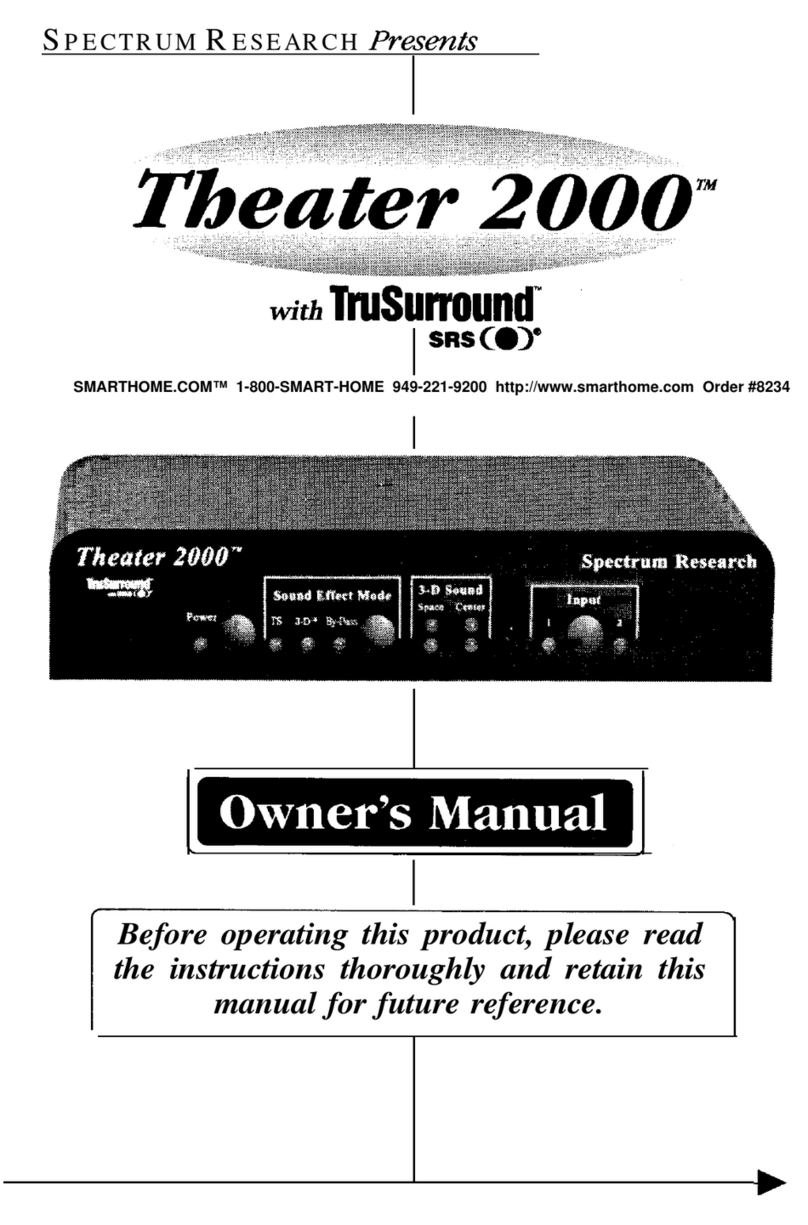
Spectrum Research
Spectrum Research Theater 2000 owner's manual
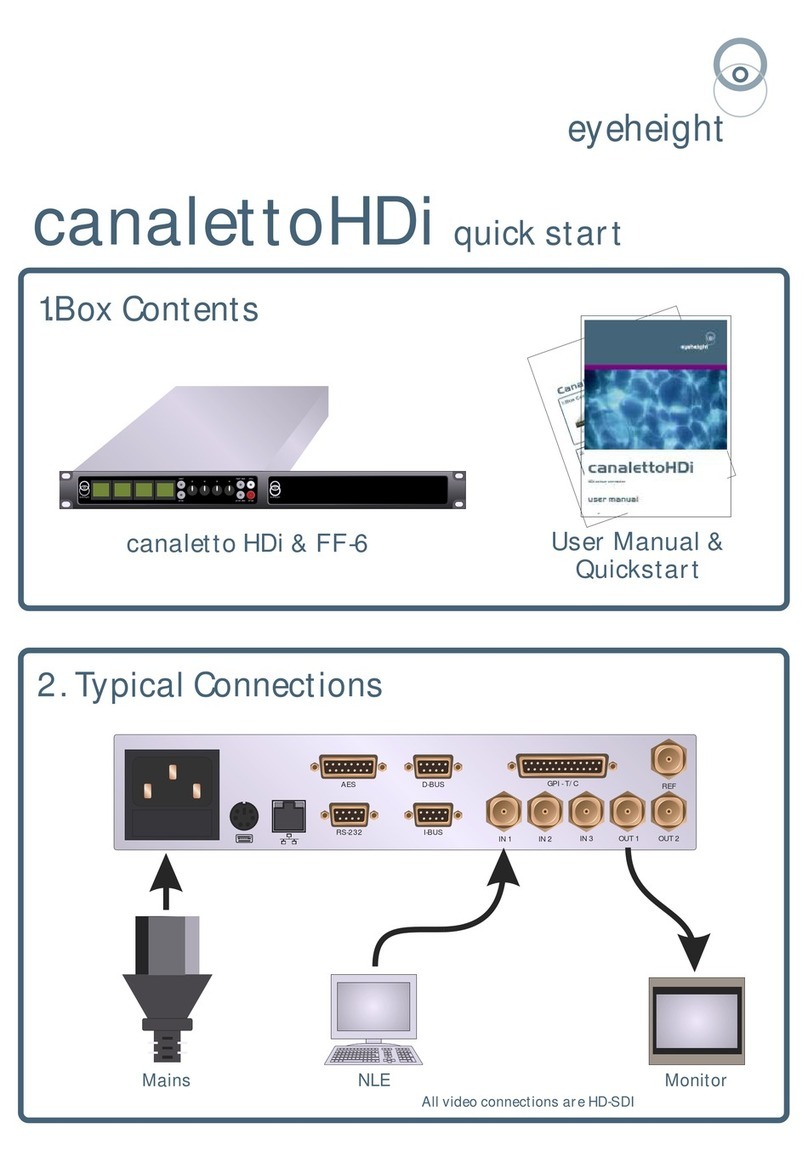
Eyeheight
Eyeheight canalettoHDi quick start

CYP
CYP CP-MHD421 Operation manual
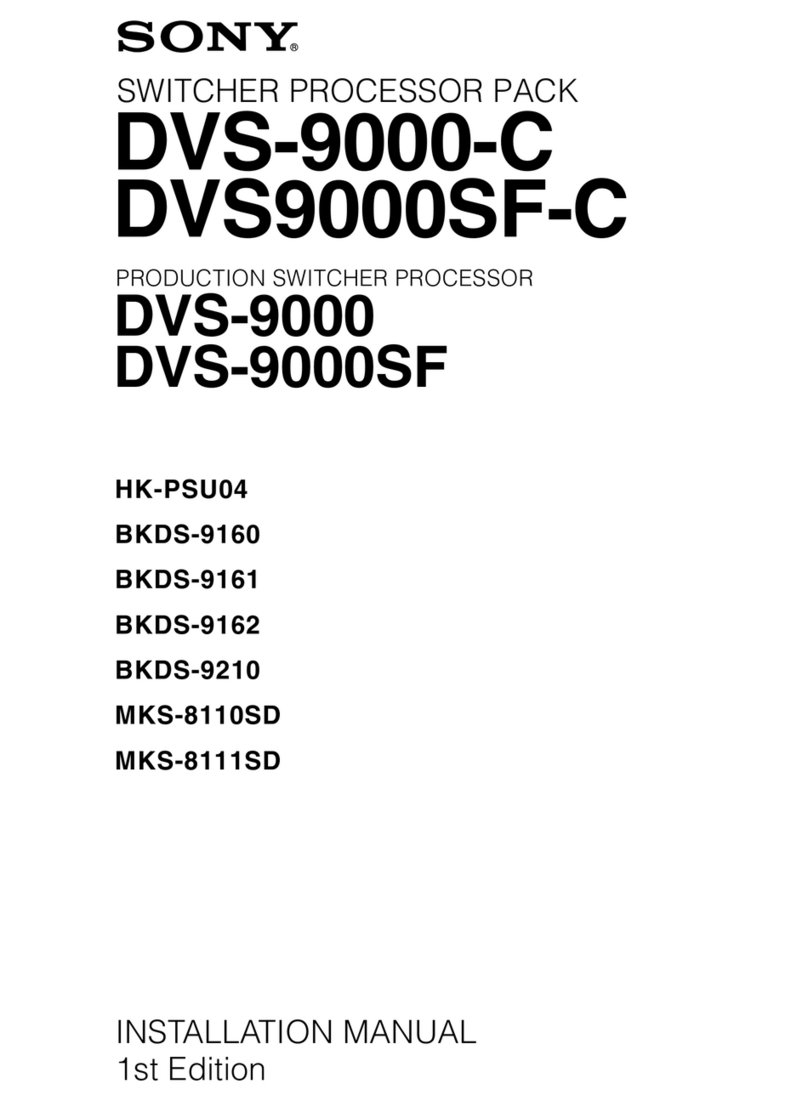
Sony
Sony DVS-9000-C installation manual
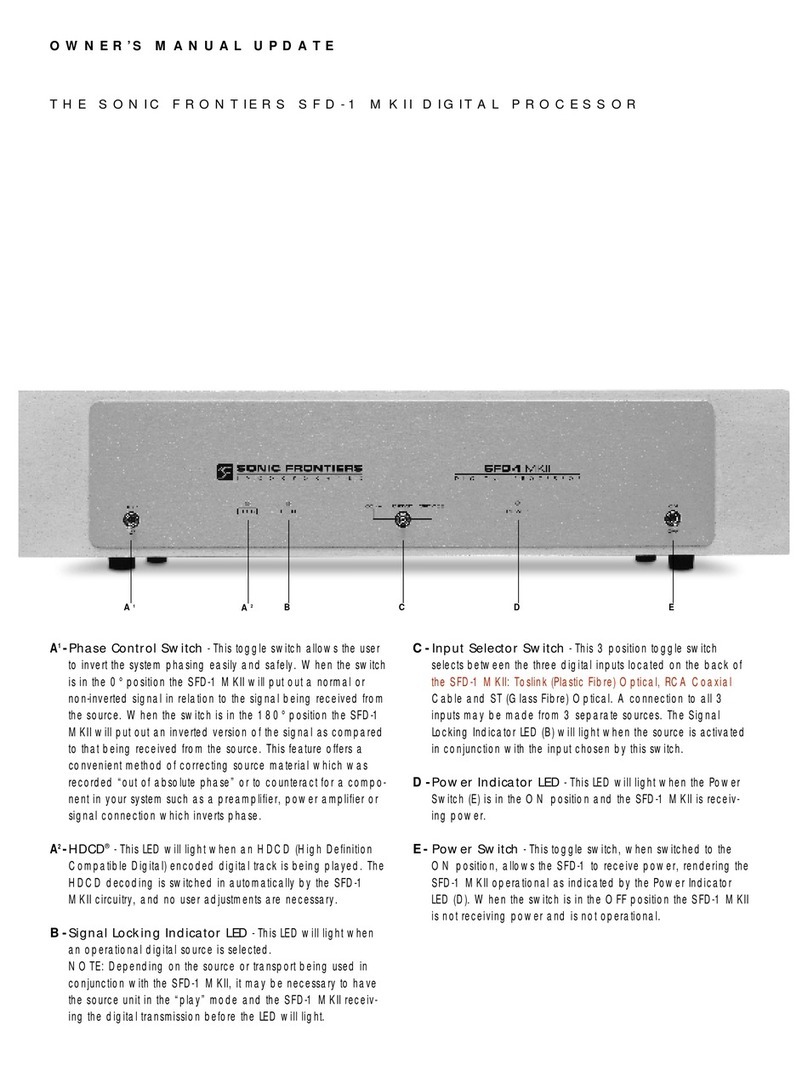
Sonic Frontiers
Sonic Frontiers Sonic Frontiers SFD-1 MK-II owner's manual
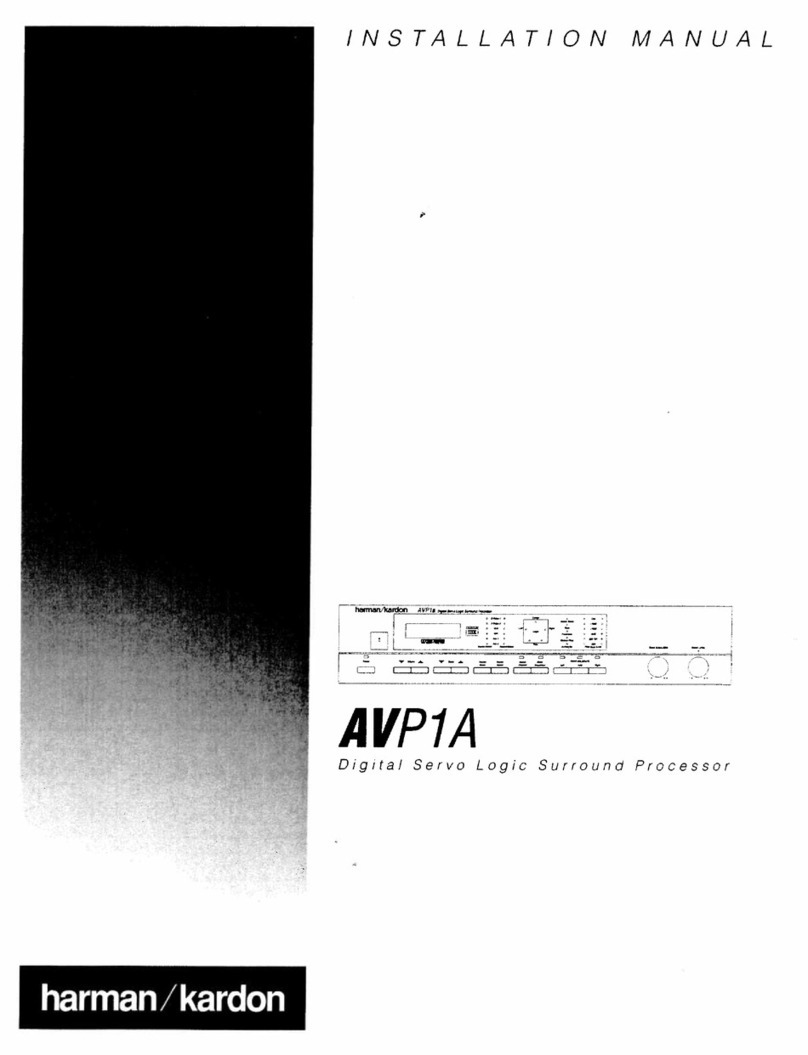
Harman Kardon
Harman Kardon AVP1A installation manual