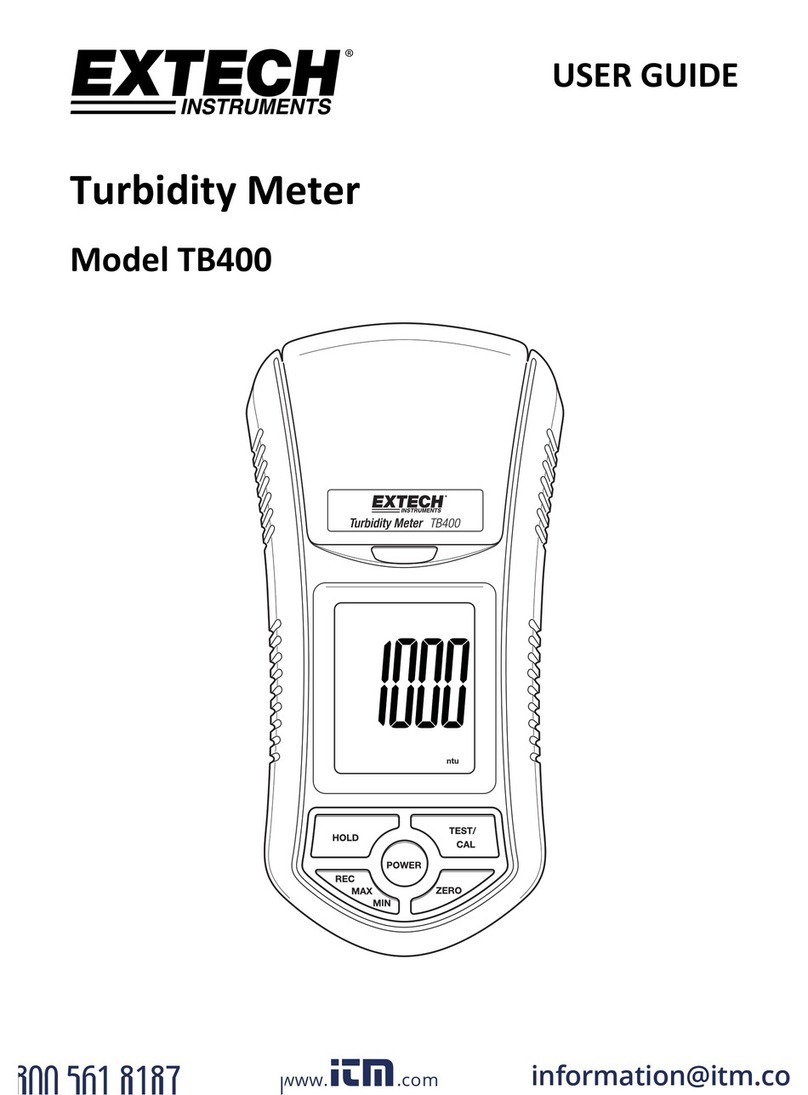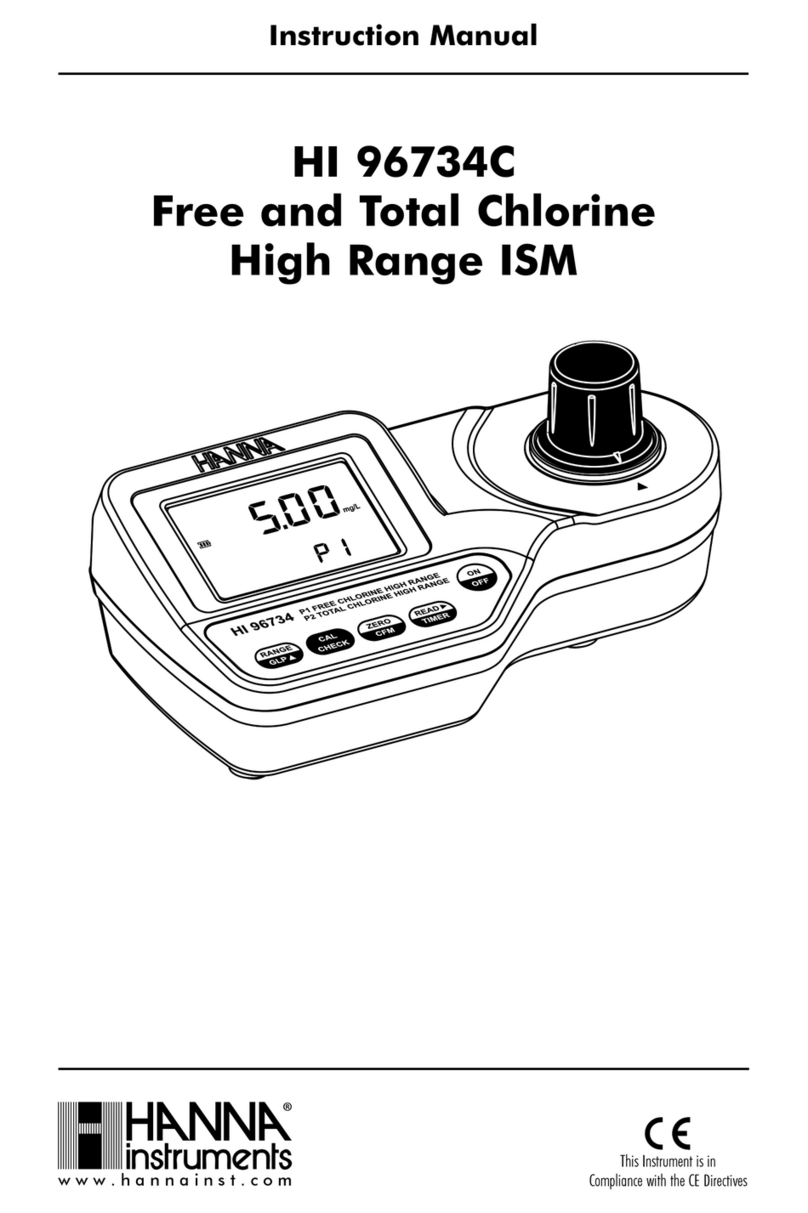EMPORIA Vue User manual

Installation Guide
Emporia Vue
Universal Connect
Whole Home Energy Monitor

WARNING! The Emporia Vue requires installing
sensors inside your home’s electrical panel
and working around dangerous voltage that
could lead to injury or death. Emporia
recommends that installation be performed by
a licensed electrician or other qualified
professional in accordance with the regional
electrical code where it is being installed.
Improper installation or use of the equipment can be dangerous or
even fatal. In no event shall Emporia be liable to you or any third
party for any damages, either direct or indirect, arising from or related
to any personal injury as a result of your failure to follow the safety
information and instructions in this Installation Guide.

Safety information
Personal protective gear should be worn when installing the
Emporia Vue.
Do not use the Emporia Vue in any manner other than specified in
this installation guide.
Do not attempt to open, disassemble, or repair any of the
components of the Emporia Vue.
If you believe any of the Emporia Vue components may have been
damaged, do not attempt to use them.
Do not install the Emporia Vue in environments with explosive gas
or vapors; nor in damp or wet environments; nor in direct sunlight;
nor where temperatures are consistently below 14° F (-10° C) or
above 122° F (50° C).
Need help?
emporiaenergy.com/support
support@emporiaenergy.com
1-844-EMPORIA (367-6742)

Before you get started
Phillips and flathead
screwdrivers Protective
eyewear
Alternative
light source
Protective
gloves
The Emporia Vue is installed in your home’s electrical
panel. You’ll turn off the main breaker, which will shut off
all of the power in your home. However, the service mains
will remain dangerously energized. The following items
may help with safe installation. It’s also helpful to perform
the installation with a friend.

What’s in the box
Energy monitor
Power supply,
wire tap, and extra wire
Two 200A current sensors
Your new Emporia Vue contains the following items. If
you believe that any of these items may have been
damaged for any reason, do not attempt to use them and
call support immediately.
Wi-Fi antenna,
knockout plug, and cable

Energy monitor connections
The energy monitor is the hub of the Emporia Vue. Ports
are located across the top of the energy monitor for various
connections. Note that port #3 is used for light commercial
3-phase monitoring and not covered in this guide.
3-phase sensor
sold separately Power
supply
Current
sensor Current
sensor
Wi-Fi
antenna
Need help?
emporiaenergy.com/support
support@emporiaenergy.com
1-844-EMPORIA (367-6742)

Step 1: Get the app
emporiaenergy.com/app
Use your phone to check the signal strength of your Wi-Fi network
next to the electrical panel in your home. Low/no signal may
require a Wi-Fi extender (available at shop.emporiaenergy.com)
for the Vue to work. Download the Emporia Energy app onto your
phone or tablet from emporiaenergy.com/app, from the Apple
App Store, or from Google Play. Create an account and begin the
setup process. The app will let you know when it’s time to return
to this installation guide and install your Vue hardware.

OFF
Step 2: Turn off the main breaker
and remove the cover
Turn off the main breaker, which may be located elsewhere in your house
or you may not even have one. This turns off all the circuits in your home.
Next, remove any screws holding the cover to the panel and remove the
cover to access the circuit breakers and the live service mains!

Step 3: Find a place for the monitor
Locate a place within your electrical panel for your Vue
energy monitor. Your breaker box may be oriented
differently, but the monitor is small and designed to fit
easily in the box. Find a place that works for you.
OFF
WARNING: The service
mains are always live!
Live
service
mains

Step 4: Mount the antenna
Use a screwdriver to remove a knockout from inside the electrical
panel. Connect the cable to the antenna and mount it with the knockout
plug through the hole. It’s ok to install the antenna inside of a wall.
Screw the cable to the top of the energy monitor in the jack marked .

Step 5: Plug in the current sensors
Insert the plugs attached to the two current sensors into the 3.5mm
port labeled 1 and 2 on the top of the energy monitor. Either sensor can
be plugged into either jack. Do not plug either current sensor into port
#3, which is for 3-phase system monitoring (sensor sold separately).

Step 6: Connect sensors to the mains
Open the clasps on the sensors and place each sensor clamp
around one of the main service cables. Then shut the clasps to
secure the sensors. IMPORTANT! The Emporia logo side of the
sensor must point toward the utility/meter/incoming energy.
OFF
WARNING: The service
mains are always live!

Step 7: Plug in the power supply
Insert the barrel plug attached to the power supply into
the AC power socket marked on the top of the energy
monitor.

OFF
WARNING: The service
mains are always live!
Step 8(A): Wire to empty breaker
If there is not an empty breaker, use Step 8(B): Wire tap
alternative. Otherwise, secure the white wire from the power
supply to the neutral bus bar. Turn off an empty 15A or 20A
breaker and secure the black wire from the power supply.
Neutral
bus bar

OFF
WARNING: The service
mains are always live!
Step 8(B): Wire tap alternative
If all breakers are wired, secure the white wire to the neutral bus bar.
Turn off a 15A or 20A breaker and disconnect its wire. Connect that
wire to the wire tap with the black wire from the power supply.
Connect the extra wire to the wire tap and secure it to the breaker.
Neutral
bus bar
Wire originally
connected
to breaker

ON
Step 9: Replace the cover
and turn on all breakers
Secure the cover to the box with any screws you removed in
Step 2. Next, flip any breakers that you turned off during
installation to restore power to the circuits in your home.
Then, close the panel.

Step 10: Complete setup with the app
Go back to the Emporia Energy app on your phone or
tablet. Click the button to indicate that you have installed
your Emporia Vue and you’re ready to proceed. Your
phone will connect via Bluetooth to the system and then
you’ll connect to a nearby Wi-Fi router. Make sure you
have your Wi-Fi name and password.
Need help?
emporiaenergy.com/support
support@emporiaenergy.com
1-844-EMPORIA (367-6742)

Troubleshooting Tips
The Emporia app is not finding the Emporia Vue after I’ve installed it.
The Emporia Energy app isn’t getting real-time data from the Emporia Vue
For more troubleshooting tips and answers to other frequently asked
questions, please visit us at emporiaenergy.com/support.
Ensure the Vue has power:
When the Vue has power, a green light blinks in the “e” of emporia.
Double check the power supply is securely plugged into the energy
monitor and securely connected to a breaker and neutral bus.
Double check that the main breaker is turned on.
Double check that the breaker the Vue is connected to is on.
Ensure your phone can connect to the Vue.
Turn on your phone’s Bluetooth.
If you’re using an Android, you’ll also need to turn on Location
Services for your phone to properly scan for Bluetooth devices.
Ensure the Vue’s Wi-Fi antenna has been installed properly.
Ensure that the antenna is properly screwed into the energy monitor
Ensure the antenna is outside of the electric panel. It’s ok if it is
inside a wall. However, it should not be inside the metal box.
Try power cycling the breaker to which the Vue is connected.
Try restarting the Emporia App.
Try rebooting your phone.
Ensure both Current Sensors are securely fastened around the two
incoming service mains in your electric panel.
Ensure the Current Sensors are securely plugged into the energy
monitor in ports #1 and #2.

Increase your Vue!
Add the Vue Expansion Module to your Vue and monitor up to 8 individ-
ual circuits in the breaker panel of your home. You’ll be able to see how
much energy is being used by important appliances and equipment, like
your air conditioner, furnace, water heater, washing machine, clothes
dryer, oven, range, dishwasher, fridge, freezer, sump pump, house fan,
sub-panel, pool pump, hot tub, electric vehicle, and more!
The Vue Expansion Module
available now at shop.emporiaenergy.com

Technical details
Energy Monitor
Power supply output:
Power usage:
Wi-Fi:
Current Sensors
Operating conditions:
Max current:
Cable length:
Inside diameter:
5-12 V
< 3 Watts
2.4 GHz 802.11b/g/n
14° -122° F (-10° - 50° C), 0-80% RH
200A
1.5 m
24 mm
Designed by Emporia Energy in Littleton, CO
© 2019 Emporia Renewable Energy Corp.
The Emporia Vue Universal Connect contains FCC ID: 2AC7Z-ESP32WROVER
This device complies with part 15 of the FCC Rules. Operation is subject to
the following two conditions: (1) this device may not cause harmful
interference, and (2) this device must accept any interference received,
including interference that may cause undesired operation.
Need help?
emporiaenergy.com/support
support@emporiaenergy.com
1-844-EMPORIA (367-6742)
Other manuals for Vue
2
Table of contents
Popular Measuring Instrument manuals by other brands

Vemer
Vemer ENERGY-400 M PWRi user manual
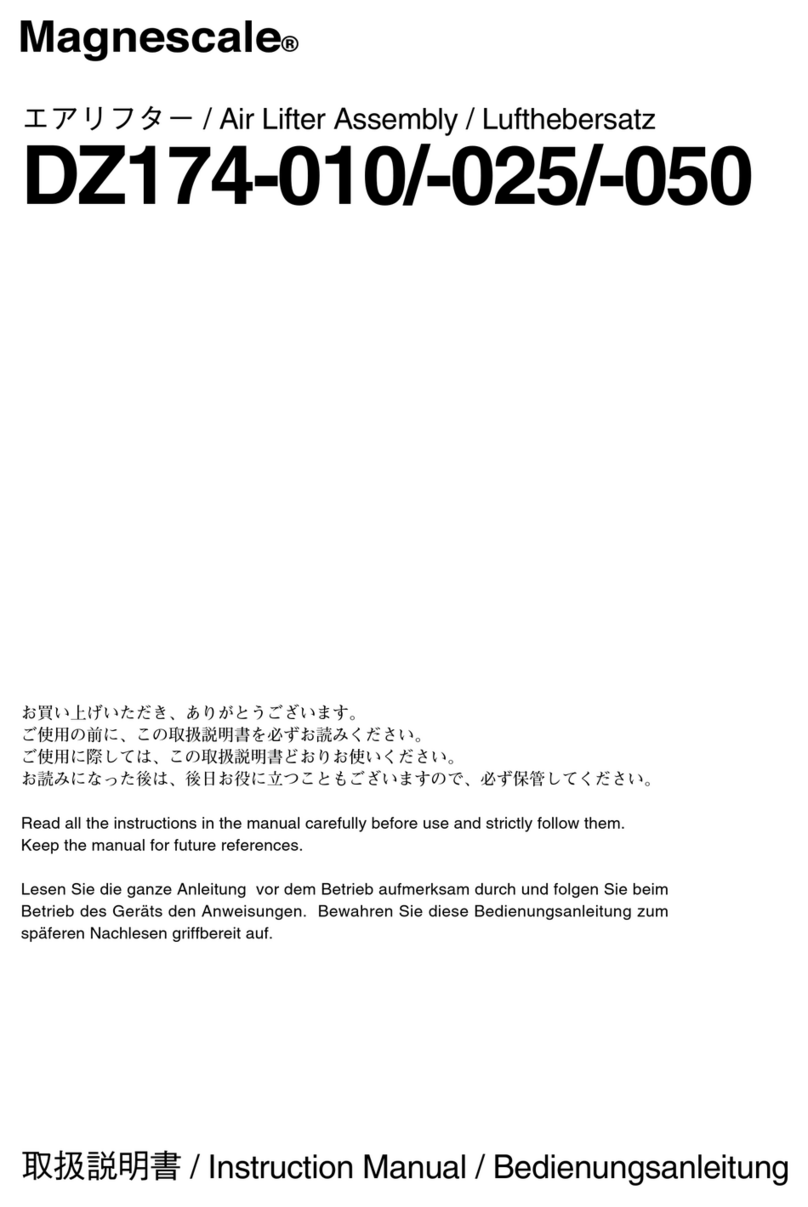
Magnescale
Magnescale DZ174-010 instruction manual

PASCO
PASCO PASPORT PS-2152 instruction manual

Thermo Scientific
Thermo Scientific EUTECH INSTRUMENTS Oakton 450 Series Operation instructions
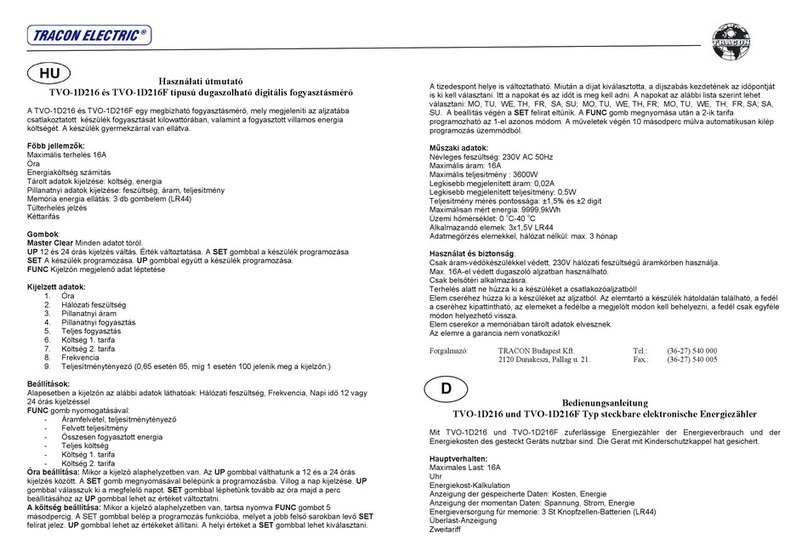
Tracon Electric
Tracon Electric TVO-1D216 instruction manual

Trinity
Trinity Olympus WS-811 quick start guide
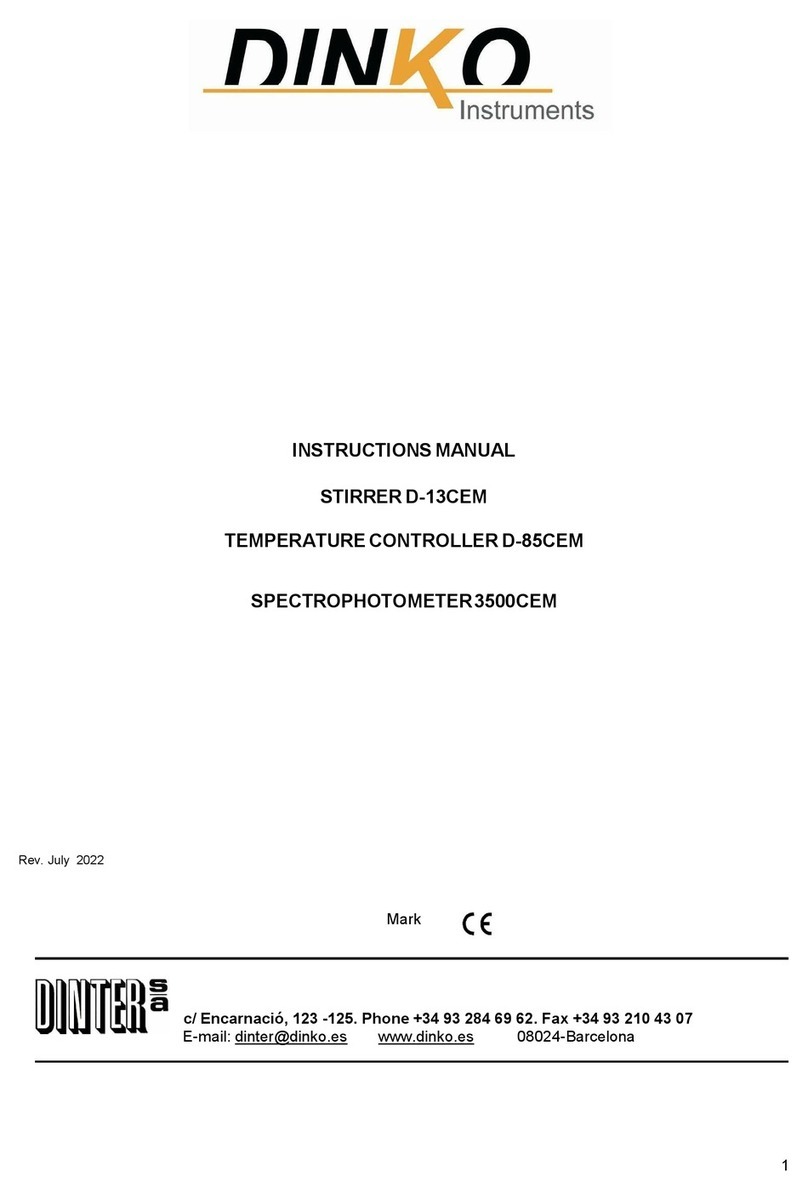
DINKO Instruments
DINKO Instruments D-13CEM instruction manual
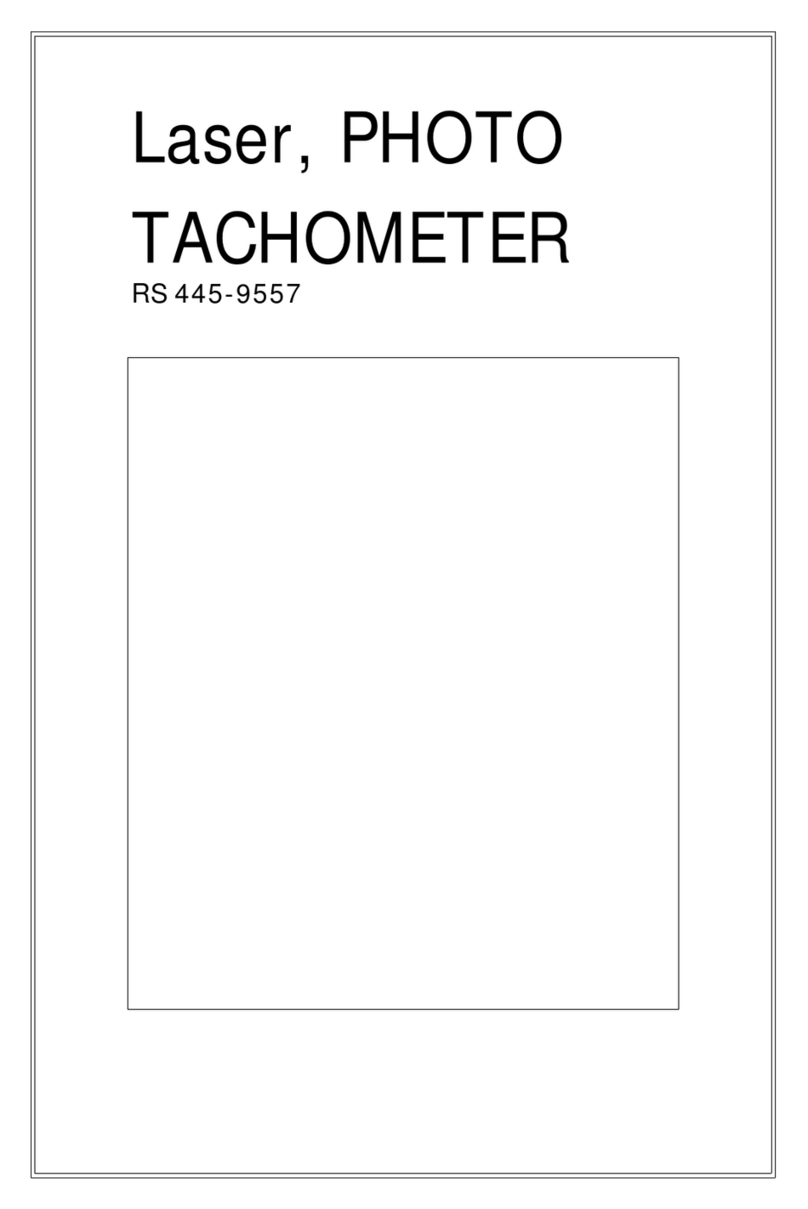
RS
RS 445-9557 manual

Endress+Hauser
Endress+Hauser Liquistation CSF48 installation instructions

Ashcroft
Ashcroft DURALIFE 1009 Installation, operation and maintenance

Shinko
Shinko AER-101-ORP instruction manual

Dive Perfect
Dive Perfect Stubby LED-1500 user manual