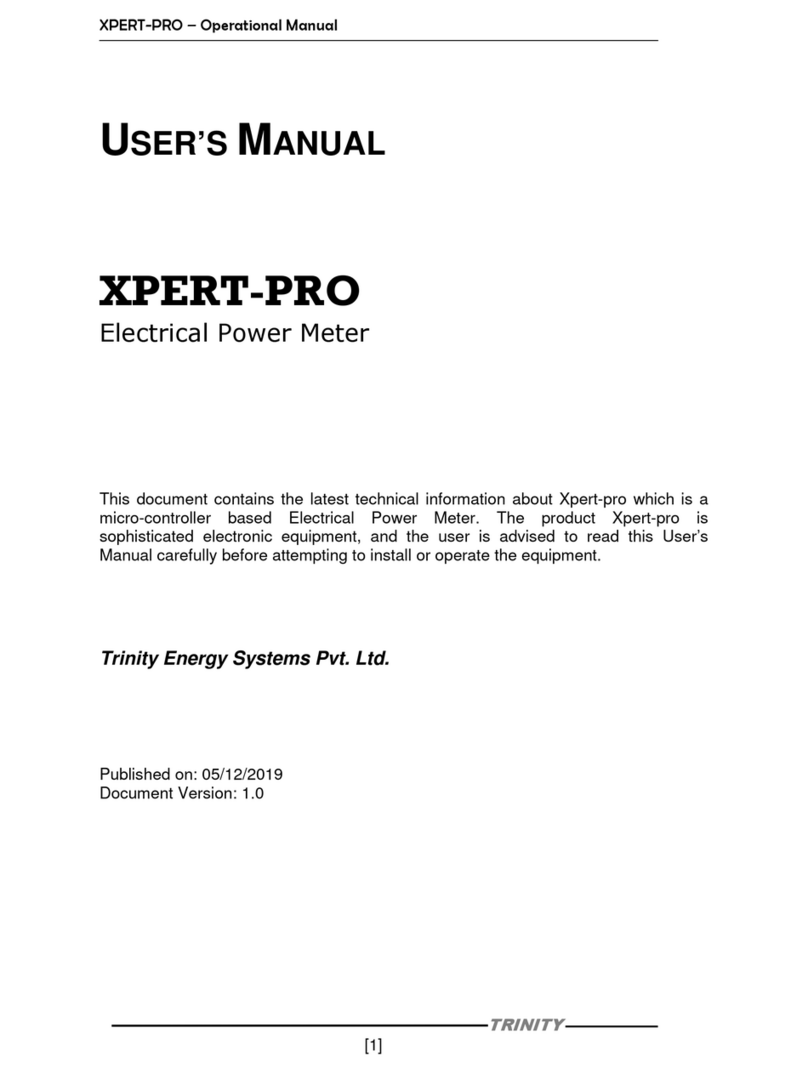Recording tips –Spring 2012
Tips for recording using your
Olympus WS-811 MP3 recorder
Switching on and off
•Hold the POWER button on the side of the recorder down for a few seconds
to switch the recorder on. Do the same to switch it off.
Batteries
•You’ve been supplied with Alkaline batteries, so please select
Alkaline
if
prompted to do so.
•Please note that your WS-811 model CANNOT be recharged via your
computer, so do not try doing this (the information about this in the
instruction manual refers to a different model).
•Take spare batteries with you to exam sessions and keep an eye on your
MP3 recorder whilst examining so that you notice when the battery is
running low.
File menu
•If you press the MENU button down you are taken to the
File menu
. From
here you can adjust various settings of the recorder including the recording
mode.
•Navigate around the
File menu
using the
+ -
buttons.
•If you get lost and/or wish to exit the
File menu
press the STOP button.
Recording mode
•Your recorders have been set to the recording mode
WMA 32kbps.
This
gives you a good quality recording and enables you to record about 131
hours of examining on your 2GB recorder, this should be sufficient for
recording up to 4 weeks of exams.
•Should you need capacity to record more hours you can select a different
recording mode (e.g.
WMA 16pbps
) that provides worse quality but more
hours. Change the recording mode via the
File menu
and
Rec mode
.
Recording
•To start recording an exam press, the REC button once.
•When recording if you need to pause a recording, press the REC button once
to pause and once more to resume the recording.
•To stop recording, press the STOP button once.
•Please ensure you press REC at the beginning of each exam and STOP at
the end of each exam. This will ensure that each exam is recorded onto a
separate digital file.
•To view a list of the recordings you have made, press the LIST button.
Folders
•There are five folders A-E on your recorder. To get to the folder list, press
the LIST button or press the STOP button and select recorder.
•If you wish, you can organise recordings into different folders. You could for
example record exams at different centres in different folders.
•To select the folder you wish to record your exams in, use the
+ -
buttons
to scroll up and down the folder list. When the folder you want is
highlighted, press the OK button once. When you next record, your
recordings will be saved in the selected folder.