Emtec Power connect User manual

USER GUIDE
WEB INTERFACE

2
1. Overview.......................................................................................................................................... 4
2. Install and Set Up............................................................................................................................. 4
2.1. Charge your Power Connect........................................................................................................ 4
2.2. Charge your smartphone battery with Power Connect .............................................................. 4
2.3. Connect your Power Connect to your computer (no Internet connection required)................. 5
2.4. Access to the Web interface........................................................................................................ 5
3. Main interface ................................................................................................................................. 5
3.1. Home page .................................................................................................................................. 5
3.2. Play movie / video ....................................................................................................................... 6
3.3. View pictures............................................................................................................................... 7
3.4. Listen to music............................................................................................................................. 8
3.5. View documents.......................................................................................................................... 9
3.6. Explorer functions ....................................................................................................................... 9
3.6.1. Download/upload files ............................................................................................................ 9
3.6.2. Copy/Paste/Rename/Delete files.......................................................................................... 11
4. Settings.......................................................................................................................................... 13
4.1. Information................................................................................................................................ 14
4.2. User manager ............................................................................................................................ 15
4.3. Network settings ....................................................................................................................... 16
4.3.1. Host Name............................................................................................................................. 16
4.3.2. Wi-Fi & LAN ........................................................................................................................... 17
4.3.3. DHCP Server........................................................................................................................... 22
4.3.4. Internet.................................................................................................................................. 22
4.4. Services settings ........................................................................................................................ 25
4.4.1. Samba .................................................................................................................................... 25
4.4.1. UPNP (Media server) ............................................................................................................. 25
4.5. System settings.......................................................................................................................... 26
4.5.1. Time settings ......................................................................................................................... 26
4.5.2. Firmware upgrade ................................................................................................................. 28
4.5.3. Reset settings ........................................................................................................................ 29
4.6. Wizard settings.......................................................................................................................... 29
4.6.1. Step 1: Internet settings........................................................................................................ 30
4.6.2. Step 2: User setting ............................................................................................................... 32
5. Log out........................................................................................................................................... 33

3
WARNING!
To avoid damage or malfunction:
Do not expose the product to excessive heat caused by heating equipment or direct sunlight.
Do not drop the product or allow objects to fall on your device.
Do not allow the product to be submerged in water. Do not expose device to water, as water
entering the set may cause major damage.
Avoid damp environments.
Protect the device against electromagnetic sources.
Back up your files. Ensure that you retain the original files you have downloaded to your
device. EMTEC is not responsible for any loss of data if the product becomes damaged or not
readable / legible.
Do not use any cleaning agents containing alcohol, ammonia, benzene, or abrasives as these
may harm the product.
About operating and storage temperatures:
Best operating conditions: 41° to 104°F (5°C à 40°).
Technical Support:
Online assistance:
https://twitter.com/EMTEC_Support

4
1. Overview
2. Install and Set Up
2.1. Charge your Power Connect
Connect the included microUSB cable into any available USB port on your computer. The battery LED
will start flashing while it is charging and will turn off once it is fully charged. You may use any power
adapter (not included) with 5V/2.1A charging current to charge the product.
Note: Wi-Fi function works when the battery is charging. Just turn on the Power Connect before
you start charging.
2.2. Charge your smartphone battery with Power Connect
Connect your smartphone to Power Connect USB port with your USB cable and turn on your Power
Connect.
Note: Thanks to Power Connect 5200mAh battery, charge your smartphone up to 2 times!
1. Battery level LED
Red: Low battery
Flashing Green: Charging
Solid Green: Drive On
Off: Battery full or Drive Off
2. Wi-Fi LED
Blue: Wi-Fi ready
3. Internet LED
Green: connected to Internet
4. USB 2.0 port
5. Power Button
Press and hold for 2 seconds to power
on/turn off the device.
On: Power Connect mode.
Off: Synchronization mode (The HDD works
as a standard portable HDD).
6. microUSB connector
7. microSD slot
8. Reset
9. Ethernet port (RJ45)

5
2.3. Connect your Power Connect to your computer (no Internet connection required)
1. Turn-on your Power Connect. Once the Wi-Fi blue LED stops flashing, the Wi-Fi function is ready.
2. Go to Wi-Fi settings on your computer and activate your Wi-Fi connection. Then choose the name
of your Power Connect in the network list.
3. Enter the password (default: EMTEC4567).
2.4. Access to the Web interface
There is no software to install on your computer! Simply open your web browser and enter the
10.10.10.254 IP address.
3. Main interface
3.1. Home page
Video Gallery:
Allows you to see all the videos available on the Power Connect.

6
Photos Gallery:
Allows you to see all the photos available on your Power Connect.
Music Gallery:
Allows you to see all the music available on your Power Connect.
Documents Gallery:
Allows you to see all the documents available on your Power Connect.
Explorer menu:
Allows you to manage and upload files (copy/paste, create new folder…) from your computer to your
Power Connect.
Settings menu:
Access to all the settings of your Power Connect.
3.2. Play movie / video
To play a video, you can go in the “Videos” gallery or in Explorer.
Just click on the video you want to play.
Click on the TV icon to display on your TV screen (UPNP/Digital media sharing).

7
3.3. View pictures
To watch pictures, you can go in the “Photos” gallery or in Explorer.
Click on the photo you want to display.
Go back to the photos list.
Go to previous/next photo.

8
3.4. Listen to music
To listen to music, you can go in the “Music” gallery or in Explorer.
Click on the music file you want to play.
Play
Pause
Volume

9
3.5. View documents
To see a document, you can go in the “Documents” gallery or in Explorer.
Just click on the file you want to access and it will open or download.
3.6. Explorer functions
3.6.1. Download/upload files
From the homepage, select "Explorer."

10
To access the files on your microSD click on “SDCard_Volume1”.
To access the files on your USB storage device click on “USBDisk1_Volume1”.
Then click on “Share” and you will access the folders Videos, Pictures, Music and Documents.
Refresh
Create a new folder
Upload files from your computer to your Power Connect
Go back to previous screen
To upload files from your computer to your Power Connect:
1. Select the folder where you want to upload the files
2. Click on the icon
3. Select the file(s) in your computer explorer and click on “Open”

11
4. The transfer status will show you when the files have been successfully uploaded.
3.6.2. Copy/Paste/Rename/Delete files
Click on the icon on a folder or a file and choose the action you want to do.

12
Copy the selected folder/file
Cut the selected folder/file
Rename the selected folder/file
Delate the selected folder/file

13
4. Settings
Access the settings of the Power Connect by clicking on System icon on homepage. Available settings
depend on connection status. When you are connected in Guest mode to your Power Connect, only a
few settings are available.
Settings page when connected
Settings page when connected in Guest mode

14
4.1. Information
This section provides detailed information regarding the Power Connect and the storage.
Device information
Storage information
Indicates available capacity on your Power Connect.

15
4.2. User manager
In addition to the connection password to access your Power Connect, you can define an “Admin”
and a “Guest” modes, with dedicate passwords for each. So your friends or coworkers can access
your Power Connect with limited access to your settings and data (photos/videos/music/documents)
via Guest mode.
Admin password setting:
Enter the password and confirm it. Then save.

16
Guest password setting:
Activate the Guest mode by clicking on “ON”.
Enter the wanted password.
Confirm the password and save.
Now, your application access is also protected by a password.
When application is launched, choose admin mode or guest mode.
Enter password and click OK to access the web interface.
4.3. Network settings
4.3.1. Host Name
You can change the host name of the Power Connect.
Host name will be used to access your Power Connect via web browser (host name or IP address can
be used to access your Power Connect via web browser).

17
Choose the new name and save.
Enter http://emtec (or replace emtec by the new host name you save) in the address bar of your web
browser to access your Power Connect via the web browser.
4.3.2. Wi-Fi & LAN
The settings in Wi-Fi & LAN section can be modified based on your needs. See the screenshot below
for the available options.
SSID:
You can change the SSID name (device name) of your Power Connect. Type-in a combination of
letters and numbers only (32 characters maximum). Save your change before exiting.

18
Mode:
The default setting is 11b/g/n. You can manually set the modes to 11Mbps (802.11b), 54MBPS
(802.11g), and 150Mbps (802.11n) by selecting in the list. Save your change before exiting.

19
Password:
Change the password. Save your change before exiting.
IP Adress:
The default IP address is set to 10.10.10.254. You can change it. Save your change before exiting.

20
Subnet mask:
The default subnet mask is set to 255.255.255.0. You can change it. Save your change before exiting.
Region:
Choose your region among the list.
Table of contents
Other Emtec Switch manuals
Popular Switch manuals by other brands
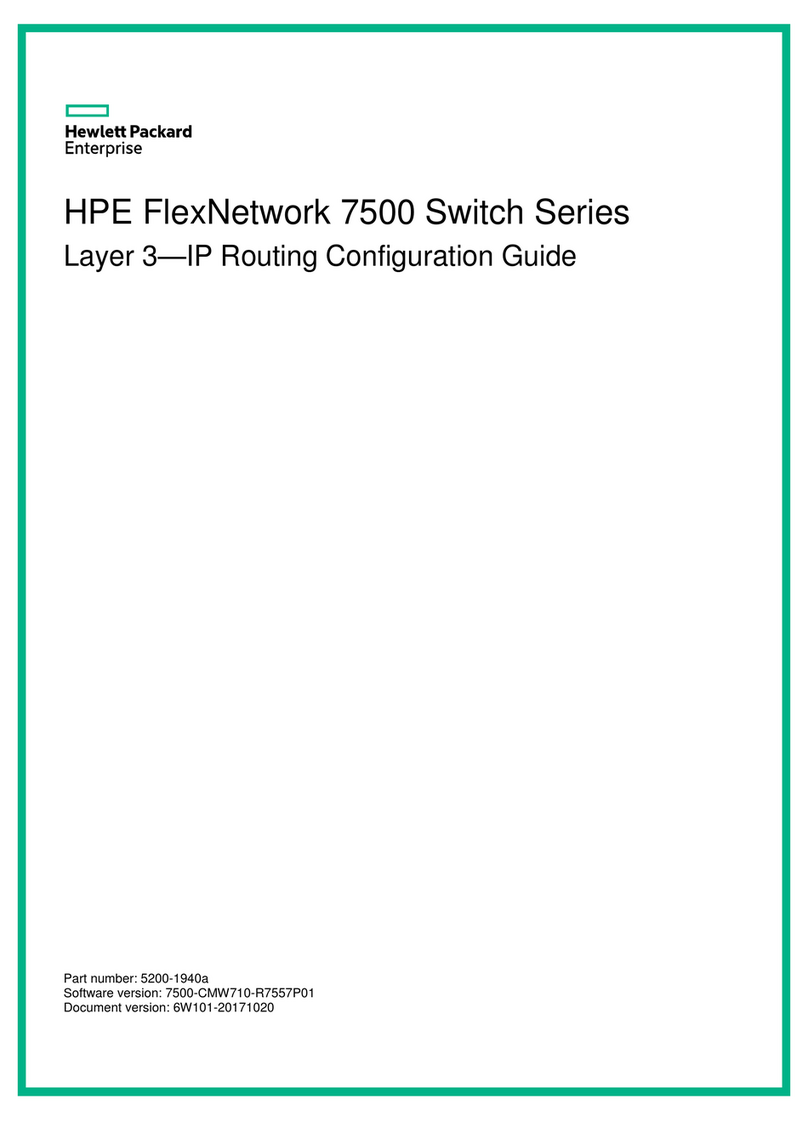
HP
HP HPE FlexNetwork 7500 series Configuration guide
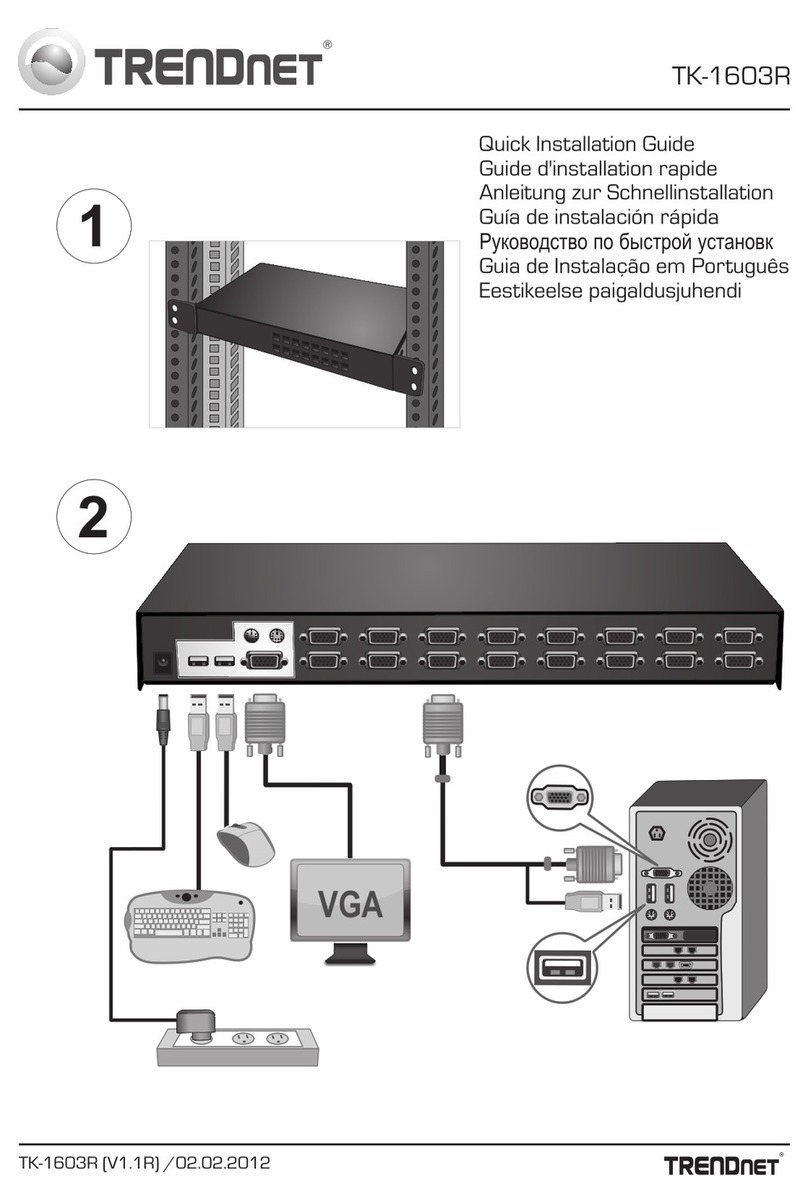
TRENDnet
TRENDnet TK-1603R Quick installation guide

epcom TITANIUM
epcom TITANIUM KIT-TT4PVTURBOX quick start guide

Kramer
Kramer VP-734 user manual

IMC Networks
IMC Networks iMcV-Giga-FiberLinX-II Operation manual
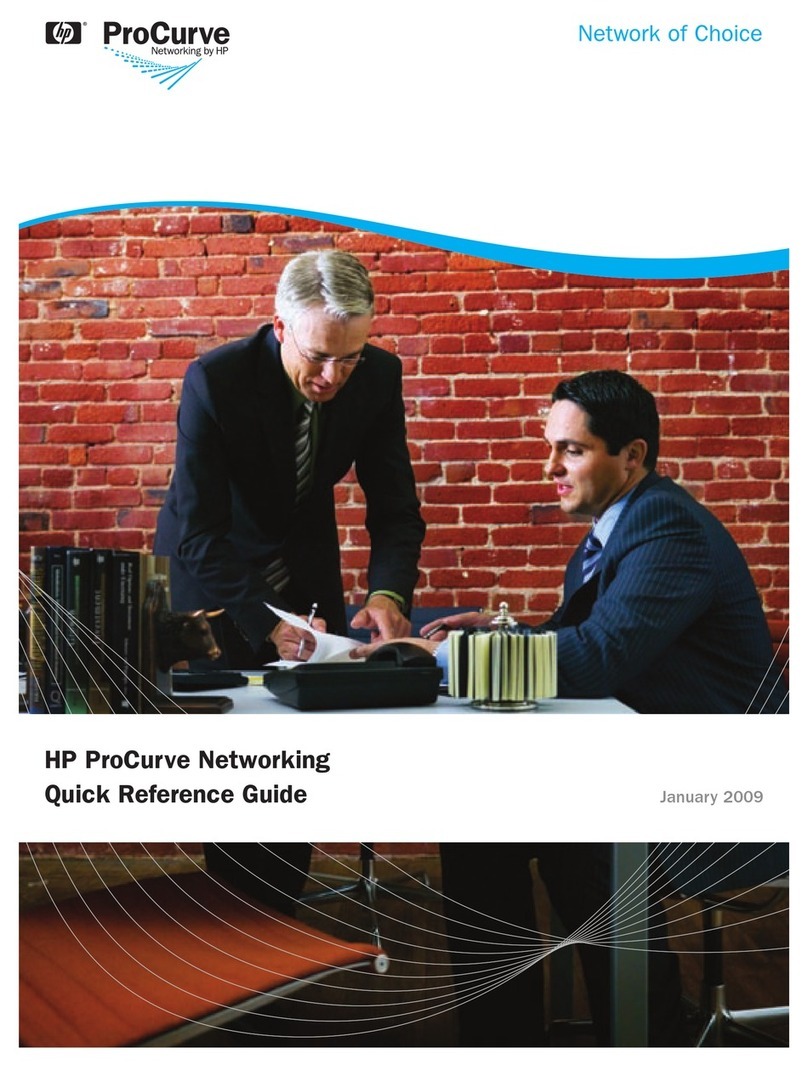
HP
HP ProCurve 4204vl Quick reference guide

Agilent Technologies
Agilent Technologies Switch/Measure user guide

Maiwe
Maiwe MIGE3028-4GF user manual

HP
HP 6127XLG Blade Series Command reference

United Electric Controls
United Electric Controls ONE Series Installation and maintenance instructions

ABB
ABB Ekip CI manual

Thinklogical
Thinklogical PDU 4/4 product manual






