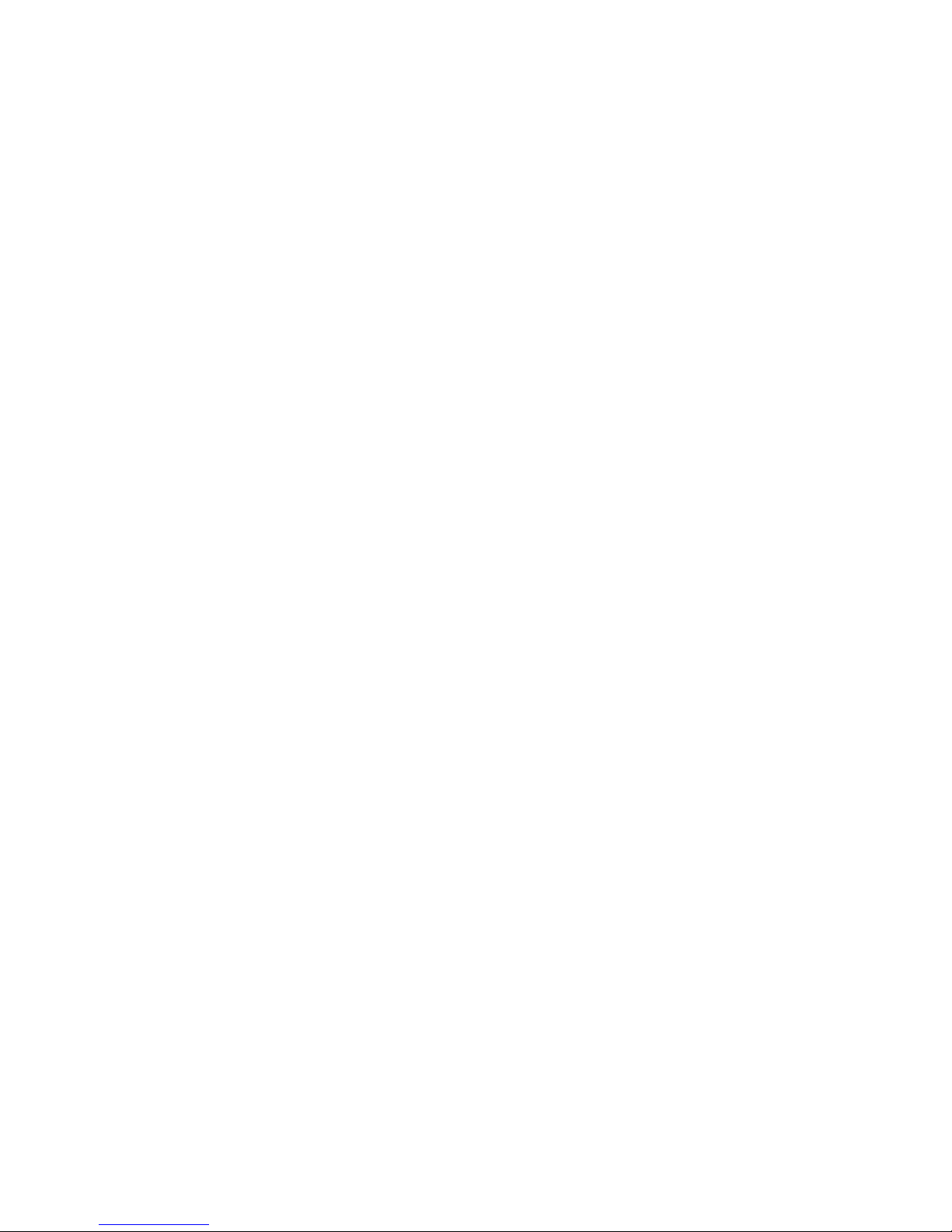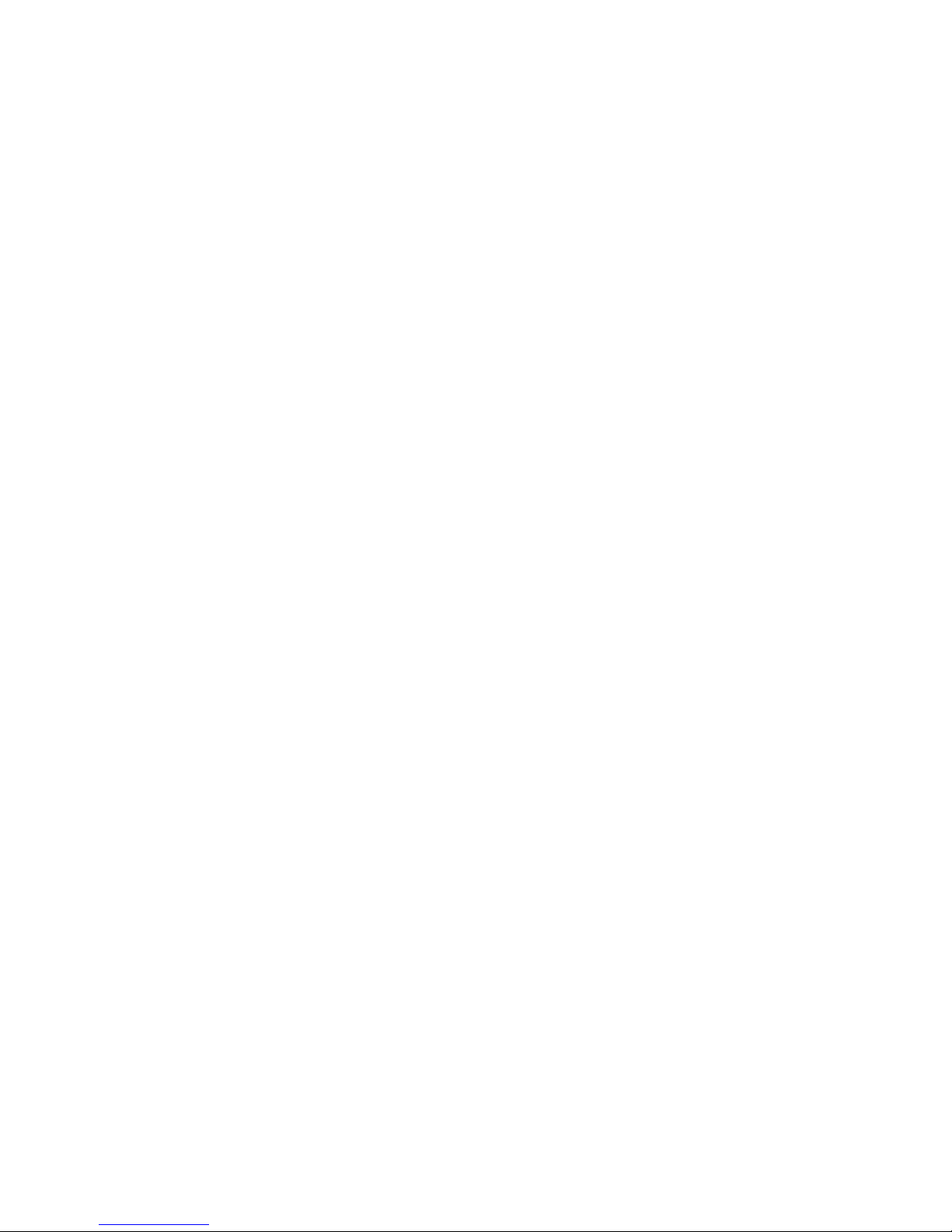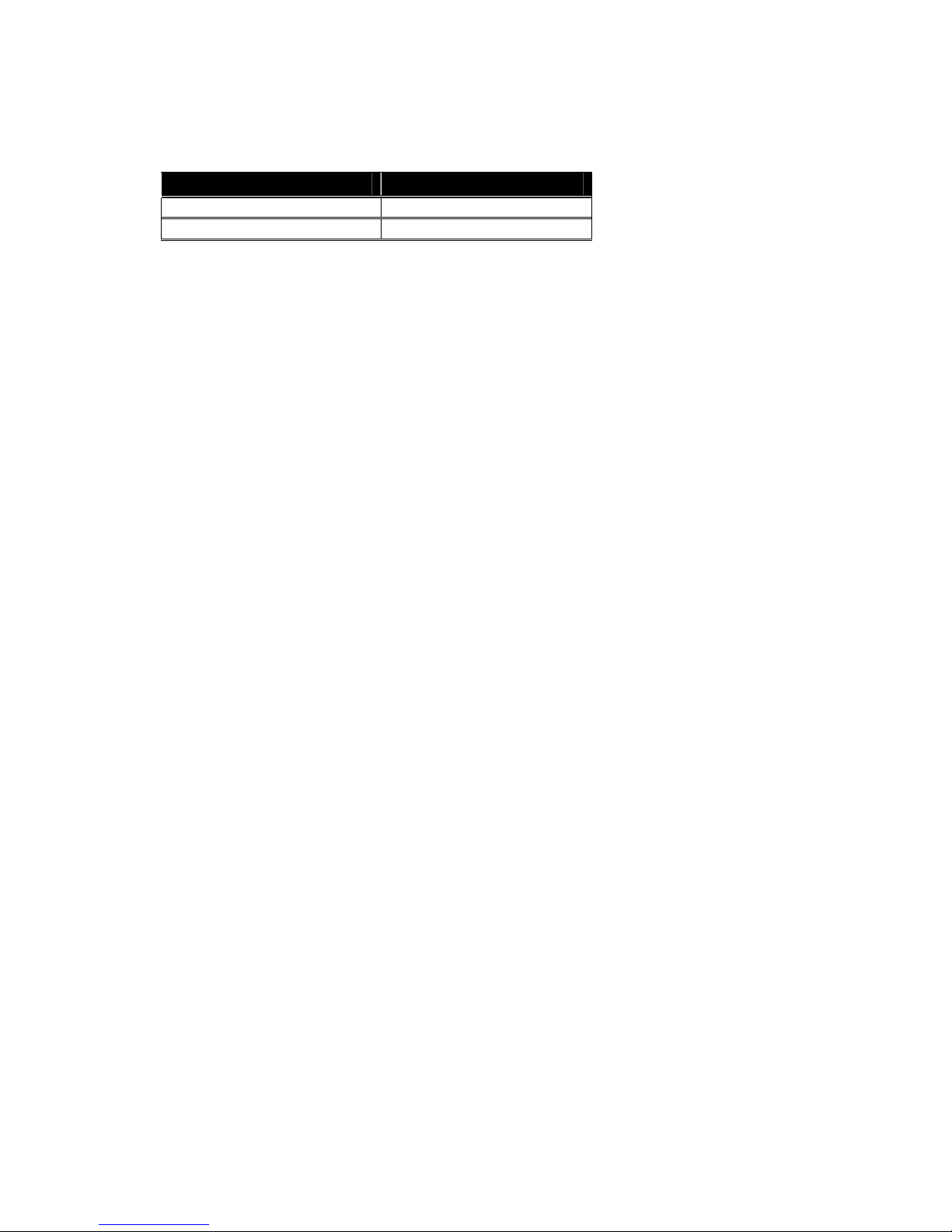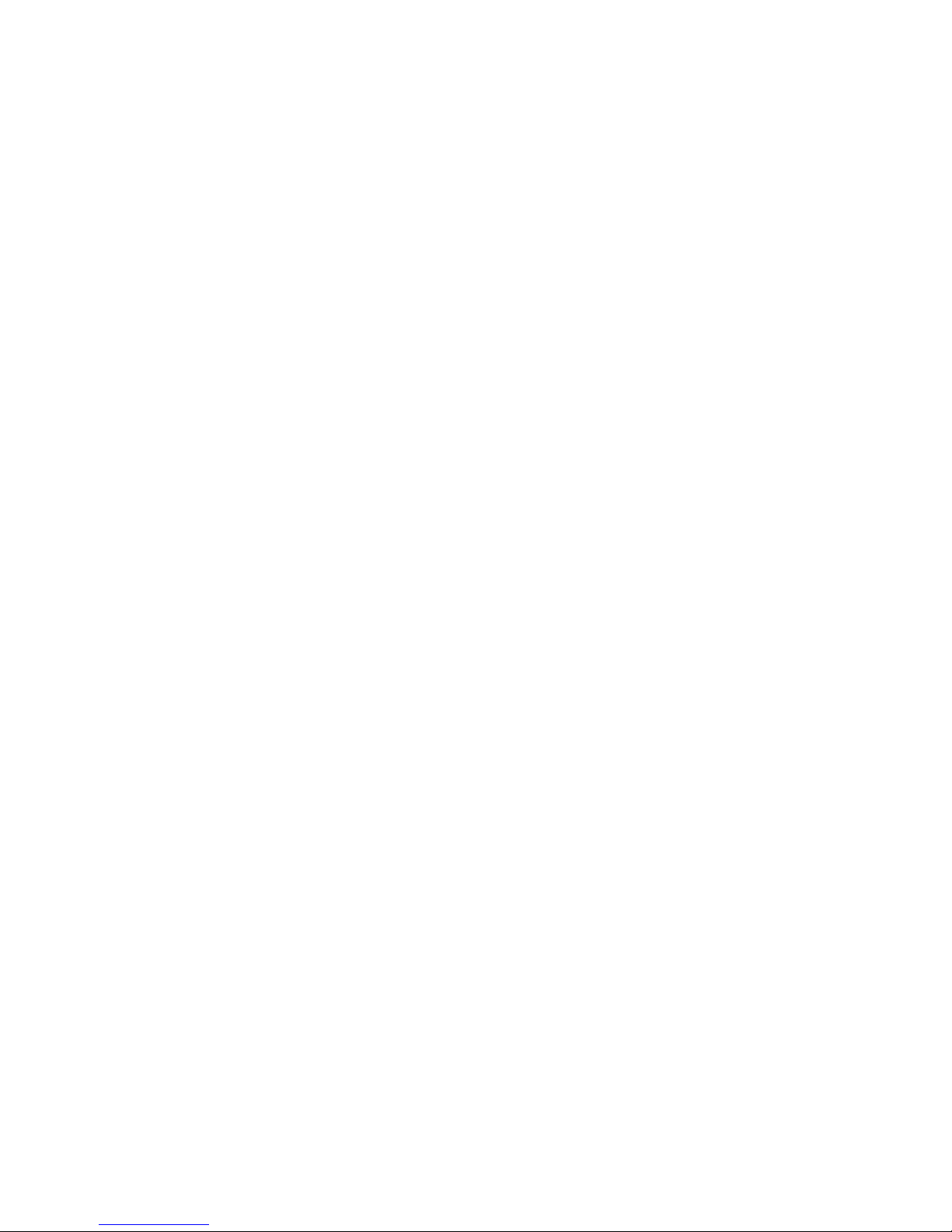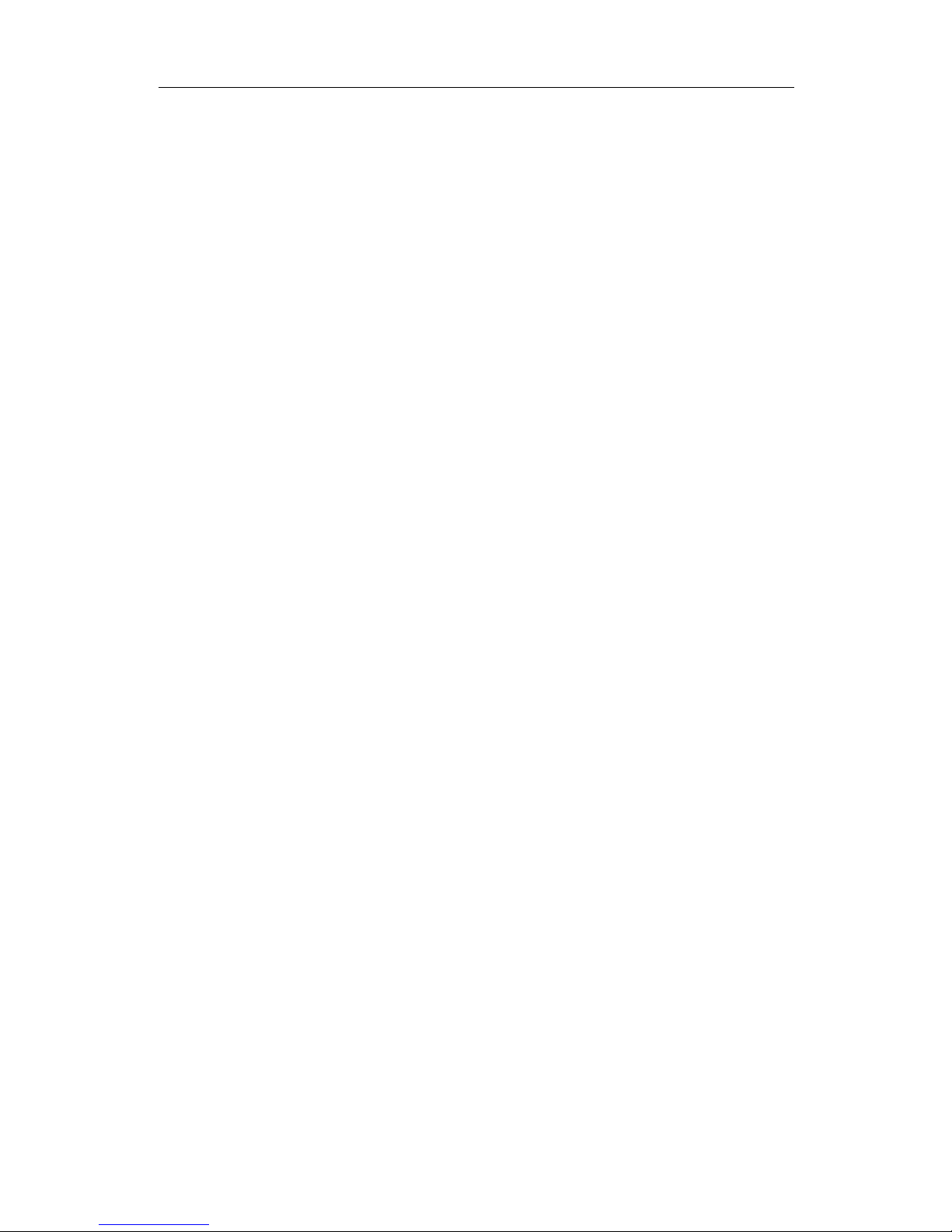Rev.A1
7-July-12
ii
Table of Contents
1. INTRODUCTION....................................................................................................... 2
1-1. OVERVIEW OF THE SM24P-POE.................................................................................. 2
1-2. CHECKLIST .................................................................................................................. 4
1-3. FEATURES.................................................................................................................... 4
1-4.VIEW OF 24-PORT GIGABIT MANAGED POESWITCH................................................... 6
1-4-1. User Interfaces on the Front Panel (Button, LEDs and Plugs).......................... 6
1-4-2. User Interfaces on the Rear Panel...................................................................... 7
2. INSTALLATION......................................................................................................... 9
2-1. STARTING 24-PORT GIGABIT MANAGED POESWITCH................................................. 9
2-1-1. Hardware and Cable Installation....................................................................... 9
2-1-2. Cabling Requirements ...................................................................................... 10
2-1-2-1. Cabling Requirements for TP Ports.........................................................................11
2-1-2-3. Switch Cascading in Topology................................................................................11
2-1-3. Configuring the Management Agent of 24-Port Gigabit Managed PoE Switch14
2-1-3-1. Configuring Management Agent of 24-Port Gigabit Managed PoE Switch through
Ethernet Port.........................................................................................................................14
2-1-4. IP Address Assignment ..................................................................................... 15
2-2.TYPICAL APPLICATIONS............................................................................................... 19
3. BASIC CONCEPTAND MANAGEMENT..................................................... 21
3-1. WHAT’S THE ETHERNET ............................................................................................. 21
3-2. MEDIAACCESS CONTROL (MAC) ............................................................................. 24
3-3. FLOW CONTROL ........................................................................................................ 29
3-4. HOW DOES A SWITCH WORK?..................................................................................... 32
3-5.VIRTUAL LAN........................................................................................................... 36
3-6. LINK AGGREGATION .................................................................................................. 42
4. OPERATION OF WEB-BASED MANAGEMENT............................................. 44
4-1.WEB MANAGEMENT HOME OVERVIEW ..................................................................... 45
4-2. CONFIGURATION........................................................................................................ 47
4-2-1. System Configuration ....................................................................................... 48
4-2-2. Ports................................................................................................................. 51
4-2-3. VLAN Mode Configuration............................................................................... 54
4-2-4. VLAN Group Configuration.............................................................................. 58
4-2-5. PoE................................................................................................................... 60
4-2-6. Aggregation...................................................................................................... 68
4-2-7. LACP................................................................................................................ 69
4-2-8. RSTP................................................................................................................. 71
4-2-9. 802.1X .............................................................................................................. 75
4-2-10 IGMP Snooping............................................................................................... 83
4-2-11. Mirror Configuration...................................................................................... 84
4-2-12. QoS(Quality of Service) Configuration.......................................................... 85
4-2-13. Filter............................................................................................................... 88
4-2-14. Rate Limit....................................................................................................... 90
4-2-15. Storm Control ................................................................................................. 92
4-2-16. SNMP ............................................................................................................. 93
4-3. MONITORING............................................................................................................. 95
4-3-1. Detailed Statistics............................................................................................. 96
4-3-2. LACP Status...................................................................................................... 99
4-3-3. RSTP Status .................................................................................................... 100
4-3-4. IGMP Status ................................................................................................... 101