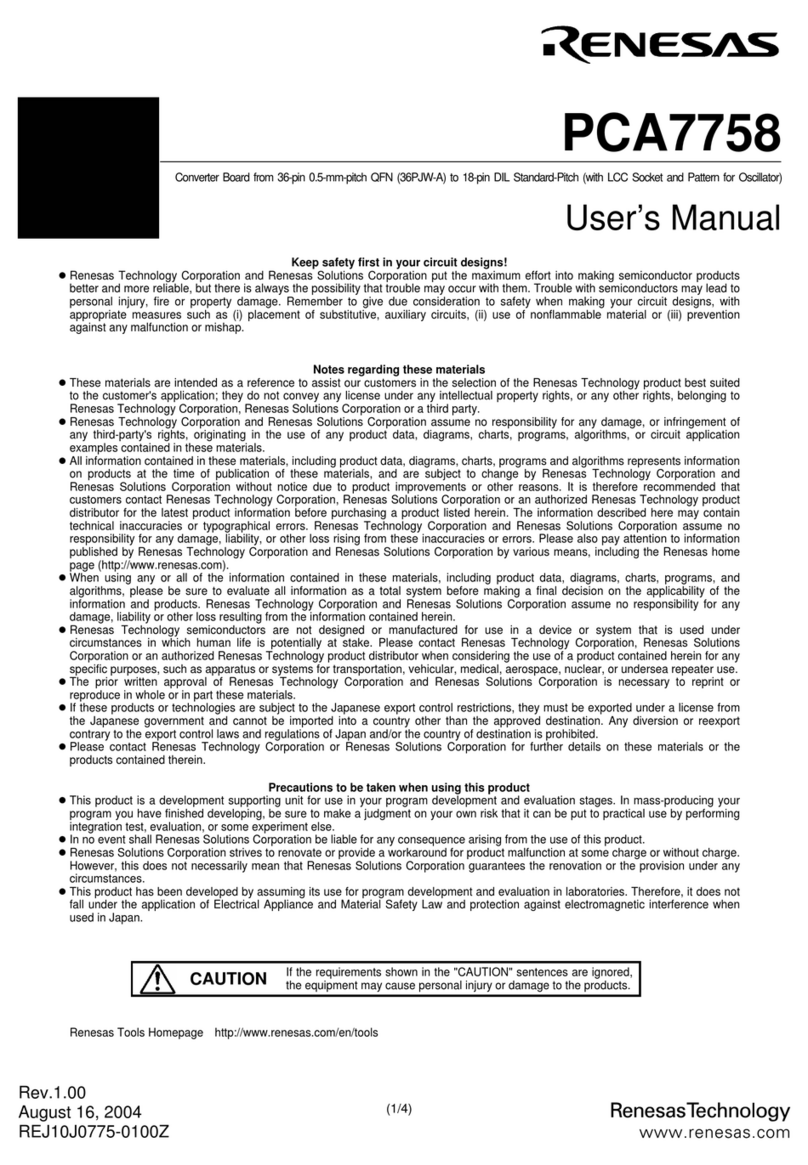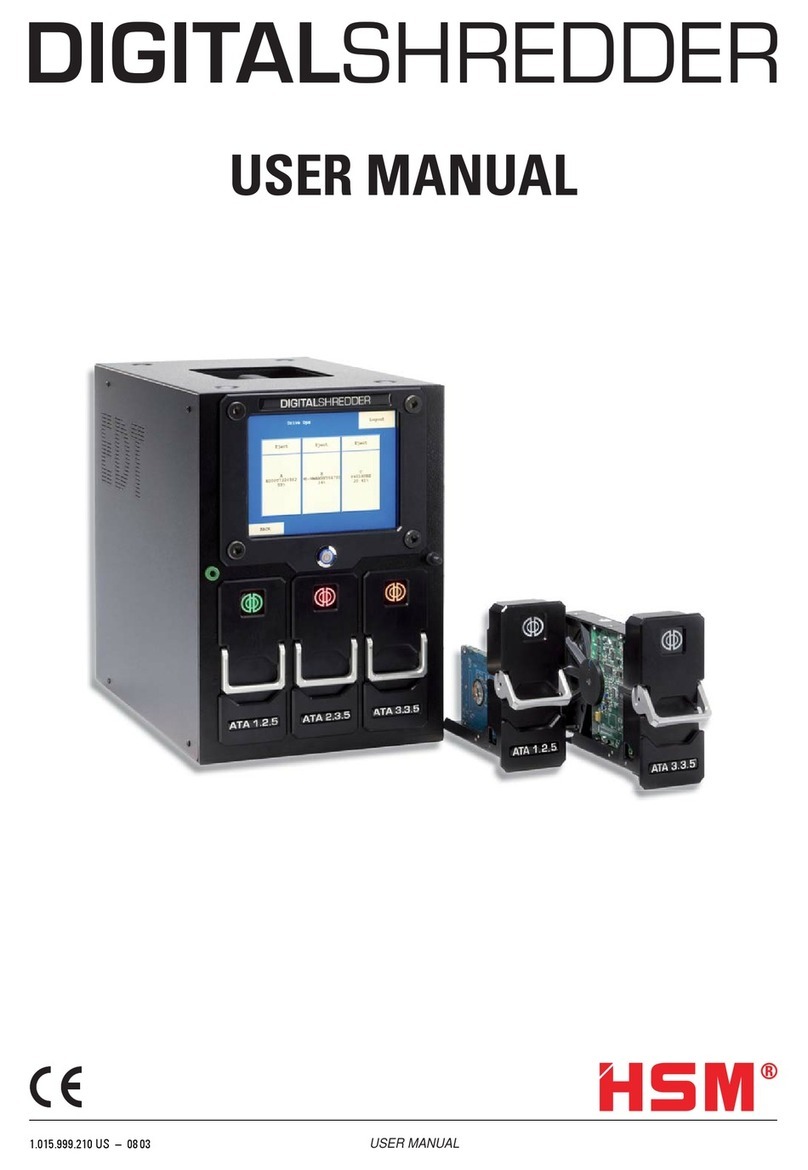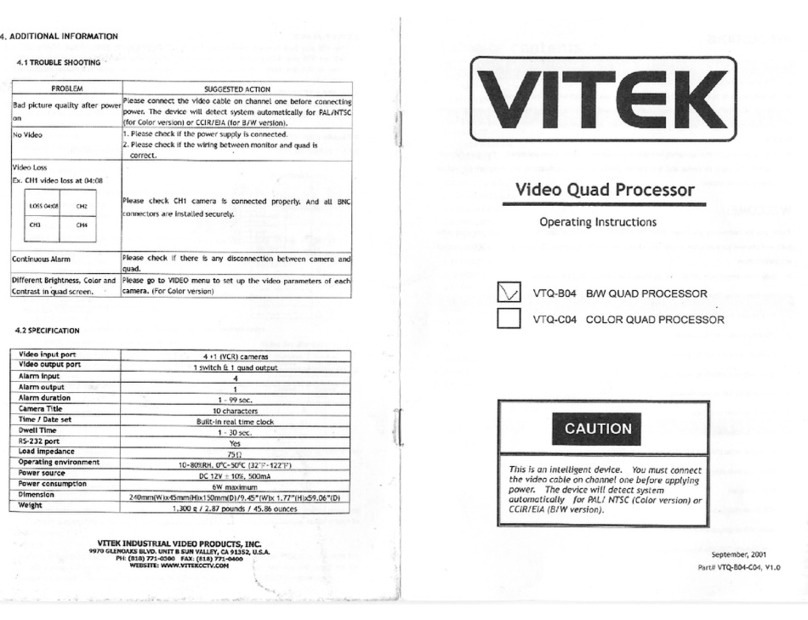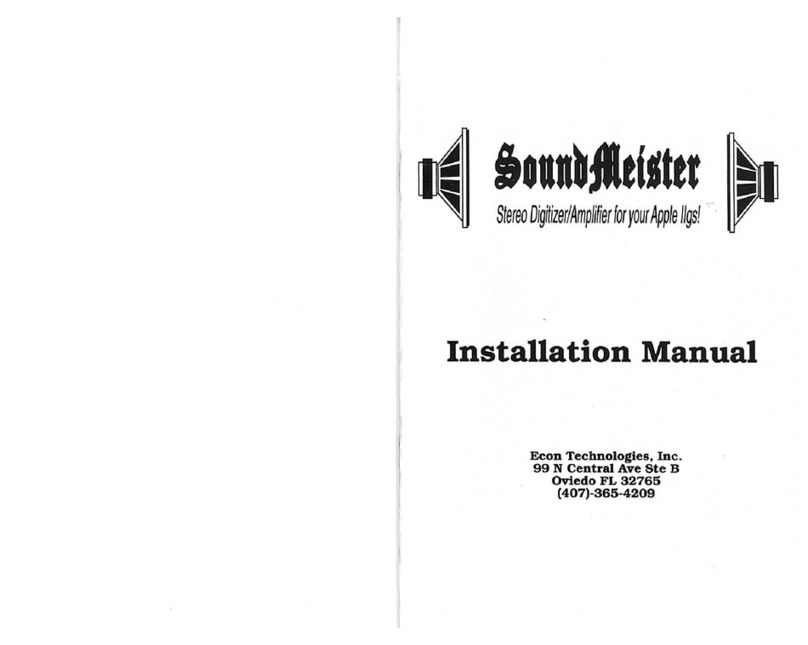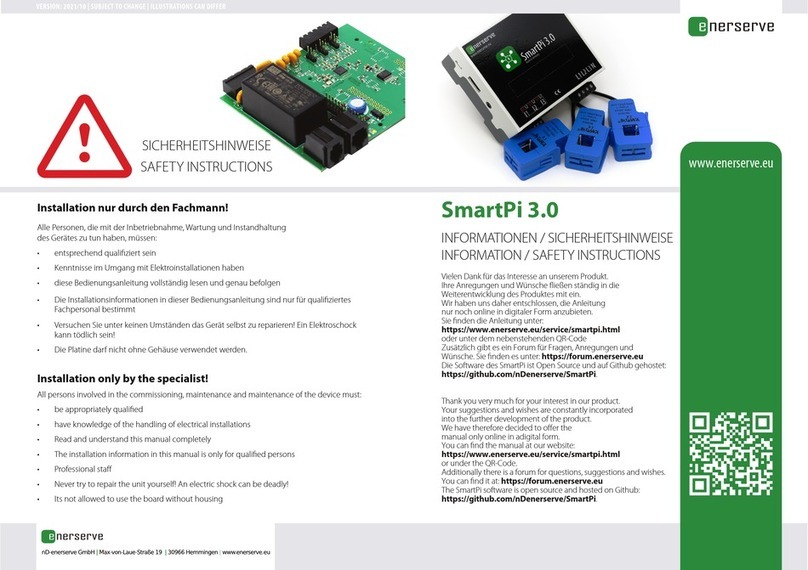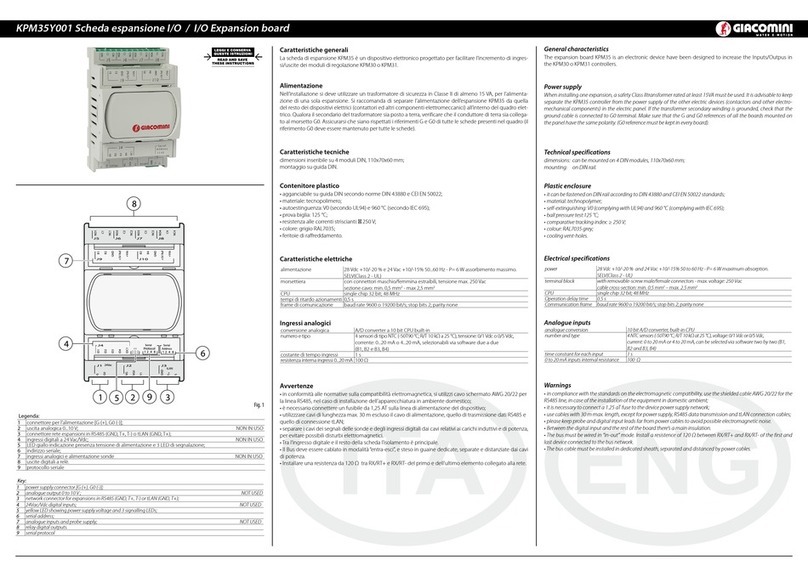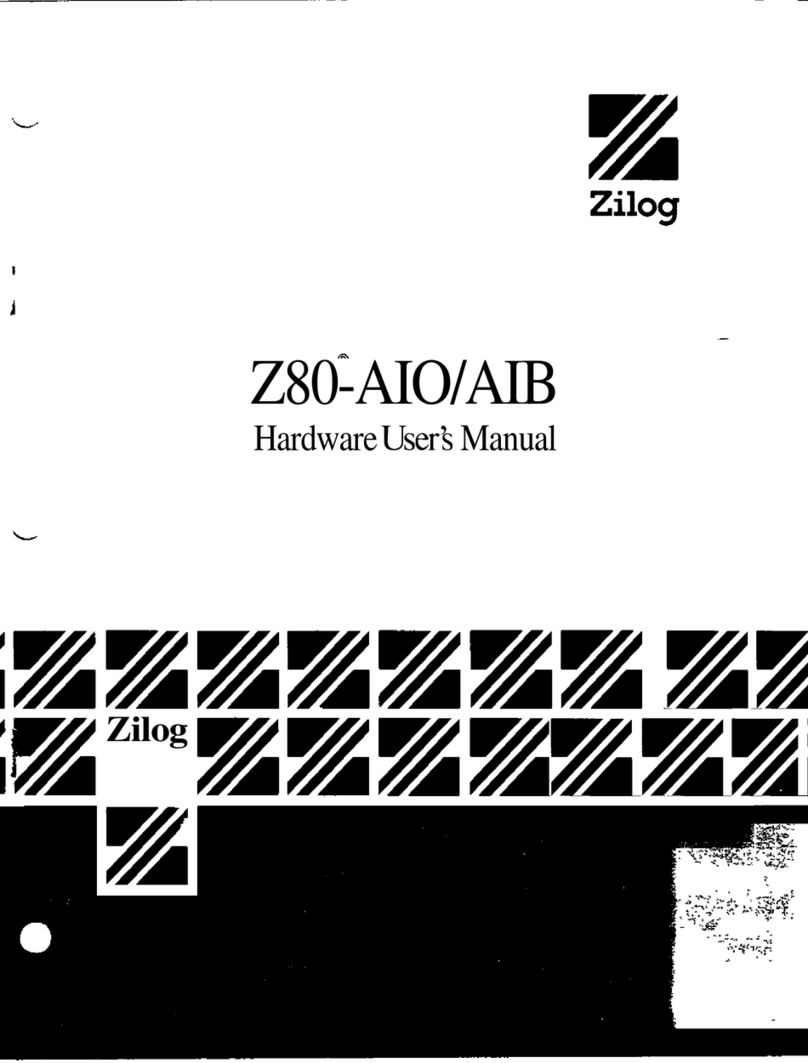EMTOP SBC-IMX8MM User guide

SBC-IMX8MM
Quick Operation Guide
EMTOP Technology Co.,Ltd.
www.emtop-tech.com

EMTOP TECHNOLOGY
Copyright © 2017 Emtop Technology SBC-IMX8MM Quick Operation Guide
i
Table of Contents
Product Overview...........................................................................................................................1
1. Packing List.......................................................................................................................1
2. Factory Default Conditions.............................................................................................1
Preparations.................................................................................................................................... 2
1. Setting Up HyperTerminal.............................................................................................. 2
2. Hardware Connects.........................................................................................................6
Linux Operating System...............................................................................................................8
1. Create System TF Card..................................................................................................8
2. Update of TF Card System Image................................................................................ 9
3. Update eMMC................................................................................................................ 10
Technical Support and Warranty............................................................................................. 11

EMTOP TECHNOLOGY
Copyright © 2017 Emtop Technology SBC-IMX8MM Quick Operation Guide
1
Product Overview
1. Packing List
SBC-8MX8MM×1
Serial Cable (USB To TTL)×1
12V Power Adapter×1
Cross-Over Network Cable×1
MIPI To HDMI_LVDS Adapter Board X1
2. Factory Default Conditions
A Linux system is already programmed in the on-board EMMC and supports
HDMI by default; If another display mode is required, please refer to the Display
Mode Configurations in user manual.
SBC-IMX8MM has no CR1220 battery installed on board; Please purchase it if
necessary.
SBC-IMX8MM Single Board Computer preferably boots from EMMC by default, if
you want to boot from TF Card, you need to press Boot Button before Power up
Wiki

EMTOP TECHNOLOGY
Copyright © 2017 Emtop Technology SBC-IMX8MM Quick Operation Guide
2
Preparations
1. Setting Up HyperTerminal
1)Click Start >Programs >Accessories >Communications >HyperTerminal
on your PC’s desktop;
Figure 1 Start HyperTerminal

EMTOP TECHNOLOGY
Copyright © 2017 Emtop Technology SBC-IMX8MM Quick Operation Guide
3
2)Enter a name in the Name field and select an icon below, and then click OK;
Figure 2 Enter a Name
3)Select the port to be used and click OK;
Figure 3 Select Port

EMTOP TECHNOLOGY
Copyright © 2017 Emtop Technology SBC-IMX8MM Quick Operation Guide
4
4)Please configure the port you selected as shown in the following window, and
then click OK;
Figure 4 Configure Port

EMTOP TECHNOLOGY
Copyright © 2017 Emtop Technology SBC-IMX8MM Quick Operation Guide
5
5)HyperTerminal has been set up successfully.
Figure 5 HyperTerminal Window

EMTOP TECHNOLOGY
Copyright © 2017 Emtop Technology SBC-IMX8MM Quick Operation Guide
6
2. Hardware Connects
Figure 6 Hardware Connections
Table 1 Connection Details
No.
Descriptions
No.
Descriptions
1
Connect Serial Cable
4
Connect a Power Adapter
2-3
Connect HDMI Adapter Board
5-6
If you want to boot from TF card,
Need Press boot button before
Power Up

EMTOP TECHNOLOGY
Copyright © 2017 Emtop Technology SBC-IMX8MM Quick Operation Guide
7

EMTOP TECHNOLOGY
Copyright © 2017 Emtop Technology SBC-IMX8MM Quick Operation Guide
8
Linux Operating System
1. Create System TF Card
Download HP USB Disk Storage Format Tool 2.0.6 , and use it to format TF card; the
figure shown below is the tool’s interface;
Figure 7 Format TF Card
Select FAT32 in the File system drop-down menu, and then click Start to format
TF card.
Note:
It is not recommended to use other versions of HP USB Disk Storage Format Tool.
HP USB Disk Storage Format Tool will erase the partitions of TF card.

EMTOP TECHNOLOGY
Copyright © 2017 Emtop Technology SBC-IMX8MM Quick Operation Guide
9
IMX8MMINI DEMO can boot up from both TF card and eMMC, this sectio
n briefly introduce the process of system update on TF card and eMMC.
2. Update of TF Card System Image
1)Make A Bootable TF Card
a) Get the system image from Image directory, named as imx-image-xxx.
img.xz, unxz it and create a raw image imx-image-xxx.img.
b) If you work under Windows system, please run Tools/win32diskimager to
write the imx-image-xxx.img into TF Card. If you work under Linux system,
please use dd command to write it into TF Card.
Image Name
Display
Supported
imx-image-full-imx8mmddr4evk-xxx.img
MIPI-DSI
imx-image-full-imx8mmddr4evk-xxx-hdmi.img
HDMI
Note:
The difference between imx-image-full-imx8mmddr4evk-xxx.img and imx-image-full-imx8m
mddr4evk-xxx-hdmi.img is that the fdt_file in uEnv.txt chooses a different dtb.
2)Update U-Boot
If you’ve made some changes to the u-boot source code, and want to update it
into TFCard, please run the below command:
dd if=<YOUR_PATH>/flash.bin of=/dev/sdx bs=1K seek=33 conv=notrunc
Note:
/dev/sdx is the TFCard device node recognized under Ubuntu system.
3)Update Kernel
If you have modified the kernel source code, please update the dtb and Image
under Partition 1 [FAT32] of the TF Card. That partition can be recognized by
Windows or Linux.
4)Update Rootfs
Because EXT4 isn’t accessible Under Windows, please mount the Partiton 2 of
TF Card under Ubuntu, change the target file and umount the Card.
Note:
Press down the button "BOOT" before power up, don't release it. Wait until booting message shows
on the terminal [3 seconds at most], release the button.

EMTOP TECHNOLOGY
Copyright © 2017 Emtop Technology SBC-IMX8MM Quick Operation Guide
10
3. Update eMMC
Make a bootable TFCard and boot up the system;
Choose the target image [under directory Image/] and copy it into the US
B disk. If it is .xz file, please unxz it to generate .img file.
Install the USB disk on the ARM board, it will be automatically mounted under
directory /run/media/, for example, the USB disk is recognized as sda1;
Run command to start writing eMMC:
root@imx8mmddr4evk:~# umount /dev/mmcblk2*
root@imx8mmddr4evk:~# dd if=/run/media/sda1/imx-image-full-imx8mmddr4evk-
xxx.img of=/dev/mmcblk2
After it's done, power off the board, remove the TFCard, then reboot the board, it
should boot from eMMC and enter into Linux prompt.

EMTOP TECHNOLOGY
Copyright © 2017 Emtop Technology SBC-IMX8MM Quick Operation Guide
11
Technical Support and Warranty
Technical Support
Emtop Technology provides its product with one-year free technical support including:
Providing software and hardware resources related to the embedded products of
Emtop Technology;
Helping customers properly compile and run the source code provided by Emtop
Technology;
Providing technical support service if the embedded hardware products do not
function properly under the circumstances that customers operate according to
the instructions in the documents provided by Emtop Technology;
Helping customers troubleshoot the products.
The following conditions will not be covered by our technical support service. We will
take appropriate measures accordingly:
Customers encounter issues related to software or hardware during their
development process;
Customers encounter issues caused by any unauthorized alter to the embedded
operating system;
Customers encounter issues related to their own applications;
Customers encounter issues caused by any unauthorized alter to the source
code provided by Emtop Technology;
Warranty Conditions
1)12-month free warranty on the PCB under normal conditions of use since the
sales of the product;
2)The following conditions are not covered by free services; Emtop Technology will

EMTOP TECHNOLOGY
Copyright © 2017 Emtop Technology SBC-IMX8MM Quick Operation Guide
12
charge accordingly:
Customers fail to provide valid purchase vouchers or the product identification
tag is damaged, unreadable, altered or inconsistent with the products.
Products are damaged caused by operations inconsistent with the user manual;
Products are damaged in appearance or function caused by natural disasters
(flood, fire, earthquake, lightning strike or typhoon) or natural aging of
components or other force majeure;
Products are damaged in appearance or function caused by power failure,
external forces, water, animals or foreign materials;
Products malfunction caused by disassembly or alter of components by
customers or, products disassembled or repaired by persons or organizations
unauthorized by Emtop Technology, or altered in factory specifications, or
configured or expanded with the components that are not provided or recognized
by Emtop Technology and the resulted damage in appearance or function;
Product failures caused by the software or system installed by customers or
inappropriate settings of software or computer viruses;
Products purchased from unauthorized sales;
Warranty (including verbal and written) that is not made by Emtop Technology
and not included in the scope of our warranty should be fulfilled by the party who
committed. Emtop Technology has no any responsibility;
3)Within the period of warranty, the freight for sending products from customers to
Emtop Technology should be paid by customers; the freight from emtop to customers
should be paid by us. The freight in any direction occurs after warranty period should
be paid by customers.
4)Please contact technical support if there is any repair request.
Note:
Emtop Technology will not take any responsibility on the products sent back without the
permission of the company.
Contact Information

EMTOP TECHNOLOGY
Copyright © 2017 Emtop Technology SBC-IMX8MM Quick Operation Guide
13
Technical Support
Tel: +86-0755-23742193
Email: support@emtop-tech.com
Sales Information
Email: sales@emtop-tech.com
Company Information
Website: www.emtop-tech.com
Table of contents
Other EMTOP Computer Hardware manuals