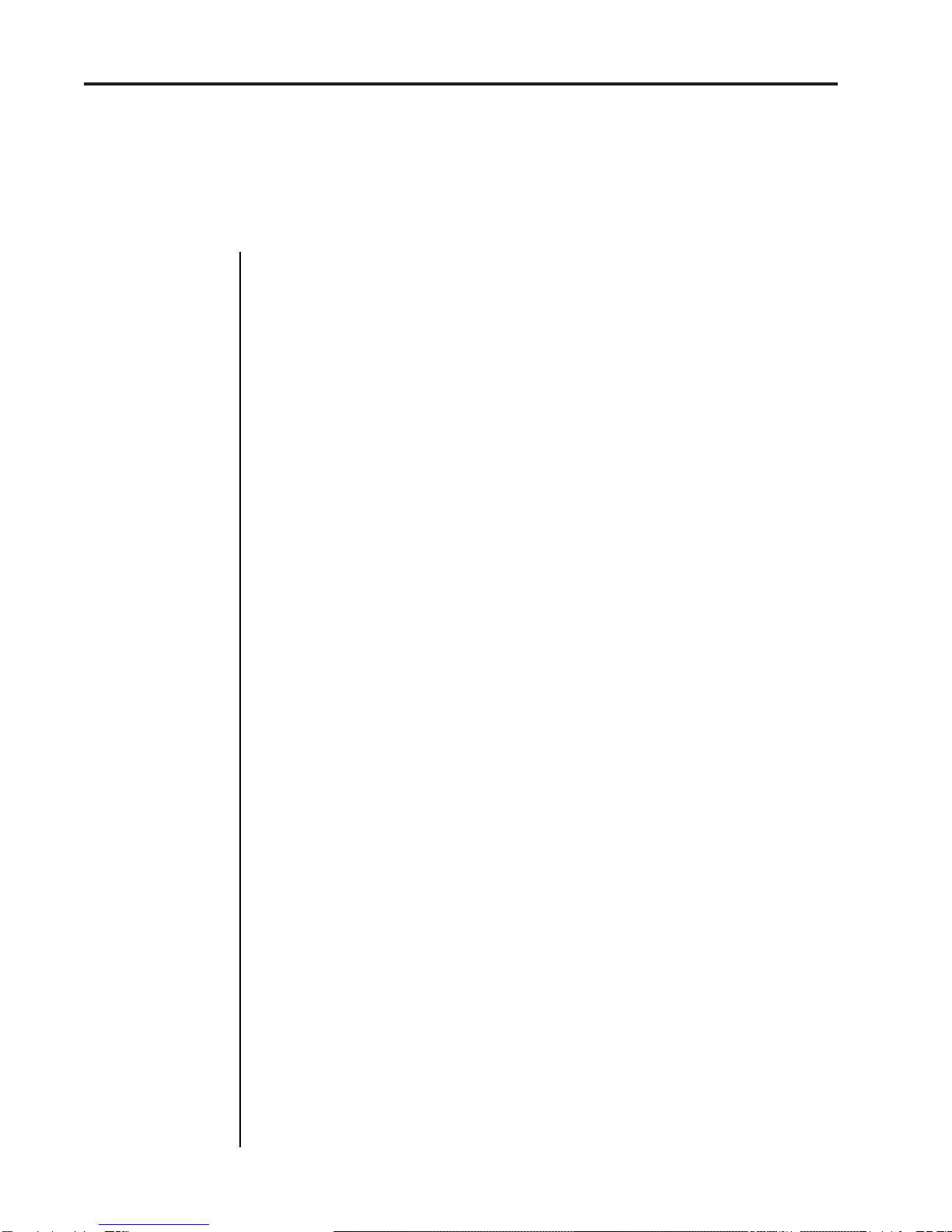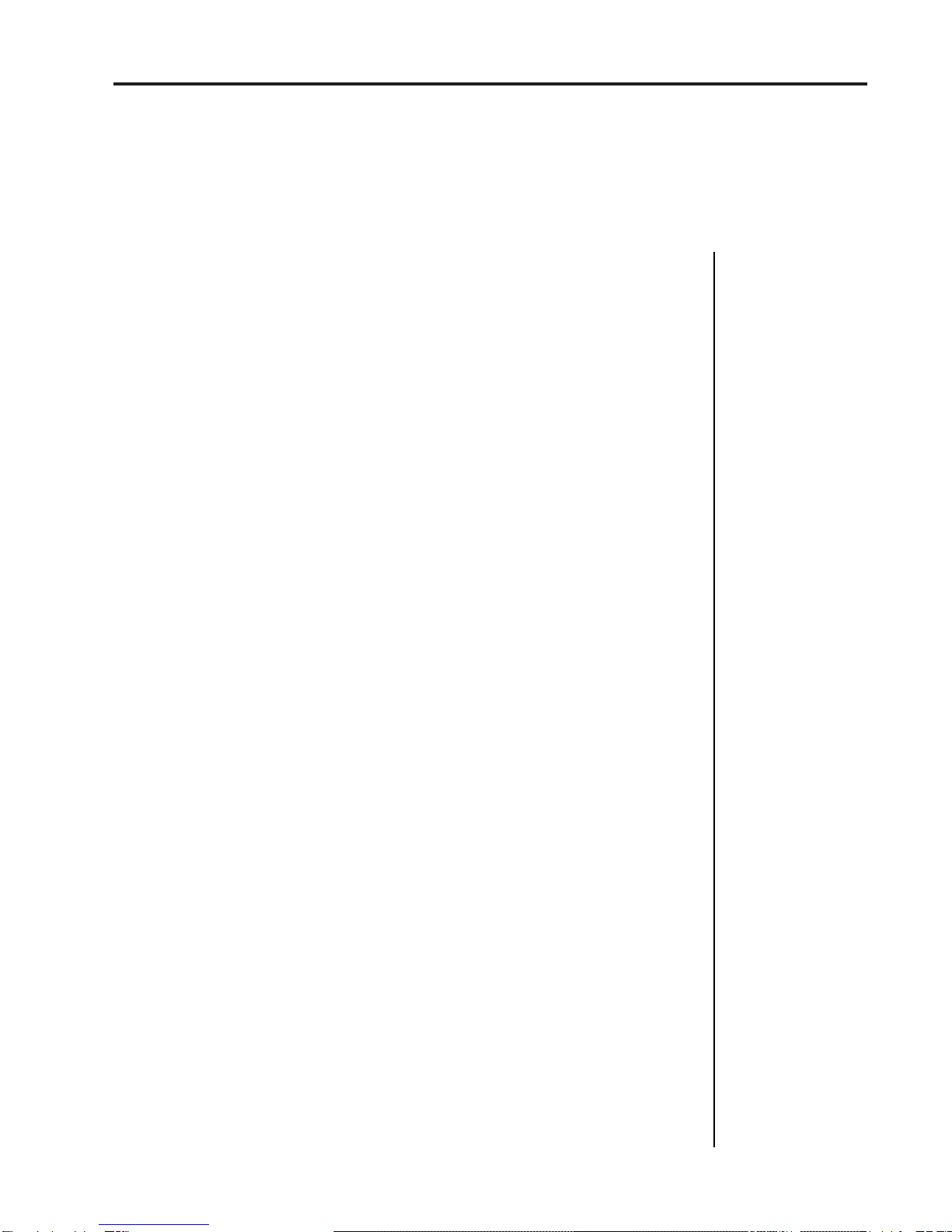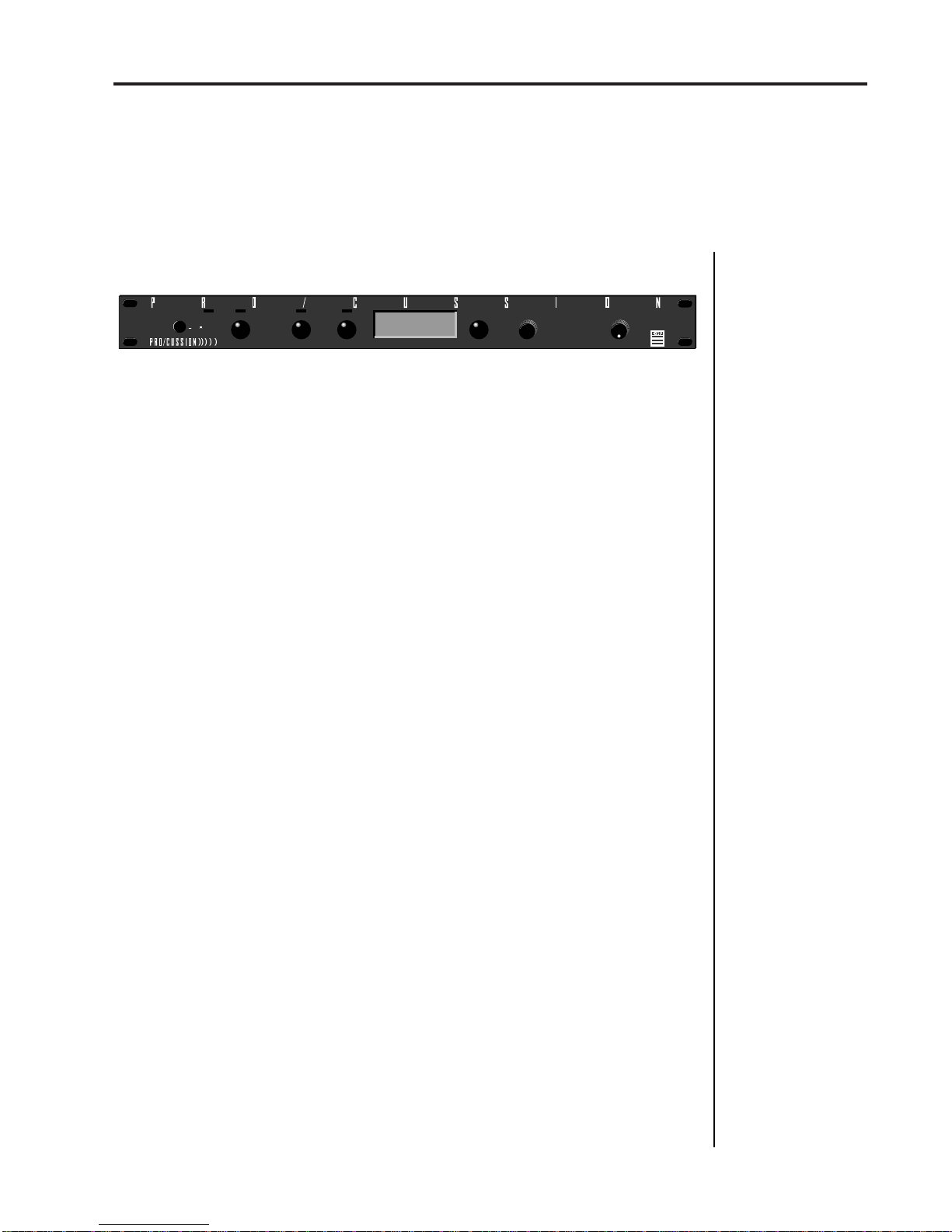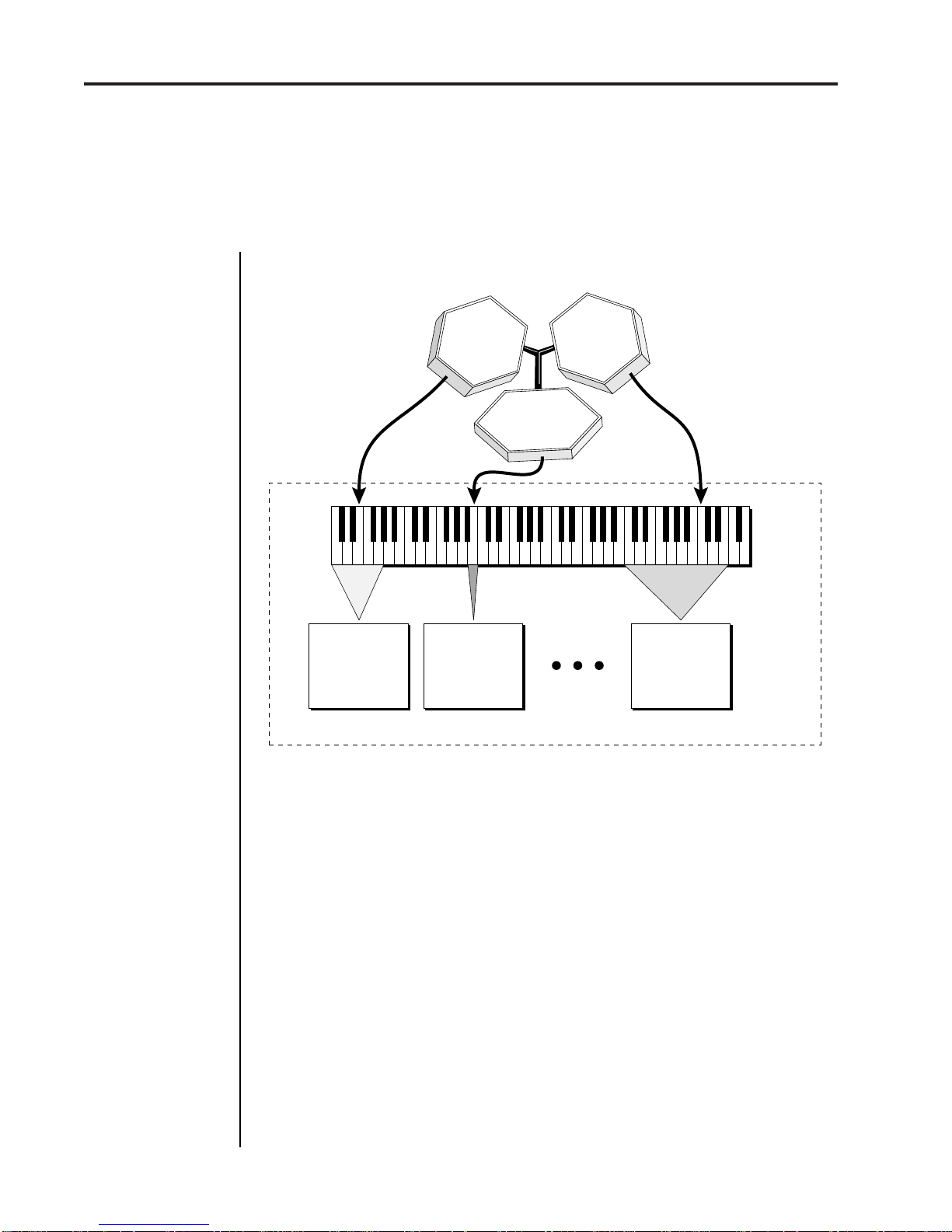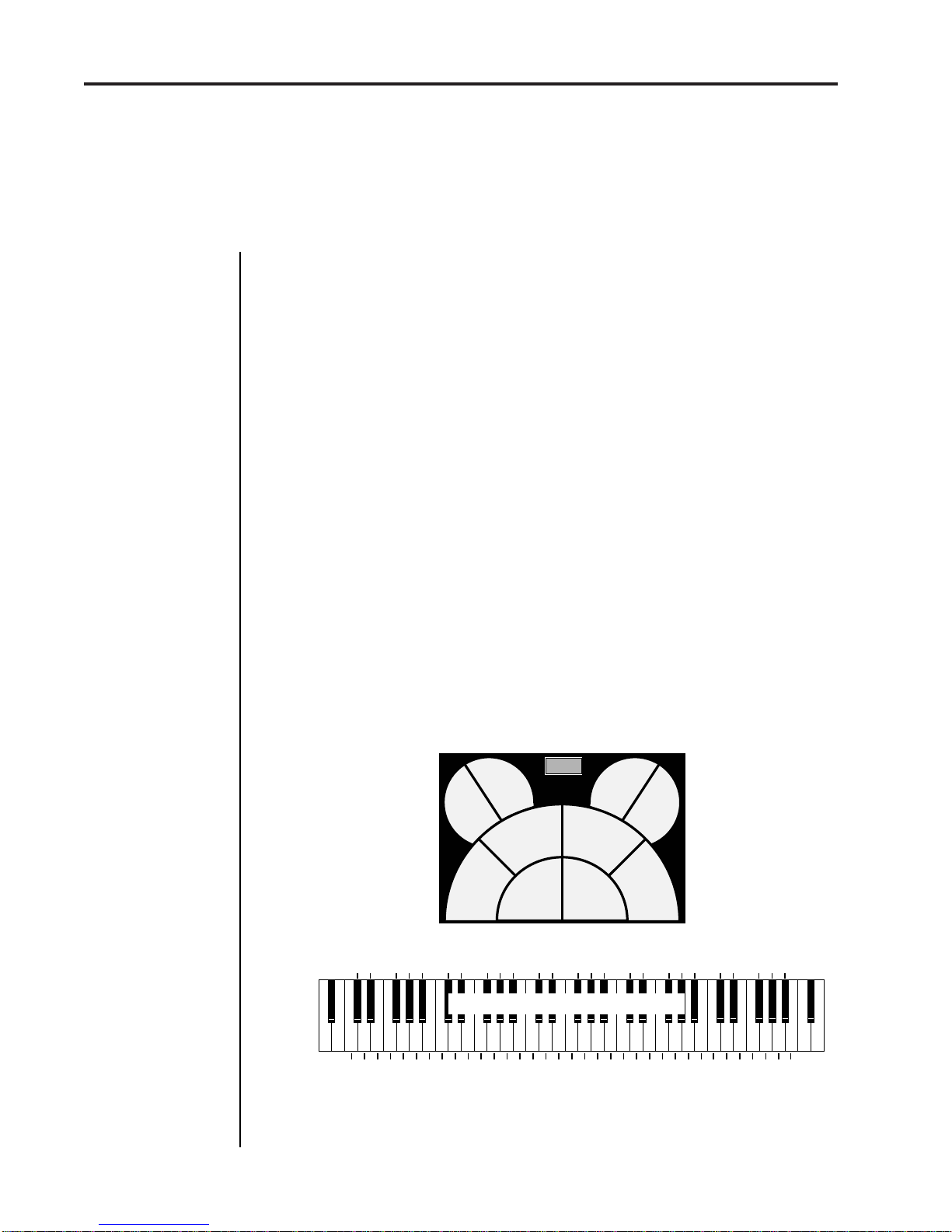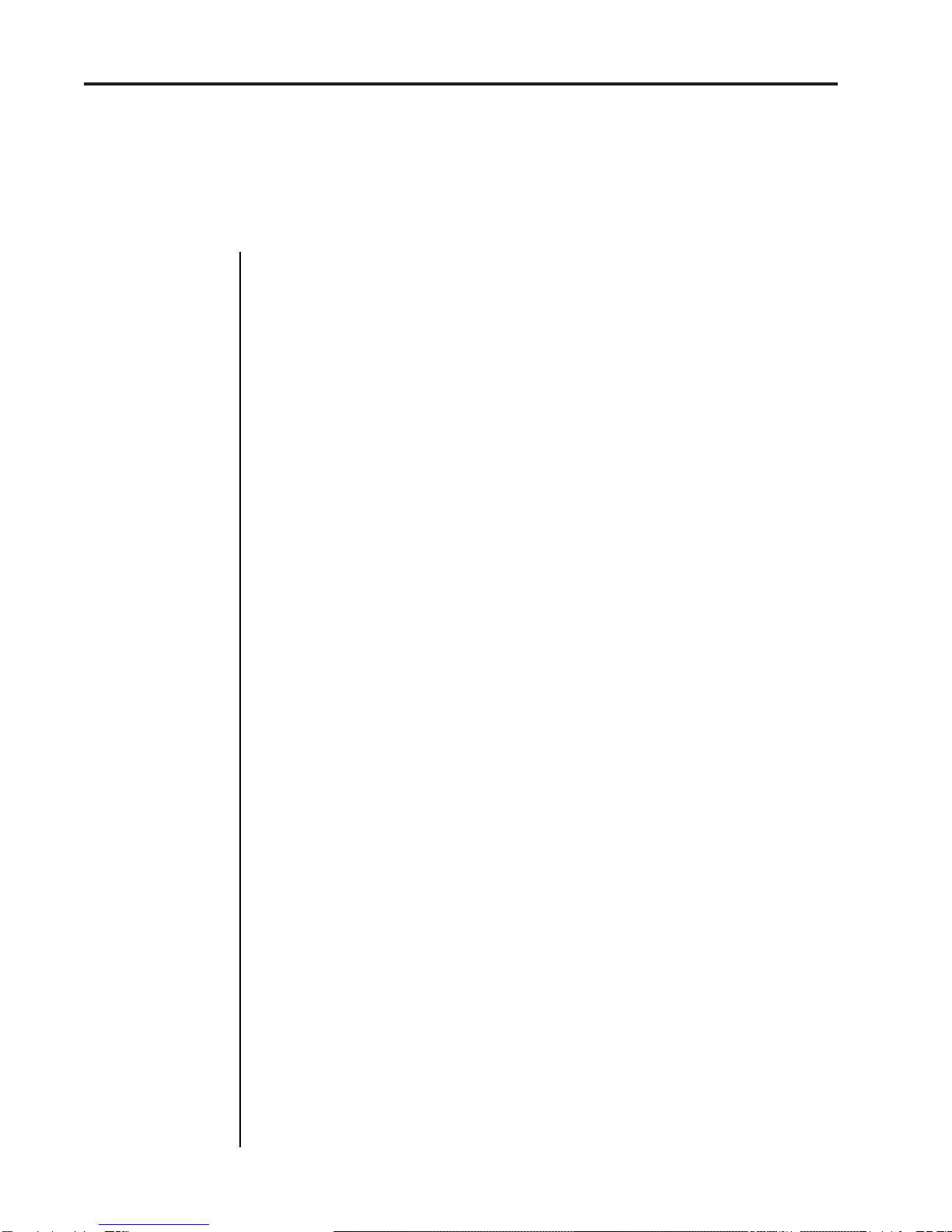
Procussion operation manual
2
PROGRAMMING BASICS (cont)
Modulation Patches ............................................................................................................. 40
Accent and Volume ............................................................................................................. 40
Instrument Layer Block Diagram ...................................................................................... 41
Key Number ......................................................................................................................... 41
Stack Block Diagram ........................................................................................................... 42
Velocity Curves .................................................................................................................... 43
MIDI Realtime Controls...................................................................................................... 44
Stereo Mix Outputs ............................................................................................................. 46
EDIT MENU 47
Enabling the Edit Menu ...................................................................................................... 49
Procussion Block Diagram ................................................................................................. 50
Kit and Zone Programming Functions
Kit Name and Keyboard Character Charts ...................................................................... 51
Stack Select............................................................................................................................ 52
Key Range ............................................................................................................................. 52
Zone Tuning ......................................................................................................................... 52
Zone Volume ........................................................................................................................ 53
Zone Pan ............................................................................................................................... 53
Nontranspose ....................................................................................................................... 53
Assignment Mode ............................................................................................................... 54
Zone Submix......................................................................................................................... 55
Modulation Enable .............................................................................................................. 55
Footswitch Enable................................................................................................................ 56
Modulation Patch 1 and 2................................................................................................... 56
Footswitch Control .............................................................................................................. 57
Velocity Curve ..................................................................................................................... 57
Trigger Tempo ..................................................................................................................... 59
Stack Programming Functions
Stack Name and Keyboard Character Chart ................................................................... 59
Stack Instruments ................................................................................................................ 60
Stack Tune............................................................................................................................. 60
Stack Volume........................................................................................................................ 60
Stack Pan ............................................................................................................................... 60
Delay/Sound Start............................................................................................................... 61
Reverse .................................................................................................................................. 62
Alternate Envelope .............................................................................................................. 62
Pitch Envelope ..................................................................................................................... 62
Low Frequency Oscillator .................................................................................................. 63
Stack Modulation Control .................................................................................................. 64
Stack Footswitch 3 and 4 .................................................................................................... 65
Switch Mode ......................................................................................................................... 65
Switch Group ....................................................................................................................... 67
Switch Source ....................................................................................................................... 67
Switch Points ........................................................................................................................ 68
Audition Layer ..................................................................................................................... 68
CONTENTS