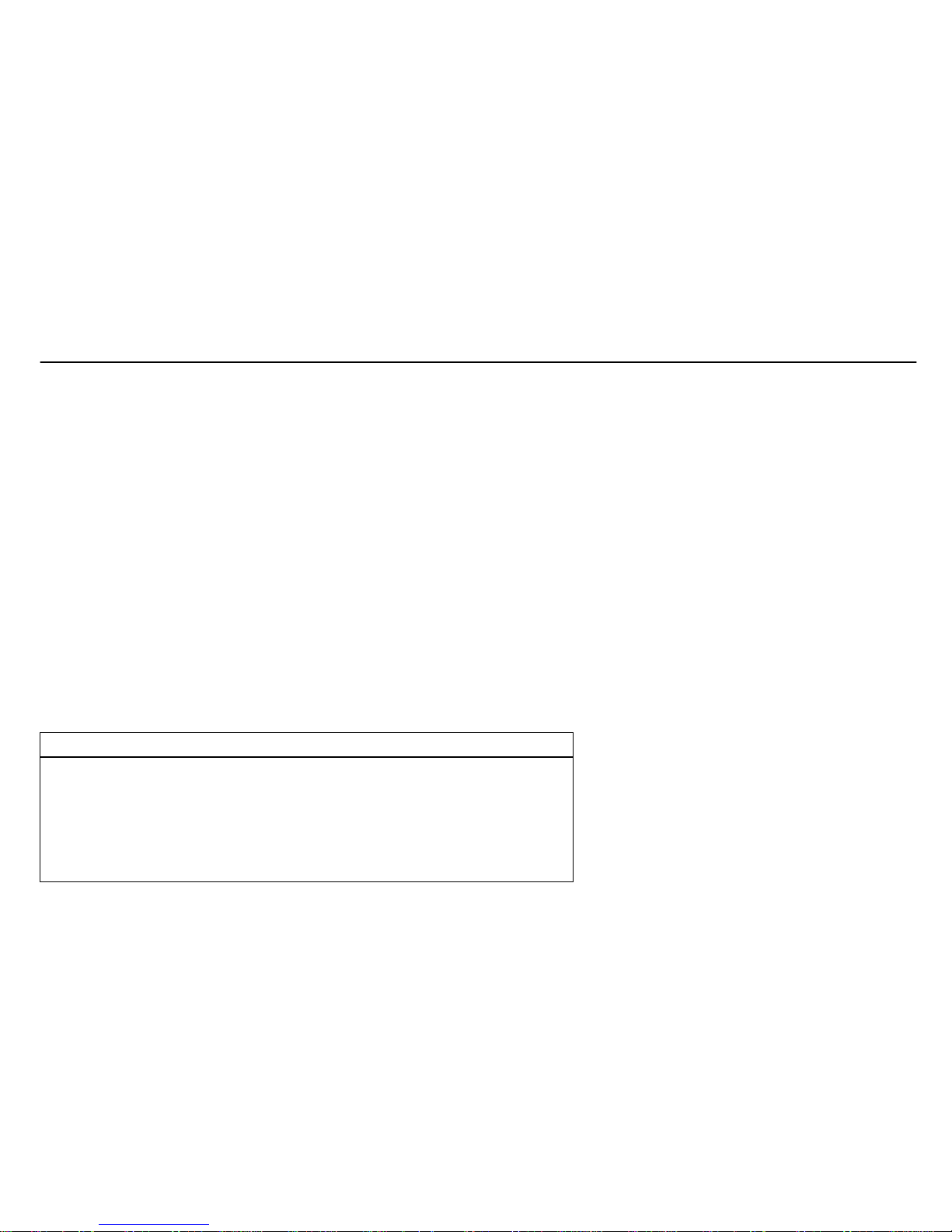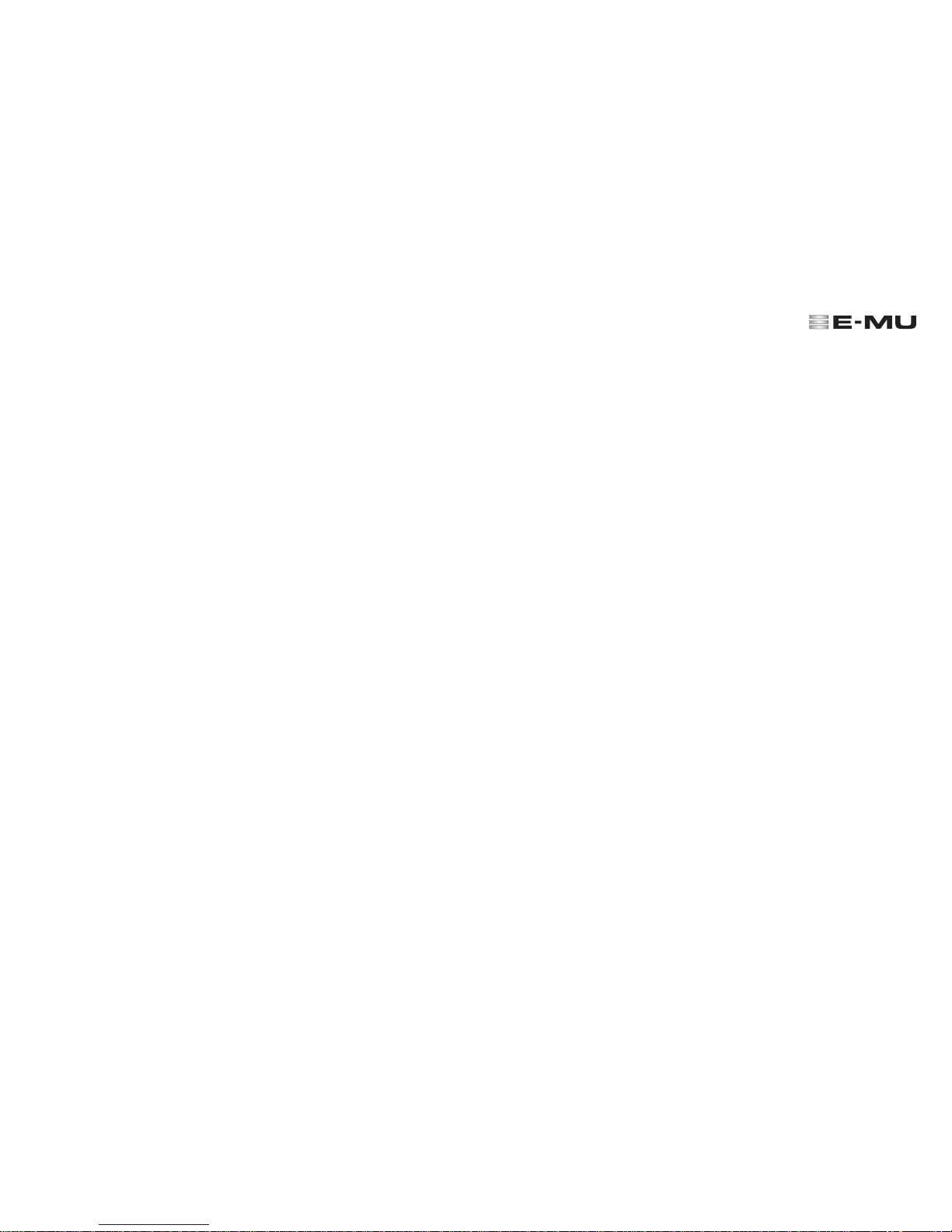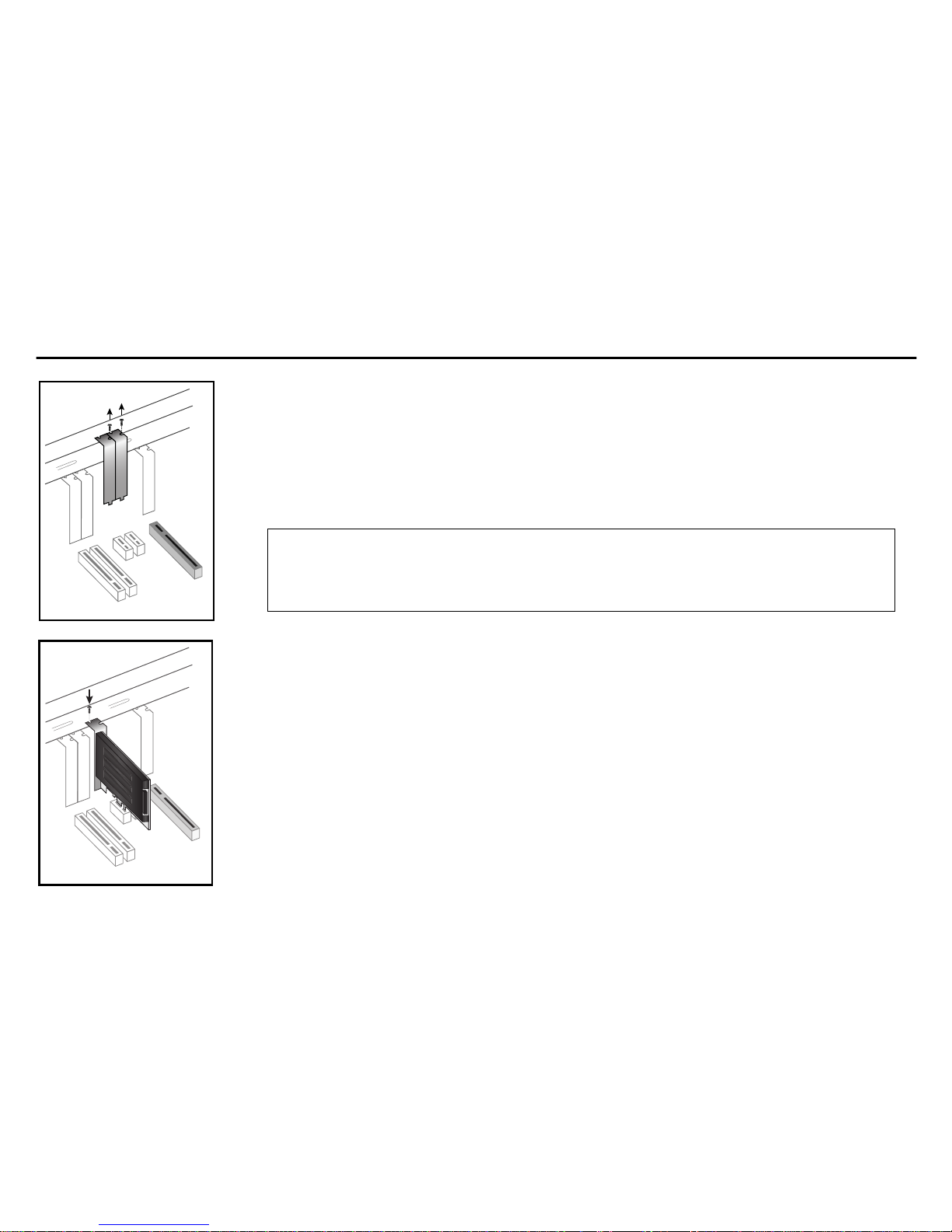Getting Started - 3
Safety First!
As you install hardware components, observe the following general precautions to avoid damage to your equipment and
yourself.
•To avoid possible permanent damage to your hardware, make sure that all connections are made to the E-MU 0404
PCIe card with the host computer’s power off.
Unplug the computer’s power cable to make sure that the computer is not in sleep mode
.
•Take care to avoid static damage to any components of your system. Internal computer surfaces, the E-MU 0404
PCIe board and the interfaces are susceptible to electrostatic discharge, commonly known as “static”. Electrostatic
discharge can damage or destroy electronic devices. Here are some procedures you can follow when handling
electronic devices in order to minimize the possibility of causing electrostatic damage:
•Avoid any unnecessary movement, such as scuffing your feet when handling electronic devices, since most
movement can generate additional charges of static electricity.
• Minimize the handling of the PCIe card. Keep it in its static-free package until needed. Transport or store the board
only in its protective package.
• When handling a PCIe card, avoid touching its connector pins. Try to handle the board by its edges only.
• Before installing a PCIe card into your computer, you should be grounded. Use a ground strap to discharge any
static electric charge built up on your body. The ground strap attaches to your wrist and any unpainted metal
surface within your computer.
• Before connecting a cable to your interface, touch the connector sleeve of the cable to the sleeve of the jack to
which you’ll be connecting the cable in order to discharge any static build-up.
IMPORTANT! - Getting More Information
Refer to the various online Help files and the pdf Owner’s Manual (on CD-ROM) for detailed information on the E-MU
Digital Audio System and how to use it with various software applications.
Technical Support
As the E-MU Digital Audio System expands, you’ll want to keep up with the latest software and new options for your E-MU
Digital Audio System. You can find all of this—plus other helpful information—at
www.emu.com
. Refer to your Owner’s
Manual pdf on CD for the technical support phone number. (Docs located here: Start, All Programs, Creative Professional)