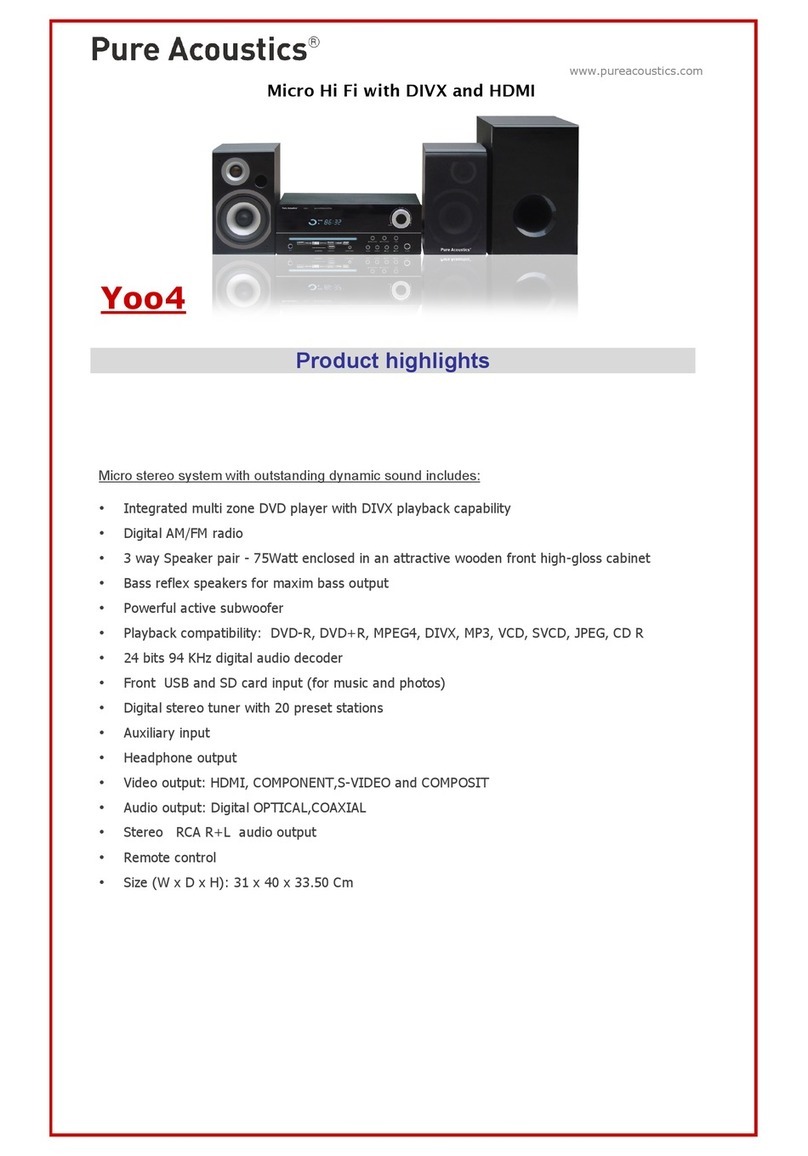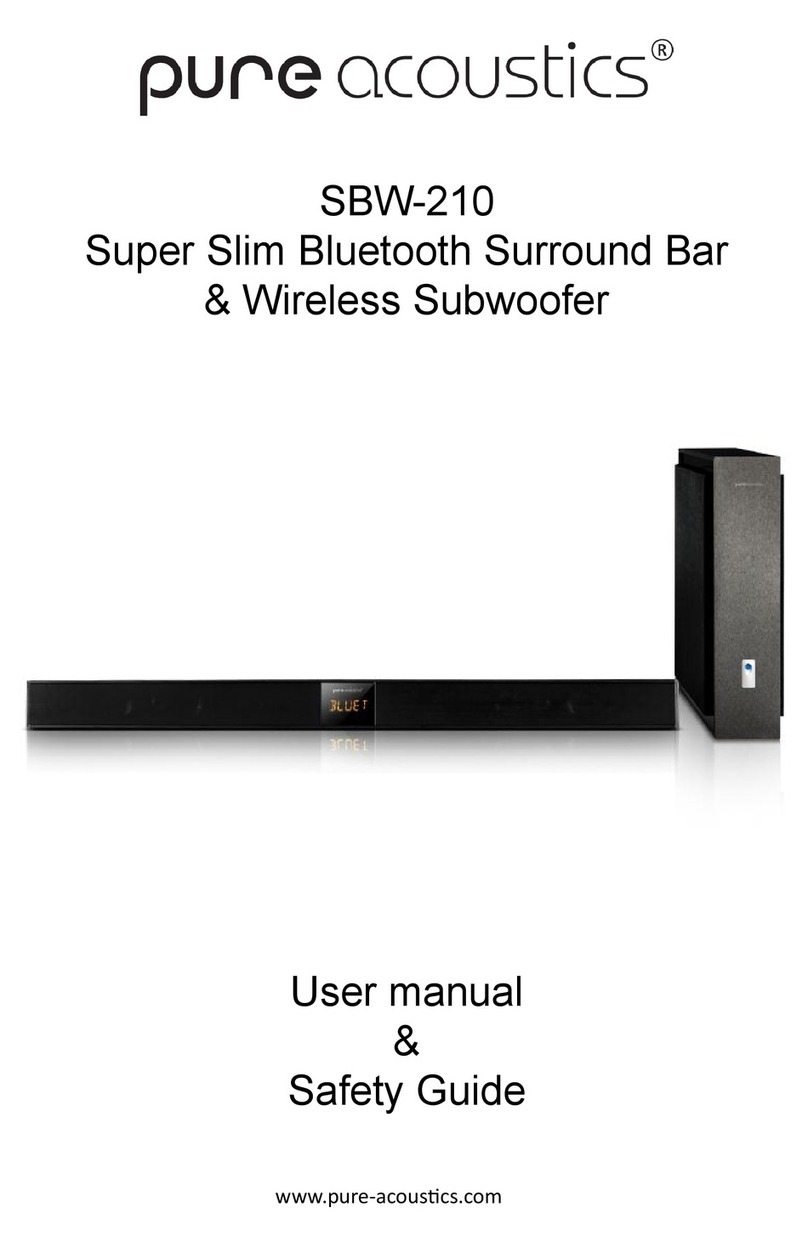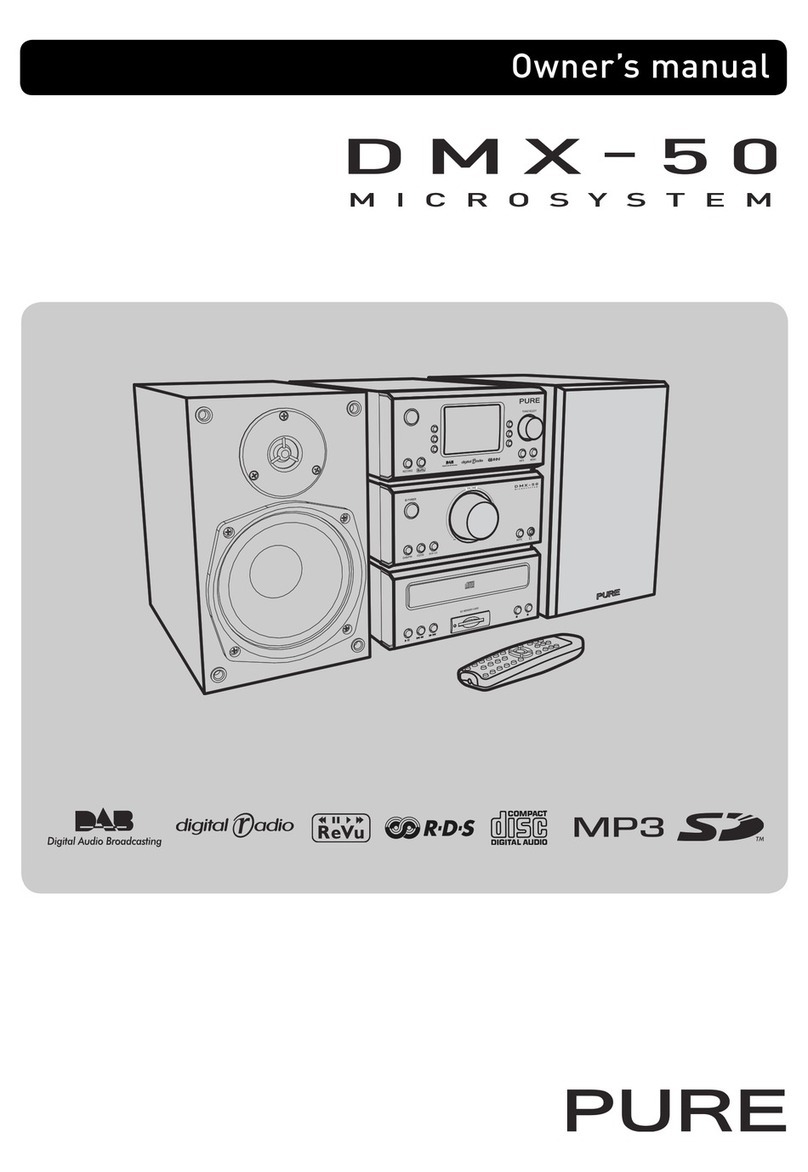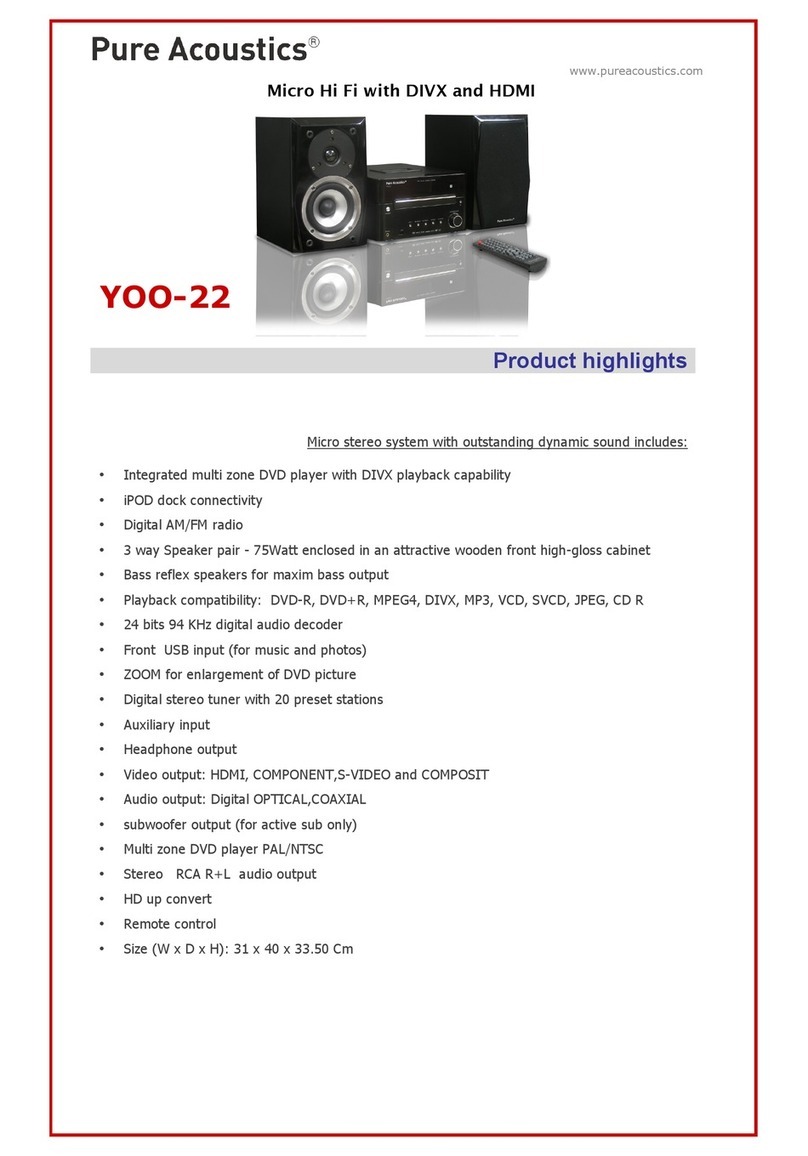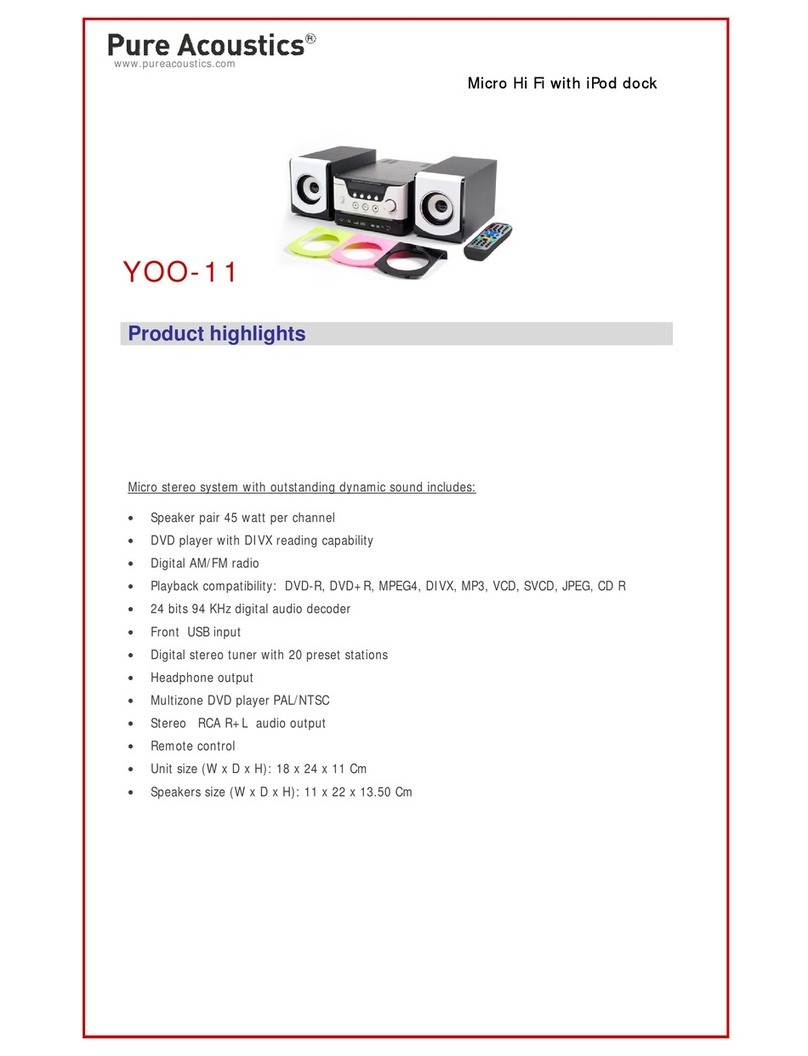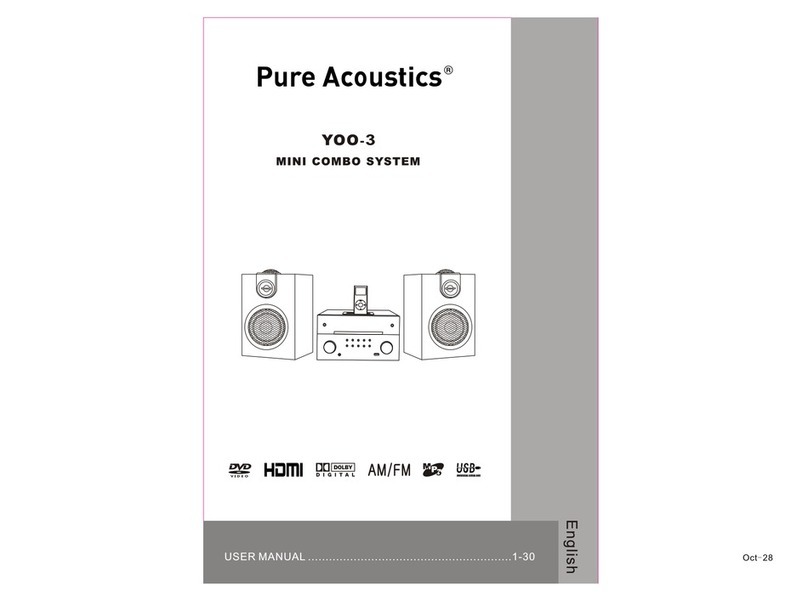BRIGHTNESS
CONTRAST
HUE
SATURATION
SHARPNESS
BRIGHTNESS
CONTRAST
HUE
SATURATION
SHARPNESS
Get into 【Saturation】first, press 【﹥】
to get into next menu, then press the
【▲】 【 ▼ 】to adjust.
Get into 【Mixed mode】first, press 【 ﹥】to
get into next menu, there are three modes
available for choosing: LT/RT, Stereo, virtual
surrounding sound.
DOWNMIX
BASS MODE
LT/RT
STEREO
VSS
DOWNMIX
BASS MODE
LARGE
SMALL
OFF
OP MODE
DYNAMIC RANGE
DUAL MONO
OP MODE
DYNAMIC RANGE
DUAL MONO
LINE OUT
RF REMOD
DOLBY DIGITAL SETUP
Structures are set as following:
OUTPUT MODE
Get into 【Output mode】first, press 【 ﹥】to
get into next menu, there are two modes
available for choosing: line output, RF
adjustment.
DYNAMIC RANGE
Get into 【Dynamic range】first, press 【 ﹥】
to get into next menu, then press the 【▲】
【▼ 】to adjust.
Get into 【Dual mono】first, press 【 ﹥】to
get into next menu, there are four modes
available for choosing: stereo, left channel,
right channel and mixed channel.
USB, SD card copy operation method
Mp3 file copy
When playing MP3 disc, press 【copy】 on
remote control to enter into copy status, and
the copied content is the content playing.
When playing MPEG4 disc, press 【Stop】to
return to menu status, then press 【copy】
on remote control to enter into copy status,
and the copied content is the content playing.
CD copy
When playing CD disc, press 【copy】to enter
into copy interface to copy.
Multiple Setup
1.Move cursor to “SPEED”, press 【enter】to
select the multiple you like.
2.When in copy, you can select “CHANGE
SPEED”, then press 【enter】to switch the
copy speed.
Bit rate
Move cursor to “BITRATE”, press【enter】to
set bit rate. The bigger the bit rate is the
bigger volume the copied files have. The
default bit rate is 128KBPS.
Crate ID3 info
Move cursor to “CREATE ID3 TAG”, press
【enter】to select or cancel, after selected,
the copied files will carry ID3 info, this ID3
info is crated by system automatically.
Create play list
Move cursor to “CREATE PLAYLIST”, press
【enter】 to select or cancel, after selected,
there will be a playlist created automatically.
Copied files selected
Move cursor to “TRACKS”, press 【 ﹥】to get
in, then press 【enter】to select or cancel.
Move cursor to “START”, then there will be
following info showing on the right side :
( TOTAL TRACKS: the selected file quantities;
TOTAL TIME: the selected files time; TOTAL
SIZE: the selected file volume), then press
【enter】to copy, the unit will write the selected
CD file to the selected USB as MP3 format.
You can enjoy the selected file when copy
with one time speed, and silence when copy
in four time speed.
Note: when press【enter】to switch speed,
there will be click heard, this is normal
phenomenon; Make sure the stored USB
volume is big enough for this copy.
In copy status, move cursor to “CANCEL”,
press 【enter】to cancel copy.
Quit off copy interface
Move cursor to “QUIT”, press【enter】to quit
copy interface
OP MODE
DYNAMIC RANGE
DUAL MONO STEREO
MONO L
MONO R
MIX MONO
SHARPNESS
Get into 【SHARPNESS】first, press 【 ﹥】to
get into the menu to adjut the sharpness of the
screen.
BASS MODE
Get into 【BASSMODE】first, press 【 ﹥】to
get into the next menu,there are three modes
available for choosing large bass,small bass
or no bass.
▼
▼
▼
▼
▼
▼▼